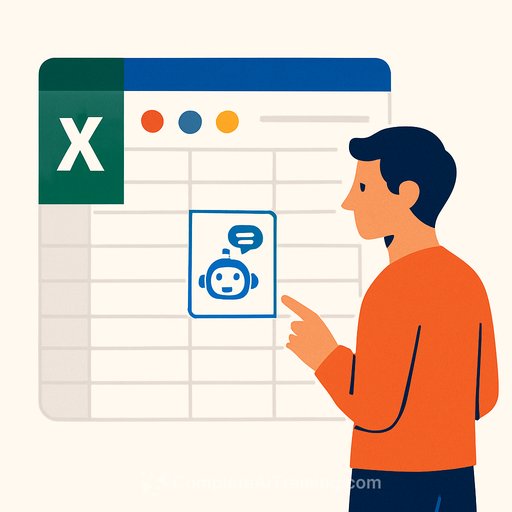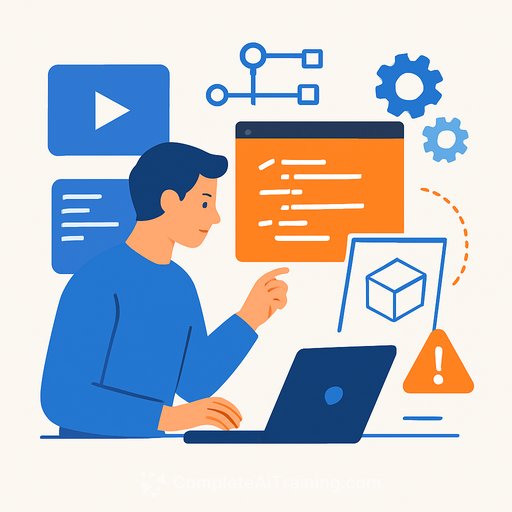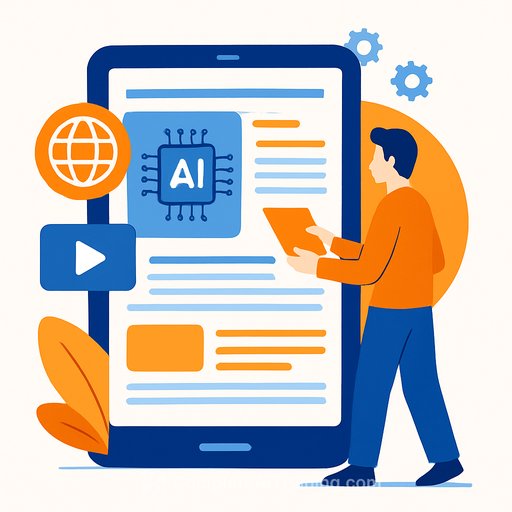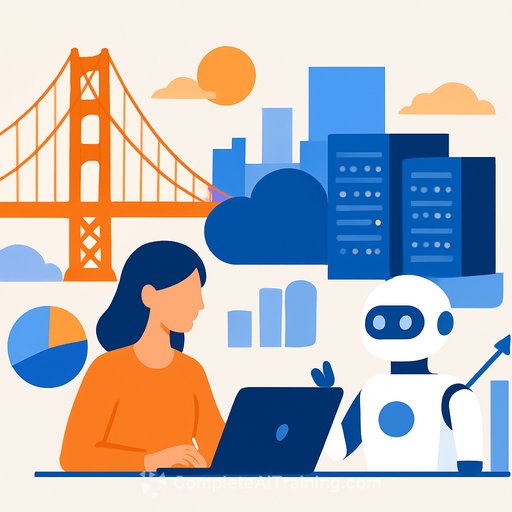Microsoft Integrates Copilot AI Directly Into Excel Cells
Microsoft is embedding AI deeper into Excel with the introduction of a new COPILOT function. Starting Monday, beta users of Microsoft 365 Copilot can use this function to perform generative AI tasks directly inside individual Excel cells, such as C2 or B23. This move supports Microsoft’s broader strategy of incorporating AI across its product suite while leveraging its AI datacenter investments.
Excel remains a critical tool for many professionals, especially in finance, making it a prime candidate for AI enhancements.
How the COPILOT Function Works
The COPILOT function works like any other Excel formula: you start with an equals sign, then enter your prompt in quotes inside parentheses. You can add one or more cell ranges as context for the AI to analyze.
For example, to summarize feedback comments about a coffee machine listed in cells D4 through D18, the formula looks like this:
=COPILOT("Summarize this feedback into a paragraph",D4:D18)
After processing, the cell where the formula is entered shows a concise summary of all comments, highlighting key sentiments. Changing the prompt to request a sentence summary updates the output instantly. This kind of natural language summarization is not something standard Excel can do.
Categorizing and Sentiment Analysis
The COPILOT function also supports categorizing data. Suppose you have four categories—Taste, Ease of Use, Noise, and Other—in cells B4 to B8. You can assign categories to each feedback entry with this formula:
=COPILOT("Categorize this feedback",D4:D18,"into one of these categories",B4:B8)
This fills the adjacent column with appropriate categories for each comment, such as assigning “This machine operates so quickly” to Ease of Use.
Taking this further, you can request multiple outputs in one go. By adding headers for Sentiment and Emoji in cells F3 and G3 and using this formula:
=COPILOT("Categorize this feedback",D4:D18,"into one of these categories",B4:B8,"return these columns",E3:G3)
Excel populates three columns next to each comment with category, sentiment (e.g., Positive or Negative), and a matching emoji. These can then be used in pivot tables or other analyses.
Pulling External Information Into Excel
The COPILOT function can also retrieve data from Microsoft’s AI knowledge graph. For instance, enter a country name in cell E3 and use this formula:
=COPILOT("List airports codes from major airports in",E3)
Cells below will populate with airport codes for that country—ATL, LAX, JFK for USA or SYD, MEL, BNE for Australia. Changing the country name updates the list dynamically.
You can combine COPILOT with other Excel functions for formatting. For example, wrapping the airport codes in a grid layout with WRAPROWS:
=WRAPROWS(COPILOT("List airports codes from major airports in",E3),3,"")
This arranges the codes in a neat 3x3 grid.
Availability and Requirements
Currently, the COPILOT function is in beta and requires a Microsoft 365 Copilot subscription, priced at $30 per user per month. You also need to join the Microsoft 365 Insider program on the beta channel to access it.
As AI continues to integrate into daily workflows, learning to use these new Excel functions can save time and deliver insights without leaving your spreadsheet. For those interested in expanding AI skills, exploring targeted courses on AI tools for office applications may be beneficial.
Your membership also unlocks: