Video Course: AI in Word, PowerPoint, Excel with Microsoft Copilot
Discover how to seamlessly integrate AI into your daily tasks with Microsoft Copilot in Word, PowerPoint, and Excel. This course offers practical insights into enhancing productivity, streamlining workflows, and effectively utilizing AI tools to elevate your work experience.
Related Certification: Certification: AI Integration in Office with Microsoft Copilot
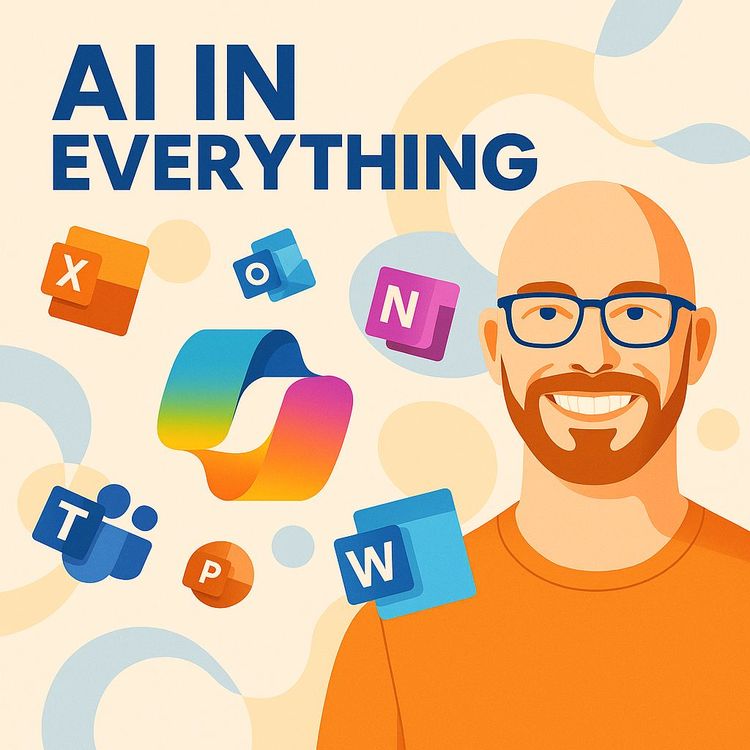
Also includes Access to All:
What You Will Learn
- Use Copilot in Word to generate and edit documents
- Draft and refine PowerPoint presentations from prompts
- Analyze and visualize data in Excel with Copilot
- Create pivot tables and formulas using natural language
- Recognize Copilot limitations and apply best practices
Study Guide
Introduction
Welcome to the comprehensive video course on 'AI in Word, PowerPoint, Excel with Microsoft Copilot.'
In this course, we'll explore how Microsoft Copilot integrates into Microsoft Word, PowerPoint, and Excel, transforming the way you work with these tools. This course is designed to take you from a beginner to a proficient user of Microsoft Copilot, providing you with the skills to enhance productivity and streamline tasks. By the end of this course, you'll understand the capabilities and limitations of Copilot and how to apply it thoughtfully to your workflow.
Understanding Microsoft Copilot
What is Microsoft Copilot?
Microsoft Copilot is an AI assistant embedded within the Microsoft 365 suite, including applications like Word, PowerPoint, Excel, Outlook, Teams, OneNote, Loop, and Whiteboard. It was officially released to general users in February 2024, following its announcement in February 2023. Copilot is designed to assist users in generating content, analyzing data, and automating routine tasks through natural language prompts.
Subscription and Cost
Copilot is a paid service, costing $20 per month. This price point is comparable to standalone AI tools like ChatGPT, offering the advantage of integration across multiple Microsoft applications.
Integration Across Microsoft Applications
Where is Copilot Integrated?
Copilot is integrated into several Microsoft applications, including Teams, Outlook, Word, PowerPoint, Excel, OneNote, Loop, and Whiteboard. Each application leverages Copilot's capabilities differently, focusing on text-based tasks in Word and PowerPoint and data-centric tasks in Excel.
Consistent User Interface
Across these applications, Copilot maintains a consistent sidebar interface, allowing users to interact with it seamlessly. This interface provides options like summarizing documents, generating content, and asking questions about data.
Microsoft Copilot in Word
Text Generation and Assistance
In Word, Copilot offers assistance as soon as you open a new document. It can generate text based on prompts, such as writing paragraphs about specific topics. For example, you can ask Copilot to write about the differences between Microsoft Excel and Google Sheets, and it will provide a detailed response.
Editing and Customization
Users have the flexibility to edit prompts, keep changes, refresh outputs, or delete generated content. This allows for a high degree of customization and ensures the output meets your specific needs.
Practical Application
Imagine you're drafting a report on market trends. You can prompt Copilot to summarize key points from a dataset or generate introductory paragraphs, significantly reducing the time spent on initial drafting.
Microsoft Copilot in PowerPoint
Presentation Creation
Copilot can assist in creating presentations from simple prompts. For instance, you can ask it to create a presentation on Excel for data analytics, covering everything from basics to advanced topics, across 10 slides.
Initial Output and User Input
While the initial output provides a structured format, significant user input is often required to add depth and context to the slides. This is especially useful for creating a starting point for more detailed presentations.
Practical Application
Use Copilot to quickly draft a presentation outline for a team meeting. You can then refine the content, ensuring it aligns with your specific goals and audience.
Microsoft Copilot in Excel
Data Analysis and Visualization
Copilot in Excel is designed to help users analyze, understand, and visualize data with ease. It offers functionalities like filtering, highlighting, creating pivot tables, and generating formulas based on natural language prompts.
Requirement for Excel Tables
For Copilot to function, data must be formatted as an Excel table. This is crucial for interacting with Copilot, as it relies on structured data to perform tasks effectively.
Filtering and Highlighting
Copilot can filter data based on prompts, such as filtering budgets greater than a certain amount. It can also apply conditional formatting, like highlighting the top five total users targeted. While these tasks are achievable manually, Copilot makes them more accessible to users unfamiliar with Excel's features.
Answering Questions and Pivot Tables
Copilot can answer questions about your data by generating pivot tables. For example, you can ask which owner has the biggest budget overall, and Copilot will create a pivot table to display this information.
Visualization and Formula Generation
Copilot can create graphs based on prompts, such as a time series graph showing average humidity per month. It also excels in generating formulas, even with complex logic, like calculating the percentage change between stock prices.
Practical Application
Imagine you're analyzing sales data. You can use Copilot to quickly generate visualizations and formulas, helping you uncover insights without needing advanced Excel skills.
Limitations of Microsoft Copilot in Excel
Scope of Tasks
Copilot primarily handles basic tasks like filtering, highlighting, and generating pivot tables. It struggles with more complex data manipulation, such as data cleaning or splitting columns based on delimiters.
Large Datasets and OneDrive Reliance
Copilot does not work effectively with very large datasets, struggling with more than 2 million rows. Additionally, it requires data to be stored in OneDrive, as it cannot access local files.
Internet Connection and Speed
An active internet connection is necessary for Copilot to function, as processing occurs in Azure. Tasks can take significant time, often 15-30 seconds, which may feel slow compared to manual execution or standalone AI tools.
Practical Application
While Copilot is a powerful tool for basic tasks, users handling large datasets or requiring complex data manipulation may need to supplement with other tools or manual techniques.
Overall Assessment and Future Potential
Current Evaluation
Microsoft Copilot currently holds a rating of 7 out of 10. Its integration across the Microsoft ecosystem is a major advantage, offering increased productivity for everyday tasks. However, frustrations can arise from internet dependency, file location requirements, and speed.
Future Improvements
There is optimism about Copilot's future, with expectations for improvements in speed and functionality. As it evolves, it is likely to become faster and more capable, addressing current limitations.
Practical Application
For users within the Microsoft ecosystem, Copilot offers a promising tool that will likely become more powerful over time, making it worthwhile to learn and adapt to its capabilities.
Conclusion
Empowering Your Workflow with AI
You've now completed the comprehensive video course on 'AI in Word, PowerPoint, Excel with Microsoft Copilot.' By understanding its capabilities and limitations, you can thoughtfully apply these skills to enhance productivity and streamline tasks within the Microsoft suite. Remember, while Copilot offers powerful tools, the thoughtful application of these skills will maximize their potential, transforming the way you work with Word, PowerPoint, and Excel.
Podcast
Frequently Asked Questions
Welcome to the FAQ section for the 'Video Course: AI in Word, PowerPoint, Excel with Microsoft Copilot'. This resource is designed to answer your most pressing questions about Microsoft Copilot, from its basic functionalities to advanced use cases. Whether you're new to AI or an experienced professional, this guide aims to enhance your understanding and application of AI within Microsoft Office applications.
What is Microsoft Copilot and when was it officially released to general users?
Microsoft Copilot is an AI assistant designed to integrate into the Microsoft ecosystem, including applications like Word, PowerPoint, Excel, Outlook, Teams, OneNote, Loop, and Whiteboard. While it was initially announced in February 2023, it experienced delays and was officially released to general users around February 2024.
Is Microsoft Copilot a free feature, or does it require a paid subscription?
Microsoft Copilot is a paid product. As of the information provided, it costs $20 per month for users who wish to access its integrated features within the Microsoft suite of applications. This subscription is managed through your Microsoft account.
In which Microsoft applications is Copilot currently integrated, and are its functionalities consistent across them?
Copilot is integrated into Microsoft Teams, Outlook, Word, PowerPoint, Excel, OneNote, Loop, and Whiteboard. While the core concept of prompting the AI for assistance remains similar across most applications, the specific functionalities vary. For example, in Word, PowerPoint, Outlook, Teams, and OneNote, Copilot primarily focuses on text-based tasks like summarisation, content generation, and drafting. Excel offers more distinct features focused on data analysis, visualisation, formula generation, and data manipulation within tables.
What are some of the key functionalities of Microsoft Copilot within Microsoft Excel?
Copilot in Excel offers several key features, including the ability to analyse and understand data, create data visualisations, highlight, filter, and sort data, and generate formulas. Users can ask questions about their data, request the creation of pivot tables and charts, and even ask Copilot to write Excel formulas based on a description of the desired calculation.
What are some limitations or drawbacks of using Microsoft Copilot, particularly within Excel?
Several limitations were noted. Copilot in Excel requires data to be formatted as an Excel table to function. It can be slow, sometimes taking 15-30 seconds to perform tasks that a proficient Excel user could do much faster. It struggles with more complex data manipulation tasks like data cleaning or splitting columns based on delimiters. Additionally, it has limitations with large datasets (reportedly struggling with more than 2 million rows) and requires files to be stored in OneDrive, meaning it cannot access locally stored files. An active internet connection is also necessary as the processing occurs in Azure.
How does the performance and utility of Copilot compare to standalone AI tools like ChatGPT?
While Copilot is powered by ChatGPT 4 and produces similar text-based outputs for tasks like writing and summarisation, its integration within Microsoft applications offers convenience. However, it can be slower in providing responses compared to a direct interaction with ChatGPT. In Excel, while Copilot offers helpful features like formula generation, its speed and limitations with advanced tasks and large datasets might make it less efficient for experienced data analysts compared to manual methods or more specialised data analysis tools. The user-friendliness for individuals less familiar with Microsoft Office applications or data analysis is a potential advantage of Copilot.
What is the user experience like with Microsoft Copilot, and who might find it most beneficial?
The user experience is generally described as fairly user-friendly, allowing users to interact with AI through natural language prompts. It is likely to be most beneficial for average users who may not be highly proficient in using all the features of Microsoft Office applications, particularly for tasks like summarising documents, drafting emails, generating ideas, and basic data exploration in Excel. However, users might experience frustration due to internet connection issues, file storage requirements, the need for precise prompting, and occasional inaccuracies or unexpected outcomes.
What is the overall potential of Microsoft Copilot, and are there anticipated improvements in the future?
Despite its current limitations, Microsoft Copilot is seen as having significant potential due to its deep integration into a widely used ecosystem. The expectation is that it will improve over time, becoming faster, more accurate, and expanding its range of features. Future developments are likely to address current shortcomings, such as performance speed, handling of large datasets, and more advanced data manipulation capabilities. The integration of AI across such a broad range of productivity tools positions Copilot as a potentially transformative tool for many users.
How do I start using Microsoft Copilot in Word, PowerPoint, or Excel?
To start using Microsoft Copilot, ensure you have an active subscription. Open any of the supported Microsoft applications like Word, PowerPoint, or Excel, and look for the Copilot icon or option in the toolbar. You can begin by prompting Copilot with specific tasks or questions. For example, in Word, you can ask it to draft a document based on a brief description, or in Excel, you can request it to generate a chart from your data.
How does Microsoft Copilot handle data privacy and security?
Microsoft prioritises data privacy and security in its products. Copilot processes data within the secure Azure environment, and Microsoft’s compliance with GDPR and other data protection regulations ensures that user data is handled responsibly. Users should ensure their data is stored in OneDrive for Copilot to function effectively, as local files are not accessible to Copilot.
What can Microsoft Copilot do in Word that differs from its functionalities in Excel?
In Word, Copilot excels at text-based tasks such as summarising documents, drafting new content, generating ideas, and editing for style and grammar. In contrast, Excel focuses on data tasks like formula generation, data analysis, and visualisation. While both applications benefit from AI assistance, the nature of tasks Copilot performs varies significantly due to the differing purposes of Word and Excel.
How does Microsoft Copilot enhance productivity in PowerPoint?
Copilot in PowerPoint assists users by generating slide content, suggesting layouts, and creating visual elements based on textual descriptions. It can summarise information and even suggest design elements to enhance presentations. This feature is particularly useful for business professionals who need to create engaging presentations quickly and efficiently.
Can Microsoft Copilot assist with managing emails in Outlook?
Yes, Copilot can help manage emails in Outlook by drafting responses, summarising email threads, and organising your inbox based on priority. This can save time and improve email management efficiency, especially for professionals dealing with high volumes of email communication. Copilot's ability to understand context and suggest appropriate actions makes it a valuable tool in Outlook.
How does Microsoft Copilot improve collaboration in Teams?
In Microsoft Teams, Copilot enhances collaboration by summarising meeting notes, suggesting agenda items, and facilitating communication through AI-generated content. It can help streamline workflow by automating routine tasks and providing insights based on team interactions. This can lead to more productive meetings and better team coordination.
What unique features does Microsoft Copilot offer in OneNote?
Copilot in OneNote assists users by organising notes, summarising content, and suggesting ways to structure information effectively. It can also generate ideas based on your notes, helping users to brainstorm and plan projects. For students and professionals alike, these features can enhance note-taking efficiency and information management.
How does Microsoft Copilot function within Microsoft Loop?
In Microsoft Loop, Copilot aids in creating and managing collaborative workspaces. It can generate content, suggest organisational structures, and help teams coordinate tasks and projects. This integration is particularly beneficial for teams that rely on dynamic collaboration and need a flexible tool to manage shared information and workflows.
Can Microsoft Copilot be used in Whiteboard for brainstorming sessions?
Yes, Copilot in Whiteboard can facilitate brainstorming by generating ideas, organising thoughts, and suggesting visual layouts for information. It can help teams capture and structure their ideas more effectively during collaborative sessions. This makes Whiteboard a powerful tool for creative problem-solving and planning.
Is there a learning curve associated with using Microsoft Copilot?
While Microsoft Copilot is designed to be user-friendly, there is a learning curve, especially for users unfamiliar with AI tools. However, most users find that with some practice, they can effectively leverage Copilot’s features. Microsoft provides resources and tutorials to help users get accustomed to using Copilot across different applications.
Can Microsoft Copilot be customised to better suit my specific needs?
While Copilot offers some level of customisation through settings and preferences, its core functionalities are designed to be broadly applicable. Users can tailor their prompts and interactions to guide Copilot’s responses, but the tool itself is not highly customisable. Future updates may introduce more personalisation options as the technology evolves.
Is Microsoft Copilot compatible with all versions of Microsoft Office applications?
Microsoft Copilot is primarily available in the latest versions of Microsoft Office applications, particularly those subscribed through Microsoft 365. Users with older or standalone versions of Office might not have access to Copilot. Keeping your software updated ensures compatibility and access to the latest features.
What should I do if Microsoft Copilot is not responding or functioning correctly?
If Copilot is not responding, check your internet connection, as it requires an active connection to function. Ensure your data is stored in OneDrive and that your subscription is active. If issues persist, consulting Microsoft support or community forums can provide additional troubleshooting steps.
What impact does Microsoft Copilot have on productivity for business professionals?
Microsoft Copilot can significantly boost productivity by automating routine tasks, providing insights, and assisting with content creation. For business professionals, this means more time to focus on strategic activities rather than mundane tasks. However, the tool's effectiveness can vary based on the user's familiarity with AI and the specific tasks they need to perform.
How might Microsoft Copilot evolve in the future?
Microsoft Copilot is likely to evolve with enhancements in AI capabilities, offering faster processing, improved accuracy, and broader functionalities. Future updates may address current limitations, such as performance speed and data handling. As AI technology advances, Copilot could become more intuitive and capable of handling complex tasks across the Microsoft ecosystem.
Certification
About the Certification
Show the world you have AI skills with our 'Certified Mastery: AI in Word, PowerPoint, Excel with Copilot'. Elevate your expertise and navigate your career with advanced AI tools, transforming routine tasks into dynamic productivity achievements.
Official Certification
Upon successful completion of the "Certification: AI Integration in Office with Microsoft Copilot", you will receive a verifiable digital certificate. This certificate demonstrates your expertise in the subject matter covered in this course.
Benefits of Certification
- Enhance your professional credibility and stand out in the job market.
- Validate your skills and knowledge in cutting-edge AI technologies.
- Unlock new career opportunities in the rapidly growing AI field.
- Share your achievement on your resume, LinkedIn, and other professional platforms.
How to complete your certification successfully?
To earn your certification, you’ll need to complete all video lessons, study the guide carefully, and review the FAQ. After that, you’ll be prepared to pass the certification requirements.
Join 20,000+ Professionals, Using AI to transform their Careers
Join professionals who didn’t just adapt, they thrived. You can too, with AI training designed for your job.

















