Video Course: How to use Google Sheets Built-in AI capabilities
Discover the power of Google Sheets' AI capabilities in this course. Transform text prompts into ready-to-use spreadsheet templates to streamline tasks, boost productivity, and enhance your business operations. Join us to master this innovative tool today!
Related Certification: Certification: Google Sheets with Built-in AI Proficiency
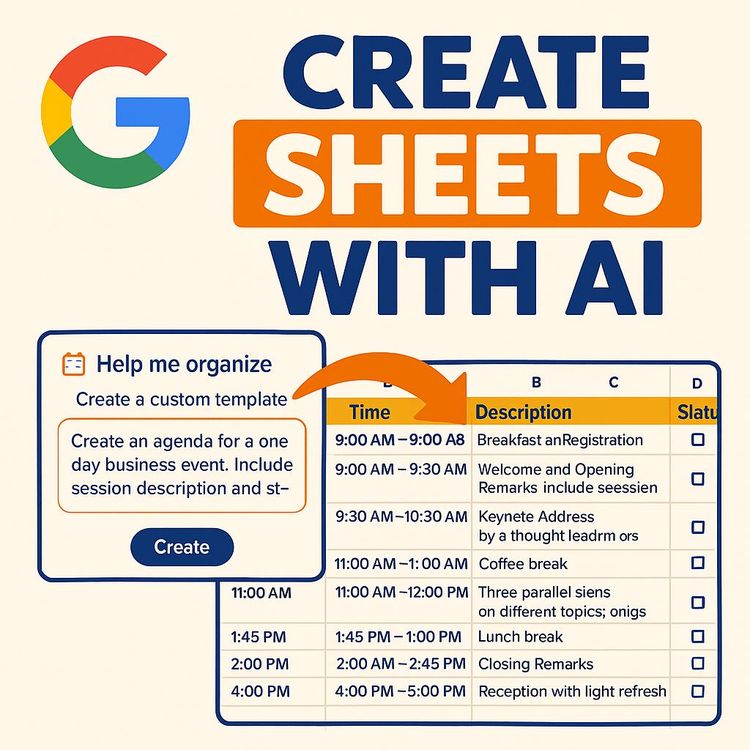
Also includes Access to All:
What You Will Learn
- Create spreadsheet templates from simple text prompts
- Access Google Sheets AI via Google Labs and evaluate Duet AI
- Refine and customize generated templates before inserting
- Apply templates to budgets, expense reports, attendance, and agendas
- Understand current beta limitations and productivity tips
Study Guide
Introduction
Welcome to the comprehensive guide on using Google Sheets' built-in AI capabilities. This course is designed to take you from a complete novice to a proficient user of Google Sheets' AI features, which are currently in beta. These capabilities allow users to generate spreadsheet templates using simple text prompts, streamlining the process of creating initial spreadsheet structures for tasks like budgeting, expense reporting, and event planning. This guide will walk you through every aspect of this feature, ensuring you can leverage it to save time and increase productivity.
Understanding Google Sheets' AI Capabilities
Text-Prompt to Spreadsheet Generation
At the heart of Google Sheets' AI capabilities is the ability to create entire spreadsheet templates from simple text prompts. This feature allows you to describe what you need, such as "create a monthly budget make it as detailed as possible," and the AI generates a relevant table structure with appropriate columns. This capability is revolutionary, as it minimizes the effort required to set up spreadsheets from scratch.
Practical Application:
Imagine you are tasked with preparing a detailed monthly budget for your department. Instead of manually creating each column and row, you can simply input a text prompt, and the AI will generate a comprehensive template for you. This not only saves time but also ensures consistency and accuracy in your spreadsheets.
Tips and Best Practices:
- Be as detailed as possible in your prompts to get the most accurate template.
- Experiment with different prompt phrasings to understand how the AI interprets various requests.
Accessing Google Sheets AI via Google Labs
Joining the Beta Program
The AI capabilities are currently part of Google Labs, an experimental environment for testing new features. To access these features, you need to visit labs.google and join the waitlist for the Google Workspace AI experiment. Note that availability may vary by country.
Practical Application:
If you are interested in trying out these features, go to labs.google and search for the Google Workspace AI experiment. Join the waitlist, and once you gain access, you'll be able to use the AI capabilities directly within Google Sheets.
Tips and Best Practices:
- Regularly check your email for updates on your waitlist status.
- Familiarize yourself with other Google Labs experiments to stay ahead of technological advancements.
Exploring Duet AI for Larger Organizations
Understanding Duet AI
Duet AI offers similar functionality to the Google Sheets AI but is geared towards larger organizations. It requires an application process and per-seat licensing, making it suitable for enterprises that need robust AI capabilities across multiple users.
Practical Application:
Suppose your organization requires a scalable AI solution for spreadsheet management. In that case, Duet AI provides an enterprise-level option, allowing you to license the technology per seat and integrate it across your organization's workflow.
Tips and Best Practices:
- Evaluate your organization's size and needs before opting for Duet AI.
- Consider the licensing costs and application process when planning for implementation.
Integration within Google Sheets
Using the AI-Powered Prompt Box
Once you have access to Google Sheets' AI capabilities, an AI-powered prompt box becomes available within the application. This feature is typically found under a "help organize" prompt with a specific icon, making it easy to generate templates directly from your spreadsheet interface.
Practical Application:
While working on a Google Sheet, you can activate the AI prompt box to quickly generate a template for a new project, such as an expense report. This seamless integration allows for efficient workflow management without leaving the spreadsheet environment.
Tips and Best Practices:
- Familiarize yourself with the location and icon of the AI prompt box for quick access.
- Use the prompt box for repetitive tasks to save time and maintain consistency.
Template Creation vs. Data Population
Current Limitations
The AI currently focuses on generating the structure of a spreadsheet template based on the prompt, such as rows and columns. It does not yet automatically populate the template with specific data or numbers, which remains a manual task for users.
Practical Application:
After generating a template for a monthly budget, you will need to manually input the specific financial data. This allows for customization and ensures that the data is accurate and relevant to your needs.
Tips and Best Practices:
- Use the generated template as a foundation and customize it with your data.
- Keep track of any changes made to the template for future reference.
Iterative Prompting and Customization
Refining Your Prompts
One of the powerful features of Google Sheets' AI is the ability to refine and iterate on your prompts before inserting the generated template into your sheet. This allows for customization and ensures that the final template meets your specific requirements.
Practical Application:
If you're creating an attendance tracking sheet, you can specify the number of rows or add additional columns before finalizing the template. This iterative process ensures that the template is tailored to your exact needs.
Tips and Best Practices:
- Take advantage of the iterative process to experiment with different template designs.
- Review the generated template carefully before inserting it into your sheet.
Use Case Examples
Creating a Detailed Monthly Budget
Using a text prompt like "create a detailed monthly budget," the AI can generate a comprehensive budget template with columns for income, expenses, and savings. This simplifies the budgeting process and ensures a consistent format.
Generating a Work Expense Report
For a work expense report, you might use a prompt like "generate a work expense report with weekly rows and columns for ten expenses." The AI will create a structured template that you can populate with your expense data.
Creating an Attendance Tracking Table
When tracking attendance, a prompt such as "create an attendance tracking table with 20 rows" will result in a template that you can use to monitor attendance at meetings or events.
Designing an Agenda for a Business Event
For event planning, a prompt like "design an agenda for a one-day business event with session descriptions and status" will generate a template that helps organize the event's schedule.
Time-Saving Potential
Efficiency Gains
The AI capabilities in Google Sheets significantly reduce the time required to create initial spreadsheet structures. By automating the template creation process, users can focus on more critical tasks, such as data analysis and decision-making.
Practical Application:
Instead of spending hours setting up a new spreadsheet, you can use the AI to generate a template in minutes, allowing you to allocate your time to more strategic activities.
Tips and Best Practices:
- Use the AI-generated templates as a starting point for all new projects.
- Regularly assess your workflow to identify other areas where AI can improve efficiency.
Beta Limitations and Future Potential
Current Status and Expectations
The AI capabilities are currently in beta, meaning they are still under development and may have limitations. However, as these features mature, they are expected to become more useful and incorporate advanced functionalities, such as data analysis and formula suggestions.
Practical Application:
Stay informed about updates to the AI capabilities, as future iterations may offer enhanced features that further streamline your workflow.
Tips and Best Practices:
- Provide feedback to Google Labs to help improve the AI features.
- Monitor industry news and updates to stay informed about new developments.
Further AI Training Resources
Expanding Your AI Knowledge
Complete AI Training offers a range of resources to help you integrate AI into your daily work. These include video courses, custom GPTs, (audio)books, an AI tools database, and prompt courses covering various AI tools, including those relevant to Google Workspace.
Practical Application:
By engaging with these resources, you can enhance your understanding of AI and learn how to apply it effectively in your professional environment.
Tips and Best Practices:
- Explore different training programs to find those that best suit your learning style.
- Continuously update your skills to remain competitive in the evolving AI landscape.
Conclusion
You now have a comprehensive understanding of how to use Google Sheets' built-in AI capabilities. From generating templates with simple text prompts to refining and customizing those templates, these features offer significant time-saving potential and efficiency gains. As you apply these skills, remember to stay informed about updates and leverage additional training resources to further enhance your AI proficiency. Thoughtful application of these capabilities will not only streamline your workflow but also position you at the forefront of technological innovation in spreadsheet management.
Podcast
Frequently Asked Questions
Welcome to the FAQ section for the 'Video Course: How to use Google Sheets Built-in AI capabilities'. This resource is designed to answer all your questions, from the basics to more advanced concepts, about leveraging AI within Google Sheets. Whether you're a beginner or an experienced user, you'll find practical insights and solutions here.
What new AI feature is being introduced to Google Sheets?
Google Sheets is introducing a built-in AI capability that allows users to generate entire spreadsheets and templates simply by providing a text prompt describing the desired content and structure.
This feature aims to streamline the process of creating spreadsheet frameworks, saving time and effort for users.
How can I access this AI functionality in Google Sheets?
Currently, this feature is part of a Google Labs experiment focused on Google Workspace. Users need to visit the labs.google website and join the waitlist for the "Inside Workspace" experiment to potentially gain access. Availability may vary by country. An alternative, Duet AI, offers similar functionality but is currently geared towards larger organisations and requires a licensing process. Once enabled, you should see an icon (described as "help organise") within Google Sheets that opens a prompt box.
How does the AI in Google Sheets work?
Users input a text prompt into a designated box describing the type of spreadsheet or template they need. The AI processes this prompt to generate a basic structure with relevant columns and rows. For example, a prompt like "create a monthly budget make it as detailed as possible" will generate a budget template.
What kind of spreadsheets or templates can be created using text prompts?
The AI can generate various types of templates, including monthly budgets, work expense reports (with rows for weeks and columns for expenses), attendance trackers (specifying the number of rows), and event agendas (including session descriptions and status). The AI excels at creating structural frameworks based on the text prompt.
Can the AI automatically populate the spreadsheets with specific data or numbers?
Currently, while in beta, the AI primarily focuses on creating the template structure (rows and columns) based on the prompt. It does not yet automatically input specific numerical data or detailed content. Users will typically need to insert and customise the generated templates with their own data after creation.
Is it possible to refine or modify the AI's output before inserting it into the spreadsheet?
Yes, before inserting the generated template into your Google Sheet, you can review and even modify the initial output. You can adjust the prompt and regenerate the template until it better aligns with your needs. This allows for a degree of iterative refinement before committing the template to your spreadsheet.
Where can I learn more about the latest AI updates and tools, including those for Google Workspace?
CompleteAiTraining.com offers comprehensive training programs designed to help users integrate AI into their daily work. They provide video courses, custom GPTs, (audio)books, an AI tools database, and prompt courses covering various AI tools, including those relevant to Google Workspace.
What are the anticipated future improvements for the AI capabilities in Google Sheets?
The video mentions that the current AI features are in beta. It is expected that once these features are out of beta, they will become more useful and potentially incorporate more advanced capabilities, such as a better understanding of specific data requests within the text prompts.
How does prompt engineering improve the AI output?
Prompt engineering involves crafting detailed and specific instructions in the text prompt to achieve a more relevant spreadsheet template. By providing clear context and desired outcomes, users can significantly enhance the accuracy and usefulness of the AI-generated templates.
What are the common challenges when using AI in Google Sheets?
Some common challenges include understanding how to effectively communicate prompts to the AI and managing expectations regarding the AI's current capabilities. Users may also face issues with refining AI-generated templates to fit their specific needs, especially if the initial prompt lacks detail.
How can AI in Google Sheets enhance productivity?
AI in Google Sheets can significantly reduce the time spent on creating spreadsheet structures, allowing users to focus on data analysis and decision-making. By automating template creation, users can quickly generate frameworks for various business needs, enhancing overall productivity.
What are some practical applications of AI in Google Sheets?
Practical applications include generating templates for financial forecasting, project management dashboards, and data tracking systems. The AI can create structured templates that serve as the foundation for these applications, streamlining the initial setup process.
How does Duet AI differ from the Google Labs AI experiment?
Duet AI is geared towards larger organisations and requires a licensing process, whereas the Google Labs AI experiment is more broadly accessible to individual users through a waitlist system. The core functionality of generating spreadsheet templates is similar, but the access and target audience differ.
What is the role of Google Labs in developing AI capabilities?
Google Labs serves as a platform for testing and refining experimental AI features before they are widely released. It allows users to provide feedback and helps Google optimise the functionality of new tools. This iterative development process is crucial for ensuring the effectiveness and usability of AI capabilities.
How can I provide feedback on the AI features in Google Sheets?
Users can typically provide feedback through the Google Labs platform, where they access the experimental features. Feedback options are often integrated within the interface, allowing users to report issues or suggest improvements directly to the development team.
What are the security considerations when using AI in Google Sheets?
Security considerations include ensuring that sensitive data is not inadvertently shared through AI-generated templates. Users should be aware of data privacy policies and ensure that any confidential information is protected when using AI tools. Google typically implements robust security measures to safeguard user data.
How does AI in Google Sheets integrate with other Google Workspace tools?
The AI capabilities in Google Sheets are part of a broader integration with Google Workspace, including tools like Google Slides and Gmail. This integration allows for seamless data sharing and enhances the overall functionality of Google Workspace by providing AI-driven insights across different applications.
What are the limitations of current AI capabilities in Google Sheets?
Current limitations include the inability to automatically populate specific data and the need for user input to refine and customise generated templates. The AI is primarily focused on creating structural templates, and users must manually add detailed content and data analysis components.
How can business professionals benefit from using AI in Google Sheets?
Business professionals can benefit by saving time on routine tasks such as setting up spreadsheets for financial analysis, project tracking, and reporting. The AI-generated templates provide a quick starting point, allowing professionals to focus on strategic decision-making and data-driven insights.
What future developments can we expect in AI for Google Sheets?
Future developments may include enhanced data analysis capabilities, improved natural language processing for more accurate prompt interpretation, and integration with additional data sources. These advancements aim to make AI a more powerful tool for automating and optimising spreadsheet workflows.
How can I ensure the AI-generated template meets my needs?
To ensure the AI-generated template meets your needs, provide a detailed and specific prompt, review the initial output, and make necessary adjustments before finalising the template. Iterative refinement is key to tailoring the template to your specific requirements and achieving the desired outcome.
How does AI in Google Sheets handle complex data structures?
Currently, the AI in Google Sheets is best suited for creating basic structural templates rather than handling complex data structures. Users may need to manually configure complex formulas and data relationships after the initial template is generated to accommodate more sophisticated data analysis needs.
Certification
About the Certification
Improve your career path and harness the power of AI with our Certification in Mastering Google Sheets AI Tools. Enhance your data analysis skills, streamline workflows, and elevate your professional profile with cutting-edge AI techniques integrated into Google Sheets.
Official Certification
Upon successful completion of the "Certification: Google Sheets with Built-in AI Proficiency", you will receive a verifiable digital certificate. This certificate demonstrates your expertise in the subject matter covered in this course.
Benefits of Certification
- Enhance your professional credibility and stand out in the job market.
- Validate your skills and knowledge in cutting-edge AI technologies.
- Unlock new career opportunities in the rapidly growing AI field.
- Share your achievement on your resume, LinkedIn, and other professional platforms.
How to complete your certification successfully?
To earn your certification, you’ll need to complete all video lessons, study the guide carefully, and review the FAQ. After that, you’ll be prepared to pass the certification requirements.
Join 20,000+ Professionals, Using AI to transform their Careers
Join professionals who didn’t just adapt, they thrived. You can too, with AI training designed for your job.

















