Video Course: How to Integrate ChatGPT into Microsoft Excel
Discover how to effortlessly integrate ChatGPT into Microsoft Excel, enhancing your productivity and data analysis skills without coding. Learn to execute AI-driven prompts within Excel, making insightful content and data summaries a breeze.
Related Certification: Certification: Integrating ChatGPT with Microsoft Excel
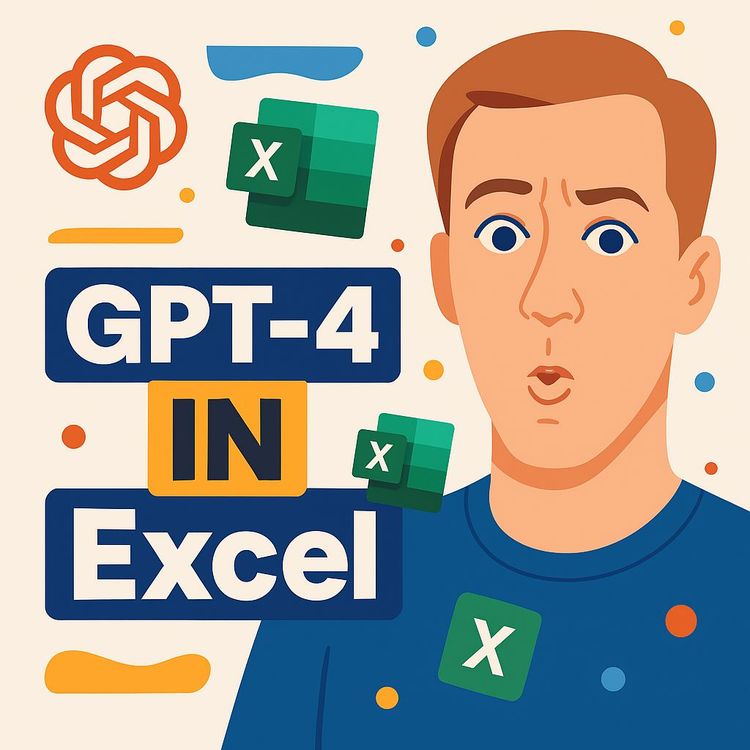
Also includes Access to All:
What You Will Learn
- Integrate ChatGPT into Excel without writing code
- Import modules and configure the Visual Basic Editor
- Set references and securely insert your OpenAI API key
- Create buttons and add-ins to trigger ChatGPT responses
- Use ChatGPT for data analysis and content generation in worksheets
Study Guide
Introduction
Welcome to the comprehensive guide on integrating ChatGPT into Microsoft Excel. This course is designed to equip you with the skills to seamlessly incorporate AI-powered functionalities into your spreadsheets, enhancing productivity and efficiency. By the end of this course, you'll be able to execute prompts within Excel and receive responses from ChatGPT directly, all without writing a single line of code. This integration is invaluable for professionals looking to streamline workflows and harness the power of AI in data analysis, content generation, and more.
Understanding ChatGPT and Its Value in Excel
What is ChatGPT?
ChatGPT is an AI model developed by OpenAI, capable of understanding and generating human-like text. It can be used to automate various tasks, provide insights, and generate content, making it a versatile tool for businesses.
Why Integrate ChatGPT into Excel?
Integrating ChatGPT into Excel allows users to leverage AI capabilities directly within their familiar spreadsheet environment. This integration can automate repetitive tasks, enhance data analysis, and improve decision-making processes without the need to switch between applications.
Prerequisites for Integration
Before diving into the integration process, ensure you have the following prerequisites:
- Microsoft Excel on Windows: The integration is designed to work on Windows systems only.
- Developer Tab Enabled: You'll need to enable the Developer tab in Excel to access the necessary tools.
- OpenAI Account and Billing Setup: An OpenAI account with billing details is required to use the API.
- OpenAI API Key: This key is essential for accessing ChatGPT's capabilities.
These prerequisites ensure that you have the necessary setup to proceed with the integration.
Step-by-Step Setup Process
Now, let's walk through the setup process to integrate ChatGPT into Excel:
1. Enabling the Developer Tab
To begin, you need to enable the Developer tab in Excel:
- Open Excel and go to File > Options.
- Select Customize Ribbon and check the Developer option.
This step is crucial as it provides access to Excel's advanced tools, such as the Visual Basic Editor (VBE).
2. Creating a Personal Macro Workbook
Record a macro to create a personal macro workbook:
- Go to the Developer tab and click Record Macro.
- Set the macro to store in the Personal Macro Workbook and then stop the recording immediately.
This action creates a workbook that stores macros accessible across all Excel files.
3. Accessing the Visual Basic Editor
Access the VBE to import the necessary modules:
- Press Alt + F11 to open the VBE.
- In the VBE, go to File > Import File and import the JSON Converter and ChatGPT module from the provided GitHub repository.
The modules facilitate communication with the OpenAI API and process JSON data.
4. Setting References and Inserting the API Key
Set a reference to the Microsoft Scripting Runtime library and insert your API key:
- In the VBE, go to Tools > References and check Microsoft Scripting Runtime.
- Open the ChatGPT module and paste your OpenAI API key in the designated area.
These steps ensure the modules function correctly and securely connect to the OpenAI API.
5. Saving Changes
Save your changes to ensure the integration is available across all your Excel workbooks:
- In the VBE, click File > Save to save the personal macro workbook.
With these steps completed, you've successfully set up the ChatGPT integration in Excel.
Triggering ChatGPT in Excel
Once the integration is set up, you can trigger ChatGPT using various methods:
1. Adding a Button to the Quick Access Toolbar
Create a button for quick access:
- Go to File > Options > Quick Access Toolbar.
- Add a new button linked to the ChatGPT macro.
This button allows you to send prompts to ChatGPT effortlessly.
2. Inserting a Button on a Worksheet
Insert a button directly onto your worksheet:
- In the Developer tab, click Insert > Button.
- Assign the ChatGPT macro to this button.
This method provides a visual trigger within your spreadsheet.
3. Using a Custom Excel Add-in
The course also mentions a more advanced option of creating a shareable Excel add-in. This involves a separate process and offers additional functionalities.
These methods provide flexibility in how you interact with ChatGPT in Excel.
Practical Applications and Examples
Let's explore practical applications and examples of how ChatGPT can enhance your Excel experience:
Example 1: Data Analysis Assistance
Imagine you have a dataset with customer reviews. By selecting a cell containing a review and clicking your ChatGPT button, you can generate a sentiment analysis report in a new worksheet. This saves time and provides valuable insights.
Example 2: Content Generation
Need to draft emails or reports? Enter a prompt in Excel, such as "Draft an email to a client about our new product," and let ChatGPT generate a polished draft for you. This feature streamlines content creation directly within your spreadsheet.
Security Considerations
While integrating ChatGPT into Excel offers numerous benefits, it's crucial to consider security:
API Key Management:
Your OpenAI API key is sensitive information. Treat it like a password and never share it publicly. Unauthorized access can lead to unexpected costs and data breaches.
Exploring the Complete Ai Training Excel Add-in
The course provider offers an advanced Excel add-in with a user interface, saved API key functionality, and access to different GPT models. The free version uses GPT 3.5 Turbo, while the paid version grants access to GPT 4. This add-in provides a more user-friendly experience and additional features beyond the basic integration.
Conclusion
Congratulations! You've now completed the comprehensive guide on integrating ChatGPT into Microsoft Excel. By following this course, you can enhance your Excel spreadsheets with AI-powered functionalities, automate tasks, and improve productivity. Remember to apply these skills thoughtfully and explore the potential of AI in your workflows.
As you continue to integrate AI into your daily work, consider the broader implications and opportunities it presents. Whether you're analyzing data, generating content, or exploring new possibilities, the integration of ChatGPT into Excel is a powerful tool in your professional toolkit.
Podcast
Frequently Asked Questions
Frequently Asked Questions: Integrating ChatGPT into Microsoft Excel
This FAQ section is designed to guide you through the process of integrating ChatGPT into Microsoft Excel, offering insights from basic setup to advanced usage. Whether you're a beginner or an experienced user, this resource provides comprehensive answers to common questions, helping you leverage AI capabilities within Excel effectively.
What does this video course teach me to do in Microsoft Excel?
This video course from Complete AI Training demonstrates how to integrate ChatGPT functionality directly into your Microsoft Excel spreadsheets. By following the steps, you will be able to set up buttons within Excel that, when clicked after selecting a cell containing a text prompt, will send that prompt to ChatGPT and display the AI's response in a new worksheet.
Do I need any coding experience to integrate ChatGPT into Excel using this method?
No, according to the video, no coding knowledge is required on your part. The creator has already developed the necessary code, which you can implement by following the steps outlined in the tutorial.
What are the prerequisites for setting up this ChatGPT integration in Excel?
The main prerequisites are:
Having Microsoft Excel installed on a Windows machine: The provided code is stated to only work on Windows.
Enabling the Developer tab: This is necessary for accessing the tools required for integration.
Setting up an OpenAI account: This includes adding billing details.
Obtaining an OpenAI API key: This key is crucial for accessing ChatGPT's capabilities.
How is the ChatGPT integration set up within Excel?
The setup process involves several steps:
Enabling the Developer tab: This allows access to the necessary tools.
Creating a personal macro workbook: Record and immediately stop a macro to create this workbook.
Accessing the Visual Basic Editor (VBE): Import the required code modules from GitHub.
Setting references and pasting the API key: Reference the "Microsoft Scripting Runtime" library and paste your OpenAI API key into the ChatGPT module code.
Saving changes: Save the modifications to your personal macro workbook.
How can I trigger ChatGPT to generate a response once the integration is set up?
The video demonstrates a few methods to trigger the ChatGPT functionality:
Quick Access Toolbar button: Add a custom button linked to the ChatGPT macro.
Worksheet button: Insert a button from the Developer tab and assign the ChatGPT macro.
Custom Excel add-in: A more advanced option for creating a shareable Excel add-in with ChatGPT functionality.
Will this integration work in all my Excel workbooks?
Yes, because the core code is stored in your personal macro workbook, the ChatGPT functionality will be available across all your Excel spreadsheets once it has been set up. You only need to perform the initial setup steps once.
Is there a cost associated with using ChatGPT in this way?
Yes, using the OpenAI API is not free. You will need to set up billing details on the OpenAI platform. The cost will vary based on your usage, and you can find more information about pricing on the OpenAI website. Failing to set up billing may result in errors when trying to run the code.
Are there different versions or models of ChatGPT that can be used with Excel, and what are the implications?
The video mentions that the updated code incorporates the GPT 3.5 Turbo and GPT 4 models, requiring modifications from a previous version that used an older model. The creator's own Excel add-in offers a free version that uses GPT 3.5 Turbo and a paid version that grants access to the more advanced GPT 4 model, along with additional features and settings. This suggests that different models offer varying levels of performance and capabilities, with GPT 4 generally being more powerful but potentially having different usage costs.
Why is a personal macro workbook used for storing the ChatGPT integration code?
The personal macro workbook allows the integration code to be available across all Excel files on your computer. This means you only need to set up the code once, avoiding repetitive setup processes for each new workbook. This convenience is a key advantage, especially for frequent Excel users.
What is the JSON Converter module, and why is it important?
The JSON Converter module is a piece of code that handles data conversion into and from the JSON format, which is essential for data exchange with the OpenAI API. It's attributed to Tim Hall, and the video acknowledges his contribution, highlighting the collaborative nature of coding communities.
Why is the OpenAI API key sensitive, and how should it be handled?
The OpenAI API key is sensitive because it provides access to OpenAI's API, allowing your applications to interact with their models. It's crucial to keep this key secure to prevent unauthorized usage and potential costs. Avoid sharing it publicly or with untrusted parties.
Is the ChatGPT integration compatible with all operating systems?
No, the provided code for integrating ChatGPT into Excel is only compatible with Windows-based machines. Users on macOS or other operating systems will not be able to use this specific implementation, which is a limitation to consider.
What are the benefits of integrating AI tools like ChatGPT into Excel?
Integrating AI tools like ChatGPT into Excel can greatly enhance efficiency and data analysis capabilities. By automating repetitive tasks and generating insights, users can focus on higher-level decision-making. However, it's important to consider potential security and ethical implications, such as data privacy and bias in AI-generated responses.
What are the technical steps involved in setting up the ChatGPT integration?
The technical steps include enabling the Developer tab, creating a personal macro workbook, importing code modules into the VBE, setting library references, and pasting the API key. Each step is essential for ensuring the integration functions correctly, with the personal macro workbook and API key being particularly crucial.
What are the different methods for interacting with the integrated ChatGPT functionality?
The video presents several methods: adding a button to the Quick Access Toolbar, inserting a button onto a worksheet, and using a custom Excel add-in. Each method has its own advantages, depending on user preferences and specific use cases. For instance, toolbar buttons offer quick access, while worksheet buttons provide a more visual approach.
What is the value proposition of AI integration training and tools for professionals?
AI integration training and tools offer significant value for professionals by addressing the skills gap in AI adoption. These resources empower users to effectively integrate AI into their workflows, enhancing productivity and decision-making across various industries. They provide practical skills needed to navigate the evolving landscape of technology.
How accessible and user-friendly is the ChatGPT integration method for different skill levels?
The ChatGPT integration method is designed to be accessible to users with varying levels of technical expertise. However, some users may face challenges with the initial setup. Simplifying the process through step-by-step guides or user-friendly interfaces could enhance accessibility, making it easier for non-technical users to implement.
What are some practical applications of integrating ChatGPT into Excel?
Integrating ChatGPT into Excel can be applied in various scenarios, such as automating customer support responses, generating data-driven insights, or creating dynamic reports. These applications can save time and improve the accuracy of information processing, making them valuable for businesses looking to enhance their operations.
What challenges might users face when integrating ChatGPT with Excel?
Users might encounter challenges such as compatibility issues with non-Windows systems, handling sensitive API keys securely, and understanding AI-generated content. Addressing these challenges involves ensuring system compatibility, securing API credentials, and critically evaluating AI outputs for accuracy and bias.
Are there any future developments anticipated for ChatGPT integration in Excel?
While specific future developments aren't detailed, it's likely that ongoing improvements in AI models and integration techniques will enhance functionality and user experience. Staying updated with new features and advancements can help users leverage the latest capabilities for optimal performance.
Certification
About the Certification
Show the world you have AI skills by mastering the integration of ChatGPT with Microsoft Excel. This certification enriches your expertise, enhancing your ability to streamline workflows and innovate solutions using cutting-edge AI technology.
Official Certification
Upon successful completion of the "Certification: Integrating ChatGPT with Microsoft Excel", you will receive a verifiable digital certificate. This certificate demonstrates your expertise in the subject matter covered in this course.
Benefits of Certification
- Enhance your professional credibility and stand out in the job market.
- Validate your skills and knowledge in cutting-edge AI technologies.
- Unlock new career opportunities in the rapidly growing AI field.
- Share your achievement on your resume, LinkedIn, and other professional platforms.
How to complete your certification successfully?
To earn your certification, you’ll need to complete all video lessons, study the guide carefully, and review the FAQ. After that, you’ll be prepared to pass the certification requirements.
Join 20,000+ Professionals, Using AI to transform their Careers
Join professionals who didn’t just adapt, they thrived. You can too, with AI training designed for your job.

















