Video Course: How to use GPT for Docs Plugin in Google Docs
Discover how to elevate your productivity with the GPT for Docs Plugin in Google Docs. Learn to seamlessly generate, edit, and customize text, enhancing your document creation process with AI-powered efficiency and versatility.
Related Certification: Certification: ChatGPT for Google Docs
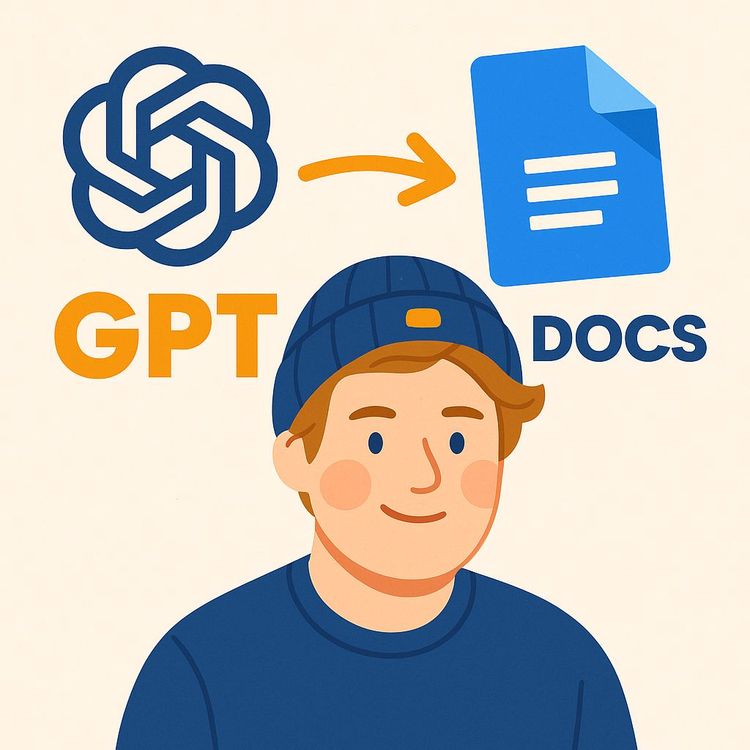
Also includes Access to All:
What You Will Learn
- Install and configure the GPT for Docs plugin and enter an API key
- Generate and insert AI text using the plugin sidebar
- Use built-in tools: summarise, translate, fix grammar, change tone
- Customize model settings: temperature, response tokens, model selection
- Apply the plugin to collaborative and professional document workflows
Study Guide
Introduction
Welcome to the comprehensive guide on using the GPT for Docs Plugin in Google Docs. This course is designed to take you from the basics to advanced usage of this powerful tool, integrating OpenAI's GPT models directly into your Google Documents. By the end of this guide, you'll be equipped to enhance your productivity and streamline your document creation workflows using AI. Understanding how to leverage this tool effectively can transform your writing and editing tasks, making them faster and more efficient.
Understanding the GPT for Docs Plugin
The GPT for Docs plugin is an innovative add-on that allows you to access OpenAI's language models, such as ChatGPT, within Google Docs. This integration means you can generate text, summarize content, translate languages, correct grammar and spelling, and change the tone of your writing—all without leaving your document. This seamless integration helps eliminate the need to switch between applications, thereby saving time and enhancing productivity.
Installation Process
Installing the GPT for Docs plugin is a straightforward process. Here's how you can get started:
- Open your Google Doc and navigate to "Extensions" > "Add-ons" > "Get add-ons".
- In the Google Workspace Marketplace, search for "GPT for docs".
- Select the add-on titled "GPT for sheets and docs".
- Click "Install" and grant the necessary permissions. You'll need to allow a few permissions for the application to work properly.
- Upon successful installation, a confirmation message will appear: "GPT for sheets and docs has been installed".
Example:
Imagine you're working on a collaborative document with your team. Installing this plugin allows each team member to utilize AI capabilities directly within the document, improving efficiency and collaboration.
API Key Integration
To fully utilize the plugin, you need to integrate it with your OpenAI account using an API key. Follow these steps:
- Create or log into your OpenAI account.
- Navigate to the "View API keys" section in your profile and generate a new secret key.
- Copy the generated API key.
- In Google Docs, go to "Extensions" > "GPT for sheets and docs" > "Set up API key" and paste the copied key.
- Validate the key by clicking "Check", then save it by clicking "Save API key".
Example:
Suppose you're a content creator needing to generate large volumes of text. With the API key set up, you can quickly generate content ideas and drafts directly in Google Docs.
Utilizing GPT Features
Once installed and configured, the plugin opens up a range of GPT functionalities accessible through a sidebar:
- Launch the sidebar via "Extensions" > "GPT for sheets and docs" > "Launch sidebar".
- Enter custom prompts to generate text directly within your document.
- For example, you can type a prompt like "write a birthday letter to my best friend John", and the AI will generate and insert the response into your Google Doc.
Example:
You're tasked with drafting a business proposal. Using the plugin, you can input a prompt to generate a draft, saving time and ensuring a professional tone.
Beyond Custom Prompts
The plugin offers pre-defined functions to streamline common tasks:
- Changing tone: Adjusts the tone of your text to suit different audiences.
- Fixing grammar or spelling mistakes: Ensures your document is error-free.
- Summarize: Condenses lengthy content into concise summaries.
- Translate: Converts text into different languages.
Example:
If you're preparing a report for an international audience, the translation feature allows you to present it in multiple languages effortlessly.
Customization Options
The plugin provides various settings to tailor the AI's output according to your needs:
- Select different OpenAI models, such as GPT 3.5 turbo, text-davinci-003.
- Adjust parameters like "temperature" (influences output randomness), "response tokens", and the maximum number of paragraphs.
Example:
For creative writing, you might increase the temperature setting to encourage more diverse and imaginative outputs.
OpenAI Free Trial
OpenAI offers a free trial with a certain amount of credits, allowing you to start using the plugin immediately. Once these credits are exhausted, a paid subscription is required to continue using the services. This trial period is a great way to explore the plugin's capabilities without immediate cost.
Example:
As a freelancer, you can use the free trial to enhance your workflow and demonstrate AI capabilities to clients, potentially increasing your service offerings.
Complementary Resources
Complete Ai Training provides additional resources, such as a separate video on installing GPT for Google Sheets. This indicates a suite of resources for AI integration within Google's productivity tools.
Example:
If you're managing data in Google Sheets, the complementary video can help you integrate AI functionalities there as well, expanding your toolkit across platforms.
Conclusion
By following this guide, you should now be well-equipped to use the GPT for Docs Plugin in Google Docs. This tool can significantly enhance your document creation process, offering advanced AI capabilities directly within your familiar workspace. Remember, the thoughtful application of these skills can greatly increase your productivity and efficiency. Continue exploring the vast potential of AI tools and consider how they can be integrated into your daily professional tasks for even greater impact.
Podcast
Frequently Asked Questions
Welcome to the FAQ section for the 'Video Course: How to use GPT for Docs Plugin in Google Docs'. This resource is designed to guide you through the integration and use of OpenAI's GPT models within Google Docs, from installation to advanced functionalities. Whether you're new to AI or looking to enhance your productivity, these FAQs aim to provide clear, practical answers to help you get the most out of the plugin.
What is the GPT for Docs plugin and what does it allow me to do?
The GPT for Docs plugin is an add-on for Google Docs that allows you to directly access and utilise the features of OpenAI's language models, such as ChatGPT, within your Google documents. Once installed, you can use it to generate text, summarise content, translate languages, correct grammar and spelling, change the tone of writing, and perform other text-based tasks directly within your document interface, eliminating the need to switch between applications.
How do I install the GPT for Docs plugin in Google Docs?
To install the plugin, navigate to 'Extensions' in the top menu of your Google Doc, then select 'Add-ons' and 'Get add-ons'. In the Google Workspace Marketplace search bar, type 'GPT for docs' and look for the 'GPT for Sheets and Docs' add-on. Click 'Install' and then 'Continue', granting the necessary permissions. Once the installation is complete, you can close the marketplace window.
How do I connect the GPT for Docs plugin to my OpenAI account?
After installing the plugin, go back to 'Extensions' in your Google Doc and select 'GPT for Sheets and Docs', then click on 'Set up API key'. You will need to enter your OpenAI API key in the provided field. To obtain an API key, go to the OpenAI platform (a link is often provided in the plugin instructions or description), create an account or log in, and navigate to the 'View API keys' section in your profile. Generate a new secret key, copy it, and paste it into the plugin's API key field in Google Docs. Click 'Check' and then 'Save API key'.
Does using the GPT for Docs plugin cost money?
OpenAI provides a free trial with a certain amount of credits that you can use. Once those credits are exhausted, you will need to have a paid OpenAI subscription to continue using their services through the plugin. The specific pricing and credit system are managed by OpenAI.
How do I use the GPT features within Google Docs after installation?
Once the plugin is installed and your API key is connected, go to 'Extensions', then 'GPT for Sheets and Docs', and click on 'Launch sidebar'. This will open a panel on the right side of your document. In the sidebar, you can enter a custom prompt or select from options like 'Change Tone', 'Fix Grammar or Spelling Mistakes', 'Summarise', or 'Translate'. After entering your prompt and desired settings, click 'Submit' to generate the text, which can be inserted directly into your Google Doc.
Can I customise the GPT model and settings used by the plugin?
Yes, the GPT for Docs plugin allows for customisation of several settings. In the sidebar, you can choose from different OpenAI models (such as GPT 3.5 Turbo, Text Davinci 003, etc.), adjust the 'temperature' (which influences the randomness of the output), set the maximum number of response tokens, and limit the maximum number of paragraphs generated. These options allow you to fine-tune the AI's output according to your needs.
What kind of prompts can I use with the GPT for Docs plugin?
You can use a wide variety of prompts depending on your needs. Examples include asking it to write specific types of documents (like a birthday letter), generate ideas, rephrase existing text with a different tone, correct grammatical errors, summarise long passages, or translate text into another language. The more specific and clear your prompt, the better the resulting output is likely to be.
Where can I learn more about integrating AI into my daily work and other AI tools?
The source mentions CompleteAiTraining.com as a platform that offers comprehensive AI training programs tailored for various professions. They provide video courses, custom GPTs, (audio)books, an AI tools database, and prompt courses designed to help individuals integrate AI into their daily job effectively. You can visit their website for more information on these resources.
What are the pre-defined functions offered by the GPT for Docs plugin?
The plugin offers several pre-defined functions that simplify common tasks. These include changing the tone of text, fixing grammar or spelling mistakes, summarising content, and translating text. These functions allow users to quickly apply AI capabilities without crafting custom prompts.
How can I maximize the effectiveness of the GPT for Docs plugin's output?
To maximize the effectiveness, ensure your prompts are clear and specific. Use the customization options to adjust settings like temperature for creativity or focus. Experiment with different models to find the one that best suits your needs. Regularly review and refine your prompts based on the output you receive.
What are response tokens and why are they important?
Response tokens are units that measure the length of the text generated by the GPT model. They are crucial because users on a free trial or with certain subscription plans may have a limited number of tokens they can use. Being mindful of tokens helps manage usage and avoid exceeding limits.
What is the role of the "temperature" setting in the GPT model?
The "temperature" setting controls the randomness and creativity of the GPT model's output. A higher temperature results in more varied and potentially unexpected responses, while a lower temperature leads to more focused and predictable text generation. Adjust this setting based on the type of content you need.
What are some common challenges users face with the GPT for Docs plugin?
Common challenges include understanding how to craft effective prompts, managing token usage, and selecting the appropriate model for specific tasks. Users may also encounter technical issues during installation or API setup. Familiarizing yourself with the plugin's functionalities and settings can help overcome these challenges.
How can the GPT for Docs plugin enhance productivity in a business setting?
The plugin can significantly enhance productivity by automating repetitive tasks like drafting emails, summarizing reports, and generating ideas. It allows for quick content creation and editing, reducing the time spent on manual writing tasks and enabling professionals to focus on strategic activities.
Can the GPT for Docs plugin be used for collaborative projects?
Yes, the plugin can be a valuable tool for collaborative projects. It allows team members to generate and refine content collectively, ensuring consistency in tone and style. By using AI to automate parts of the writing process, teams can focus on brainstorming and refining ideas collaboratively.
How do I troubleshoot issues with the GPT for Docs plugin?
If you encounter issues, first check for updates to the plugin and ensure your API key is correctly set up. Refer to the plugin's documentation for troubleshooting tips. If problems persist, consider reaching out to support forums or the plugin developers for assistance.
Can I use the GPT for Docs plugin offline?
No, the GPT for Docs plugin requires an internet connection to communicate with OpenAI's servers. It relies on real-time processing of requests, so ensure you have a stable internet connection when using the plugin.
How does the GPT for Docs plugin handle data privacy?
The GPT for Docs plugin adheres to OpenAI's data privacy policies. While using the plugin, data is sent to OpenAI's servers for processing. It's important to review OpenAI's privacy practices and ensure compliance with your organization's data handling policies.
What are some practical applications of the GPT for Docs plugin in professional contexts?
Practical applications include drafting professional emails, creating marketing content, generating customer support responses, and developing training materials. The plugin's ability to quickly generate and refine content makes it a versatile tool for various professional tasks.
How can I learn more about prompt engineering for better results with the GPT for Docs plugin?
To improve your prompt engineering skills, explore resources like online courses, tutorials, and forums dedicated to AI and language models. Experimenting with different prompts and analyzing the results can also help you understand what works best for your needs.
Certification
About the Certification
Improve your career path by mastering GPT for Docs Plugin in Google Docs. Elevate your document efficiency and innovation with AI-driven skills, setting yourself apart as a forward-thinking professional in the digital landscape.
Official Certification
Upon successful completion of the "Certification: ChatGPT for Google Docs", you will receive a verifiable digital certificate. This certificate demonstrates your expertise in the subject matter covered in this course.
Benefits of Certification
- Enhance your professional credibility and stand out in the job market.
- Validate your skills and knowledge in cutting-edge AI technologies.
- Unlock new career opportunities in the rapidly growing AI field.
- Share your achievement on your resume, LinkedIn, and other professional platforms.
How to complete your certification successfully?
To earn your certification, you’ll need to complete all video lessons, study the guide carefully, and review the FAQ. After that, you’ll be prepared to pass the certification requirements.
Join 20,000+ Professionals, Using AI to transform their Careers
Join professionals who didn’t just adapt, they thrived. You can too, with AI training designed for your job.

















