AI Inbox Agent: No-Code Email Automation for Beginners (Video Course)
Turn inbox chaos into calm. In this no-code course, you'll build an AI agent that classifies emails, labels, replies or drafts, pings the right people, and logs everything. Clear steps, practical prompts, and zero code. More focus, faster replies.
Related Certification: Certification in Automating Email Workflows with No-Code AI Agents
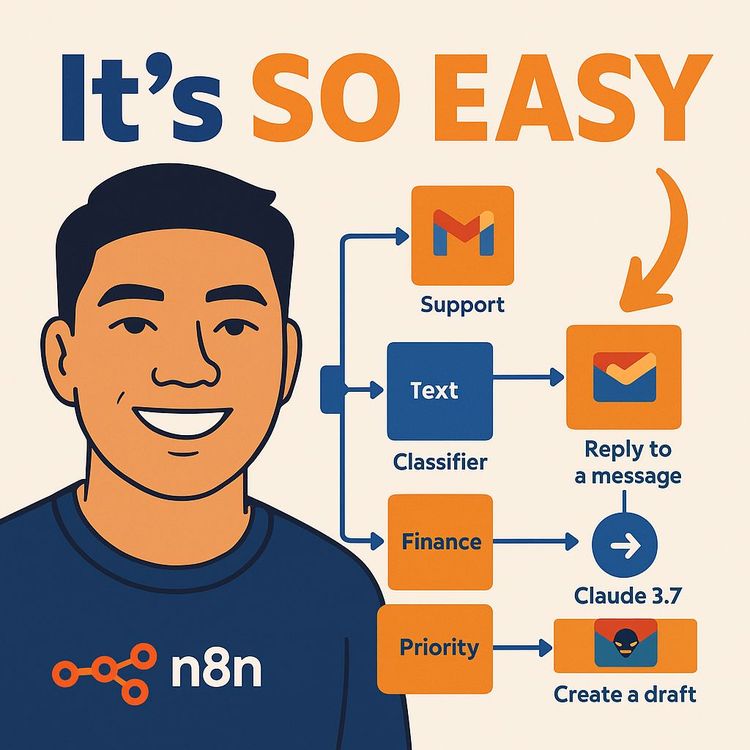
Also includes Access to All:
What You Will Learn
- Build a no-code n8n workflow that triggers from Gmail
- Configure an OpenRouter AI text classifier to route emails
- Implement branch actions: label, auto-reply, draft, notify, or de-prioritize
- Log outcomes to Google Sheets/Airtable and monitor execution runs
- Use prompt engineering and testing to improve accuracy and safety
Study Guide
From Zero to Inbox Agent (Full Beginner's Course, No-Code)
You open your inbox. It's stacked. Support requests, invoices, promos, and a handful of messages you need to read now. You scan, you star, you promise yourself you'll get to it later… then the next wave hits. This course turns that mess into flow. You'll build a no-code, AI-powered inbox agent that reads every email, classifies it, takes the right action, and logs what happened , without you lifting a finger.
By the end, you'll have a fully working system: Gmail triggers the workflow, an AI model classifies the email based on your rules, and n8n branches into action chains that label, reply, draft, notify, or de-prioritize messages. We'll wireframe it first, then build it step by step, then optimize it like a pro. You don't need to write a single line of code. You just need the desire to reclaim your attention and a bias toward building practical systems.
What You Will Build (And Why It Matters)
You're going to create an autonomous "inbox agent" that does four core things well:
- Triggers on every new email
- Classifies the email using an AI text classifier with your categories and descriptions
- Routes down a branch specific to that category
- Executes actions like labeling, auto-replying, drafting replies, or sending notifications , then logs the result
Why this is valuable:
- Faster response times without sacrificing quality
- Less context-switching and manual triage
- Clear logs for accountability and continuous improvement
- A modular foundation you can extend to more categories, channels, or teams
Example:
You set categories for Customer Support, Finance & Billing, High Priority, and Promotion. A customer sends "Can't reset my password." Your agent labels it Customer Support, drafts a friendly fix with steps to reset, and replies in seconds.
Example:
A vendor emails an invoice. Your agent labels it Finance & Billing and automatically notifies your finance team with the sender, subject, and timestamp , no AI costs wasted on a reply you don't need.
Mindset: From Overwhelm to Orchestration
The difference between chaos and clarity is a system. Your inbox agent is a system. It's simple at first, then you iterate. Keep three rules in mind:
- Map first, build second
- Start small, then scale
- Log everything
You'll make better decisions, fix issues faster, and remove yourself from repetitive tasks. That's the game.
Key Concepts You'll Use (in Plain Language)
- Automation Workflow: A sequence that runs automatically when triggered by an event.
- n8n: Your visual builder. Nodes connect like Lego blocks.
- Node: A single step, like "Gmail Trigger," "Text Classifier," or "Send Email."
- Trigger Node: The starter pistol , fires when a new email arrives.
- Wireframe: A visual map of your logic before you build.
- OpenRouter: One key to access many AI models; you choose what fits cost and speed.
- API Key: Your private pass that lets n8n talk to an AI provider.
- Variable: Dynamic data, like sender email or subject line, passed between nodes.
- Expression: A small snippet to combine static text with variables in n8n.
- System Prompt: The AI's job description and tone guidelines.
- Text Classifier: AI that assigns text to predefined categories you define.
Example:
A variable might be {{ $json["subject"] }}. You can combine it with text like: "New billing email: {{ $json["subject"] }}".
Example:
A system prompt could be: "You are a friendly support rep. Keep it concise. If you can't resolve, route to help@company.com. Sign off as 'Support Assistant'."
Wireframing Your Inbox Agent
Before you touch a tool, sketch the system:
- Trigger: New email arrives
- AI Classification: Subject + body sent to classifier with your categories
- Branching: One output per category
- Actions: Labeling, AI replies, drafts, notifications, or status changes per branch
- Logging: Write what happened to a Google Sheet or database
Categories for this course:
- Customer Support
- Finance & Billing
- High Priority
- Promotion
Example:
Support → Label "Customer Support," AI generates reply, Gmail replies to thread, log the action.
Example:
Promotion → Label "Promotion," mark as unread (to review when you want), log the action.
Tools You Need (And How They Fit)
- n8n: The brain and the canvas. It orchestrates the full workflow.
- Gmail: The inbox you'll automate. It triggers the process and executes email actions.
- OpenRouter: The AI access point that powers classification and reply generation.
How they connect:
- Gmail triggers and provides content → n8n passes content to AI via OpenRouter → AI returns a category or response → n8n executes the appropriate email actions → n8n logs the results.
Example:
Swap Gmail for Outlook later if needed; the logic stays the same. Trigger, classify, branch, act, log.
Example:
Change models at any time in OpenRouter to control cost or speed while keeping your workflow intact.
Prep: Gmail Labels and OpenRouter Setup
Set up Gmail labels to mirror your categories:
- Customer Support
- Finance & Billing
- High Priority
- Promotion
OpenRouter setup:
- Create an account on openrouter.ai
- Add billing credit
- Generate an API key (name it clearly, like "Inbox Agent Key")
- Keep it safe; you'll paste it into n8n credentials
Example:
One label per category makes it easy to scan your inbox and also helps with future analytics on label usage.
Example:
Use a separate Gmail account or labels folder for testing so you don't disrupt your main inbox during build.
Understanding Your Email Data (So You Don't Get Lost)
Key fields you'll reference:
- id: The message ID (used to reply, label, mark unread)
- threadId: Links your reply or draft to the original conversation
- from.name and from.address: The sender details
- subject: The subject line
- text and/or html: The email body content
Example:
Use id to "Reply to a Message," use threadId to "Create Draft" in the same conversation.
Example:
If an email has only HTML, disable "Simplify" in the trigger so you can pull the full body for accurate AI classification.
Build the Workflow in n8n: Step 1 , Gmail Trigger
- Create a new workflow
- Add the Gmail node configured as "On Message Received"
- Authenticate your Gmail account
- Set poll to check every minute (or your preferred interval)
- Turn OFF "Simplify" so you receive the full body and metadata
- Fetch a test event and pin the data for consistent testing
Important: Disabling "Simplify" ensures you capture enough context for classification. Without it, the classifier may make worse decisions because it's missing key details.
Example:
Use the pinned test email to build the entire workflow without constantly sending new emails. This saves time and avoids rate limits.
Example:
Set a filter in the Gmail trigger (like only unread or only labeled emails) when testing to avoid processing old emails accidentally.
Pro tip: Create a dedicated test email like "Test: Refund request for invoice #3121" from a secondary account to simulate realistic data.
Build the Workflow: Step 2 , AI Text Classifier
Add the Text Classifier node. Configure the "Text to Classify" using an expression that combines subject and body for context.
Example:
Subject:
{{ $json["subject"] }}
Body:
{{ $json["text"] }}
Define categories and give the AI a concise but specific description for each. This is where accuracy is won or lost.
- Customer Support: Emails requesting help, troubleshooting, or guidance for any product or service. Usually describes issues like login errors, bugs, or malfunctioning features. Common keywords: error, issue, problem, help, access, support, fix, reset, troubleshoot.
- Finance & Billing: Questions or messages about invoices, payments, subscriptions, refunds, quotes, or pricing. Keywords: invoice, billing, payment, refund, receipt, quote, cost, charge.
- High Priority: Urgent issues, deadlines, escalations, legal matters, VIP senders, or situations impacting delivery of service. Keywords: urgent, ASAP, critical, escalation, immediate, deadline, legal, outage.
- Promotion: Marketing, newsletters, sales offers, general promotions, cold outreach. Keywords: sale, offer, newsletter, promo, discount, outreach.
Connect the node to an AI model via OpenRouter. A balanced, cost-effective starting point: GPT-4.1-mini. You can change this later if you need faster or cheaper.
Example:
Misclassifications often happen when descriptions are too broad. Add disqualifiers like "Exclude invoices here; send those to Finance & Billing."
Example:
Add a "confidence" check if your classifier node provides a score. Emails below threshold can route to a "Review Needed" branch where nothing is sent automatically (optional advanced pattern).
Build the Workflow: Step 3 , Customer Support Branch
Goal: Label → Generate Reply → Send Reply
1) Gmail "Add Label" operation. Use Message ID from the trigger. Apply the "Customer Support" label.
2) AI Agent node. Provide context: subject + body. Add a system prompt that defines role and tone. Use OpenRouter credential; you can choose a different model for replies (e.g., a mid-tier model for better writing quality while keeping cost reasonable).
Example System Prompt:
You are Nate's AI Assistant, a professional customer support representative for AI Automation Society. Your primary goal is to resolve issues like login errors, bugs, or malfunctioning features. If you cannot find the answer, instruct the user to contact nate.herk@example.com. Always sign off every message as "Nate's AI Assistant." Keep responses concise, friendly, and actionable.
3) Gmail "Reply to a Message" operation. Use Message ID from the trigger. Map the AI Agent's output as the reply body. Under Options, disable "Append n8n attribution."
Example:
Incoming: "I can't access my dashboard after I reset my password."
Reply (AI): "Thanks for reaching out. Please clear your browser cache and try logging in again. If that doesn't work, reset your password using this link: [link]. If you still can't access your dashboard, email nate.herk@example.com for hands-on help. , Nate's AI Assistant"
Example:
Incoming: "Your latest update broke my report exports."
Reply (AI): "I'm sorry for the trouble. We've seen that a browser extension can block the export script. Try disabling extensions and reloading the page. If you still can't export, reply with your browser and OS version so I can escalate. , Nate's AI Assistant"
Best practices:
- Keep replies short, specific, and instructive.
- Offer one clear next step and a fallback path (email or help doc).
- Sign off consistently so customers know they're interacting with your assistant.
Build the Workflow: Step 4 , Finance & Billing Branch
Goal: Label → Notify Finance via email (no AI generation needed)
1) Gmail "Add Label" operation. Apply the "Finance & Billing" label.
2) Gmail "Send a Message" operation. Send a notification email to your finance team. Use expressions to map sender, subject, and time. This is both fast and cost-effective.
Example Notification Body:
Hey Billing Team,
We received a new billing inquiry at {{ $now.format("HH:mm") }}.
From: {{ $('Gmail Trigger').item.json.from.name }} ({{ $('Gmail Trigger').item.json.from.address }})
Subject: {{ $('Gmail Trigger').item.json.subject }}
Thanks
Example:
Incoming: "Can I get a copy of my last invoice?" → Agent labels Finance & Billing and emails billing@example.com with full context, including sender address and subject.
Example:
Incoming: "My card was charged twice." → Agent labels Finance & Billing, notifies your team, and includes a link to the original thread using the message ID for quick follow-up.
Best practices:
- Keep the notification simple. Humans handle nuance here.
- Include sender address, subject, and timestamp; optionally include the first 200 characters of the body.
Build the Workflow: Step 5 , High Priority Branch
Goal: Label → Generate Draft → Create Draft (human-in-the-loop)
1) Gmail "Add Label" operation. Apply the "High Priority" label.
2) AI Agent node. Give it a distinct persona that fits your escalation style (professional and direct is usually better than sarcastic). The idea is speed + oversight.
3) Gmail "Create a Draft" operation. Use threadId to keep the reply in the same conversation. Map the AI output to the draft body and set "To" as the sender's email address.
Example:
Incoming: "We have a production outage affecting all users."
Draft (AI): "Thanks for flagging. We're investigating immediately and will update you within the hour. If you have error IDs or screenshots, please reply with them now. , Support Team"
Example:
Incoming: "Legal request regarding data processing."
Draft (AI): "We received your request and are coordinating with our legal team. Expect a detailed response shortly. If this is time-sensitive, reply with your preferred contact number. , Support Team"
Best practices:
- Keep AI-generated drafts factual and calm.
- Use "Create Draft" for sensitive topics so a human can review before sending.
- Route true emergencies to Slack or SMS in parallel if needed (advanced add-on).
Build the Workflow: Step 6 , Promotion Branch
Goal: Label → Mark as Unread
1) Gmail "Add Label" operation. Apply the "Promotion" label.
2) Gmail "Mark as Unread" operation using Message ID from the trigger.
Example:
Incoming: "20% off if you upgrade today." → Labeled Promotion, marked as unread, you review weekly when you have time.
Example:
Incoming: "New webinar invitation." → Same path. Labeled and de-prioritized, leaving your focus on action-required messages.
Optional tweak: Auto-archive promotions if you want a cleaner inbox. Start by marking as unread until you trust the classifier fully.
Activation: Flip the Switch
Once each branch works in test mode:
- Toggle the workflow to "Active" in n8n
- Confirm the poll interval and ensure your credentials are valid
- New emails now run the workflow automatically
You can monitor runs in the Executions tab. You won't see the canvas animate while it runs in the background; check logs to see what happened and when.
Example:
Send yourself a test Support email and confirm a reply lands in seconds with the correct sign-off and tone.
Example:
Send a billing email from a different sender and check your finance team's inbox for the notification.
Logging: Your Source of Truth
Add a final step in each branch to log the outcome. Use Google Sheets, Airtable, or a database. Log at least:
- Timestamp
- Sender name and email
- Subject
- Category selected
- Action taken (e.g., labeled + replied, labeled + draft created)
- Model used (optional)
- Confidence score (if available)
Example:
Google Sheets row: "2024-05-10 09:12, Jane Smith, jane@company.com, 'Payment failed on checkout', Finance & Billing, 'Labeled + Notified billing@example.com'."
Example:
Google Sheets row: "2024-05-10 11:20, Mark Lee, mark@client.com, 'Can't access course modules', Customer Support, 'Labeled + AI reply sent'."
Why log:
- Auditability: Know what your agent did and why.
- Improvement: Spot misclassifications and refine prompts.
- Analytics: Identify volume by category and peak times.
Prompt Engineering: Make the AI Accurate
Two places prompts matter most: the classifier's category descriptions and the AI agent's system prompt. Your job is to be clear, specific, and concise.
Classifier tips:
- Include keywords AND disqualifiers.
- Match your Gmail label names exactly to category names in the classifier.
- Emphasize signals of urgency for High Priority.
AI Agent tips:
- Set role, tone, and goals in one paragraph.
- Force a sign-off for consistency.
- Provide fallback instructions if the AI can't resolve.
Example (Classifier category refinement):
"High Priority: Urgent or time-sensitive messages, legal requests, outages, or VIP senders. Include words like urgent, ASAP, immediate, legal, outage, deadline. Exclude billing-only questions unless there's urgency , those go to Finance & Billing."
Example (Support Agent prompt variant):
"You are a concise, friendly support rep. Provide 1-3 actionable steps. If advanced troubleshooting is required, ask for OS, browser, and screenshots. Sign off as 'Nate's AI Assistant'."
Hybrid Automation: Mix AI and Static Messages
Not every branch needs AI text generation. That saves cost and keeps things fast.
- Support: Use AI reply.
- Finance: Use simple variable-based notification (no AI).
- High Priority: Use AI to draft, not send automatically.
- Promotion: No AI; just manage status.
Example:
Finance notification is pure variables: sender, subject, time , zero tokens consumed by an AI model.
Example:
For High Priority, AI writes the draft, you review. This keeps your brand voice and risk tolerance intact.
Model Selection: Cost vs Speed vs Quality
You can choose different models for different tasks via OpenRouter credentials.
- Classification: Lightweight model like GPT-4.1-mini (fast and affordable).
- Replies: A slightly stronger model for tone and clarity if needed.
- Drafts: Same as replies; optimize for clarity.
Example:
Use GPT-4.1-mini for classification, and a mid-tier model for Support replies where tone matters more.
Example:
For a high-volume inbox, stick with one cost-effective model for everything, then upgrade where performance is lacking.
Testing: How to Trust Your Agent
Before going fully live, pressure test each branch.
- Send at least 5 test emails per category with varying wording.
- Check that labels apply correctly.
- Confirm Support replies are helpful and include the sign-off.
- Confirm Finance notifications land with the right fields filled.
- Confirm High Priority drafts link to threadId and go to the right recipient.
- Confirm Promotions are marked as unread.
Example:
Test borderline emails like "Invoice issue , urgent" and see if it lands in Finance or High Priority. Adjust your category descriptions accordingly.
Example:
Send a foreign-language email and see if the classifier still works. If not, add a pre-processing translation step (advanced).
Monitoring and Continuous Improvement
Review your logs weekly at first. Look for:
- Misclassifications (e.g., Support emails landing in Promotion)
- AI replies that are too long, vague, or off-brand
- Latency issues or errors from Gmail or OpenRouter
Iterate the system prompt and category descriptions based on real outcomes. Small changes compound.
Example:
You notice "quote" emails get misrouted to Promotion. Update Finance & Billing description to include "quote, estimate" keywords and re-test.
Example:
Your Support replies sound robotic. Add "use warm, human language; include one empathetic sentence" to the system prompt and re-test.
Authoritative Reminders
"You have to have all of the steps of the process mapped out clearly before you actually start building."
"Descriptions and prompts are very important and being as specific as you can while still being concise is really, really important."
Action Items & Recommendations (Do These)
- Identify repetitive inbox tasks that repeat daily or weekly.
- Start with two categories and expand to four once stable.
- Iterate on prompts after reviewing misclassifications for a week.
- Implement logging from day one , it's your compass.
- Use the Test Workflow feature heavily before activation.
- When confident, activate and let it run continuously.
Example:
Start with Support + Finance only. Once you see stable classification, add High Priority and Promotion.
Example:
Keep a change log: every time you tweak a prompt or model, note the date and result so you can roll back if needed.
Advanced Enhancements (Optional but Powerful)
RAG (Retrieval-Augmented Generation): Connect your Support AI Agent to your docs or FAQs so it can answer with company-specific knowledge. In n8n, you can fetch relevant snippets via a custom HTTP Request node to a knowledge API before the AI writes its reply.
Example:
Agent retrieves your "Password Reset Guide" and includes the correct steps and link without you hardcoding it.
Example:
Agent pulls plan-specific pricing or refund policies to avoid sending outdated info.
Multi-channel notifications: For High Priority, send a Slack or Microsoft Teams message in parallel.
Example:
"Urgent: Production outage email from jane@client.com , labeled High Priority, draft created."
Example:
Send an SMS to on-call if subject contains "outage" and confidence is high.
Language handling: Add a translation node for non-English emails before classification so the model is consistent.
Example:
Detect language → if not English, translate to English → classify → act.
Example:
Translate incoming Spanish support requests and reply in Spanish using the agent's output translated back (two-step flow).
Security, Privacy, and Compliance Basics
- Protect your OpenRouter API key like a password.
- Limit OAuth scopes to only what the Gmail node needs.
- Avoid sending sensitive data to AI when not necessary (e.g., don't include full invoice details if classification only needs the subject).
- Consider anonymizing or masking PII in logs (sender email partially redacted).
Example:
Log sender as j***@company.com instead of the full email if privacy is a concern.
Example:
Store logs in a private Airtable base with restricted access rather than a public sheet.
Troubleshooting: Fixing the Usual Suspects
- Misclassification: Add keywords, disqualifiers, or split categories. Provide clearer examples in descriptions.
- Empty AI output: Check model credentials, token limits, or large HTML bodies causing truncation.
- Gmail errors: Verify Message ID mapping, OAuth token validity, or API quotas.
- No body text: Turn OFF "Simplify" in the Gmail trigger and use the correct field (text vs html).
Example:
If replies thread incorrectly, confirm you're using "Reply to a Message" with the original Message ID, not just "Send a Message."
Example:
If the draft doesn't appear in the thread, ensure you mapped threadId from the trigger when creating the draft.
Scaling: When Your Volume Grows
- Concurrency: Stagger poll intervals or shard across labels to avoid bursts.
- Rate limits: Add wait/delay nodes for bulk waves (newsletter days).
- Cost control: Use AI only where it adds value; keep Finance branch AI-free.
- Modularize: Break large workflows into sub-workflows if complexity increases.
Example:
Split high-volume promo processing into a separate workflow running less frequently with batch actions.
Example:
Use a smaller, cheaper model for classification during off-hours and switch to a stronger model at peak times if accuracy matters.
Edge Cases and How to Handle Them
- Forwarded emails with long threads: Consider trimming content before classification to the most recent reply.
- Attachments-only emails: Route to "Review Needed" if no text is present.
- Mixed-intent emails: Favor High Priority if keywords indicate urgency; else use fallback category rules.
- Spam: Rely on Gmail's spam filtering; avoid processing spam-labeled messages by filtering in the trigger.
Example:
If subject contains "urgent" but body is a sales pitch, add a rule that promotions with urgency words still go to Promotion.
Example:
If no subject and minimal body, route to "Review Needed" and log as "insufficient context."
Putting It All Together: Walkthrough Recap
- Gmail Trigger fires on message received; "Simplify" is OFF.
- Text Classifier reads subject + body; selects one of four categories.
- Branch 1 , Customer Support: Label + AI reply + Reply to Message.
- Branch 2 , Finance & Billing: Label + Notify billing team (no AI).
- Branch 3 , High Priority: Label + AI draft + Create Draft tied to threadId.
- Branch 4 , Promotion: Label + Mark as Unread.
- Logging: Append a row with details to your tracking sheet or DB.
- Activate: Turn the workflow on and monitor Executions.
Example:
In one morning, your agent processes 25 emails: 10 Support (auto-replied), 6 Finance (notified), 3 High Priority (drafts for review), 6 Promotions (de-prioritized). You intervene only on the three High Priority drafts.
Example:
Over a week, logs show 12% misclassification in Promotion vs Finance; you refine category descriptions and drop to 3% the following week.
Skill-Building: What You're Actually Learning
- Workflow thinking: turn vague processes into repeatable steps.
- Practical prompting: tell AI exactly what to do and what not to do.
- Data handling: passing variables, mapping fields, using expressions.
- Human-in-the-loop design: automatic where safe, manual where risk exists.
- Measurement: logging and iterating based on real outcomes.
Concrete Use Cases Beyond Email
Once you build one agent, you'll see patterns everywhere.
- Lead triage: Classify contact form submissions and route to sales vs support vs general inquiries.
- Social DMs: Tag and route messages from platforms to teams with notifications.
- Support escalations: Auto-create tickets in your helpdesk when High Priority is detected.
Example:
Contact form submission with "budget" and "timeline" gets routed to sales with a priority score and assigned rep.
Example:
Slack alerts for messages containing "outage" across channels, using the same classification logic you built for email.
Ethics and Brand Considerations
AI replies represent your brand. Automate thoughtfully.
- Keep auto-replies limited to low-risk topics; use drafts for sensitive ones.
- Always include a human fallback path in Support replies.
- Log everything to catch and correct mistakes quickly.
Example:
Let AI answer password resets and basic FAQs. Draft, don't send, for billing disputes or legal questions.
Example:
If an email contains personal data, avoid echoing it in replies. Keep it minimal and redirect to a secure channel if needed.
Practice Scenarios (Build Confidence)
- Scenario 1: Add a fifth category called "Job Application." Label "Job Application," create a draft thanking the candidate, and notify HR.
- Scenario 2: For "High Priority," add a Slack notification step with sender, subject, and a link to the Gmail thread.
- Scenario 3: Add a Google Drive step in "Finance & Billing" that saves attached PDFs from those emails to a folder named "Invoices."
Example (Job Application AI draft):
"Thanks for applying for the [Role]. We've received your application and will review it shortly. If selected, we'll reach out with next steps. , Hiring Team"
Example (Invoice handling):
If attachment mimetype includes PDF and subject contains "Invoice," store to Drive and include link in the finance notification.
Frequently Asked Questions
What if I don't use Gmail?
- You can adapt the trigger and actions for Outlook or other providers. The structure , trigger, classify, branch, act , stays the same.
Will this replace a human?
- No. It removes repetitive triage and first-level responses. Humans handle nuance and edge cases.
How much does it cost?
- Minimal if you use lightweight models for classification and restrict AI generation to Support and High Priority drafts. Monitor usage via OpenRouter billing.
Can I turn it off easily?
- Yes. Toggle the workflow to inactive. You can also disable specific branches during debugging.
Common Mistakes to Avoid
- Building without a wireframe: You'll miss steps and create spaghetti logic.
- Vague prompts: The AI guesses and you get inconsistent results.
- No logging: You won't know what's working or failing.
- Auto-sending on sensitive categories: Keep humans in the loop where risk is high.
Example:
If you see weird behavior, check that your label names exactly match the classifier category names and your Gmail labels.
Example:
If replies show "Sent by n8n," remember to disable the attribution option in the reply node.
Maintenance Checklist
- Quarterly: Review categories and update descriptions as your business evolves.
- Monthly: Skim logs for recurring misclassifications and refine prompts.
- Weekly: Spot-check a few AI replies and drafts for tone and accuracy.
- Ongoing: Watch model costs and adjust selections if needed.
Example:
As product names change, add new keywords to Support and Promotion descriptions to keep classification sharp.
Example:
When a new pricing plan launches, update the Support agent prompt to avoid outdated info.
Your Personal Playbook: Step-by-Step Summary
1) Wireframe the system with four categories and actions per branch.
2) Create Gmail labels to mirror your categories.
3) Set up OpenRouter and create your API key.
4) In n8n, add Gmail Trigger with "Simplify" OFF; fetch and pin test data.
5) Add Text Classifier node; combine subject + body; define category descriptions; connect to an OpenRouter model (e.g., GPT-4.1-mini).
6) Build Customer Support branch: label → AI Agent reply → Reply to Message.
7) Build Finance & Billing branch: label → Send Message (notification).
8) Build High Priority branch: label → AI Agent draft → Create Draft using threadId.
9) Build Promotion branch: label → Mark as Unread.
10) Add logging step to all branches (Google Sheets/Airtable).
11) Test with multiple emails per category; refine prompts.
12) Activate workflow; monitor Executions; iterate weekly.
Extra Examples to Cement the Concepts
Example (Ambiguous email resolved by improved prompts):
Original: "Refund request" kept going to Support. After adding "refund, charge, price" keywords and a disqualifier in Support's description ("exclude refund requests"), Finance & Billing catches it consistently.
Example (Human-in-the-loop saves the day):
High Priority email from a VIP hints at a contract issue. Draft is created with careful language. You tweak one line and send. The relationship stays intact because you didn't auto-send a generic message.
Final Words: Your Next Move
Your inbox doesn't have to run you. With a clear wireframe, precise prompts, and a few well-chosen nodes, you just built an autonomous inbox agent that sorts, replies, drafts, and logs , accurately and at scale. Start small, keep your logs tight, and iterate without mercy. Every improvement compounds.
Remember the two truths that carry this project:
"You have to have all of the steps of the process mapped out clearly before you actually start building."
"Descriptions and prompts are very important and being as specific as you can while still being concise is really, really important."
Apply what you learned. Build the four-branch agent today. Add a fifth category next week. Connect your knowledge base after that. Turn your inbox into an asset, not a chore.
Key takeaways:
- Map first. Then build.
- Use precise prompts and disqualifiers for accurate classification.
- Automate the simple; draft the sensitive.
- Log everything. Improve from data.
- Keep it modular and grow it over time.
Frequently Asked Questions
This FAQ exists to remove guesswork. It anticipates the questions you'll ask while building a no-code inbox agent, from first trigger to ongoing optimization. You'll find practical answers, real examples, and decision frameworks you can apply immediately. The goal: reduce busywork, protect your brand voice, and create a system that pays for itself in time saved.
How to use this FAQ:
Skim the basics, implement the core flow, then return for advanced tactics as your needs grow.
Section 1 , Fundamentals and Initial Setup
What is an AI Inbox Agent?
Short answer:
An AI Inbox Agent is an automated workflow that reads incoming emails, understands intent, and takes action,labeling, drafting replies, sending responses, or notifying teammates,without you doing the repetitive work. It uses an AI model for classification and writing, plus nodes to connect your email and tools.
Why it matters:
It trims response times, creates consistency, and frees you to focus on high-leverage tasks.
Example:
A customer reports a login error. The agent labels it "Customer Support," sends a helpful reply with troubleshooting steps, and logs the event in a sheet. If it's a billing question, it notifies Finance with context and timestamps.
What tools are required to build this no-code inbox agent?
Core stack:
n8n for workflow automation, Gmail (or Outlook) as your email source, and OpenRouter to access multiple AI models through one API key.
Why these:
n8n connects everything visually. Gmail is common and reliable. OpenRouter lets you swap models based on cost, speed, and accuracy without rewriting your flow.
Practical tip:
Start with a cost-effective model for classification (e.g., GPT-4.1-mini) and a stronger model for replies (e.g., Claude Sonnet). You can adjust per branch. If you use Outlook, mirror the same logic with the Microsoft nodes.
Why is it important to wireframe the system before building it?
Reason:
Wireframing forces clarity. You map triggers, decisions, and actions before touching any settings, which cuts build time and rework.
What to include:
Trigger source, classification paths, actions per category, human review points, and logging. Identify edge cases up front (e.g., "no-reply" senders, attachments, VIPs).
Outcome:
A simple diagram becomes your checklist in n8n. Less guessing, fewer surprises, faster execution.
Section 2 , Core Workflow Logic
What is a "trigger" in an automation workflow?
Definition:
A trigger is the event that starts your workflow. For an inbox agent, it's usually "New Email Received." When a new message hits your inbox, the trigger fires and passes email data (subject, body, sender, threadId, etc.) downstream.
Why it matters:
Everything that follows,classification, replies, labels,depends on the data handed off by this first node. Configure it well so every branch has what it needs.
How do I set up the initial Gmail trigger in n8n?
Steps:
Add the Gmail node as a trigger, choose "On Message Received," and authenticate your account. Set polling frequency to match your needs. Fetch a test email so you can build with real data. Turn "Simplify" OFF to pull full bodies and metadata.
Pro tip:
Pin the test data on the trigger node. You'll be able to develop and test downstream nodes without sending new emails each time.
What is the purpose of the "Simplify" toggle in the Gmail node?
ON vs OFF:
ON returns condensed data (faster but often missing full text). OFF returns the full email body and metadata.
Best practice:
Turn Simplify OFF for AI analysis; context matters. Without full text, classification and replies can suffer.
Exception:
If you're only routing based on subject or sender, ON can be fine, but keep AI out of that branch to avoid partial context.
What is an AI Text Classifier node and how does it work?
Function:
It compares your email's text to category descriptions you define and outputs the best fit. You provide input text, categories, and detailed descriptions per category.
Why descriptions matter:
They are your criteria. Clear, specific wording drives accuracy. Include keywords and examples, but don't overload with fluff.
Example categories:
Customer Support, Finance & Billing, High Priority, Promotion.
How do I connect an AI model to the classifier using OpenRouter?
Setup:
Create an OpenRouter account, generate an API key, and add an OpenRouter model node (or credential) in n8n. Paste the key into a secure credential. Select a model from the list and connect it to your classifier's "Chat Model" input.
Pro tip:
Keep a fallback model ready for outages. You can route to a Plan B model if the primary fails to respond within a timeout.
Why are detailed category descriptions important for the classifier?
Clarity equals accuracy:
The model matches emails to your definitions. Vague descriptions create overlap and confusion. Specific descriptions with context and keywords improve routing.
Example:
Customer Support: issues, errors, troubleshooting, cannot access, bug, fix, reset.
Iterate:
When misclassifications happen, refine descriptions, add examples, and test again. Logging helps you see where it's going wrong.
Section 3 , Building Automated Actions
How do I automatically apply a Gmail label to an email?
Steps:
In the branch for a category, add a Gmail node, choose Message > Add Label, and feed it the Message ID from the trigger. Select the matching label you created in Gmail.
Tip:
Keep label names identical to category names to avoid confusion and mapping mistakes.
What is an AI Agent node and how is it different from a classifier?
Difference:
The classifier sorts. The agent writes. Use a classifier to route emails, and an agent to generate replies, summaries, or action notes.
Configure the agent:
Provide context (subject + body), a system message defining tone and rules, and connect an AI model. Include signature and fallback instructions (e.g., escalate to a human if uncertain).
How can I automatically reply to an email?
Flow:
Classifier routes → AI Agent drafts → Gmail node sends Reply to Message using the original Message ID. Use the agent's output as the message body.
Brand control:
Include your preferred tone, signature, and policies in the system prompt. Disable "Append n8n attribution" if you want a clean footer.
Safety lever:
Start with a "Draft only" setup, then switch to auto-send once your accuracy is proven.
How do I create a draft reply instead of sending it automatically?
Draft flow:
After the AI Agent, add Gmail > Draft > Create Draft. Set Thread ID from the trigger, use the agent's output as the message, and set the recipient to the original sender.
When to use:
High-stakes emails, VIP senders, or new categories where you want a human in the loop before sending.
How can I create a dynamic notification message without using an AI agent?
Approach:
Use expressions to mix static text with variables (sender name, address, subject, timestamps). This is fast, consistent, and free of AI token costs.
Example snippet:
Billing Team , new inquiry from {{ sender_name }} at {{ sender_email }} about "{{ subject }}". Logged at {{ formatted_time }}.
Tip:
Keep notifications short and actionable. Link back to the thread or ticket.
How can I automatically mark certain emails as unread?
Use case:
Promotions or low-priority messages you want out of the way but still visible later.
Steps:
In that branch, add Gmail > Message > Mark as Unread, using the original Message ID. Often paired with a label like "Promotion."
Section 4 , Finalizing and Advanced Practices
How do I make the workflow run automatically in the background?
Action:
Toggle the workflow from Test to Active. The trigger will poll on your schedule and run without manual execution.
Checkups:
Use the Executions tab to review runs and failures. Keep error notifications on so you know when something needs attention.
What is the purpose of "pinning" data in n8n?
Benefit:
Pinning locks sample outputs on a node so you can test downstream changes without retriggering upstream steps. It saves time and AI costs.
Tip:
Pin both the Gmail trigger and the AI classifier output during build. Unpin before going live.
How can I format dates and times in a custom message?
Method:
Use expressions (e.g., $now.format("MMM DD h:mm A")) to insert readable timestamps into notifications or logs.
Tip:
If your team spans time zones, format with locale and include the zone (e.g., "local time") to avoid confusion. Store raw timestamps in logs for analysis and render friendly text in messages.
What is a good practice for monitoring the inbox agent's performance?
Log everything that matters:
Append rows to Google Sheets or Airtable after each branch with timestamp, category, sender, subject, action taken, and the AI output if applicable.
Why:
It gives you a single view to spot misclassifications, slow responses, or unclear replies. You'll know what to fix and what's working.
Next step:
Calculate auto-reply rate, draft-to-send time, and accuracy by category. Improve prompts and rules where needed.
Section 5 , Additional FAQs: Strategy, Scaling, and Troubleshooting
How do I choose the right AI model and control costs?
Principle:
Use different models for different jobs. Classifiers need speed and affordability; reply generation benefits from higher quality.
Playbook:
Start with a fast, low-cost model for classification. Use a mid/high-quality model for replies in sensitive branches. Set token limits and concise system prompts to reduce spend.
Example:
Classification: GPT-4.1-mini. Replies: Claude Sonnet for support, a smaller model for promotions.
Control:
Skip AI for obvious cases (e.g., subject contains "invoice"). That's free routing.
How should I secure API keys and credentials?
Best practices:
Store keys in n8n Credentials, not in node fields. Limit scopes on OAuth connections. Rotate keys on a schedule. Restrict who can view or edit credentials in n8n.
Tip:
Use separate credentials per environment (build, staging, production) to avoid cross-contamination.
Can this work with Outlook or shared inboxes?
Yes:
Swap the Gmail nodes for Microsoft Outlook nodes (or IMAP/Graph if needed). The logic stays the same: trigger → classify → branch → act.
Shared inboxes:
Authenticate the shared mailbox account and ensure the trigger watches the correct folder. Labeling becomes "Move to folder" in Outlook contexts.
How do I add a new category like "Job Application"?
Steps:
Add the category to your classifier with a clear description (keywords: resume, CV, portfolio, experience, role, apply). Create the matching Gmail label. Add a new branch with actions: label, forward to HR, log, and draft a polite acknowledgment.
Tip:
Include a few example lines in the description to disambiguate from general inquiries.
How do I prevent replies to no-reply addresses or mailing lists?
Guardrails:
Add an IF node before sending. Check sender address for patterns like "no-reply@", "donotreply@", or bulk-list headers. If matched, skip reply and only label/log.
Extra:
Whitelist VIP domains to ensure replies go out promptly.
Certification
About the Certification
Get certified in no-code AI email automation. Prove you can build an inbox agent that triages, labels, drafts replies, routes to stakeholders, and logs activity,reducing response times and keeping teams on track.
Official Certification
Upon successful completion of the "Certification in Automating Email Workflows with No-Code AI Agents", you will receive a verifiable digital certificate. This certificate demonstrates your expertise in the subject matter covered in this course.
Benefits of Certification
- Enhance your professional credibility and stand out in the job market.
- Validate your skills and knowledge in cutting-edge AI technologies.
- Unlock new career opportunities in the rapidly growing AI field.
- Share your achievement on your resume, LinkedIn, and other professional platforms.
How to complete your certification successfully?
To earn your certification, you’ll need to complete all video lessons, study the guide carefully, and review the FAQ. After that, you’ll be prepared to pass the certification requirements.
Join 20,000+ Professionals, Using AI to transform their Careers
Join professionals who didn’t just adapt, they thrived. You can too, with AI training designed for your job.

















