Build a Complete Moodle Course with AI: Free Guide, Badges, Backup & Hosting (Video Course)
Bring your online teaching ideas to life with Moodle and free AI tools. This course guides you step-by-step to design engaging, scalable courses,complete with assessments, badges, and showcases,without costly software or hosting fees.
Related Certification: Certification in Designing, Deploying & Managing AI-Enhanced Moodle Courses
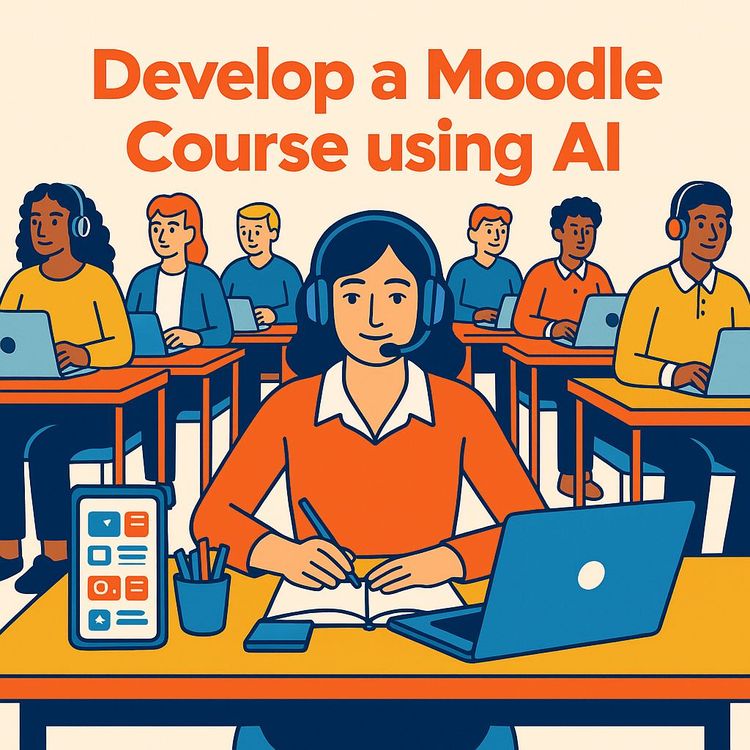
Also includes Access to All:
What You Will Learn
- Design and finalize a complete Moodle course with clear learning progression
- Use free AI tools to generate content, quiz questions, and personalized feedback
- Set up participants, groups, graded activities, Gradebook, and progress tracking
- Automate digital badges and certificates based on completion criteria
- Back up your course, restore it to Moody, and create a multimedia showcase ebook
Study Guide
Introduction: Why Learn to Develop a Moodle Course with AI?
Learning to build an online course is a creative act, but mastering the process in Moodle with the help of AI unlocks a whole new level of impact.
You’re not just uploading lessons; you’re engineering an interactive learning journey. This guide walks you through every step of developing and launching a Moodle course, integrating AI-driven efficiency and best practices. Whether you’re a teacher, course creator, or organizational trainer, you’ll gain the skills to create engaging, personalized, and scalable online experiences,without expensive tools or hosting fees. By the end, you’ll have built a course, managed participants, set up assessments, automated recognition with badges and certificates, and learned how to migrate your course to a free platform. This isn’t just theoretical; you’ll practice each step, reflect on your learning, and showcase your work in a way that sets you apart in the digital education space.
Understanding Moodle: The Foundation for Online Learning
Moodle is more than just software; it’s a philosophy of learning that centers personalization, engagement, and flexibility.
At its core, Moodle is a free, open-source learning management system (LMS) that empowers educators to design courses, manage users, track progress, and foster community. Its modular structure supports everything from simple content delivery to complex, activity-driven experiences. Whether you’re teaching a handful of students or running a large-scale training program, Moodle adapts to your needs with a vast ecosystem of plugins,and it’s all accessible from a browser.
Examples:
1. A university professor uses Moodle to deliver weekly video lectures, quizzes, and discussion forums for a blended learning course.
2. A corporate trainer builds onboarding modules with interactive checklists, progress tracking, and automated certificates for new employees.
Integrating AI into Moodle Course Development
AI isn’t about replacing educators; it’s about amplifying what’s possible.
While this guide assumes you’re using only free AI tools, they can assist with everything from content generation to assessment design and analytics. AI can streamline repetitive tasks (like question generation or feedback), help personalize learning paths, and even suggest content improvements based on data. The goal: work smarter, not harder, and create a course that feels responsive to each learner.
Examples:
1. Using a free AI writing assistant to draft lesson outlines and quiz questions in seconds, then refining them with your expertise.
2. Implementing an AI-powered chatbot within Moodle to answer basic student questions, freeing you to focus on higher-level support.
Finalizing Your Moodle Course: Essential Elements and Best Practices
Finishing a course isn’t about just uploading the last file; it’s about making sure every piece fits together for a seamless learning journey.
Finalization means double-checking structure, clarity, engagement, and accessibility. It’s also when you add features that help students track progress and stay motivated.
Key Steps:
1. Review your course from a student’s perspective,are instructions clear? Is navigation logical?
2. Ensure all resources (videos, readings, quizzes) are present and working.
3. Set up completion tracking so students know which tasks to tackle next.
4. Add a progress bar block,a visual motivator that helps learners (and you) see at a glance what’s done and what’s left.
Examples:
1. After uploading the last lesson, you walk through the course using a test student account, catching a missing link in the assessment section.
2. You enable the Progress Bar block and configure it to show each module, giving learners a sense of accomplishment as they move forward.
Tips:
- Always preview your course as a student before launch.
- Use clear, actionable labels for each activity (e.g., “Watch: Intro Video” instead of just “Video 1”).
User and Group Management: Building Your Learning Community
An online course is only as effective as its community. Managing participants and groups is the backbone of engagement and collaboration.
Moodle enables you to manually add students and organize them into groups for targeted activities, discussions, or projects. This is especially useful for courses with collaborative assignments or different learning tracks.
How-To: Adding Users and Creating Groups
1. Navigate to the course administration panel.
2. Select “Participants” and use the “Enroll users” button to manually add at least four students.
3. Go to “Groups” within the administration menu, create two groups, and assign two students to each.
Examples:
1. You’re running a language course and create “Beginner” and “Intermediate” groups, assigning students based on a placement quiz.
2. In a project-based course, you use groups to facilitate peer feedback and targeted announcements.
Best Practices:
- Clearly communicate group assignments and their purpose within your course.
- Use group-based activities (forums, assignments) to foster collaboration and a sense of belonging.
Assessment and Progress Tracking: Measuring and Motivating Growth
Assessment isn’t just about grades; it’s about guiding learners and giving them feedback they can use.
Moodle’s Gradebook and Progress Bar provide transparency and motivation. Students can see their progress, while you get a dashboard of how the class is doing.
Setting Up Assessments:
- Add quizzes, assignments, or forums as graded activities.
- Use AI tools to help generate quiz questions or provide instant feedback on open-ended responses.
Using the Gradebook:
- Access the Gradebook via “Grades” in the course menu.
- Create a short video tutorial (using a free screen recorder) to explain the Gradebook to your students,show them how to check their grades and interpret feedback.
Progress Bar Block:
- Go to “Add a block” and select “Progress Bar.”
- Configure it to track key activities (quizzes, assignments, readings).
Examples:
1. After each module, students complete a quiz. The Gradebook updates automatically, and the Progress Bar shows their completion.
2. You record a walkthrough video using a free screen recorder, explaining how students can check their scores and see which tasks remain.
Tips:
- Use clear completion criteria for each activity so the Progress Bar reflects reality.
- Encourage students to check their progress regularly and reach out if they fall behind.
Gamification: Digital Badges and Certificates for Motivation and Recognition
Recognition fuels motivation. Badges and certificates give students tangible goals and a sense of accomplishment.
Moodle allows you to set up digital badges for specific activities and certificates for completing the entire course. These are awarded automatically based on the criteria you define.
Steps to Implement Badges and Certificates:
1. For each module or key activity, set up an activity completion rule (e.g., “quiz passed,” “forum post made”).
2. Create a digital badge for each section. Attach it to the corresponding completion rule.
3. Define course completion criteria (e.g., all modules completed, final assessment passed).
4. Create a certificate that’s issued automatically when course completion is met.
Examples:
1. Students earn a “Module 1 Explorer” badge after finishing the first section.
2. Upon completing all activities, Moodle automatically issues a certificate with the student’s name and course details.
Best Practices:
- Design badges with clear, meaningful titles and attractive visuals.
- Use certificates as both a reward and a record students can share on LinkedIn or in job applications.
Backing Up Your Course: Safeguarding and Preparing for Migration
Backing up your Moodle course isn’t just about safety; it’s about flexibility. With a backup, you can migrate your course, recreate it elsewhere, or recover from disaster.
The backup process creates a single file containing your course’s structure, content, users (if you choose), and settings.
How to Back Up Your Moodle Course:
1. In your course, click “More” (usually in the navigation menu).
2. Select “Course reuse,” then choose “Backup.”
3. Follow the prompts, or jump directly to the “final step” if you want to accept default settings.
4. Start the backup and wait for Moodle to process. You’ll receive an email when it’s done.
5. Download the backup file to your computer.
Examples:
1. Before making major changes, you back up your course so you can revert if needed.
2. You finish developing your course and prepare the backup file for migration to a new platform.
Tips:
- Keep backup files in a safe, organized location (consider cloud storage).
- Name backups clearly (e.g., “CourseName_FinalBackup”).
Restoring Your Course to Moody: Free Hosting for Your Moodle Course
Moody offers a free way to launch your Moodle course to the world,even if you don’t have your own server or budget.
With Moody, you can restore your backup and keep your course available to learners, or even offer it for a fee.
How to Restore a Moodle Course to Moody:
1. Sign up for a free Moody account and create a new Moodle site.
2. On your Moody dashboard, go to “Course reuse” and select “Restore.”
3. Upload your backup file and follow the prompts to complete the restoration.
4. Review the course to ensure all content, users, and settings transferred correctly.
Examples:
1. After completing your course development, you migrate it to Moody so your students can access it without any technical hurdles.
2. You restore your demo course to Moody for a colleague to review from anywhere.
Limitations:
- Moody is free, but limits the number of participants per course. Plan for this if you expect large enrollments.
- Some advanced features or custom plugins may not be available on the free platform.
Best Practices:
- Test all features on Moody after restoring. Some settings may need adjustment due to different hosting environments.
- Use Moody as a portfolio to showcase your instructional design skills to potential employers or collaborators.
Course Reuse: Backup, Restore, and Reset Explained
Moodle’s “Course reuse” is your control hub for duplicating, moving, or resetting your course,powerful tools for iteration and growth.
The three key options are:
- Backup: Create a downloadable copy of your course content and settings.
- Restore: Use a backup file to recreate a course on the same or different Moodle site.
- Reset: Clear user data (like participant enrollments or assignment submissions), giving you a clean slate while keeping the course structure.
Examples:
1. You finish a cohort, then “reset” the course to remove old participants before enrolling a new group.
2. You back up your course and restore it to a different Moodle installation for a new training program.
Tips:
- Use “Reset” before starting a new group to avoid data confusion.
- Carefully review restore options to avoid overwriting important data.
Embedding Media: Best Practices for Video and Interactive Content
How you embed content affects the learner experience,and sometimes, whether your content even appears at all.
Moodle supports embedding videos and other media via HTML or filters like Generico. However, relying on platforms like YouTube can be risky; videos may be removed or blocked, breaking your course.
Best Practices for Media Embedding:
- Whenever possible, embed videos using HTML or the Generico filter, not just pasted links.
- Host important videos on Google Drive or similar cloud services for greater control and reliability.
- Always preview embedded media as a student to confirm it’s visible and functional.
Examples:
1. You upload a tutorial video to Google Drive, get the embed code, and insert it using the HTML editor in Moodle.
2. For interactive content, you use Generico to embed a quiz from another platform directly into a Moodle page.
Tips:
- Avoid “link rot” by periodically checking that all embedded media are still live.
- Provide alternative formats (like transcripts) for accessibility.
Showcasing Your Work: Creating a Digital Showcase Ebook
Building a course is an achievement,showcasing your process and results elevates your credibility and helps you reflect on your growth.
In this course, you’ll create a multimedia digital showcase, summarizing your journey and work from start to finish.
How to Create Your Showcase:
- Use tools like Canva, Book Creator, or similar platforms to design an interactive ebook.
- Include screenshots, video clips, reflections, and links to your Moodle course.
- Make your ebook engaging,think of it as both a portfolio piece and a teaching tool.
Examples:
1. In Canva, you create a visually rich ebook with pages for each week, embedding images of your course dashboard, badges, and student feedback.
2. Using Book Creator, you add video walkthroughs, reflections on challenges, and tips for future course developers.
Tips:
- Embed your ebook using Moodle’s HTML or Generico for seamless access.
- Share the showcase with peers or potential employers as evidence of your instructional design skills.
Reflecting on Learning: The Power of Reflection Activities
Reflection turns experience into insight. It’s how you move from simply doing to truly learning.
Within Moodle, the “Reflect” tool prompts you to answer questions about your process, challenges, and growth. You’re encouraged to share an image (like a mind map or screenshot) that represents your journey.
How to Engage in Reflective Practice:
1. After completing major milestones (e.g., course finalization, migration), use the Reflect tool to answer guided questions.
2. Upload a visual representation of your reflection,this could be a diagram, infographic, or even a photo of your planning notes.
Examples:
1. You reflect on how your teaching philosophy evolved after using Moodle’s group features.
2. You create a mind map in Canva showing how AI tools sped up your content creation.
Tips:
- Be honest; reflection is for your growth, not just for a grade.
- Use your reflections to inform future course improvements.
Instructor Support and Grading: Setting Expectations
Clear communication about support and grading policies sets the tone for a productive learning experience.
In this course, the instructor is available for feedback and grading before a set cut-off date, after which support is limited to rapid grading only.
What This Means for You:
- Submit work by the advised deadline to receive detailed feedback.
- After the deadline, grading may be faster but won’t include personalized feedback.
Examples:
1. You upload your digital showcase before the deadline and get constructive comments on your design choices.
2. A peer submits after the deadline and receives only a pass/fail grade.
Tips:
- Reach out early if you need support.
- Use the feedback you receive to refine your future projects.
Practical Applications: Real-World Uses for Your Moodle Course
The skills you gain in this course aren’t just academic,they open doors in education, business, and beyond.
You can use your Moodle course to:
- Deliver online training for your workplace.
- Teach a subject you’re passionate about to a global audience.
- Develop onboarding programs for new staff or customers.
- Create a portfolio piece for job applications.
- License your course to other trainers or organizations.
Examples:
1. An HR manager builds a compliance training course, enrolling new hires and tracking completion with badges and certificates.
2. A freelance educator designs a language course, hosts it on Moody, and offers it to learners worldwide.
AI Tools and Free Screen Recorders: Enhancing Your Process
Efficiency matters. Free AI tools and screen recorders can save you hours and improve the quality of your course presentations.
For creating video tutorials or course tours, use built-in screen recorders or any free tool you’re comfortable with. For content, leverage AI assistants for brainstorming, drafting, and generating quizzes or summaries.
Examples:
1. You use a free screen recorder to capture a walkthrough of your Moodle Gradebook for your students.
2. You try a popular AI text generator to draft module introductions, then personalize them for your audience.
Tips:
- Always review AI-generated content for accuracy and appropriateness.
- Keep video tutorials concise and focused on key tasks.
Advanced vs. Basic Course Development: Expanding Your Toolkit
This advanced approach to Moodle goes beyond uploading files,it’s about structuring learning, integrating AI, and scaling your impact.
Compared to a less advanced course (which might only cover uploading materials and basic navigation), this method emphasizes:
- Systematic course design with clear progression and outcomes.
- Automated tracking, recognition, and personalized pathways.
- Migration and reuse for flexibility and long-term sustainability.
- Reflective and showcase activities to build your professional portfolio.
Examples:
1. In a basic course, you simply upload lecture slides and a quiz.
2. In this advanced course, you create a learning path with progress bars, badges, group activities, and a final showcase ebook.
Glossary: Key Terms to Master
Understanding the language of Moodle and AI is part of your journey. Here’s a quick reference:
- Moodle: Free LMS for online course creation and management.
- AI: Computer-driven tools that simulate aspects of human intelligence (e.g., content generation, analytics).
- Backup: Copy of your course for safety or migration.
- Restore: Rebuilding your course from a backup.
- Moody: Free platform for hosting Moodle courses.
- HTML: Language for structuring web content,used for embedding media.
- Generico: Moodle filter for embedding rich media using shortcodes.
- Progress Bar Block: Visual tracker for course progress.
- Digital Badges: Earned recognitions for completing activities.
- Certificate: Document awarded for course completion.
- Course Completion: Moodle feature for tracking and rewarding progress.
- Screen Recorder: Tool for capturing on-screen activity.
- Canva: Online design tool for creating ebooks and visuals.
- Ebook: Digital book used for showcasing work.
- Reflect: Tool for guided reflection.
- Course Reuse: Moodle feature for backup, restore, and reset.
- Reset: Clears user data while keeping course content.
- Administration: Site-wide management interface.
- Category: Way to organize courses in Moodle.
Conclusion: Transforming Your Teaching with Moodle and AI
When you master the cycle of building, finalizing, migrating, and showcasing a Moodle course with AI, you’re not just adapting to digital learning,you’re leading it.
You’ve learned how to:
- Design a course that’s engaging and organized.
- Manage users and groups for a thriving learning community.
- Set up assessments, track progress, and automate recognition with badges and certificates.
- Embed media reliably and create meaningful digital showcases.
- Back up, restore, and reuse courses for sustainability and growth.
- Reflect on your journey, using insights to fuel ongoing improvement.
The real work begins now: apply what you’ve built, stay curious, and keep refining your practice.
Whether you launch your course on Moody, your own site, or share your showcase with the world, you’ve gained a toolkit that empowers you to educate, inspire, and make a difference,one learner at a time.
Frequently Asked Questions
This FAQ section addresses the most common questions about building a comprehensive Moodle course using AI, as explored in the free online course. Here, you’ll find detailed explanations, practical advice, troubleshooting tips, and real-world examples to guide both beginners and seasoned educators. The questions progress from foundational concepts to advanced course management strategies, ensuring clarity at every stage of your Moodle course development journey.
What is the "Develop a Moodle Course with AI" course about?
This course is focused on developing a full-featured Moodle course from start to finish using AI tools and best practices, rather than just assembling individual activities or resources.
It is designed as an advanced course, guiding you through setting up course participants, groups, discussions, progress tracking, digital badges, certificates, and the process of backing up and restoring your course on another Moodle platform called Moody. By the end, you will have a complete, portable course ready for deployment.
What are the main activities in week four of the course?
Week four is structured into two main parts:
Part one involves adding participants and groups, creating a group discussion forum, integrating a progress bar block, recording a gradebook tutorial, setting up digital badges, and adding a course completion certificate.
Part two covers backing up your course, creating a Moody account, restoring your course to Moody, making a video tour of your course, and developing an interactive ebook to showcase your work. These tasks help ensure your course is not only functional but also ready to be shared or reused elsewhere.
How is course backup and restoration handled in Moodle?
Backing up a Moodle course is done via the "Course reuse" section in course settings.
You select "Backup," skip to the final step, and Moodle creates a backup file, notifying you via email when it’s ready. To restore, you go to "Site administration," find "Courses," choose "Restore course," upload the backup file, and follow prompts to complete the process. This workflow lets you move or duplicate courses across different Moodle sites or safeguard your work against data loss.
What is Moody and how is it used in the course?
Moody is a free platform that hosts your own Moodle site and courses.
In the course, Moody serves as the platform for restoring and publishing your completed Moodle course. This gives you the flexibility to share your course with a wider audience or even offer it as a paid product, all without the need to set up your own Moodle server.
How are certificates and badges used in the course?
Digital badges recognize completion of activities in each section, while certificates are awarded upon finishing the entire course.
Participants set up automated badge and certificate awarding based on predefined criteria. This mimics real-world learning incentives and allows learners to showcase their progress and achievements both within and outside the Moodle environment.
What tools are recommended for creating videos and ebooks for the course?
Free screen recorders like Loom and Screencast-o-matic are suggested for video tutorials.
For ebooks, Canva and other interactive ebook creators (such as Habloo) are recommended. Embedding these resources into your Moodle course can be done using HTML code or Moodle’s Generico filter, allowing for rich, interactive showcases of your work.
What are some best practices mentioned in the course?
Key practices include adding a progress bar block for tracking, and being cautious with video hosting platforms like YouTube.
Since YouTube videos can be taken down unexpectedly, using Google Drive or other reliable hosting services is encouraged. These strategies help keep your content accessible and your learners engaged.
What is the function of the "Reset" option within Moodle's Course reuse settings?
The "Reset" feature lets you clear participant data and activity completions from a course while keeping its structure intact.
You can remove all users, keep only teachers, or reset specific activities. This is useful for running a course with new groups of learners without having to rebuild the entire course shell from scratch.
What is the primary focus of the advanced Moodle course?
The main goal is to guide you in building a complete Moodle course using AI-driven techniques and best-practice instructional design.
This means you’re not just learning to add resources, but also to structure, automate, and deliver a course that’s scalable and portable across Moodle sites.
What are the two main parts of Week 4 in the course?
Part 1 is about finalizing your Moodle course, while Part 2 is about backing it up and restoring it on Moody, plus showcasing your work.
This two-part approach ensures that every course is both fully functional and easily shareable or deployable.
What are two specific tasks learners must complete in Part 1 of Week 4?
Learners must manually add at least four participants as students, and create two groups, assigning participants to each group.
This setup enables collaborative activities and simulates a real course environment for testing group-based features.
How are participants awarded digital badges and certificates in Moodle?
Badges and certificates are awarded automatically based on criteria you set, such as activity completion or course completion.
This automation ensures learners receive instant recognition for their progress, increasing motivation and engagement.
What platform is recommended for backing up and restoring the Moodle course?
Moody is the recommended platform for free backup and restoration of your course.
It allows you to move your course to a new environment, test it from a learner’s perspective, or even offer it to others without hosting your own Moodle server.
Besides creating a video tour, what other showcase activity is required in Week 4 Part 2?
Creating an interactive multimedia ebook that demonstrates your work from the entire course is required.
This ebook can include screenshots, embedded videos, reflections, and explanations of your design choices. It serves as a portfolio piece and helps you reflect on your process.
What are two potential screen recording tools mentioned?
Loom and Screencast-o-matic are highlighted as free and easy-to-use tools for recording screen tutorials and course tours.
Using these tools, you can create walkthroughs for students, demonstrate course features, or record instructions for future reference.
What is a key best practice regarding embedding videos in Moodle?
Be wary of hosting critical videos on YouTube, as they may be removed unexpectedly. Google Drive is a safer alternative for hosting and sharing videos in your Moodle course.
This minimizes the risk of broken links and ensures learners always have access to important instructions or demonstrations.
What does the "Course reuse" feature in Moodle allow users to do?
"Course reuse" lets you backup, restore, or reset your course.
This gives you flexibility to duplicate content, move courses between sites, or start new sessions with a fresh participant list while keeping your materials intact.
How does instructor support change after May 31?
Before May 31, the instructor provides feedback and support on your work. After that, support shifts to fast grading only, without detailed feedback.
If you want in-depth guidance, it’s best to participate and submit assignments before that deadline.
What are the benefits of using Moodle for teachers and students?
Moodle enables personalized learning, flexible course design, and interactive engagement between students and teachers.
For teachers, it streamlines assessment, communication, and resource management. For students, features like automated feedback, progress tracking, and digital badges foster motivation. A real-world example is a language instructor using quizzes, discussion forums, and automated certificates to support self-paced learning and celebrate achievements.
How do you back up and restore a Moodle course?
You back up by going to "More" > "Course reuse" > "Backup" in your course settings, then follow the prompts to create and download the backup file.
To restore, upload this file on another Moodle site (like Moody) via "Site administration" > "Courses" > "Restore course." This process is useful for migrating courses or protecting against data loss.
What are some ways to showcase work in Week 4 Part 2?
Options include creating a video tour of your course, designing an interactive multimedia ebook using Canva or similar platforms, and embedding these artifacts in your Moodle course using HTML or Generico filters.
For example, you might record a screen walkthrough explaining your course layout, then embed this video in your ebook alongside annotated screenshots and reflections.
Why is automating badges and certificates important in Moodle courses?
Automation saves time and ensures consistent recognition of learner achievements as soon as criteria are met.
It also creates a gamified experience, motivating students to complete activities and celebrate milestones,much like receiving a digital badge for completing a professional development module.
How does this advanced course differ from a basic Moodle course?
This course focuses on developing a complete, functional course with AI enhancements, automated assessments, and advanced features like backup and restoration.
A basic course might only cover adding simple activities, while this course prepares you to design, manage, and deploy entire courses across platforms.
What is the role of AI in developing Moodle courses?
AI tools can assist in content creation, activity generation, and personalized learning pathways within Moodle.
For example, you might use AI to generate quiz questions, analyze student data for tailored recommendations, or automate feedback. This streamlines course development and enhances learner outcomes.
What is the Progress Bar block and how is it used?
The Progress Bar block is a visual tool that tracks learner completion of course activities.
It helps both instructors and students monitor progress at a glance, promoting accountability and timely completion of tasks. For instance, a manager can see which employees have finished compliance modules and which need reminders.
How do you add participants and create groups in Moodle?
Add participants by going to "Participants" in your course, clicking "Enroll users," and assigning roles. Create groups under "Participants" > "Groups" > "Create group," then add users to each group.
Grouping enables collaborative projects, targeted forums, and differentiated assignments. For example, you can set up separate discussion spaces for marketing and sales teams within the same training course.
How do you set up badges and certificates in Moodle?
Navigate to the Badges or Certificate section in your course settings, define the criteria (such as completing specific activities), and configure automatic awarding.
You can customize badge images and certificate templates to align with your organization’s branding.
Can you restore a Moodle course to any Moodle site?
Most Moodle backup files are compatible across Moodle sites, as long as both sites are running compatible versions and have required plugins enabled.
Always check for plugin compatibility or version mismatches before restoring to avoid errors.
What are common challenges when backing up or restoring courses?
Challenges include file size limits, missing plugins, or version incompatibilities between Moodle sites.
To resolve these, split large courses into smaller backups, ensure both sites have required plugins, and check version compatibility before starting the process.
How do you embed videos or ebooks in Moodle?
Use the HTML editor in Moodle to paste embed codes from platforms like YouTube, Google Drive, or Canva.
Alternatively, use the Generico filter for more advanced embedding options. This allows you to enrich your course with multimedia content and interactive resources.
How do you protect your content from being removed or lost?
Host important videos and files on platforms with stable policies (like Google Drive), regularly back up your course, and keep copies of all resources offline.
This minimizes disruption if a third-party service deletes or restricts your content.
Can Moodle courses be monetized or shared freely?
Yes, Moody allows you to host courses for free or charge for access, depending on your goals.
This flexibility is ideal for corporate training, public education, or selling specialized courses to a wider audience.
What is the Generico filter in Moodle?
Generico is a Moodle filter that enables embedding various types of external content using shortcodes or generic code.
For example, you can embed interactive simulations or externally hosted ebooks directly in your course pages.
What is the difference between Backup and Reset in Moodle?
Backup creates a file with your course’s content and structure, while Reset clears participant data and activity completions but keeps the course shell.
Use backup for migration or disaster recovery, and reset to prepare the same course for a new cohort.
How can business professionals use Moodle courses?
Moodle courses can deliver onboarding, compliance training, skill development, and ongoing professional education.
For example, a sales manager might use Moodle to roll out new product training, track completion via progress bars, and award certificates for compliance.
What are best practices for creating interactive ebooks?
Use platforms like Canva to combine text, images, hyperlinks, and embedded videos.
Focus on clarity, concise explanations, and easy navigation. Incorporate real-world examples, screenshots, and reflective prompts to increase engagement.
How can I track learner progress in Moodle?
Enable course completion tracking and add a Progress Bar block to visualize progress.
You can also use reports to monitor activity completion and identify learners who need additional support or reminders.
What are some common mistakes when developing Moodle courses?
These include overloading courses with activities, not testing course backups, neglecting accessibility, and failing to automate certificates or badges.
To avoid these pitfalls, pilot your course with a small group, regularly back up your work, and use Moodle’s automation features to streamline recognition.
How do you ensure accessibility in Moodle courses?
Use clear headings, alt text for images, descriptive link text, and ensure all embedded media has captions or transcripts.
Moodle’s built-in accessibility tools and guidelines help you create content that is usable by everyone, including those with disabilities.
Can I use external AI tools with Moodle?
Yes, you can integrate AI tools for content generation, automated grading, or analytics via plugins or by importing AI-generated materials.
For example, use a chatbot for learner support or AI-powered quiz generators for rapid assessment creation.
How do you keep Moodle courses secure?
Use strong passwords, limit editing permissions, regularly update Moodle and plugins, and use secure file hosting for sensitive content.
Always back up your course and monitor user activity for signs of unauthorized access.
What should I do if restoring a course fails?
Check for version or plugin mismatches, review error messages, and consult Moodle’s documentation or community forums for troubleshooting.
Sometimes, restoring to a different Moodle version or missing required plugins can cause issues. Address these and try the restore process again.
Can I collaborate with others in building a Moodle course?
Yes, you can assign multiple teachers or course designers and collaborate using Moodle’s roles and permissions system.
For example, a subject matter expert might add content while an instructional designer structures activities and assessments.
How can I use feedback in Moodle to improve my course?
Enable feedback activities or surveys to gather learner input on course design, content clarity, and user experience.
Use this data to make iterative improvements, such as clarifying instructions or adding supplementary resources where needed.
Certification
About the Certification
Become certified in building and managing scalable Moodle courses with AI, demonstrating the ability to design interactive content, automate assessments, award badges, and deploy courses efficiently,without extra software or hosting costs.
Official Certification
Upon successful completion of the "Certification in Designing, Deploying & Managing AI-Enhanced Moodle Courses", you will receive a verifiable digital certificate. This certificate demonstrates your expertise in the subject matter covered in this course.
Benefits of Certification
- Enhance your professional credibility and stand out in the job market.
- Validate your skills and knowledge in cutting-edge AI technologies.
- Unlock new career opportunities in the rapidly growing AI field.
- Share your achievement on your resume, LinkedIn, and other professional platforms.
How to complete your certification successfully?
To earn your certification, you’ll need to complete all video lessons, study the guide carefully, and review the FAQ. After that, you’ll be prepared to pass the certification requirements.
Join 20,000+ Professionals, Using AI to transform their Careers
Join professionals who didn’t just adapt, they thrived. You can too, with AI training designed for your job.

















