Build a Private Local AI Server with Ubuntu, Docker & Ollama (Video Course)
Build a fast, private AI server you control end to end. This step-by-step course shows Ubuntu, Docker, NVIDIA, Ollama, and Open Web UI,so you keep data in-house, cut subscriptions, and serve your team from one box with admin controls.
Related Certification: Certification in Deploying Private Local AI Servers with Ubuntu, Docker & Ollama
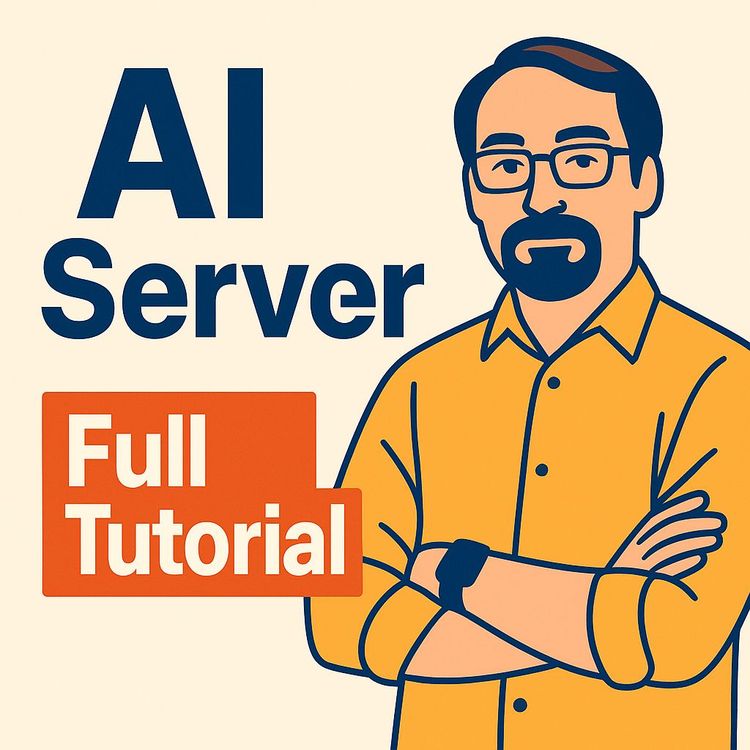
Also includes Access to All:
What You Will Learn
- Set up Ubuntu, Docker, and NVIDIA drivers to enable GPU acceleration
- Install and configure Ollama to run local LLMs securely
- Deploy Open Web UI in Docker for LAN-accessible, multi-user chat
- Optimize models with GPU layer offload and appropriate quantization
- Implement RAG document workflows and basic governance for privacy
Study Guide
Full Tutorial - Local AI Server for Personal and Business Use
You don't need to rent intelligence from the cloud to build intelligent workflows. You can own it. This course shows you how to stand up a secure, private, and fast local AI server with consumer-grade hardware and open-source software. You'll learn the complete stack,Ubuntu, Docker, NVIDIA GPU acceleration, Ollama (for running models), and Open Web UI (for an easy chat interface),and you'll leave with a production-ready setup you control end to end.
Why this matters: anything you upload to public AI can be stored, logged, and used. Your data becomes someone else's asset. A local AI server lets you keep proprietary code, client data, and personal information inside your walls, while delivering performance that rivals big-name platforms,without monthly fees or privacy tradeoffs.
What You'll Build (and Why It's Valuable)
We'll build a private AI environment that runs modern large language models on your own machine. The core value is data sovereignty: nothing goes to third parties, and you decide who can access what on your local network. You'll use a proven stack that's reliable, inexpensive, and easy to maintain once configured.
What you'll get:
- A fully local AI server running Ubuntu Linux
- GPU-accelerated LLMs via Ollama (Gemma, Llama, Mistral, and more)
- A modern web chat interface (Open Web UI) accessible at http://localhost:3000 or from devices on your LAN
- Multi-user access, admin controls, and model permissions
- Step-by-step commands and a repeatable process you can rebuild any time
Two practical outcomes:
- Replace cloud tools for code review, document processing, and drafting without exposing IP or client data
- Serve up to a small team (or your family) from one box with predictable costs and zero vendor dependency
Foundations: Key Concepts and Plain-Language Definitions
Before we get tactical, a few simple definitions that will make everything click:
Local AI Server:
A dedicated computer on your network that runs AI models on-device. All prompts, documents, and outputs stay on your hardware. No third-party servers.
Ubuntu:
A user-friendly Linux operating system we'll install on the server. Stable, secure, and widely supported.
CUDA Cores (NVIDIA GPUs):
Specialized parallel processors in NVIDIA graphics cards that accelerate AI workloads dramatically compared to CPUs.
Docker:
Software that runs apps in isolated containers, so complex tools like Open Web UI are simple to deploy, update, and roll back.
Ollama:
The backend service that runs LLMs locally. It handles model downloads, quantization formats, and inference requests from the UI.
Open Web UI:
A clean, ChatGPT-like web app that connects to Ollama so you can interact with your models through a browser.
LLM (Large Language Model):
The "brain" that understands and generates text (Gemma, Llama, Mistral, etc.). Different sizes and quantizations trade accuracy for speed and resource needs.
IP Address:
Your server's address on the local network (e.g., 192.168.1.50). Other devices connect to the AI using this address.
sudo:
"Super user do." Lets you run admin-level commands on Linux. When typing your password, you won't see characters. That's normal.
Two quick examples to anchor these terms:
- You type a prompt in a browser on your laptop at http://192.168.1.50:3000. Open Web UI receives it, forwards to Ollama, which runs the model on your GPU, and returns the answer,never leaving your network.
- You need to update Open Web UI. With Docker, you stop the container, pull the new image, start it again. No dependency nightmares.
Rationale: Why Run AI Locally Instead of in the Cloud
The central reason: privacy. Cloud AI services often reserve the right to use your data to improve their models. That's not acceptable when you handle client contracts, proprietary algorithms, or confidential financials. A local server solves this with total control.
Authoritative statements worth internalizing:
"When you use an online AI service... your data isn't private. Anything that you upload is fair game for training on that AI system."
"Uploading source code to a cloud-based AI would compromise my entire business."
"AI is a numbers game. The bigger numbers you have, the better it's going to perform."
Use Case Examples (Business & Development):
- Private code assistant: analyze proprietary repositories, generate refactors, and review pull requests without risking IP leakage.
- Secure analytics: process sensitive sales exports and internal memos; produce summaries for leadership without leaving compliance boundaries.
Use Case Examples (Education):
- Lesson planning and grammar cleanup with district-owned material that cannot be uploaded to public servers.
- On-campus sandbox for students to learn AI responsibly while keeping student data protected.
Use Case Examples (Organizational & Personal):
- Community groups can draft newsletters and policies using internal notes that should stay private.
- Personal finance analysis: categorize expenses, model budgets, and draft tax-related summaries without exposing personal records.
Planning Your Build: Hardware That Delivers Without Overkill
You don't need a monster rig. You need the right balance. The big levers are RAM, GPU VRAM, and SSD speed. More of each yields faster responses and the ability to run larger models.
Minimum recommended specs:
- CPU: Dual-core
- RAM: 16 GB (32 GB recommended for better multitasking)
- GPU: NVIDIA card with CUDA cores (10-series or newer is a safe target). More VRAM lets you run larger models or more layers on GPU.
- Storage: SSD is mandatory for performance. Start with at least 256 GB; models can be large, so 512 GB to 1 TB is ideal if budget allows.
Budget-friendly reference build (~$350):
- Base: Refurbished Dell Optiplex 790
- RAM: 32 GB DDR3 (~$30 upgrade)
- PSU: 450W (~$40)
- GPU: NVIDIA GeForce RTX 3060 12 GB (~$250)
- Storage: Repurposed 256 GB SSD
- Chassis: Open-air test bench (~$15)
Two additional hardware examples:
- Small-form-factor office PC + GTX 1660 Super: Affordable, quiet, and capable of 7B-13B models for 3-5 users if prompts aren't huge.
- Mid-tower + RTX 4070 12 GB + 32-64 GB RAM: Faster responses, more GPU layers, better concurrency (5-10 users depending on load and model size).
Best practices for hardware:
- Prioritize GPU VRAM over raw GPU compute for LLMs; VRAM determines how many model layers you can offload for speed.
- Use SSD for both OS and models; avoid HDDs for anything performance-related.
- Ensure your PSU has the correct PCIe connectors and enough wattage for your GPU.
- Refurbished enterprise desktops are excellent value for CPU/RAM/IO, and you can add a consumer GPU.
Software Stack Overview: The Four Pillars
We'll install and connect four key layers:
1) Ubuntu Linux
Stable base OS that's easy to maintain.
2) Docker
Containerization layer so we can run Open Web UI and supporting services cleanly.
3) Ollama
Local model runner with a growing library; supports models like Gemma, Llama, Mistral, and more.
4) Open Web UI
Modern web interface you'll access from a browser on http://localhost:3000 or via your server's IP.
Two examples of why this stack works well:
- You can update Open Web UI by pulling the latest Docker image without touching the rest of the system.
- You can experiment with different models in Ollama (Gemma vs. Mistral) and switch in the UI without re-architecting anything.
Preparation: Create a Bootable Ubuntu USB
Gather your materials: an 8 GB+ USB drive, the Ubuntu Desktop ISO, and Rufus (for creating the bootable drive).
Steps:
1) Insert the USB drive.
2) Open Rufus, select your USB device.
3) Click SELECT and choose the Ubuntu .iso you downloaded.
4) Click START. Confirm that the drive will be erased.
5) When Rufus shows READY, close it and safely eject the USB.
Two practical tips:
- Label the USB "Ubuntu Install" so you don't confuse it later.
- Back up anything on the USB before starting; the process wipes the drive.
Operating System Installation (Critical Precaution Inside)
Before you install Ubuntu, physically disconnect every storage drive from the target computer except the one you intend to install to. The installer can erase any connected drive if you click the wrong option. This is non-negotiable.
Install steps:
1) Plug the bootable USB into the server.
2) Power on and use your boot menu key (commonly F12, F10, F2, Esc, Del).
3) Select the USB device and choose "Try or Install Ubuntu."
4) Start the installer. Choose language and keyboard layout.
5) Select "Erase disk and install Ubuntu" for a clean install on the one connected drive.
6) Create a user. Recommended username: ai (keeps later scripts simple). Set any strong password.
7) Let the install complete. Remove the USB when prompted and reboot.
Two examples of what can go wrong (and how to avoid it):
- You leave a data drive connected and accidentally wipe it. Avoid by disconnecting all non-OS drives first.
- You mistype the username and later scripts assume ai. Not fatal, but you'll have to adjust commands and paths.
Terminal Essentials You'll Use Throughout
Open the terminal with Ctrl+Alt+T. Pin it to your dock for easy access. When using sudo, type your password even though no characters appear; press Enter to submit. To paste commands: right-click > Paste or use Ctrl+Shift+V.
Two beginner-friendly habits that prevent frustration:
- Keep a text file with every command you run. You'll thank yourself during troubleshooting or rebuilds.
- After major installs, reboot. It resolves driver and path issues more often than you'd think.
Step 1: Update the System and Install NVIDIA Drivers
Run system updates and install NVIDIA drivers to unlock GPU acceleration:
sudo apt update && sudo apt upgrade -y && sudo ubuntu-drivers autoinstall
sudo reboot
Two notes:
- If Secure Boot is enabled in BIOS/UEFI, NVIDIA drivers may not load. If you see issues, disable Secure Boot, reinstall drivers, and reboot.
- After reboot, confirm graphics drivers with: nvidia-smi
Step 2: Install Docker (Container Engine)
Install Docker so we can run Open Web UI in a container:
sudo apt-get install -y ca-certificates curl
sudo install -m 0755 -d /etc/apt/keyrings
sudo curl -fsSL https://download.docker.com/linux/ubuntu/gpg -o /etc/apt/keyrings/docker.asc
sudo chmod a+r /etc/apt/keyrings/docker.asc
echo "deb [arch=$(dpkg --print-architecture) signed-by=/etc/apt/keyrings/docker.asc] https://download.docker.com/linux/ubuntu $(. /etc/os-release && echo "$VERSION_CODENAME") stable" | sudo tee /etc/apt/sources.list.d/docker.list > /dev/null
sudo apt-get update
sudo apt-get install -y docker-ce docker-ce-cli containerd.io docker-buildx-plugin docker-compose-plugin
Optional quality-of-life:
Add your user to the docker group so you don't need sudo for every Docker command:
sudo usermod -aG docker $USER
Log out and back in (or reboot) to apply.
Two Docker benefits for this project:
- Easy updates: swap images without breaking the host system.
- Isolation: if something goes wrong in a container, your base OS stays clean.
Step 3: Install NVIDIA Container Toolkit (GPU Inside Containers)
This connects your GPU to Docker containers, enabling Open Web UI and other services to use CUDA.
sudo apt-get update
sudo apt-get install -y curl gnupg ca-certificates
distribution=$(. /etc/os-release;echo $ID$VERSION_ID) && sudo mkdir -p /etc/apt/keyrings && curl -fsSL https://nvidia.github.io/libnvidia-container/gpgkey | sudo gpg --dearmor -o /etc/apt/keyrings/nvidia-container-toolkit.gpg
curl -fsSL https://nvidia.github.io/libnvidia-container/$distribution/libnvidia-container.list | sed 's#deb https://#deb [signed-by=/etc/apt/keyrings/nvidia-container-toolkit.gpg] https://#g' | sudo tee /etc/apt/sources.list.d/nvidia-container-toolkit.list
sudo apt-get update
sudo apt-get install -y nvidia-container-toolkit
sudo nvidia-ctk runtime configure --runtime=docker
sudo systemctl restart docker
Re-run driver installation to ensure harmony after Docker changes:
sudo ubuntu-drivers autoinstall
sudo reboot
Two quick validations:
- Host-level GPU check: nvidia-smi
- In-container GPU check: docker run --rm --gpus all nvidia/cuda:12.3.2-base-ubuntu22.04 nvidia-smi
Step 4: Install Ollama (Model Runtime)
Install the model server that runs locally and talks to Open Web UI:
curl -fsSL https://ollama.com/install.sh | sh
sudo reboot
Two reminders:
- Ollama starts a local service that listens for requests (commonly on 11434).
- Models are downloaded on demand; you can store them on SSD for speed.
Step 5: Install Open Web UI (Web Interface)
Run Open Web UI via Docker, map it to port 3000, and persist its data:
sudo docker run -d -p 3000:8080 --add-host=host.docker.internal:host-gateway -v open-webui:/app/backend/data --name open-webui --restart always ghcr.io/open-webui/open-webui:main
Open your browser on the server and go to http://localhost:3000. Create the first account,this becomes the administrator by default. Use http, not https, for local access unless you add a reverse proxy later.
Two interface highlights:
- Admin Panel: manage users, models, and permissions.
- Model Manager: download and configure models from the Ollama library without touching the terminal.
Step 6: Final Driver Update and Reboot (Fixes Common Error 500)
If you get a generic "Error 500" when accessing the web UI, it's often a driver initialization issue. Running the NVIDIA driver installer again solves it in most cases:
sudo ubuntu-drivers autoinstall
sudo reboot
Two troubleshooting checks after reboot:
- Confirm Docker is running: sudo systemctl status docker (q to quit)
- Confirm the container is healthy: sudo docker ps (look for open-webui)
First Use: Download a Model and Enable GPU Acceleration
Log into Open Web UI with your admin account and go to Admin Panel > Settings > Models. Use the download field to pull a model from the Ollama library.
Good starting points:
- gemma:2b (very lightweight, fast on most GPUs)
- gemma:3 (newer family variants; pick an appropriate size for your VRAM and workload)
After the model downloads, click the edit (pencil) icon to configure performance and access:
GPU configuration:
- In Parameters, switch GPU from Default to Custom.
- Drag the GPU Layers slider all the way right to offload maximum layers to the GPU. More GPU layers = lower latency.
Access control:
- Change model visibility from Private (admin-only) to Public so registered users can use it.
Two model selection examples:
- For daily writing, email drafts, and summaries: a 7B-8B model (e.g., Gemma 7B, Mistral 7B) in a lightweight quantization like Q4 or Q5 will feel fast and coherent.
- For deeper reasoning or coding: try 13B models if your GPU has 12 GB+ VRAM. Expect slower responses but better depth.
Using Your Private AI: Quick Validation and Tuning
Open a new chat in Open Web UI, select your model, and run a simple prompt. If responses are slow, verify GPU offloading and consider a smaller model or fewer concurrent users.
Two quick performance tests:
- Prompt: "Summarize this: [paste three paragraphs]. Keep it under 120 words." Check latency and coherence.
- Prompt: "Write a function in Python that removes duplicates from a list while preserving order. Then explain it in 3 bullet points." Confirm coding capability and clarity.
Enable Multi-User Access on Your Local Network
From the admin account, go to Admin Panel > General:
- Toggle on "Allow users to sign up."
- Set new user default role to "User" so sign-ups are automatically approved.
- Save changes.
Find your server's local IP address in a terminal:
ip address
Look for 192.168.x.x or 10.x.x.x. Share this with your team. They can access the server via http://YOUR_IP_ADDRESS:3000 from any device on the same network.
Two multi-user tips:
- For stable access, assign your server a static IP (router DHCP reservation) so the address doesn't change after reboots.
- Start with a small model for multiple concurrent users to avoid queueing and timeouts.
Practical Model Management: What To Run, When, and Why
Model choice is a trade-off between resource usage, speed, and capability. Smaller models are fast and cheap. Larger models are slower but often more accurate and nuanced.
Guidelines:
- VRAM budget: A 12 GB GPU can comfortably run many 7B and 13B models with decent GPU layer offload.
- Quantization: Q4_K_M is a common sweet spot for speed vs. quality on consumer GPUs. Q8 demands more VRAM but can boost quality slightly.
- Context window: Larger context lets you paste longer docs but increases memory and latency. Use enough, not maximum.
Two scenario examples:
- Legal team: favor quality and longer context for contracts. Consider a 13B+ model, accept slower speeds, and keep session counts low.
- Marketing team: prioritize speed for drafting lots of variants. Use a 7B model with aggressive GPU offload for snappy iterations.
Best Practices for Performance and Stability
Small tweaks go a long way.
Tips:
- Keep models on an SSD. If your primary SSD is small, consider a secondary SSD and point Ollama to it (set OLLAMA_MODELS to a path on that drive).
- Monitor GPU usage with nvidia-smi while generating to confirm acceleration.
- Avoid running heavy desktop apps on the server during peak usage.
- Back up the Open Web UI Docker volume (open-webui) and your Ollama model directory regularly.
Two configuration examples:
- Set OLLAMA_MODELS: export OLLAMA_MODELS=/mnt/fastssd/ollama and create that directory; restart Ollama so downloads land on the faster drive.
- Increase threads for CPU-side work: depending on your CPU, set an appropriate thread count in model params to reduce bottlenecks if some layers run on CPU.
Troubleshooting: Fast Fixes for Common Issues
Most problems are either driver-related or path/config issues. Here's how to get back on track quickly.
Symptoms and fixes:
- Open Web UI shows Error 500: Re-run sudo ubuntu-drivers autoinstall and reboot. Then check docker ps to confirm the container is running.
- GPU not detected: nvidia-smi fails. Reinstall drivers, disable Secure Boot if needed, reboot. Then test in a container with docker run --rm --gpus all nvidia/cuda:12.3.2-base-ubuntu22.04 nvidia-smi.
- Slow responses: Ensure GPU layers are maxed in model settings; try a smaller model or fewer concurrent chats; check SSD usage isn't at 100%.
- Port conflict: If something else is using 3000, run Open Web UI on another port (e.g., -p 3100:8080) and connect via http://YOUR_IP:3100.
Two diagnostic examples:
- Check Open Web UI logs: sudo docker logs --tail 200 open-webui to see errors during startup.
- Verify Ollama service: curl http://localhost:11434/api/tags (should list local models); if not, restart the service.
Security, Governance, and Responsible Use
This server keeps data inside your network, but you still need basic governance.
Recommendations:
- Create an internal Acceptable Use Policy for sensitive data handling.
- Keep admin and user roles separate; limit admin accounts to those who need them.
- Use a strong admin password and consider password managers for team members.
- Regularly update Ubuntu, Docker, and images. Apply reboots during low-traffic windows.
Two security examples:
- Local-only firewall: Use ufw to allow only LAN traffic to port 3000, block public interfaces if the machine has multiple NICs.
- Backups: Snapshot your open-webui Docker volume and Ollama models directory on a schedule so you can recover from disk failure without reconfiguration headaches.
Applications: Where a Local AI Server Pays Off Immediately
Once running, you'll find dozens of workflows that benefit from secure, fast AI on tap.
For Small & Medium Businesses:
- Draft and refine internal SOPs from rough notes without exposing process knowledge.
- Analyze CSV exports from sales/finance systems to produce executive summaries.
For Education:
- Generate lesson plans from district curriculum while preserving IP and student privacy.
- Run writing labs where students get AI feedback locally, with staff control.
For Software Development:
- Use local AI to explain legacy code, write unit tests, and propose refactors for private repos.
- Keep pre-release features and security patches off public systems.
Two specialized examples:
- Healthcare practice: Convert intake notes to structured summaries internally before adding to EHR systems (mind local compliance rules).
- Legal firm: Create clause libraries and draft contracts using prior templates kept in-house.
Retrieval-Augmented Generation (RAG): Teach Your AI Your Documents
RAG lets your model answer questions using your own files,PDFs, docs, and text,without retraining the model. The idea: you index documents and inject the most relevant snippets into the prompt so the model cites the right information.
Basic approach:
- Use Open Web UI's features or plugins that support document ingestion.
- Store documents in a local directory or simple database; let the UI's retrieval chain handle chunking and search.
- Ask questions like "Summarize the onboarding policy v3 for contractors" and get document-grounded responses.
Two RAG use cases:
- Internal wiki QA: employees ask the AI about policy details and get answers with citations.
- Client dossier assistant: summarize meeting notes, pull key dates and deliverables from a client folder.
Scaling to a Team: Concurrency, Models, and Policies
A single server can comfortably support multiple users depending on model size and prompt lengths. Plan for usage patterns and pick your model accordingly.
Guidelines:
- Up to ~10 light users: 7B models on a 12 GB VRAM GPU, fast SSD, and 32 GB RAM often suffice.
- Fewer users with heavier tasks: 13B models with more layers offloaded to GPU; consider 64 GB RAM for large contexts.
Two policy examples:
- Drafts-only rule: AI outputs must be reviewed by a human before external delivery.
- Sensitive data classification: define what can and cannot be processed by the AI and train staff on the rules.
Optional: Create a Mobile AI Hotspot
You can turn the server into a temporary Wi-Fi hotspot so nearby devices can connect directly (useful for workshops or field work).
High-level steps (Ubuntu Desktop):
- Network settings > Wi-Fi > Use as Hotspot (or similar option).
- Set a strong passphrase. Connect client devices and access http://SERVER_IP:3000 as usual.
Two cautions:
- Running as a hotspot can reduce throughput and add overhead. Expect slightly slower responses.
- Keep the hotspot password private; anyone connected can reach the Open Web UI unless you add firewall rules.
Maintenance: Keep It Fast, Clean, and Recoverable
Set a simple monthly routine. It takes minutes and prevents hours of debugging later.
Checklist:
- Update Ubuntu packages: sudo apt update && sudo apt upgrade -y
- Update Docker images: sudo docker pull ghcr.io/open-webui/open-webui:main, then restart the container.
- Update NVIDIA drivers as needed: sudo ubuntu-drivers autoinstall; reboot.
- Back up Open Web UI volume and Ollama models directory.
- Prune unused Docker images: sudo docker image prune -a (careful,this removes unused images).
- Monitor disk space: df -h and keep 15-20% free to avoid slowdowns.
Two backup examples:
- Open Web UI data: sudo docker run --rm -v open-webui:/data -v $(pwd):/backup alpine tar czf /backup/open-webui-backup.tgz -C / data
- Models folder: tar czf ollama-models-backup.tgz /path/to/ollama/models
Action Items and Recommendations (Who Should Do What)
For IT Administrators:
- Evaluate static IP or DHCP reservation for the server; consider a local DNS entry like ai.local.
- Document the install commands and keep them in a shared, versioned repo for repeatability.
For Organizations:
- Establish internal governance and an Acceptable Use Policy. Define handling procedures for confidential data, audit practices, and user roles.
- Decide retention: what gets saved, for how long, and where backups live.
For All Implementers:
- During OS install, disconnect all non-essential drives to prevent catastrophic data loss.
- Keep a text file with all terminal commands used. This becomes your rebuild and troubleshooting playbook.
- Start with a standard, well-supported model like Gemma to validate the system before trying heavier models.
Advanced Tips: Squeezing More from Your Setup
Portability and rebuilds:
- Snapshot your install USB and command log so you can recreate the environment on a new machine in an hour.
- Use the same username (ai) across servers to keep paths consistent.
Network polish:
- Use your router to map a friendly hostname (e.g., ai-server) to the server's IP.
- If you must expose externally, use a zero-trust or VPN gateway and TLS termination via a reverse proxy. Avoid exposing port 3000 directly to the internet.
Two optimization examples:
- Mixed-size model strategy: run a small 7B model for quick drafts and a larger 13B for complex questions; route requests manually based on task.
- Context budgeting: when using long documents, chunk and summarize first, then pass summaries to the model. It's faster and often more accurate than dumping everything into one prompt.
Full Command Recap (Copy-Paste Friendly)
System update + NVIDIA drivers:
sudo apt update && sudo apt upgrade -y && sudo ubuntu-drivers autoinstall
sudo reboot
Docker install:
sudo apt-get install -y ca-certificates curl
sudo install -m 0755 -d /etc/apt/keyrings
sudo curl -fsSL https://download.docker.com/linux/ubuntu/gpg -o /etc/apt/keyrings/docker.asc
sudo chmod a+r /etc/apt/keyrings/docker.asc
echo "deb [arch=$(dpkg --print-architecture) signed-by=/etc/apt/keyrings/docker.asc] https://download.docker.com/linux/ubuntu $(. /etc/os-release && echo "$VERSION_CODENAME") stable" | sudo tee /etc/apt/sources.list.d/docker.list > /dev/null
sudo apt-get update
sudo apt-get install -y docker-ce docker-ce-cli containerd.io docker-buildx-plugin docker-compose-plugin
NVIDIA Container Toolkit:
sudo apt-get update && sudo apt-get install -y curl gnupg ca-certificates
distribution=$(. /etc/os-release;echo $ID$VERSION_ID) && sudo mkdir -p /etc/apt/keyrings && curl -fsSL https://nvidia.github.io/libnvidia-container/gpgkey | sudo gpg --dearmor -o /etc/apt/keyrings/nvidia-container-toolkit.gpg
curl -fsSL https://nvidia.github.io/libnvidia-container/$distribution/libnvidia-container.list | sed 's#deb https://#deb [signed-by=/etc/apt/keyrings/nvidia-container-toolkit.gpg] https://#g' | sudo tee /etc/apt/sources.list.d/nvidia-container-toolkit.list
sudo apt-get update
sudo apt-get install -y nvidia-container-toolkit
sudo nvidia-ctk runtime configure --runtime=docker
sudo systemctl restart docker
sudo ubuntu-drivers autoinstall
sudo reboot
Ollama install:
curl -fsSL https://ollama.com/install.sh | sh
sudo reboot
Open Web UI container:
sudo docker run -d -p 3000:8080 --add-host=host.docker.internal:host-gateway -v open-webui:/app/backend/data --name open-webui --restart always ghcr.io/open-webui/open-webui:main
Final driver fix (if Error 500):
sudo ubuntu-drivers autoinstall
sudo reboot
Deep Dive: Why This Works on a Budget
The architecture is simple and robust. Ubuntu is stable and fast. Docker isolates complexities. Ollama abstracts model loading, quantization, and execution so you can focus on tasks. Open Web UI gives you an intuitive chat experience and admin control. The result is performance at a fraction of cloud costs,and you keep all your data in-house.
Two cost-effectiveness examples:
- A $350 refurb build can serve a team for writing, planning, and light analysis without subscriptions.
- You scale up only by adding local hardware (more RAM, better GPU, larger SSD), not by paying more per user per month.
Verification: Did You Cover Every Critical Step?
Run through this mental checklist:
- You prepared a bootable Ubuntu USB and disconnected all non-essential drives before installation.
- You installed Ubuntu, created a user (ideally ai), and performed system updates.
- You installed NVIDIA drivers, Docker, and NVIDIA Container Toolkit; you validated with nvidia-smi (host and container).
- You installed Ollama, then Open Web UI via Docker, and created the admin account.
- You ran a final NVIDIA driver update and reboot to resolve potential Error 500.
- You downloaded a model (e.g., gemma:2b or gemma:3), set GPU layers to max, and made it Public.
- You enabled user sign-ups, set default role to User, and shared the server IP for LAN access.
Two final validation examples:
- Another device on your network can reach http://YOUR_IP:3000, create a user account, and chat with the public model.
- The model responds quickly, nvidia-smi shows GPU utilization during inference, and the admin panel shows your model as Public.
Practice Scenarios (Optional Drills)
Scenario 1:
A colleague can't access the server. You verify the IP with ip address, confirm the Open Web UI container is running (docker ps), and the colleague reaches http://YOUR_IP:3000. You enable user sign-ups and set default role to User.
Scenario 2:
Responses feel slow. You switch from a 13B to a 7B model, max out GPU layers, and store models on a faster SSD. Latency drops significantly.
Scenario 3:
You want document-aware answers. You set up a RAG workflow in Open Web UI, ingest a policies folder, and ask targeted questions that return citations from your files.
Key Insights & Takeaways
Data Sovereignty:
Running AI locally guarantees your prompts and documents never leave your control.
Cost-Effectiveness:
You can build a powerful AI server from refurbished parts for a fraction of cloud subscription costs.
Open-Source Power:
Ubuntu, Docker, and Ollama form a robust, free foundation that's simple to maintain and extend.
Hardware Acceleration:
NVIDIA GPUs with CUDA cores are the fastest path to responsive local AI today.
Methodical Setup:
Driver installs and reboots are part of the process; repeating the NVIDIA installer resolves most early issues.
User Management:
Open Web UI provides straightforward controls to open access to your team while keeping admin rights limited.
Conclusion: Own Your AI, Own Your Outcomes
You now have a complete, step-by-step playbook for deploying a local AI server that's private, fast, and team-ready. You learned the why (privacy, control, cost), the what (Ubuntu + Docker + Ollama + Open Web UI), and the how (commands, configuration, GPU acceleration, and multi-user access). With this stack, you can analyze documents, draft content, review code, and build workflows without handing your data to a third party.
Your next moves:
- Start small with a 7B model and get your team using it for daily tasks.
- Add RAG to ground the AI in your own documents.
- Iterate hardware and model choices based on real usage, not guesswork.
The leverage is undeniable: one affordable server can deliver the benefits of AI across your organization while keeping your information exactly where it belongs,under your control. Apply what you built. Refine it over time. And enjoy the freedom of building intelligence on your terms.
Frequently Asked Questions
This FAQ exists to answer real questions people have while building and running a private local AI server. It covers concepts, hardware, setup, operations, performance, security, and business use cases. Each answer gives practical guidance you can act on today, with examples and trade-offs so you can choose what fits your goals and constraints.
General Concepts & Benefits
Why should I run a local AI server instead of using a cloud-based service like ChatGPT?
Data control is the point.
With a local server, prompts, outputs, and documents stay on your machines. You avoid third-party retention, training, or leaks via misconfiguration. This is vital for proprietary code, client data, contracts, or strategy docs.
Predictable cost and performance.
No per-token fees, no rate limits at peak hours. Your GPU, your rules.
Compliance and audits.
It's easier to meet internal policies when data never leaves your network. You can log, back up, and restrict access with your existing tools.
Customization.
You pick the model (Gemma, Llama, Mistral), the parameters, the add-ons (RAG, vector search), and the security posture. Example: a small firm runs a quantized 7B model locally to summarize contracts, draft emails, and answer policy questions from an approved knowledge base without exposing client names anywhere online.
What are the main components of a local AI server?
Operating System (Ubuntu Linux).
Stable foundation and broad driver support.
Containerization (Docker).
Simplifies deployment and updates; keeps components isolated.
AI Backend (Ollama).
Runs LLMs on your hardware and exposes a simple local API.
Web Interface (Open WebUI).
A friendly chat UI and admin panel for users, models, and settings. Together, these components form a clean, maintainable stack: Ollama handles models, Open WebUI handles people, Docker handles packaging, and Ubuntu handles the base system. Example: IT deploys Open WebUI via Docker on Ubuntu, adds Ollama models, and gives staff a URL to use it,no custom app required.
What is the specific role of each software component?
Ubuntu Linux.
Provides drivers, filesystem, users, and services for a stable host.
Docker.
Runs Open WebUI in a container so updates don't break dependencies.
Ollama.
Loads and serves models (Gemma, Llama, Mistral) with GPU acceleration where supported.
Open WebUI.
Web chat, admin tools, user management, and model controls. In practice: you install drivers on Ubuntu, run Open WebUI via Docker, and install models through Ollama. If Open WebUI is the "front office," Ollama is the "engine room."
What can a local AI server actually do for a business day-to-day?
Document support.
Summarize policies, contracts, or meeting notes; draft emails and proposals; extract key fields.
Research and analysis.
Turn messy notes and links into bullet-proof briefs; compare vendors; outline decisions.
Coding assistance.
Generate boilerplate, unit tests, refactoring suggestions,without sending code outside.
Knowledge base Q&A.
With RAG, answer questions based on your SOPs and handbooks. Example: a sales team drops PDFs of product sheets and pricing into a local knowledge base and gets instant, private answers during live calls.
Is this setup truly private, or does anything still touch the internet?
Local by default.
Prompts and outputs are processed on your hardware. Open WebUI and Ollama run locally.
Internet is only needed for downloads and updates.
You'll fetch Ubuntu packages, Docker images, and model files initially. After that, you can run offline.
Lock it down if needed.
Block outbound traffic with a firewall, run a local package/cache mirror, and import model files offline. Example: a legal firm uses a separate VLAN with no internet egress; updates and models are vetted and transferred via a secure USB process.
Can I use open models commercially? What about licenses?
Licenses vary by model.
Many models (e.g., Gemma, Mistral variants) allow commercial use under permissive terms; others (like certain Llama licenses) include conditions.
Read the license before rollout.
Look for redistribution rules, usage caps, and attribution requirements.
Document your choice.
Keep a record of the model name, version, source, and license in your IT register. Example: a consultancy standardizes on a commercially allowed 7B model for client projects and keeps the license on file for audits.
Hardware & Budget
What are the minimum hardware requirements for a local AI server?
CPU:
Dual-core or better; more cores help with multitasking.
RAM:
16 GB minimum; 32 GB+ recommended.
GPU:
NVIDIA card with CUDA cores is recommended for performance (10-series or newer).
Storage:
SSD (256 GB+) for OS and models. Models can be large, so plan for growth. With these specs, you can run efficient 3B-7B models smoothly and larger models in quantized form. Example: a reused workstation with 32 GB RAM and an RTX 3060 12 GB comfortably serves a small team.
Why is an Nvidia graphics card with CUDA cores recommended?
Acceleration and ecosystem.
CUDA supports fast, stable inference for popular local backends and has mature drivers.
Compatibility.
Many community builds and docs assume NVIDIA. It reduces surprises during setup.
Performance per dollar.
For local inference and multi-user chats, NVIDIA GPUs usually offer the best mix of speed and support. Example: switching from CPU-only to an RTX-class GPU can turn a 12-second response into 1-2 seconds at similar quality.
Is it possible to build an AI server on a budget?
Yes,reuse and upgrade.
A refurbished desktop + RAM upgrade + a used NVIDIA GPU can be enough.
Buy where it counts.
Prioritize GPU VRAM, then RAM, then SSD space. CPU matters less for inference.
Example build.
Used workstation, 32 GB RAM, SSD, and a secondhand RTX 3060 12 GB. With smart sourcing, you can support several users for a few hundred dollars and keep sensitive work in-house.
Can I run this without a GPU (CPU-only)?
Yes, but accept slower speeds.
Smaller quantized models (2B-7B) can run on CPU, but tokens per second will be limited.
Make it usable.
Pick efficient models, lower context length, reduce temperature, and set batch sizes conservatively.
Where it fits.
Solo use, prototyping, or low-volume tasks. For shared usage or long documents, add a GPU. Example: a writer runs Gemma 2B on a CPU-only mini-PC for brainstorming; a team adds an RTX card to support daily workloads.
Can I use AMD or Intel GPUs instead of Nvidia?
Possible, with caveats.
AMD on Linux via ROCm works for some setups; Intel GPUs have emerging support.
Trade-offs.
Driver maturity and container support can be less predictable than NVIDIA. Expect more tinkering.
Recommendation.
If you want the smoothest path, use NVIDIA. If you already have AMD/Intel, research current support for your exact GPU, OS, and Docker stack before committing.
How much GPU VRAM do I need and which model size should I pick?
Rule of thumb.
The larger the model, the more VRAM and RAM you need. Quantized 7B models are comfortable on 8-12 GB VRAM; 13B models appreciate 16-24 GB; bigger models demand more.
Choose by task.
Drafting emails and summaries: 3B-7B. Coding help and research: 7B-13B. Heavier reasoning: larger models if your GPU supports them.
Practical start.
Begin with a small model for speed, then move up if quality limits your outcomes.
What about power, heat, and noise for an always-on server?
Power draw matters.
Mid-range GPUs can idle low but spike under load. Use OS-level power profiles and schedule heavy jobs off-hours.
Keep it cool and quiet.
Good airflow, dust filters, and quality fans reduce noise and extend component life.
Business tip.
Put the server in a ventilated closet or server room and use remote access. Monitor temps with nvidia-smi; set alerts if temps exceed your threshold.
Installation & Setup
What items are needed to begin the installation process?
USB installer.
8 GB+ USB drive, Ubuntu Desktop ISO, and Rufus to create a bootable stick.
Network access.
For package updates, Docker, and model downloads (initially).
Admin time.
Plan an hour for installation and driver setup, plus time for downloading your first model. Having these ready keeps the flow smooth from OS install to your first prompt.
What is the most critical precaution to take before installing the operating system?
Disconnect every drive except the target SSD.
The installer can wipe any connected drive. Leave only the OS target and the USB installer attached.
Why it matters.
This avoids accidental data loss on backup disks or shared storage.
Checklist.
Confirm cables, verify the target drive size/name, then proceed. A few minutes now beats a recovery nightmare later.
How do I install the Ubuntu operating system?
Create the bootable USB.
Use Rufus with the Ubuntu ISO.
Boot from USB.
Press your system's boot menu key and select the USB. Choose "Try or Install Ubuntu," then run the installer.
Use a simple username.
Setting the username to "ai" makes later commands easier to follow, though any name works.
After install.
Remove the USB when prompted and reboot. You'll land on the login screen ready for the software stack setup.
What is the Terminal, and why is it essential for this setup?
Direct control.
The Terminal gives you full access to install packages, manage services, and configure drivers,often faster and more reliable than a GUI.
Repeatable steps.
Commands are easy to document, repeat, and audit. That consistency is helpful for IT and future maintenance.
Confidence boost.
You'll run a handful of well-documented commands to set up Docker, GPU drivers, Ollama, and Open WebUI,no guesswork.
Are there any tips for using the Terminal, especially for beginners?
Copy/paste.
Right-click copy from your notes; right-click paste in Terminal (or Ctrl+Shift+V).
Admin rights.
Use sudo for commands that need elevated privileges,you'll be prompted for your password.
Password entry is invisible.
You won't see characters as you type. That's expected. Type and press Enter.
Pro tip.
If a command errors, read the message; it usually tells you what's missing.
How do I access the AI's web interface after installation?
Open your browser on the server.
Go to http://localhost:3000 (use http, not https).
Why http?
Local installs don't ship with a certificate by default. You can add HTTPS later via a reverse proxy if needed.
First run.
If the page loads, your Docker container is running, and Open WebUI is ready for account creation.
What should I do after accessing the web interface for the first time?
Create your account.
The first account becomes the master administrator automatically. Store the credentials securely.
Initial checks.
Verify Settings → Models is reachable; note that no model is installed yet.
Next steps.
Download a starter model and test a simple prompt to confirm end-to-end function.
Certification
About the Certification
Get certified in Private Local AI Server Deployment: Ubuntu, Docker, NVIDIA, Ollama, Open WebUI. Prove you can build, secure, and GPU-tune on-prem LLMs, enforce admin controls, keep data in-house, cut SaaS costs, and serve teams from one box.
Official Certification
Upon successful completion of the "Certification in Deploying Private Local AI Servers with Ubuntu, Docker & Ollama", you will receive a verifiable digital certificate. This certificate demonstrates your expertise in the subject matter covered in this course.
Benefits of Certification
- Enhance your professional credibility and stand out in the job market.
- Validate your skills and knowledge in cutting-edge AI technologies.
- Unlock new career opportunities in the rapidly growing AI field.
- Share your achievement on your resume, LinkedIn, and other professional platforms.
How to complete your certification successfully?
To earn your certification, you’ll need to complete all video lessons, study the guide carefully, and review the FAQ. After that, you’ll be prepared to pass the certification requirements.
Join 20,000+ Professionals, Using AI to transform their Careers
Join professionals who didn’t just adapt, they thrived. You can too, with AI training designed for your job.

















