Build AI Chatbots with Flutter and DeepSeek API: Step-by-Step Guide (Video Course)
Build a fully functional AI chatbot in just 100 minutes,no prior AI or Flutter experience needed. Combine DeepSeek’s advanced language models with Flutter’s cross-platform power to create engaging, intelligent apps for mobile, web, and desktop.
Related Certification: Certification in Developing AI Chatbots with Flutter and DeepSeek API Integration
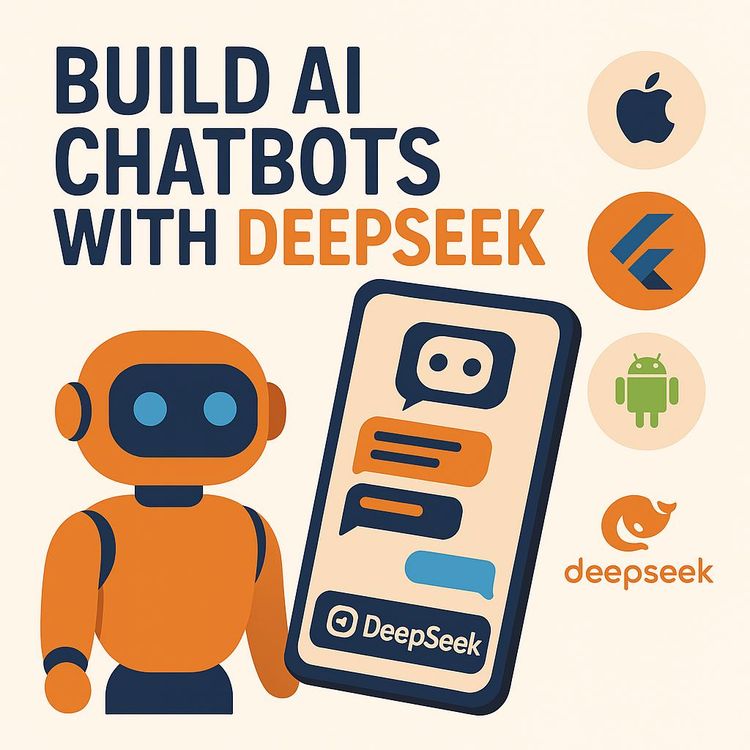
Also includes Access to All:
What You Will Learn
- Set up Flutter on macOS and Windows and verify with flutter doctor
- Integrate the DeepSeek API and manage API key authentication
- Build responsive chat UIs using Flutter widgets and Dash Chat 2
- Send POST requests, parse JSON responses, and handle errors
- Manage user input and UI updates with TextEditingController and setState()
- Secure keys, test across platforms, and prepare apps for deployment
Study Guide
Introduction: Why Build AI Chatbots in Flutter with DeepSeek?
In this course, you'll transform your approach to building modern, intelligent applications by combining the raw power of DeepSeek's AI language models with the flexibility of Flutter's cross-platform UI framework. Whether you're new to AI, Flutter, or both, this guide walks you through every step: from environment setup to deploying a polished AI chatbot that works on Android, iOS, web, and desktop,all from a single codebase.
DeepSeek has caught the attention of developers and businesses for its high-performance, cost-effective language models that rival those from established players like OpenAI. When you pair this intelligence with Flutter's ability to craft beautiful, natively compiled apps for every major platform, you unlock a world of possibilities: custom AI assistants, customer service bots, and interactive tools that engage users everywhere.
Section 1: Understanding DeepSeek and Its Place in AI
What is DeepSeek?
DeepSeek is a cutting-edge AI platform offering advanced language models designed for natural, nuanced conversations and text generation. Like OpenAI's ChatGPT, DeepSeek's models can understand and generate human-like language, respond to complex queries, and maintain context in multi-turn conversations.
Why is DeepSeek Generating Buzz?
- Natural Language Understanding: DeepSeek models excel at interpreting user intent, handling conversational context, and providing coherent, relevant responses. For example, if you ask DeepSeek to summarize an article or help you debug code, it responds with context-aware, actionable output.
- Fast, Accessible API: DeepSeek provides an API that's easy to integrate, with quick response times ideal for real-time chatbots and assistants. Imagine a shopping assistant that instantly helps users find products or a tutoring app that answers student questions on the fly.
Key Features:
1. Customisation: DeepSeek allows you to tailor prompts, system instructions, and conversational context, letting you build bots for highly specific domains (e.g., legal advice, tech support).
2. Multi-Turn Conversations: It can maintain context over several messages, making it suitable for dialogue-heavy applications.
3. Cost-Effectiveness: DeepSeek is notably affordable compared to other GenAI models, letting businesses and hobbyists experiment and scale without hefty expenses.
Examples of DeepSeek in Action:
- An HR bot that screens candidates by asking follow-up questions and providing feedback.
- A language-learning app that converses with users in different languages, correcting grammar and offering suggestions.
Section 2: Why Flutter is the Perfect Match for AI Apps
Introducing Flutter
Flutter is Google's open-source UI toolkit for building natively compiled applications across mobile, web, and desktop,all from a single codebase. Its responsive design system, hot reload feature, and vast widget library make it an ideal choice for rapid, beautiful app development.
What Makes Flutter Stand Out?
- Cross-Platform Power: Write your code once, and deploy it to Android, iOS, web browsers, and desktop platforms. For example, a customer support chatbot built in Flutter can reach users on their phones, laptops, and tablets without rewriting the core logic.
- Rich UI: Flutter’s widget system lets you create visually appealing, highly interactive UIs. You can easily design chat interfaces with chat bubbles, avatars, and message timestamps.
Practical Benefits:
1. Single Codebase Efficiency: Maintaining and updating your chatbot is much simpler,no more duplicating fixes across separate platform codebases.
2. Community and Ecosystem: With a vast ecosystem of packages (like dash_chat_2 for chat UIs), you can focus on core functionality rather than reinventing the wheel.
Examples of Flutter Apps:
- A telemedicine chatbot that works seamlessly on mobile and desktop for doctors and patients alike.
- An educational app where users chat with an AI tutor, available as a web app and on the app stores.
Section 3: Setting Up Your Development Environment
Overview
Before you can build your AI chatbot, you need to set up a robust development environment. This ensures you can code, run, and test your app across all platforms. We'll focus on both macOS and Windows setups.
Step 1: Install the Flutter SDK
- Download the Flutter SDK from the official website.
- Extract it to a directory (e.g., C:\src\flutter on Windows or /Users/[yourname]/flutter on macOS).
Step 2: Configure System Path
- Add the Flutter SDK's bin directory to your system PATH to make the flutter command available everywhere.
- On Windows, update Environment Variables. On macOS, modify .zshrc or .bash_profile:
export PATH="$PATH:/Users/[yourname]/flutter/bin"
Step 3: Install Android Studio and Its Plugins
- Download Android Studio.
- Install Flutter and Dart plugins from the plugins marketplace. Without these, you won’t be able to create Flutter projects in the IDE.
- Launch Android Studio and verify that you can start a new Flutter project.
Step 4: (macOS only) Install Xcode
- Install Xcode from the Mac App Store for iOS and macOS development.
- Open Xcode at least once to accept the license agreement.
- Install additional command-line tools (xcode-select --install).
Step 5: Check with flutter doctor
- Run flutter doctor in your terminal. This command analyzes your Flutter setup, checks for missing dependencies (like Android SDKs, Xcode, device simulators), and provides actionable suggestions.
- Address any issues that show up (e.g., missing licenses, out-of-date SDKs).
Step 6: Set Up Emulators/Simulators
- In Android Studio, use the AVD Manager to create an Android emulator.
- In Xcode, use the Simulator app for iOS testing.
Common Issues and Solutions:
- If flutter doctor isn’t recognized, double-check your PATH configuration.
- If you encounter license errors, run flutter doctor --android-licenses and accept the terms.
Examples:
1. On Windows, after installing the Flutter SDK and Android Studio, running flutter doctor flags that the Android licenses haven’t been accepted. After running flutter doctor --android-licenses, all issues are resolved.
2. On macOS, after installing Xcode, you create an iOS simulator and run your app to see it live on a virtual iPhone.
Best Practices:
- Regularly update Flutter and plugins to the latest versions.
- Test your app on multiple platforms early to catch platform-specific issues.
Section 4: Fundamentals of APIs and Making Requests
What is an API?
An API (Application Programming Interface) is a set of rules and protocols that allows two software components to communicate. In this context, your Flutter app (the client) talks to DeepSeek’s servers (the provider) to send messages and receive AI-generated responses.
How Does an API Call Work?
When your chatbot needs an answer, it sends an HTTP request to a specific URL (the API endpoint), including data (like the user’s message) and special instructions (headers and body).
Core Components of an API Call:
1. Endpoint: The URL where requests are sent. For DeepSeek, the chat completion endpoint is https://api.deepseek.com/chat/completions.
2. HTTP Method: Defines the action. POST is used to send data (like a user message) and get a response.
3. Headers: Key-value pairs that carry metadata, such as:
- Content-Type: application/json (tells the server the data format)
- Accept: application/json (tells the server what format you want in response)
- Authorization: Bearer [Your API Key] (authenticates your request)
4. Body: The actual data sent, usually as JSON. For DeepSeek, this includes:
- model: The model to use (e.g., deepseek-chat or deepseek-reasoner)
- messages: An array of objects representing the conversation history, with role ("user", "system") and content (the message text)
Practical Example:
You want your chatbot to answer, "What’s the weather today?" Your Flutter app sends a POST request to the DeepSeek endpoint, with the user’s message in the body and the API key in the headers. DeepSeek processes the input and responds with an answer in JSON format.
Another Example:
Building a movie recommendation bot, your app sends the message history (user: “Suggest some action movies”) and receives a list of movies from DeepSeek.
Best Practices:
- Always secure your API key; never hardcode it in client-side code or expose it in public repositories.
- Use environment variables or secure storage solutions for keys in production.
Section 5: DeepSeek API Authentication and Key Management
API Keys and Authentication
Accessing the DeepSeek API requires an API key, which acts as your app’s unique identifier. DeepSeek is not free; you’ll need to deposit a minimum amount (e.g., $2) to generate a key.
How to Obtain and Use Your API Key:
1. Sign up or log in to your DeepSeek account.
2. Navigate to the API keys section and generate a new key.
3. Store this key securely,it’s your credential for making API requests.
Example:
When making a POST request, set the Authorization header to Bearer [Your API Key]. For instance, if your key is abc123:
Authorization: Bearer abc123
Security Tips:
- Never share your API key publicly.
- Rotate your API keys periodically.
- Monitor your usage and balance to detect unauthorized access.
Scenario:
If your API key is leaked, someone else can use your quota and deplete your account balance.
Section 6: Building a Basic Chatbot GUI in Flutter
Design Goals
Your chatbot interface should be intuitive, visually appealing, and responsive. Flutter’s widget system makes it straightforward to assemble a chat screen.
Essential Widgets Explained:
1. Scaffold: Provides the basic visual layout structure with an app bar, body, and floating action button.
2. AppBar: Displays the page title and optional actions at the top.
3. Column: Arranges child widgets vertically,ideal for stacking the chat area above the message input row.
4. Expanded: Makes a child widget take up remaining space,useful for the chat history.
5. Row: Places widgets horizontally,used for the input field and send button.
6. TextField: Where users type their messages.
7. IconButton: A tappable icon, often used for sending messages.
8. Text: Displays static or dynamic text, such as messages or hints.
Example 1: Simple Chat Layout
- The Scaffold holds an AppBar with the title “AI Chatbot.”
- The body contains a Column:
- An Expanded widget with a ListView for message history.
- A Row with a TextField and IconButton for input and sending.
Example 2: Adding Message Bubbles
- Display messages with aligned Container widgets, using different background colors for user and bot messages.
- Include timestamps by adding a Text widget below each message.
Best Practices:
- Use padding and spacing for readability.
- Keep the input field accessible at the bottom of the screen.
Section 7: Managing User Input with TextEditingController
What is TextEditingController?
A TextEditingController lets you read, manipulate, and clear the contents of a TextField. This is crucial for capturing user input and resetting the field after sending a message.
How to Use:
- Initialize a TextEditingController in your widget’s state.
- Assign it to the controller property of the TextField.
- Access controller.text to read the user’s input.
- Call controller.clear() to empty the input after sending.
Example 1:
When the user presses the send button, you read controller.text, add the message to the conversation, and then call controller.clear() to reset the field.
Example 2:
If you want to pre-fill the input for testing, set controller.text = "Hello, AI!" and it appears in the input box.
Tips:
- Always dispose of controllers in dispose() to prevent memory leaks.
- Use hint text (via the decoration property) to guide users (“Ask me anything…”).
Section 8: Sending Requests to DeepSeek from Flutter
Integrating the HTTP Library
To make network calls, add the http package from pub.dev to your pubspec.yaml file.
Example:
dependencies:
http: ^0.13.6
Making the API Call
1. Import package:http/http.dart as http.
2. Construct your POST request to https://api.deepseek.com/chat/completions.
3. Include headers (Content-Type, Accept, Authorization).
4. Build the body as JSON with the selected model and messages array.
5. Send the request and await the response.
Parsing JSON Responses
Flutter receives API responses as raw strings. Use json.decode() to convert the response into structured Dart objects. This lets you extract the AI’s reply and update the chat UI.
Example 1:
After sending a user message, you receive a JSON containing the bot’s reply. Decode it and add it to the chat history.
Example 2:
If the response includes emojis, decode with UTF8 to display them correctly in the chat bubble.
Best Practices:
- Handle errors gracefully (e.g., show a message if the request fails).
- Validate the response structure before accessing fields.
Section 9: Updating the UI with setState()
Why setState Matters
In Flutter, when your app’s data changes, you need to tell the framework to rebuild the affected widgets. setState() is the mechanism for this in stateful widgets.
How to Use setState()
Whenever you add a new message to the conversation or update any variable affecting the UI, wrap the change in setState(() { ... }).
Example 1:
After getting a reply from DeepSeek, call setState() to add the bot’s message to the messages list, which triggers the chat UI to update.
Example 2:
When the user sends a message, use setState() to clear the input and display the new message bubble immediately.
Tips:
- Group related UI changes in a single setState() call for efficiency.
- Avoid calling setState() when the widget is not mounted (e.g., after navigation).
Section 10: Professional Chat UIs with Dash Chat 2
Why Use Dash Chat 2?
Creating a chat interface from scratch is time-consuming and error-prone. dash_chat_2 is a Flutter package that streamlines chat UI development with features like message bubbles, avatars, timestamps, and media support.
How to Integrate:
1. Add dash_chat_2 to your pubspec.yaml.
2. Import the package in your Dart file.
3. Use the DashChat widget, providing it with a list of ChatMessage objects and a ChatUser for the current user.
4. Handle message sending with a callback that updates the messages list and triggers the DeepSeek API call.
Example 1:
You send “Hello!” and see it appear in a styled message bubble, with your avatar and timestamp. The bot’s response appears in a differently colored bubble.
Example 2:
The library supports media messages. You could enhance your bot to send images or audio in response to certain queries.
Best Practices:
- Use unique user IDs to distinguish between user and bot messages.
- Maintain a consistent color scheme and message alignment for clarity.
Section 11: Refining Chatbot Functionality and User Experience
Improving the Input Workflow
- Automatically clear the TextField after sending a message for a smooth experience.
- Show a loading indicator while waiting for the bot’s reply.
- Use hint text in the input to encourage user engagement (“Type your question here…”).
Handling Special Content
- Decode responses using UTF8 if they contain emojis or special symbols.
- Handle errors gracefully,display a friendly message if the API call fails or if the API key is invalid.
Example 1:
After the user sends a message with emojis, the bot’s response includes emojis as well. By decoding with UTF8, you ensure that both display properly.
Example 2:
The send button is disabled if the input field is empty, preventing accidental empty messages.
Tips:
- Consider adding chat history scrolling to always show the latest message.
- Provide visual feedback (e.g., a spinner) during network requests.
Section 12: DeepSeek Models,Chat vs. Reasoner
DeepSeek Chat Model
- Intended for natural, conversational interactions.
- Balances speed and relevance, making it ideal for standard chatbot tasks (e.g., answering FAQs, making small talk).
- For instance, if a user asks, “What’s the capital of France?” the chat model quickly responds, “Paris.”
DeepSeek Reasoner Model
- Designed for more complex reasoning tasks.
- Before generating a response, it “thinks out loud,” outlining the steps or logic it used to arrive at the answer.
- For example, when asked, “Explain the difference between TCP and UDP,” the reasoner model first breaks down the key differences, then presents a well-structured answer.
Comparing the Two:
- Use deepseek-chat for standard dialogue where quick, conversational responses are needed.
- Use deepseek-reasoner for scenarios requiring detailed explanations, step-by-step logic, or educational purposes.
Example 1:
In a study app, you might choose the reasoner model to explain math concepts, showing the reasoning process.
Example 2:
For a customer service bot, the chat model is sufficient for most tasks, keeping responses succinct and to the point.
Section 13: Building and Testing Your AI Chatbot,Step by Step
1. Start a New Flutter Project
- Open Android Studio or your preferred IDE.
- Create a new Flutter project and select your target platforms.
2. Set Up Dependencies
- Add http and dash_chat_2 to pubspec.yaml.
- Run flutter pub get to fetch packages.
3. Design Your Chat UI
- Use Scaffold, Column, and Row for layout.
- Integrate DashChat for chat functionality.
4. Handle User Input
- Create a TextEditingController for the input field.
- On send, add the user’s message to the messages list, clear the field, and call the DeepSeek API.
5. Connect to DeepSeek
- Build a function to construct the API request with headers and body, including the API key and message history.
- Parse the response and add the bot’s reply to the chat.
6. Manage State and UI Updates
- Use setState() to update the UI when a new message is sent or received.
- Show loading indicators when waiting for responses.
7. Test Across Platforms
- Run your app on Android, iOS, and web simulators/emulators.
- Check for UI consistency and platform-specific issues.
Example 1:
You send “How do airplanes fly?” and receive a detailed, step-by-step explanation from the reasoner model.
Example 2:
You send “Tell me a joke,” and the chat model responds instantly with a witty joke, complete with emojis.
Section 14: Common Errors and Troubleshooting
Installation Issues
- flutter doctor not recognized: Double-check your PATH environment variable.
- Android Studio missing Flutter/Dart plugins: Install them via the plugins marketplace.
- License errors: Run flutter doctor --android-licenses and accept the terms.
API Errors
- Unauthorized: Check your API key and ensure it’s in the correct header.
- Invalid response: Inspect the API response in the debugger, and verify JSON structure before parsing.
UI Bugs
- Chat not updating: Ensure you’re calling setState() after modifying the messages list.
- Input not clearing: Use controller.clear() after sending a message.
Best Practices:
- Regularly update dependencies to avoid compatibility issues.
- Use debug prints and logging to trace errors.
Section 15: Security and API Best Practices
Keep Your API Key Safe
- Never hardcode API keys in your Dart files for production.
- Store keys in secure storage or environment variables.
- Limit the permissions associated with each key when possible.
Monitor Usage
- Regularly check your DeepSeek account dashboard for usage statistics.
- Set up alerts for unusual spikes in activity.
Example:
For a production app, use a backend server as a proxy for API calls, keeping the API key out of the client app entirely.
Tips:
- Rotate API keys if you suspect they’ve been compromised.
- Encourage users to update the app when new security fixes are released.
Section 16: Advanced Customization and Extensions
Enhancing Your Chatbot
- Add user authentication so each chat is associated with a unique user.
- Store conversation history locally or remotely for context persistence.
- Integrate multimedia: let the bot send images, audio, or videos using Dash Chat 2’s media message support.
Examples:
1. A medical advice bot saves each user’s chat history for future reference.
2. A travel assistant bot sends location images and interactive maps within the chat.
Going Further:
- Implement advanced context handling: pass the full message history to DeepSeek for smarter, context-aware conversations.
- Experiment with prompt engineering to fine-tune the bot’s personality and expertise.
Best Practices:
- Respect user privacy; don’t store sensitive chat data without consent.
- Optimize for accessibility (screen readers, high-contrast themes).
Conclusion: Building the Future with DeepSeek and Flutter
You now hold the blueprint for building intelligent, cross-platform AI chatbots. DeepSeek provides the brains,fast, cost-effective, and capable of nuanced conversation. Flutter gives you the creative freedom to deliver these experiences beautifully and efficiently, everywhere your users are.
Key Takeaways:
- DeepSeek is a powerful, affordable alternative for AI-driven language understanding and conversation.
- Flutter’s cross-platform capabilities let you build once and deploy everywhere.
- Understanding API fundamentals,endpoints, headers, authentication, and JSON parsing,is essential for modern app development.
- Dash Chat 2 accelerates chat UI development, allowing you to focus on intelligence and experience rather than UI plumbing.
- Security and best practices in API key management are non-negotiable for real-world apps.
The skills you’ve developed here,environment setup, API integration, chat UI design, and AI model utilization,open doors to a new class of applications: smarter, more responsive, and always available. Take what you’ve learned and start building, iterating, and transforming your ideas into real-world solutions.
The world of AI-powered apps is at your fingertips,make it yours.
Frequently Asked Questions
This FAQ section is designed to answer the most common and important questions about building AI chatbots in Flutter using the DeepSeek API. Whether you're just starting out or looking to refine your skills, you'll find practical explanations, real-world examples, and clear guidance on both technical foundations and advanced integrations. The goal is to provide you with actionable answers so you can create efficient, engaging AI chatbot applications.
What is DeepSeek and why is it significant in AI?
DeepSeek is an AI platform providing advanced language models that can understand, generate, and interact with human language in a natural way.
Its significance comes from features such as strong natural language understanding, fast API access for easy integration, multi-turn conversation support, and cost-effectiveness compared to other options. This makes it a practical choice for anyone building conversational AI solutions.
Why use DeepSeek in conjunction with Flutter for building AI applications?
Flutter enables cross-platform development, allowing you to create beautiful, high-performance apps for mobile, web, and desktop from a single codebase.
When paired with DeepSeek's language intelligence, you can build chatbots and AI assistants that work seamlessly across devices and operating systems. This combination simplifies development, reduces maintenance, and helps you reach a broader audience.
What are the key features of the Flutter and DeepSeek AI chatbot course?
The course covers building custom AI chatbots using Flutter and the DeepSeek API, guiding you through hands-on projects like a medical assistant or meal planner.
You’ll learn to create professional chat UIs, implement speech recognition and text-to-speech, add Lottie animations, and manage chat history. The course is structured for both beginners and those with experience, requiring no prior knowledge of Flutter or AI.
What is the process for setting up the Flutter development environment on a Mac?
Setting up Flutter on a Mac involves downloading the SDK, configuring system paths, and installing necessary development tools.
You’ll install the Flutter SDK, add it to your PATH, and use the terminal to verify the installation. Android Studio is required for Android builds, along with the Flutter and Dart plugins. Xcode is needed for iOS development. Each tool ensures you can build, test, and run Flutter apps efficiently across platforms.
How do you set up the Flutter development environment on a Windows PC?
The process includes downloading the Flutter SDK, adjusting system environment variables, and installing Android Studio with required plugins.
Extract the SDK to a suitable folder, update the PATH variable, and use the command prompt to run flutter doctor. Install Android Studio, add the Flutter and Dart plugins, and configure the Android SDK command-line tools. This setup ensures you can develop, test, and run Flutter apps on Windows.
How is an Android Virtual Device (Emulator) created in Android Studio for testing Flutter applications?
An Android Emulator replicates a physical device for testing purposes and is set up through the Virtual Device Manager in Android Studio.
You select a device model, choose a system image, and configure the emulator settings. The emulator allows you to test your Flutter apps without needing a physical Android device, making debugging and iteration much faster.
How do you create a new Flutter project in Android Studio and what are the initial components?
Creating a new Flutter project starts with Android Studio’s project wizard and results in a folder structure containing Dart files, primarily main.dart.
You specify project details like name, location, and language. The initial code provides a simple counter app example, structured with a StatefulWidget, Scaffold, and basic UI widgets like AppBar and Text widgets. This serves as a foundation for building more complex apps like chatbots.
How is the basic GUI for a chatbot application built in Flutter using a Scaffold, Column, TextField, and IconButton?
The fundamental structure uses a Scaffold for layout, Column for vertical arrangement, and a combination of TextField and IconButton for user input.
Messages are displayed above the input bar, typically with a chat widget or custom components. Expanded widgets help manage screen space. This setup provides an intuitive chat interface, which can be enhanced with libraries like DashChat for professional visuals.
What is an API, and how does it facilitate communication between computer programs?
An API (Application Programming Interface) defines rules for how different software components interact, letting applications exchange data and commands.
For example, a Flutter app uses the DeepSeek API to send user queries and receive AI-generated responses. APIs enable modular, scalable software development by abstracting complex processes behind simple interfaces.
What are "headers" in the context of an API request, and what information might they contain?
Headers are additional key-value pairs sent with an API request, providing context or authentication for the server.
Common headers include Content-Type (e.g., application/json) to specify data format and Authorization or API-Key for access control. Including correct headers ensures secure and accurate communication with APIs like DeepSeek.
What is the function of the JSON decode function in the Flutter application when receiving an API response from DeepSeek?
The JSON decode function converts a JSON-formatted string from the API response into a Dart object, like a Map or List.
This lets your Flutter app easily access specific fields in the response, such as the chatbot’s message or status codes, and display them in the UI or trigger other actions.
What is a TextEditingController used for in the Flutter application?
TextEditingController manages the text input for a TextField, letting you read, clear, or modify the user’s input.
It’s essential for capturing user queries in chatbots and helps sync the content between the UI and your app’s logic. For example, after sending a message, you can clear the input field with the controller.
What is the purpose of the set state block in the Flutter application's askDeepseek method?
The setState block notifies Flutter that the app’s state has changed, prompting a UI update.
In a chatbot, after receiving a new message from DeepSeek, setState updates the messages list, ensuring the UI reflects the latest conversation without requiring a full app reload.
What is the purpose of the flutter doctor command?
flutter doctor checks your development environment for missing dependencies and potential issues.
It provides a summary of your setup, highlighting any problems with the Flutter SDK, connected devices, IDE plugins, or platform-specific tools. Running this command helps troubleshoot installation problems before building apps.
Why is it necessary to install the Flutter and Dart plugins in Android Studio to develop Flutter projects?
These plugins enable Android Studio to support Flutter development, including project creation, code editing, and running apps.
Without the plugins, Flutter-specific tools and project templates are unavailable, limiting your ability to write, debug, and manage Flutter projects efficiently.
What are the differences between the DeepSeek Chat model and the DeepSeek Reasoner model?
The DeepSeek Chat model is built for conversational tasks, focusing on natural dialogue, while the DeepSeek Reasoner model adds a reasoning step to its responses.
The Reasoner model can handle more complex requests by explaining its reasoning process before delivering an answer, making it suitable for applications that require transparency or step-by-step explanations, such as tutoring or decision support.
How do you integrate the DeepSeek API into a Flutter application?
Integration involves adding an HTTP library (such as http or dio) to your pubspec.yaml, then making POST requests to DeepSeek’s API endpoint from your Dart code.
Include your API key in the request headers for authentication and format your message in the request body as JSON. Parse the response with jsonDecode and update your UI state with setState. For example, you might send a user’s message and display the AI’s reply in your chat interface.
What is the purpose of the endpoint, parameters, headers, and body in an API call?
The endpoint is the specific URL you’re communicating with; parameters refine the request; headers provide metadata; and the body contains the main data payload.
In a weather app, for example, the endpoint could be /forecast, parameters might specify location, headers include API keys, and the body holds user input or configuration. Structuring these elements correctly ensures reliable API communication.
What are common challenges when integrating AI APIs like DeepSeek in Flutter?
Developers may encounter issues with API authentication, data parsing, or handling slow network responses.
Examples include forgetting to set the correct headers, mismanaging async calls leading to UI freezes, or improperly decoding JSON responses. Using try-catch blocks for error handling and testing with sample API responses can help avoid these pitfalls.
What are best practices for handling API keys in Flutter applications?
Avoid hardcoding API keys directly in your source code to reduce security risks.
Instead, use environment files, secure storage, or backend proxies to protect sensitive information. In production, consider storing keys outside of version control and managing them through configuration files or encrypted services.
How can I test my Flutter chatbot app on real devices?
Connect your Android or iOS device via USB and enable developer mode, then use Android Studio or the flutter run command to launch your app on the device.
Testing on real hardware ensures your chatbot performs well in actual usage scenarios, such as handling real network conditions and device-specific quirks.
How does Flutter’s hot reload improve the development process?
Hot reload allows you to instantly apply code changes to your running app without restarting it, dramatically speeding up development.
This feature is especially useful when tweaking UI elements or chatbot logic, as you can see results immediately, making iteration faster and more productive.
Can I use DeepSeek chatbots for business applications?
Yes, DeepSeek-powered chatbots can automate customer support, provide recommendations, or act as virtual assistants in business workflows.
For example, you could deploy a DeepSeek chatbot on your company’s website to answer FAQs or help onboard new clients by providing personalized responses based on user queries.
What are the differences between Stateful and Stateless widgets in Flutter chatbots?
Stateful widgets can change dynamically based on user interaction or data updates, while Stateless widgets remain fixed after they’re built.
A chatbot’s main chat screen is typically a StatefulWidget, as it needs to update with new messages, whereas static headers or logos are often StatelessWidgets.
How can I improve the user experience of my Flutter chatbot?
Use animations (like Lottie), clear feedback (loading indicators), and professional chat UI libraries (such as DashChat) to create an engaging conversation flow.
Adding voice input, text-to-speech output, and persistent chat history can also make the experience smoother and more accessible for users.
What is the role of JSON in communicating with the DeepSeek API?
JSON (JavaScript Object Notation) is the data format used to send requests and receive responses from the DeepSeek API.
It provides a simple, structured way to encode messages, making it easy for both the Flutter app and the DeepSeek server to interpret and process information.
How do you manage chat history in a Flutter chatbot application?
Store messages in a list or database and update the chat UI each time a new message arrives.
For persistent history, consider using local storage solutions like shared_preferences or sqflite, so users can see previous conversations even after closing and reopening the app.
How do you handle errors or failed API calls in a Flutter chatbot?
Use try-catch blocks around your API calls and display user-friendly error messages if something goes wrong.
You might show a Snackbar or dialog indicating the problem, and log errors for further debugging. Handling errors gracefully improves reliability and user trust.
Can I customize the personality or behavior of my DeepSeek-powered chatbot?
Yes, by setting system messages or configuring prompt instructions in your API requests, you can shape how the chatbot responds.
For example, you can instruct the bot to be formal or casual, give concise answers, or use a particular tone, tailoring the experience for your audience or brand.
What is DashChat and how does it enhance chatbot interfaces in Flutter?
DashChat is a Flutter package that provides ready-made chat UIs with features like message bubbles, avatars, and timestamps.
It saves development time and ensures your chatbot looks polished and user-friendly, supporting features like scrolling, message grouping, and custom styling.
What kind of authentication does the DeepSeek API use?
The DeepSeek API typically uses API keys for authentication, which are included in the request headers.
You generate an API key from the DeepSeek dashboard and include it in the Authorization or x-api-key header for every API call, ensuring secure access to your account’s resources.
How can I add speech recognition or text-to-speech to my Flutter chatbot?
Use Flutter plugins like speech_to_text for voice input and flutter_tts for text-to-speech output.
These plugins allow users to speak their queries and hear the chatbot’s replies, making the app more accessible and interactive for a wider audience.
Can I deploy my Flutter chatbot to the web or desktop?
Yes, Flutter supports targeting web browsers and desktop platforms (Windows, macOS, Linux) from the same codebase.
This lets you publish your chatbot as a web app or desktop client, increasing its accessibility and reach without rewriting your code for each platform.
What troubleshooting steps should I take if my Flutter app can't connect to the DeepSeek API?
Check your internet connection, verify the API endpoint URL, ensure your API key is correct, and inspect request headers.
Use print or debug statements to log errors and review the API documentation for correct request formatting. If the issue persists, test your API call with tools like Postman to isolate the problem.
How do I update my Flutter app or dependencies to use the latest features?
Run flutter upgrade to update the Flutter SDK, and update your pubspec.yaml file to specify the latest versions of packages.
After editing pubspec.yaml, run flutter pub get to fetch new packages. Keeping your dependencies current ensures compatibility and access to the newest features and bug fixes.
What are the main benefits of using Flutter for AI chatbot development?
Flutter offers fast development with hot reload, cross-platform deployment, a rich widget library, and strong community support.
These qualities reduce development costs and time-to-market, allowing you to focus on refining your chatbot’s logic and user experience rather than platform-specific details.
How do I handle user data and privacy in my Flutter chatbot app?
Follow data privacy best practices such as collecting only necessary information, encrypting sensitive data, and providing clear privacy policies.
If your chatbot stores or processes user conversations, inform users and comply with relevant privacy regulations. Use secure channels (HTTPS) for all API calls.
Can I extend my Flutter chatbot to support multiple languages?
Yes, DeepSeek’s models can handle multiple languages, and you can localize your Flutter app using the intl package and localization files.
Detect user language preferences and pass them to your chatbot API requests to deliver personalized, multilingual experiences.
How do I make my Flutter chatbot more efficient and responsive?
Optimize network calls with async/await and loading indicators, and use local caching for recent messages or static data.
Minimize unnecessary rebuilds in your UI, and consider pagination for long chat histories to keep your app snappy, even as conversations grow.
Certification
About the Certification
Get certified in AI Chatbot Development with Flutter and DeepSeek API. Demonstrate hands-on expertise building intelligent, cross-platform chatbots for mobile, web, and desktop, ready to deliver engaging user experiences and real-world solutions.
Official Certification
Upon successful completion of the "Certification in Developing AI Chatbots with Flutter and DeepSeek API Integration", you will receive a verifiable digital certificate. This certificate demonstrates your expertise in the subject matter covered in this course.
Benefits of Certification
- Enhance your professional credibility and stand out in the job market.
- Validate your skills and knowledge in cutting-edge AI technologies.
- Unlock new career opportunities in the rapidly growing AI field.
- Share your achievement on your resume, LinkedIn, and other professional platforms.
How to complete your certification successfully?
To earn your certification, you’ll need to complete all video lessons, study the guide carefully, and review the FAQ. After that, you’ll be prepared to pass the certification requirements.
Join 20,000+ Professionals, Using AI to transform their Careers
Join professionals who didn’t just adapt, they thrived. You can too, with AI training designed for your job.

















