Build an AI-Powered Media Agent in n8n: Automate Creation & Posting (Video Course)
Delegate media creation, management, and posting to your own team of AI agents using n8n. This step-by-step course gives you a free, customizable template,bringing creative production, personal assistance, and social automation to your fingertips.
Related Certification: Certification in Automating AI-Driven Media Creation and Posting with n8n
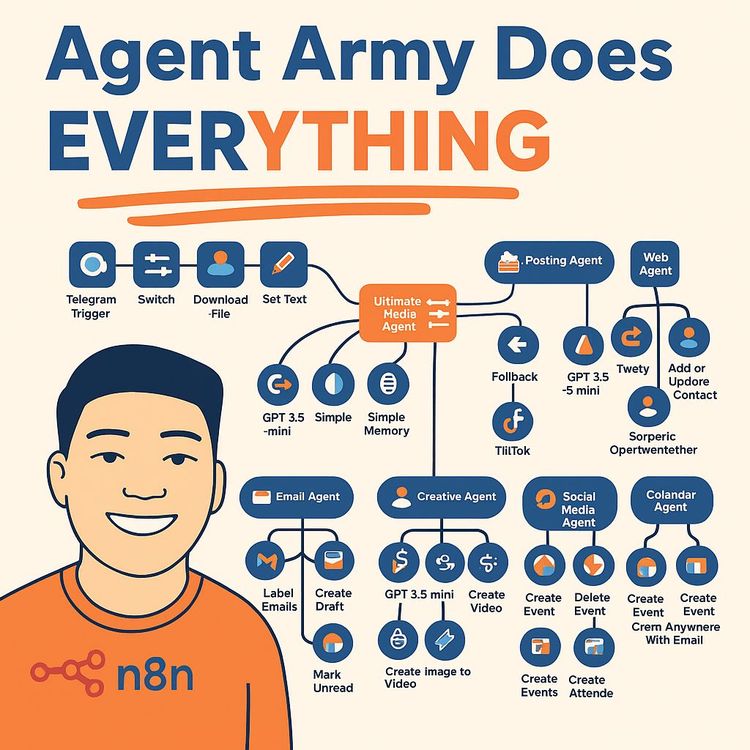
Also includes Access to All:
What You Will Learn
- Design and deploy agent-based workflows in n8n
- Generate and edit images and videos with AI models
- Integrate Telegram, Google Drive, Sheets, Apify, and Blotato
- Implement logging, error handling, and cost tracking
Study Guide
Welcome to the Ultimate Media Agent in n8n Course
What if you could delegate routine tasks and creative media work to a tireless team of AI agents,and manage it all from your phone? That’s what you’re about to unlock. This course is your deep dive into the “Ultimate Army of Media Agents” system, built on n8n. We’ll break down every piece, from the architecture and workflow automation, to the nuances of creative media generation, error handling, logging, and seamless social posting. You’ll not only understand how it all works,you’ll be able to set it up yourself and customize it for your needs.
Why does this matter?
Because media creation and management are bottlenecks for nearly every business and personal brand. The Ultimate Media Agent brings together personal assistance, creative production, and social distribution in a single, modular, scalable automation,at a fraction of the cost of hiring a team. By the end, you’ll know exactly how to harness, deploy, and extend this free template for your own workflows and ambitions.
The Core Concept: Autonomous Media Agents
At the heart of this system is autonomous media creation and management. The Ultimate Media Agent isn’t just a chatbot,it’s a digital chief-of-staff, creative director, and social media manager rolled into one. Imagine telling your agent “Find the best TikTok ads for JBL speakers, summarize the insights in a doc, create a new energetic image, turn it into a short video, and post it to Instagram with this caption”,and it just happens.
Let’s define what makes this system unique:
- Agent-based architecture: Tasks are handled by specialized sub-agents (think: a creative agent, a social media agent, a posting agent) managed by a main “manager” agent.
- Workflow automation in n8n: Every action, integration, and handoff is orchestrated in n8n,an open-source automation platform that glues everything together.
- Free, customizable, and comprehensive: You get the full template, ready to adapt, without any paywall.
Overview of Capabilities & Real-World Examples
The agent’s skills are divided into three main buckets: personal assistance, creative media production, and social media management. Here’s how each works:
Personal Assistant Functions: Real-World Examples- Email Management: Suppose you’re launching a new product and want to quickly share a campaign video with your mailing list. You can instruct the agent: “Email the new promo video to all marketing contacts.” The agent finds the video, retrieves the right email addresses, shares the file, and sends the email automatically.
- Google Drive Integration: You’ve just shot a product photo on your phone. Send it to the agent via Telegram, name the file, and it uploads, organizes, and makes the image available in your Drive for future use.
- Contact Management: Imagine needing to quickly share a media file with a partner. You simply say, “Send the latest speaker ad to Alex.” The agent looks up Alex’s email, makes sure the file has the right permissions, and dispatches it.
- Image Creation & Editing: You want a vibrant image for a music campaign,just tell the agent: “Create an energetic, colorful studio image that captures the feeling of music.” The Creative Agent generates the image and even applies specified edits.
- Video Creation from Text and Images: Need a quick ad for TikTok? “Turn this image into a VFX ad with music and lights that sync to the beat.” The agent generates a video using the latest AI models.
- Posting to Platforms: After the video is ready, tell the agent, “Post the JBL VFX video ad on TikTok with the caption ‘music to my ears.’” The Posting Agent handles the upload and caption, no manual steps required.
- Searching for High-Performing Content: You want competitive intelligence. Say, “Find the top-performing TikTok ads for wireless speakers in the last week.” The Social Media Agent uses Apify scrapers to get the data, then the agent compiles insights into a Google Doc.
- Compiling Insights: After researching TikTok trends, the agent can automatically summarize findings and save them in a Google Doc in your “media analysis” folder.
- Complete Action Logging: Every time the agent runs, it logs each step (including errors) in Google Sheets,providing a full audit trail for debugging, cost tracking, and transparency.
Architecture & Core Components Explained
The Ultimate Media Agent is an ecosystem of agents and tools, orchestrated by n8n. Here’s how each piece fits together:
Main AI Agent (“Ultimate Manager Agent”):- Powered by GPT5 Mini: This is the “brain” that receives your requests and delegates tasks. For example, if you say “create a video ad from this image and post it to Instagram,” the Manager Agent decides which sub-agents to activate.
- Delegation Only: The main agent’s job is not to produce content, but to select and trigger the right tool for the job. Think of it as the operations manager, not the hands-on worker.
- Context and Memory: Maintains a five-window context so it remembers the last few interactions, allowing for multi-step, conversational workflows.
- Runs via Telegram: You interact with the agent through a Telegram chat, making it mobile and convenient.
- Your request is ambiguous, like: “Send the latest video to my team.” The Think Tool is called to determine if it needs to fetch the latest video, look up the team’s emails, check permissions, and so on.
- When faced with a multi-step request (“Create a video from yesterday’s image, then email it”), the Think Tool helps the agent break it down and decide sequence.
- Google Drive Agent: Manages all file operations. Example: You upload a new image,this agent ensures it’s stored, named, and shared properly.
- Email Agent: Sends emails on your behalf. Example: Dispatches a completed video to a contact with a download link.
- Contact Agent: Retrieves contact info, so you can say “email John the latest image,” and it finds John’s email automatically.
- Social Media Agent: Uses Apify to scrape and analyze high-performing content on YouTube, Instagram, and TikTok. Example: “Find the most viral JBL speaker videos this month.”
- Creative Agent: Handles all creative tasks,generating images, editing them, and turning text/images into video. For instance, “Make this photo look like a studio campaign shot.”
- Posting Agent: Uploads content to TikTok, Instagram, or X, using the Blotato tool. You just say “post this,” and it’s done.
- Web Agent: (Implied functionality) Used for web searches, weather lookups, etc., via APIs like Perplexity or Open Weather Map.
- Create Doc Tool: Generates Google Docs for summaries, reports, or campaign notes.
- Transferring images and videos (binary data) between workflows is tricky. By using sub-workflows (custom tools), each handles binary data locally and returns simple responses, preventing data loss or workflow errors.
- Example: The Creative Agent creates an image, but instead of passing the binary file through every step in n8n, a sub-workflow stores it in Drive and returns a link or file ID for the next agent to use.
- High-Level Descriptions for Main Agent: The main agent only knows what each tool does at a high level (“this tool edits images,” “this tool posts to social”), saving on token costs and keeping the prompt efficient.
- Expert-Level Prompts for Sub-Agents: Each sub-agent’s system prompt is detailed and specific, allowing, for example, the Creative Agent to act as an “expert AI image video prompt generator” with all the nuances needed for high-quality outputs.
- Prompting Strategy Example: Rather than forcing the main agent to write exact JSON instructions for every sub-agent, the system gives the Creative Agent autonomy to generate and interpret its own prompts, leading to better and more creative results.
- Keep each sub-agent focused on a single domain (editing, posting, emailing), making the system easier to debug and extend.
- Pass only the minimum necessary data between agents. For example, pass a file ID, not the raw image, between workflows.
- Document every workflow and tool. Use clear names in n8n so you can quickly identify and update sub-workflows as the system grows.
Operational Flow: From Input to Output
To appreciate the system’s intelligence, let’s walk through exactly how it processes requests, step by step.
Input Handling: Example Scenarios- Photo Inputs: You send a photo via Telegram. The agent downloads the photo, saves it to the “media” folder in Google Drive, and prompts you to name the file for organization.
- Text Inputs: If you type “create a video from the last image I sent,” the text is passed directly to the AI agent, which determines the required sequence of actions.
- The main AI agent (GPT5 Mini) analyzes your request and decides which tools to call. For example, if you say “post an ad based on yesterday’s studio image,” it may trigger the Google Drive Agent (to find the image), the Creative Agent (to make a video), and the Posting Agent (to upload to TikTok).
- When multiple actions are possible, the Think Tool helps the agent strategize: Should it edit the image first, then create a video? Or pull insights from social media before starting?
- Every action and outcome,success or error,is logged in a Google Sheet. This includes timestamps, which workflow ran, what the inputs and outputs were, and token usage for every AI call.
- If an error occurs (say, a file can’t be found), the error branch logs the issue and notifies you, but the workflow continues running. This prevents simple errors from breaking the entire process.
- Success and error branches ensure nothing gets lost, and you have a full history for debugging or reporting.
- You request a video to be emailed, but the recipient’s contact info is missing. The error branch logs the attempt, notifies you of the missing data, and suggests next steps, all without stopping the rest of the workflow.
- If AI output is malformed (e.g., an API call fails), the system logs the problem, records the error in the Google Sheet, and sends you a summary in Telegram so you can intervene if needed.
Technologies and Integrations: The Stack Behind the System
Here’s a breakdown of the tech and tools powering the Ultimate Media Agent:
- n8n: The automation backbone. All workflows, triggers, and data flows are orchestrated here.
- Telegram: Acts as your “command line”,send instructions, receive updates, and interact with the agent through a simple chat interface.
- GPT5 Mini (via Open Router & OpenAI): The primary language model for the main agent and some sub-agents, providing robust conversational and task delegation skills.
- GPT-Image 1: The specialist model for generating images, used by the Creative Agent.
- V3 Fast: The engine for video generation,whether it’s turning text into video, or animating an image.
- Apify: The marketplace of scrapers (“actors”) for social media analysis. The Social Media Agent uses Apify to fetch trending TikTok, Instagram, and YouTube videos.
- Blotato: Third-party tool for posting media directly to social platforms (X, TikTok, Instagram).
- Google Drive & Google Sheets: Persistent storage for media and documents, and action logging for full traceability.
- Perplexity, Tavly, Open Weather Map: APIs used by the Web Agent for efficient, cost-effective web searches and lookups.
- Google Drive: Images/videos are stored in a “media” folder, while Google Docs (summaries, insights) are kept in a “media analysis” folder,making it easy to organize and retrieve assets.
- Apify Integration: The agent can pull a list of viral TikTok videos for a keyword, then put the performance data into a Google Doc for your review.
- Blotato Posting: Once a campaign video is ready, the Posting Agent can upload it to Instagram with a custom caption, all triggered by a single Telegram message.
Cost Breakdown & Optimization Strategies
Every automation has a price, and knowing the cost structure helps you optimize usage:
- Chat Models: GPT5 Mini is cheaper on input tokens but more expensive on output. GPT4.1 is used in some sub-agents for specialized tasks.
- Image Generation (GPT-Image 1): Prices vary by quality,low (£0.01), medium (£0.04), high (£0.17). Most workflows use medium quality for a balance of cost and output.
- Video Generation (V3 Fast): Text-to-video runs about £0.20 per second (audio on: £0.32). Image-to-video is slightly more (£0.32 per second). These are experimental rates.
- Subscriptions: Blotato is £23.19/month (with a discount code for 30% off for six months). Apify offers tiered plans (with a discount code for first three months).
- Web Agent APIs: Perplexity, Tavly, and Open Weather Map are “fairly cost-efficient” and used as needed.
- Use medium image quality for most applications,high is only needed for print or large-format uses.
- Keep video clips short and focused; consider using “audio off” if not needed, to save costs.
- Monitor AI token usage via the Google Sheets logger to identify any workflow steps that are consuming excessive tokens (and thus racking up costs).
Step-by-Step Setup Instructions
Ready to build your own army? Here’s exactly how to set up the system from scratch.
1. Download the Workflows- Get the nine JSON/zip files from the creator’s free school community. This includes the main workflow and eight custom tool workflows (four creative, three posting, one create doc).
- Example: The workflows might be named “Ultimate Manager Agent,” “Edit Image Tool,” “Create Video Tool,” “Post to TikTok Tool,” etc.
- Import all nine workflows into your n8n instance. Each becomes a standalone sub-workflow you can connect to the main agent.
- Within the main workflow, manually link each custom tool (e.g., “edit image tool”) to its corresponding imported sub-workflow. This ensures that when the Manager Agent calls a tool, it opens the correct workflow.
- Example: In n8n, you’d map the “Edit Image” button in your main agent to the “Edit Image Tool” workflow you imported and named.
- Create two folders in Google Drive: “media” (for images/videos) and “media analysis” (for Google Docs).
- Sync these folders in the relevant n8n nodes,make sure the Google Drive Agent and Create Doc Tool point to the right folders for storing and retrieving files.
- Configure the Google Sheets nodes to use the provided logger template. Select the correct document and worksheet in n8n so that all agent actions are logged for transparency and troubleshooting.
- Example: Each action (tool used, input, output, error messages, token usage) gets its own row in the Google Sheet.
- After importing, name each workflow clearly in n8n for easy identification.
- Test each sub-tool individually before connecting it to the main agent,ensure each one works with sample data to avoid debugging headaches later.
- Keep the template files and documentation handy for reference as you expand or customize the system.
Strategic Insights & Lessons Learned
The creator’s experience provides valuable guidance for building robust AI automation systems:
Prompting Strategy- Initial attempts at structured JSON for sub-agents proved too rigid. Allowing the Creative Agent to generate its own prompts led to better, more creative, and more reliable results.
- Example: The Creative Agent can interpret “make the image look like an energetic studio ad” with its own expert prompt, rather than relying on the main agent to specify exact image parameters.
- Passing only small variables (like file IDs, not full files) between workflows keeps the overall system manageable and reduces the risk of errors.
- Example: After the Creative Agent generates an image and saves it to Drive, it passes the file ID to the Posting Agent, which uses the ID to fetch and post the image.
- For those looking to go deeper, the creator offers a “plus community” with advanced training, hackathons, and networking,the free template is just the beginning.
Applying the Ultimate Media Agent: Practical Scenarios
Let’s tie it all together with end-to-end examples:
Example 1: Launching a Social Campaign- Send a campaign idea to the agent: “Create an energetic, colorful image highlighting music on a speaker.”
- The Creative Agent generates the image and saves it in Google Drive.
- Instruct: “Turn that image into a 10-second VFX ad with music for TikTok.” The agent uses V3 Fast to make the video.
- “Post the video to TikTok with the caption ‘music to my ears.’” The Posting Agent uploads it through Blotato.
- All steps, inputs, outputs, and costs are logged in Google Sheets for your records.
- Ask, “Find the top-performing TikTok videos for wireless speakers.”
- The Social Media Agent uses Apify to scrape relevant TikTok data.
- “Put those insights into a Google Doc.” The Create Doc Tool compiles the findings and saves the doc in your “media analysis” folder.
- You get a Google Doc link in Telegram, ready for review or sharing.
- You attempt to email a video, but the recipient’s email isn’t found.
- The Error Branch logs the issue, notifies you in Telegram (“Contact info for Alex not found,please update contact list”), and continues running.
- No manual debugging required,the workflow is resilient and transparent.
Advanced Tips for Customization and Scaling
Once you’re comfortable with the template, consider taking it further:
- Add new sub-agents: Want to automate podcast editing, newsletter generation, or trend analysis? Duplicate the sub-agent pattern and plug in the right AI tool.
- Integrate more data sources: Use APIs for news, stock data, or other platforms to enrich your creative or research agents.
- Refine prompts: Keep tweaking system prompts for sub-agents to get more nuanced results as your needs evolve.
- Monitor and budget for costs: Use the Google Sheets logger to set monthly limits or alerts for AI/token usage, especially if running automations at scale.
- Expand error handling: Add more granular error notifications or fallback options (e.g., switch to a backup AI model if the primary fails).
Glossary Refresher: Key Terms at a Glance
A quick rundown of the language and building blocks you’ll encounter:
- Ultimate Media Agent: The full system,personal assistant + creative + social posting AI automation in n8n.
- n8n: Open-source automation tool that runs all workflows.
- Telegram: The chat app you use to interact with your agents.
- Sub-agents: Specialized bots for Drive, email, contacts, creative work, posting, and research.
- Think Tool: The agent’s internal strategy mechanism for choosing next steps.
- Binary Data: Images, videos, or other non-text files managed by sub-workflows.
- Apify: Marketplace for social media scrapers used in research.
- Blotato: Service for posting media to social platforms.
- System Prompt: The initial instruction guiding each agent’s behavior.
- Error Branch: Workflow path for handling and logging errors.
Conclusion: Building and Owning Your Media Agent Army
You’ve now explored every corner of the Ultimate Media Agent system,from the architecture and workflows, to detailed examples, setup steps, best practices, and strategic insights. This isn’t just a technical tutorial; it’s a roadmap to automating your most valuable and time-consuming media work. By combining agent-based design, robust error handling, modular workflows, and transparent logging, you’ll have a system that’s both powerful and easy to adapt.
Key Takeaways:
- Autonomous media agents can dramatically reduce your workload in content creation, management, and distribution.
- Agent modularity and sub-workflows make complex systems manageable and scalable.
- Robust logging and error handling ensure reliability and transparency, even when things go wrong.
- Prompt engineering and tool linking are the keys to creative and consistent AI outputs.
- With clear setup instructions and a free template, anyone can deploy and customize this system,no advanced coding required.
The value here isn’t just in saving time, but in unlocking new creative and operational possibilities. Take what you’ve learned, experiment, iterate, and push the boundaries. Your media agent army is ready,now it’s your move.
Frequently Asked Questions
This FAQ aims to answer the most common and important questions about building, using, and customizing an “army” of media agents within n8n, using the free template provided. Whether you’re just getting started or looking to optimize a complex setup, you’ll find practical, clear, and actionable insights here,covering everything from basic concepts and system architecture to troubleshooting and advanced customization.
What is the "ultimate media agent" and what can it do?
The "ultimate media agent" is an advanced AI system built using n8n that acts as a comprehensive media assistant. It combines personal assistant functions (like managing emails, Google Drive, and calendars) with extensive creative capabilities, including creating, editing, and transforming images into videos.
It can also generate videos from text, and publish content across social media platforms like X, TikTok, and Instagram. A key feature is its robust logging system, which tracks all actions, including errors, providing full visibility into its operations.
How does the media agent interact with users and manage files?
Users interact with the media agent primarily through Telegram. When an image or text is sent, the agent first processes the input; for images, it uploads them to Google Drive and prompts the user for a file name and sharing settings.
It then uses its various sub-agents and tools, powered by models like GPT-5 Mini, to perform requested tasks such as editing images, creating videos, or searching for social media content. All actions, including intermediate steps and token usage, are meticulously logged in a tracker sheet, and the agent always provides a message back to the user in Telegram.
What AI models and external services does the media agent leverage for its functionalities?
The media agent uses a mix of AI models and external services. Its "brain," the main AI agent, runs on GPT-5 Mini (accessed via Open Router with a fallback to OpenAI).
For image generation, it uses GPT-Image 1, and for video generation (both text-to-video and image-to-video), it utilises V3 Fast (via FAL AI). Social media scraping is handled by Apify, which provides various scrapers for platforms like YouTube, Instagram, and TikTok. For social media posting, it integrates with Blotato. Other external services include Google Drive for file management, Google Docs for document creation, and potentially various APIs for web searches and other utilities (e.g., Perplexity, Tavily, Open Weather Map).
Can the media agent create and edit visual and video content?
Yes, the media agent is well-equipped for creating and editing visual and video content. It can edit existing images from Google Drive based on user prompts, offering stylistic options, and transform images into dynamic videos with music and effects.
It can also generate videos directly from text prompts, which can be leveraged for content such as B-roll footage. The creative agent autonomously generates high-quality prompts for these tasks, making the process both streamlined and flexible.
How does the agent handle social media management and content posting?
The media agent features dedicated social media and posting agents. The social media agent searches for high-performing videos across TikTok, Instagram, and YouTube using search terms or hashtags, and compiles insights into a Google Doc.
The posting agent then publishes created media (like videos) to chosen social platforms (X, TikTok, Instagram) with a user-provided caption, ensuring files are publicly accessible in Google Drive before posting.
What is the underlying architecture of the media agent system, particularly regarding its "agents" and "tools"?
The system is built around a "manager agent" that delegates tasks to specialized "sub-agents" or "tools." Each tool represents a specific workflow in n8n (e.g., image editing, video creation, posting to TikTok), and the manager agent’s system prompt guides it to choose the right tool for each job.
Sub-agents and tools have their own prompts and input requirements, allowing the system to break down complex operations into manageable, independent workflows that can pass data and variables between them.
What are the key considerations for setting up and customising this media agent system?
Setting up involves downloading nine n8n workflows and importing them. Users must link these workflows to their respective tools in n8n and configure a Google environment, including setting up "media" and "media analysis" folders in Google Drive and linking them to the correct nodes.
A Google Sheet acts as a logger for actions and costs. Thanks to the modular design, users can easily customize tools, swap out scrapers, or adjust agent prompts for specific content types. Costs include AI token usage, generation fees for media, and subscriptions for services like Blotato and Apify.
How are costs managed and tracked within the media agent system?
The media agent includes a detailed logging mechanism that tracks cost-related metrics. Each action records prompt tokens, completion tokens, total tokens, and the specific AI model used, offering full visibility into operational costs.
Users should also budget for per-image or per-second generation fees and monthly subscriptions for integrated services such as Blotato and Apify. Some services offer discounts with specific codes.
How do I interact with the media agent on Telegram?
You send messages, images, or prompts directly to the Telegram bot linked to the media agent. For example, uploading an image starts an automated process where the agent will ask for a file name and sharing settings, then process your request using its various tools.
The agent responds within Telegram, providing links or results based on the task you initiated.
What is the purpose of the 'Think Tool' in the agent’s operations?
The 'Think Tool' is used when the agent encounters a scenario with multiple possible actions or paths. It helps the agent pause, strategize, and determine the most appropriate next step, ensuring that complex or ambiguous requests are handled intelligently rather than automatically choosing the first available option.
How does the agent send a video to a contact via email?
The agent first locates the correct video file in Google Drive, then uses the contact agent to identify the recipient’s email address. It ensures the file is publicly accessible, composes an email with the file’s link, and sends it to the contact,all actions are logged for transparency.
What role does Apify play in the social media agent’s functionality?
Apify provides access to a variety of web scrapers ("actors") that the social media agent uses to gather data from platforms like YouTube, Instagram, and TikTok. This enables the agent to search for high-performing content, extract metadata, and compile actionable insights for content planning or competitive analysis.
How does the system ensure continuous operation and logging even when an agent encounters an error?
The agent workflows are designed with both "success" and "error" branches. Using the “continue using an error output on error” setting, the system ensures that even if a step fails, the workflow continues, logs the error, and notifies the user,so you never lose visibility or get stuck mid-task.
Why are sub-workflows used for custom tools like image editing or video creation?
Sub-workflows help manage binary data (such as images and videos), which can be tricky to transfer directly between flows in n8n. By isolating binary data handling within sub-workflows, the system prevents data loss and ensures responses remain efficient and reliable.
Why are the main agent’s tool descriptions kept “very high level”?
High-level descriptions minimize the amount of information the main agent has to process, which reduces token usage and keeps response times fast. Detailed instructions are provided within each sub-agent’s prompt, allowing the main agent to delegate tasks efficiently without getting bogged down in details every time it calls a tool.
What steps are needed to link downloaded custom tools to their functionalities within n8n?
After importing the nine workflow files into n8n, name each workflow clearly. Within the main agent’s workflow, manually link each tool (e.g., “edit image tool”) to its respective sub-workflow. This ensures that when a tool is invoked, the correct workflow is called and executed.
How do I configure the Google Drive environment for the media agent?
Create dedicated folders in Google Drive: one for “media” and another for “media analysis.” Connect these folders to the appropriate nodes in your n8n workflows, and set up a Google Sheet that serves as a logger for all actions and costs.
Make sure your Google account permissions are correctly configured for file access, editing, and sharing.
Which AI models are used for image vs. video generation, and how do they differ?
GPT-Image 1 is used for image generation, offering rich creative options and high-resolution outputs. V3 Fast (via FAL AI) handles both text-to-video and image-to-video generation, and is noted for being faster and more cost-effective compared to previous models.
GPT-Image 1 is ideal for detailed still images, while V3 Fast is optimized for dynamic, short-form video content.
How can I optimize costs when generating media with the agent?
Monitor token usage and generation requests closely using the built-in logger. Choose models and workflows that best match your needs; for example, use V3 Fast for shorter or lower-cost video tasks, and batch media requests when possible to minimize per-action fees.
Review your subscription plans for integrated services and take advantage of available discounts.
Can I use this system for client work or agency services?
Absolutely. The modular, automated approach is ideal for agencies or freelancers managing multiple client accounts, content schedules, or creative campaigns.
You can customize workflows for specific client requirements, automate reporting via Google Docs, and leverage logging features for transparent billing or analytics.
What are common challenges when setting up the media agent system, and how can I overcome them?
Frequent challenges include linking custom tools correctly, configuring Google Drive permissions, and managing binary data transfers. Double-check workflow connections, folder permissions, and always test each sub-tool individually before full deployment. Refer to templates and setup guides for troubleshooting tips.
How does the logging system benefit users in practice?
The logging system provides a detailed record of all actions, token usage, errors, and costs. This transparency allows users to track activity, audit content production, resolve issues quickly, and get a clear view of overall system performance and expenses.
Can I add my own custom tools or integrations to the media agent?
Yes, the system is designed for modularity. You can create new sub-workflows in n8n for custom tasks (e.g., integrating additional APIs, automating reporting, or adding new creative tools) and link them to the main agent using the same structure as the provided tools.
How secure is the media agent system in terms of data and privacy?
Security depends on how you configure your environment. Use private Telegram chats, control Google Drive sharing settings, and restrict API key access to trusted users.
Regularly audit permissions and use n8n’s security features (such as environment variables and credential encryption) to safeguard sensitive data.
Is there a way to automate repetitive media tasks across multiple platforms?
Yes. You can schedule workflows in n8n to run at set times, automate cross-posting, or batch-process media files for multiple platforms simultaneously.
This is especially useful for social media managers or teams aiming to maintain a consistent brand presence with minimal manual effort.
What happens if an AI model or external service goes down?
The agent is configured with fallback options for critical functions. If the primary AI model (e.g., GPT-5 Mini on Open Router) becomes unavailable, it switches to an alternative (e.g., OpenAI’s API).
For external services, errors are logged and the workflow continues, allowing you to diagnose and address issues without workflow interruption.
How can I monitor the performance and usage of each agent or tool?
Refer to the logger Google Sheet, which tracks each action, agent or tool used, tokens consumed, and any errors encountered. You can analyze this data for trends, identify bottlenecks, and optimize workflows based on actual usage patterns.
Can the media agent handle non-English languages?
Most AI models and tools support multiple languages, though performance may vary by language. For best results, test your specific language requirements with the agent and adjust prompts or tool settings as needed.
How can I troubleshoot if the agent’s response is not as expected?
Check the logger sheet for errors and review input prompts for clarity. Test the relevant sub-workflow in isolation to pinpoint issues, and verify that all integrations (Google Drive, APIs) are active and correctly configured.
If problems persist, systematically review each step in the workflow, starting with the most recently changed components.
Is it possible to scale this system for large teams or enterprises?
The modular architecture makes scaling straightforward. You can run multiple instances of workflows, assign agents to different team members or projects, and centralize logging for organizational oversight.
For enterprise environments, consider hosting n8n on a dedicated server and leveraging advanced user management features.
How do I update or upgrade the media agent system when new tools or models become available?
Add new sub-workflows for each new tool or model, and link them within the main agent’s workflow. Make sure to update prompts and permissions as required, and test thoroughly before deploying changes to your production environment.
Can I restrict certain tools or capabilities to specific users?
You can add user management logic to workflows, such as checking Telegram user IDs before allowing access to sensitive tools. This ensures that only authorized users can execute high-impact actions or access confidential files.
How do I ensure that media files are properly organized and searchable in Google Drive?
The agent prompts users to name files and set sharing settings at upload time. Organize files into structured folders (e.g., by project or media type), leverage Google Drive’s search and tagging features, and automate file renaming or folder creation within your n8n workflows to maintain order as your library grows.
What are some practical examples of using the media agent in business?
Businesses can use the media agent to automate content creation for social media campaigns, produce short-form videos for marketing, manage digital assets in Google Drive, and streamline cross-platform posting,all with minimal manual intervention. A marketing team might, for example, generate daily Instagram stories from blog content and schedule automated posting via the agent.
What should I do before deploying the system in a production environment?
Test each workflow and integration thoroughly. Verify Google Drive permissions, run sample tasks, check error handling, and review cost logs to avoid surprises. Document processes and train any team members who will use or manage the agent.
Can I integrate other messaging platforms besides Telegram?
Yes, n8n supports integrations with platforms like Slack, WhatsApp, and Microsoft Teams. You can adapt existing workflows to accept input and send output through these channels, expanding your agent’s reach beyond Telegram.
How does the system handle sensitive or confidential information?
Sensitive information should be handled with care. Configure workflows to avoid logging confidential data, use environment variables for credentials, and regularly audit Google Drive and API permissions to restrict access as needed.
What is the best way to learn and customize n8n for media agent projects?
Start by experimenting with the free template and reviewing documentation for each tool or integration. Break down complex tasks into smaller workflows and test each one independently. Online communities and forums are valuable resources for troubleshooting and creative ideas.
Are there any limitations I should be aware of with the media agent?
Potential limitations include API rate limits, cost constraints, and the accuracy or reliability of third-party models and scrapers. Monitor logs, set usage alerts, and always have a fallback plan for mission-critical workflows.
How can I contribute to or share improvements on this template?
You can share your custom tools, workflow optimizations, and integration strategies with the community by publishing them on forums, GitHub, or in dedicated n8n groups. Collaborating with others helps improve the system for everyone and sparks new ideas.
Certification
About the Certification
Get certified in AI-Powered Media Automation with n8n,demonstrate your ability to build intelligent workflows that create, manage, and schedule posts, streamlining digital content operations for greater productivity and impact.
Official Certification
Upon successful completion of the "Certification in Automating AI-Driven Media Creation and Posting with n8n", you will receive a verifiable digital certificate. This certificate demonstrates your expertise in the subject matter covered in this course.
Benefits of Certification
- Enhance your professional credibility and stand out in the job market.
- Validate your skills and knowledge in cutting-edge AI technologies.
- Unlock new career opportunities in the rapidly growing AI field.
- Share your achievement on your resume, LinkedIn, and other professional platforms.
How to complete your certification successfully?
To earn your certification, you’ll need to complete all video lessons, study the guide carefully, and review the FAQ. After that, you’ll be prepared to pass the certification requirements.
Join 20,000+ Professionals, Using AI to transform their Careers
Join professionals who didn’t just adapt, they thrived. You can too, with AI training designed for your job.

















