Build Custom AI Agents With Make: Automate Business Tasks—No Coding Required (Video Course)
Transform your workflow with a no-code AI agent that handles tasks, responds instantly, and adapts to your unique business needs. This course guides you from setup to advanced custom tools, so you can automate and streamline your operations with ease.
Related Certification: Certification in Building and Deploying No-Code AI Agents for Business Automation
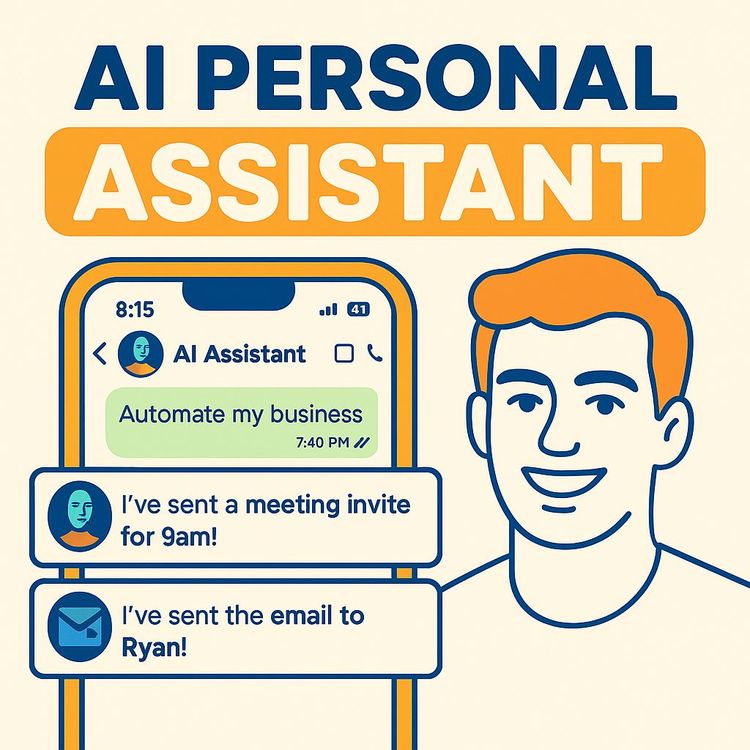
Also includes Access to All:
What You Will Learn
- Build and deploy no-code AI agents using Make
- Connect Make to LLMs (OpenAI, Claude) via secure API keys
- Set up Telegram triggers and maintain conversation context with thread IDs
- Create and integrate custom tools (e.g., YouTube title bot, Calendar agent)
- Secure, test, and troubleshoot agent workflows for reliable automation
Study Guide
Introduction: Unlocking the Power of No-Code AI Agents for Your Business
Imagine having an employee that never sleeps, is available every hour of the day, and responds to your business needs instantly. That’s the promise of Make AI Agents,a no-code solution to automate your business tasks with artificial intelligence, without having to write a single line of code.
This course is your step-by-step guide to building, customizing, and scaling AI agents that automate your business using Make (formerly Integromat). You’ll learn how to connect with leading Large Language Models (LLMs) like OpenAI and Claude, set up real-time chatbot interfaces via Telegram, and,most importantly,design custom tools that let your AI agent go beyond basic conversation to actually perform useful work for you. Whether you want to automate calendar management, generate content, or build highly specialized assistants trained on your own data, you’ll find practical, actionable instructions here.
We’ll start with the fundamentals, move through building your first AI agent, and then dig into advanced customization,giving you a comprehensive playbook for business automation that’s both accessible and deeply effective.
Understanding Make AI Agents: The Core Concept
At its heart, a Make AI Agent is a digital assistant that combines the intelligence of LLMs with the flexibility of no-code automation, tailored precisely for your business needs.
Unlike simple chatbots or off-the-shelf AI widgets, Make AI Agents are deeply customizable. You can define what your agent does, integrate it with the tools you already use, and “train” it with your specific knowledge or workflows.
Imagine giving your new AI “employee” a list of tasks: check the company calendar, brainstorm video ideas, rewrite scripts, or even analyze customer data in real-time. Each of these tasks becomes a “tool” the agent can use, and you decide exactly how those tools work.
Examples:
1. A marketing agency configures an AI agent to instantly generate, review, and optimize social media posts based on trending topics and their historical engagement data.
2. A consulting firm sets up an agent that can check client meeting schedules, prepare summaries, and send reminders directly to team members on Telegram or Slack.
Benefits of an Always-On AI Business Assistant
Why invest your time in building a Make AI Agent for your business?
The primary benefit is relentless availability. Your AI agent doesn’t sleep or take breaks; it responds instantly, scales with your workload, and never forgets a task. This translates to faster workflows, fewer manual errors, and the freedom to focus on the parts of your business that require your uniquely human insight.
Examples:
1. Customer support: An agent handles frequently asked questions, order tracking, and basic troubleshooting around the clock, escalating only the most complex issues to your staff.
2. Content creation: The AI instantly generates and refines blog post titles or video scripts, leveraging your custom guidelines and historical data, saving hours each week.
Getting Started: Signing Up and Accessing the Make AI Agents Platform
Before building your first agent, you need to get set up on the Make platform and access its AI Agents feature.
Start by signing up for Make at their official website. Once inside, navigate to the AI Agents section. This is where you’ll create, configure, and manage your digital assistants.
A key requirement is connecting your agent to a Large Language Model (LLM) provider,such as OpenAI, Claude, or Groq. Each of these platforms grants you access through an API key, which acts as a secure pass to their AI capabilities.
Example:
If you want your agent to generate natural language responses or understand context, you’ll most likely use OpenAI’s GPT-4 or Claude. You’ll need to create an account on the provider’s site, generate an API key, and securely connect it to Make.
Tip: Never share your API key with anyone. Treat it like a password. If someone else gets access, they can use your account (and potentially rack up costs).
Example:
A business owner signs up for Make, then for OpenAI. They generate an API key on the OpenAI dashboard, copy it, and paste it into Make’s connection setup for their new agent.
Defining Your Agent: Naming, Purpose, and System Prompts
Your AI agent is only as effective as the instructions you give it. This starts with naming and defining its purpose, then moves to crafting a “system prompt”,the guiding statement that sets your agent’s role and goals.
For example, if you’re building an assistant for managing your personal brand’s content, your system prompt might be:
“You are an AI assistant for [Your Name]. Your goal is to help complete tasks such as checking the calendar, creating engaging YouTube titles, and improving video scripts.”
Best Practices:
- Be clear and specific about what you want your agent to do.
- List the main types of tasks it should handle.
- If you’ll give it access to custom tools later, mention these in the system prompt for context.
Examples:
1. “You are a virtual executive assistant. Help manage appointments, send reminders, and summarize daily agendas.”
2. “You are a creative marketing AI. Generate blog headlines, suggest SEO keywords, and draft email campaigns.”
Connecting to an LLM: Setting Up Secure API Access
Connecting to an LLM like OpenAI or Claude unlocks your agent’s intelligence. This step involves securely linking your Make agent with the external AI provider.
You’ll need an API key from your chosen LLM service. In Make, go to the connections panel, choose your provider, and input your API key. This authorizes your agent to send queries and receive intelligent responses.
Security Tip: Store your API keys in a password manager. If a key is ever exposed, revoke it immediately and generate a new one.
Examples:
1. A founder connects OpenAI’s GPT-4 to Make to power natural language understanding and generation for their agent.
2. A startup links Claude’s LLM via its API key to enable more nuanced, context-aware conversations.
Triggers: How Your AI Agent Listens and Responds
Triggers are the starting point for your AI agent’s workflow. They define how and when the agent listens for user requests or events.
One of the easiest and most practical trigger methods is Telegram. With its straightforward API, Telegram lets you create a chatbot interface where users can send messages to your AI agent and get real-time responses.
How to Set Up a Telegram Trigger:
- Create a Telegram bot using BotFather (Telegram’s bot creation assistant).
- Secure your Telegram API token.
- In Make, start a new scenario, select the Telegram “Watch Updates” module, and input your bot’s details.
Examples:
1. A business owner sets up a Telegram bot called “BizBot,” connects it to Make, and now employees can message BizBot for real-time help.
2. A sales manager uses Telegram triggers so their AI agent can instantly respond to new leads or client questions on the go.
Tip: Telegram is highly recommended for early prototyping because of its ease of use and instant feedback loop.
Building a Basic Scenario: Trigger, Run Agent, and Output
Every Make AI agent scenario follows a clear structure: a trigger, the Run Agent module, and an output module.
1. Trigger: Starts the workflow based on an event (e.g., a new Telegram message).
2. Run Agent Module: Takes the incoming data (like the user’s message), sends it to your configured AI agent, and processes the response.
3. Output Module: Sends the AI agent’s reply back to the user or the next step in your workflow (e.g., Telegram: Send Message).
How They Interact: When a user sends a message to your Telegram bot, the scenario is triggered. The message and thread ID (for chat context) are passed to the Run Agent module, which generates a response using the LLM. The output module then delivers the reply back to the user in the same chat thread.
Example:
A customer types “What’s my next appointment?” into Telegram. The scenario triggers, passes the message and thread ID to the agent, and the agent responds with the next calendar event, sending the answer back to the chat.
Example:
An employee asks “Can you generate three catchy YouTube titles for my new video?” The agent receives the request, processes it, and delivers three optimized titles in seconds.
Understanding Thread ID: Maintaining Conversation Context
The thread ID is critical for keeping track of chat sessions and context within messaging platforms like Telegram.
By linking each message to its thread ID, your AI agent can recall previous exchanges, making the conversation coherent and personalized. The agent can reference earlier questions, follow up intelligently, and avoid repeating itself.
Examples:
1. If a user asks, “Schedule a meeting with Sarah,” then follows up with, “Move it to next week,” the agent uses the thread ID to remember the context and adjust the correct appointment.
2. A client says, “Summarize the last three emails,” and then, “Send the summary to John,” both in the same thread. The agent connects these requests smoothly.
Sending and Receiving Messages: Two-Way Communication
To create a complete chat experience, your scenario must not only process incoming messages, but also send responses back to users. This requires a second Telegram module after the Run Agent module.
Here’s the flow:
- User sends a message to the bot (triggered).
- Make runs the agent, processes the message.
- The agent’s response is sent back to Telegram via the Send Message module, using the same thread ID to keep the conversation connected.
Example:
A customer inquires about an order status. The agent checks the status and sends the update directly to the same Telegram chat, so the customer doesn’t have to switch apps or wait.
Example:
A team member asks the agent for a project summary, receives it instantly, and replies with feedback,all inside Telegram, in a seamless loop.
Elevating Your Agent: Adding Tools for Custom Actions
“You need to see it as an intern or like an employee that you will have to train and then you give them all kinds of different skills.”
This is where Make AI Agents go from clever chatbots to powerful business automators. “Tools” are specialized scenarios or integrations that your agent can call upon to perform specific tasks beyond conversation.
Think of tools as skill modules: each one is a workflow (scenario) you create in Make, which the agent can trigger based on the user’s request and the context you’ve defined.
Examples:
1. A YouTube Title Generator tool that takes a video description and produces optimized, catchy titles based on your own best practices.
2. A Google Calendar tool that fetches, summarizes, and formats upcoming events for the agent to report back to the user.
Creating Custom Tools: Practical Walkthroughs
Let’s break down two high-impact examples of custom tools you can create and integrate with your AI agent.
This tool lets your agent generate engaging YouTube video titles, trained on your own data and guidelines.
- Build a custom GPT assistant (e.g., via ChatGPT) and upload files containing your title guidelines, historical video data, or best practices.
- In Make, create a scenario that receives a prompt (video description), calls the custom GPT via OpenAI’s API, and returns the title suggestions.
- Set the scenario activation to “on demand” so it only runs when the AI agent specifically needs it.
Example:
When a user asks, “Suggest three titles for my new video about productivity,” the agent activates the YouTube Title Bot, which analyzes the description and delivers three suggestions tailored to the user’s style and audience.
This tool fetches calendar events, formats them, and sends a summary back to the agent.
- Set up a Make scenario that connects to Google Calendar.
- Use input structures to specify the date/time range for the events you want to retrieve.
- Employ a Text Aggregator module to combine multiple event details into a single, coherent summary.
- Return the summary via a Return Output module so the agent can send it back to the user.
Example:
A user writes, “What’s on my schedule next Monday?” The agent calls the Calendar tool, retrieves the list of events, aggregates them, and delivers a clean summary in the chat.
Integrating Tools with Your AI Agent: System Tools Setup
Once you’ve created a tool scenario, you need to integrate it with your main AI agent by adding it as a system tool.
In your agent’s settings, you’ll:
- Add the tool as a “system tool.”
- Provide a clear description so the agent knows when and how to use this tool.
Example:
“YouTube Title Bot – Use this tool when the user requests video title suggestions or optimization.”
Example:
“Calendar Agent – Call this tool when the user wants to know upcoming events or needs to check their schedule.”
Tip: The more specific your system tool descriptions, the better your agent will be at choosing the right tool for each situation.
Refining System Instructions: Providing Context and Guidance
After adding system tools, you can refine your agent further by providing additional system instructions. These help your agent understand the nuances of when and how to use each tool.
For example, you might specify:
- “If the user mentions ‘schedule’ or ‘meeting,’ use the Calendar Agent.”
- “If the user asks for content ideas or video titles, use the YouTube Title Bot.”
Examples:
1. Instruct your agent: “Don’t generate titles from scratch,always use the YouTube Title Bot for title requests.”
2. Guide it: “When summarizing multiple events, call Calendar Agent and format the response as a bullet-point list.”
Best Practice: Think of yourself as a manager giving your AI assistant situational playbooks. The clearer you are, the more reliable and context-aware your agent becomes.
Benefits of Integrated Tools: From Basic Chat to Advanced Automation
Here’s the real breakthrough: by combining custom tools with your AI agent, you create a sophisticated, context-aware digital assistant that can handle complex, multi-step workflows,all from a single chat interface.
This is no longer just “talking to a chatbot.” You’re interacting with an assistant that’s trained, equipped, and empowered to solve real business problems using your own data, preferences, and systems.
Examples:
1. A manager asks for a marketing report: the agent gathers campaign analytics, compiles the data, and formats the results into a ready-to-send summary.
2. A client requests a product demo schedule: the agent checks available slots via Calendar Agent, suggests optimal times, and sends out invites,no human intervention required.
Advanced Customizations: Training Tools on Your Own Data
One of the most powerful features of Make AI Agents is the ability to create custom AI assistants (like a GPT trained on your business knowledge), then use them as tools within your agent’s workflow.
You might upload proprietary training documents, style guides, product catalogues, or historical analytics. Your AI agent then leverages this specialized intelligence, delivering responses that reflect your unique context and voice.
Examples:
1. An HR department uploads onboarding manuals, so the agent can answer employee questions based on the company’s actual policies.
2. A sales team trains a custom assistant on their product specs and competitive analysis, so the agent’s responses are always accurate and relevant.
Practical Applications: Going Beyond the Basics
Once you’ve mastered the fundamentals, the potential applications are limited only by your imagination and your business needs.
Here are five further ways you could use Make AI Agents with custom tools:
- Invoice Processing Tool: Automate invoice generation, approval, and distribution by connecting your accounting software and letting the agent handle routine finance workflows.
- CRM Assistant: Integrate with your customer relationship management platform to log interactions, update contact records, and even send follow-up emails automatically.
- Recruitment Tracker: The agent processes candidate applications, schedules interviews, and communicates status updates to both recruiters and applicants.
- Project Management Helper: Connect with tools like Trello or Asana so the agent can update project boards, assign tasks, and provide progress reports on demand.
- Customer Feedback Analyzer: Collect, categorize, and summarize customer feedback from emails, surveys, or chat,delivering insights to your team in real-time.
Justification: Each of these examples leverages the core capabilities described in the source,using Make scenarios as tools, integrating with external apps via API, and applying LLM intelligence to automate business-critical processes.
Best Practices and Tips for Building Robust AI Agents
1. Start Simple, Then Iterate: Begin with a basic agent and a single tool. Once it works, add complexity step by step.
2. Use Clear, Specific Instructions: Your system prompts and tool descriptions should leave no room for ambiguity.
3. Secure Your API Keys: Treat them like keys to your office,never share them and rotate regularly.
4. Test with Real Scenarios: Simulate real user requests to identify gaps or misunderstandings.
5. Troubleshoot Methodically: If something breaks, run the scenario step by step. Use screenshots and ChatGPT to diagnose where the workflow is failing.
Example:
If your agent returns an error when accessing the calendar, check the input structure, verify API permissions, and use Make’s built-in debug tools to isolate the problem.
Example:
If the wrong tool is triggered, review your system instructions and tool descriptions for clarity and keyword matching.
Comparing LLM Connections vs. Trigger Setup
Setting up an LLM connection and a trigger are distinct but equally crucial steps:
- LLM Connection: Involves getting an API key from your provider (e.g., OpenAI), entering it in Make, and authorizing your agent to use AI capabilities.
- Trigger Setup: Focuses on how your agent listens for user input,most commonly via Telegram, by creating a bot, fetching its API token, and configuring the Make scenario to react to new messages.
Key Differences: LLM connection is about enabling intelligence; trigger setup is about enabling communication.
Example:
A business sets up OpenAI as their LLM provider, then creates a Telegram bot for users to interact with the AI agent. Both must be configured, but they serve different purposes.
Effective Troubleshooting: Keeping Your AI Agent Reliable
Debugging complex automations can be daunting. The source suggests practical, effective troubleshooting methods:
- Run the scenario manually to see each step in action and catch errors early.
- If a module fails, take a screenshot of the error message and use ChatGPT or other AI tools for instant troubleshooting tips.
- Break down complex workflows into smaller, testable components before integrating them.
- Review each module’s input and output to ensure data is flowing as expected.
Why is this effective? You get immediate, actionable feedback and can fix issues incrementally, rather than being overwhelmed by an entire broken workflow.
Example:
If your agent stops responding to Telegram messages, check the trigger module first. If that works, move to the Run Agent module. Isolate the problem step by step.
Example:
If a custom tool isn’t returning results, verify its API connection, input data formatting, and output handling before reintegrating with the main agent.
Security Essentials: Protecting Your Credentials and Data
Every connection, especially to LLMs or external services, uses API keys. These are your digital “master keys”,treat them with care.
- Never share your API keys publicly or with team members who don’t need access.
- Use environment variables or Make’s secure storage features to manage keys safely.
- Rotate keys regularly and revoke them immediately if you suspect compromise.
Example:
A careless employee posts an API key in a public forum. Within hours, malicious actors rack up hundreds of dollars in charges on the business’s OpenAI account. Avoid this risk by treating your keys as highly confidential information.
Expanding the Possibilities: Ideas for Advanced Tool Integrations
With the foundation in place, you can dream bigger and automate more:
- Sales Proposal Generator: Upload pricing sheets and case studies, so your agent drafts personalized proposals on request.
- Contract Analyzer: The agent reviews uploaded contracts and highlights key terms or compliance issues.
- Internal Knowledge Base Searcher: Integrate with Notion, Confluence, or Google Drive to fetch company policies, procedures, or technical documentation.
- Expense Report Processor: Employees send receipts to the agent, which logs expenses and matches them to budget categories.
- Event Registration Manager: The agent collects RSVPs, updates event lists, and sends reminders,all via chat.
Each of these examples uses the same “tool” framework: a specialized Make scenario, triggered on demand, powered by LLM intelligence and your own data.
Glossary of Key Terms: Speak the Language of AI Automation
AI Agent: An automated assistant built with Make that performs tasks and interacts with users based on AI.
Make: An automation platform for connecting apps and building workflows.
LLM (Large Language Model): A deep learning AI capable of understanding and generating human-like text.
API Key: A secure code that authenticates you to external services.
Connection: A link between Make and an external app or service.
Scenario: A workflow in Make, made up of connected modules.
Trigger: The event that starts a scenario.
Module: An action or service within a scenario.
Run Agent Module: The part of Make that sends data to your AI agent.
Thread ID: A unique identifier for conversations, maintaining context.
System Prompt: The initial instruction that sets your agent’s role.
Tools: Specialized scenarios or assistants your agent can use.
Custom AI Assistant: A GPT or similar model trained with your data.
Text Aggregator: A module for combining text from multiple sources.
Return Output Module: Sends scenario results back to the calling system.
On Demand (Scenario Activation): A setting so tools only run when explicitly called by the agent.
Conclusion: Bringing It All Together,Your Blueprint for Automated Business Success
By now, you have everything you need to build, customize, and deploy a Make AI Agent that automates your business,no code required.
You’ve learned how to set up the platform, connect to powerful LLMs, and design workflows that turn a simple chatbot into a 24/7 digital employee. You know how to create, integrate, and refine custom tools so your agent becomes smarter, more helpful, and tailored to your exact needs. And you’ve seen how to troubleshoot, secure, and expand these solutions as your business grows.
The future of business automation isn’t about replacing people,it’s about freeing them from repetitive tasks so they can do meaningful work. With Make AI Agents, you’re not just saving time; you’re building leverage, resilience, and a competitive edge.
Apply what you’ve learned. Build your agent, add your tools, and let your business run itself,while you focus on what really matters.
Frequently Asked Questions
This FAQ section is designed to clarify key concepts, practical steps, and best practices for building AI agents that automate business tasks using Make,without any coding required. It covers everything from basic definitions and setup to advanced customization, security, troubleshooting, and real-world applications, ensuring you have clear, actionable answers whether you're just starting or want to refine your AI automation.
What is a Make AI Agent?
A Make AI Agent is a customizable AI assistant built on the Make platform that can automate a range of business tasks.
These agents can check calendars, generate ideas, rewrite content, and respond to messages, acting as a tireless digital employee available around the clock. You equip them with "tools",custom automations or AI assistants,which allow them to perform specialized actions based on your needs.
How can I build my own personal AI assistant with Make?
Start by signing up for a Make account and accessing the AI Agents section.
You'll create a connection to a large language model (LLM) like OpenAI or Claude using an API key, then name your agent and provide a system prompt outlining its purpose. To interact with your agent, set up a trigger,such as connecting it to Telegram via webhook with a bot token. Finally, connect the Make AI Agent module to receive messages and another module (like Telegram) to send responses, linking chat history with a thread ID for context.
What kind of "tools" can I give to my AI Agent?
"Tools" are scenarios or custom AI assistants you link to your agent for specific tasks.
Examples include Google Calendar integration for scheduling, custom GPTs trained on your data for specialized responses, and data analysis tools. You can also build assistants for content generation, customer support, or responding to FAQs. These tools make your agent highly relevant to your business needs by leveraging your own data and workflows.
How do I set up a custom AI assistant as a tool for my Make AI Agent?
First, create and train your custom AI assistant (such as a Custom GPT in ChatGPT) with the necessary data and instructions.
In Make, build a new scenario using the "OpenAI (ChatGPT)" module and select "Message an assistant." Connect your OpenAI API key and choose your custom assistant. Define inputs (like "prompt") and outputs (like "title_result") for communication. Make sure this scenario is set to "on demand" and save it; it will then be available as a tool within your AI Agent’s settings.
How do I connect my AI Agent to a messaging platform like Telegram?
Set up a new scenario in Make using the Telegram module as a trigger, specifically with the "Watch Updates" webhook.
Create a Telegram bot by interacting with BotFather and obtain your bot’s API token. Use this token in Make to establish the connection. Once the webhook is configured and the scenario is running, messages sent to your Telegram bot will trigger the scenario, allowing your AI Agent to process and reply to user messages.
How does the AI Agent understand which tool to use for a specific request?
The agent relies on the request's context and the descriptions you provide for each tool.
When adding a tool, describe its purpose and usage conditions (e.g., "use when the user asks for a meeting schedule"). The agent also uses its system prompt, which lists available tools and their contexts, to intelligently route requests to the correct tool scenario.
Can I improve the responses of my AI Agent after setting it up?
Yes, you can refine your agent’s responses by updating its system instructions.
Editing the system prompt lets you give clearer guidance, add new context, or specify when to use certain tools. Iteratively adjusting these instructions helps your agent better understand user needs and deliver more relevant, accurate replies.
Where can I find more resources and try building my own AI Agent?
Relevant resources and checklists are often linked in the course materials or video descriptions, including the Make.com signup page and any step-by-step guides.
You may also find community discussions and examples in comments sections, which are helpful for sharing ideas and troubleshooting.
What is the main benefit of building an AI agent for business automation?
The primary benefit is having a digital employee that’s always available, replies instantly, and can take over repetitive or time-consuming tasks.
This means more efficiency, faster customer responses, and the ability to focus your human team on creative or high-value work. For example, an agent can handle appointment bookings or respond to FAQs, saving you hours every week.
What are the first steps to setting up a Make AI Agent?
Begin by signing up for Make and navigating to the AI Agents section.
Create a new agent, establish a connection to your chosen LLM (like OpenAI or Claude) with an API key, and define your agent’s purpose via a system prompt. This sets the foundation before you add tools or connect messaging platforms.
What is an API key, and why do I need to keep it secret?
An API key is a unique code that authenticates your access to services like OpenAI or Claude.
It’s vital to keep it secret because anyone with your key can access your account, use your credits, or view your data,potentially leading to security or financial risks.
What is the easiest way to set up a trigger for my AI chatbot agent?
Telegram is commonly recommended as an easy trigger because its API is straightforward and integrates smoothly with Make.
By watching for new messages using the "Watch Updates" webhook, you can quickly create a conversational interface for your agent.
What role does a "thread ID" play in connecting Telegram to my Make AI Agent?
A thread ID helps the agent keep track of ongoing conversations by linking each message to its context.
This means your agent remembers previous interactions within the same chat, allowing for more natural and context-aware responses.
Why do I need a second Telegram module after the "Run Agent" module in Make?
The second Telegram module sends the AI agent’s response back to the user in the chat.
Without this, the conversation would be one-way,the agent could receive messages but wouldn’t reply, breaking the interaction loop.
Why should I give my AI Agent "tools"?
Tools allow your agent to perform specialized tasks beyond simple chat, like checking a calendar, generating content, or using custom-trained assistants.
This makes your agent more versatile and valuable, enabling it to solve business-specific problems rather than just answering generic questions.
How can I create a custom AI assistant for my Make AI Agent?
Create a new assistant on a platform like ChatGPT, give it a name, provide instructions, choose a model, and upload relevant files or data.
Then, use Make to connect to this assistant via the appropriate module (like OpenAI), allowing your main agent to use it as a tool when specific tasks come up.
Why should I set scenario activation to "on demand" for tools?
Setting a scenario to "on demand" ensures it only runs when explicitly called by your AI agent, not on a timer or other trigger.
This prevents unnecessary executions and ensures that tools like a YouTube title generator only run when needed, keeping your workflows efficient.
How do additional system instructions improve my AI Agent?
Adding specific instructions helps your agent understand when and how to use each tool, leading to better decisions and more accurate results.
For example, you can clarify, "If the user asks about calendar events, always use the Calendar tool," which removes ambiguity and improves your agent’s performance.
What are the core components of a Make AI Agent scenario?
A typical scenario includes a trigger (like receiving a message), a Run Agent module (which processes the input via your AI Agent), and an output module (such as sending a reply in Telegram).
These components work together to receive input, generate a response, and maintain a seamless conversation.
How do custom tools like a Calendar Agent or Title Bot enhance my AI Agent?
Custom tools let your agent handle tasks tailored to your business, such as checking meeting schedules or generating YouTube titles.
By training these tools on your proprietary data, your agent can deliver highly relevant, actionable results beyond what a generic AI could offer.
What is the difference between setting up an LLM connection and a Telegram trigger in Make?
Setting up an LLM connection involves authenticating with an API key and defining how the agent communicates with the language model.
A Telegram trigger, on the other hand, establishes how user messages are received via webhook. Both are essential, but they serve different parts of the workflow.
What troubleshooting methods are useful for Make AI Agent scenarios?
Running the scenario manually (using test data) helps isolate errors.
Taking screenshots and using them with ChatGPT or community forums can also clarify issues. Step-by-step testing ensures each module behaves as expected, reducing errors in complex automations.
What are some practical business applications for Make AI Agents?
Examples include automating customer support, generating sales reports, scanning email inboxes for leads, managing inventory updates, or onboarding new employees.
Each application leverages custom tools trained on your specific data, freeing your team from repetitive manual processes.
Can I train my AI Agent on my own business data?
Yes, you can upload proprietary documents, FAQs, or training materials to custom AI assistants used as tools.
This lets your agent answer questions or perform tasks with knowledge unique to your organization, resulting in more accurate and personalized automation.
How secure are my data and API keys in Make AI Agent integrations?
Your data security depends on keeping API keys private and using secure connections.
Always follow best practices: never share keys publicly, use strong passwords, and review Make’s security policies. Only connect trusted services and limit permissions to what’s necessary.
Can my AI Agent handle multiple conversations at once?
Yes, by using thread IDs or unique chat identifiers, your agent can maintain context across multiple simultaneous conversations.
This is especially valuable for businesses with a high volume of customer inquiries or internal communications.
What limits should I be aware of when using Make AI Agents?
Consider limits like the number of operations in your Make plan, API rate limits from third-party services, and the maximum context window of your AI model.
Plan your automations accordingly to avoid hitting these thresholds during peak usage.
How can I test my AI Agent before launching it to users?
Use Make’s scenario testing features to simulate real inputs.
Interact with your bot privately (e.g., in a Telegram chat) and review response accuracy and tool usage. Debug any issues by analyzing logs and adjusting your agent’s system prompt or module settings.
Can I integrate my AI Agent with other apps besides Telegram?
Absolutely,Make supports integration with a wide range of platforms, including Slack, Microsoft Teams, Gmail, WhatsApp (via third-party services), and more.
Choose the messaging or business tool that best fits your workflow and set up the appropriate trigger and output modules.
How can I monitor and improve my AI Agent over time?
Regularly review chat logs and user feedback to identify gaps or misunderstandings.
Update system prompts, add new tools, or tweak existing ones as your business evolves. Continuous iteration ensures your agent remains effective and aligned with your needs.
What happens if a user asks something my AI Agent cannot handle?
You can configure fallback responses, such as “I’m not sure, but I’ll pass this to a human,” or set up escalation workflows.
Regularly reviewing these cases helps you identify opportunities to add new tools or expand your agent’s knowledge base.
Can my AI Agent perform data analysis or reporting?
Yes, by integrating with data sources (like Google Sheets or CRMs) and adding custom analysis tools, your agent can generate insights, create reports, or summarize trends.
For instance, you might build a tool that analyzes weekly sales and sends summaries directly to your team.
How can I prevent my AI Agent from sending inaccurate or inappropriate responses?
Carefully craft system prompts and thoroughly test each tool.
Set up moderation tools or filters to catch problematic responses, and provide clear escalation paths for sensitive topics. Regularly review logs and adjust instructions to address any recurring issues.
Do I need any coding skills to build a Make AI Agent?
No coding is required,Make provides a visual interface for building workflows and connecting modules.
All configuration is done through drag-and-drop actions and form fields, making it accessible to non-technical users.
How can I collaborate with my team on building AI agents in Make?
Invite team members to your Make workspace and assign roles based on responsibilities.
You can share scenarios, co-edit agents, and collectively monitor performance, making it easier to iterate and improve your automations.
What are some common mistakes when building Make AI Agents?
Frequent pitfalls include forgetting to set scenarios to "on demand," not testing with real data, or providing vague system prompts.
Double-check your API keys, use clear tool descriptions, and test each workflow end-to-end to avoid these issues.
How can I scale my AI Agent as my business grows?
You can add more tools, connect additional platforms, or increase your Make subscription level for higher operation limits.
Segment agents for different departments or use cases, and leverage advanced modules for more complex automations.
Can I use Make AI Agents for multi-language support?
Yes, by configuring your agent and tools to handle multiple languages, or by connecting to translation APIs.
This is especially useful for businesses with international customers or teams.
How do I document my Make AI Agent scenarios for future maintenance?
Use scenario and module descriptions in Make, maintain an external checklist or flowchart, and keep records of any system prompt or tool changes.
Good documentation makes it easier to onboard new team members or troubleshoot issues down the line.
Where can I get help if I run into problems with my Make AI Agent?
Consult Make’s official documentation, join community forums, or reach out to support.
Sharing screenshots or error logs can help others understand your issue faster. There are also online communities focused on AI automation where you can seek advice.
Can my Make AI Agent interact with physical devices or IoT?
If your devices provide an API or connect to Make-compatible services, your agent can trigger actions or collect data from them.
For example, you might automate office lighting based on calendar events or generate alerts from IoT sensors.
What should I consider when designing an AI Agent for customer-facing tasks?
Prioritize clear, friendly responses and always provide escalation to a human if the agent cannot help.
Test thoroughly to ensure accuracy, and regularly update your agent with new FAQs or feedback to maintain a positive customer experience.
How can I track the impact of my AI Agent on business performance?
Monitor metrics like response time, task completion rates, customer satisfaction, and operational cost reductions.
Use Make’s built-in analytics or export data to dashboards for deeper analysis. Regular reviews help you quantify ROI and identify areas for further automation.
Certification
About the Certification
Get certified in No-Code AI Agent Automation,demonstrate expertise in building, deploying, and customizing AI agents using Make and no-code tools to automate workflows, boost efficiency, and solve business challenges with practical solutions.
Official Certification
Upon successful completion of the "Certification in Building and Deploying No-Code AI Agents for Business Automation", you will receive a verifiable digital certificate. This certificate demonstrates your expertise in the subject matter covered in this course.
Benefits of Certification
- Enhance your professional credibility and stand out in the job market.
- Validate your skills and knowledge in cutting-edge AI technologies.
- Unlock new career opportunities in the rapidly growing AI field.
- Share your achievement on your resume, LinkedIn, and other professional platforms.
How to complete your certification successfully?
To earn your certification, you’ll need to complete all video lessons, study the guide carefully, and review the FAQ. After that, you’ll be prepared to pass the certification requirements.
Join 20,000+ Professionals, Using AI to transform their Careers
Join professionals who didn’t just adapt, they thrived. You can too, with AI training designed for your job.

















