CapCut AI Features Explained: Complete Guide to Image, Video & Dialogue Tools (Video Course)
Discover how CapCut’s advanced AI tools can dramatically speed up your workflow, help you craft unique visuals, animate characters, and produce polished marketing content,no team required. Perfect for creators aiming to work smarter and stand out.
Related Certification: Certification in Applying CapCut AI Tools for Image, Video, and Dialogue Editing
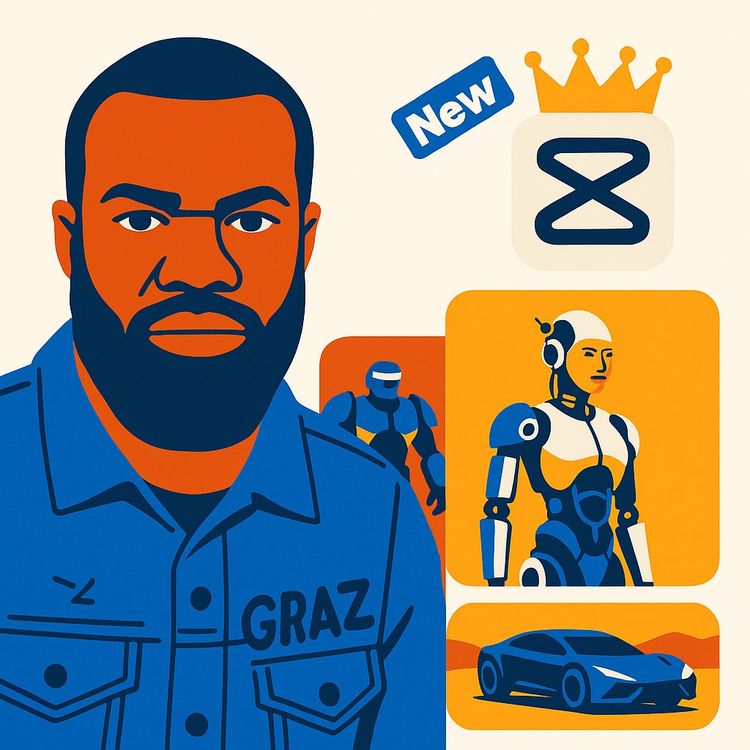
Also includes Access to All:
What You Will Learn
- Generate custom images with effective prompts and model selection
- Create animated clips from text or images (Image-to-Video, Text-to-Video)
- Animate characters to talk, sing, or react using AI Dialog Scene
- Mock up products on models with AI Fashion Model and auto cutout
- Integrate AI assets, manage aspect ratios and credits, and polish with CapCut tools
Study Guide
Introduction: Why CapCut’s New AI Features Are Game-Changers
CapCut has rapidly become the go-to platform for both casual creators and professional video editors because it’s always pushing boundaries. The latest wave of AI-powered features is so advanced, it’s not just about making things easier,it’s about unlocking entirely new creative workflows. This course is your deep dive into CapCut’s AI Image, AI Video, AI Dialog Scene, and AI Fashion Model features.
You’ll learn not only how to use these tools from scratch, but also the best ways to integrate them into your projects, save time, and create visuals that previously would have required an entire team of specialists. Whether you’re a solo content creator, marketer, or a creative professional, mastering these AI features will elevate your editing and storytelling skills to a whole new level.
Getting Started: The Right Way to Set Up Projects in CapCut
Before diving into AI tools, a solid project setup is essential for consistency and quality. Here’s how you should approach it:
1. Create a New Project: Start by opening CapCut’s desktop version and creating a new project. This gives you a clean slate and ensures you won’t run into compatibility issues later.
2. Name Your Project: Give your project a clear, descriptive name (for example, “AI Visual Story” or “Fashion Reel - AI”). This makes organization easier, especially when you start generating multiple assets.
3. Set the Aspect Ratio: Choose your aspect ratio upfront. For YouTube, select 16:9. For Instagram Reels or TikTok, go with 9:16. This is crucial because all generated images and videos will fit seamlessly into your timeline if you stick to a consistent aspect ratio.
4. Save Project Settings: Don’t forget to save your settings so everything you generate is automatically tailored for your final output.
Tip: Planning your aspect ratio early means you won’t have to crop or re-edit AI assets later, reducing wasted time and maintaining high quality across your content.
Example 1: You’re creating a YouTube video breakdown and want all assets in 16:9. Set up the project as 16:9 from the start.
Example 2: If you’re building a vertical ad campaign for Instagram Stories, select 9:16 during project setup so every AI-generated visual is ready to upload.
AI Image Generation: Creating Custom Visual Assets from Text
CapCut’s AI Image feature puts the power of generative models at your fingertips. It’s more than just fun,it’s a serious tool for creating on-brand, unique images with almost no effort.
1. Core Functionality: From Prompt to PictureType a description of the image you want. The AI interprets your words and generates a unique image based on your prompt.
Example 1: Prompt: “A futuristic city skyline at sunset, neon lights glowing.” The AI produces a vibrant cityscape with the exact vibe you described.
Example 2: Prompt: “A red sports car parked in a desert, cinematic lighting.” Instantly, you get a stunning, original image for your project.
When you’re stuck for ideas, the “Showcase” section is your creative playground. This gallery highlights images generated by others, along with their prompts. Hover over any image to view the prompt and click “Use Prompt” to copy it into your input box. From there, tweak the prompt,change colors, settings, or details,to make it your own.
Example 1: You spot a cyberpunk city image in the showcase. Click “Use Prompt,” then modify it: “Add a flying car and make the sky purple.”
Example 2: See a dreamy forest scene? Use the prompt and customize: “Make it winter, add a fox in the foreground.”
Benefit: This system fast-tracks your creative process and helps you learn how to write effective prompts through real-world examples.
3. Model Options: Stylistic ControlCapCut lets you select different image generation models, like “Image 3.0.” Each model has a unique style and level of detail. If you need hyper-realistic results, opt for an advanced model. If you want something more artistic or stylized, try a different one.
Example 1: “Image 3.0” for photorealistic product shots.
Example 2: Switch to a stylized model for illustrations for a children’s book.
You can specify the aspect ratio before generating an image, such as 16:9 for YouTube, 1:1 for Instagram, or 9:16 for stories. This ensures your new visual assets will fit your video timeline or social media platform without the need for cropping or awkward resizing.
Example 1: Create a 16:9 image for a YouTube thumbnail.
Example 2: Generate a 9:16 vertical image for TikTok.
CapCut’s AI Image generation is initially free, but after a certain number of uses, creating new images will consume credits. Credits are a digital currency in CapCut, so it’s wise to plan your prompts and iterations to maximize output.
Tip: Use the showcase to refine your prompt before generating, so you don’t waste credits on rough drafts.
Once generated, images are automatically added to your project’s timeline. You can extend or shorten their duration as needed, making it seamless to build storyboards, transitions, or backgrounds directly from AI output.
7. CapCut’s Editing Tools: Enhance and Refine AI ImagesWhat sets CapCut apart is the deep integration of AI images with its editing suite. Once your image is in the timeline, you can:
- “Enhance the quality” with AI HD or Ultra HD for crisp visuals
- Use “Adjust” to change brightness, contrast, and other core settings
- Fine-tune colors with HSL for precise hue, saturation, and luminance tweaks
Example 1: Generate an image of a blue planet, then use the Adjust panel to make the blues more vibrant.
Example 2: Use AI HD on a generated portrait to create a sharp, high-resolution thumbnail.
You can build an entire story sequence by generating multiple images with related prompts. For example:
- Prompt 1: “A robot walking in the desert at sunrise”
- Prompt 2: “A car in the same desert environment”
- Prompt 3: “A bed in the same desert environment”
Example 1: Rapidly create a sequence for a sci-fi intro by generating related scenes.
Example 2: For an explainer video, create background images for each key topic segment using targeted prompts.
- Start with showcase prompts if you’re unsure how to phrase your request
- Iterate on your prompt before generating to save credits
- Use aspect ratio settings to match your primary platform from the beginning
- Enhance every AI image with CapCut’s editing tools for a professional finish
AI Video Generation: Bringing Images and Words to Life
The AI Video feature is where things get truly innovative. Now, you can turn static images or even text descriptions into dynamic video clips. Let’s break down the two main modes: Image to Video and Text to Video.
1. Image to Video: Animate Your Still ImagesThere are two primary ways to animate images with CapCut’s AI:
Single Image to VideoUpload or use a generated image, then add a descriptive prompt about the motion or scene you want. For instance, prompt: “Robots moving forward and looking around.” The AI generates a video based on this description.
- Model Options: You can select between different video generation models, such as “Cedas” or “Powered by Runway”,the latter is especially powerful for realistic movements.
- Motion and Camera Control: Right now, the motion speed is set to “normal,” and the camera control is “default”,meaning you get a natural, smooth pan or zoom unless you edit further.
- Duration and Credits: Choose a duration (5 or 10 seconds); longer videos use more credits. Tip: Generate a 10-second video, then trim it to the best 5 seconds to maximize the value of your credits.
Example 1: Animate a single image of a mountain landscape with the prompt: “Clouds moving across the sky, camera slowly zooming in.”
Example 2: Turn a product image into a short ad: “The sneaker rotates on a white background with a slow spin.”
After generation, videos land directly on your timeline. You can:
- Adjust color, brightness, and contrast to match your brand
- Add dynamic camera movements using keyframes on the Transform tool
Use two images,one as the starting frame, one as the ending frame. CapCut’s AI animates a transition between them, effectively generating the “in-between” frames for a seamless visual journey.
- Best Results: Select a wide shot and a close-up of the same scene. This creates a cinematic zoom or movement.
- Example 1:
- First image: Wide shot of a robot in the desert
- Last image: Close-up of the robot’s face in the same setting
- AI animates a zoom-in journey from the desert panorama to the robot’s expression
- Example 2:
- First image: Product on a pedestal
- Last image: Product in someone’s hand
- AI animates a smooth transition between these states, perfect for commercials
Tip: Use high-quality, stylistically similar images for the best transition results.
2. Text to Video: Describe It, Watch It HappenInstead of starting with an image, simply type what you want to see. The AI creates a video clip based on your prompt.
- Prompt-Based Generation: “A cat chasing a butterfly through a field at sunset” becomes a 5-10 second animated clip.
- Aspect Ratio Flexibility: Choose 16:9 for horizontal video, 9:16 for vertical, or any other supported format. This means you can prepare videos for YouTube, Instagram, or TikTok in one click.
- Editing Capabilities: Once generated, you can fine-tune with CapCut’s tools,adjust scale, enhance video quality, tweak colors, or add overlays and text.
Example 1: Prompt: “A futuristic city street, people walking, neon signs flickering.”
Example 2: Prompt: “A chef preparing food in a cozy kitchen, camera panning left.”
- Write clear, descriptive prompts for the best results
- When animating images, use photos or AI images with similar styles for smooth transitions
- Choose the aspect ratio that matches your output platform to avoid cropping or rescaling
- Use the full editing suite after generation to polish and customize your videos
AI Dialog Scene: Making Still Characters Talk, Sing, and React
This feature is next-level for creators, marketers, and educators. It lets you animate any still image,like a character, mascot, or even a photo,so it appears to talk, sing, or express emotion.
1. Core Functionality: Breathing Life into ImagesUpload an image of a face or character (AI-generated, drawn, or a photo). Then, either type what you want them to say or upload an audio file. The AI animates the mouth and head movements to match your input.
- Access Points: Find AI Dialog Scene from the homepage widget, the AI Media section, or directly from an image on your timeline (enable “AI Dialog Scene” in settings).
- Talk or Sing: Type any dialogue, song lyrics, or script. The AI matches lip and head movements to your text.
- Audio Input: Upload your own audio file for the character to lip-sync.
Example 1: Make a cartoon avatar introduce your video: “Hey everyone, welcome to our channel!”
Example 2: Turn a brand mascot into a singer: Upload a jingle for the mascot to perform.
Choose from a wide range of “text to speech” voices,categorized by style (narration, meme, song, etc.). You can even create custom voices for unique branding. Star your favorites for quick access.
Example 1: Use a friendly narrator voice for educational content.
Example 2: Create a unique brand voice for your character using the custom voice option.
Each dialog scene you generate uses a few credits, with longer durations (8, 12 seconds, etc.) consuming more. Plan your scenes carefully and test with short clips before committing credits to longer animations.
4. Realistic Animation: Quality OutputThe AI animates the head and lips with a surprising degree of realism. Movements match the pace and nuance of the text or audio input. You can zoom in on the face using keyframe animation or adjust color and grading for extra impact.
Example 1: Animate a historical figure photo for an explainer video.
Example 2: Make a product mascot “speak” in a social media ad.
Beyond scripted dialogue and singing, the React option generates random expressive animations,smiles, head tilts, surprised looks,without any need for text or audio input. You set the duration, and the AI creates a natural-looking reaction.
Example 1: Use React to animate a character’s surprised reaction to a plot twist.
Example 2: Add a spontaneous smile or nod to a brand mascot at the end of a promo video.
Difference from Talk or Sing: React is less controlled; you can’t specify exactly what the character does, making it best for adding unscripted emotion or filler moments between dialogue scenes.
6. CapCut Editing Integration: Fine-Tune Your Talking HeadsAfter generating a dialog scene, use CapCut’s timeline tools to:
- Add keyframes for dynamic zooms or pans
- Adjust colors and grading to match your project’s mood
- Overlay text, effects, or music for extra engagement
- Use high-quality, forward-facing images for best animation results
- Experiment with different voices and durations for variety
- Use React for filler moments and Talk or Sing for key dialogue
- Always preview with short durations to minimize credit usage before generating final scenes
AI Fashion Model: Instantly Model Products for Marketing and E-commerce
If you market products or work in e-commerce, this feature is a breakthrough. Instantly place your product images on AI-generated or uploaded models for convincing promotional visuals.
1. Accessibility: Where to Find the FeatureThe AI Fashion Model tool is accessible from a dedicated widget on CapCut’s homepage, streamlining your workflow for product marketing tasks.
2. Product Upload: Preparing Your AssetUpload the image of your product. For best results, use a PNG file with a transparent background. If your image has a background, CapCut’s “Auto Cutout” feature can remove it in seconds.
Example 1: Upload a PNG of your shoe design without a background.
Example 2: Remove the background from a t-shirt photo using Auto Cutout, then upload it for modeling.
CapCut offers a library of AI avatars, categorized by style (sport, t-shirt, hoodie, etc.). Select one that matches your brand or campaign. You can also generate new AI models using prompts (e.g., “An African male model wearing a t-shirt with a white background”). Choose the aspect ratio to match your output needs.
Alternatively, upload your own images,either photos of yourself, your team, or models you’ve sourced online.
Example 1: Select a “sport” avatar for athletic wear marketing.
Example 2: Generate a new avatar: “A female model in a summer dress, standing in a park, 16:9 aspect ratio.”
Once you select your model and upload your product, CapCut’s AI automatically places the product onto the model in a natural, realistic way,adjusting for lighting, perspective, and fit.
Example 1: Place your logo t-shirt on five different avatars for a diverse campaign.
Example 2: Showcase a new handbag on both AI-generated and uploaded model photos.
After generating, save the images directly to your machine. Use them in ads, product listings, or social media instantly.
Best Practices for AI Fashion Model:- Use high-resolution, background-free product images for the cleanest results
- Experiment with different models and settings to diversify your campaign visuals
- Always preview the integration to ensure the product looks natural on the model
Project Integration: Combining AI Assets for Seamless Storytelling
The secret to next-level content is not just using AI for single images or clips, but weaving these elements together for a cohesive final product.
- Keep aspect ratios consistent across all AI assets for smooth editing and a professional look
- Edit generated images and videos together on the timeline,add transitions, overlays, and sound for depth
- Use AI Dialog Scene characters as narrators, cut to AI-generated scenes for context, and finish with AI Fashion Model visuals for branded messaging
Example 1: An explainer video begins with a talking avatar (AI Dialog Scene), cuts to a series of AI-generated scenes (AI Image/Video), and ends with a product shot on an AI model (AI Fashion Model).
Example 2: For a product launch, create engaging vertical videos for stories: animated product shots, talking mascot intros, and diverse model imagery,all in one project.
Managing the Credit System: Smart Strategies for Power Users
Many of CapCut’s most advanced AI features use a credit system. Each generation,whether it’s an image, video, or dialog scene,deducts credits from your account. Here’s how to get the most out of your credits:
- Use the showcase and prompt previews to refine your idea before generating
- Start with shorter durations and lower resolutions for testing
- Only generate final assets once you’re confident in your prompt and settings
- Batch your requests,generate multiple related images or scenes in one session to maximize efficiency
Example 1: Test three different prompts for “robot in the desert” at 5 seconds each, then only generate the full 10-second, high-res version once you’ve found your favorite.
Example 2: Generate multiple versions of a product shot (different backgrounds, models) in one session, then select the best for final export.
Advanced Tips and Best Practices for Mastery
- Combine AI-generated assets with traditional footage and graphics for a professional, layered look
- Use CapCut’s keyframe and adjustment tools to add motion and style to static AI images
- Maintain a consistent color palette and aspect ratio throughout your project for seamless results
- Leverage “Custom Voices” in AI Dialog Scene to give your content a unique brand identity
- Use “React” animations to add personality between key dialogue moments
- Experiment with aspect ratios for different platforms, but plan this at the project setup stage
- Iterate rapidly,AI generations are fast, so don’t be afraid to try multiple ideas and select the best
Conclusion: The Path Forward,How to Apply These Skills
CapCut’s new AI features aren’t just bells and whistles,they’re powerful creative accelerators. With AI Image, you can generate custom visuals for any concept, instantly. AI Video lets you animate ideas from text or images, building cinematic sequences without a camera crew. AI Dialog Scene breathes life into characters, making your content more engaging and personal. AI Fashion Model transforms the way you market products, offering pro-level model shots with a few clicks.
The real power, though, comes from combining these tools into a seamless workflow,planning your project settings, managing credits wisely, editing and refining every asset, and always customizing for your audience and platform. Whether you’re building a brand, telling stories, or marketing products, mastery of these features means you’ll work faster, smarter, and with more creative freedom than ever before.
Dive in, experiment, integrate, and don’t be afraid to push the boundaries. The future of content creation is here,and now you have the blueprint to make it your own.
Frequently Asked Questions
Below you'll find a comprehensive FAQ section covering CapCut’s new AI features, structured to address everything from foundational concepts to advanced techniques and troubleshooting. Whether you're just starting out or looking to integrate these tools into a business workflow, this resource is designed to answer your questions, clarify best practices, and help you make the most of CapCut’s AI capabilities.
How can CapCut's new AI features enhance my video editing?
CapCut's new AI features are designed to significantly level up your editing game by automating and simplifying complex tasks.
These features allow you to generate images and videos from text prompts, bring still images to life with talking or singing characters, and even create AI fashion models for product marketing. By leveraging these tools, you can add dynamic elements, generate diverse content quickly, and achieve professional-looking results with greater ease and efficiency.
What are the key AI image generation capabilities in CapCut?
CapCut's AI image feature, accessible via "AI media," allows you to generate detailed images from text prompts.
You can choose from various models (e.g., Image 3.0) and aspect ratios (e.g., 16x9 for YouTube). The tool also provides a "showcase" of images created by other users, allowing you to view and "use prompt" from existing examples as a guide. Generated images can be further enhanced using CapCut's standard editing tools, such as AI HD quality enhancement and colour adjustments. This enables rapid content creation and customization for various scenes and themes.
How does CapCut's AI video generation work, and what are its different modes?
CapCut offers several AI video generation methods.
The "image to video" feature allows you to transform a single image into a dynamic video by adding a text prompt describing the desired motion (e.g., "robot moving forward and looking around"). You can select from models like "Cedas" or "Runway" and adjust the duration and aspect ratio. There's also a "multiple images" option, which uses a first and last frame to generate a video with in-between content, ideal for creating transitions or showing progression. Additionally, the "text to video" option lets you generate a complete video directly from a descriptive text prompt. All generated videos can be refined using CapCut's comprehensive editing suite.
What is the AI Dialog Scene feature, and how does it bring still images to life?
The AI Dialog Scene feature is a smart video creation tool that animates still images, making characters appear to talk or sing.
You upload a character image, input the desired text, and select from a variety of text-to-speech voices, including custom options and categorized voices (e.g., narration, meme songs). CapCut then generates a video where the character's head and lips move in sync with the spoken text. There's also a "react" option that adds random reactions to the image for a set duration. This feature is powerful for creating engaging narrative content or adding a personal touch to presentations.
Can I customize the voices for my AI dialog scenes in CapCut?
Yes, CapCut offers extensive voice customization options for AI dialog scenes.
You can choose from a wide range of pre-set text-to-speech voices, categorized for convenience (e.g., narration, meme songs). Furthermore, CapCut allows you to create your own "custom voices," providing a personalized touch to your animated characters. You can also mark voices as "favorites" for quick access. This flexibility ensures that you can find or create the perfect voice to match your character and content.
What is the AI Fashion Model feature, and how can it be used for marketing?
The AI Fashion Model feature, primarily accessible from the CapCut homepage, is designed for marketing products through images and videos.
You upload an image of your product (ideally a PNG without a background, though CapCut's auto-cutout can help with backgrounds). Then, you can select from "recommend" AI avatars provided by CapCut, generate entirely new AI models using prompts (e.g., "An African male model wearing a t-shirt with a white background"), or upload your own model images. CapCut will then generate an image of the chosen model wearing your product, creating professional-looking marketing visuals without the need for physical photoshoots.
How do "credits" work with CapCut's new AI features?
When using CapCut's new AI features, certain actions, such as generating images or videos, consume "credits."
While initial uses may be free, subsequent generations will deduct credits from your account. The amount of credit consumed can vary depending on the feature and settings chosen, such as video duration (e.g., 10-second videos may cost more than 5-second videos). This credit system manages the usage of these advanced AI capabilities.
Are the new AI-generated assets fully editable within CapCut?
Absolutely. A key advantage of CapCut's new AI features is that all generated images and videos are fully integrated with CapCut's powerful editing tools.
After generating an AI image, you can enhance its quality (AI HD, Ultra HD), adjust colours, saturation, and HSL. Similarly, AI-generated videos can be further refined by adjusting colours, adding keyframe animations for zooming or panning, and trimming their duration. This seamless integration allows for extensive customization, ensuring that the AI-generated content perfectly fits your overall project.
What are the essential project setup steps for using AI features in CapCut desktop?
Begin by creating a new project and immediately setting the project name for easy identification.
It's recommended to select the aspect ratio that fits your target platform, such as 16x9 for YouTube, before saving. This ensures that all AI-generated content and edits are aligned with your intended output format, reducing the risk of misaligned visuals later.
How can I use "showcase" images to improve my AI image prompts?
The "showcase" within CapCut’s AI Image feature offers a gallery of user-generated images and their prompts.
By hovering over an image, you can view and "use prompt" to automatically paste the same prompt into your input box. This makes it easy to learn effective prompting techniques and quickly generate customized images by tweaking successful prompts from others.
What tools can I use to enhance AI-generated image quality in CapCut?
After generating an AI image, CapCut provides several post-generation editing tools.
You can apply "AI HD" or "Ultra HD" to improve clarity, and use the "Adjust" panel to modify colour, saturation, and HSL (Hue, Saturation, Luminance). These options help you refine images to match brand guidelines or achieve a desired look for marketing assets.
How can I optimize credit usage when generating AI videos in CapCut?
One practical tip is to generate a longer video (e.g., 10 seconds) and then trim out the best segments using CapCut’s editing tools.
This approach allows you to maximize the value from a single credit-consuming operation by extracting multiple usable clips, rather than generating several shorter videos with separate credit deductions.
How does "Multiple Images to Video" work in CapCut, and how do I choose images for best results?
The feature generates a smooth video transition between two input images that act as the start and end frames.
For best results, select a wide shot and a close-up of the same scene. This gives the AI clear reference points and produces a more cohesive and visually interesting transition, ideal for storytelling or product shots.
How can I customize AI video outputs for different platforms?
CapCut allows you to set the aspect ratio (e.g., 16x9 for horizontal or 9x16 for vertical) when generating AI videos.
By choosing the correct aspect ratio at the start, your videos will be ready for platforms like YouTube, Instagram, or TikTok without additional cropping or adjustments, ensuring a professional and consistent presentation.
What are the different ways to access the AI Dialogue Scene feature in CapCut?
You can access the AI Dialogue Scene either from a dedicated widget on the CapCut homepage or through the "AI Media" section of the software.
These multiple access points make it convenient to integrate this feature into your workflow, whether you’re starting a new project or enhancing an ongoing one.
How do I create and use custom voices in AI Dialogue Scenes?
Within the voice selection menu of AI Dialogue Scene, select the "Custom Voices" option to create a new voice profile.
You can record or upload audio samples to generate a unique voice for your character, adding a distinct identity to your content,ideal for branding or recurring characters in a video series.
How does the "React" option in AI Dialogue Scene differ from "Talk or Sing"?
The "React" option produces random, expressive reactions without requiring text input, while "Talk or Sing" animates the character based on provided dialogue or lyrics.
"React" is great for generating natural, unscripted responses, while "Talk or Sing" gives you full creative control for scripted content, such as explainer videos or animated storytelling.
What file types are best for AI Fashion Model, and how do I remove backgrounds?
PNG files without backgrounds are ideal for the AI Fashion Model feature, as they allow seamless overlay onto models.
If your product image has a background, use CapCut’s "auto cutout" tool first to remove it. This ensures your product is presented cleanly in the final marketing image or video.
Can I integrate AI-generated assets with non-AI content in CapCut projects?
Yes, all AI-generated images and videos are fully compatible with standard CapCut assets and editing features.
You can mix AI-generated visuals with traditional video footage, add overlays, effects, and transitions, and export the final project as a cohesive video. This flexibility allows you to blend innovation with your established content strategy.
What are common misconceptions about AI image or video generation in CapCut?
A common misconception is that AI-generated content is always "one-click" perfect and requires no further editing.
In reality, while the initial results are impressive, fine-tuning via CapCut’s editing suite (adjusting color, trimming, or adding overlays) is often essential to align with brand standards and storytelling goals.
How can I use AI features in CapCut for business marketing?
CapCut's AI features streamline the creation of promotional materials, product demos, and branded content.
For example, you can quickly generate lifestyle images of your products using the AI Fashion Model tool, or craft explainer videos by animating company mascots with AI Dialogue Scene. These tools speed up production, reduce costs, and allow for rapid testing of different creative concepts.
What should I consider when selecting an AI model for image or video generation?
Different models excel at different aesthetics and use cases; for example, "Image 3.0" may produce more photorealistic images, while "Runway Video G4" is preferred for dynamic video animation.
Review showcase examples and experiment with various models using similar prompts to determine which aligns best with your creative vision or business needs.
How does aspect ratio selection impact my CapCut projects using AI?
Consistent aspect ratio selection ensures that all generated assets fit together seamlessly in your timeline and match the requirements of your publishing platform.
If you mix assets with different aspect ratios, you may encounter cropping or black bars in your final output. Setting the correct ratio at the project start streamlines both production and export.
Can I use CapCut's AI features on both desktop and mobile?
Most new AI features are initially available on CapCut’s desktop version, with selected tools rolling out to mobile over time.
For full access to advanced features like AI Fashion Model or AI Video modes, starting on desktop is recommended. Check for updates on your mobile app as new features are frequently added.
How does the credit system affect regular users and content creators?
The credit system encourages mindful use of AI features by limiting excessive generation but also allows for a generous amount of experimentation upfront.
Regular users can manage credit balance by planning content, generating longer assets to trim, and saving favorite prompts. Content creators producing at scale may consider premium credit packages for uninterrupted workflow.
What strategies help manage credit usage effectively in CapCut?
Be strategic by generating longer clips, batch-testing prompts before finalizing, and reviewing showcase examples to inspire your own inputs.
Save your most successful prompts and settings, and use CapCut’s editing suite to maximize value from each AI-generated asset, reducing the need for repeated generations.
Are there any limitations or challenges when using CapCut’s AI features?
While the AI tools are powerful, they may not always interpret prompts exactly as intended, especially for highly specific or niche scenarios.
Results may also vary depending on the quality of input images or product photos. Be prepared to iterate with different prompts or images and use editing tools to refine the output to your standards.
How can I troubleshoot poor quality AI outputs in CapCut?
If you receive low-quality results, try changing your prompt for greater clarity, selecting a different AI model, or enhancing the output with CapCut’s "AI HD" or "Ultra HD" options.
Also, ensure your input images are high-resolution and free from unnecessary background clutter for the best AI interpretation.
Can I use AI features collaboratively across teams in CapCut?
Yes, generated assets can be shared between team members via CapCut’s project file sharing or by exporting and re-importing assets.
Standardizing on project settings and prompt templates can help teams maintain consistency and accelerate collaborative content creation.
How do I ensure brand consistency when using AI-generated content?
Start with clear brand guidelines for color, style, and messaging, and fine-tune AI outputs using CapCut’s adjustment tools.
Save successful prompts and settings, and consider creating a library of approved AI-generated assets for future use. Regularly review outputs to ensure they align with your brand’s visual and tonal standards.
Can I export AI-generated assets in various formats?
Yes, CapCut allows you to export images and videos in standard formats suitable for web, social media, or print.
Choose the appropriate export settings for resolution, aspect ratio, and file type to match your intended use case, ensuring your AI-generated content maintains quality across platforms.
What are some real-world examples of AI features used in business?
Businesses use CapCut’s AI Fashion Model for product mockups, AI Dialogue Scene for explainer videos, and AI Video generation for social media teasers.
For example, an e-commerce brand can quickly create diverse product photos for marketing campaigns, while a training company can animate avatars for instructional content,saving time and production costs.
Can I use CapCut AI features for educational or training content?
Absolutely. AI Dialogue Scene is especially useful for animating instructors or avatars delivering lessons, and AI Video tools help create engaging visual explanations for complex topics.
This approach makes learning materials more interactive, accessible, and visually appealing, supporting a variety of educational formats.
How can I keep up with new CapCut AI features and updates?
Regularly check the official CapCut website, user forums, and their update notes within the application.
Following CapCut’s social media channels and subscribing to newsletters also ensures you’re informed about feature rollouts and tips for using the latest tools effectively.
How do I handle privacy and copyright concerns with AI-generated content?
Always use assets (images, audio, prompts) that you have the rights to, especially for commercial projects.
Review CapCut’s terms of service regarding AI-generated content, and when in doubt, consult with legal advisors to ensure compliance. Avoid uploading sensitive or proprietary material unless you’re certain it’s secure and permitted.
Are there best practices for writing effective prompts in CapCut?
Be as descriptive and specific as possible, mentioning style, mood, subject, and context in your prompt.
For example, instead of "cat," use "a playful orange kitten sitting by a window with sunlight streaming in." Reviewing showcase prompts can also inspire better phrasing and help guide your results.
Can I reuse or adapt my favorite AI prompts across projects?
Yes, saving and reusing successful prompts is a smart way to maintain consistency and speed up content creation.
You can also adapt prompts to fit new campaigns or themes by tweaking details, ensuring each project benefits from proven prompt strategies.
What should I do if an AI feature isn't working as expected?
First, check your internet connection, update CapCut to the latest version, and review your credit balance.
If problems persist, consult CapCut’s help center or support forums for troubleshooting tips and contact support if needed. Sometimes, specific features may be temporarily unavailable during updates or maintenance.
How do AI Dialogue Scenes handle different languages or accents?
CapCut supports a range of language and accent options within its text-to-speech voices.
When customizing voices, select the desired language or regional accent to match your audience. For highly accurate localization, consider creating custom voice profiles using native speaker recordings.
Can I animate non-human characters using AI Dialogue Scene?
Yes, as long as the image has a clear face or focal point, the AI can animate a wide variety of characters including animals, mascots, or fantasy creatures.
This opens up creative possibilities for marketing, education, or entertainment projects where unique character voices and animations are needed.
How do I balance automation and human creativity when using AI in CapCut?
Use AI features to handle repetitive or technical tasks, freeing up your time for creative decisions such as storytelling, composition, and branding.
Think of AI as a creative assistant,generate base content quickly, then refine, layer, and personalize to achieve results that reflect your vision and expertise.
Certification
About the Certification
Get certified in CapCut AI Tools to efficiently create standout visuals, animate characters, and produce polished marketing content,demonstrating expertise in advanced image, video, and dialogue automation for impactful digital projects.
Official Certification
Upon successful completion of the "Certification in Applying CapCut AI Tools for Image, Video, and Dialogue Editing", you will receive a verifiable digital certificate. This certificate demonstrates your expertise in the subject matter covered in this course.
Benefits of Certification
- Enhance your professional credibility and stand out in the job market.
- Validate your skills and knowledge in cutting-edge AI technologies.
- Unlock new career opportunities in the rapidly growing AI field.
- Share your achievement on your resume, LinkedIn, and other professional platforms.
How to complete your certification successfully?
To earn your certification, you’ll need to complete all video lessons, study the guide carefully, and review the FAQ. After that, you’ll be prepared to pass the certification requirements.
Join 20,000+ Professionals, Using AI to transform their Careers
Join professionals who didn’t just adapt, they thrived. You can too, with AI training designed for your job.

















