ChatGPT Agent Mode: Features, Setup, and Powerful Use Cases Explained (Video Course)
Discover how ChatGPT Agent Mode can handle research, file management, scheduling, and more,all in a secure environment. Learn to automate real tasks, oversee results in real time, and boost productivity without needing advanced technical skills.
Related Certification: Certification in Deploying and Managing ChatGPT Agent Mode for Practical Solutions
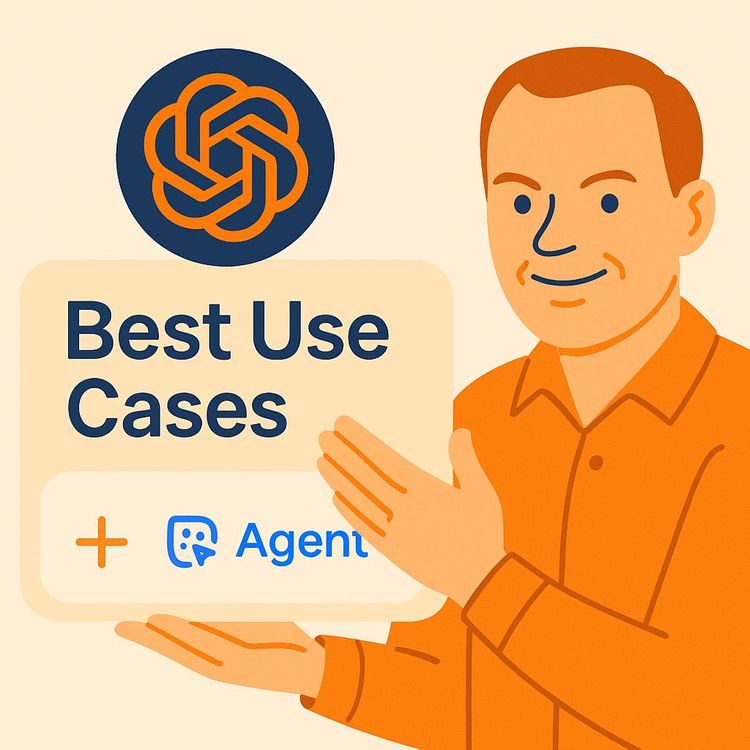
Also includes Access to All:
What You Will Learn
- How ChatGPT Agent Mode works and its VM-based architecture
- How to activate Agent Mode and access Tools in paid tiers
- How to connect and use connectors (Gmail, Calendar, Drive)
- How to build multi-step workflows (trip planning, shopping, dashboards)
- Security and oversight: live view, visual log, and permission best practices
Study Guide
ChatGPT Agent Mode Explained, including Use Cases You Must Know
Introduction: Why ChatGPT Agent Mode Matters
Artificial intelligence isn’t just about answering questions anymore,it’s about getting things done. ChatGPT Agent Mode is a leap forward in how AI can act as a digital assistant, not just a chatbot. With Agent Mode, ChatGPT gains the ability to operate as an autonomous agent within a secure, closed virtual environment. It doesn’t just generate text; it researches, interacts with web pages, manages files, and integrates with external services like Gmail or Google Calendar,all while you oversee its actions in real time.
This course is your comprehensive guide to understanding, activating, and fully leveraging ChatGPT Agent Mode. You’ll learn what makes this feature unique, how to access and control it, and most importantly, which real-world problems it can solve for you. We’ll cover practical use cases, security considerations, and best practices to ensure you’re getting the most out of this powerful tool.
By the time you finish, you’ll know exactly how to turn ChatGPT Agent Mode into a productivity engine for both personal and professional tasks.
What Is ChatGPT Agent Mode? The Foundation
ChatGPT Agent Mode transforms ChatGPT from a conversational partner into an autonomous, task-completing agent. It operates within a “virtual machine in a closed environment at OpenAI.” This means that when you activate Agent Mode, ChatGPT isn’t running on your computer. Instead, it spins up a separate, isolated virtual computer,securely managed by OpenAI,where it can browse the web, interact with applications, and manage files.
Example 1: If you ask ChatGPT Agent Mode to plan a trip to Italy, it won’t just give you travel tips. It will research destinations, hotels, and restaurants by actively clicking through travel sites, then generate a downloadable itinerary and even create a custom Google Map with all your stops.
Example 2: When tasked with organizing your finances, Agent Mode can ingest your transaction spreadsheet, categorize expenses, create interactive dashboards in Excel, and export PDF summaries,without you needing to know any advanced spreadsheet formulas.
This isolated virtual machine setup offers two major benefits: high security (since it doesn’t have access to your local machine) and the flexibility to execute complex, multi-step tasks that go far beyond text generation.
How to Activate and Access ChatGPT Agent Mode
Agent Mode is not a default feature,it’s premium. Only users with a paid ChatGPT license (Plus, Team, Pro, or Enterprise) can access it. Here’s what you need to do:
- Ensure your ChatGPT account is upgraded to one of the paid tiers.
- Log in and navigate to the “Tools” section of the ChatGPT interface.
- Select “Agent Mode” from the list of available tools.
Example 1: A freelance marketer with a Plus subscription wants Agent Mode to automate her competitor research. She upgrades her account, finds Agent Mode under Tools, and activates it.
Example 2: An operations manager at a mid-sized company, using a Team license, instructs ChatGPT Agent Mode to analyze sales data from Google Drive by first connecting the relevant account through the interface.
Tip: If you’re using the free version of ChatGPT, you won’t see Agent Mode. Consider if the advanced automation features justify upgrading for your workflow.
Agent Mode’s Operating Environment: The Virtual Machine Explained
When you start a task in Agent Mode, ChatGPT spins up a virtual machine (VM) in a closed environment. This VM is completely separate from your local computer or mobile device. Think of it as a temporary digital workspace, where the agent can safely execute tasks, interact with web pages, and generate files.
Why does this matter?
- Security: Agent Mode can’t access your local files or applications unless you explicitly grant access through connectors.
- Autonomy: The agent can install software, browse the web, and manage files within this environment, without risking your system’s security.
Example 1: You ask Agent Mode to summarize a set of online articles. It opens browser tabs inside the VM, scrapes content, and provides a synthesized summary, all without touching your device.
Example 2: For a data-heavy task, like processing thousands of financial transactions, Agent Mode imports your spreadsheet into the VM, processes it, and outputs results without ever storing your data outside of the secure session.
Best Practice: Treat the VM as a sandbox. Sensitive data should still be handled cautiously, especially when connecting personal accounts.
Core Functionalities: What ChatGPT Agent Mode Can Do
Agent Mode isn’t just smarter,it’s more capable. Here’s what sets it apart from standard ChatGPT:
-
1. Deep Web Research and Autonomous Browsing
Agent Mode can open browser tabs, click through links, conduct research, fill out forms, and even add items to shopping carts. -
2. File Generation and Manipulation
It creates, modifies, and manages files,CSV, Excel, PDF, and more,inside the VM. -
3. Self-Correction
If the agent encounters errors (like unexpected overlays on a webpage), it attempts to resolve them automatically by closing pop-ups, refreshing pages, or retrying steps. -
4. User Control and Live View
You can watch a “live view” of the agent’s activity and take over the virtual browser at any moment,for tasks like logging into an account or confirming an action. -
5. Detailed Logging
Agent Mode maintains a visual log and activity view, documenting every step, decision, and correction it makes during a task.
Let’s break down each functionality with concrete examples:
Deep Web Research Example: You instruct Agent Mode to find the best-rated digital cameras under a set budget. It opens comparison sites, reads reviews, and presents you with a shortlist,complete with purchase links.
File Manipulation Example: Need to convert a collection of invoices from CSV to PDF summaries? Agent Mode can process the files, apply formatting, and output ready-to-send PDF documents.
Self-Correction Example: While shopping online, Agent Mode encounters a pop-up overlay on a product page. It detects the obstruction, closes the overlay, and continues adding items to your cart.
User Control Example: While planning a trip, Agent Mode needs access to your Google account to save a custom map. You step in, log in securely, then hand control back to the agent to finish the task.
Best Practice: Monitor tasks with the live view, especially when connecting external accounts or handling sensitive data. The visual log is invaluable for troubleshooting or auditing the agent’s work.
User Oversight: Live View, Visual Log, and Taking Control
Live View: This feature lets you watch, in real-time, as Agent Mode navigates websites, fills out forms, or manipulates files in its virtual browser. It’s like looking over the AI’s shoulder.
Visual Log: After a task, you can review a step-by-step record of every action the agent took,what it clicked, which sources it referenced, and how it handled errors. This is crucial for transparency and learning.
Taking Control: At any time, you can “take over” the virtual browser. This is especially useful for actions that require human authentication (such as logging into Gmail or Google Calendar) or verifying sensitive actions. Once you’re done, you can return control to the agent to continue the workflow.
Example 1: You’re scheduling a meeting via Agent Mode, but it pauses to request your Google credentials. You step in through the live view, log in, and let the agent finish the calendar invite and emails.
Example 2: While shopping, you want to double-check the items Agent Mode has added to your cart before checkout. You take control, review the cart, and then release control so the agent can finalize the purchase.
Tip: The ability to intervene ensures you remain in charge of sensitive steps, while still benefiting from automation.
Key Use Cases: Real-World Examples You Must Know
Agent Mode’s true power is revealed through its applications. Let’s explore the most impactful use cases, step by step.
Trip Planning and Itinerary Generation
Agent Mode can plan complex trips, generate itineraries, and build custom maps,all automatically.
Example 1: You instruct Agent Mode: “Plan a 7-day trip across Italy for two people with a budget of $2,500. Include top-rated hotels and authentic local restaurants. I want an itinerary file and a Google My Maps link.”
- Agent Mode researches destinations, curates hotels and restaurants, and cross-references reviews and prices.
- It groups destinations by city (Rome, Florence, Venice, etc.) using “layers” on Google My Maps, so you can toggle cities on or off.
- Outputs: a downloadable itinerary as a CSV, and a public Google My Maps link with all points of interest.
Example 2: A business traveler requests: “Plan a two-day conference trip to Berlin, with nearby coworking spaces and vegan dining options. Export the schedule as a PDF and add all locations to a map.”
Best Practice: Use the live view to monitor progress and step in if login is needed for Google My Maps. Agent Mode can complete such complex planning tasks in under an hour, saving you countless hours of research and manual data entry.
Online Shopping and Product Research
Agent Mode handles end-to-end shopping,from research to adding products to your cart.
Example 1: You prompt: “Find the top three wool blankets on Etsy under $80, add them to my cart, and give me the product URLs.”
- Agent Mode browses Etsy, filters by ratings and price, clicks through product pages, and adds the selected blankets to your cart.
- It provides direct URLs for each product and documents every step in the visual log.
- You can take over the browser to verify the cart before checkout.
Example 2: A parent needs: “Research the safest car seats under $200, add the top-rated options to my Amazon wishlist, and email me the links.”
- Agent Mode reviews safety ratings and customer reviews, adds the best options to the wishlist, and drafts an email (if email integration is enabled) with the product links.
Tip: Always review the cart or wishlist before purchase. Self-correction ensures if a product page fails to load or an overlay appears, the agent can retry or resolve the issue without manual intervention.
Data Analysis and Dashboard Creation
Agent Mode is a game-changer for data-heavy tasks,even if you aren’t an Excel expert.
Example 1: You upload last year’s checking account spreadsheet and say: “Categorize my expenses, calculate monthly totals, and create an interactive Excel dashboard with charts and a PDF summary.”
- Agent Mode imports the Excel file into the VM, automatically categorizes transactions (groceries, utilities, entertainment, etc.), and computes monthly totals.
- It creates a dynamic dashboard with pivot charts and slicers, allowing for interactive filtering of data.
- Exports a PDF summary with insights like top five merchants, monthly spending trends, and personalized saving recommendations.
Example 2: A sales team requests: “Analyze this quarter’s sales data, compare performance by region, and generate a report with visualizations and actionable insights.”
- The agent processes the data, creates regional breakdowns, and outputs both an Excel dashboard and a PDF report for team distribution.
Best Practice: For complex data analysis or dashboard creation, Agent Mode can often complete tasks in minutes that would otherwise require advanced Excel skills or hours of manual work. Review the outputs in the visual log and verify calculations before sharing results.
Email Management, Calendar Scheduling, and File Integration
Agent Mode connects with Gmail, Google Calendar, Google Drive, Dropbox, and more through “connectors.” This transforms it into a powerful office assistant.
How to Connect External Services:
- Navigate to “Settings” in ChatGPT.
- Go to “Connectors.”
- Choose the service (e.g., Gmail, Google Calendar, Drive, Dropbox).
- Follow the prompts to log in, select your account, and grant permissions.
- Agent Mode can then access these services for your tasks.
Example 1: You say: “Schedule a 30-minute project sync between me and Alex. Check both our Google Calendars for conflicts, propose the earliest slot, create the event, and send concise emails with the invite.”
- Agent Mode checks availability, finds the earliest common slot, creates the event on Google Calendar, adds guests, sets reminders, and drafts friendly emails to participants.
- All steps are documented in the visual log, and you can monitor or intervene via live view if login is required.
Example 2: You ask: “Find the latest shared files from our team Dropbox and summarize recent updates in an email to my manager.”
- Agent Mode connects to Dropbox, retrieves the most recent shared files, extracts key updates, and drafts an email summary.
Tip: Always be cautious about sensitive data when connecting personal or business accounts. Agent Mode operates in a secure environment, but permissions should be granted carefully.
Security and Privacy Considerations
Security is a core strength of Agent Mode, but it requires your attention too.
- Closed Environment: All operations occur within a virtual machine hosted by OpenAI, separated from your local system. This means the agent cannot access your files or network unless you explicitly authorize it through connectors.
- Explicit User Permissions: Connecting services like Gmail or Google Drive requires manual approval. The agent cannot access your accounts automatically.
- User Oversight: For sensitive actions (e.g., logging into accounts or confirming purchases), you are prompted to intervene and complete the step securely.
- Data Handling: Be mindful of what data you share with Agent Mode, especially personal or confidential information. The security of your data is reinforced by OpenAI’s closed environment, but ultimate responsibility lies with the user.
Example 1: When connecting to Google Calendar, you must log in and grant access manually. This ensures Agent Mode cannot access your calendar data without your explicit consent.
Example 2: If Agent Mode is instructed to send emails on your behalf, you must first authenticate your account and approve the necessary permissions.
Best Practice: Regularly review which connectors you’ve authorized and revoke any you no longer need. For highly sensitive or proprietary tasks, consider handling the most confidential steps yourself.
Operational Flow: From Task Submission to Completion
Here’s what happens, step by step, when you submit a task in Agent Mode:
- Task Preparation: You describe the task in natural language, such as “Organize my upcoming travel to Japan, create a daily itinerary, and link all destinations on a map.”
- Virtual Machine Activation: Agent Mode spins up a secure VM at OpenAI, isolated from your device.
- Task Execution: Inside the VM, Agent Mode opens browser tabs, researches, interacts with web pages, fills forms, or manages files as needed.
- User Oversight: You monitor progress via live view and can intervene at any step, especially for authentication or sensitive actions.
- Self-Correction: If errors occur (e.g., a website overlay), the agent logs the issue, attempts to resolve it, and continues.
- Logging and Reporting: Upon completion, Agent Mode provides a visual log of all actions, and you receive the requested outputs (files, reports, emails, etc.).
Example 1: Submitting a task to analyze monthly expenses: Agent Mode ingests your spreadsheet, processes data, creates dashboards, and exports summaries,all documented in the log.
Example 2: Shopping for electronics: Agent Mode browses product sites, adds items to the cart, and provides links. You verify the cart in live view before checkout.
Tip: The operational flow is designed for transparency and user control. Review the log to audit the agent’s work, especially when automating critical or high-stakes tasks.
Self-Correction: How Agent Mode Handles Errors
One of Agent Mode’s superpowers is its ability to self-correct. When it encounters an unexpected situation,like a pop-up overlay or a page failing to load,it logs the issue, attempts corrective actions (such as closing the overlay or refreshing the page), and continues with the task.
Example 1: While adding items to a shopping cart, Agent Mode detects a modal window blocking the “Add to Cart” button. It closes the modal and retries.
Example 2: During web research, if a site changes layout or requires a different navigation path, Agent Mode adjusts its steps and documents the change in the activity log.
Best Practice: Review the visual log after complex tasks to ensure all corrections were successful. This self-correction reduces the need for manual intervention and increases reliability.
The Role of Connectors: Expanding Agent Mode’s Capabilities
Connectors turn Agent Mode from a research tool into a full-fledged digital assistant. By integrating with services like Gmail, Google Calendar, Drive, and Dropbox, Agent Mode can manage emails, schedule meetings, share files, and more,all autonomously.
Example 1: With Gmail connected, Agent Mode can draft and send follow-up emails to meeting participants after scheduling an event on your calendar.
Example 2: With Dropbox access, it can locate newly uploaded team files, summarize key changes, and distribute updates via email.
Future Possibilities: As more connectors become available, expect Agent Mode to handle even more business processes,CRM updates, HR onboarding, project management, and beyond.
Tip: Always review the permissions you grant and monitor activity via logs to maintain security.
Novel, Complex Use Case: Integrating Multiple Functionalities
Let’s imagine a scenario that blends research, online interaction, file management, and communication.
Example: An executive assistant wants to automate quarterly business review prep:
- Agent Mode researches the latest industry trends and competitors online.
- It downloads relevant reports and summarizes findings in a PDF.
- It imports the company’s financial data from Google Drive, analyzes key metrics, and updates an interactive Excel dashboard.
- It drafts a calendar invite for the review meeting, checks all executives’ Google Calendars for availability, schedules the meeting, and sends personalized email invites with the agenda attached.
Benefits Over Manual Execution: This multi-step workflow, typically requiring hours of coordination and technical skill, is accomplished in minutes with minimal oversight,freeing up human focus for strategic work.
Best Practices for Using Agent Mode
- Plan tasks in clear, detailed language. The more specific your prompt, the better the results.
- Always monitor sensitive or high-stakes actions via live view. Step in as needed for authentication or verification.
- Review visual logs for transparency and quality assurance.
- Use connectors judiciously. Connect only the services you need, and regularly audit permissions.
- Test with non-sensitive data first. Especially when learning how Agent Mode handles new workflows.
Glossary of Key Terms
Agent Mode: ChatGPT feature for autonomous, multi-step task execution within a virtual machine.
Virtual Machine (VM): Software-based emulation of a computer, isolated from your device.
Closed Environment: Secure, isolated workspace where Agent Mode operates.
Paid License: Required subscription tier to access Agent Mode.
Tools: ChatGPT interface section for advanced features.
Itinerary CSV File: Downloadable spreadsheet for trip planning.
Google My Maps: Custom map service that Agent Mode can populate.
Live View: Real-time display of Agent Mode’s actions.
Visual Log: Step-by-step record of all agent activities.
Connectors: Integrations with external services.
Interactive Excel Dashboard: Dynamic spreadsheet with charts and filters.
Pivot Charts/Slicers: Tools for interactive data analysis in Excel.
PDF Summary: Concise report output in PDF format.
Self-Correction: Agent Mode’s error-detection and recovery abilities.
Conclusion: Bringing It All Together
ChatGPT Agent Mode isn’t just an incremental upgrade,it’s a redefinition of what AI can do for productivity, research, and automation. By running inside a secure, isolated virtual machine, Agent Mode can autonomously browse the web, interact with applications, generate complex files, and connect to external services for seamless workflow execution.
Whether you’re planning trips, shopping online, analyzing financial data, or managing your calendar and emails, Agent Mode delivers results that would otherwise require hours of manual effort or advanced technical expertise. With live oversight, detailed logging, and the ability to intervene at key moments, you remain in control while the agent does the heavy lifting.
The skills you’ve learned here,activating Agent Mode, structuring prompts, connecting services, monitoring tasks, and reviewing outputs,are all you need to turn ChatGPT into your own digital assistant. The future of work is about leveraging smart automation, and with Agent Mode, you’re already ahead of the curve.
Apply these techniques to your real-world tasks and watch your productivity rise. The possibilities with ChatGPT Agent Mode are limited only by your imagination.
Frequently Asked Questions
This FAQ section is designed to provide clear, practical answers to common,and not-so-common,questions about ChatGPT Agent Mode. Whether you're just starting to explore how this feature can automate your workflow or you’re focused on maximizing its advanced integrations, these FAQs address activation, functionality, security, connectors, use cases, and more. The goal is to demystify Agent Mode so you can confidently decide how it fits into your business routines and digital toolkit.
What is ChatGPT Agent Mode and how do I activate it?
ChatGPT Agent Mode is an advanced feature that allows ChatGPT to act as an autonomous agent, performing complex tasks by spinning up a virtual machine in a secure OpenAI environment. This virtual machine enables it to browse the web, interact with applications, and perform various actions independently.
To activate Agent Mode, you need a paid ChatGPT license (Plus, Team, Pro, or Enterprise). Once you have a valid license, navigate to the "Tools" section within ChatGPT and select "Agent Mode" to turn it on.
What kind of tasks can ChatGPT Agent Mode perform?
ChatGPT Agent Mode is highly versatile and can perform a wide range of complex tasks that typically require human interaction with various applications and websites. Examples include:
- Trip Planning: Creating detailed itineraries, including hotel and food constraints, generating downloadable CSV files, and creating public Google My Maps links with points of interest grouped by layers.
- Online Shopping: Researching products, adding items to a shopping cart on e-commerce sites like Etsy based on specific constraints, and providing direct product URLs.
- Data Analysis and Dashboard Creation: Categorising financial transactions, computing monthly totals, generating interactive Excel dashboards with pivot charts and slicers, and providing PDF summaries.
- Email and Calendar Management: Reading and sending emails, scheduling meetings while checking for calendar conflicts, proposing the earliest common time slots, creating events, and sending concise emails to participants.
- File Management: Interacting with files on cloud storage services like Google Drive or Dropbox.
How does ChatGPT Agent Mode execute tasks?
When a task is given, ChatGPT Agent Mode first prepares the task and then spins up a virtual machine in a closed, secure environment at OpenAI. This virtual machine is distinct from your local machine. Within this environment, the agent can:
- Browse the web: Conduct deep research, click around in browser tabs, and combine information from multiple sources.
- Interact with applications: Access and manipulate applications, such as Google My Maps, Etsy, or Microsoft Excel, as if a human user were present.
- Generate code: Create Python code and other scripts to solve specific problems, such as generating pivot charts in Excel.
- Self-correct: Monitor its progress and correct itself if it encounters issues, like closing overlay pop-ups.
Does Agent Mode require me to log into third-party services?
Yes, for tasks involving third-party services like Google My Maps, Gmail, or Google Calendar, ChatGPT Agent Mode will prompt you to log in to those services at least the first time. This is done within the virtual machine environment. However, once connected, you can enable specific connectors (e.g., Gmail, Google Calendar) in the ChatGPT settings to allow the agent to use your connected accounts directly without repeated logins for future tasks, provided you have granted the necessary permissions. It is important to be mindful of sharing private data when connecting accounts.
Can I monitor or intervene in the agent's work?
Absolutely. ChatGPT Agent Mode provides several ways to monitor and, if necessary, intervene in its operations:
- Visual Log: A detailed visual log records all the steps the agent takes, including browser interactions and internal processes. This log can be reviewed after the task is completed or during execution.
- Activity View: A more granular "activity" view provides a log-like breakdown of all steps, file creations, and sources used.
- Live View: You can enable a "live" view to see what the agent is doing in real-time within the virtual machine.
- Take Over Control: If needed, you can "take over the browser" to manually complete a step or correct something the agent is doing, after which the agent can resume its work from where you left off.
What are the benefits of using ChatGPT Agent Mode?
The benefits of using ChatGPT Agent Mode are substantial, particularly for time-consuming and complex tasks:
- Efficiency and Time-Saving: It automates tasks that would otherwise take significant human effort, completing them in minutes instead of hours.
- Increased Productivity: By offloading administrative and research tasks, users can focus on higher-value activities.
- Accessibility to Complex Tools: It allows users to perform tasks requiring advanced skills (e.g., creating pivot charts) without needing to master those skills themselves.
- Accuracy and Consistency: The agent follows instructions precisely and can self-correct, potentially reducing human error.
- Comprehensive Output: It can generate multiple outputs in various formats (e.g., CSV, Google Maps links, Excel dashboards, PDFs, email invitations) from a single prompt.
What security considerations should I be aware of with Agent Mode?
When using ChatGPT Agent Mode, especially with connected services, it's important to consider security:
- Closed Virtual Environment: The agent operates within a closed virtual machine at OpenAI, separate from your local computer, which helps contain potential risks.
- Data Sharing Warnings: ChatGPT will explicitly warn you about not sharing private data when you enable connectors or log into external services. This highlights the importance of being cautious about the information you input or allow the agent to access, especially with sensitive personal data.
- Account Permissions: When connecting services like Gmail or Google Calendar, you grant specific permissions to ChatGPT. It's crucial to review and understand these permissions to ensure you are comfortable with the level of access being provided.
What kind of "connectors" can be enabled with Agent Mode?
Connectors allow ChatGPT Agent Mode to interact directly with external applications and services using your accounts. Currently, the source mentions several key connectors:
- Gmail: Enables the agent to read and send emails from your connected Gmail account.
- Google Calendar: Allows the agent to check your calendar for conflicts, create new events, and manage appointments.
- Google Drive: Provides access to your files stored on Google Drive, enabling the agent to read or write files as needed.
What are the requirements to use Agent Mode?
To use Agent Mode, you need an active paid ChatGPT subscription,this includes Plus, Team, Pro, or Enterprise plans.
Agent Mode is not available on the free tier. After subscribing, simply access the "Tools" section in the ChatGPT interface to enable Agent Mode.
How do I connect external services like Gmail and Google Calendar to Agent Mode?
To connect external services, go to your ChatGPT "Settings" and find the "Connectors" menu.
Select the service (such as Gmail or Google Calendar), follow the prompts to log in, choose your account, and grant the necessary permissions. Once connected, Agent Mode can access these services for relevant tasks without repeated logins.
How does Agent Mode plan and organize trips?
Agent Mode researches destinations, hotels, and activities across the web, factoring in your preferences or constraints.
It then creates a detailed itinerary in CSV format and generates a Google My Maps link with grouped points of interest. This output can be directly shared or imported into your calendar or mapping tools for practical use.
What is the difference between "Live View" and "Visual Log" in Agent Mode?
Live View lets you watch the agent's actions in real-time as it operates within the virtual environment,think of it as a live screen share.
Visual Log provides a detailed, step-by-step record of all activities after a task is completed, so you can audit the process, review self-corrections, and ensure accuracy.
Can I take over or intervene during Agent Mode operations?
Yes, you can intervene at any time. If the agent encounters a step that requires your input, or if you want to complete a task manually, select the "take over" option in the interface.
Once you finish your intervention,such as logging into a new account,the agent can resume its work from where you left off. This is especially useful for tasks involving security-sensitive logins or complex decisions.
Can Agent Mode handle financial data and create dashboards?
Absolutely. Agent Mode can analyze transaction data, categorize expenses, compute monthly totals, and generate interactive Excel dashboards with pivot charts and slicers.
It can also create PDF summaries with actionable insights, helping you quickly understand trends and make informed business decisions,no advanced Excel skills required on your part.
How does Agent Mode schedule meetings with Google Calendar?
Agent Mode checks your Google Calendar for conflicts, proposes the earliest mutually available time slots, creates the event, adds guests, sets notifications, and even sends friendly, concise invitation emails.
This streamlines the entire scheduling process, saving you the hassle of back-and-forth coordination.
How does Agent Mode self-correct during tasks?
Agent Mode logs every step it takes and monitors for errors or unexpected scenarios. If, for example, a pop-up overlay blocks progress while online shopping, the agent will attempt to close it and continue.
Self-correction is visible in the "visual log," helping ensure reliability and minimizing manual intervention.
Why does Agent Mode use a closed environment instead of my local computer?
Operating in a closed OpenAI environment isolates the agent’s actions from your device, reducing security risks and ensuring privacy.
This means Agent Mode can’t access files or applications on your local machine unless you explicitly grant access through connectors, keeping your personal data safe.
Are there limits to what Agent Mode can do?
Yes, while Agent Mode is powerful, it’s limited to the capabilities available within its virtual machine and the permissions granted via connectors.
It can't access local files or applications not linked via connectors, and it may struggle with highly specialized or non-standard web interfaces. For sensitive or regulated workflows, always review outputs and permissions carefully.
How secure is Agent Mode when handling sensitive data?
Agent Mode runs in a secure, isolated environment and only accesses data you explicitly provide or connect via secure authentication.
However, always be cautious when sharing confidential information. Review permissions when connecting services, and avoid entering sensitive data unless it’s essential for the task.
Can Agent Mode automate repetitive business tasks?
Yes. Agent Mode is ideal for automating workflows like report generation, meeting scheduling, data analysis, and routine online research.
For example, you can instruct it to produce weekly sales reports or summarize team inboxes, freeing up your time for strategic work.
How can Agent Mode benefit small businesses or individual professionals?
Small businesses and solo professionals can use Agent Mode to handle administrative tasks, client communications, and content creation.
For example, a consultant might use Agent Mode to research competitor pricing, generate a proposal in Excel, and send follow-up emails,all with a single prompt. This levels the playing field by providing advanced automation without the need for IT staff.
What happens if Agent Mode makes a mistake?
If a mistake occurs, you can review the visual log to pinpoint where things went off track. You have the option to take over the browser and correct the error, or simply restart the task.
The self-correction mechanism also allows Agent Mode to recover from minor issues automatically, reducing the risk of task failure.
Can Agent Mode integrate with tools beyond Google services?
Currently, connectors are available for Gmail, Google Calendar, and Google Drive, with potential for expansion in the future.
Agent Mode can also interact with web-based applications directly within the virtual environment, so as long as a tool has a web interface, the agent can usually operate it as a human would.
Is there a way to audit or review Agent Mode activity for compliance?
Yes, the visual log and activity view provide a detailed timeline of every action taken, file created, and service accessed.
These logs can be saved or reviewed for compliance, accountability, or troubleshooting purposes. This transparency is useful for regulated industries or team environments.
What should I do if Agent Mode gets stuck or cannot complete a task?
If Agent Mode stalls, use the live view to observe what’s happening. You can step in and take control, manually resolve the issue, and then let the agent continue.
If the problem persists, review the activity log for clues, or restart the task with clearer instructions or different parameters.
Can multiple users collaborate on Agent Mode tasks?
On Team or Enterprise plans, multiple users can access shared connectors and outputs, enabling collaboration across departments.
For example, one user might initiate a financial report, while another reviews and edits the output. Activity logs help track contributions and ensure accountability.
How can Agent Mode be used for market research?
You can instruct Agent Mode to gather competitor data, summarize product reviews, or analyze social media trends by browsing multiple websites and compiling results in spreadsheets or PDFs.
This automates the data collection and basic analysis stages, giving you more time to focus on strategy.
What are common misconceptions about Agent Mode?
One common misconception is that Agent Mode can access any file or application on your device,it cannot without explicit connector permissions.
Another is that Agent Mode is infallible; while it’s highly capable, it may need guidance on ambiguous tasks and human review for critical outputs.
How does Agent Mode handle authentication for secure services?
Authentication occurs inside the virtual machine,when prompted, you log in as you would on your own device.
Once authenticated, Agent Mode stores a token (not your password) to streamline future access, and you can revoke permissions at any time from your connected account settings.
Can Agent Mode create custom workflows or multi-step automation?
Yes, you can prompt Agent Mode to perform multi-step tasks,like researching, compiling data, generating a report, emailing results, and archiving files,all in a single request.
This flexibility makes it easy to build tailored automations that match your business needs without coding.
What output formats does Agent Mode support?
Agent Mode can generate outputs in CSV, Excel, PDF, Google My Maps links, and more.
For example, after trip planning, you might receive a CSV itinerary, an interactive map, and a summary PDF. Choose the format that works best for your workflow.
How does Agent Mode handle data privacy and compliance?
Agent Mode’s closed environment ensures your data is contained during tasks. All connectors require explicit consent, and you can review or revoke access at any time.
For organizations with compliance needs, logs and permission controls support auditability and data governance.
Are there any costs associated with Agent Mode?
Access to Agent Mode is included with paid ChatGPT plans,there is no separate fee to enable Agent Mode.
However, using connected services or generating large outputs may incur charges from those third-party services (e.g., cloud storage limits).
Can Agent Mode be used for content creation or marketing tasks?
Yes, Agent Mode can research content topics, draft articles, gather images, and even schedule posts if integrated with the right tools.
For example, you could prompt it to draft a blog outline, collect competitor headlines, and email the draft to your marketing team automatically.
How do I ensure Agent Mode only has access to what I want?
Always review connector permissions during setup and only enable services essential to your workflow.
You’re in control: disconnect services at any time from your ChatGPT settings, and avoid sharing passwords or confidential information unless necessary for the task.
What should I do to get the best results from Agent Mode?
Be specific and clear in your prompts,outline your goals, preferred outputs, and any constraints.
If you’re unsure, start with a small test task and review the visual log to understand how Agent Mode interprets your request, then iterate as needed.
Can Agent Mode be used in regulated industries?
Agent Mode can be beneficial in regulated environments, but it’s essential to review compliance requirements.
Use audit logs, restrict connector access as needed, and avoid entering protected or sensitive data unless the security measures align with your industry’s standards.
How often are connectors and capabilities updated?
Connectors and features are periodically updated to include new integrations and improvements.
Stay informed by checking the ChatGPT release notes or the settings menu, and be prepared for new connectors that may enhance your workflows.
Can Agent Mode help with project management tasks?
Yes, Agent Mode can track deadlines, compile progress reports, summarize emails from stakeholders, and create or update task lists in supported applications.
With the right connectors, it can even automate status update emails or generate visual project timelines.
Certification
About the Certification
Get certified in ChatGPT Agent Mode to automate research, manage files, and streamline scheduling securely. Demonstrate the ability to boost productivity and oversee real-time results using AI, with no advanced technical skills required.
Official Certification
Upon successful completion of the "Certification in Deploying and Managing ChatGPT Agent Mode for Practical Solutions", you will receive a verifiable digital certificate. This certificate demonstrates your expertise in the subject matter covered in this course.
Benefits of Certification
- Enhance your professional credibility and stand out in the job market.
- Validate your skills and knowledge in cutting-edge AI technologies.
- Unlock new career opportunities in the rapidly growing AI field.
- Share your achievement on your resume, LinkedIn, and other professional platforms.
How to complete your certification successfully?
To earn your certification, you’ll need to complete all video lessons, study the guide carefully, and review the FAQ. After that, you’ll be prepared to pass the certification requirements.
Join 20,000+ Professionals, Using AI to transform their Careers
Join professionals who didn’t just adapt, they thrived. You can too, with AI training designed for your job.

















