ChatGPT Power User Guide: Boost Productivity, Creativity & Research Fast (Video Course)
Transform your productivity and creativity in just 30 minutes. This hands-on ChatGPT tutorial guides you from beginner to power user, showing how to brainstorm, automate research, generate content, and solve complex tasks with confidence.
Related Certification: Certification in Applying ChatGPT to Enhance Productivity, Creativity, and Research
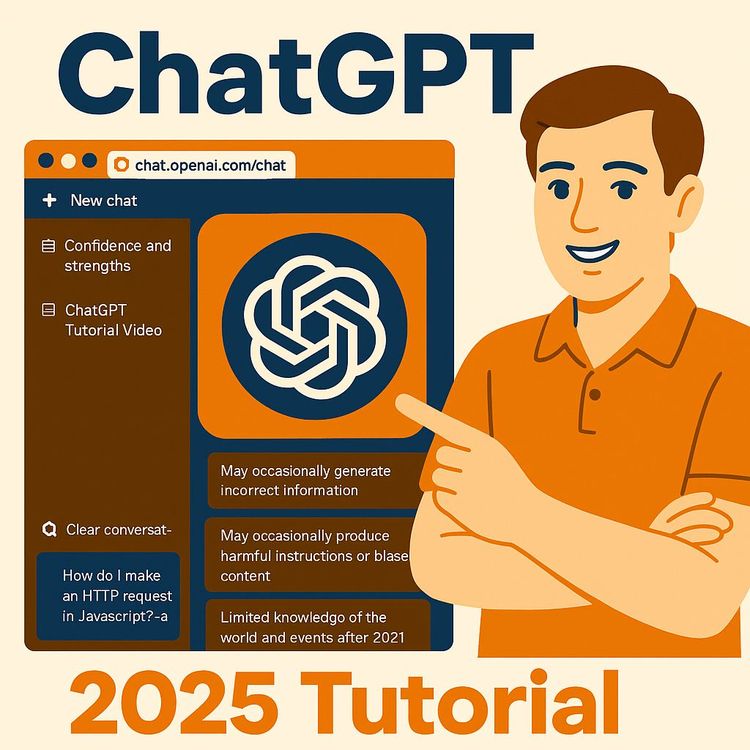
Also includes Access to All:
What You Will Learn
- Craft clear, multi-constraint prompts for precise outputs
- Use advanced tools: Canvas, Sora, Deep Research, and Tasks
- Analyze and generate images, audio, PDFs, and spreadsheets
- Select the right chat model and maintain conversation context
- Automate workflows and troubleshoot common issues
Study Guide
Introduction: Why Mastering ChatGPT Is Essential
Imagine having a team of experts,writers, researchers, designers, and analysts,right at your fingertips, available whenever you need them. That’s what learning to use ChatGPT at a high level unlocks for you. This course is a practical, step-by-step guide designed to take you from absolute beginner to a confident, creative, and efficient ChatGPT power user. You’ll learn not just the basics, but also the nuances, advanced features, and real-world applications that set apart casual users from those who truly leverage AI as a force multiplier.
We’ll break down every concept with clear explanations, actionable examples, and best practices. By the end, you’ll know how to extract value from ChatGPT for everything from brainstorming to automating research, generating visuals, and handling complex professional tasks. The skills covered here aren’t just for tech enthusiasts,they’re for anyone who wants to boost productivity, creativity, and problem-solving in daily life or work.
Getting Started: Accessing and Navigating ChatGPT
Before diving into what ChatGPT can do, let’s cover the basics: how to access the tool and set yourself up for success.
1. Creating an Account and Logging In
To get started, go to chat.openai.com. You’ll be prompted to sign up or log in. Creating an account isn’t just about access; it ensures your chat history is saved and lets you use ChatGPT across different devices. If you’re working on a project on your laptop but want to continue on your phone later, your conversations will be there.
2. Interface Tour
Once logged in, you’ll see your chat history on the left, the main conversation window in the center, and controls for starting new chats, switching models, and accessing settings. Familiarize yourself with the “New Chat” button, which lets you start a fresh conversation, clearing previous context. This is useful when you want a “blank slate” for a new topic.
3. Temporary (Incognito) Mode
Use the “temporary” or incognito chat feature when you want to ask sensitive questions or explore topics without having those interactions influence future chats. This is especially helpful for private research or when experimenting with unfamiliar subjects.
4. Feedback and Exporting Content
When ChatGPT gives you a response, you can provide feedback (thumbs up or down), copy the response, or export content such as plans, documents, and images as PDFs or image files. This makes it easy to integrate ChatGPT outputs into your workflow.
Example 1: Suppose you’re researching a legal topic for work. Start a new chat to keep your research separate from casual conversations, ensuring clear context.
Example 2: If you’re asking about sensitive health information, use the temporary chat feature so your questions don’t get mixed with your other project-related chats.
Best Practice: Always start a new chat when changing topics. This keeps context relevant and makes your history easier to navigate.
Understanding Prompts: The Foundation of ChatGPT
Everything you do with ChatGPT begins with a prompt,the instruction or question you give the AI. Mastering prompts is the first step to getting high-quality, relevant, and actionable responses.
1. Basic Fact Retrieval
At its simplest, ChatGPT can answer direct, factual questions.
Example 1: “What do sloths eat?”
Example 2: “Who was the first person to climb Mount Everest?”
The AI will provide concise, accurate information, much like a search engine.
2. Handling Ambiguous Language and Context
Unlike traditional search, ChatGPT excels at understanding context and ambiguous language. You can ask, “What’s that word for when you forget something but it’s on the tip of your tongue?” and ChatGPT will interpret your meaning and suggest “lethologica.”
Example 1: “What’s the cooking method where you slowly simmer food in liquid?” (ChatGPT: “Braising.”)
Example 2: “Remind me, who’s the actor in that movie about dreams within dreams?” (ChatGPT: “Leonardo DiCaprio in Inception.”)
3. Follow-up Questions and Interactive Memory
ChatGPT remembers prior inputs within a conversation, letting you ask follow-up questions without restating the context.
Example 1:
User: “What are the main features of a sloth?”
User: “How do they defend themselves?”
ChatGPT will know “they” refers to sloths and keep building on prior responses.
Example 2:
User: “Summarize the main points of this article.” (Paste article.)
User: “Can you break down point 3 further?”
The AI will reference the original summary.
Tip: If you want to change the topic or start a completely unrelated conversation, begin a new chat to keep the AI’s context clear.
Moving Beyond Search: Creative and Productivity Applications
ChatGPT isn’t just a fact engine,it’s a creative partner, productivity booster, and brainstorming assistant. Here’s how to unlock its potential for real-world tasks.
1. Content Creation: Writing and Brainstorming
ChatGPT can write, edit, and brainstorm almost any kind of content.
Example 1: “Write a catchy business name for a vegan bakery.”
Example 2: “Brainstorm five marketing slogans for a new productivity app.”
You can keep iterating by asking for more options, different tones, or alternative styles.
2. Modifying Text and Interactive Editing
Paste any text and ask ChatGPT to rewrite, condense, expand, or translate it.
Example 1: “Rewrite this email to sound more professional.” (Paste email.)
Example 2: “Summarize this research article in bullet points.” (Paste article.)
You can also ask for changes like “make it shorter,” “add a joke,” or “translate to Spanish.”
3. Step-by-Step Instructions and Planning
Ask for detailed instructions or plans for projects, recipes, or processes.
Example 1: “Give me a step-by-step plan for training for a 5K run.”
Example 2: “How do I bake sourdough bread? List ingredients, steps, and tips.”
4. Handling Multi-Constraint Prompts
Multi-constraint prompts let you specify exactly what you want, with several requirements.
Example 1: “Write a comparison between Tesla and Ford, in the style of Shakespeare, with at least three direct quotes.”
Example 2: “Suggest three dinner recipes under 500 calories, suitable for vegetarians, and quick to prepare.”
The more specific your constraints, the more tailored the answer.
Best Practice: Don’t be afraid to be specific or demanding in your prompts. The more detail you give, the better the AI can deliver exactly what you need.
Customising ChatGPT’s Output: Modifiers, Personas, and Styles
The true power of ChatGPT lies in its flexibility. You can make it explain, write, or create in any style, tone, or persona you want.
1. Modifiers: Changing the Way ChatGPT Responds
Add modifiers to your prompt to control style or complexity.
Example 1: “Explain quantum mechanics like I’m five.”
Example 2: “Describe the process of photosynthesis as if you were a pirate.”
This is helpful for learning, teaching, or making content more engaging for different audiences.
2. Adopting Personas or Voices
Ask ChatGPT to “speak in the voice of” a famous person or character.
Example 1: “Answer as if you are Abraham Lincoln.”
Example 2: “Write a product review in the style of a 1950s radio announcer.”
This feature is invaluable for creative writing, entertainment, or even just making business communication stand out.
3. Interactive Editing and Rewriting
After receiving a response, you can ask ChatGPT to revise, expand, shorten, or tweak the answer.
Example 1: “That’s great, but make it sound more optimistic.”
Example 2: “Add a summary at the end.”
Tip: Combine personas and modifiers for unique results. For example, “Explain blockchain technology like you’re a stand-up comedian.”
Chat Models: Choosing the Right Engine for the Job
ChatGPT offers different models, each with distinct strengths. Understanding which to use saves you time and optimizes results.
1. Model Options and Capabilities
You might see options like GPT-4o or GPT-3. Each model processes information differently.
Example 1: GPT-4o is better at complex reasoning, nuanced writing, and advanced research.
Example 2: GPT-3 is faster and handles basic queries or brainstorming tasks efficiently.
2. Why Switch Models?
If your task requires deep analysis or creative problem-solving, use the more advanced model. For quick lists or simple answers, the basic model may be perfect.
Example 1: Use GPT-4o for legal contract drafting.
Example 2: Use GPT-3 for generating 50 business name ideas in seconds.
Best Practice: Experiment with different models for the same task and compare results. You’ll quickly develop an intuition for which one fits your needs.
Maintaining Context: Dynamic, Interactive Conversations
One of ChatGPT’s biggest strengths is its ability to maintain context throughout a conversation, enabling rich, interactive exchanges.
1. Follow-up Questions
You can ask for elaboration, clarification, or changes without restating your original question.
Example 1:
User: “What are the benefits of meditation?”
User: “What about for people with anxiety?”
ChatGPT will understand that you want benefits specific to anxiety.
Example 2:
User: “Summarize the book ‘Atomic Habits.’”
User: “Can you give me three practical tips from it?”
2. Clarifying and Correcting
If ChatGPT misunderstands or you want to change direction, just say, “Actually, focus on children, not adults,” or “Ignore the previous instruction.”
Example 1: “That’s not quite what I wanted,can you make it more detailed?”
Example 2: “Switch to a more formal tone.”
Tip: Don’t hesitate to guide the conversation. ChatGPT adapts quickly to new instructions.
Voice Mode: Conversational AI in Real Time
Voice mode takes ChatGPT from a text-based tool to an interactive assistant. Speaking with ChatGPT makes certain tasks faster and more natural.
1. How Voice Mode Works
Activate voice mode and simply talk to ChatGPT. The AI will respond verbally and in text.
Example 1: Ask, “What’s a simple recipe for banana bread?” and get spoken, step-by-step instructions.
Example 2: Say, “Remind me how to set up a pivot table in Excel,” and follow along as ChatGPT walks you through the process.
2. Best Uses for Voice Mode
It’s especially helpful for hands-free situations, learning-by-doing, or when you want immediate, interactive feedback.
Example 1: Cooking in the kitchen, needing real-time guidance.
Example 2: Practicing language skills through conversation.
Tip: Use voice mode for any task where dialogue and quick clarification are useful. It’s like having a tutor or coach on call.
Working with Non-Text Inputs: Images, Files, and Audio
ChatGPT’s power extends far beyond text. Upload images, documents, spreadsheets, or audio files, and the AI can analyze, summarize, and even generate new content based on what you provide.
1. Image Interpretation and Generation
You can upload an image for ChatGPT to analyze, describe, or redesign.
Example 1: Upload a photo of your living room and ask, “How can I redesign this space for better lighting?” ChatGPT will interpret the image and suggest changes.
Example 2: Upload a hand-drawn sketch and ask for a digital version or improvements.
2. Generating Images from Text
Describe what you want, and ChatGPT can generate a fresh image.
Example 1: “Create an image of a futuristic city skyline at sunset, in watercolor style.”
Example 2: “Generate a logo for a coffee shop called ‘Bean Dream.’”
You can then ask for modifications: “Make it brighter,” or “Add a mountain in the background.”
3. File Uploads: PDFs, Spreadsheets, and More
Upload documents for instant analysis.
Example 1: Upload a 40-page PDF report and request a summary, key findings, or a bullet-point list of recommendations.
Example 2: Upload a spreadsheet and ask, “What are the top five trends in this data?”
4. Audio File Transcription and Summarization
Upload an audio file (such as a podcast or recorded meeting), and ChatGPT can transcribe and summarize the content.
Example 1: Upload an hour-long podcast and ask for a 5-point summary.
Example 2: Upload a customer support call recording and request insights or action items.
Tip: For large or complex files, use multi-step prompts: start with a summary, then drill down into specific sections.
Advanced Features: Canvas, Sora, Deep Research, and Automation
Once you’re comfortable with the basics, unlock the advanced features that transform ChatGPT from a smart assistant to a creative and analytical powerhouse.
1. Canvas: The Interactive Workspace
Canvas lets you collaboratively draft and edit complex documents, such as legal contracts or computer code. Think of it as a blend of a document editor and ChatGPT’s intelligence.
Example 1: Draft the first version of a non-disclosure agreement, then refine it through several iterations, all within Canvas.
Example 2: Build and debug a block of Python code, getting step-by-step suggestions and explanations from ChatGPT as you work.
2. Sora: Text-to-Video Generation
Sora enables you to create videos from text prompts. While this may require a separate account, it’s a glimpse into AI’s multimedia capabilities.
Example 1: “Generate a 30-second video showing a time-lapse of a city transforming from day to night.”
Example 2: “Create a video advertisement for a new athletic shoe brand, focusing on energy and motion.”
3. Deep Research: Creating Comprehensive Reports
Deep research mode lets ChatGPT conduct in-depth analysis, compiling information, images, and cited sources into a report.
Example 1: “Research the latest trends in electric vehicles, including market data, leading companies, and emerging technologies.”
Example 2: “Create a comprehensive guide to digital marketing strategies for small businesses, complete with examples and citations.”
This feature is like having an expert researcher write a small book for you.
4. Tasks: Automating Recurring Actions
Set up recurring tasks, such as daily news briefings or weekly productivity summaries.
Example 1: “Send me a daily summary of the top three business news stories.”
Example 2: “Every Monday, generate a checklist for my team’s weekly priorities.”
Tip: Use automation for routine information gathering, freeing yourself for higher-level work.
Specialised GPTs: Custom AI for Specific Tasks
The marketplace of custom GPTs allows you to choose versions of ChatGPT tailored for specialized needs,academic research, graphic design, legal analysis, and more.
1. Exploring and Using Custom GPTs
Browse available GPTs by category or function. Each is optimized for a unique task or profession.
Example 1: Select a GPT specialized in scientific research to assist with literature reviews.
Example 2: Use a graphic design GPT to generate and critique marketing visuals.
2. Why Use Custom GPTs?
Custom GPTs save time and ensure higher-quality, context-aware responses for complex or niche tasks.
Example 1: A legal GPT can draft and review contracts with up-to-date legal language.
Example 2: A coding GPT can generate, explain, and debug code in specific programming languages.
Tip: Regularly check for new or updated custom GPTs in the marketplace to cover emerging needs.
Practical Applications: Real-World Scenarios for Every User
Let’s anchor everything with practical, real-world examples that show how these features transform daily life, business, and creative projects.
1. Business Productivity
Use ChatGPT to generate meeting agendas, draft contracts, and summarize market research.
Example 1: “Summarize this quarterly report and list three key opportunities for growth.”
Example 2: “Draft a partnership agreement with customizable clauses.”
2. Creative Work
Write poems, generate song lyrics, or storyboard a video ad campaign.
Example 1: “Write a motivational speech for a company retreat, in the style of Steve Jobs.”
Example 2: “Storyboard a 60-second commercial for a fitness app using image and text prompts.”
3. Education and Personal Development
Use ChatGPT as a tutor, explainer, or language practice partner.
Example 1: “Explain the basics of calculus with simple analogies.”
Example 2: “Practice a Spanish conversation about travel, correcting my grammar as we go.”
4. Research and Analysis
Deep-dive into technical topics, summarize complex documents, or generate data visualizations.
Example 1: “Summarize the findings of five studies on intermittent fasting, with citations.”
Example 2: “Analyze this spreadsheet and visualize sales trends over the past year.”
Tip: Think of ChatGPT as your first stop for any question or project,brainstorm, plan, refine, and execute, all in one place.
Error Handling and Troubleshooting: Getting Unstuck
Even with advanced AI, misunderstandings or mistakes can happen. Knowing how to troubleshoot ensures smooth workflows.
1. Debugging Code and Formulas
Paste your code or spreadsheet formula and ask ChatGPT to analyze or fix it.
Example 1: “This Python script isn’t working,find the error and suggest a fix.” (Paste code.)
Example 2: “My Excel formula returns an error. What’s wrong?” (Paste formula.)
2. Clarifying Instructions
If ChatGPT’s answer isn’t what you wanted, clarify or rephrase your prompt.
Example 1: “That’s not quite right,focus on European markets instead.”
Example 2: “I need this in a more formal academic tone.”
Tip: Use the feedback mechanism to report unhelpful answers. This helps improve future responses.
Customising ChatGPT: Personal Settings and Preferences
Personalizing ChatGPT improves your experience and the relevance of its responses.
1. Customise Your Profile
Set how ChatGPT addresses you and provide relevant personal or business information. This can help the AI tailor its answers.
Example 1: Set your preferred name, pronouns, or professional role.
Example 2: Add industry details so ChatGPT understands your business context.
2. Save and Organize Chats
Use the chat history and conversation titles to keep projects organized and easy to find.
Example 1: Rename chats to reflect their topic, such as “Marketing Plan for Q3.”
Example 2: Archive old chats to declutter your workspace.
Tip: Regularly review and update your preferences for optimal performance.
Best Practices for Power Users: Tips for Getting the Most from ChatGPT
Here’s how to elevate your ChatGPT experience from competent to exceptional.
1. Be Specific,and Iterative
The more detail you provide, the better the output. Don’t hesitate to iterate, refine, and build on previous answers.
2. Combine Features
Mix voice mode, file uploads, image generation, and advanced prompts for creative, multifaceted projects.
3. Explore Regularly
New features, models, and custom GPTs are released frequently. Make it a habit to explore and experiment.
4. Respect Privacy and Security
Use temporary chats for sensitive topics and be mindful of the information you share.
5. Export and Share Outputs
Use export functions to integrate ChatGPT content into your documents, presentations, or collaborative tools.
Example 1: After creating a business plan, export it as a PDF and share with your team.
Example 2: Generate and download images for use in marketing materials.
Conclusion: Stepping Into the Future with AI Mastery
Mastering ChatGPT means you’re not just using a tool,you’re expanding what’s possible in creativity, research, business, and everyday life. You’ve learned how to access and organize your work, craft precise prompts, tailor output, leverage advanced features like image and video generation, and automate routine tasks. You’ve seen how to troubleshoot, personalize your experience, and explore specialized GPTs for every niche.
The key to becoming an AI power user isn’t memorizing commands,it’s developing a creative, exploratory mindset. Treat ChatGPT as your collaborator. Dive in. Experiment. Apply these skills to real projects, and you’ll discover new ways to save time, create value, and stay ahead in a world where smart automation, creativity, and adaptability are your greatest assets.
Your journey doesn’t end here. The more you use ChatGPT, the more powerful it becomes as an extension of your own thinking and problem-solving. Start applying what you’ve learned, and let AI amplify your unique strengths.
Frequently Asked Questions
This FAQ section is designed to provide clear, actionable answers to common questions about becoming a productive and creative ChatGPT user. Whether you’re curious about the basics, advanced features, or practical business applications, you’ll find guidance for every experience level. Each answer highlights essential concepts and real-world uses to help you confidently integrate ChatGPT into your daily workflow.
What is ChatGPT and how can I start using it?
ChatGPT is an online AI assistant that acts like a versatile team of experts.
It can answer questions, generate creative content, and help with complex projects. To get started, visit chatgpt.com and create an account using your email, Microsoft, Apple, or Google login. Having an account lets you save conversations across devices and access your chat history. Once inside, simply type your questions or tasks in the prompt box to begin.
How does ChatGPT handle simple fact retrieval and follow-up questions?
ChatGPT quickly provides factual answers and remembers the context of your conversation.
For example, if you ask, “What do sloths eat?” you’ll get a direct answer. You can then ask related follow-up questions without repeating yourself, and ChatGPT will maintain the thread. To start a new topic, select “new chat” to clear previous context and begin fresh.
Can ChatGPT help me brainstorm ideas or find specific information even if I can't recall the exact keywords?
Yes, ChatGPT excels at understanding vague or incomplete prompts.
You can give partial descriptions or general ideas, and it will infer what you mean or suggest related terms. For example, if you say “What's that word for when you remember something by association?”, ChatGPT can help you find “mnemonic” or similar concepts, making it more flexible than standard keyword-based search tools.
How can I customise the way ChatGPT provides information?
You can guide ChatGPT’s responses by adding instructions or “modifiers” to your prompt.
Ask it to “explain like I’m five,” use analogies from your industry, or even mimic a particular person’s style. For example, you might request, “Explain blockchain like you’re a chef,” or “Respond as if you’re Abraham Lincoln.” This makes the information more relatable and engaging.
What are some practical ways ChatGPT can help with writing and editing text?
ChatGPT is a powerful writing partner for brainstorming, editing, and restructuring content.
Paste your draft and ask for improvements,like making it more concise, changing the tone, or avoiding plagiarism. It can add quotes, correct grammar, or reformat text. The “Canvas” feature allows you to edit generated documents and highlight sections for revision, especially useful for contracts or business proposals.
Beyond text, what other types of content can ChatGPT work with?
ChatGPT can generate and interpret images, and even help with video and audio content.
Describe an image you want, specify a style, and it will create it for you. You can upload images for analysis, request changes,like adjusting colors,or ask for new designs based on an existing photo. Features like Sora enable video generation, and ChatGPT can also process audio files for transcription or summarisation.
Can ChatGPT assist with coding and data analysis?
Yes, ChatGPT can generate, debug, and explain code snippets or spreadsheet formulas.
Even if you’re not a developer, you can request code for tasks in Python, Excel, or Google Sheets, and ChatGPT will provide it with explanations. If you encounter issues, paste the error message, and ChatGPT can help troubleshoot. It can also summarise the contents of uploaded spreadsheets or PDFs and answer specific questions about the data.
What are some of the more advanced features and customisation options available in ChatGPT?
Advanced features include deep research, audio transcription, preference settings, and custom GPTs.
“Deep Research” delivers detailed reports with citations and images. You can upload audio for transcription, set regular tasks (like news briefings), and customise your experience in your profile. “My GPTs” are specialised versions of ChatGPT, such as ones tuned for academia or graphic design brainstorming.
What is the primary purpose of this ChatGPT tutorial?
The tutorial aims to help users become confident and effective ChatGPT users in a short time.
It demonstrates how to use ChatGPT for everyday and professional tasks, moving from basic questions to advanced features that boost productivity and creativity.
How do I access and begin using ChatGPT?
Go to chatgpt.com and sign up for an account.
You can use your email or connect a Microsoft, Apple, or Google account. Signing in allows you to save your chats and use ChatGPT across multiple devices, making it easy to pick up where you left off.
How does ChatGPT handle prompts with ambiguous language?
ChatGPT uses context and natural language understanding to interpret unclear or incomplete prompts.
If you’re looking for information but can’t recall the exact term, describe what you remember. ChatGPT will suggest possible matches or related ideas, helping you find the information you need even if you’re not specific.
How can I customise ChatGPT’s output style?
Use modifiers to request specific styles, analogies, or personas.
For example, you can say, “Explain this in the style of a sports coach,” or “Give me a summary using gardening metaphors.” This flexibility lets you tailor responses to your audience or preferences.
What is the function of the “temporary” chat feature?
Temporary chat acts like an incognito mode for your sessions.
Conversations in this mode won’t influence future chats or be saved to your history. It’s useful for researching sensitive, confidential, or unrelated topics without affecting your main ChatGPT experience.
How does the voice mode feature enhance user interaction?
Voice mode lets you interact with ChatGPT by speaking instead of typing.
You can ask questions or give commands verbally, and ChatGPT will respond with spoken answers. This is especially helpful for hands-free tasks, brainstorming on the go, or getting step-by-step instructions while multitasking.
What is a “multiconstraint prompt”?
A multiconstraint prompt gives ChatGPT several specific requirements for its response.
For example, you might ask for a product comparison table in a humorous tone using bullet points and including quotes. This technique allows you to receive highly tailored and detailed outputs, far beyond what simple queries can achieve.
What is one significant capability of ChatGPT related to image manipulation?
ChatGPT can both generate images from your descriptions and edit them based on new instructions.
You can request marketing visuals, social media graphics, or even have it redesign an uploaded photo. This feature streamlines content creation for presentations and campaigns.
How can ChatGPT help with coding or spreadsheet formulas?
ChatGPT can write, explain, and troubleshoot code or spreadsheet formulas for many platforms.
Describe what you need,like an Excel formula to sum values based on a condition,and it will provide the correct code, often with a short explanation. If there’s an error, share the error message, and ChatGPT can help fix it.
What is the main benefit of using the “deep research” feature?
Deep Research compiles comprehensive reports with detailed information, images, and cited sources.
This feature saves time on extensive research projects, generating summaries or in-depth analyses on complex subjects,ideal for business reports or academic work.
How does ChatGPT support business productivity?
ChatGPT streamlines routine tasks, ideation, and communication.
You can automate meeting notes, generate reports, draft emails, or brainstorm campaign ideas. For example, marketing teams use it to create ad copy variations, while HR departments use it to draft job descriptions and policies, freeing up time for higher-value work.
Can I use ChatGPT to analyse PDFs and other file types?
Yes, ChatGPT can process and summarise uploaded PDFs, spreadsheets, images, and audio files.
You can ask questions about the contents, request summaries, or extract key metrics from data-heavy documents, making it easy to handle research papers, financial reports, or presentations.
How can ChatGPT be used for brainstorming in a business context?
ChatGPT is an effective brainstorming partner for product names, campaign ideas, and strategic planning.
You can prompt it for lists (“Suggest 10 names for a tech startup”), ask for pros and cons, or have it simulate a customer to test pitch ideas. This helps teams generate more options and refine their concepts faster.
What are custom GPTs and how do I use them?
Custom GPTs are specialised versions of ChatGPT created for specific tasks or professions.
You can explore and select a GPT for functions like legal research, graphic design, or summarising academic papers. These tailored models provide focused assistance, speeding up specialised workflows.
What are the differences between ChatGPT models like GPT-4o and GPT-3?
Different models offer trade-offs in speed, reasoning, and complexity.
GPT-4o is optimised for advanced reasoning and complex tasks, while GPT-3 is faster and more efficient for everyday questions. Users might choose a model based on the balance they need between accuracy and speed for their specific use case.
How secure is my data when using ChatGPT?
ChatGPT implements data security measures, but it’s best not to share sensitive personal or business information.
Conversations may be used to improve the platform, so avoid uploading confidential files unless you’re certain about privacy settings. For highly sensitive work, use temporary chat mode or consult your company’s IT guidelines.
Can ChatGPT summarise and interpret audio files?
Yes, ChatGPT can transcribe and summarise uploaded audio files.
This is helpful for turning meeting recordings, interviews, or podcasts into written summaries or extracting key insights, saving time on manual note-taking.
How can I improve the accuracy of ChatGPT’s responses?
Be specific and clear in your prompts, and use modifiers when needed.
If ChatGPT’s answer isn’t precise, clarify your request or provide more context. For important business decisions, always verify critical data or calculations using trusted sources.
What should I do if ChatGPT gives an incorrect or incomplete answer?
Ask follow-up questions, provide corrections, or rephrase your prompt.
If the answer is still unsatisfactory, double-check using other reputable sources. ChatGPT is a valuable assistant, but it isn’t infallible,critical decisions should be cross-checked.
How does ChatGPT handle context and memory in conversations?
ChatGPT remembers the current conversation’s context for follow-up questions.
This allows for natural, flowing interactions. However, context does not carry over between new chats unless you use the same thread. For privacy, you can start a new chat or use temporary mode to clear previous context.
Can ChatGPT help with multilingual content?
ChatGPT can translate text, generate content in multiple languages, and help with cross-cultural communication.
For example, you can request a business letter in Spanish or ask for cultural tips when expanding internationally. While its translations are strong, always review important documents for accuracy.
What are some common misconceptions about using ChatGPT?
Some users expect ChatGPT to always be 100% accurate or to think independently.
In reality, it relies on patterns in data and does not “understand” topics in a human sense. It can make mistakes, especially with ambiguous or highly specialised requests. Treat it as a helpful tool, not a replacement for expert judgment.
How can ChatGPT aid in market research?
ChatGPT can summarise competitor data, generate customer personas, and extract trends from uploaded reports.
You can ask for summaries of market studies, request a list of industry trends, or brainstorm survey questions to understand customer needs,all of which accelerates market analysis.
How can I use ChatGPT to generate step-by-step instructions?
Ask ChatGPT to break down complex tasks or processes into clear, actionable steps.
For example, request “step-by-step instructions for onboarding a new employee” or “a checklist for launching a product.” This is especially useful for project planning, training, and standard operating procedures.
Can ChatGPT create lists or structured content?
Yes, ChatGPT can generate checklists, tables, timelines, and more based on your requirements.
For example, you might ask for a “weekly social media content calendar” or “pros and cons table for different software tools.” This helps you organise information quickly and efficiently.
What are the limitations of ChatGPT?
ChatGPT can produce incorrect or outdated information and may struggle with highly technical or domain-specific queries.
It doesn’t have access to real-time data unless specified, and its reasoning is based on patterns in existing text. Always verify critical outputs, especially in legal, financial, or medical contexts.
How can I use Canvas to edit documents with ChatGPT?
Canvas is an interactive workspace where you can create, edit, and refine documents with ChatGPT’s help.
Paste your contract, proposal, or essay, and ask ChatGPT for revisions or feedback on specific sections. Highlight text to request improvements or ask for alternative wordings, making collaborative editing seamless.
Can ChatGPT be used for training or education?
ChatGPT can generate lesson plans, quizzes, and learning materials for a range of subjects.
Educators use it to create engaging content, while learners can ask for explanations or practice problems. However, always review the material to ensure accuracy and appropriateness for your audience.
How can I automate regular tasks with ChatGPT?
Set up recurring “tasks” such as daily briefings, reminders, or status reports.
You can customise these tasks in your profile, so ChatGPT automatically sends you summaries or completes routine actions, like preparing a sales report each morning or reminding you of deadlines.
Can ChatGPT be integrated with other business tools?
Many platforms offer ChatGPT integrations via APIs or plugins for tools like Slack, Microsoft Teams, or project management systems.
This allows you to automate workflows, summarise conversations, or generate content directly within your preferred apps, streamlining collaboration.
What should I know about using ChatGPT for sensitive or confidential work?
Avoid sharing personal, legal, or confidential information unless you’re certain about privacy settings.
For highly sensitive tasks, use temporary chat or consult your IT/security team about best practices. Data may be processed or stored as part of ChatGPT’s operation, so caution is advised.
Can ChatGPT help with personalisation and marketing content?
ChatGPT can generate personalised emails, ads, and landing page copy tailored to target audiences.
You can specify the tone, style, and audience demographics, and ChatGPT will adapt the content accordingly. For example, use it to create customer-specific offers or segment messaging for different buyer personas.
How can I give effective prompts to ChatGPT?
Be clear, specific, and include modifiers or context when possible.
Instead of “Write a report,” try “Write a 500-word report on remote work trends, including three statistics and a summary table.” The more detail you provide, the better tailored your result will be.
What should I do if I experience technical issues with ChatGPT?
First, refresh the page or try a different browser.
If the problem persists, check for platform updates or visit the official support page. For integration-related issues, consult your IT team or the support channel of the tool you’re using.
Can I collaborate with others using ChatGPT?
Yes, some features allow sharing chats, documents, or Canvas workspaces with team members.
This enables collaborative editing, collective brainstorming, or reviewing drafts before finalising them. Always manage sharing permissions to protect sensitive information.
Does ChatGPT offer citations and sources in its outputs?
Yes, especially when using features like Deep Research.
Citations and references can help you verify the credibility of information, which is particularly useful for research reports and academic work.
How can I learn more about getting the most from ChatGPT?
Explore official tutorials, community forums, and advanced guides.
Experiment with different prompt styles, modifiers, and features to see what works best for your needs. Many users also benefit from joining online communities where tips and workflows are shared.
What should I know about NotebookLM and its accuracy?
NotebookLM, a related tool, can be inaccurate at times.
Always double-check its responses, especially when using it for important business or academic work.
Can ChatGPT help with creative projects like storytelling or design?
ChatGPT can generate story ideas, write scripts, and suggest design concepts based on your prompts.
You can ask for plot outlines, character profiles, or even initial drafts for creative work. For designers, ChatGPT can brainstorm visual themes or generate image descriptions for further refinement.
How can I use ChatGPT to support customer service?
ChatGPT can draft responses to common customer questions, generate troubleshooting guides, and suggest solutions to problems.
You can use it to create knowledge base articles or chat scripts for customer support teams, improving consistency and response times.
Certification
About the Certification
Get certified in ChatGPT Power User skills,demonstrate expertise in rapid content creation, research automation, creative brainstorming, and efficient problem-solving to boost team productivity and deliver actionable solutions.
Official Certification
Upon successful completion of the "Certification in Applying ChatGPT to Enhance Productivity, Creativity, and Research", you will receive a verifiable digital certificate. This certificate demonstrates your expertise in the subject matter covered in this course.
Benefits of Certification
- Enhance your professional credibility and stand out in the job market.
- Validate your skills and knowledge in cutting-edge AI technologies.
- Unlock new career opportunities in the rapidly growing AI field.
- Share your achievement on your resume, LinkedIn, and other professional platforms.
How to complete your certification successfully?
To earn your certification, you’ll need to complete all video lessons, study the guide carefully, and review the FAQ. After that, you’ll be prepared to pass the certification requirements.
Join 20,000+ Professionals, Using AI to transform their Careers
Join professionals who didn’t just adapt, they thrived. You can too, with AI training designed for your job.

















