ComfyUI Course Ep 27: Photo to Watercolor, Oil & Digital Paintings – Workflow
Transform ordinary photos into expressive artworks,watercolor, oil, or digital,using ComfyUI. This course guides you step-by-step through creative workflows and fine-tuning tips, empowering you to produce images with both precision and artistry.
Related Certification: Certification in Transforming Photos into Watercolor, Oil, and Digital Paintings with ComfyUI
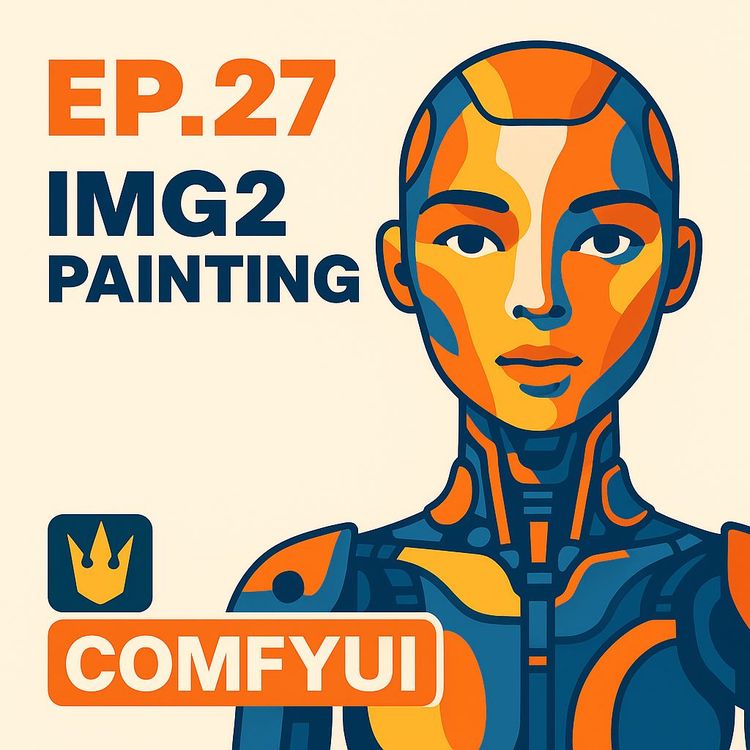
Also includes Access to All:
What You Will Learn
- Build the complete ComfyUI photo-to-painting workflow
- Use SDXL, LoRAs and ControlNet together
- Craft effective prompts and LoRA trigger words
- Choose and apply pre-processors (Canny, line art, depth)
- Upscale outputs and preserve detail for high-resolution prints
- Troubleshoot portrait consistency and common artifacts
Study Guide
Introduction: Why Photo-to-Painting in ComfyUI Matters
Turning a simple photo into an evocative painting is no longer reserved for those with years of brushwork behind them. With the rise of AI-driven creativity, anyone can now infuse their images with the delicate flow of watercolor, the texture of oil, or the sleekness of digital artistry. This course unpacks the exact workflow used in ComfyUI,leveraging powerful tools like SDXL, LoRAs, and ControlNet,to help you transform everyday images into gallery-worthy artwork.
You’ll learn not only the technical steps but also how to balance control and creativity. By understanding every node, parameter, and setting, you’ll move from making generic AI images to crafting personalized art that feels intentional and unique. Whether you’re a digital artist, designer, photographer, or just curious about the intersection of technology and creativity, this guide will equip you with the skills and mindset to push your work further.
What You’ll Achieve: Course Overview
This comprehensive tutorial will walk you through:
- The essential workflow for converting photos to paintings in ComfyUI
- How each component,SDXL models, LoRAs, ControlNet, and custom nodes,contributes to the process
- The art and science of prompt engineering, pre-processing, and balancing settings for consistent results
- Troubleshooting common challenges, especially with portraits
- A deep dive into upscaling for high-resolution outputs
Every concept is explained from the ground up, with practical examples and best practices woven throughout. By the end, you’ll not only understand the “how,” but,more importantly,the “why” behind every step.
Getting Started: The Philosophy Behind the Workflow
Before we dive into the nodes and settings, it’s crucial to grasp the core idea: this workflow is about blending the fidelity of the original photo with the creative potential of AI-generated painting styles. The aim isn’t to lose the subject in a swirl of paint, nor to merely filter an image. Instead, it’s about crafting a new vision,one that honors composition while embracing transformation.
Example 1: You have a crisp photo of a city street,cars, people, architecture. With this workflow, you can reimagine it as a dreamy watercolor, keeping the recognizable layout but with the soft bleed of pigment and paper.
Example 2: A portrait of a friend becomes a digital painting, maintaining their facial structure but adding stylized brushwork and color grading.
Core Workflow Structure: Generation and Upscaling
The workflow is split into two main phases:
1. Generation Phase: Here, you load an input photo, apply your chosen painting style (watercolor, oil, digital, impressionist), and generate a new image. This phase is about artistic creation,leveraging the SDXL model, LoRAs for style, ControlNet for structure, and prompts for direction.
2. Upscaling Phase: After you’re happy with the generated painting, you trigger the upscaling process. This is where detail and resolution are enhanced,often up to 4x the original,using a dedicated upscaler model and careful post-processing.
Why this structure? By decoupling style generation from upscaling, you gain precise control at each stage. You can iterate quickly on the creative side before committing resources to final image quality.
Essential Components: Models and Nodes in ComfyUI
To build this workflow, you’ll need to understand the roles of several key models and nodes. Each serves a distinct function in the pipeline.
SDXL Checkpoint Model (e.g., Juggernaut XL):
This is your backbone,the engine that actually generates the image. SDXL models represent the latest evolution in text-to-image diffusion, offering nuanced and detailed outputs.
Example 1: Loading Juggernaut XL as your checkpoint model for broad compatibility and high-quality results.
Example 2: Swapping in a different SDXL model for a unique aesthetic, such as one fine-tuned for landscapes.
LoRAs (Low-Rank Adaptations):
These are specialized mini-models that “piggyback” on the base SDXL, injecting a specific style,watercolor, oil, digital, impressionist. They’re lightweight but transformative.
- Store LoRAs in the loras folder inside your ComfyUI models directory.
- Each LoRA may require a trigger word (e.g., “watercolor”, “oil painting”) in your prompt to activate its effect.
Example 1: Using a “watercolor” LoRA with the trigger word “watercolor painting” to evoke soft, translucent washes.
Example 2: Using an “oil” LoRA with “oil painting” in the prompt to achieve thick, textured brushstrokes.
ControlNet Model (e.g., Union ControlNet Promax):
ControlNet ensures your generated painting keeps the composition and layout of the original photo. It “guides” the AI, so you don’t lose essential structure.
- Place the ControlNet model in the controlnet folder.
Example 1: Keeping the pose and proportions of a person in a portrait while changing the painting style.
Example 2: Preserving architectural details in a cityscape even as the style becomes more abstract.
Upscale Model (e.g., cax model):
This model takes your generated painting and increases its resolution, adding detail and clarity.
- Store upscale models in the upscale_models folder.
Example 1: Upscaling a 512x512 painting to 2048x2048 for print.
Example 2: Doubling the size twice (e.g., 512→1024→2048) for ultra-sharp results.
Custom Nodes:
You’ll use several custom nodes to orchestrate the workflow:
- WAS Node Suite: Adds extra art style processing options.
- ComfyUI Easy Use Node: Simplifies node management.
- ControlNet Auxiliary Node: Enables advanced pre-processing.
These nodes are installed via the ComfyUI manager.
Anatomy of the Workflow: Node by Node
Let’s break down each node and its function, so you know exactly what’s happening at every stage.
Load Checkpoint Node:
Loads your chosen SDXL model.
- Example: Select “Juggernaut XL” for general-purpose painting.
- Example: Use a specialized SDXL variant for stylized scenes.
Load LoRA Node (or Power LoRA Loader):
Loads your selected painting-style LoRA.
- Adjust the strength slider to control how intense the style effect is.
- Example: Set strength to 1.0 for a full-on watercolor look.
- Example: Dial down to 0.5 for a subtler oil effect.
Text Concatenate Node:
Combines different prompt segments (e.g., LoRA trigger words + creative description). This simplifies prompt management.
- Example: Concatenate “watercolor painting” + “sunlit mountain landscape, vibrant colors”.
- Example: Concatenate “oil painting” + “portrait, soft lighting, detailed eyes”.
Text Encoder Node:
Processes the combined prompt, making it usable for the diffusion model.
K Sampler:
This node carries out the iterative image generation, refining noise into a coherent painting.
- The denoise setting controls how much the output deviates from the original image.
- Example: Low denoise (~0.3) for a faithful recreation with subtle art effects.
- Example: High denoise (~0.8) for a bold, creative interpretation.
Apply ControlNet Node:
Brings ControlNet into play, applying its influence according to your chosen settings.
- Strength: Dictates how tightly the output sticks to the input photo’s structure.
- End %: Sets at what point ControlNet “lets go,” allowing the model more creative freedom in later sampling steps.
- Example: Strength 1.0, End 100% for maximum adherence to the original.
- Example: Strength 0.6, End 70% for more imaginative variance.
Load Image Node:
Loads your input photo.
- Example: Upload a portrait for stylization.
- Example: Upload a landscape for transformation.
Scale Image Node:
Resizes your input image, typically to 1 megapixel (e.g., 1024x1024), ensuring compatibility and optimal performance.
- Example: Scaling a 4000x3000 photo down for faster processing.
- Example: Scaling a small image up to reach the “sweet spot” for diffusion.
Pre-processors:
Prepare your image for ControlNet by extracting key features:
- Any Line Art: Focuses on outlines and structure.
- Canny: Edge-detection for strong contrasts.
- Depth: Captures 3D information,useful for scenes with depth.
Experiment to see which best preserves what you care about.
- Example: Line art for portraits to keep facial features.
- Example: Depth for landscapes to maintain dimension.
Switch Node:
Toggles the upscaling phase on or off.
- Example: Run generation-only for quick previews.
- Example: Enable upscaling for final output.
Prompt Engineering: Crafting the Input for Maximum Impact
The prompt is your steering wheel. The right words, structure, and trigger terms make all the difference.
LoRA Trigger Words:
Each LoRA comes with a specific trigger word or phrase that must be included for the effect to activate.
- Example: The “watercolor” LoRA might require “watercolor painting” in the prompt.
- Example: The “digital painting” LoRA might use “digital art” as its trigger.
Structuring the Prompt:
Best practice is to split your positive prompt into two parts:
1. LoRA trigger words
2. Creative description (style, subject, lighting, mood)
These are concatenated via the Text Concatenate node.
- Example: “oil painting” + “still life of flowers, vibrant, thick brushstrokes, high contrast”.
- Example: “impressionist” + “seaside village at sunset, loose brushwork, pastel colors”.
Negative Prompt:
Use this to specify what you don’t want (e.g., “blurry”, “extra fingers”, “text artifacts”). This is processed by the Text Encoder as well.
Advanced Control: Fine-Tuning Output Parameters
This is where you move from “good enough” to “just right.” Each parameter gives you a lever for dialing in your desired balance of realism, style, and fidelity.
LoRA Strength:
- At 1.0, the painting style is pronounced and unmistakable.
- At 0.5, the style is subtler, blending more with the original.
Example 1: LoRA strength 1.0 for a full-blown impressionist effect.
Example 2: LoRA strength 0.3 for a gentle hint of watercolor.
ControlNet Strength:
- At 1.0, the image remains tightly bound to the original composition.
- Lowering this (e.g., 0.6) gives the AI more creative license.
Example 1: Strength 1.0 to preserve the structure of a cityscape.
Example 2: Strength 0.5 to allow a portrait to become more abstract.
ControlNet End %:
- The higher the percentage, the longer ControlNet maintains its grip.
- Reducing end % (e.g., to 70%) lets the AI diverge more in later steps.
Example 1: End % at 100 for maximum consistency.
Example 2: End % at 60 for dynamic, inventive interpretations.
Denoise (K Sampler):
- Lower values (~0.2–0.4): Output closely matches the input photo.
- Higher values (~0.6–1.0): More transformation and visible painting effect.
Example 1: Denoise 0.3 for subtle portrait stylization.
Example 2: Denoise 0.8 for a wild, expressive landscape.
Seed:
- Using a fixed seed ensures repeatable results,crucial for upscaling.
- Changing the seed introduces randomness for new variations.
Example 1: Fix seed to 42 so you can rerun and get identical outputs for comparison.
Example 2: Change seed to generate a batch of creative options from the same prompt.
Pre-Processing: Choosing the Right Pre-processor for the Job
The pre-processor you select dramatically affects what ControlNet “sees” and preserves from the input image.
Any Line Art:
- Extracts clear outlines,excellent for portraits and illustrations.
Example 1: Using line art for a photo with strong subject edges.
Example 2: Applying line art to a detailed architectural shot.
Canny:
- Focuses on edge detection, great for images with high-contrast or geometric shapes.
Example 1: Canny on a black-and-white photo for sharp, dramatic results.
Example 2: Canny on a street scene to highlight building edges.
Depth:
- Captures spatial information,useful for complex scenes with foreground and background.
Example 1: Depth pre-processing on a mountain landscape.
Example 2: Depth for a photo with overlapping objects, ensuring proper layering.
Tip: There’s no single “best” pre-processor,experiment and compare results to find what suits your subject and style.
Balancing Consistency and Creativity: The Art of Fine-Tuning
The most powerful aspect of this workflow is your ability to control the blend between the original photo and artistic imagination.
Balancing Examples:
- To preserve facial features in a portrait, keep ControlNet strength and end % high, with a low denoise.
- To embrace painterly abstraction in a landscape, reduce ControlNet strength and end %, increase denoise, and bump up LoRA strength.
Tip: Iterate. Tweak one parameter at a time, compare outputs, and trust your creative intuition. Each image,and each artistic goal,may call for a different balance.
Special Considerations: Portraits vs. Objects and Scenes
Not every subject responds equally to this process. Portraits, in particular, bring unique challenges.
Portrait Challenges:
- Maintaining facial consistency is tough if the LoRA isn’t trained on that specific face.
- High denoise or low ControlNet settings can result in distorted or unrecognizable faces.
Best Practice: For portraits, use lower denoise (~0.2–0.4), keep ControlNet strong, and consider LoRAs designed for portraits.
Objects and Scenes:
- These subjects are more forgiving.
- You can push style and creativity further without losing recognizability.
Example 1: Turning a photo of fruit into a vibrant impressionist still life.
Example 2: Converting a street scene into a moody digital painting.
Upscaling: The Path to High-Quality Final Images
Once you have a painting you love, it’s time to make it print-worthy. The upscaling phase doubles the image size twice, resulting in a 4x increase in both dimensions.
Step 1: Upscale Model Pass
- The upscaler model (e.g., cax) increases the size while maintaining style.
Step 2: Low-Denoise K Sampler Pass
- This refines and “cleans up” the upscaled image, making sure details are sharp and the painting effect is preserved.
Why Use a Fixed Seed?
- Ensures that upscaling builds directly on your chosen image.
- Avoids accidental regeneration, which could result in a mismatch between the original and the upscaled version.
Example 1: Upscaling a 512x512 digital painting to 2048x2048 for a professional print.
Example 2: Upscaling a 1-megapixel watercolor to 4 megapixels for a detailed web display.
Tip: If the first upscale isn’t perfect, you can rerun the upscaling step with a different seed or adjust denoise for subtle changes, saving time by not regenerating the base painting.
Iterative Improvement: The Power of Experimentation
No workflow produces perfection on the first run. The process is inherently iterative,each tweak brings you closer to your vision.
Approach:
- Adjust LoRA strength for more/less stylization.
- Change ControlNet strength or end % for tighter/looser adherence to the original.
- Vary denoise for subtle/strong painting effects.
- Experiment with different pre-processors (canny, line art, depth).
- Switch seeds for new variations.
Example 1: Run through multiple denoise and LoRA strength settings for a portrait until you preserve both likeness and painterly touch.
Example 2: Test canny vs. depth pre-processing for a street scene,compare which preserves atmosphere and composition best.
Best Practice: Keep notes or save settings for each version, so you can return to what works best for each subject and style.
Accessing and Managing Workflow Files
Workflows referenced are available for free on the Complete AI Training Discord server. Download and import them into ComfyUI for a ready-to-go starting point. Make copies as you iterate, so you don’t lose progress.
Glossary of Key Terms: Essential Language for Mastery
Understanding the terminology is half the battle. Here’s a recap tailored for hands-on usage:
SDXL Model: The main AI model driving image generation.
LoRA Model: Mini-models that inject style into the base model.
Trigger Word: Required keyword in your prompt to activate a LoRA.
ControlNet: Guides the AI to preserve composition from the input photo.
Custom Nodes: Add-on modules for extra functionality.
WAS Node Suite: Adds art-style options.
ComfyUI Easy Use Node: Helps streamline node setup.
ControlNet Auxiliary Node: For advanced pre-processing.
Pre-processor: Extracts features (lines, edges, depth) from your input image.
Any Line Art Pre-processor: Produces outlines for ControlNet.
Canny: Edge-detection pre-processor.
Depth: Captures 3D aspects for more realistic scenes.
Denoise: Degree of deviation from the input image.
K Sampler: Iteratively refines noise into an image.
Latent Space: The compressed, abstract representation of your image.
Load Checkpoint Node: Loads your base SDXL model.
Load LoRA Node: Loads a LoRA for style.
Power LoRA Loader Node: Alternative LoRA loader.
Text Concatenate Node: Combines prompt sections.
Text Encoder: Processes prompts for the model.
Apply ControlNet Node: Applies ControlNet influence.
Upscaler Model (CX Model): AI model for increasing resolution.
Upscale: The process of enlarging the image.
Seed: Determines repeatability/randomness.
n% Setting (ControlNet): Controls when ControlNet’s influence ends.
Practical Examples: Step-by-Step Use Cases
To cement your understanding, let’s walk through two full scenarios:
Example 1: Turning a Travel Photo into a Watercolor Painting
1. Load a photo of Venice canals.
2. Select the SDXL Juggernaut XL checkpoint.
3. Load the “watercolor” LoRA, set strength to 0.9.
4. Use the trigger word “watercolor painting” in your prompt, concatenate with “sunlit cityscape, reflections, vibrant colors”.
5. Pre-process with line art to preserve boat and building details.
6. Set ControlNet strength to 0.8, end % to 90.
7. Denoise at 0.6 for a pronounced painting effect.
8. Fix seed to 12345.
9. Generate image, review, and adjust parameters if needed.
10. Enable upscale, run twice for a 4x image.
11. Export the final high-resolution artwork.
Example 2: Stylizing a Portrait as an Oil Painting
1. Load a headshot photo.
2. Select SDXL.
3. Load the “oil” LoRA, set strength to 0.6 (to avoid over-stylizing the face).
4. Use trigger word “oil painting”, concatenate with “soft lighting, detailed eyes, painterly texture”.
5. Pre-process with line art for facial features.
6. Set ControlNet strength to 1.0, end % to 100.
7. Denoise at 0.3 for facial consistency.
8. Fix seed.
9. Generate image, check for likeness and style.
10. If face is distorted, lower denoise further or experiment with different pre-processors.
11. Upscale if satisfied.
Common Pitfalls and How to Avoid Them
1. Faces Getting Warped or Unrecognizable
- Reduce denoise and keep ControlNet strong.
- Try pre-processing with line art rather than canny.
2. Style Not Showing Up Enough
- Increase LoRA strength.
- Check that the trigger word is present.
- Raise denoise for more transformation.
3. Output Too Close to the Original Photo
- Lower ControlNet strength and end %. Increase denoise.
4. Output Too Abstract or Unrecognizable
- Increase ControlNet strength and end %. Lower denoise.
Best Practices for Consistent, Professional Results
- Use 1 megapixel as your input image size for optimal performance.
- Always include the correct trigger word for your LoRA.
- Tweak one parameter at a time and compare outputs.
- Fix your seed for repeatable results, especially when upscaling.
- Save different workflow versions as you iterate.
- Experiment with pre-processors and settings for each new subject.
Conclusion: Embrace the Iterative Process and Make It Yours
Turning photos into paintings with ComfyUI isn’t just about running a workflow,it’s about creative experimentation and deliberate control. By mastering each component,the SDXL base model, LoRA style injectors, ControlNet compositional guidance, and the nuanced settings of every node,you unlock a toolkit that is as flexible as it is powerful.
Remember: no two images (or artistic visions) are the same. The real skill lies in your willingness to iterate, experiment, and trust your eye. Use the upscaling step to deliver professional-quality results, and don’t be discouraged by initial failures,each tweak is a step closer to that magic “aha” moment.
Apply these skills in your projects, whether for personal art, client work, or creative exploration. The intersection of AI and painting is yours to explore,so start with the workflow, but don’t be afraid to break the mold. The real masterpiece is made when you bring your own perspective to the process.
Frequently Asked Questions
This FAQ addresses the most common and important questions about the ComfyUI workflow for transforming photos into watercolor, oil, and digital paintings. Whether you’re new to ComfyUI or looking to refine your technique, you’ll find practical answers for setup, creative control, troubleshooting, and best practices,spanning beginner to advanced concepts.
What is the main goal of this ComfyUI workflow?
The primary objective is to transform existing images or photos into various painting styles, including watercolor, oil, and digital paintings, using a ComfyUI workflow.
The workflow allows for significant control over the output, enabling results that can be either closely aligned with the original image or more creatively altered depending on user preferences and settings.
What are the essential models and nodes required for this workflow?
This workflow relies on several key components:
An SDXL base model (such as Juggernaut XL), compatible SDXL Lora models for specific painting styles (watercolor, oil, digital painting, etc.), a ControlNet model (Promax is mentioned), and an upscaler model (Cax is mentioned). Custom nodes are also necessary, specifically the Was Node Suite, ComfyUI Easy Use node, and ControlNet Auxiliary node. These are generally managed and installed via the ComfyUI Manager.
How do Lora models and trigger words influence the painting style?
Lora models define the artistic style of the output.
Each Lora is trained on a specific style (e.g., watercolor, impressionist oil) and, when applied, guides the generation process towards that aesthetic. Many Lora models require specific “trigger words” in the positive prompt. These trigger words activate the Lora's influence and guide the AI toward the desired painting style. By swapping Lora models and adjusting trigger words, different painting styles can be achieved while using the same base SDXL model.
How does ControlNet work in this workflow to maintain image composition?
ControlNet helps retain the composition and structure of the original photo while applying a new style.
A pre-processor (like Any Line Art, Depth, or Canny) analyzes the input image and extracts structural information. This processed image is then fed to the ControlNet model, which guides the K sampler to generate an image that follows the original layout. ControlNet's strength and “end %” settings can be adjusted to control how closely the output adheres to the original structure versus allowing more creative freedom.
What are the main settings that can be adjusted to fine-tune the generated painting?
Several settings offer control over the final output:
- Lora Strength: Adjusts the intensity of the Lora model’s influence on the painting style.
- ControlNet Strength: Determines how much ControlNet restricts the generation to follow the original image’s structure.
- ControlNet End %: Controls at what stage of the sampling process ControlNet’s influence diminishes, allowing for more creative variations.
- Denoise: Controls how similar the generated image is to the input. Lower values produce results closer to the original, while higher values allow for more of the painting effect to become visible and can lead to more creative interpretations.
- Pre-processor: Selecting different pre-processors for ControlNet impacts the type of structural information extracted from the input image (e.g., lines, depth), which in turn affects the generated output.
- Prompt: The positive and negative prompts are essential for describing the desired subject matter, style elements (including Lora trigger words), and mood of the painting.
How does the upscaling process work in this workflow?
The workflow includes a second stage for upscaling the generated painting.
Once the initial generation is complete, you can enable the upscaling switch. The workflow then uses an upscaler model (like Cax) to enlarge the image, typically by doubling its size, and processes it through another K sampler with low denoise. This upscaled image can then be upscaled again, resulting in a final image that is four times the size of the initial generation. Using a fixed seed in the generation phase allows direct upscaling without regenerating the initial image. The upscaling process enhances details and the perceived quality of the painting effect.
Why is maintaining facial consistency challenging with this workflow?
Keeping facial features consistent can be difficult when converting portraits to paintings using this workflow.
While the workflow works well for objects, scenes, and animals, faces are more sensitive to alterations. Achieving an accurate likeness often requires using a Lora model specifically trained on the individual’s face. Without such a specific Lora, even with low denoise, the generated face may resemble the original but not be an exact match,sometimes described as looking like a “sister of the original.” Increasing denoise to enhance the painting effect on portraits usually leads to greater deviation from the original facial features.
Where can the workflows be obtained and what is the recommended approach for new users?
The workflows for different painting styles are available for free download from the Discord server associated with the tutorial creator.
For new users, it’s best to start with the provided workflows and experiment with various settings, different Lora models, prompt variations, and pre-processors to understand their effects and achieve desired results. Try different combinations to find what works best for your images and preferred painting style.
What type of AI models are used as the base for these painting workflows?
The workflows use SDXL models as the base model.
SDXL models are large diffusion models that provide a robust foundation for high-quality image generation and work seamlessly with Lora models and ControlNet.
Where should Lora models be stored within the ComfyUI file structure?
Lora models should be placed in the loras folder, located inside the models folder within the main ComfyUI directory.
This ensures that ComfyUI can detect and load them properly during workflow setup.
What is the purpose of trigger words when using Lora models?
Trigger words activate or enhance the influence of a specific Lora model in the generation process.
They must be included in the positive prompt to ensure the Lora’s style is properly applied. For example, using "watercolor" as a trigger word will prompt the AI to apply watercolor-style characteristics to the output.
Which custom nodes are necessary for these workflows?
The necessary custom nodes are the WAS Node Suite, ComfyUI Easy Use node, and the ControlNet Auxiliary node.
These add extended functionality for style control, prompt management, and advanced image processing within ComfyUI.
How is the positive prompt typically structured in the demonstrated workflows?
The positive prompt is typically split into two parts:
One for the Lora trigger words and another for the main prompt content. These are then combined using a text concatenate node, allowing for clear separation and flexibility in prompt design.
What node is used to scale the uploaded image to a one-megapixel size?
A scaling node is used to resize the uploaded image to approximately one megapixel.
This ensures compatibility with Stable Diffusion and optimal performance within the latent space of the K sampler, balancing detail and computational efficiency.
What is the function of the denoise setting in the K sampler?
The denoise setting controls the similarity to the original image.
A lower denoise value keeps the output closer to the original, with subtle painting effects. A higher value lets the painting style take over, producing more creative and less literal interpretations of the source image.
Why is a fixed seed used in the first part of the workflow?
A fixed seed ensures reproducibility of the generated image.
This means that running the workflow again with the same settings produces the exact same image, which is crucial for seamless upscaling in the next workflow stage.
How many times is the image upscaled in the workflow, and what is the final size?
The image is upscaled twice in the second part of the workflow.
This results in a final image that is four times larger than the original generation, enhancing detail and suitability for printing or large-format display.
How do the SDXL base model, Lora models, and ControlNet work together to achieve painting styles while preserving the original composition?
The SDXL model provides the foundational image generation capability.
Lora models overlay stylistic features, like watercolor or oil brushwork, on top of the base generation. ControlNet ensures that the generated image maintains the structure, perspective, and main elements of the input photo. For example, you can turn a cityscape photo into a digital painting that preserves the skyline layout while rendering it in vibrant, painterly strokes.
How do pre-processors and the denoise setting influence the final output?
Pre-processors determine what structural information (like lines or depth) is extracted from the input image for ControlNet.
Choosing “Any Line Art” produces images with strong outlines, while “Depth” focuses on spatial relationships. The denoise setting governs how much liberty the AI takes,lower values retain more detail from the original, while higher values boost the painting effect. For instance, a landscape photo at low denoise retains its composition; at high denoise, it might become more abstract and expressive.
Why are some subjects (like portraits) more challenging than others in this workflow?
Portraits are more sensitive to style transformations than objects or scenes.
Minor changes in facial features can make the subject look like a different person. Objects and landscapes are more forgiving, as viewers are less likely to notice small variations. For accurate portrait likeness, use a face-specific Lora or keep denoise and Lora strength low.
What are the two main parts of the workflow, and how do they contribute to the final image?
There’s a generation phase and an upscaling phase.
The first focuses on transforming the input into a painted version, balancing style and structure. The second enlarges the image, improving detail and resolution for high-quality output. This two-step approach gives you both creative control and practical usability for prints or digital displays.
How do ControlNet strength and end % settings affect the creative freedom of the AI?
ControlNet strength dictates how tightly the AI follows the original image’s structure.
A higher strength produces a result closely matching the source. The “end %” setting tells ControlNet when to loosen its grip during sampling, letting the painting style become more prominent in later steps. Adjusting these lets you move from faithful recreations to more interpretive, artistic results.
What are some practical business applications for this workflow?
This workflow is valuable for marketing, branding, creative agencies, and product visualization.
For example, a real estate agency might convert property photos into digital “paintings” for unique marketing materials. An apparel company could stylize product shots as watercolor art for seasonal catalogs. This process enables rapid creation of distinctive, eye-catching visuals with minimal manual effort.
What tips help write effective prompts for photo-to-painting workflows?
Be specific with style cues and content.
Include the Lora trigger word, desired art style, and any mood or lighting descriptors. For example: “watercolor, dreamy light, serene landscape, soft colors.” Avoid conflicting instructions and keep prompts concise. Test variations to see what best matches your desired outcome.
How can I optimize workflow performance and speed?
Resize input images to around one megapixel to balance detail and processing speed.
Use a powerful GPU if available. Limit concurrent generations, and experiment with sampler settings (such as fewer steps) for drafts. Save high-res upscaling for final outputs to avoid unnecessary computation.
What should I do if the results look poor or not as expected?
Check your Lora trigger words, model compatibility, and ControlNet settings.
Try lowering denoise for closer resemblance to the original, or adjust the Lora strength. Ensure your input image is clear, not too small, and that custom nodes are installed correctly. If details are lost, try a different pre-processor or increase ControlNet strength.
What are common misconceptions about photo-to-painting workflows in ComfyUI?
Many users expect perfect facial likeness or think style changes are automatic without proper prompts.
Full realism and precise likeness require careful prompt engineering and, for portraits, sometimes subject-specific Loras. Also, not all Lora models are universally compatible,matching model versions (e.g., SDXL Loras with SDXL base) is crucial.
Can I apply multiple Lora models or styles at once?
Yes, you can stack multiple Lora models in ComfyUI for blended effects.
However, balance their strengths,too much influence may cause style conflicts or muddy results. Carefully combine trigger words, and experiment to discover harmonious combinations, such as blending watercolor with digital painting for unique hybrid looks.
How does the choice of upscaler model affect the final result?
Different upscaler models have varying effects on sharpness, texture, and color fidelity.
Some (like Cax) preserve painterly effects, while others may introduce unwanted smoothing or artifacts. Test a few upscalers to see which best matches your artistic intent. For example, a digital art upscaler might enhance edge clarity, while a general upscaler might keep colors softer.
How do I maximize the preservation of original photo details?
Use lower denoise, higher ControlNet strength, and a pre-processor like “Any Line Art.”
This combination prioritizes the input structure. For intricate scenes, avoid heavy Lora influence or high denoise,these can override or blur important details.
Can I easily switch painting styles after generating an image?
Yes, you can swap Lora models and adjust prompts to quickly experiment with different styles.
Simply load a different Lora, update trigger words, and re-run the workflow with the same input image. This flexibility lets you compare oil, watercolor, and digital painting effects on the same source.
What is the best way to save and share my ComfyUI workflows?
Use ComfyUI’s workflow export feature to save your setup as a JSON file.
You can share this file with colleagues or on forums/Discord for collaboration. Always include notes about required models and custom nodes for smooth sharing.
Are these workflows compatible across different operating systems?
ComfyUI is cross-platform and runs on Windows, macOS, and Linux.
However, make sure all required dependencies and custom nodes are installed in your environment. File paths for models may vary slightly, so double-check locations if loading fails.
How do I update my workflow when new models or nodes are released?
Download and install the latest models and custom nodes via the ComfyUI Manager or relevant repositories.
Update your workflow by replacing or adding new nodes as needed. Test with a familiar image to spot any compatibility or visual changes before using in production.
What are best practices for collaborating on ComfyUI workflows within a team?
Establish a shared folder structure for models and Loras, and maintain a documentation file for workflow settings and node versions.
Use consistent naming conventions, and share workflows as JSON files. If working remotely, use cloud storage or version control to keep assets synchronized.
What limitations should I consider before using these AI-generated paintings commercially?
Check the license for each base model, Lora, and upscaler used in your workflow.
Some are free for personal or non-commercial use only. Also, AI-generated images based on copyrighted input photos may have legal implications for commercial use. Always review terms or consult legal guidance if in doubt.
Where can I learn more or get support for ComfyUI and these workflows?
Join the official ComfyUI Discord, browse community forums, and watch additional tutorials online.
Many users share workflows, troubleshooting tips, and guides for specific art styles. Engaging with the community can accelerate your learning and help resolve unique challenges.
Certification
About the Certification
Get certified in photo-to-art transformation using ComfyUI. Demonstrate skill in converting photos into watercolor, oil, or digital paintings, applying creative workflows, and delivering professional, expressive visual content.
Official Certification
Upon successful completion of the "Certification in Transforming Photos into Watercolor, Oil, and Digital Paintings with ComfyUI", you will receive a verifiable digital certificate. This certificate demonstrates your expertise in the subject matter covered in this course.
Benefits of Certification
- Enhance your professional credibility and stand out in the job market.
- Validate your skills and knowledge in cutting-edge AI technologies.
- Unlock new career opportunities in the rapidly growing AI field.
- Share your achievement on your resume, LinkedIn, and other professional platforms.
How to complete your certification successfully?
To earn your certification, you’ll need to complete all video lessons, study the guide carefully, and review the FAQ. After that, you’ll be prepared to pass the certification requirements.
Join 20,000+ Professionals, Using AI to transform their Careers
Join professionals who didn’t just adapt, they thrived. You can too, with AI training designed for your job.

















