ComfyUI Course Ep 30: Game Design with AI and Photoshop
Blend the inspiration of AI with the precision of Photoshop to create game-ready assets, mockups, and animations. This course guides you from initial research to polished visuals, streamlining your creative process for standout results.
Related Certification: Certification in Designing Game Assets with AI and Photoshop
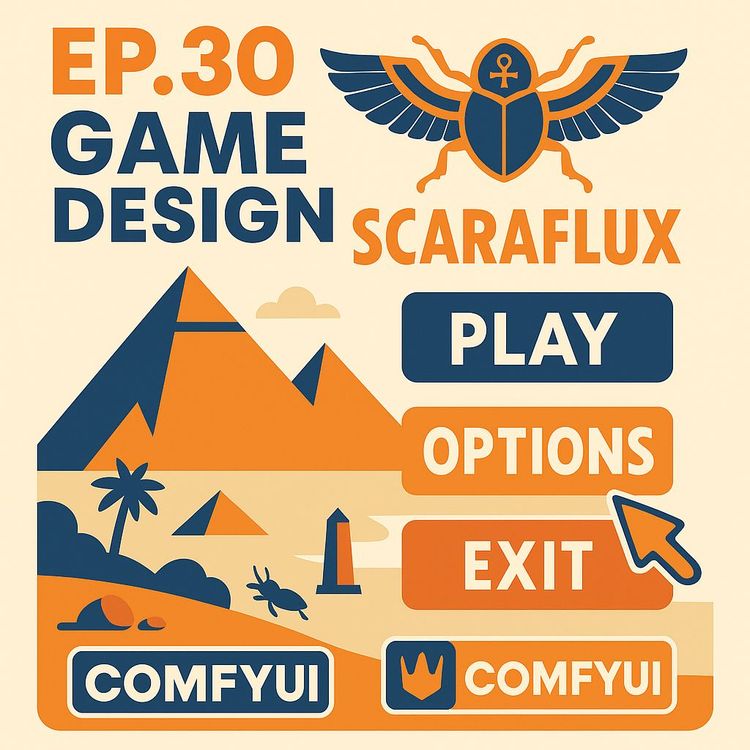
Also includes Access to All:
What You Will Learn
- Build a hybrid AI + Photoshop workflow for game asset creation
- Generate consistent icons and backgrounds with ComfyUI (Flux Dev) and ControlNet
- Write structured prompts with ChatGPT and use seeds/denoise for variations
- Refine, color-match, and assemble assets in Photoshop for game use
- Create animated mockups in CapCut to visualize UI and transitions
Study Guide
Introduction: Why AI-Driven Game Design Matters Now
The intersection of artificial intelligence and traditional design tools is transforming how games are built. The "Game Design with AI and Photoshop" course is your inside look into a hybrid workflow,one that combines the speed and inspiration of AI tools like ComfyUI and ChatGPT with the precision and control of Photoshop and CapCut. This approach doesn’t just make you faster; it makes you more creative, more adaptable, and better equipped to build polished, professional game assets,no matter your starting skill level.
In this series, you’ll learn to:
• Use AI as a partner for brainstorming, asset generation, and ideation.
• Refine, assemble, and animate your game elements using industry-standard tools.
• Develop a complete visual identity for a match-3 game (with an ancient Egypt theme), including icons, backgrounds, buttons, and animated mockups.
If you want to accelerate your workflow, unlock new creative possibilities, and produce game-ready art that stands out, this guide is your roadmap. Let’s dive deep into every stage of the process,from the blank page to a polished, animated prototype.
Starting Strong: Research, Inspiration, and Ideation
Great design doesn’t start with software. It starts with research and inspiration.
Before AI or Photoshop comes into play, you need a clear vision. You’re building a mental library of what works, what stands out, and what feels right for your project.
1. Research First: Understanding Your Game’s World
The source emphasizes beginning with research,study successful games in your genre, analyze their visual language, and look for patterns in what makes them engaging. For a match-3 game (think Candy Crush or Bejeweled), that means breaking down:
• Icon and tile styles
• Background environments
• Button shapes and layouts
• Menu and UI compositions
Example 1: Search for “match-3 game UI” on Pinterest. Notice the consistent use of bright colors, rounded icons, and clearly separated play areas.
Example 2: Study ancient Egypt-themed games. How do they represent symbols, textures, or hieroglyphs? What colors dominate?
Best Practice: Take notes on what you like and dislike. Save images to a folder or use a visual bookmarking tool.
2. Mood Boards: Gathering Visual Inspiration
Pinterest is your secret weapon here. The source recommends building mood boards,a curated collection of reference images tailored to your game theme.
Example 1: Create a Pinterest board called “Egypt Match-3 UI” and pin everything from real Egyptian artifacts to screenshots from similar games.
Example 2: Make a second board for “Mobile Game Buttons and Menus” to compare approaches to usability and style.
Why it works: This accelerates your decision-making and helps communicate your vision to team members or clients. It’s also a treasure trove for AI prompting later on.
3. Using ChatGPT for Ideation and Planning
ChatGPT is a creative partner,not just for writing, but for generating lists, brainstorming ideas, and even providing detailed prompts for asset creation.
Example 1: Ask ChatGPT, “Give me 10 ideas for ancient Egypt-themed icons for a match-3 game.” Get suggestions like scarabs, ankhs, pyramids, and lotus flowers.
Example 2: Request, “Suggest button and menu styles that would fit an Egyptian puzzle game.” ChatGPT might highlight papyrus scrolls, stone-carved borders, or gold inlays.
Tips:
• Refine your prompts. If the first answer isn’t specific enough, follow up with, “Make the icons more colorful and suitable for a kids’ game.”
• Use ChatGPT to generate lists of needed assets,icons, tiles, backgrounds, buttons, menus, and even logo concepts.
AI for Asset Generation: ComfyUI, Flux Dev, and Structured Prompting
Once your vision is clear, it’s time to turn ideas into images. AI can make this process exponentially faster and more dynamic.
1. Why ComfyUI and Flux Dev?
ComfyUI is a node-based interface for working with Stable Diffusion models, making it accessible and flexible for asset creation. The Flux Dev model stands out for its ability to interpret long, detailed prompts,crucial for generating consistent game assets.
Example 1: Use Flux Dev to generate a set of four Egyptian-themed icons in one go, rather than one at a time.
Example 2: Prompt Flux Dev to create an ornate menu background with hieroglyphs and sandy textures, tailored to the mood board references.
Best Practice: Download and reuse workflows. Save time by starting from proven templates available in online communities or Discord servers.
2. The Art of Structured Prompting
AI responds best to clarity and specificity. When generating sets (like icons), structure your prompts with:
• Number of items and their layout (“a set of four icons, arranged in a square”).
• Overall style (“cartoonish, shiny, outlined in gold, ancient Egypt theme”).
• Specifics for each icon (“top left: a blue scarab beetle; top right: a red ankh; bottom left: a green lotus flower; bottom right: a golden pyramid”).
Example 1: Instead of “make me some Egyptian icons,” try: “Create four vibrant, cartoon-style icons for an ancient Egypt match-3 game. Top left: blue scarab. Top right: red ankh. Bottom left: green lotus. Bottom right: gold pyramid. All icons should have a shiny, beveled look.”
Example 2: For backgrounds, specify elements like “desert sands, distant pyramids, palm trees, with a warm orange sunset lighting.”
Why sets? Generating icons together helps the AI maintain style consistency across all assets. When done individually, icons can look mismatched in color, shading, or detail.
3. Iteration and Variation: Seeds and Retouch Workflows
AI image generation is rarely one-and-done. Experimenting with “seeds” (random values that control outcome) lets you create multiple versions of the same prompt.
Example 1: Change the seed to try a different color palette for your icons.
Example 2: Use the “randomize” option for unexpected results,sometimes AI surprises you with something better than you imagined.
Retouch workflows (image-to-image or img2img) let you load an existing AI-generated image and prompt the model to create variations, tweak details, or upscale resolution.
Tips:
• Keep your favorite “seed” numbers for future reference or upscaling.
• Use low “denoise” values for subtle changes; higher values for major transformations.
Getting More Control: ControlNet and Reference Images
AI is powerful, but sometimes you want to dictate the exact shape or layout of an asset. That’s where ControlNet comes in.
1. What is ControlNet?
ControlNet allows you to guide AI image generation using reference images. For example, you can provide an outline, edge map, or sketch, and the AI will base its output on that structure.
Example 1: Draw a cross shape in Photoshop, export it, and feed it into ComfyUI’s ControlNet. The AI then generates icons that fit precisely within your cross outline.
Example 2: Use Canny edge detection to turn a hand-drawn icon into a black-and-white edge map, then use it as a base for generating new icons matching that shape.
Best Practice: Always keep your reference images simple and clear. Too much detail can confuse the AI and lead to muddled results.
2. Refining with the Retouch Workflow
Once you have a solid base image, use image-to-image workflows to tweak colors, add detail, or test stylistic variations. This iterative process is faster than starting from scratch every time.
Example 1: Paint over the edges of a button with a “chalk brush” in Photoshop to give it a rough, ancient look, then use this edited image as the new base in ComfyUI.
Example 2: Take a generated icon, adjust its color in Photoshop, and then prompt the AI to create three new versions using that as a reference.
Tip: Use the lowest denoise setting that still gives you the change you want. This keeps the core structure intact while adding new flair.
Photoshop: Precision, Editing, and Assembly
AI gets you close. Photoshop makes your assets game-ready.
1. Cleaning Up AI Assets
AI-generated images almost always need refinement:
• Remove backgrounds using the Magic Wand, Select Subject, or Layer Mask.
• “Defringe” edges to eliminate unwanted color halos.
• Use the Healing Brush or Clone Stamp to fix small artifacts.
Example 1: Cut out an icon from its white background, clean the edges, and save it as a transparent PNG.
Example 2: Use Select > Color Range to isolate gold elements in a logo and adjust their brightness.
Tip: Keep assets on separate layers for flexibility.
2. Making Reference Images for AI
Photoshop isn’t just for post-processing; it’s also perfect for creating the sketches or edge maps used in ControlNet. Paint rough shapes, export them, and feed them back into your AI workflow.
Example 1: Sketch a new button shape with a chalk brush, save as a PNG, and use it to generate a matching button in ComfyUI.
Example 2: Design a background grid layout in Photoshop and use it to guide AI background generation.
Best Practice: Use black and white for reference images. High-contrast shapes are easiest for AI to interpret.
3. Assembling Mockups and UI Layouts
With your icons, buttons, and backgrounds ready, use Photoshop to assemble a working mockup of your game interface.
• Align icons to a grid for tile-based games.
• Add drop shadows and outlines to improve readability.
• Test different color combinations using adjustment layers.
Example 1: Place your four icons on a transparent background, add a shadow, and check how they look against your main game background.
Example 2: Build a menu mockup by layering buttons, logo, and background, then export for feedback.
Tip: Use Smart Objects for non-destructive scaling and easy updates.
4. Matching Color and Style
Consistency is everything. Use Photoshop’s Match Color feature to harmonize assets:
• Rasterize any Smart Objects (right-click > Rasterize Layer) to enable Match Color.
• Go to Image > Adjustments > Match Color and select the source layer or file you want to match.
Example 1: Match the color palette of your icons to the background for a cohesive look.
Example 2: Adjust the color of new buttons to blend seamlessly with existing UI elements.
Best Practice: Always keep backup copies before applying global changes.
Advanced AI Techniques: Variation, Upscaling, and Consistency
Once you’re comfortable with the basics, it’s time to push your process further by leveraging AI’s power for variations and upscaling.
1. Generating Variants with Seeds and Denoise
Want more options? Keep your prompts the same and change the seed value for different visual interpretations.
Example 1: Generate five different pyramid icons using the same prompt and different seeds, then select the best one.
Example 2: For backgrounds, create three variations of a desert scene by switching seeds.
The denoise slider controls how much the new image diverges from the original. Use a low value (0.1–0.3) for subtle tweaks, higher values (>0.5) for bolder changes.
2. Upscaling for High-Resolution Assets
AI-generated images can be low-res. Use upscaler nodes in ComfyUI to boost their size and clarity before importing into Photoshop.
Example 1: Upscale a 512x512 icon to 1024x1024 for sharper in-game graphics.
Example 2: Apply upscaling to a menu background to prevent pixelation on large screens.
Tip: Use the same seed during upscaling to maintain style consistency.
3. Maintaining Consistency Across Assets
Generating assets as sets (not one at a time) and using the same prompt structure, color palette, and lighting across workflows ensures visual harmony.
Example 1: Generate all tile icons together, specifying the same lighting and color instructions.
Example 2: When adding new icons later, copy the existing prompt and only change the icon description.
Best Practice: Save your prompt templates for future projects.
Mockups and Animation: Visualizing the Game Before Coding
Design isn’t finished until you see how your assets work together in motion. Mockups and simple animations help you test, iterate, and communicate your vision.
1. Assembling Mockups in Photoshop and CapCut
Photoshop is ideal for static mockups. CapCut brings your game screens to life with animation.
Example 1: In Photoshop, arrange your icons, tiles, and buttons on separate layers to build a sample game screen.
Example 2: Export your mockup as individual PNGs and import them into CapCut for animation.
Why mockups? They let you preview the flow, spacing, and visual impact of your design before a single line of code is written.
2. Animating in CapCut
CapCut is a user-friendly video editor that supports:
• Keyframe animations (move, scale, rotate elements over time)
• Pre-set transitions (fade in, pop, slide, etc.)
• Compound clips (grouping multiple layers for unified effects)
Example 1: Animate your logo scaling up and fading in at the start of the game.
Example 2: Use keyframes to move buttons into place, simulating a menu opening.
Tip: Compound clips let you group the entire game UI and apply transitions to the whole layout, simplifying your timeline.
3. Testing and Iterating with Video Mockups
Export animated mockups to MP4 or GIF to share with your team or clients. This lets everyone visualize gameplay flow and identify needed adjustments early.
Example 1: Send a video of the animated match-3 board to your developer, highlighting how tile matches should animate.
Example 2: Use video mockups for A/B testing,show users two menu animations and get feedback on which feels better.
Best Practice: Keep animations short and focused. Too many effects can distract from gameplay.
Tips and Best Practices for a Hybrid Workflow
Combining AI and traditional design tools is a superpower,but only if you understand their strengths and weaknesses.
1. Use Each Tool For Its Strength
• AI (ComfyUI, ChatGPT): Brainstorming, generating fast variations, getting unstuck, and exploring new styles.
• Photoshop: Layer management, fine-tuning, color correction, and precise edits.
• CapCut: Bringing static assets to life, testing user flow, and sharing prototypes.
Example 1: Use AI to generate five logo sketches, Photoshop to refine the best one, and CapCut to animate its appearance.
Example 2: Let ChatGPT brainstorm tile ideas, then feed those into ComfyUI for image generation, and finish in Photoshop.
2. Iterate Frequently
Don’t expect perfection on the first try. Treat every AI output as a draft. Iterate through different seeds, prompts, and Photoshop tweaks.
Example 1: Try three different icon sets, pick the best features from each, and merge them in Photoshop.
Example 2: Animate two menu styles in CapCut before deciding which feels more intuitive.
3. Stay Consistent with Style and Color
Mismatched assets can break immersion. Use color matching tools and prompt templates to maintain a uniform style.
Example 1: Always specify “warm orange lighting” in background prompts to keep the mood cohesive.
Example 2: Match button colors to the dominant color in your icon set for a unified look.
4. Keep Assets Organized
Save each asset (icon, button, background) as a separate, clearly named layer or file. Use folders for versions and keep your AI prompts documented.
Example 1: Name your layers “icon_pharaoh_v1.png”, “icon_scarab_v2.png”, etc.
Example 2: Store prompt variations in a text file for easy reference.
5. Prepare for Game Development Needs
Design with technical requirements in mind:
• Keep tile backgrounds separate from main backgrounds.
• Generate “blank” buttons for easier text editing later.
• Consider screen ratios and safe zones.
Example 1: Export tile icons and backgrounds as separate PNGs for flexible placement in-game.
Example 2: Leave space on buttons for multi-language support.
Practical Examples: From Prompt to Final Asset
Let’s walk through two full asset workflows to reinforce the process:
Example 1: Creating a Set of Four Match-3 Icons
1. Use ChatGPT to generate a list of Egyptian-themed objects.
2. Build a prompt: “A set of four shiny, cartoon-style Egyptian icons for a match-3 game. Top left: blue scarab. Top right: red ankh. Bottom left: green lotus. Bottom right: gold pyramid.”
3. In ComfyUI, use the Flux Dev model. Input the structured prompt, select a seed, and generate.
4. Change the seed to get three more variations. Pick the best set.
5. Import the image into Photoshop. Cut out each icon, clean up edges, and save as transparent PNGs.
6. Use Match Color to harmonize with your game background.
7. Place icons on a grid in Photoshop and export a mockup.
Example 2: Designing and Animating a Main Menu
1. Ask ChatGPT for menu layout ideas (“papyrus scroll with gold buttons, hieroglyphs as background, stone border”).
2. Gather references from Pinterest for scrolls, button styles, and Egyptian motifs.
3. Use ComfyUI with ControlNet: Provide a Photoshop sketch of your menu layout, use Canny edge detection, and prompt for style and detail.
4. Generate multiple menu backgrounds by changing seeds.
5. In Photoshop, clean up the best background, add your logo, and create blank buttons.
6. Use the chalk brush on the button edges for an ancient effect. Save as a reference, then use the retouch workflow in ComfyUI to get stylized variants.
7. Export all elements as PNGs and assemble in CapCut.
8. Animate buttons sliding in, logo popping up, and background fading in.
9. Export a video mockup and review the overall look and flow.
Overcoming Common Challenges in AI-Assisted Game Design
AI doesn’t guarantee perfect results. Here’s how to handle typical hurdles:
1. Inconsistent Style Across Assets
Fix: Generate asset sets together and use structured prompts. Leverage Photoshop to harmonize colors and add matching outlines or effects.
Example: If your icons look different, batch process them in Photoshop with the same color adjustments and layer styles.
2. Unwanted Backgrounds or Artifacts
Fix: Always remove backgrounds in Photoshop. Use layer masks and refine edges. For stubborn artifacts, clone or heal manually.
Example: If a generated icon has a blurry white halo, use “Defringe” and manual painting to clean it.
3. Difficulty Achieving Specific Shapes or Compositions
Fix: Use ControlNet with reference sketches. Guide the AI rather than relying on random outputs.
Example: For a unique cross-shaped tile, sketch it in Photoshop, process with Canny, and use as ControlNet input.
4. Low Resolution
Fix: Use upscaling in ComfyUI before refining in Photoshop. If fine detail is lost, add finishing touches by hand.
Example: Upscale a 256x256 icon to 1024x1024 and repaint highlights or shadows in Photoshop.
5. Overly Generic or Repetitive Results
Fix: Vary your prompts, try different seeds, and use the retouch workflow for more diverse outputs.
Example: Ask ChatGPT for more unusual Egyptian symbols or color schemes to freshen your prompts.
Integrating Research, Mood Boards, and Sketching (Even with AI)
AI isn’t a replacement for human creativity or research. The best results come from blending traditional design processes with new tools.
1. Why Research and Mood Boards Still Matter
• They ensure your AI prompts are contextually accurate and visually compelling.
• They prevent you from copying existing work unintentionally.
• They guide AI toward a specific style or mood.
Example: Referencing real Egyptian artifacts gives your icons authenticity that generic AI prompts can’t provide alone.
2. The Power of Sketching
Even rough sketches in Photoshop or on paper help clarify ideas. They become blueprints for AI generation via ControlNet or as guides for manual refinement.
Example: Sketch a grid layout for your tile set, then prompt AI to fill each slot with a unique icon.
Glossary of Key Tools and Terms (For Quick Reference)
• ComfyUI: Node-based UI for Stable Diffusion models, used for asset generation.
• Match 3 Game: Puzzle game where tiles are swapped to create lines of three or more matching icons.
• Game Assets: Visual/audio components,icons, backgrounds, buttons, etc.,that make up a game.
• Mood Board: Curated image collection for visual inspiration.
• Photoshop: Image editing and graphic design software.
• CapCut: Video editor for creating animated mockups.
• ChatGPT: AI language model for brainstorming and prompt writing.
• Flux Dev Model: AI model effective at detailed prompts.
• Seed: Number used to control AI image randomization.
• Upscaler: AI tool for increasing image resolution.
• Denoise: Setting for controlling variations in image-to-image AI workflows.
• ControlNet: AI model for guiding outputs with reference images.
• Canny: Edge detection pre-processor for ControlNet.
• Image-to-Image (img2img): AI workflow for refining images using prompts and existing images.
• Rasterize: Convert layers to pixel-based for editing in Photoshop.
• Match Color: Photoshop feature for harmonizing color palettes.
• Key Frame: Animation marker defining object state on a timeline.
• Compound Clip: CapCut feature for grouping layers/effects.
• DP Animation Maker: Tool for creating background animations.
• Cling AI: Platform for generating animated videos.
Conclusion: Applying the Hybrid Workflow to Your Projects
The future of game design isn’t about picking sides between AI and traditional tools,it’s about combining them. This course has walked you through every essential step: researching, ideating, prompting, refining, assembling, and animating. You’ve learned to use AI to speed up your workflow and traditional tools to bring finesse and polish.
Key takeaways:
• Start with research and build mood boards to set a clear direction.
• Use ChatGPT for idea generation and prompt writing.
• Leverage ComfyUI and the Flux Dev model for rapid, high-quality asset creation.
• Structure your prompts and use ControlNet for precision.
• Refine, assemble, and color-match in Photoshop.
• Animate and test your designs in CapCut before moving to code.
• Embrace iteration and treat every tool as a creative partner.
By mastering this hybrid workflow, you’ll deliver game assets faster, with more creative options and professional polish. Most importantly, you’ll be equipped to adapt as tools evolve,staying ahead in an industry that rewards those who blend craft with innovation.
Now, put these techniques to work. Start your next project not with hesitation, but with a clear process,and let AI and Photoshop amplify your creative vision.
Frequently Asked Questions
This FAQ section compiles detailed answers to common questions about using AI,specifically ComfyUI,together with Photoshop for game design, as demonstrated in the "ComfyUI Tutorial Series Ep 30: Game Design with AI and Photoshop." Whether you're just starting out or seeking advanced workflow tips, this resource is structured to help you apply AI in creating consistent, visually engaging game assets, navigate technical challenges, and understand how traditional design steps remain relevant alongside new technologies.
What is the main goal of this tutorial series episode?
The main goal of this episode is to demonstrate how to design graphics for a match 3 style game by combining AI tools like ComfyUI and other software like Photoshop.
It aims to inspire viewers to integrate AI into their design workflows, speeding up the creation process while maintaining creative control. The focus is on practical techniques for producing game-ready assets efficiently, from concept to animated mockups.
What initial research steps are recommended when starting a game design project?
Start by understanding your game’s theme and gathering visual inspiration from similar games, focusing on colours, mood, fonts, and art style.
Identify what game assets you'll need,icons, backgrounds, buttons, UI elements,and use platforms like ChatGPT for brainstorming and Pinterest for assembling mood boards. This planning stage sets a clear creative direction and helps prevent wasted effort later.
How is AI used to create sets of game icons with consistent styling?
AI, especially the flux Dev model in ComfyUI, can generate sets of icons with consistent style by using a detailed prompt that specifies number, style, and placement.
Creating icons as a set (rather than one by one) ensures stylistic unity. Using a fixed seed makes it possible to regenerate or upscale while keeping the look similar,crucial for cohesive game design.
How can ControlNet be used to achieve more precise icon shapes?
ControlNet lets you guide the AI’s output by giving it a reference image with the desired shape, such as a diamond outline for a gem icon.
This added structure prompts the AI to respect the intended silhouette, allowing for more control and creative variations. For example, you might use a hand-drawn outline to generate icons that fit your exact specifications.
What techniques are used to refine and improve AI-generated images?
Refinement involves image-to-image workflows (retouch), adjusting denoise values, using upscalers for added detail, and leveraging Photoshop for manual tweaks.
For example, you might use the Camera Raw filter in Photoshop to sharpen images, or add custom textures. These steps let you polish AI outputs and ensure they meet professional quality standards.
How are different game assets, such as tile backgrounds and buttons, created and tested?
Tile backgrounds are generated in ComfyUI with ControlNet and a reference grid, while buttons are created using simple black and white images for shape guidance. Text can be added via AI prompt or in Photoshop.
Assets are tested by assembling them in Photoshop mockups, which lets you see how the pieces interact and adjust for visual harmony before moving to implementation.
How are main menu screens and animated elements designed and assembled?
Main menu screens are generated with text-to-image AI prompts, while animated details (like flying scarabs) are created in dedicated animation software and refined in Photoshop.
These elements,logo, buttons, backgrounds,are layered and animated within video editing software such as CapCut, allowing for realistic previewing of the user interface and transitions.
What is the purpose of creating video mockups in CapCut and how are transitions handled?
Video mockups in CapCut are used to preview the game's look and feel, testing how assets and transitions work before actual coding.
Transitions are managed by grouping layers into "compound clips," which lets you apply effects and transitions between screens easily,streamlining the review and iteration process.
NotebookLM can be inaccurate; please double-check its responses.
Always verify information from AI-generated sources like NotebookLM, as they may contain inaccuracies or inconsistencies.
Cross-reference with trusted resources and your own experimentation to ensure reliability in your design workflow.
What is the first step you should take when starting a game design project using AI?
Begin with research,define the game’s theme and analyze similar games for their design elements and user experience.
This helps clarify the visual direction, preempt design pitfalls, and ensures your AI prompts are well-informed.
Which online platform is recommended for gathering inspiration and creating a mood board?
Pinterest is suggested for collecting reference images and building mood boards tailored to your game’s style.
Its visual search features make it effective for exploring aesthetics, compiling references, and communicating ideas to collaborators.
Why use Photoshop alongside AI tools for game design?
Combining Photoshop with AI lets you work in layers, sketch concepts, refine AI-generated assets, and apply manual edits for a polished result.
Photoshop handles tasks like color correction, texture addition, and precise adjustments that AI may not fully address, enabling higher quality and creative control.
How can ChatGPT be used in the early stages of the game design process?
ChatGPT is useful for brainstorming game themes, listing needed assets, suggesting logo ideas, and generating detailed prompts for AI image creation.
It helps overcome creative blocks and speeds up the planning phase by providing structured, actionable ideas.
Why generate icons as a set initially instead of one at a time?
Generating icons as a set ensures a unified art style and consistent design language across all icons, reducing mismatches and extra revision work.
This is key for games where visual harmony impacts user experience and branding.
What is the purpose of using ControlNet for game asset generation?
ControlNet gives the AI additional structure via input maps, like edges or shapes, ensuring outputs match desired forms or compositions.
This helps create precise icons, backgrounds, or buttons that fit specific design needs, rather than relying entirely on random AI interpretation.
What is the primary function of the "retouch" or image-to-image workflow?
The retouch workflow loads an existing image and generates variations or improvements based on a new prompt and denoise settings.
This is ideal for refining AI outputs, exploring alternative styles, or correcting minor flaws while retaining core design elements.
How do you make button edges appear more "ancient" in Photoshop?
Use a chalk brush in Photoshop to manually paint around the edges of a black and white reference image before passing it to the AI.
This technique creates rougher, more organic outlines, leading to a hand-crafted, aged effect in the final asset.
What software is used to create video mockups and add animations to game elements?
CapCut is used for assembling assets, layering animations, and previewing transitions in a cohesive video mockup.
This approach allows non-coders to validate design ideas and spot UX issues before development begins.
What is a "compound clip" in CapCut and why is it useful?
A compound clip in CapCut groups multiple layers and effects into a single editable unit, simplifying complex timelines.
This makes it easier to apply transitions or global changes to entire screens, streamlining workflow and facilitating quick revisions.
What are the advantages and disadvantages of integrating AI tools like ComfyUI into the game design workflow?
Advantages include speed, cost-effectiveness, and the ability to generate diverse visual concepts rapidly. AI can spark creative ideas and reduce repetitive manual labor.
Disadvantages may involve inconsistent results, limited control over details, and the risk of generic or derivative outputs if prompts are vague. Balancing AI with manual refinement is key to overcoming these challenges.
How do the AI workflows address challenges in game asset generation?
Workflows like set generation, ControlNet-guided structure, and image-to-image retouching directly address issues of consistency, precision, and refinement.
By using these techniques, designers can overcome AI's unpredictability, making outputs more reliable and tailored to project needs.
How does Photoshop complement AI tools in the design process?
Photoshop enables nuanced adjustments, texture addition, layer management, and pixel-perfect edits that AI tools may not offer.
For example, designers often use Photoshop to tweak colors, improve clarity, or add special effects, ensuring assets meet high visual standards before implementation.
How does the process of creating animations and mockups in CapCut help before coding?
CapCut allows designers to visualize the game’s flow, test interactive elements, and identify visual inconsistencies in a risk-free environment.
It bridges the gap between static design and live gameplay, helping stakeholders make informed decisions and iterate quickly.
Why are research, mood boards, and sketching still important when using AI for design?
Traditional steps like research and mood boarding provide a creative foundation that informs AI prompts and helps maintain a cohesive vision.
Sketching lets designers explore ideas quickly and communicate intent, which leads to more effective AI outputs and better final results.
How do you handle inconsistent styles in AI-generated assets?
If AI outputs look mismatched, use set generation, fixed seeds, or image-to-image workflows to re-align asset styles.
Manual adjustments in Photoshop,such as color correction or applying uniform filters,can further harmonize the look.
What are tips for writing effective AI prompts in ComfyUI?
Be specific about the number, style, color, and placement of assets in your prompt. Reference visual themes or moods from your research.
Clear prompts reduce ambiguity and help the AI generate more relevant, usable outputs.
Why is using a fixed seed valuable in AI image generation?
A fixed seed lets you regenerate or upscale images while retaining the core design, ensuring consistency across assets.
This is especially important for creating sets of icons or backgrounds that should look related.
How does upscaling improve AI-generated images?
Upscaling increases resolution and adds detail, making assets suitable for high-definition displays or print.
Tools like AI-based upscalers or Photoshop's Super Resolution can help polish images without losing clarity.
What common challenges might you face when using AI for game asset creation?
Challenges include inconsistent styles, lack of control over small details, and outputs that require manual refinement.
Overcoming these requires a mix of smart prompt engineering, leveraging structural guides (like ControlNet), and finishing touches in traditional design software.
Why create mockups before coding the game?
Mockups let you test the visual layout, user flow, and asset combinations in a safe, flexible way before investing in development.
They help spot design flaws early,saving time, budget, and frustration.
How does AI-generated art compare to hand-drawn or traditionally designed assets?
AI-generated art can produce high-quality visuals quickly, but may lack the personal touch and nuanced control of hand-drawn work.
Combining both approaches,using AI for drafts and manual refinement for polish,often yields the best results.
What are best practices for using ControlNet with AI models?
Provide clear, well-defined reference images and pair them with prompts that match your design intent.
Test with different pre-processors (like Canny for edges) and adjust settings to find the optimal balance between structure and creativity.
How can you efficiently test if your game assets work well together?
Assemble assets in a Photoshop or CapCut mockup, trying different combinations and layouts.
Solicit feedback from team members or users and iterate based on their responses for best results.
Is this workflow suitable for designers without traditional art skills?
Yes, AI tools like ComfyUI lower the barrier to entry, letting non-artists create visually appealing assets by focusing on prompts and reference images.
Basic familiarity with software like Photoshop helps, but deep illustration skills are not required.
Can this workflow be used collaboratively with a team?
Absolutely,AI-generated drafts can be shared with artists, developers, or stakeholders for feedback and iteration.
Platforms like Google Drive or Figma support collaborative reviews, while Photoshop and CapCut files can be versioned for team-based workflows.
How do you ensure your AI-generated assets are original and not derivative?
Customize prompts with unique themes, combine AI generations with hand-drawn elements, and refine outputs in Photoshop.
Avoid over-reliance on stock prompts or styles that may be widely used by others.
Are there any licensing concerns when using AI-generated assets in commercial games?
Always check the license of the AI models and datasets you use, as some may have restrictions on commercial use.
When in doubt, consult the model provider’s terms or seek legal advice to avoid future issues.
What are common misconceptions about AI in creative design?
Some believe AI fully replaces designers or that outputs are always ready to use. In reality, AI is a tool,quality still depends on your prompts, creative direction, and manual refinement.
AI accelerates ideation and production but doesn't eliminate the need for human creativity and judgment.
Certification
About the Certification
Get certified in Game Asset Creation with AI and Photoshop,demonstrate proven ability to design, animate, and refine game-ready assets and mockups, optimizing workflows to deliver high-quality visuals for interactive media projects.
Official Certification
Upon successful completion of the "Certification in Designing Game Assets with AI and Photoshop", you will receive a verifiable digital certificate. This certificate demonstrates your expertise in the subject matter covered in this course.
Benefits of Certification
- Enhance your professional credibility and stand out in the job market.
- Validate your skills and knowledge in cutting-edge AI technologies.
- Unlock new career opportunities in the rapidly growing AI field.
- Share your achievement on your resume, LinkedIn, and other professional platforms.
How to complete your certification successfully?
To earn your certification, you’ll need to complete all video lessons, study the guide carefully, and review the FAQ. After that, you’ll be prepared to pass the certification requirements.
Join 20,000+ Professionals, Using AI to transform their Careers
Join professionals who didn’t just adapt, they thrived. You can too, with AI training designed for your job.

















