ComfyUI Course: Ep01 - Introduction and Installation
Discover how ComfyUI puts creative control in your hands,design AI image workflows visually, no coding needed. This course guides you step-by-step, from installation to your first image, giving you flexibility, clarity, and a path to share your ideas.
Related Certification: Certification in Installing and Setting Up ComfyUI Systems
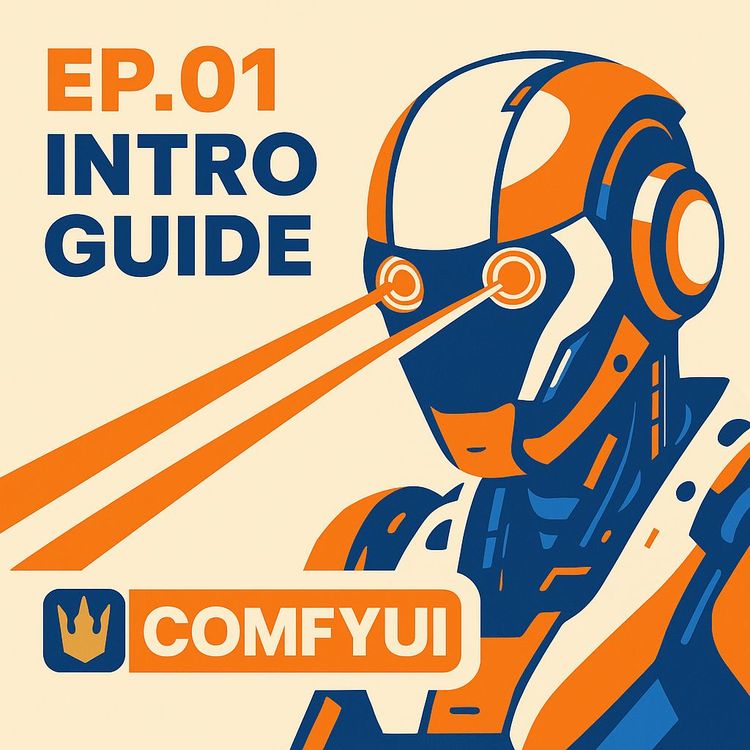
Also includes Access to All:
What You Will Learn
- Install and launch ComfyUI (Windows + Nvidia GPU workflow)
- Build and run node-based workflows (Load Checkpoint → CLIP → KSampler → VAE → Save)
- Download, organize, and use Stable Diffusion models (.safetensors vs .ckpt)
- Use ComfyUI Manager to install custom nodes, update, and troubleshoot
- Optimize model settings and diagnose common VRAM and node errors
Study Guide
Introduction: Unlocking Creative Control with ComfyUI
Imagine an interface where you build powerful AI-generated images not by writing code, but by snapping together visual building blocks, like constructing with Lego. That’s the world ComfyUI opens up.
This guide is your foundation for mastering ComfyUI, designed for absolute beginners and creative professionals hungry for control over AI image generation. You’ll learn exactly what ComfyUI is, why it matters, and how to install it step-by-step. We’ll address its strengths, its quirks, and the practical workflow that turns your vision into reality,no coding required. By the end, you’ll have ComfyUI running on your machine, understand its node-based logic, and know how to download, manage, and use Stable Diffusion models. This isn’t just about installation; it’s about equipping you for a new era of visual creativity.
What is ComfyUI? The Node-Based Workflow Revolution
ComfyUI is a visual interface framework for Stable Diffusion AI, built around the concept of connecting “nodes” to create image generation workflows.
At its core, ComfyUI lets you design and manage the entire AI image generation process by visually connecting tasks on a canvas. Each “node” is a functional block,think of it as a single step in a recipe. By snapping these blocks together, you create a workflow tailored to your needs, with every connection visible and adjustable. This is fundamentally different from traditional tools: instead of clicking through menus and presets, you’re architecting your process visually, gaining full transparency and control.
Example 1: You want to generate a fantasy landscape from a text prompt. You’ll connect a “Load Checkpoint” node (to load your preferred Stable Diffusion model), a “CLIP Text Encode” node (to process your prompt), a “KSampler” node (to generate the image), and a “VAE Decode” node (to convert the latent image into a viewable one), finishing with a “Save Image” node.
Example 2: You want to batch-generate multiple images, each with slight prompt variations. You can duplicate node chains, alter the prompt input, and have all versions run in sequence, with each workflow variation clearly visible.
The advantage? Every step is transparent, modifiable, and shareable. You’re not locked into someone else’s workflow,you’re building your own, block by block.
Advantages of ComfyUI: Why Use It?
1. Flexibility and Speed
ComfyUI gives you the freedom to construct complex image generation workflows quickly, without being boxed in by preset options. You’re free to experiment, iterate, and refine.
Example 1: Create a workflow that chains together multiple image modifications,like upscaling, style transfer, or adding control modules,without coding or complex setup.
Example 2: Quickly swap out one model for another (e.g., from v1.5 to SDXL) just by changing the “Load Checkpoint” node, rather than redoing the entire process.
2. Visual Workflow Representation
You see every part of your workflow at a glance. Nodes show their function and how data flows between them, making the process easy to understand and debug.
3. Collaboration and Sharing
Workflows aren’t locked to your computer. You can export your node graphs as files, share with others, or load workflows crafted by the community,accelerating learning and creative exchange.
4. No Coding Required
Everything is drag-and-drop. If you can use a mouse, you can design a workflow. This lowers the barrier for beginners and creative professionals who don’t want to deal with code.
5. Efficiency (Once Set Up)
Once you have a workflow dialed in, generating new images is fast and streamlined. You can queue up multiple tasks and let ComfyUI process them automatically.
Disadvantages of ComfyUI: What to Watch Out For
1. Workflow Variation
Because workflows are modular and customizable, there’s no universal “standard.” When you use a workflow made by someone else, node arrangements and naming might differ, which can lead to confusion.
Example 1: You download a workflow from a forum and find it uses node labels you haven’t seen before, or routes data differently from your own setup.
Example 2: A workflow designed for a different base model (e.g., SDXL instead of v1.5) might not work unless you adjust nodes and settings accordingly.
2. Potential for Overwhelm
The detailed visual breakdown is great for control, but it can be overwhelming if you’re used to simple, one-click tools. Seeing every process step might feel intimidating at first.
3. Learning Curve
While you don’t need to code, understanding the function of each node and how to build effective workflows takes time. Expect to experiment and refer to community examples as you learn.
4. Performance Issues with Complex Workflows
The more nodes and complexity you add, the greater the demand on your computer. If your hardware isn’t up to the task, things can slow down or even crash.
Tip: Start with simple workflows and gradually add complexity as you become comfortable.
System Requirements: What You Need for a Smooth Experience
ComfyUI is designed to run best on Windows with an Nvidia GPU (RTX series preferred), and a recent operating system.
Recommended Hardware:
- Nvidia Graphics Card: Especially RTX series, for optimal performance and compatibility. At least 8GB of VRAM is recommended.
- RAM: 16GB or more for handling large images and complex workflows.
- Operating System: A recent version of Windows (other OS may work but this guide focuses on Windows).
Why it matters: More VRAM means faster generation and the ability to work with higher-resolution images. Insufficient RAM or VRAM can cause slowdowns or prevent certain models from running.
Example 1: On an RTX 3060 with 12GB VRAM and 32GB RAM, you can comfortably run SDXL models and complex workflows.
Example 2: On an older system with only 4GB VRAM, you may be limited to basic models and lower image resolutions, and may experience crashes with advanced features.
Tip: If you plan to use custom or heavy models, always check their VRAM requirements on the download page before use.
Installing ComfyUI: Step-by-Step Guide (Windows & Nvidia Focus)
ComfyUI’s installation process is straightforward. Follow these steps to get started:
-
Download the Portable Version
Go to the official ComfyUI GitHub page. Locate the portable version download link. This comes as a .7z archive (a compressed file).
Example: Find the latest release, click “download,” and save the .7z file to your preferred folder. -
Extract the Archive
Use a program like 7-Zip or WinRAR to extract the archive. Right-click the .7z file and choose “Extract here” or “Extract to ComfyUI.”
Tip: Avoid extracting to folders with special characters or deep paths to prevent path length issues. -
Navigate to the Extracted Folder
Open the folder you just extracted. Inside, you’ll see several files, including batch files for launching ComfyUI. -
Run the Nvidia GPU Batch File
Double-click “run_nvidia_gpu.bat” for optimal performance on Nvidia GPUs. This will open a command window showing system details and launch the ComfyUI interface in your default web browser.
Example: You’ll see a command prompt window displaying messages about your GPU and system status, followed by your browser opening to the ComfyUI interface (usually at http://127.0.0.1:8188/).
Tip: Always use the Nvidia batch file for best speed and compatibility.
What to expect: The first launch may take a minute as dependencies are set up. Once open, the ComfyUI interface will appear in your browser, ready to use.
Basic Interface Navigation: Mastering the Canvas
The ComfyUI interface is built around a canvas where you create and arrange nodes. Here’s how to navigate:
- Zoom In/Out: Use your mouse wheel to zoom. Alternatively, use Alt + (plus) or Alt - (minus) keys.
- Move Around Canvas: Click and drag the empty canvas, or press and hold the Spacebar while dragging.
- Move Nodes: Click and drag on a node to reposition it anywhere on the canvas.
- Select and Connect: Click on the circles at the edges of nodes to create connections, dragging them to the next node’s input.
Example 1: Zoom out to see your entire workflow, then drag a node to a new position to tidy up your layout.
Example 2: Connect the output of a “CLIP Text Encode” node to the input of a “KSampler” node by dragging from one node’s output circle to the next.
Tip: Keep your canvas organized by grouping related nodes together. This makes troubleshooting and sharing much easier.
Understanding Nodes and Workflow Structure
Nodes are the heart of ComfyUI. Each one represents a specific function in your workflow.
Nodes appear as rectangular windows, each labeled with its function. Data flows from one node to the next via connecting lines, visually representing how information moves through your process.
Key Node Types (with examples):
- Load Checkpoint Node: Loads your chosen Stable Diffusion model (the “engine” for image generation).
Example 1: Load the SDXL Juggernaut model for high-quality, large-scale images.
Example 2: Switch to a v1.5 anime-style model by selecting a different checkpoint. - CLIP Text Encode Prompt Node: Turns your positive and negative text prompts into code the AI can process.
Example 1: Positive: “A futuristic city at sunset.” Negative: “blurry, low resolution.”
Example 2: Positive: “Portrait of a medieval knight.” Negative: “cartoon, extra fingers.” - KSampler Node: Generates a latent image using the prompts and model, with parameters like seed, steps, and CFG (Classifier-Free Guidance).
Example 1: Set the seed to 42 for repeatable results.
Example 2: Adjust steps from 20 to 40 for finer image details. - VAE Decode Node: Decodes the raw “latent” image into a regular image you can view and save.
Example 1: Use the default VAE decoder for SDXL outputs.
Example 2: Swap to a custom VAE for different color or style effects. - Save Image Node: Saves the final image to your output folder.
Example 1: Set to save as PNG for maximum quality.
Example 2: Change filename pattern to include date and time for easy sorting. - Empty Latent Image Node: Sets the initial image width and height for generation.
Example 1: Set to 512x512 for standard outputs.
Example 2: Increase to 1024x1024 for larger, more detailed images (requires more VRAM).
Green outlines: When a node processes successfully, it’s outlined in green. If a node turns red, there’s an error (like a missing model or bad parameter).
Tip: Hover over nodes for tooltips explaining their function and connections. This is especially helpful when exploring new workflows.
Downloading and Managing Stable Diffusion Models: The Power of Choice
ComfyUI requires Stable Diffusion models (checkpoints) to generate images. Here’s how to find, download, and use them:
-
Find Models on Civit AI
Go to the Civit AI website,a community hub for sharing Stable Diffusion models. Use filters to sort by rating, downloads, time period, and file format.
Example 1: Filter for “safe tensor” format models (safer and preferred over .ckpt).
Example 2: Sort by “Most Downloaded” to find popular, well-tested models. -
Choose Model Types
Popular base models include v1.5 (classic, fast, lower VRAM use) and SDXL (higher quality, more VRAM-hungry). The guide demonstrates downloading both SDXL and v1.5 Juggernaut models. -
Download and Place Models
After downloading, move the model files into the ComfyUI/models/checkpoints folder.
Tip: Keep your models organized by naming them clearly and noting their base type (e.g., “juggernaut_v15.safetensors” vs. “sdxl_base.safetensors”). -
Refresh Model List in ComfyUI
If ComfyUI is running when you add new models, click the refresh button in the “Load Checkpoint” node to make them appear in the list.
Why is this so important? The loaded model determines the style, quality, and capabilities of your image generation. Always check the model page for recommended settings (image size, steps, CFG, sampler, scheduler).
Example 1: A v1.5 model may recommend 512x512 images, 20–30 steps, and CFG of 7–10.
Example 2: An SDXL model might recommend 1024x1024 images, 30–50 steps, and specific sampler types.
Tip: Use only the same base model type for all related extensions (like ControlNet) to avoid compatibility issues.
Model File Formats: Safe Tensor vs. CKPT
Stable Diffusion models come mainly in two formats: .safetensors and .ckpt. The safe tensor format is preferred for its improved security.
Why use safe tensor? It’s designed to be safer and less prone to malicious code or data corruption than the older .ckpt format.
Example 1: Download “juggernautXL_v8.safetensors” for peace of mind.
Example 2: If a model is only available as .ckpt, proceed with caution and scan for potential issues.
Tip: Always check the file extension and prioritize .safetensors whenever possible.
Generating Images: Workflow in Action
Once your workflow is built and your model is loaded, it’s time to generate images.
-
Queue Prompt Button (Q Prompt)
Press the “Q Prompt” button to add your current image generation task to a queue. This lets ComfyUI process multiple tasks one after another automatically.
Example 1: Queue five different prompts,ComfyUI will generate each image in turn while you take a break.
Example 2: Batch process different style variations by queuing up prompt changes. -
Workflow Flow (Green Outlines)
As each node completes its task, it’s outlined in green. If a node turns red, hover over it for an error message (“value is not in the list” means a missing model or parameter). -
Saving and Loading Workflows
Save your entire workflow as a .json file with the “Save” button. Later, reload it with “Load.” This is essential for archiving projects or sharing setups.
Example 1: Save a workflow for landscape generation, reload later for portrait work by just swapping prompts.
Example 2: Share your workflow file with a colleague, who tweaks it for their own project. -
Output Folder and Image Metadata
All generated images are saved in the ComfyUI/output folder. Each image includes embedded metadata with the workflow used to create it. Dragging an image back into ComfyUI loads the exact workflow that created it.
Example 1: Drag a finished image into ComfyUI and instantly restore all node settings and connections.
Example 2: Archive images for later reference,each one can resurrect its original workflow.
Tip: Use descriptive file names for your output images to keep track of experiments.
Understanding Model Settings: Optimizing Results
Each model has optimal settings,image size, steps, CFG, sampler, and scheduler,usually listed on the model’s download page. Using these ensures the best performance and output quality.
Why does this matter? Using incorrect settings can result in poor image quality, slow generation, or even errors.
Example 1: A model recommends 768x768 images, 40 steps, CFG 8, and the “Euler a” sampler. Set these in your workflow for best results.
Example 2: Experiment with the CFG value: lower values (5–7) make images more creative, higher values (10–15) make them more literal to your prompt.
Tip: Always read the model’s notes and try the recommended settings before experimenting with your own.
Closing ComfyUI and Creating a Desktop Shortcut
To close ComfyUI, simply close the command window that opened when you launched it.
Tip: For easy access, create a desktop shortcut:
- Right-click “run_nvidia_gpu.bat” in your ComfyUI folder.
- Select “Send to > Desktop (create shortcut).”
- Double-click this shortcut to launch ComfyUI anytime.
Installing ComfyUI Manager: Your Workflow Companion
The ComfyUI Manager is a powerful add-on, highly recommended for all users. It simplifies updates, node management, and troubleshooting.
-
Navigate to the Custom Nodes Folder
Go to “ComfyUI/custom_nodes” in your installation directory. -
Open a Command Window
Click in the address bar, type “cmd,” and press Enter to open a command prompt at that location. -
Run the Git Clone Command
Enter the provided git clone command from the ComfyUI Manager GitHub page. This downloads the manager into your custom_nodes folder. -
Restart ComfyUI
Close ComfyUI, then relaunch it. The Manager will perform initial setup and install needed dependencies. -
Find the Manager Button
In the ComfyUI interface, look for the “Manager” button in the bottom right.
Manager Features:
- Update ComfyUI and all installed custom nodes with a click.
- Check and install “missing nodes” from workflows you import from others.
- Restart ComfyUI from the interface,no need to close windows manually.
Example 1: You import a workflow requiring a custom node you don’t have. The Manager detects this and offers to install it for you.
Example 2: After updating your models or nodes, use the Manager to ensure everything is current and compatible.
Tip: The Manager saves hours of troubleshooting and is essential for working with community workflows.
Practical Workflow Example: From Setup to Image
Let’s walk through a practical example, step by step:
- Install ComfyUI and Manager as described above.
- Download an SDXL model and place it in the checkpoints folder.
-
Open ComfyUI, create a new workflow:
- Add “Load Checkpoint” and select your SDXL model.
- Add “Empty Latent Image” and set 1024x1024.
- Add “CLIP Text Encode Prompt” for your prompt (“A dragon flying over mountains”).
- Add “KSampler” and set steps and CFG as recommended on the model page.
- Add “VAE Decode.”
- Add “Save Image.”
- Connect the nodes in the order listed.
- Press “Q Prompt” to generate your first image.
- The output image is saved in the output folder, and the workflow can be saved for future use or sharing.
Tip: Experiment by duplicating the workflow, changing prompts, or swapping models,all without starting over.
Best Practices and Tips for Getting Started
1. Start Simple
Begin with basic workflows to learn how each node affects the output. Add complexity as you gain confidence.
2. Use Safe Tensor Models
Whenever possible, stick to .safetensors for security and reliability.
3. Leverage Model Recommendations
Read and apply recommended settings from model pages. This helps you avoid common pitfalls.
4. Organize Your Workflows
Name your workflow files descriptively and group related nodes on the canvas for clarity.
5. Use the Manager
Install the ComfyUI Manager right away. It will save you headaches down the line.
6. Join the Community
Share your workflows, ask questions, and explore examples from others,you’ll learn faster and discover creative ideas.
Conclusion: Building Your Creative Future with ComfyUI
You’ve just unlocked the front door to advanced AI image generation,no code, no guesswork, just visual logic and creative control.
With ComfyUI, you move beyond the limitations of preset tools. You’re empowered to design, tweak, and share workflows that match your unique vision. Yes, there’s a learning curve,but the payoff is total transparency, flexibility, and collaboration. By following this guide, you now have the skills to install ComfyUI, configure your system, load and manage models, and run your first workflows. You understand the strengths and quirks of the platform, and have tools in hand (like the Manager) to keep your setup running smoothly.
Key Takeaways:
- ComfyUI is a node-based, visual interface for Stable Diffusion AI, designed for flexibility and creative control.
- Installation is straightforward,just follow the steps for downloading, extracting, and running on Windows with an Nvidia GPU.
- Understanding nodes and workflow connections unlocks powerful image generation possibilities.
- Managing models and using the recommended settings is crucial for quality and performance.
- The ComfyUI Manager streamlines updates and troubleshooting, making advanced workflows accessible.
Now, take the leap: install ComfyUI, experiment with your first workflow, and join a global community of creators. The only limit is your imagination and your willingness to explore. In the next episode, you’ll dive deeper,mastering each node and building workflows from scratch. But for now, you have the keys. Open the door, and start creating.
Frequently Asked Questions
This FAQ section serves as a practical resource for business professionals and technical users interested in understanding and implementing ComfyUI for Stable Diffusion AI image generation. It covers foundational concepts, installation steps, workflow management, troubleshooting, and tips for optimizing your experience. Whether you’re just starting or looking to deepen your expertise, you’ll find clear answers to common questions, nuanced technical details, and actionable guidance for real-world application.
What is ComfyUI and how does it differ from other Stable Diffusion interfaces?
ComfyUI is a user interface framework for Stable Diffusion AI that enables you to create and manage workflows visually by connecting different functions, known as "nodes."
Think of it like building with Lego blocks,each block represents a specific task, and you link them to construct complex processes. Compared to other interfaces such as Automatic1111, Forge UI, or Invoke, ComfyUI provides greater flexibility and more detailed control over the workflow. However, this flexibility can make ComfyUI seem more complex at first, since it relies on a visual node system rather than a preset menu or form layout.
What are the main advantages and disadvantages of using ComfyUI?
Advantages: ComfyUI lets you create workflows quickly and flexibly, offering a clear visual map of the process through its node-based structure. You can easily share workflows, it requires no coding, and once configured, it’s fast and efficient.
Disadvantages: Node organization may vary across different workflows, which can be confusing. The visual detail can feel overwhelming to some users. While no coding is required, there’s still a learning curve, and complex workflows may slow down performance on less powerful systems.
What are the system requirements for running ComfyUI effectively?
For best results, use a recent operating system and a graphics card with ample VRAM.
Nvidia RTX series cards are preferred, especially those with 8GB or more of VRAM, as they significantly speed up image generation. While ComfyUI can work on cards with as little as 6GB VRAM, performance will be slower. Having at least 16GB of system RAM is also recommended for smooth operation, especially when working with more complex workflows or higher-resolution images.
How do you install ComfyUI and download models?
To install ComfyUI, download the portable version from its GitHub page and extract the archive.
For Windows and Nvidia GPUs, run run_nvidia_gpu.bat. To obtain models (checkpoints), visit sites like Civitai.com, select your preferred model (e.g., SD v1.5, SDXL), and choose a safe file format such as "safe tensor." Place the downloaded model file in comfyui/models/checkpoints in your ComfyUI directory. Refresh ComfyUI if it was running during the download to ensure the new model is detected.
What is the purpose of nodes in ComfyUI workflows?
Nodes represent individual functions or steps in the image generation process.
Examples include loading a model (Load Checkpoint), encoding prompts (CLIP Text Encode Prompt), setting generation parameters (K Sampler), decoding the latent image (VAE Decode), and saving the final image (Save Image). Connecting these nodes visually maps how information flows through each stage, making it easier to understand,and modify,the process.
How do you generate an image and interpret errors in ComfyUI?
Set up your workflow by connecting nodes, then click "Queue Prompt" to start image generation.
ComfyUI processes each node in sequence. A green node means success; a red node signals an error. Error messages often appear near the problematic node,common issues include missing model files or incorrect node connections. For example, a "value is not in the list" error on Load Checkpoint typically means the required model file isn’t present.
How can you optimise image generation and save workflows in ComfyUI?
Use recommended settings for each model,like image size, steps, sampler, and CFG,often found on the model’s download page.
Adjust these in the appropriate nodes (Empty Latent Image for size, K Sampler for steps, etc.). To save your preferred setup, click the "Save" button,this stores your workflow as a file for easy loading later, avoiding the need to reconfigure each time.
What is the ComfyUI Manager and why is it recommended?
The ComfyUI Manager is a custom node that simplifies managing ComfyUI and its extensions.
It makes tasks like updating ComfyUI, installing missing custom nodes, and restarting the interface much easier. Install it by following its GitHub instructions,usually by cloning into comfyui/custom_nodes and restarting ComfyUI. The "Manager" button then appears in the interface, letting you handle maintenance and updates with minimal effort.
What is the primary function of ComfyUI?
ComfyUI serves as a visual workflow builder for Stable Diffusion AI models.
Its main function is to let users design, execute, and manage image generation processes by visually connecting a sequence of nodes, each representing a specific task or function.
What is a "node" in ComfyUI?
A node is a visual block representing a single function or operation in a workflow.
For example, one node might load a model, another encodes a text prompt, and yet another saves the final image. Connecting nodes sets the order and flow of the entire process.
What are two advantages of using ComfyUI?
First, it allows users to build custom workflows quickly and flexibly without being restricted to preset options.
Second, workflows are easily shareable, making it convenient to use solutions created by others and collaborate across teams.
What are two disadvantages of using ComfyUI?
The organization of nodes can differ significantly between workflows, which can cause confusion.
Also, the detailed visual process might be overwhelming for average users who prefer more streamlined or simplified interfaces.
What is the recommended operating system and graphics card for ComfyUI?
A recent Windows operating system and an Nvidia RTX series graphics card with at least 8GB of VRAM are recommended.
This setup ensures smooth operation and faster image generation, especially for large or complex workflows.
Why is it essential to download Stable Diffusion models (checkpoints) from sites like CivitAI?
ComfyUI requires a valid model (checkpoint) file to generate images.
Without a model loaded, image generation cannot proceed. Sites like CivitAI curate a wide selection of models, ensuring you have safe, compatible, and up-to-date options for your projects.
What is the difference between "safe tensor" and "ckpt" file formats for models?
The "safe tensor" format is preferred because it is considered safer and less prone to malicious code compared to the "ckpt" format.
Both formats store model data, but safe tensor files are designed with security in mind, reducing the risk of executing unwanted code when loading models.
What does the Q prompt button do in the ComfyUI interface?
The Q prompt button adds the current image generation task to a queue for execution.
This means you can queue multiple tasks and let ComfyUI process them automatically, one after another, without manual intervention.
How can you load a previously saved workflow or a workflow embedded in a generated image in ComfyUI?
To load a saved workflow, use the Load button in ComfyUI and select your workflow file.
Alternatively, you can drag a previously generated image into the ComfyUI interface. If the image was created with ComfyUI, it typically embeds workflow information, allowing ComfyUI to reconstruct the workflow automatically.
How do you install ComfyUI Manager, and what does it do?
ComfyUI Manager is a custom node that streamlines maintaining and updating ComfyUI and its extensions.
Install it by cloning its repository into the comfyui/custom_nodes directory. Once set up, a "Manager" button appears in the interface, providing a convenient way to update, add missing nodes, and restart ComfyUI as needed.
How do node-based workflows in ComfyUI let users build complex image generation processes?
Node-based workflows allow you to construct image generation pipelines visually by linking together various functional blocks (nodes).
For instance, you can start with a "Load Checkpoint" node, connect it to a "CLIP Text Encode Prompt" node for prompt processing, feed the output into a "K Sampler" for image generation, then pass the result through a "VAE Decode" node for image conversion, and finally to a "Save Image" node. This modular approach enables intricate customization and granular control at every stage, making it possible to experiment and optimize results for different business needs or creative projects.
How does ComfyUI compare to other Stable Diffusion interfaces for business users?
ComfyUI stands out for its visual, node-based approach, which is highly customizable and transparent.
Other tools may offer simpler, menu-driven interfaces (e.g., Automatic1111), which are faster for quick tasks but less flexible for developing complex or repeatable workflows. ComfyUI’s approach is ideal for teams that need to automate, document, or share detailed processes, especially in business environments where reproducibility and collaboration are priorities.
What are the basic steps involved in installing ComfyUI?
Download the portable version from the official ComfyUI GitHub, extract the contents, and run the startup script suited for your system (e.g., run_nvidia_gpu.bat for Nvidia GPUs).
Make sure your graphics drivers are up to date, and that you have Python installed if running from source. After launching ComfyUI, download and place your desired model files into the models/checkpoints directory.
What are the roles of key nodes like Load Checkpoint, CLIP Text Encode Prompt, K Sampler, VAE Decode, and Save Image?
Each node takes input from the previous one, passing data down the workflow pipeline to produce the final image.
Why is it important to match model-specific settings (like image size, steps, and CFG) when using Stable Diffusion models in ComfyUI?
Each model is trained with specific parameters, and using recommended settings ensures optimal quality and efficiency.
If you use incompatible sizes or settings, you may see poor results or errors. Check the model’s documentation or download page for these details to avoid unnecessary troubleshooting.
What are custom nodes and dependencies in ComfyUI?
Custom nodes are community-developed additions that extend ComfyUI’s functionality beyond the default options.
Dependencies refer to software libraries or resources required for certain nodes or features to function. For example, a custom upscaling node may require you to install a specific Python library. Always follow installation instructions for custom nodes to avoid compatibility issues.
What are common challenges or errors when using ComfyUI, and how can you troubleshoot them?
Frequent issues include missing or incompatible model files, insufficient VRAM, and incorrect node connections.
If you see a red node, read the error message carefully,often, it will point to the cause (e.g., missing checkpoint, incompatible image size). Ensuring you have the right model files, enough VRAM, and correctly connected nodes resolves most issues. For persistent problems, consult the ComfyUI GitHub or community forums.
How can you share workflows with colleagues or across devices?
Workflows can be saved as files and easily shared via email, cloud storage, or collaboration tools.
Because workflow files are portable, any user with access to the same models and custom nodes can load and run your workflow,enabling seamless collaboration across teams or locations.
What are practical business applications for ComfyUI?
ComfyUI is used for rapid prototyping, automating design tasks, generating marketing content, and exploring creative concepts at scale.
For example, a marketing team might use ComfyUI to generate dozens of ad variations from a single workflow, while a design agency could automate repetitive image processing steps, saving significant time and reducing manual errors.
How should you handle model or software updates with ComfyUI?
Regularly check for updates via GitHub and use ComfyUI Manager to streamline the process.
Before updating, back up your workflows and critical model files. After updating, verify compatibility of custom nodes and dependencies to prevent disruptions.
How does VRAM affect performance in ComfyUI?
Higher VRAM allows you to generate larger images faster and handle more complex workflows.
If you run out of VRAM, jobs may crash or slow down significantly. For demanding business tasks, invest in a graphics card with more VRAM to ensure reliability and speed, especially during batch processing.
Are there security concerns when downloading models for ComfyUI?
Always download models from reputable sources like CivitAI and prefer "safe tensor" formats.
Avoid running unknown or suspicious custom nodes and verify file integrity when possible. This reduces risks associated with downloading malicious files that could compromise your system.
Can ComfyUI workflows be automated or scheduled?
While ComfyUI itself does not include built-in scheduling, workflows can be automated by integrating with external tools or scripts.
For example, you can use command-line scripts or third-party automation tools to launch ComfyUI and execute specific workflows at set times, supporting batch processing or unattended image generation in business contexts.
What are some tips for beginners starting with ComfyUI?
Start with simple workflows and gradually add more nodes as you become comfortable.
Explore community resources, sample workflows, and official documentation. Don’t hesitate to experiment,mistakes are part of the learning process, and the visual nature of ComfyUI makes it easy to identify and fix errors.
Where can you find support or additional resources for ComfyUI?
The official ComfyUI GitHub, community forums, and Discord groups are excellent sources of help.
These communities provide troubleshooting tips, workflow examples, and advice from both developers and experienced users. Engaging with the community accelerates learning and problem-solving.
Is ComfyUI compatible with Mac and Linux?
ComfyUI is cross-platform and works on Windows, Linux, and macOS, though installation steps may vary.
Check the official documentation for system-specific instructions and ensure you have compatible graphics drivers and dependencies installed for your operating system.
How are workflows embedded in images, and how does this help business users?
ComfyUI embeds workflow metadata in generated images, allowing anyone to reload the workflow by dragging the image back into the interface.
This feature makes project management easier,business users can track, audit, and reproduce results simply by saving and sharing images, without needing to keep separate workflow files.
How scalable is ComfyUI for large projects or teams?
ComfyUI is well-suited for scalable, team-based workflows due to its modular design and ease of sharing.
Teams can standardize workflows, train non-technical staff with visual templates, and automate routine image generation tasks. For enterprise use, invest in robust hardware and establish conventions for organizing shared assets and custom nodes.
What should you do if a custom node isn’t working or causes errors?
Check if the custom node is compatible with your ComfyUI version, and whether all required dependencies are installed.
Review the node’s documentation for troubleshooting steps or updates. If issues persist, consider reaching out to the community or the node’s developer for support.
What is a recommended file and folder structure for organizing ComfyUI assets?
Keep workflows, models, and custom nodes in clearly labeled subfolders within your ComfyUI directory.
For example, maintain separate folders for checkpoints, custom nodes, and saved workflows. This reduces errors and makes it easier for new team members to get started, especially in collaborative environments.
What are typical challenges businesses face when adopting ComfyUI?
Common challenges include the initial learning curve, managing hardware requirements, and ensuring team-wide consistency in workflows and assets.
Mitigate these by investing in staff training, establishing clear workflow documentation, and standardizing hardware and software setups.
Can you export or document workflows for compliance or auditing?
Yes, workflows can be exported as files or embedded in images, serving as clear documentation of the process.
This supports compliance, reproducibility, and transparency, especially in regulated industries or projects requiring audit trails.
How can you future-proof your ComfyUI setup?
Stay engaged with the community, keep your software up to date, and regularly back up your workflows and models.
Document changes to workflows and dependencies, and test updates in a staging environment before rolling out to production systems for business-critical applications.
Certification
About the Certification
Get certified in ComfyUI Essentials: demonstrate proficiency in installing ComfyUI, visually designing AI image workflows without coding, and efficiently producing and sharing creative AI-generated images.
Official Certification
Upon successful completion of the "Certification in Installing and Setting Up ComfyUI Systems", you will receive a verifiable digital certificate. This certificate demonstrates your expertise in the subject matter covered in this course.
Benefits of Certification
- Enhance your professional credibility and stand out in the job market.
- Validate your skills and knowledge in cutting-edge AI technologies.
- Unlock new career opportunities in the rapidly growing AI field.
- Share your achievement on your resume, LinkedIn, and other professional platforms.
How to complete your certification successfully?
To earn your certification, you’ll need to complete all video lessons, study the guide carefully, and review the FAQ. After that, you’ll be prepared to pass the certification requirements.
Join 20,000+ Professionals, Using AI to transform their Careers
Join professionals who didn’t just adapt, they thrived. You can too, with AI training designed for your job.

















