ComfyUI Course: Ep10 - Flux GGUF and Custom Nodes
Discover how custom nodes and Flux GGUF models can streamline your ComfyUI workflows, offering greater control, efficiency, and creative potential,whether you're optimizing performance or exploring new AI image generation techniques.
Related Certification: Certification in Building and Integrating Custom Nodes with Flux GGUF in ComfyUI
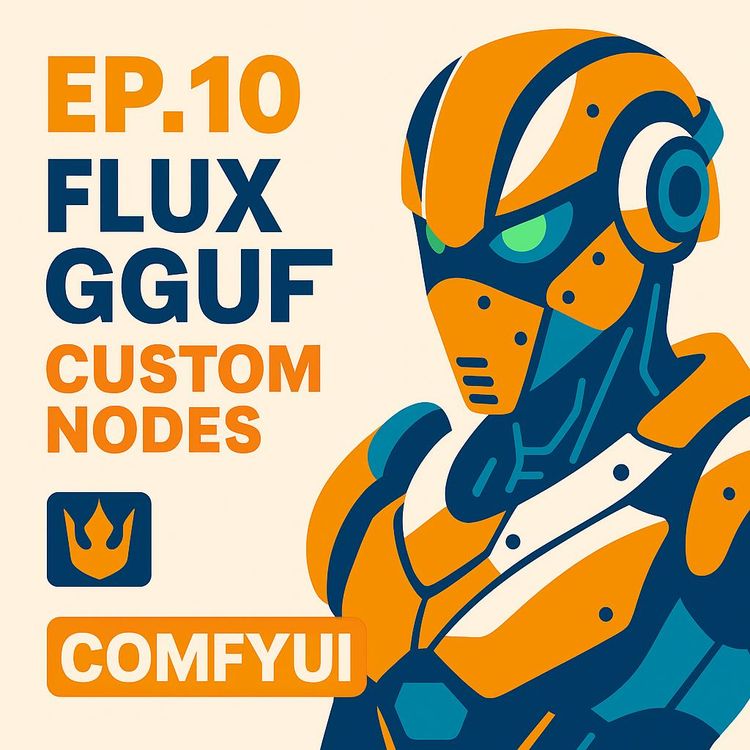
Also includes Access to All:
What You Will Learn
- Install, update, and uninstall ComfyUI custom nodes via the Custom Node Manager
- Identify and resolve missing custom-node dependencies in shared workflows
- Install and organize Flux GGUF components (unet, clip, vae) correctly
- Compare Dev vs Schnell GGUF models and choose appropriate quantization (Q levels)
- Optimize and analyze workflows using utility nodes and compact groups
Study Guide
Introduction: Why Mastering Custom Nodes and Flux GGUF in ComfyUI Matters
Stepping into ComfyUI, you quickly realize its real power lies in flexibility. It’s not just about generating pretty pictures,it’s about building workflows, adapting to new technologies, and pushing boundaries. This guide is your comprehensive deep dive into custom node management and the innovative Flux GGUF models within ComfyUI. Whether you’re an artist seeking more control, a developer building smarter pipelines, or someone who just wants to make things work faster and better, this episode is essential.
We’ll move step by step, from installing and managing custom nodes, through troubleshooting, to implementing and comparing advanced workflows using Flux GGUF. By the end, you’ll have not only technical know-how but also the practical insights to build, troubleshoot, and optimize your own custom AI workflows.
Understanding ComfyUI Custom Nodes: Foundations and Practical Use
Let’s start from the ground up,what are custom nodes, and why should you care? In ComfyUI, a custom node is a user-created plugin that expands what ComfyUI can do. The base installation gives you the essentials, but custom nodes let you add new capabilities, like specialized image processors, loaders for new model formats, or tools for workflow analysis.
Definition and Importance:
Custom nodes are modular additions that plug into ComfyUI’s node-based interface. They’re the difference between a static tool and a living, evolving creative environment. You can install them to add missing functionality, connect to new models (like Flux GGUF), or create a workflow tailored to your needs.
Examples:
1. Image Comparer (RG3): Lets you visually compare two images side by side within ComfyUI. Useful for testing the output of different models or settings.
2. Memory Monitoring (Chris Tools): Monitors GPU or system memory usage to help optimize workflows for hardware constraints.
Why Use Custom Nodes?
- They solve specific problems that core nodes can’t address.
- They enable integration with the latest model advances (e.g., GGUF format loaders).
- Community-driven, so new nodes are appearing all the time,keeping your toolkit fresh.
Navigating the ComfyUI Custom Node Manager
The node manager is your cockpit for organizing, installing, and troubleshooting custom nodes. Mastering it saves you hours of frustration and gives you a bird’s-eye view of what’s happening in your environment.
Key Features of the Custom Node Manager:
1. Sorting and Filtering: Quickly see which nodes are installed, available, or missing.
2. Details View: See metadata,author, number of stars, last update,helpful for evaluating node reliability.
3. Uninstallation: Remove problematic or unused nodes cleanly, avoiding conflicts.
4. Badge/Nickname Options: Control how nodes are labeled in the search interface,by default, custom nodes show their origin (e.g., the name of the custom set) above the node; you can hide this for a cleaner look.
Practical Example 1:
You receive a workflow from a collaborator. Upon loading, several nodes are highlighted in red,these are missing custom nodes. Opening the manager, you filter by ‘missing’ and see exactly what’s absent. With one click, ‘install missing custom nodes’ triggers the download and installation process, resolving most issues instantly.
Practical Example 2:
You’re troubleshooting a workflow that’s behaving unpredictably. Sorting custom nodes by last update reveals one that hasn’t been updated in months and is now deprecated. Uninstalling it via the manager clears up the error, restoring workflow stability.
Best Practices:
- Regularly check for node updates; newer versions often fix bugs or improve performance.
- Use the details view before installing a new node,higher star counts and recent updates are good signs.
- If you’re experimenting heavily, consider disabling rather than uninstalling nodes to quickly revert changes.
Identifying and Handling Missing Custom Nodes in Workflows
One of the most common scenarios in ComfyUI is receiving a workflow from another user,only to find it broken by missing nodes. This section shows you not just how to identify missing nodes, but how to resolve issues even when the solution isn’t one-click.
How to Identify Missing Nodes:
When you open a workflow, ComfyUI highlights any nodes it can’t find in red. These missing nodes are typically custom nodes not present in your installation.
Primary Method for Resolving:
Open the custom node manager and click on ‘install missing custom nodes’. This will attempt to fetch any required nodes from the central repository, resolving most dependency issues in seconds.
Example 1:
You load a workflow for text-to-image generation and see ‘Guff Unet Loader’ and ‘Dual Clip Loader’ in red. Clicking ‘install missing custom nodes’ initiates the download, and after a quick restart, the workflow is functional.
Example 2:
A collaborator’s workflow uses a deprecated node no longer in the repository. The manager can’t install it automatically. Here, you have two options:
- Manual Replacement: Find a currently supported node that performs a similar function and swap it in.
- Manual Installation: Visit the node’s GitHub or documentation for installation instructions, which may involve custom configuration.
Potential Issues Even After Installation:
- Some nodes have dependencies (e.g., external Python packages) or require specific settings.
- The workflow might expect a node version with different inputs/outputs.
- In these cases, check the node’s documentation (usually on GitHub) for troubleshooting steps.
Best Practices:
- Always review the node’s documentation if the workflow doesn’t work after installation.
- If no replacement is available, consider reaching out on community channels (like Discord or the comfy.icu website) for advice.
- Make a habit of versioning your workflows and noting which nodes are required.
Installing, Updating, and Uninstalling Custom Nodes
Node management isn’t just about adding new plugins. It’s about keeping your setup lean, efficient, and current. This section walks you through the lifecycle of a custom node.
Installing Nodes:
- Use the manager’s search and install feature for most nodes.
- For niche or experimental nodes, install manually from a GitHub repository by placing them in the correct ‘custom_nodes’ folder and restarting ComfyUI.
Updating Nodes:
- The manager shows which nodes have updates available.
- Regularly update nodes to benefit from bug fixes and performance improvements.
Uninstalling Nodes:
- Select the node in the manager and click ‘uninstall’.
- Alternatively, delete the node’s files from the ‘custom_nodes’ directory.
- Restart ComfyUI to complete the uninstallation.
Example 1:
You install the ‘Chris Tools’ node for memory monitoring. After a few months, a new version adds crucial features. The manager highlights the update; you install it with a single click, then reload ComfyUI to activate the improvements.
Example 2:
A node starts causing conflicts after a ComfyUI update. You uninstall it via the manager and the issue disappears, keeping your workflows running smoothly.
Best Practices:
- Keep your ComfyUI and nodes up to date,outdated code is the source of most workflow issues.
- Maintain a list of essential nodes vs. experimental ones so you can quickly prune your setup as needs evolve.
- If a node is causing repeated issues, check the community forums for known bugs before uninstalling.
Exploring Advanced Model Support: Introduction to Flux GGUF
Modern AI models are moving towards new formats for efficiency and scalability. Flux GGUF is one such format,a game changer in balancing speed, quality, and resource usage. Here’s why it matters and how you can leverage it in ComfyUI.
What is Flux GGUF?
- GGUF is a model file format optimized for quantized (compressed) models. It’s designed to reduce memory use and improve speed, making high-quality AI more accessible even on less powerful hardware.
- Flux GGUF refers to a family of models (e.g., unet, clip, vae) specifically in the GGUF format, often providing better results than older formats like NF4.
Why Use It?
- Improved performance: Models load and run faster.
- Smaller file sizes: Easier downloads and less disk usage.
- Flexibility: Multiple quantized versions (Q levels) allow you to tune for your own hardware.
Example 1:
You want to generate high-quality images on a laptop with limited VRAM. The Q8 quantized GGUF model provides nearly the same visual quality as full-precision models, but at a fraction of the size and speed cost.
Example 2:
You’re experimenting with illustration and realism. Schnell versions (optimized for speed) let you try more iterations quickly for concept art, while Dev versions (optimized for quality) give you the polish needed for finalized photorealistic images.
Tips:
- Always check the documentation for which GGUF model version fits your use case and hardware.
- Download only the Q versions you need; higher Q numbers (like Q8) offer higher precision but require more resources.
Installing and Setting Up Flux GGUF Models in ComfyUI
Model installation isn’t just drag-and-drop. GGUF models require careful placement and multiple components. Get this right and you’ll unlock advanced workflows; get it wrong and you’ll be chasing errors.
Folder Structure and File Placement:
Flux GGUF models are split into three components:
- Unet model (goes in the unet folder)
- Clip models (Clip L and T5, go in the clip folder)
- VAE model (goes in the vae folder)
Step-by-Step Example:
1. Download the Q8 ‘Dev’ GGUF unet file. Place it in the unet directory, not the checkpoints folder.
2. Download Clip L and T5 GGUF models. Place both in the clip directory.
3. Download the Flux VAE GGUF file. Place it in the vae directory.
Example 2:
Want to test the ‘Schnell’ version? Repeat the same steps, but use the Schnell Q8 files. You can keep both Dev and Schnell models installed for quick switching in your workflows.
Best Practices:
- Double-check file placement. The unet file must not be placed in checkpoints,incorrect folders are a common source of errors.
- Keep your models organized by naming them clearly (e.g., ‘flux_dev_q8.gguf’, ‘flux_schnell_q8.gguf’) to avoid confusion.
Adding and Connecting Required GGUF Nodes in ComfyUI
Loading GGUF models in ComfyUI is more involved than standard models. You need specific custom nodes, each with a distinct role. Let’s break it down.
Essential Nodes for a Basic GGUF Workflow:
1. Guff Unet Loader: Loads the GGUF unet model from the unet folder.
2. Dual Clip Loader: Loads both Clip L and T5 models from the clip folder. Make sure you select the ‘Guff’ version.
3. Load VAE: Loads the VAE model from the vae folder.
Example 1: Building a Text-to-Image GGUF Workflow
- Replace the standard ‘Load Checkpoint’ node with ‘Guff Unet Loader’. Point it at your chosen flux_dev_q8.gguf file.
- Add the ‘Dual Clip Loader’ node, ensuring it loads both Clip L and T5.
- Use the standard ‘Load VAE’ node to load the VAE model.
- Connect these nodes to your sampler (e.g., K Sampler), prompt input, and output pipeline.
Example 2: Switching Between Dev and Schnell
- Create two parallel workflows: one using flux_dev_q8.gguf, one using flux_schnell_q8.gguf.
- Use the same prompt input and seed for both (see the ‘Primitive Node’ section below), then compare outputs.
Tips:
- Double-check that the Dual Clip Loader is the GGUF version,ComfyUI sometimes lists multiple nodes with similar names.
- If you see errors about missing model files, verify that all three components (unet, both clips, vae) are installed and correctly referenced.
Comparing Dev and Schnell: Speed, Quality, and Use Cases
Not all Flux GGUF models are created equal. ‘Dev’ and ‘Schnell’ serve different purposes,knowing when to use each unlocks new creative possibilities.
Dev Version:
- Prioritizes realism and higher quality.
- Typically slower,on a high-end GPU, first generation might take over a minute, subsequent ones much less.
- Does not use negative prompts; set CFG to 1 if you want to ignore negative prompts.
- Better for photorealistic images, detailed objects, and accurate text rendering.
Schnell Version:
- Optimized for speed; first generation might take under 30 seconds, with later ones even faster.
- May require fewer sampling steps (as low as 4–8) for good results.
- More illustrative style, often with more vivid colors and higher contrast.
- Can struggle with fine details (e.g., hands, holding objects), but excels at quick iterations and concept art.
Example 1:
Running the same prompt through both versions: Dev produces an image with accurate hand positions and realistic textures; Schnell creates a vibrant, slightly stylized version with minor errors in hand anatomy.
Example 2:
Experimenting with text on objects (e.g., a napkin). Dev accurately renders legible text and subtle shadows; Schnell delivers a bolder illustration with less precise lettering.
Tips:
- For production-quality images or realism, stick to Dev,even if it’s slower.
- For rapid prototyping, storyboarding, or stylized illustration, Schnell is your friend.
- Don’t be afraid to try several quantization levels (Q6, Q8, etc.),you might find a sweet spot for your hardware.
Quantization in GGUF: Balancing Accuracy and Performance
Quantization is the secret weapon in modern AI model deployment. By reducing a model’s precision, you make it smaller and faster,at the cost of some accuracy. Here’s how to make sense of the Q numbers.
What Does ‘Q8’ Mean?
- The ‘Q’ stands for quantized. The number indicates the bits of precision used per parameter.
- Higher Q (like Q8) means more precision (closer to the original model), but also larger file size and higher resource use.
- Lower Q (like Q4) is faster and smaller, but quality drops off.
Example 1:
Running the Q8 Dev model produces images nearly indistinguishable from full precision, but uses more RAM and disk space.
Example 2:
Trying Q4 allows you to run on a lower-end GPU or even CPU, but you see artifacts, less vibrant colors, or details lost in the output.
Tips:
- For most users, Q8 is the sweet spot,good balance of speed and quality.
- If you’re just prototyping, try lower Q values for more iterations in less time.
- Always compare results; sometimes the difference between Q8 and Q6 is minor, but the speed gain is significant.
Workflow Optimization: Using Utility and Analysis Nodes
Building powerful workflows is only half the story,analyzing and refining them is where you gain real efficiency. Custom nodes like Image Comparer and Primitive are essential tools for this.
Image Comparer (RG3):
- Allows side-by-side or toggle visual comparison of two images.
- Useful for A/B testing different models, settings, or prompts.
- Includes ‘slide’ mode (drag a slider to reveal more of one image) and ‘click’ mode (hold mouse to toggle images).
Example 1:
After generating images with both Dev and Schnell models, feed their outputs into Image Comparer. Slide between them to spot differences in detail, color, or error rates.
Example 2:
Compare outputs from two different seeds or prompts to see which direction works best for your project.
Primitive Node:
- Adapts to the type of input it’s connected to (seed, prompt, etc.).
- Enables linking a single input to multiple workflows,e.g., ensuring both Dev and Schnell pipelines use the same seed for fair comparison.
Example 1:
Convert your prompt widget to an input. Connect a Primitive node, then branch its output to two parallel workflows. Both now use the exact same prompt, making comparisons valid.
Example 2:
Do the same for the seed input. You can rapidly iterate with consistent settings, saving time and reducing error.
Best Practices:
- Use these utility nodes to validate changes,don’t just rely on gut feel.
- Document which settings or models were compared for reproducibility.
Making Workflows Compact and User-Friendly
As your workflows grow, complexity can become overwhelming. ComfyUI gives you tools to keep things manageable,even for advanced pipelines.
Converting Node Groups into Compact Nodes:
- Select a group of related nodes (e.g., all preprocessing steps).
- Right-click and choose ‘Convert group to node’.
- The group collapses into a single, compact node, simplifying the canvas.
Example 1:
Your workflow includes multiple nodes for model loading and prompt processing. Group and convert these, so the main workflow only shows the core pipeline,making it easier to follow and debug.
Example 2:
You share a workflow with a collaborator. By compacting groups, you make it more accessible,reducing the learning curve for new users.
Tips:
- Compacting is reversible,expand nodes as needed for editing.
- Use clear group labels so others know what each compact node does.
Troubleshooting Common Issues in Custom Node and GGUF Workflows
No matter how careful you are, issues will arise. Having a systematic approach to troubleshooting saves time and keeps frustration low.
Common Issues and Solutions:
1. Blurry Images with Dev Model: This sometimes occurs with specific seeds, especially for vector styles or white backgrounds. Try changing the seed, prompt, or model version.
2. Node Not Found or Error: Double-check file placement and node version. Confirm dependencies are installed.
3. Workflow Not Displaying: Workflows saved outside the main canvas area may not appear. Move the workflow into the blue rectangle and save again.
4. Conflicting or Deprecated Nodes: Use the manager to uninstall or disable old nodes causing issues.
Example 1:
You run a Dev model with a prompt for ‘vector illustration on white background’ and get a blurry, unusable image. Changing to a new seed produces a crisp result, confirming it’s a seed-specific issue.
Example 2:
A collaborator’s workflow uses a node that’s now deprecated. You visit the node’s GitHub page, find an updated replacement, install it, and adjust the workflow accordingly.
Best Practices:
- Always consult the node’s documentation for installation and troubleshooting advice.
- Use community resources (like comfy.icu and Discord) for support and current best practices.
Leveraging Community Resources and External Tools
No one learns in isolation. The ComfyUI community is a treasure trove of knowledge, tools, and support,tapping into it accelerates your growth.
Recommended Resources:
- comfy.icu: A comprehensive site for searching and learning about custom nodes,often more effective than the built-in manager’s limited search.
- PixARoma Discord Channel: For sharing and troubleshooting workflows, getting advice, and staying updated on new tools.
- Custom Node GitHub Pages: Always check the docs for installation steps and known issues.
Example 1:
You want to add a new node for advanced image blending. Searching comfy.icu reveals several options, complete with installation instructions and user ratings.
Example 2:
Encounter an obscure error? Posting in the PixARoma workflows channel gets you a solution in minutes, often from the node’s creator.
Tips:
- Bookmark comfy.icu for quick node discovery and installation help.
- Don’t hesitate to ask for help,ComfyUI’s ecosystem thrives on collaboration.
Supporting the Ecosystem: Why and How to Contribute
The tools, models, and tutorials you rely on are built by creators investing time, expertise, and sometimes their own money. Supporting them keeps the ecosystem healthy and growing.
How to Support:
- Join membership programs or contribute where possible,covering costs like voice generation and hosting keeps content flowing.
- Give feedback, report bugs, and share your workflows to help improve the tools for everyone.
Example 1:
You notice a bug in a custom node. Reporting it (with details) helps the author fix it quickly, benefiting the entire community.
Example 2:
You find a tutorial or workflow that saves you hours,consider joining the creator’s membership or buying them a coffee.
Review: Critical Concepts and Practical Mastery
Let’s revisit what you’ve learned, ensuring you’re ready to put these skills into practice:
- Custom nodes are the backbone of advanced ComfyUI workflows,expand your toolkit and keep it organized.
- The Custom Node Manager is your control center: use it to install, update, filter, and troubleshoot nodes.
- Missing nodes are flagged in red; use ‘install missing custom nodes’ first, but check documentation if issues persist.
- Flux GGUF models require precise installation: unet, clip, and vae files go in their designated folders.
- Dev and Schnell GGUF versions serve different needs,choose based on speed, quality, and your creative goals.
- Quantization (Q levels) lets you balance performance and quality. Q8 is a great starting point.
- Utility nodes like Image Comparer and Primitive make analysis and workflow management easy.
- Compacting node groups and connecting shared inputs keep your workflows efficient and readable.
- Troubleshooting is part of the process,use community resources and documentation for help.
- Support creators and contribute back to the ecosystem to ensure continued innovation.
Conclusion: Applying Your Skills and Moving Forward
You’ve now got a blueprint,not just for using ComfyUI’s latest features, but for developing a mindset of experimentation, resourcefulness, and community engagement. Mastering custom nodes and Flux GGUF workflows opens doors to faster, higher-quality, and more flexible AI image generation. Don’t stop at following tutorials,adapt, optimize, and share your own solutions. Use the tools, ask questions, support the ecosystem, and keep pushing the boundaries of what’s possible with ComfyUI.
Frequently Asked Questions
This FAQ section is crafted to address the most common and practical questions about using ComfyUI with custom nodes, GGUF model formats, and Flux architecture models. Whether you’re just starting out or looking to refine advanced workflows, these answers aim to clarify concepts, troubleshoot obstacles, and suggest best practices for integrating these tools into creative and business processes.
What is a custom node in ComfyUI and why would I use one?
A custom node is an add-on that provides extra functionality not available in the standard ComfyUI installation.
These nodes let you access specialized features, models, or pre-processing steps that may be missing from the core software. For example, you might use a custom node to add a new image comparison tool, integrate a different language model, or automate batch processing. They help streamline your workflow, solve specific tasks, and offer flexibility if built-in nodes or other available custom nodes don't meet your needs.
How can I install and manage custom nodes in ComfyUI?
Custom nodes are managed directly through the ComfyUI manager interface.
Within the manager, you can browse, install, update, or remove custom nodes. Search for nodes by author, popularity, or recent updates. If you load a workflow that needs nodes you don’t have, use the “Install Missing Custom Nodes” option. For manual installation, you can download a node from its GitHub page or repository, then add it to the custom_nodes directory in your ComfyUI installation. Uninstalling is just as simple, either through the manager or by deleting the node’s files.
What should I do if a workflow I load is missing custom nodes?
Missing custom nodes are highlighted in red when you open the workflow.
Go to the ComfyUI manager and click “Install Missing Custom Nodes.” The manager will identify and install what’s needed. After installation, restart ComfyUI for changes to take effect. If a node isn’t listed or still doesn’t work, you may need to find it manually (often via GitHub) or seek an alternative node that offers similar functionality. Sometimes, nodes require extra configuration or dependencies to operate correctly.
What is GGUF and how is it related to Flux models in ComfyUI?
GGUF is a model file format commonly used for quantized large language models and diffusion models.
In the context of Flux models, GGUF files contain the quantized weights for the unet component. Quantization reduces file size and speeds up inference by lowering the precision of the model’s internal calculations, typically with minimal impact on output quality. Using GGUF with ComfyUI requires specific loaders and compatible models (for example, clip and vae models) to ensure everything works together.
How do GGUF Dev and Schnell models differ, and how do I choose which one to use?
Dev and Schnell refer to different styles of Flux models available in GGUF format.
Dev models generally offer higher accuracy and more realistic results but may take longer to generate images and require more steps. Schnell models are designed for faster output and fewer steps but may produce more stylized or illustrative images and sometimes introduce errors. To choose, test both on your hardware,Dev for realism and detail, Schnell for speed and stylized results. Consider quantization levels (e.g., Q8, Q4) for balancing performance and quality.
What additional models are needed when using GGUF Flux models in ComfyUI?
Separate clip and vae models are typically required alongside GGUF Flux models.
Since GGUF unet files usually don’t include all the necessary components, you need to download and load compatible clip models (often Clip L and T5) and a matching vae model. Place these files in the appropriate subfolders (clip/ and vae/) inside your ComfyUI directory. Without these, your workflow won’t run as expected, and image generation will likely fail.
Can I compare images generated with different workflows or models within ComfyUI?
Yes, you can use custom nodes like the Image Comparer from the RG3 suite.
This node lets you load two images and visually compare them within the ComfyUI interface, often using a slider or toggle. This is especially helpful for assessing subtle differences between models, quantization levels, or workflow settings. For example, a business might use this feature to A/B test branding images created under different prompts or model versions.
How can I simplify complex workflows in ComfyUI?
Grouping nodes and converting groups into group nodes can streamline your workflow visually.
ComfyUI allows you to group nodes, then convert the group into a “group node” that visually compacts the setup. This makes large workflows easier to understand and manage, similar to modular structures in other software. Just ensure all necessary inputs and outputs are included in the group to avoid breaking connections elsewhere in your process.
How do I identify a missing custom node in a ComfyUI workflow loaded from another user?
Missing custom nodes are highlighted in red when you open the workflow.
This visual cue indicates where the required nodes are absent, making it straightforward to spot what needs installing. You’ll often see an error message or placeholder where the node would be, helping you quickly resolve compatibility issues when sharing workflows.
What is the primary method for installing missing custom nodes in ComfyUI?
Use the “Install Missing Custom Nodes” button in the ComfyUI manager.
This option scans your workflow for requirements, then prompts you to install any missing nodes automatically. It’s the fastest and most reliable way to resolve missing components, and it helps reduce manual searching or installation errors.
What potential issue might arise even after installing a missing node from the manager?
Some nodes need extra dependencies, specific settings, or manual configuration to work properly.
Even after successful installation, a workflow might fail if the node requires additional files, external libraries, or certain environment variables. Always check the node’s documentation or GitHub page for special instructions or troubleshooting advice.
How should I handle a workflow where a custom node used by the creator is not available in the manager?
Find a replacement node with similar functionality or adapt your workflow accordingly.
If the exact node isn’t available, look for alternatives either in the manager or on external repositories like GitHub. Sometimes, you may need to adjust your workflow logic or consult the community for advice on suitable substitutes.
How do custom nodes appear in the node search based on manager badge options?
With the “nickname” badge on, custom nodes display their set name; with “none,” they appear like core nodes.
This helps distinguish which nodes are part of the core ComfyUI package and which are custom additions. If you prefer a cleaner view, set the badge to “none” so all nodes look uniform. For easier identification, use the “nickname” badge to quickly spot custom contributions.
What is the purpose of the Dual clip loader node in loading GGUF models?
The Dual clip loader node loads both T5 and Clip L models, which GGUF unet files require for text-to-image generation.
Because GGUF models separate the unet and clip components, this node ensures both necessary clip models are loaded and available for processing prompts. Without it, the workflow cannot properly interpret textual input for image generation.
Why might the first image generation with a new model be slower than subsequent ones?
Loading a new model into memory takes extra time on the first run.
Once the model is loaded, subsequent generations are faster since the weights and architecture are already cached. This is typical for large models in AI applications and is not unique to ComfyUI.
What is the function of the Image Comparer node from RG3?
The Image Comparer node allows side-by-side or overlayed visual comparison of two images in ComfyUI.
You can use a slider or toggle to assess differences between outputs from different models, quantization levels, or prompt settings. For instance, you might compare a Dev and Schnell output to decide which better suits your branding needs.
How can the Primitive node be used to manage seeds or prompts across multiple workflows?
The Primitive node acts as a shared input for values like seed or prompt text across workflows.
By converting a widget (such as a seed field) to an input, you can connect one Primitive node to multiple nodes or workflows. This ensures consistency and saves time, especially when running batch processes or A/B testing multiple models.
What issue might the Dev model produce when generating certain images or using specific seeds?
The Dev model can sometimes create blurred images, especially with vector-style prompts or white backgrounds.
If you notice lower quality or unwanted blur, try changing the seed, adjusting prompt phrasing, or testing other model versions to achieve the desired clarity.
What are the advantages and disadvantages of using custom nodes in ComfyUI workflows?
Custom nodes offer expanded capabilities but can introduce compatibility and maintenance challenges.
Advantages include access to specialized tools, workflow automation, and the ability to integrate new model formats or pre/post-processing steps. Disadvantages involve the risk of breaking workflows with updates, reliance on third-party maintenance, and occasional conflicts with other nodes. For example, a custom VAE loader might boost performance for a specific project but become unsupported, requiring workflow adjustments.
How does setting up a workflow with GGUF unet loader differ from the standard load checkpoint node?
GGUF workflows require loading unet, clip, and vae models separately, while standard checkpoints bundle these components.
With GGUF, you’ll use a GGUF unet loader, a Dual clip loader for text-image understanding, and a VAE loader. Standard workflows often use a single “Load Checkpoint” node. This modular approach with GGUF allows more flexibility but requires careful file management.
How should I troubleshoot if installing a missing node does not resolve an error?
Check the node’s documentation or GitHub page for extra installation steps, dependencies, or compatibility notes.
Some nodes need external libraries, specific versions of ComfyUI, or manual setup. Also, review error logs and ComfyUI’s community forums for solutions. If all else fails, consider reaching out to the node’s developer or switching to an alternative node.
How do I filter, sort, or find custom nodes efficiently in the ComfyUI manager?
The manager lets you filter nodes by author, popularity, update date, and more.
You can sort by stars, recently updated, or installed status to quickly locate what you need. For broader discovery, sites like comfy.IU offer searchable directories and ratings to help you find the right tool for your workflow.
Can I use multiple custom nodes from different authors in the same workflow?
Yes, as long as there are no conflicts or overlapping dependencies.
ComfyUI is designed for modularity. However, using nodes from different sources can sometimes cause compatibility issues. Thoroughly test your workflow to ensure everything works together, and consult documentation for known conflicts or required versions.
How do I update custom nodes in ComfyUI?
Use the update feature in the ComfyUI manager.
Check for updates regularly, especially if you notice bugs or want new features. Alternatively, you can manually replace node files with newer versions from their repositories. Always restart ComfyUI after updating to apply changes.
Where should I place clip, vae, and unet files for GGUF models?
Each file goes into its respective folder within your ComfyUI directory: clip/ for clip models, vae/ for vae models, and unet/ for GGUF unet files.
This ensures the loaders can find and use the correct files. If you organize your files properly, loading models in your workflow becomes seamless.
Can I share my custom node setup or workflow with others?
Yes, export your workflow as a JSON file and share it along with a list of required custom nodes.
Remind others to use the “Install Missing Custom Nodes” tool for smooth setup. Providing a README or documentation of your setup can help others replicate your process without confusion.
What is quantization and how does it affect model performance?
Quantization reduces the precision of model weights, resulting in smaller files and faster processing.
This can make large models feasible to run on standard hardware. However, extreme quantization (e.g., Q2) may degrade quality, while moderate levels (Q4–Q8) often strike a good balance. Experiment to find what works best for your use case.
How do I handle custom nodes that break after a ComfyUI update?
Check if the node developer has released an updated version compatible with the latest ComfyUI.
If not, consider rolling back to a previous ComfyUI version or searching for alternative nodes. Join community forums for workarounds or temporary patches.
Are there security risks with using custom nodes?
Custom nodes can introduce vulnerabilities if sourced from untrusted authors or repositories.
Always download nodes from reputable sources, review their code if possible, and avoid installing anything that requests unnecessary permissions or external access. For business environments, vet new nodes carefully before integrating them into production workflows.
What are some practical applications of custom nodes and GGUF Flux models for businesses?
Custom nodes and GGUF models enable automated content generation, A/B testing, image style transfer, and integration with text/image analytics tools.
For example, marketers can quickly generate branded images in multiple styles, compare results, and select the best fit for a campaign. Teams can standardize creative assets or batch-process product photos with consistent settings.
How can I prevent workflow errors when working with custom nodes?
Regularly update nodes, follow documentation closely, and test workflows after changes.
Keep a list of node dependencies and versions for each workflow. If you collaborate with others, standardize your setup to avoid “works on my machine” issues.
Can I use ComfyUI and custom nodes on low-spec hardware?
Yes, especially with quantized GGUF models like Q4 or Q8, which are designed for efficiency.
You may experience slower processing or need to reduce image resolution, but it’s possible to achieve meaningful results without high-end GPUs. Start with lightweight models and gradually experiment with more demanding setups as needed.
How do I document my custom node usage for future reference?
Maintain a README or workflow notes listing all custom nodes, their versions, and download sources.
Include any special configuration steps or troubleshooting tips. This makes it easy to replicate or troubleshoot workflows later, especially in business settings where processes need to be consistent and repeatable.
What if my image generation results are inconsistent between runs?
Check that you’re using the same seed, prompt, model version, and all relevant node settings for each run.
Inconsistencies often arise from changes in these parameters or from updates to custom nodes. Using Primitive nodes to standardize seeds and prompts across workflows helps maintain reproducibility.
How can I contribute a new custom node to the ComfyUI community?
Develop your node, test it thoroughly, and publish it to a public repository like GitHub.
Provide clear documentation and usage examples. Once ready, you can request listing in the ComfyUI manager or share it in relevant forums. Contributing not only helps others but also increases visibility for your work.
What should I do if my custom node depends on external Python libraries?
Document these dependencies clearly and provide installation instructions (e.g., pip install commands).
Where possible, check for compatibility with common ComfyUI setups to reduce user friction. If a dependency is rarely used, consider packaging it within your node or offering an alternative.
Are there best practices for maintaining large ComfyUI workflows?
Group related nodes, use descriptive labels, and document each section’s purpose.
Leverage group nodes to reduce visual clutter. Regularly review and refactor workflows as new nodes become available or requirements change. For teams, establish naming conventions and shared documentation.
Can I use ComfyUI and custom nodes for non-image generation tasks?
Yes, ComfyUI’s modular design supports a wide range of custom node types.
Developers have created nodes for data processing, audio synthesis, text analysis, and more. If you have a specific business need,like document parsing or automated reporting,you can likely find or create a suitable node.
How do I know if a custom node is no longer maintained?
Check the node’s repository for recent updates, open issues, and community activity.
If a node hasn’t been updated in a long time and users are reporting problems, it may be unmaintained. In such cases, look for forks or alternatives, or prepare to maintain a copy yourself.
What additional resources are available for learning more about ComfyUI custom nodes and GGUF models?
Official documentation, GitHub repositories, community forums, and tutorial videos are excellent resources.
Websites like comfy.IU host searchable lists of custom nodes, while Discord or Reddit groups offer peer support and advice. Engaging with the community accelerates learning and troubleshooting.
Certification
About the Certification
Get certified in ComfyUI Workflow Optimization, demonstrating expertise in deploying Flux GGUF models and building custom nodes to enhance performance, streamline AI image generation, and deliver efficient, creative solutions.
Official Certification
Upon successful completion of the "Certification in Building and Integrating Custom Nodes with Flux GGUF in ComfyUI", you will receive a verifiable digital certificate. This certificate demonstrates your expertise in the subject matter covered in this course.
Benefits of Certification
- Enhance your professional credibility and stand out in the job market.
- Validate your skills and knowledge in cutting-edge AI technologies.
- Unlock new career opportunities in the rapidly growing AI field.
- Share your achievement on your resume, LinkedIn, and other professional platforms.
How to complete your certification successfully?
To earn your certification, you’ll need to complete all video lessons, study the guide carefully, and review the FAQ. After that, you’ll be prepared to pass the certification requirements.
Join 20,000+ Professionals, Using AI to transform their Careers
Join professionals who didn’t just adapt, they thrived. You can too, with AI training designed for your job.

















