ComfyUI Course: Ep20 - Sketch to Image Workflow with SDXL or Flux!
Transform rough sketches into impressive illustrations with ComfyUI, SDXL, and Flux. Learn hands-on workflows to refine your art, experiment with styles, and guide AI for results that stay true to your vision,all while streamlining your creative process.
Related Certification: Certification in Creating Images from Sketches Using ComfyUI with SDXL or Flux
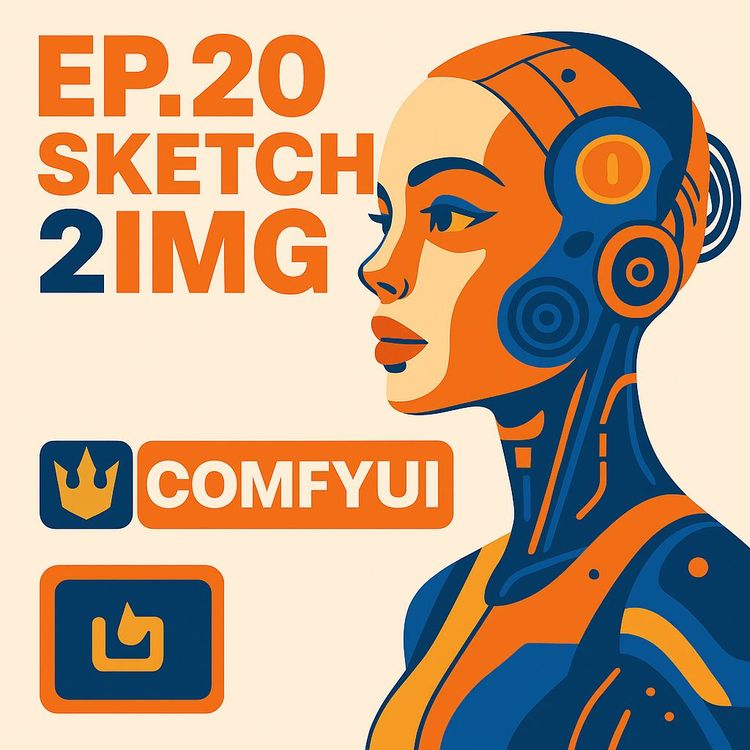
Also includes Access to All:
What You Will Learn
- Prepare and optimize hand-drawn sketches for AI input
- Build and run the four ComfyUI workflows (Sketch Prep, Variation, Sketch→Image, Canvas)
- Apply pre-processors (Canny, Line Art, Depth Anything) and ControlNet effectively
- Select and tune SDXL vs Flux models and performance settings
- Troubleshoot downloads, model errors, and image quality issues
Study Guide
Introduction: Why Sketch-to-Image Workflows Matter
Turning a simple hand-drawn sketch into a stunning, AI-powered illustration isn't just a technical trick,it's a new way to think, create, and iterate visually.
If you’ve ever felt the frustration of your ideas outrunning your drawing skills, or wished you could rapidly prototype art styles and concepts without redrawing from scratch, this course is for you. In this in-depth guide, you’ll learn to harness the full creative potential of ComfyUI’s sketch-to-image workflows using the SDXL and Flux models. We’ll break down each step, from prepping your sketches for maximum AI readability to guiding the final image with prompts and pre-processors. Whether you want to build dynamic concept art, rapidly iterate on designs, or just explore the creative frontier of AI, mastering this workflow will transform the way you work with images.
By the end, you'll have a clear, practical understanding of each tool, setting, and workflow node,as well as the creative possibilities and best practices that will help you get the most out of this cutting-edge approach.
Getting Started: ComfyUI, SDXL, and Flux,The Essentials
Before diving into the workflows, let’s make sure you’re set up with the right tools, models, and nodes.
ComfyUI is a node-based interface for Stable Diffusion that lets you build custom workflows for generating, modifying, and refining images. The two primary AI models we’ll use are SDXL (Stable Diffusion XL) and Flux. Both are powerful, but they have different strengths:
- SDXL: Faster, more accessible for most hardware, and delivers great results in many styles.
- Flux: Can produce higher-quality, more detailed images, but is slower and requires a good video card (GPU).
Your journey starts by installing ComfyUI, ensuring you have the necessary models downloaded, and,most importantly,adding the critical canvas tab custom node. This node unlocks the ability to sketch directly inside ComfyUI, which is essential for the “Draw Your Sketch to Image” workflow.
Example 1: If you’re using a gaming laptop with a dedicated NVIDIA GPU, you can likely run both SDXL and Flux efficiently.
Example 2: If you’re on a basic workstation or older laptop, SDXL will be your go-to for speed and reliability.
Tip: If you encounter slow downloads or “incomplete” errors when downloading models, enable “long path” support in Windows. This helps prevent file path errors when large models are stored deep within your directory structure.
Overview of the Four Main Workflows
The sketch-to-image process in ComfyUI isn’t a one-step magic button. It’s a series of interconnected workflows, each with a unique role.
Here’s how the four main workflows fit together:
- Sketch Preparation: Adjusts and optimizes your input sketch for the AI, setting up the right aspect ratio, luminosity, and detail level.
- Image Variation: Generates creative variations of a sketch or previous output, letting you explore alternate ideas without starting from scratch.
- Sketch to Image (Flux/SDXL): The core workflow that transforms your prepared sketch into a finished illustration using your chosen AI model.
- Draw Your Sketch to Image: Allows you to draw (or edit) your sketch directly inside ComfyUI’s canvas and send it straight into the image generation workflow.
You can toggle these workflows in the all-in-one layout by using the switch next to each section. Only one workflow should be active at a time,enabling one automatically disables the others.
Example 1: Start in Sketch Preparation to optimize a photo of a hand-drawn character, then send it to Sketch to Image for final illustration.
Example 2: Use Image Variation to create three stylistic options for a logo sketch, then refine your favorite in the main generation workflow.
Best Practice: Think of these workflows as modular steps. Mastering each one individually gives you powerful flexibility to chain them together for unique results.
Sketch Preparation: Setting Up for Success
Sketch preparation isn’t optional,it’s the foundation for everything that follows. The cleaner and more AI-friendly your sketch, the better your results.
This workflow lets you load your sketch and adjust key parameters:
- Aspect Ratio (“Ratio”): Choose the right proportions for your final image (e.g., square, 2:3, 4:5). This ensures your output matches your project requirements and avoids unwanted stretching or cropping.
- Brightness & Contrast: Make lines clearer and the background cleaner. Increasing contrast helps the AI distinguish your lines from the background.
- Saturation: Reducing saturation to zero (making the image black and white) is usually best. This removes color noise and improves line detection by the AI.
- Sharpness: Enhances edge definition, making your lines crisper and more pronounced.
You’ll use the Image Adjustment Node, which provides intuitive sliders for each parameter.
Example 1: If your hand-drawn sketch has faint pencil lines and a yellowish background from a photo, increase brightness, boost contrast, reduce saturation to zero, and bump up sharpness. The lines become dark and crisp,ideal for AI processing.
Example 2: If your sketch is digital but the lines are soft, just increase sharpness and contrast without adjusting brightness.
Best Practice: Always preview your adjusted sketch before moving on. The AI “sees” what you give it,if it can’t recognize the lines, your output will be muddy or off-style.
Copying, Pasting, and Managing Images Across Workflows
Efficient workflow means moving images seamlessly between steps. ComfyUI makes this easy with built-in copy/paste features.
Any image in a Preview or Save node can be copied (usually by right-clicking or using a built-in shortcut), then pasted directly into a Load Image node in another workflow using Ctrl+V.
Example 1: After prepping a sketch in Sketch Preparation, copy the output and paste it into the Sketch to Image workflow’s Load Image node.
Example 2: Create an interesting variation in Image Variation, then paste it back into Sketch Preparation for further tweaks before final generation.
Tip: This copy-paste system encourages creative iteration,don’t be afraid to bounce back and forth between workflows as your ideas evolve.
Image Variation Workflow: Exploring Creative Options
Sometimes you want to see what the AI can do with a twist. The Image Variation workflow lets you generate multiple takes on a single sketch or illustration, each with its own feel.
The key parameter here is Denoise:
- Low Denoise (e.g., 0.2): Output stays very close to the original image, with only subtle changes.
- High Denoise (e.g., 0.7): The AI has more creative freedom, leading to more dramatic reinterpretations.
You can use this workflow to produce alternate poses, facial expressions, or even style shifts,without redrawing your sketch.
Example 1: Take a character sketch, set denoise to 0.3, and generate three options. Subtle changes appear: a different tilt of the head, a new expression, but the structure remains.
Example 2: Set denoise to 0.8 with a landscape thumbnail,now you get wild new compositions, different lighting, or even unexpected new elements.
Best Practice: Use Image Variation to break creative blocks or generate “happy accidents.” Run several variations, pick your favorites, and send them back into the main workflow for refinement.
Sketch to Image Workflow: The AI Transformation Engine (Flux/SDXL)
This is where the real magic happens,your sketch becomes a detailed, colored illustration, all guided by your prompts and settings.
Both Flux and SDXL offer similar workflows, but their behavior and output quality can differ:
- Flux: More resource-intensive, but can deliver remarkable quality and detail. Requires the correct Flux model and ControlNet.
- SDXL: Faster, works on a broader range of hardware, and is ideal for quicker iterations.
Key Steps in the Workflow:
- Load Your Prepared Sketch: Use the output from Sketch Preparation or Image Variation.
- Select Your AI Model: Make sure you choose the correct Flux or SDXL model. With Flux, selecting the wrong model (e.g., “Matt one or Matt 2”) will throw an error.
- Apply ControlNet: This is what lets the AI follow your sketch’s structure. You’ll need to load the corresponding ControlNet for your model.
- Choose a Pre-Processor: This step is critical. The pre-processor analyzes your sketch and extracts linework, edges, or depth, which guides the AI’s generation.
- Set ControlNet Strength and End Percent: These settings determine how strictly the AI follows your sketch. Defaults usually work well, but lowering strength allows more deviation and creativity.
- Enter a Prompt: Describe your desired output in detail,color, style, mood, elements. The better your prompt, the more control you have over the result.
- Queue and Generate: Hit “Q” to run the workflow. Preview your output, tweak settings or prompts, and iterate as needed.
Example 1: Using Flux, load a cleaned sketch of a cat in Sketch to Image, select the “Canny” pre-processor, set ControlNet strength to default, and prompt: “A fluffy orange tabby cat, vibrant watercolor style, blue background, soft lighting.” Result: a colorful, lively illustration true to your sketch’s pose.
Example 2: With SDXL, try the “Depth Anything” pre-processor on a rough landscape sketch, use a looser ControlNet strength, and prompt: “Misty mountain valley at sunrise, soft pastel colors, oil painting style.” Output: an atmospheric, painterly scene where the main shapes follow your sketch, but details are freely reimagined.
Troubleshooting Tips:
- If your image is blurry, increase the “steps” setting. More steps give the AI more chances to refine details.
- “Matt one or Matt 2” errors in Flux mean you’ve picked the wrong model. Go back and select the correct Flux model in both the model and ControlNet nodes.
- If models don’t download or you see “incomplete” errors, enable “long path” in Windows and check your internet connection.
Pre-Processors: The Secret Sauce for Style and Structure
Pre-processors are the difference between a sketchy mess and a polished illustration. They tell the AI what to “see” in your sketch,lines, edges, or depth.
Here are the most important pre-processors and their effects:
- Canny: Detects strong edges. Keeps the main lines from your sketch, which is great for line-based drawings or when you want the AI to stick closely to your original shapes.
- Line Art / Line Art Anime / Manga to Anime: Extracts linework with varying levels of detail, ideal for generating crisp, comic or manga-style outputs.
- Depth Anything: Generates a depth map from your sketch. Perfect for rough or messy sketches, or when you want the AI to focus on major shapes and ignore excess detail.
Example 1: Use Canny on a well-inked character sketch to ensure the AI preserves your lines, resulting in a finished illustration that feels true to your drawing.
Example 2: On a quick, rough environmental sketch with lots of stray lines, use Depth Anything. The AI will focus on the overall structure, producing a cleaner, more interpretive scene.
Best Practice: Experiment with different pre-processors. Each one can dramatically change the style and fidelity of your output. If you’re not satisfied, try a new pre-processor before tweaking other settings.
Tip: Some pre-processors require you to download additional models from Hugging Face. If you notice the workflow running slowly or not at all, make sure the required model is downloaded and “long path” is enabled in Windows.
Prompts: Guiding the AI’s Imagination
Your prompt is your creative brief to the AI. The more specific and descriptive you are, the more control you have over the final image.
A great prompt covers style, color, mood, and any key elements you want to see in the output.
- Example 1: “A futuristic city skyline at sunset, vibrant neon colors, reflective glass buildings, cinematic lighting, in the style of Syd Mead.”
- Example 2: “A fantasy dragon curled around a castle tower, lush green forest, watercolor effect, detailed scales, warm sunlight.”
If you’re struggling to craft a detailed prompt, try pasting your sketch into ChatGPT and ask for a Stable Diffusion prompt. This can help generate inspiration or fill in details you might miss.
Best Practice: Include as many specifics as possible. If you want a blue sky, mention it. If you want an anime look, specify the style.
Model Selection: Choosing Between Flux and SDXL
Picking your AI model isn’t just about speed,it’s about quality, hardware, and your creative goals.
- Flux: Delivers higher quality and detail, especially for complex scenes or characters. It’s slower, and you’ll need a decent video card (GPU). Be sure to select the correct Flux model and ControlNet, or you’ll get errors.
- SDXL: Fast and reliable, works on most modern hardware, ideal for rapid prototyping or situations where you need to crank out lots of ideas.
Example 1: Use Flux for a portfolio piece,a detailed character illustration with nuanced shading and texture.
Example 2: Use SDXL for generating dozens of thumbnail concepts for a client pitch, where speed trumps hyper-detailed finish.
Tip: If you’re not sure which to use, try both on a sample sketch and compare the outputs. Sometimes, SDXL’s “looser” style is the better fit for your project.
ControlNet Strength and End Percent: Fine-Tuning AI Adherence
Two crucial sliders determine how tightly the AI follows your input sketch:
- ControlNet Strength: Higher values force the AI to stick closely to the sketch; lower values allow more creative reinterpretation.
- End Percent: Controls when ControlNet’s influence fades during image generation. The default is usually best, but you can lower it to let the AI “break free” toward the end of the process.
Example 1: For a technical drawing or logo where precision is key, set ControlNet strength high and end percent near 100%.
Example 2: For a loose, painterly landscape, lower both settings to invite the AI to add its own flair.
Best Practice: Start with defaults. If the output feels too rigid or too loose, nudge these values and observe the changes.
Drawing Directly in ComfyUI: The Canvas Tab Custom Node
The “Draw Your Sketch to Image” workflow is a game-changer for quick ideas and rapid prototyping. Using the “Edit in Another Tab” node from the canvas tab custom node, you can sketch, erase, and tweak directly inside ComfyUI.
Key Features:
- Multiple image windows (Image A, Image B, etc.) for separate sketches or different versions.
- A “green gradient dot” indicates which image is currently active and will be sent to your workflow.
- Undo functionality for quick corrections.
- The eraser deletes the background. For quick fixes, using a large white brush is faster.
Example 1: Draw a quick stick-figure pose in Image A, switch to Image B to rough out a different composition, and instantly toggle between them for testing.
Example 2: Use the canvas to trace over a reference photo, then erase the background for a clean, AI-ready sketch.
Best Practice: For quick ideas or visual brainstorming, the canvas tab is unbeatable. For more refined sketches, consider external tools.
Using External Sketching Tools: Photoshop and Beyond
While ComfyUI’s canvas is great for basic work, sometimes you need the precision and power of a full-featured drawing app.
Photoshop (or Krita, GIMP, Procreate, etc.) offers:
- Tablet support (e.g., Wacom or XP-Pen) for pressure-sensitive, natural drawing.
- Advanced features like symmetry tools, precise cropping, multiple layers, and blending modes.
- More control over aspect ratio, composition, and complex editing.
Example 1: Use Photoshop’s symmetry tool to draw a perfectly balanced robot design, then import the sketch into ComfyUI for finishing.
Example 2: Crop, resize, and clean up a scanned pencil sketch in GIMP before bringing it into the Sketch Preparation workflow.
Tip: Even if you sketch externally, always run your image through Sketch Preparation to optimize it for the AI.
Troubleshooting and Optimization: Fixing Common Issues
Every workflow hits snags. Here’s how to solve the most frequent problems.
- Model Download Fails (“Incomplete” Errors): Enable “long path” in Windows. Check your internet connection and available disk space. Models are often downloaded from Hugging Face and can be large.
- Workflow Doesn’t Run: Make sure all required models and pre-processors are downloaded. Double-check custom nodes, especially the canvas tab custom node.
- Output is Blurry: Increase the “steps” parameter in your workflow. More steps = more refinement.
- Flux Model Errors (“Matt one or Matt 2”): You’ve picked the wrong Flux model or ControlNet. Go back and select the proper combination.
- AI Output Doesn’t Resemble Sketch: Check your pre-processor (try switching between Canny, Line Art, and Depth Anything) and tweak ControlNet strength.
Best Practice: Don’t be afraid to iterate. Tweak, re-run, and compare results until you hit the sweet spot.
Putting It All Together: An End-to-End Example Workflow
Let’s walk through a full example, step by step.
- Sketch a character in Photoshop. Use symmetry tools for a balanced pose. Export as PNG.
- Load the PNG into Sketch Preparation in ComfyUI. Set ratio to square, reduce saturation to zero, increase contrast and sharpness.
- Copy the adjusted sketch and paste it into the Sketch to Image workflow. Choose SDXL for speed.
- Select the “Canny” pre-processor for crisp lines. Set ControlNet strength to default.
- Prompt: “A young hero in a futuristic suit, glowing blue armor, dynamic pose, digital art style, dramatic lighting.”
- Queue and generate. Output looks good, but you want another take,copy to Image Variation, set denoise to 0.4, and generate two alternatives.
- Pick the best variation, send it back to Sketch to Image, try the Flux model for more detail.
- Fine-tune by experimenting with “Depth Anything” pre-processor for a softer look. Compare outputs, adjust steps, and finalize your favorite illustration.
Result: A polished, AI-assisted illustration that remains true to your original sketch,but with a finish and flair that would take hours by hand.
Community and Support: Learning Together
Don’t do this alone. ComfyUI’s community is active, helpful, and full of workflow ideas.
If you run into issues, want to share your results, or need advice, join the official Discord or browse community forums. Many users post their custom workflows and settings,learning from others is the fastest way to grow.
Tip: Contributing your own workflows or troubleshooting discoveries helps everyone. The more you share, the more you learn.
Advanced Customization: Building Your Own Workflows
Once you master the basics, start building hybrid workflows. ComfyUI’s modular node system rewards experimentation.
- Combine multiple pre-processors for layered effects.
- Chain several Image Variation nodes to explore wild creative directions before refining your favorite.
- Save your favorite node setups as templates for future projects.
Example 1: Build a workflow that takes a sketch, runs it through Depth Anything for rough structure, then Canny for detail, merging both outputs for a unique hybrid image.
Example 2: Create a workflow that generates three style variations from the same sketch, each with its own prompt and model, for client review.
Best Practice: Document your workflows. Label nodes, save working versions, and keep notes on what settings create what effects. This turns your experiments into repeatable creative assets.
Glossary of Essential Terms (Quick Reference)
ComfyUI: The node-based UI for Stable Diffusion.
Flux: High-quality (but GPU-intensive) AI model for sketch-to-image.
SDXL: Fast, general-purpose Stable Diffusion model.
Node: A single step or operation in the workflow.
Custom Node: Community-created node that adds new functionality.
Workflow: A series of connected nodes for a specific image task.
Switch: Enables/disables workflow sections.
Ratio: Image aspect ratio (width:height).
Luminosity, Brightness, Contrast, Saturation, Sharpness: Image properties you’ll adjust in Sketch Preparation.
Denoise: Controls “creative freedom” in image variation.
ControlNet: Guides the AI using your sketch or map.
ControlNet Strength & End Percent: How closely the AI follows your input.
Pre-Processor (Canny/Line Art/Depth Anything): Analyzes your sketch to guide the AI.
Prompt: Text instruction for the AI on style/content.
Seed: Sets the random starting point for generation.
Steps: Number of AI “iterations” for output.
Edit in Another Tab: Node for drawing sketches inside ComfyUI.
Green Gradient Dot: Shows which sketch is active for generation.
Hugging Face: Model and dataset hosting site.
Conclusion: Transforming Your Creative Workflow with AI
Learning to move from sketch to polished illustration using ComfyUI and advanced AI models doesn’t just save time,it unlocks new creative territory.
You now know how to:
- Prepare, optimize, and adjust sketches for the best AI results.
- Seamlessly move images between modular workflows for maximum flexibility.
- Use pre-processors and ControlNet settings to guide the AI’s interpretation of your vision.
- Write detailed prompts that give the AI clear direction on style, color, and content.
- Choose between Flux and SDXL for the right balance of speed and quality.
- Draw directly in ComfyUI or use external tools for more advanced sketching.
- Troubleshoot common issues and iterate rapidly for better outcomes.
The most important mindset: Experiment relentlessly. The combination of AI power and human creativity means there are always new styles, workflows, and surprises waiting just beyond your next run.
Apply these skills to your own projects. Test different settings, share your results, and keep pushing the boundaries of what’s possible with sketch-to-image workflows. The future of visual creativity is yours to explore,one node at a time.
Frequently Asked Questions
This FAQ section is crafted to provide clear, actionable answers to common questions about the "ComfyUI Tutorial Series: Ep20 – Sketch to Image Workflow with SDXL or Flux." Whether you're just starting out or seeking advanced tips, the following Q&A delivers practical guidance on preparing sketches, configuring workflows, understanding technical concepts, and overcoming common obstacles within ComfyUI's creative environment.
What is the main goal of the ComfyUI sketch-to-image workflow discussed in this video?
The main goal is to transform simple hand-drawn sketches into polished and detailed illustrations using AI models like Flux or SDXL within the ComfyUI environment.
This workflow provides a step-by-step process for artists, designers, and anyone looking to quickly generate high-quality artwork from initial sketch concepts. By automating the illustration process and allowing for rapid iteration, it streamlines creative projects and opens new possibilities for visual exploration.
What custom node is essential for this workflow, and why?
The "canvas" tab custom node, made by the specified author, is essential.
It enables the "edit in another tab" node within ComfyUI, providing a dedicated interface for drawing or loading images directly within the workflow. This is especially useful for the "draw your sketch to image" workflow, as it allows users to create sketches from scratch or modify existing ones without leaving the platform.
How can you prepare your hand-drawn sketches for better results in the workflow?
The "sketch preparation" workflow helps you fine-tune your sketch for optimal results.
You can adjust the aspect ratio, luminosity, brightness, contrast, saturation, sharpness, and edge enhancement. These adjustments ensure your sketch has the correct proportions and clarity for the AI models, making it easier for them to interpret and generate accurate, high-quality images. For example, increasing sharpness can make lines more distinct, while correcting luminosity ensures the sketch isn’t too dark or washed out.
What is the purpose of the "image variation" workflow?
The "image variation" workflow enables you to explore different artistic ideas by generating variations of an existing sketch or image.
By adjusting the "Denoise" setting, you control how similar or different the generated outcomes will be compared to the original. This is valuable for iterating on concepts without starting from scratch. For instance, you can quickly see multiple color or style options for a logo or character design.
How does the "sketch to image" workflow function, and what are key factors to consider?
This workflow converts a prepared sketch and a text prompt into a detailed, colored illustration using AI models (Flux or SDXL) and ControlNet.
Key considerations include matching the image ratio to workflow settings, selecting the correct AI model and ControlNet, tuning ControlNet strength and end percent, and experimenting with pre-processors like Canny, Line Art, or Depth Anything. These choices significantly impact the final style, so testing different combinations is crucial for achieving your vision.
What is the benefit of using different pre-processors in the "sketch to image" workflow?
Different pre-processors offer unique interpretations of your sketch, leading to varied artistic styles in the output.
Some, like Canny, emphasize bold lines, while others, like Depth Anything, focus on shapes and depth, resulting in softer, lineless images. By trying out different pre-processors, you can guide the AI to produce results that align with your creative goals, whether you want something with strong outlines or more nuanced shading.
How does the "draw your sketch to image" workflow differ from the others?
This workflow is designed for creating new sketches directly within ComfyUI, without needing an existing image.
It uses the "edit in another tab" feature from the canvas custom node, enabling users to quickly sketch shapes or lines in a browser tab. These are then fed into the AI model alongside a prompt to generate the final illustration. This approach is ideal for brainstorming or quick concept art.
What are some of the recommended best practices mentioned for achieving optimal results?
Prepare your sketch carefully, try different pre-processors and ControlNet settings, and adjust Denoise for creative variation.
Consider increasing steps for sharper images, use AI tools like ChatGPT for prompt generation, and lock in a seed after finding a promising result to refine further. Consistent, small adjustments and experimenting with settings are key to finding the look you want.
What is the primary purpose of the "Sketch Preparation" workflow?
The purpose is to make your sketch more readable for the AI by adjusting its technical properties.
This involves resizing to the right aspect ratio, correcting brightness, contrast, and saturation, and enhancing edges. These steps are essential for ensuring the AI interprets your sketch accurately, leading to more controlled and visually appealing outputs.
What specific Custom Node is required to use the "Draw Your Sketch to Image" workflow?
You need the "canvas tab custom node" made by the video’s author.
This node brings the "Edit in Another Tab" capability, allowing real-time sketching or editing of images directly within ComfyUI’s workflow. It’s crucial for hands-on creative sessions.
How can you toggle between the different workflows within the all-in-one layout?
You can use the switch next to each workflow section to enable or disable it.
These switches are synchronized,turning one on automatically disables the others. This ensures only the active workflow is processed, keeping your workspace organized and efficient.
What is the effect of increasing the "denoise" value in the "Image Variation" workflow?
Higher denoise values give the AI more freedom to diverge from the original sketch, creating more distinct variations.
If you want subtle tweaks, keep the value lower; for bold, experimental changes, increase it. For example, a denoise of 0.5 will create moderate differences, while 0.8 might result in entirely new interpretations.
What are the recommended values for "control net strength" and "end percent" in the "Sketch to Image" workflow?
The recommended approach is to use the default values provided in the workflow.
These defaults generally produce balanced, reliable results. After experimenting, you may fine-tune these settings for specific styles or outcomes, but starting with the defaults ensures consistency.
What happens if you receive an error related to "Matt one or Matt 2" when running the Flux sketch-to-image workflow?
This error means you have not selected the correct Flux model for the workflow.
Double-check your model selection in the node settings and ensure you are using the appropriate version. Switching to the right Flux model should resolve the issue.
What is the function of a pre-processor like "Canny" in the sketch-to-image workflow?
Canny acts as an edge detector, analyzing your sketch to extract prominent outlines.
It creates a simplified version of your drawing that the AI can interpret, guiding the generation process to emphasize shapes and borders. This is particularly effective for cartoons or designs requiring bold, clear lines.
Why might you choose to use the "Depth Anything" pre-processor instead of "Canny" or "Line Art"?
Depth Anything is ideal when your sketch is highly detailed or cluttered with lines you don’t want in the final image.
It generates a depth map, focusing on main shapes and form rather than every line. This results in images that retain the overall structure but allow for more subtle or painterly variations,great for concept art or soft illustrations.
What is one advantage of using Photoshop over the "Edit in Another Tab" canvas for preparing sketches?
Photoshop supports drawing tablets like Wacom and offers advanced tools like symmetry, which the basic canvas does not.
These features can speed up your workflow, make precise edits easier, and provide more flexibility for intricate designs. For example, using symmetry can help when sketching faces or patterns, ensuring accuracy and saving time.
What is a potential reason why a model might take longer to download in ComfyUI, and what Windows setting might need to be enabled to prevent download errors?
Large models may download slowly, especially if it’s your first time getting them from Hugging Face.
To avoid incomplete download errors, make sure "long path" is enabled in your Windows settings. This allows your system to handle files with longer names and prevents interruptions during model installation.
How do the four main workflows (Sketch Preparation, Image Variation, Sketch to Image, Draw Your Sketch to Image) build upon or complement each other?
Each workflow addresses a different stage of turning a sketch into a final illustration, creating a seamless creative pipeline.
Sketch Preparation ensures your input is technically sound. Image Variation lets you explore alternatives without redrawing. Sketch to Image uses these refined sketches to produce detailed artwork, and Draw Your Sketch to Image allows you to start from scratch within ComfyUI. Together, they support iterative creativity, from raw idea to polished image.
How do different pre-processors like Canny, Line Art, and Depth Anything affect the generated image?
Each pre-processor extracts different features from your sketch, directly shaping the final style.
Canny focuses on strong outlines, great for graphic or comic-like looks. Line Art captures finer, cleaner lines for more refined drawings. Depth Anything generates a depth map, resulting in images with a painterly, 3D quality. The choice depends on whether you want sharp, stylized lines or soft, atmospheric compositions.
What adjustments can be made in the "Sketch Preparation" workflow, and how do they impact AI generation?
You can modify ratio, brightness, contrast, saturation, sharpness, and edge clarity.
Correcting ratio ensures your subject isn’t distorted. Adjusting brightness and contrast helps the AI distinguish key features. Enhancing edges makes lines clearer, reducing errors in interpretation. For example, increasing contrast can make a faint pencil sketch stand out, leading to crisper AI-generated images.
How do Flux and SDXL models differ for sketch-to-image workflows, and what are their respective strengths?
Flux is tailored for illustration and stylized outputs, while SDXL excels in photorealistic rendering and broader generalization.
If you’re aiming for creative, cartoon, or anime-inspired work, Flux is a strong choice. For business materials, marketing images, or realistic visuals, SDXL may be more suitable. SDXL might take longer to run and use more computational resources, but provides more versatility in output.
How do you use the "Draw Your Sketch to Image" workflow, and when is it most useful?
You launch the "Edit in Another Tab" node, create your sketch in the browser, and submit it with a prompt to generate the image.
Unlike workflows that require a pre-existing image, this approach is perfect for brainstorming, quick mockups, or capturing ideas on the fly. It’s ideal during collaborative meetings or for rapid prototyping.
What does "Control Net Strength" and "End Percent" mean in the workflow?
Control Net Strength determines how much influence your sketch has over the final result, while End Percent sets when that influence tapers off during generation.
High values mean the AI sticks closer to your input, while lower values allow more creative freedom. Adjust these to balance between faithfulness to your sketch and imaginative output.
What is the purpose of the workflow switch feature in the layout?
The workflow switch lets you toggle between different workflows, ensuring only one is active at a time.
This prevents system overload, streamlines the interface, and helps you focus on a specific stage of your project.
How can you write effective prompts for the sketch-to-image AI models?
Be descriptive and specific,mention style, colors, mood, and any key details you want in the final image.
For example, instead of “cat,” try “a fluffy orange tabby cat sitting on a windowsill, sunlight streaming in, watercolor style.” Using tools like ChatGPT can help refine your prompt language for better results.
Why is using a fixed seed important when refining AI-generated images?
A fixed seed ensures repeatability,using the same settings and seed generates the same image every time.
This lets you tweak prompts or settings to fine-tune results without losing a promising version. For business projects, this is crucial for consistency across drafts or team reviews.
How does increasing the number of steps affect image quality?
More steps generally lead to sharper, more detailed images, but also increase processing time.
If an image looks blurry or lacks detail, try raising the step count. For most illustrations, a moderate number of steps balances quality and speed.
What should I do if my generated image is blurry or lacks detail?
Increase the number of steps, enhance your sketch's edges, or adjust Control Net Strength to improve clarity.
Also, experiment with pre-processors,sometimes switching from Depth Anything to Canny or Line Art can make a noticeable difference.
How can business professionals use the sketch-to-image workflow in real projects?
This workflow streamlines the creation of visual assets for presentations, marketing, branding, and product design.
For example, a designer can quickly mock up a logo concept or turn a whiteboard sketch from a meeting into a polished illustration for client proposals,all without outsourcing or lengthy revisions.
What are the minimum hardware requirements for running ComfyUI and these workflows efficiently?
A modern GPU with at least 6-8GB of VRAM is recommended for smooth performance.
While some workflows can run on CPUs or with less memory, using a dedicated graphics card significantly speeds up processing, especially for larger models like SDXL.
Is ComfyUI and the sketch-to-image workflow compatible with Mac or Linux?
Yes, ComfyUI runs on Mac, Linux, and Windows, but GPU support varies depending on your hardware and drivers.
For best performance, check for platform-specific install guides and ensure your system supports the AI frameworks used by ComfyUI.
How do I install custom nodes like the canvas tab custom node in ComfyUI?
Use the ComfyUI Manager feature to browse, install, and update custom nodes easily.
Alternatively, download them from the author’s repository and place them in ComfyUI’s custom nodes directory, then restart the app. Always review documentation for compatibility and updates.
Are there any limitations or challenges when using pre-processors?
Some pre-processors may not handle faint lines or complex sketches well, leading to missed details or messy outputs.
If results aren’t as expected, try cleaning up your sketch, increasing contrast, or switching pre-processors. It’s often a process of trial and error to find the best match for your artwork.
Can I use multiple ControlNet inputs in a single workflow?
Advanced users can chain multiple ControlNet nodes for complex effects, such as combining depth and line art guidance.
This offers finer control but increases workflow complexity and processing time. For most business applications, starting with a single ControlNet is sufficient.
How does image size or ratio affect the workflow?
Maintaining the correct aspect ratio and size ensures your subject isn’t stretched or cropped unexpectedly.
Before generating, set your sketch’s ratio (e.g., 1:1, 4:5) to match your intended output. This is especially important for product images, logos, or any asset where proportions matter.
How do I export or save generated images for use in external projects?
Use the Save Node in ComfyUI to specify the output folder and file format (PNG, JPG, etc.).
After generation, navigate to the output directory to access your images. For large-scale projects, organize outputs by workflow or date for easier management.
Can this workflow be used collaboratively in teams?
Yes, teams can share workflow files, prompt templates, or even sketches to streamline creative work.
For remote teams, sharing sketches and prompts via cloud storage or version control helps maintain consistency and track progress.
What are common errors or obstacles, and how can I resolve them?
Common issues include missing custom nodes, incorrect model selection, incomplete downloads, and workflow compatibility errors.
To resolve, double-check model and node settings, ensure all required files are installed, and consult the ComfyUI documentation or community forums for troubleshooting tips.
What are the limitations of AI-generated illustrations from sketches?
The AI is limited by the quality of your sketch, the specificity of your prompt, and the chosen model.
Highly abstract or ambiguous sketches may yield unpredictable results, and some styles may be harder to achieve without extensive prompt tuning or post-processing. For critical business visuals, always review and refine outputs before distribution.
What are the best use cases for the sketch-to-image workflow in professional settings?
Rapid prototyping, concept art, marketing assets, product design, and branding visuals are prime applications.
This workflow accelerates the creative process, reduces reliance on external artists, and allows for quick experimentation,enabling teams to iterate and present polished visuals in less time.
Certification
About the Certification
Get certified in Sketch-to-Image Workflows with ComfyUI, SDXL, and Flux,demonstrate expertise in transforming sketches into polished illustrations, applying diverse styles, and efficiently directing AI tools to deliver client-ready visual content.
Official Certification
Upon successful completion of the "Certification in Creating Images from Sketches Using ComfyUI with SDXL or Flux", you will receive a verifiable digital certificate. This certificate demonstrates your expertise in the subject matter covered in this course.
Benefits of Certification
- Enhance your professional credibility and stand out in the job market.
- Validate your skills and knowledge in cutting-edge AI technologies.
- Unlock new career opportunities in the rapidly growing AI field.
- Share your achievement on your resume, LinkedIn, and other professional platforms.
How to complete your certification successfully?
To earn your certification, you’ll need to complete all video lessons, study the guide carefully, and review the FAQ. After that, you’ll be prepared to pass the certification requirements.
Join 20,000+ Professionals, Using AI to transform their Careers
Join professionals who didn’t just adapt, they thrived. You can too, with AI training designed for your job.

















