CourseMate AI: Instantly Create and Sell Custom Online Courses & Ebooks (Video Course)
Create and launch a polished online course,fast. CourseMate AI 2.0 gives you all the tools to build, brand, and sell courses in any subject, with AI-powered content creation and flexible customization,no technical skills or experience required.
Related Certification: Certification in Designing and Launching Online Courses with Coursemate AI
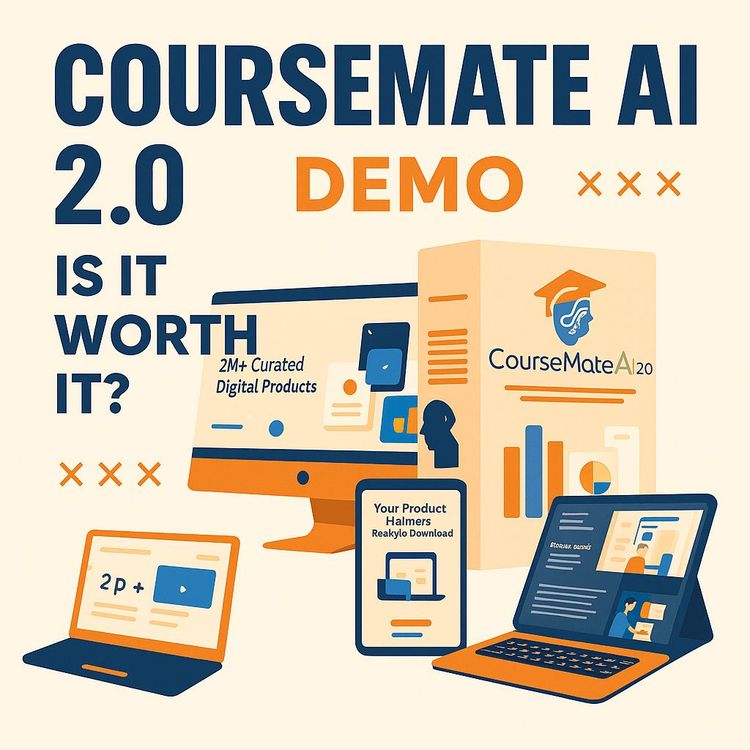
Also includes Access to All:
What You Will Learn
- Create a complete online academy using CourseMate AI 2.0
- Use the AI Writer Assistant to generate titles, TOCs, lessons, and quizzes
- Produce videos, PDFs, ebooks, and children's books with built-in tools
- Set up branding, custom domains, SEO, and homepage layouts
- Monetize with payment gateways, sales pages, and affiliate links
Study Guide
Introduction: Unlocking the Power of CourseMate AI 2.0
Imagine building a comprehensive, professional online course in minutes, even if you know nothing about the subject. That’s the promise of CourseMate AI 2.0,a platform that transforms the course creation process using the full force of artificial intelligence, smart automation, and seamless customization. This guide is designed to take you from the basics of setting up your online academy to the advanced features that will help you monetize, manage, and scale your digital education business.
Whether you’re an educator, entrepreneur, expert, or simply curious about turning knowledge into scalable income streams, CourseMate AI 2.0 offers a toolkit that eliminates barriers. No more blank page anxiety, design headaches, or technical overwhelm. Instead, you’ll learn how to harness a robust AI writer, create in multiple formats (video, PDF, text, ebook), and customize every element of your academy to reflect your vision and brand.
By the end of this course, you’ll be equipped to launch your own online academy, create and sell digital products, and deliver a high-quality learning experience to students worldwide,all without needing advanced technical or design skills.
Getting Started: The Foundation of Your Online Academy
Your journey begins with understanding the core structure of CourseMate AI 2.0 and the essential steps to get your academy online. Let’s break down the initial setup process, using concrete examples and clear explanations.
Language Dropdown: Making the Platform Work for You
CourseMate AI 2.0 is truly global. The language dropdown feature lets you select virtually any major world language for your platform’s interface and navigation. This means you can work comfortably in your native language or reach audiences in other languages.
Example 1: If your team is based in Brazil, switch the interface to Portuguese for daily operations.
Example 2: Targeting a French-speaking market? Set the academy’s front-facing language to French to provide a seamless experience for your audience.
Tip: Use the language dropdown to collaborate with international partners or freelancers, making content management and support easier across languages.
Domain Settings: Branding, SEO, and Professional Presence
Your academy’s domain is its digital address. CourseMate AI 2.0 offers flexible options: use a platform-provided subdomain (like healthacademy.coursemate.com) or connect your own custom domain (such as healthtome.com) for a more professional appearance.
Beyond the title, domain settings include critical fields that shape your academy’s identity and discoverability:
- Title: The name of your academy, as it appears in browsers and search engines.
- Keywords: Add SEO keywords to help students find your academy via search engines. For example, use “wellness, women’s health, anti-aging” for a health-focused site.
- Social Media Links: Connect your Facebook, Instagram, LinkedIn, or Twitter profiles for credibility and community-building.
- Introductory Video URL: Embed a welcome or explainer video at the top of your homepage to instantly engage visitors.
- Welcome Message: A short, friendly introduction that greets students and sets the tone.
- Support Email: Provide a direct line for student questions or issues.
- About Us Text: Share your academy’s mission or story.
- Legal and Policy Pages: Add terms and conditions, privacy policy, and refund policy for transparency.
- Integration List: Connect with email marketing services to build your subscriber base.
Example 1: A fitness academy uses a custom domain, a professional video intro, and links to its Instagram page for social proof.
Example 2: An entrepreneurship school includes detailed “About Us” and policy pages, boosting trust for corporate clients.
Best Practice: Even if you start with a subdomain, consider upgrading to a custom domain as your brand grows. This step is crucial for building authority and long-term recognition.
Visual Identity: Logos, Favicons, and Banner Slider Settings
First impressions matter. CourseMate AI 2.0 gives you fine control over how your academy looks and feels, from browser icons to homepage banners.
- Logo: Upload your academy’s logo for instant recognition across your site.
- Favicon ("Fave Icon"): This is the small icon displayed in the browser tab next to your site’s title. It helps users quickly identify your website when they have multiple tabs open. For example, a book icon for “ReadSmart Academy.”
- Banner Slider Settings: Customize the prominent banner image and overlay text at the top of your homepage. Use this space to highlight your top course, share your tagline, or announce special offers. The slider can rotate through multiple images, creating a dynamic, visually appealing entry point to your academy.
Example 1: A graphic design school uses a colorful logo, a favicon in the shape of a palette, and a banner slider with portfolio highlights.
Example 2: A business academy features a sleek logo, a simple letter “B” as favicon, and a banner slider advertising a free webinar.
Tip: Consistency in visuals (logo, favicon, banner) strengthens your brand. Use the built-in graphics creator (available in the pro version) or free tools like Canva if you need to design these elements.
Academy Customization: Themes, Layout, and Homepage Content
CourseMate AI 2.0 offers multiple themes and content blocks to customize your academy’s homepage and navigation. This allows you to create a unique, branded learning environment.
- Themes: Choose from different visual templates that set the color palette, typography, and layout of your site. For example, select a minimalist theme for a tech academy or a vibrant one for an art school.
- Homepage Sections: Add or remove homepage sections like “Featured Courses,” “About,” “Testimonials,” or “Blog Highlights.”
- Navigation Menu: Organize how users access courses, categories, blog, contact, and support pages.
Example 1: A culinary school features a homepage section with chef testimonials and a prominent “Enroll Now” button.
Example 2: A coding academy’s homepage spotlights its top-rated course and includes a blog preview for ongoing engagement.
Best Practice: Periodically update your homepage banners and featured content to keep your academy fresh and relevant for returning visitors.
AI Writer Assistant: Supercharging Content Creation
This is where CourseMate AI 2.0 truly shines. The built-in AI Writer Assistant removes the intimidation factor from course creation, allowing anyone to build a full-featured course on any topic.
The AI Writer Assistant appears as a small robot icon in the corner of your screen. Click it to open a dropdown menu of content generation tasks:
- Course Title
- Short and Long Descriptions
- Table of Contents
- FAQs
- Course Requirements
- Course Outcomes
- Quiz Questions (Multiple Choice, True/False, Fill-in-the-Blank)
- Lesson Text
- Video Scripts
- Blog Posts
- Recommended Resources
- Custom Prompts for unique needs
Example 1: You want to create a course called “Timeless Beauty: Anti-Aging Strategies for Women” but have no expertise in the topic. Enter the main keyword, and the AI will suggest a compelling course title, generate a detailed table of contents, and write module summaries.
Example 2: Building a productivity course? Let the AI create FAQs, requirements (“No prior experience needed. Access to a computer.”), and even a list of outcomes (“Students will implement 5 daily habits to boost productivity by 30%.”)
Best Practice: Always start by generating a table of contents. This gives the AI a structured reference for all subsequent content, ensuring everything aligns with your course framework. If you don’t like the AI’s first version, use the “regenerate” option for new results.
Course Structure: Sections, Lessons, and the Curriculum Builder
A strong course isn’t just a collection of lessons; it’s an organized journey. CourseMate AI 2.0’s curriculum builder lets you create logical sections (modules) and populate each with lessons in various formats.
- Sections: Act as major topics or modules (e.g., “Nutrition Fundamentals,” “Skincare Routines”).
- Lessons: The individual units in each section, which can be text-based, PDF, ebook, or video.
- Drag-and-Drop Organization: Rearrange sections or lessons for the best learning flow.
Example 1: In a marketing course, Section 1 covers “Market Research” with lessons on “Finding Your Audience” (text lesson) and “Survey Tools” (video lesson). Section 2 is “Brand Messaging,” with lessons delivered as a PDF checklist and a short explainer video.
Example 2: A language course has sections for “Grammar,” “Vocabulary,” and “Pronunciation,” each with multiple lessons in text, video, and downloadable worksheet formats.
Tip: Use a mix of lesson formats (text, video, PDF) to cater to different learning styles and keep students engaged.
Course Categories and Subcategories: Organizing for Clarity
As your academy grows, so does the need for clear organization. CourseMate AI 2.0 lets you create categories and subcategories to group related courses, making navigation easier for students.
- Assign visual icons from the built-in library to represent each category for instant recognition.
- Categories could be broad (“Business,” “Health & Wellness”) or specific (“Plant-Based Cooking”).
- Subcategories allow further refinement, such as “Social Media Marketing” under “Business.”
Example 1: A tech academy uses a laptop icon for “Programming” and a pie chart icon for “Data Science.”
Example 2: A wellness school creates “Yoga” and “Nutrition” categories, each with their own subcategories (e.g., “Yoga for Beginners”).
Best Practice: Choose icons that visually match the category for a more intuitive student experience.
Lesson Formats: Text, PDF, Ebook, and Video
Variety fuels engagement. CourseMate AI 2.0 makes it easy to add lessons in multiple formats, each with its own strengths:
- Text Lessons: Deliver written content directly within the learning interface. Ideal for explanations, step-by-step instructions, or theory-heavy modules.
- PDF Documents: Use the Basic PDF Creator for short guides, checklists, or resources. The built-in PDF viewer allows students to read without leaving your platform.
- Ebooks: The Ebook PDF Creator lets you build long-form, multi-chapter documents,great for comprehensive guides or in-depth reading assignments.
- Videos: Use the integrated Training Video Creator to turn text into engaging video lessons, complete with voice-over and background music. Or, embed existing videos from YouTube, Vimeo, or direct MP4 links.
Example 1: A digital marketing course starts each module with a text overview, follows with a video tutorial, and finishes with a downloadable PDF checklist.
Example 2: A wellness course offers a multi-chapter ebook as its main lesson, supplemented by short explainer videos and interactive PDFs.
Tips:
- Mix formats for maximum engagement. Not all students learn the same way.
- Use the PDF viewer to deliver worksheets, recipes, or infographics directly in-app, keeping students focused.
Video Creation: The Training Video Creator and Embedding External Content
Professional video content is a huge value-add. CourseMate AI 2.0’s Training Video Creator lets you turn AI-generated scripts or your own text into narrated, visually appealing videos.
- Text-to-Speech Engine: Generate voice-overs using lifelike AI voices.
- Background Music: Add royalty-free tracks for engagement.
- Slide-Based Editing: Break your script into slides for smooth transitions.
- Basic Editing Tools: Available for trimming or rearranging content (with advanced editing in the pro version).
- Embed Videos: Pull in videos from YouTube, Vimeo, or direct MP4 links to supplement your lessons. This is ideal for leveraging existing, high-quality content or guest lectures.
Example 1: Create a course overview video using the Training Video Creator, introducing the course objectives and inviting students to enroll.
Example 2: Beef up a lesson with a curated YouTube video on the topic, embedded directly into the course module.
Best Practice: Use the AI Writer Assistant to generate scripts for your videos. This ensures your messaging stays sharp and relevant to each lesson.
Ebook and PDF Creation: Content, Monetization, and Delivery
CourseMate AI 2.0 gives you two main ways to package written content for lessons or standalone sales: basic PDFs and long-form ebooks.
- Basic PDF Creator: Ideal for shorter documents,think checklists, worksheets, or quick guides.
- Ebook PDF Creator: Build comprehensive, multi-chapter ebooks with cover images, a table of contents, and even preview versions for marketing purposes.
- Monetization: Sell ebooks and PDFs as individual products or use them as lead magnets to build your list.
- Footer Call to Action: Add a custom message and URL to every PDF or ebook (e.g., “Presented by Health Academy – Enroll in our next course at healthacademy.com”).
- Recommended Resources: Insert a list of tools or affiliate links (like Amazon or ClickBank) for additional revenue streams.
Example 1: Use the Ebook Creator to publish a “Complete Guide to Holistic Wellness,” sellable as a separate product.
Example 2: Offer a free PDF worksheet (“Daily Habit Tracker”) as a bonus lesson to drive student engagement and email signups.
Tip: Add affiliate links within your recommended resources or footer to create passive income from every download.
Children’s Book Creator: Expanding Your Product Offerings
Beyond adult education, CourseMate AI 2.0’s Children’s Book Creator lets you design and sell illustrated books for younger audiences.
- Create engaging children’s books as PDFs, upload your own artwork or illustrations, and sell them through your academy.
- Use the AI Writer Assistant to generate age-appropriate stories with educational value.
Example 1: A kids’ language academy creates “My First Words in Spanish,” complete with colorful illustrations.
Example 2: An art school for children produces an interactive “Learn to Draw Animals” book.
Best Practice: Bundle children’s books with related courses or offer them as standalone products for added revenue streams.
Course and Product Sales: Payment Gateways and Checkout Experience
Monetizing your academy is seamless with integrated payment options and sales tools:
- Supported Payment Gateways: PayPal, Stripe, and Razer Pay are built-in for direct payments. Additionally, you can connect with affiliate marketplaces like Warrior Plus, JVZoo, or ClickBank to leverage their sales networks.
- Flexible Product Types: Sell online courses, ebooks, PDFs, or children’s books. Each can be set as a public or private offer.
- Sales Pages: Every product/course comes with a customizable sales page, including curriculum details, overview videos, and FAQs for maximum conversion.
- Disclaimer/Tracking Text: Add required notices at the bottom for compliance with certain platforms.
Example 1: A self-development academy sells its flagship course via PayPal, while also listing it on ClickBank for broader exposure.
Example 2: An ebook author offers instant downloads through Stripe and includes a preview version for prospective buyers.
Tip: Always test your checkout process with a sandbox account (especially for PayPal) before launching to ensure a smooth user experience.
Affiliate Marketing and Monetization: Beyond Course Sales
Smart entrepreneurs use every part of their academy to generate income. CourseMate AI 2.0 makes this easy with built-in affiliate marketing features.
- Affiliate Links in PDFs/Ebooks: Add links to Amazon, ClickBank, or other affiliate programs directly inside your downloadable resources.
- Recommended Resources Sections: Suggest books, tools, or products within your content, earning commissions on referrals.
- Footer Call to Action: Direct readers to your other courses, products, or partner offers.
Example 1: A nutrition course includes affiliate links to recommended supplements in its PDF handouts.
Example 2: A marketing ebook lists top-rated software tools with referral links.
Best Practice: Clearly disclose affiliate relationships for transparency and trust.
Quiz Creation: Assessing Student Progress and Understanding
Quizzes are essential for measuring learning outcomes and boosting engagement. CourseMate AI 2.0 supports multiple quiz types and automates much of the process.
- Quiz Types: Multiple Choice, True/False, and Fill-in-the-Blank questions can be created manually or generated by the AI Writer Assistant.
- Curriculum Integration: Quizzes are embedded within course modules and also displayed on the sales page as part of the curriculum overview.
- Untimed Quizzes: Students can complete assessments at their own pace.
Example 1: A science course includes a multiple-choice quiz after each module, with questions generated by the AI.
Example 2: A language course tests vocabulary with fill-in-the-blank quizzes, complete with correct answers for auto-grading.
Tip: Use quizzes as a learning tool, not just for assessment. Provide instant feedback to help students learn from mistakes.
Student Management and Support: Delivering a Quality Experience
A successful academy is built on strong student relationships. CourseMate AI 2.0 includes tools for managing enrollments, providing support, and tracking progress.
- Student Details: View who’s enrolled, their course progress, and contact information.
- Built-in Support System: Students can send messages or support requests directly to your academy’s admin email.
- AI Chatbot (Optional): Enable a chatbot to answer common student questions or provide instant support using AI-powered responses.
Example 1: An academy owner sends personalized congratulatory emails to students who complete a course.
Example 2: Enable the AI chatbot to handle FAQs, freeing up your time for high-touch support.
Best Practice: Respond promptly to student support requests. Use feedback to identify areas for course improvement.
Certificates of Completion: Celebrating Student Success
Upon finishing a course, students receive an automatically generated certificate of completion. This tangible reward boosts motivation and adds value to your offerings.
- Customization: Certificates include the course name, student name, completion date, and a QR code for verification.
- Delivery: Certificates are issued instantly upon meeting the course requirements.
Example 1: A business academy’s certificate includes a gold seal and the founder’s signature.
Example 2: A wellness school’s certificates feature the academy logo and a unique QR code for authenticity.
Tip: Encourage students to share their certificates on social media for organic marketing.
Blogging and Content Marketing: Attracting and Engaging Students
Blogging isn’t just about sharing information,it’s an SEO powerhouse and a tool for building community. CourseMate AI 2.0 features a built-in blogging engine.
- Blog Categories and Posts: Organize articles by topic to help students find relevant content.
- SEO Optimization: Add keywords and meta descriptions to blog posts for better search visibility.
- AI-Assisted Writing: Use the AI Writer Assistant to generate blog post ideas, outlines, or full drafts.
Example 1: A leadership academy posts weekly articles on productivity and management, driving organic traffic.
Example 2: A language school maintains a blog with study tips and cultural insights, boosting engagement.
Best Practice: Regularly update your blog to attract new students and keep your existing community engaged.
Advanced Customization and Pro Features (Optional Upgrades)
While the core platform is powerful, CourseMate AI 2.0’s pro version unlocks even more tools for ambitious creators:
- Graphics Creator: Design logos, favicons, banners, and ebook covers without leaving the platform.
- Advanced Video Editing: Use image and video overlays, AI-generated images, and constant overlays for more dynamic videos.
- Flip Book Creator: Turn PDFs into interactive, page-turning digital books for a unique learning experience.
- Reseller Panel: Manage reselling activities or offer white-label solutions.
Example 1: An academy creates branded ebook covers and animated banners using the graphics creator.
Example 2: A tech school turns its programming guide into a flip book for interactive learning.
Tip: Start with the basic tools and upgrade to the pro version as your needs and ambitions expand.
Practical Applications: Building Courses with No Subject Knowledge
The true power of CourseMate AI 2.0 is its ability to help anyone build a course on any topic. Here’s how you might approach a niche you know nothing about:
- Step 1: Use the AI Writer Assistant to generate a course title based on a trending or in-demand keyword (e.g., “anti-aging for women”).
- Step 2: Generate a table of contents, requirements, and outcomes to outline the student journey.
- Step 3: Have the AI write lesson content, FAQs, and quizzes, ensuring a comprehensive curriculum.
- Step 4: Supplement with curated videos, PDFs, or ebooks,even if you’re not the subject expert.
Example 1: Create a course on “Cryptocurrency Basics” as a complete novice, letting the AI generate all foundational content.
Example 2: Build a “Plant-Based Cooking” course by having the AI research recipes, create shopping lists (PDFs), and script explainer videos.
Tip: Always review and personalize AI-generated content before publishing to add your unique voice or correct any inaccuracies.
Tips and Best Practices for Maximum Impact
- Start Simple, Expand Gradually: Launch with one course and basic features. Add advanced formats and pro tools as you grow.
- Mix Content Types: Combine videos, text, and PDFs for varied learning experiences.
- Prioritize Branding: Customize your domain, visuals, and welcome messages to establish trust and authority.
- Automate Where Possible: Let the AI handle repetitive tasks like lesson writing, quizzes, and blog posts, freeing you to focus on student relationships and marketing.
- Engage Your Audience: Use quizzes, certificates, and support channels to keep students motivated and supported.
- Leverage Affiliate and Digital Product Sales: Don’t just sell courses,add ebooks, children’s books, and affiliate resources for diversified revenue.
- Review and Revise: Use student feedback and analytics to refine your offerings and keep your academy competitive.
Conclusion: Turning Knowledge (or Curiosity) Into a Thriving Online Academy
You’ve now walked through every feature, function, and strategic advantage that CourseMate AI 2.0 brings to the table. What sets this platform apart isn’t just its technology,it’s how it empowers you to act, even if you lack deep expertise or a full creative team behind you.
By mastering CourseMate AI 2.0, you’re eliminating the barriers that have held most people back from entering the world of online education. You can now launch courses in any niche, customize your academy to perfection, integrate multiple content types, and monetize every aspect of your digital presence.
The only thing standing between you and a thriving academy is action. Use this guide as your playbook. Start with a single course. Experiment with lesson formats. Let the AI Writer Assistant handle the heavy lifting. As you build, remember: the real value isn’t just in the tools, but in how you use them to connect, teach, and create new possibilities for yourself and your audience.
Now is the time to apply what you’ve learned. Build, launch, and grow,minute by minute, lesson by lesson, with CourseMate AI 2.0 as your secret weapon.
Frequently Asked Questions
This FAQ section is crafted to address the most common questions and concerns about CourseMate AI 2.0 DEMO – Build Your Course in MINUTES. Whether you are just starting out or already have experience with online course creation, you’ll find detailed answers about features, best practices, customization, AI integration, content types, monetization, and technical setup, all aimed at making your use of CourseMate AI 2.0 smooth and effective.
What is the significance of the language dropdown feature in CourseMate AI 2.0?
The language dropdown lets you change the platform’s interface into nearly any major language, making navigation and setup easier for users worldwide.
This feature supports inclusivity by allowing users to work in their preferred language. For example, a Spanish-speaking course creator can switch the interface to Spanish, streamlining their workflow and making content management more intuitive.
What is a "fave icon" and where is it typically displayed?
A fave icon, also known as a favicon, is a small icon shown in the browser tab next to the website’s title.
This icon helps users quickly identify and differentiate your academy among multiple open tabs. For instance, a custom logo as your fave icon reinforces your brand throughout the student’s browsing experience.
What is the purpose of the "Custom Domain" option?
The "Custom Domain" option allows you to use your own registered domain name (e.g., youracademy.com) instead of a platform-provided subdomain.
This enhances your brand’s professionalism and credibility by giving your online academy a unique, memorable web address. For example, using healthtome.com is more authoritative than healthtome.coursemate.com.
What types of content can be added to the "Domain Settings," aside from the title?
Domain Settings support a range of content including SEO keywords, social media links, an intro video URL, welcome message, support email, “About Us” text, terms and conditions, privacy policy, refund policy, and integration list options.
For example, adding SEO keywords helps your academy appear in search results, and including a support email streamlines communication with students.
How does the "Banner Slider Setting" function and what is its primary purpose on the homepage?
The Banner Slider Setting lets you customize the large banner image and text displayed prominently at the top of your academy’s homepage.
It’s most often used to highlight key offerings, themes, or promotions. For example, you might display a banner for your bestselling course or a new ebook release, drawing immediate attention from visitors.
What are the two main categories of digital products that can be created and managed within the platform?
You can create and manage online courses and ebooks/PDFs as individual digital products.
This flexibility allows you to cater to different learning preferences; for instance, offering both a video-based course and a downloadable workbook.
When creating a course category, what visual element is suggested to represent it?
A built-in icon from the platform’s library is suggested to visually represent each course category.
This helps students quickly recognize and differentiate categories, making navigation smoother on your academy site. For example, a graduation cap icon for “Education” or a dollar sign for “Finance.”
How can the AI Writer Assistant be used to generate a course title?
To generate a course title, select the “course title” task in the AI Writer Assistant and enter a relevant keyword for your topic.
The AI will suggest engaging titles based on your input. For example, entering “self-care” might produce titles like “Self-Care Strategies for Professionals.”
Why is it recommended to generate a table of contents before creating a course description?
Creating a table of contents first provides a structured outline, ensuring that the subsequent course description aligns closely with planned content.
This step gives the AI context, resulting in more accurate and coherent descriptions. For instance, if your course covers three main modules, your description will accurately preview each.
What payment gateway options are available within CourseMate AI 2.0, besides Warrior Plus, JVZoo, or ClickBank?
In addition to Warrior Plus, JVZoo, and ClickBank, you can integrate PayPal, Stripe, and Razer Pay.
This flexibility lets you choose the payment solution that best fits your audience and business model. For example, Stripe is popular for direct credit card payments, while PayPal is trusted for global transactions.
What are the advantages and disadvantages of using different media types (videos, PDFs, text lessons) for lessons within a single online course?
Combining media types caters to diverse learning preferences and keeps students engaged, but can increase production time and complexity.
For example, videos are excellent for demonstrations and engagement but require more resources to produce. PDFs are portable and easy to reference offline but lack interactivity. Text lessons are quick to create and easy to update, yet may not hold attention as long. Mixing formats, such as having video lectures, downloadable checklists, and text recaps, can create a richer learning experience.
How does Artificial Intelligence (AI) contribute to the course creation process in CourseMate AI 2.0?
The built-in AI Writer Assistant streamlines content creation by generating course outlines, descriptions, video scripts, quizzes, and more based on prompts or keywords.
This reduces time spent on writing and structuring content, allowing you to focus on quality and branding. For example, the AI can instantly draft a lesson script or a quiz to accompany a module, saving hours of manual effort.
What monetization strategies can creators use with CourseMate AI 2.0?
Creators can sell standalone courses, bundle products, offer ebooks, upsell additional resources, and use affiliate links in recommended resources sections.
You can also leverage features like private courses (for members-only access), run promotions via sales banners, or integrate email marketing for recurring sales. For example, adding an affiliate link within a downloadable resource can generate passive income alongside direct course sales.
Why is customizing academy and course settings (like logos, themes, descriptions, and FAQs) important for building a professional and engaging online learning experience?
Customization strengthens your brand, builds trust, and delivers a cohesive, engaging student experience.
A distinct logo, clear course descriptions, and tailored FAQs help your academy stand out and reassure potential students. For example, a visually appealing homepage with clear branding and a friendly welcome message encourages visitors to enroll.
What is the difference between creating a long-form ebook PDF and a basic PDF in CourseMate AI 2.0? When should each be used?
A long-form ebook PDF is designed for multi-chapter, in-depth content, while a basic PDF is suited for shorter documents like checklists or single-topic lessons.
Use long-form ebooks for comprehensive guides or standalone digital products. Basic PDFs work well for quick reference materials or supplementary resources within a course. For example, a “30-Day Productivity Guide” ebook versus a “Daily Task Checklist” PDF.
Can I integrate my own branding, such as logos and color schemes, into my CourseMate AI 2.0 academy?
Yes, you can upload custom logos, choose color themes, and even design banners using the built-in Graphic Creator (in the pro version).
This ensures every aspect of your academy aligns with your brand identity. For example, a fitness instructor can use a custom logo, brand colors, and a unique banner to create a recognizable presence.
How does the AI Writer Assistant work for creating course content?
It uses your prompts or keywords to generate relevant content such as outlines, scripts, lesson plans, quizzes, and more.
You simply select the task (e.g. “lesson outline”), enter a topic, and the AI produces draft content. You can then edit or regenerate as needed. For example, entering “digital marketing basics” can yield a structured lesson plan within seconds.
Can I create courses in multiple languages with CourseMate AI 2.0?
Yes, the platform supports multi-language course creation, and the interface can be switched using the language dropdown.
You can generate content in different languages and serve a wider audience. For instance, you could publish both English and French versions of your course.
What are course sections and lessons, and how should I structure them?
Sections are major organizational units (like modules), while lessons are individual instructional units within each section.
A well-structured course typically has 3-5 sections, each containing several lessons. For example, a “Marketing 101” course might have sections like “Fundamentals,” “Social Media,” and “Email Campaigns,” each with multiple lessons.
How can I add quizzes to my courses, and what types are supported?
You can add quizzes through the Course Manager, with formats including multiple choice, true/false, fill-in-the-blank, and single choice.
Quizzes help reinforce learning and assess understanding. For example, after a lesson on “SEO Basics,” you might add a 5-question multiple choice quiz to check retention.
What is the difference between public and private courses?
Public courses are visible and available for enrollment to anyone visiting your academy, while private courses are hidden and accessible only to selected users.
Private courses are ideal for exclusive training, corporate groups, or premium memberships. For example, a company might create a private onboarding course for new employees.
How can I track sales and performance of my courses and products?
Use the Sales Reports feature in your dashboard to view sales data, revenue, and product performance.
You can track which courses sell best, identify trends, and optimize your offerings accordingly. For instance, noticing high ebook sales might prompt you to create more downloadable resources.
Can I offer free courses or trial lessons to attract new students?
Yes, you can create free courses or offer sample lessons as previews to attract and convert visitors into paying students.
This strategy builds trust and showcases your teaching style. For example, providing a free introductory module can encourage sign-ups for the full course.
How do I upload or create videos for my courses?
You can upload your own video files or use the Training Video Creator to generate videos from AI-written scripts.
You can also embed videos from platforms like YouTube or Vimeo. For example, you might record a screencast, upload it, or generate a whiteboard explainer using the built-in tools.
What is the Flip Book Creator and how can it enhance my ebooks?
The Flip Book Creator (available in the pro version) converts PDFs into interactive, page-turning digital books.
This feature adds engagement and a modern reading experience. For instance, turning a static ebook into an interactive flipbook can make your content more appealing and memorable.
Is there an AI chatbot available for student support?
Yes, you can enable an AI chatbot to provide automated support and answer common student inquiries.
This reduces your support workload and ensures students get quick answers. For example, the chatbot can handle FAQ responses or guide users to the right course section.
Can I integrate my email marketing tools to collect leads or send updates?
Yes, use the Integration List in Domain Settings to connect with popular email marketing services.
You can automate lead collection, send newsletters, or nurture campaigns. For example, offering a free ebook in exchange for email sign-up helps grow your subscriber list.
What is the typical processing time for video or ebook creation?
Processing time depends on file size and content complexity, but most videos and ebooks are generated within a few minutes.
For example, a 10-slide explainer video may be ready in under 5 minutes. Larger ebooks with multiple chapters may take slightly longer, but the process remains efficient.
How can I optimize my academy for search engines (SEO)?
Add relevant SEO keywords and descriptive titles in your Domain Settings, use keyword-rich course descriptions, and regularly update content.
This boosts visibility in search results. For instance, including “online marketing course” in your academy title and keywords helps attract organic traffic from Google.
Are there best practices for creating engaging courses on CourseMate AI 2.0?
Yes, use a mix of media types, keep lessons concise, add quizzes, provide real-world examples, and interact with students through comments or support.
For example, including case studies and actionable tasks in each module increases engagement and completion rates.
Can I preview my academy before publishing it?
Yes, you can preview your academy and individual products to see how they appear to students before making them live.
This lets you check layout, branding, and functionality, ensuring a polished presentation. For instance, you can spot and fix any formatting issues before your launch.
How do I handle refunds and set up terms and privacy policies?
Domain Settings allow you to add custom refund, terms and conditions, and privacy policy pages.
Having clear policies builds trust and compliance. For example, specifying a 14-day refund window in your policy reassures buyers and reduces disputes.
Can I offer certificates to students who complete my courses?
Yes, you can enable certificates with optional QR codes for verification upon successful course completion.
This incentivizes students to finish and adds value to your course. For example, a “Certified Digital Marketing Specialist” certificate can enhance a learner’s resume.
What are the main challenges when using AI for course creation and how can I overcome them?
AI-generated content may sometimes need editing for accuracy, tone, or specific audience needs.
Always review and customize AI outputs. For example, you might need to adjust lesson scripts to better match your teaching style or clarify complex concepts for your audience.
Can I collaborate with other instructors or team members on a single academy?
Yes, CourseMate AI 2.0 supports multiple user roles and permissions, so you can invite collaborators, co-instructors, or support staff.
This is useful for larger academies or team-based course creation. For instance, one person can handle content, while another manages student support.
How secure is my content and student data on CourseMate AI 2.0?
The platform uses secure hosting and encryption to protect your content and student information.
Always use strong passwords and keep your account details confidential. For example, student emails and payment data are kept private and secure, meeting standard compliance requirements.
What support options are available if I encounter technical issues?
You can reach out via the support email provided in your academy settings or access platform help resources and tutorials.
For urgent issues, contacting support ensures a quick resolution. For instance, if you experience issues with payment integration, support can guide you through troubleshooting.
Can I upgrade to access pro features, and what do they include?
Upgrading to the pro version unlocks advanced features like the Graphic Creator, Flip Book Creator, more slides in video tools, and the reseller panel.
For example, with the pro upgrade, you can design custom ebook covers and offer interactive flipbooks for a premium student experience.
How can I use affiliate marketing within my courses or ebooks?
Add recommended resources or affiliate links directly inside course materials, ebooks, or footer calls to action.
This creates an additional revenue stream. For example, recommending a book and linking to an affiliate page within a PDF can generate extra income when students purchase via your link.
Can I set up a membership or subscription model for my academy?
While the platform focuses on individual product sales, you can create private courses or bundle products as part of a membership offering.
For example, offering monthly access to all courses or exclusive resources can be managed through bundled products or third-party integrations.
Certification
About the Certification
Become certified in rapid online course creation with AI,demonstrate the ability to build, brand, and sell engaging digital courses efficiently, using AI-driven tools for content generation and customization, no tech expertise required.
Official Certification
Upon successful completion of the "Certification in Designing and Launching Online Courses with Coursemate AI", you will receive a verifiable digital certificate. This certificate demonstrates your expertise in the subject matter covered in this course.
Benefits of Certification
- Enhance your professional credibility and stand out in the job market.
- Validate your skills and knowledge in cutting-edge AI technologies.
- Unlock new career opportunities in the rapidly growing AI field.
- Share your achievement on your resume, LinkedIn, and other professional platforms.
How to complete your certification successfully?
To earn your certification, you’ll need to complete all video lessons, study the guide carefully, and review the FAQ. After that, you’ll be prepared to pass the certification requirements.
Join 20,000+ Professionals, Using AI to transform their Careers
Join professionals who didn’t just adapt, they thrived. You can too, with AI training designed for your job.

















