Create Full AI-Generated Movies Free with ComfyUI: Step-by-Step Workflow (Video Course)
Create impressive movies from start to finish using free AI tools on your own computer. Learn how to plan, shoot, transform, and edit your films with step-by-step guidance,no costly software required, just creativity and practical skills.
Related Certification: Certification in Producing Complete AI-Generated Films with ComfyUI Workflow
Related Certification: Certification in Producing Complete AI-Generated Films with ComfyUI Workflow
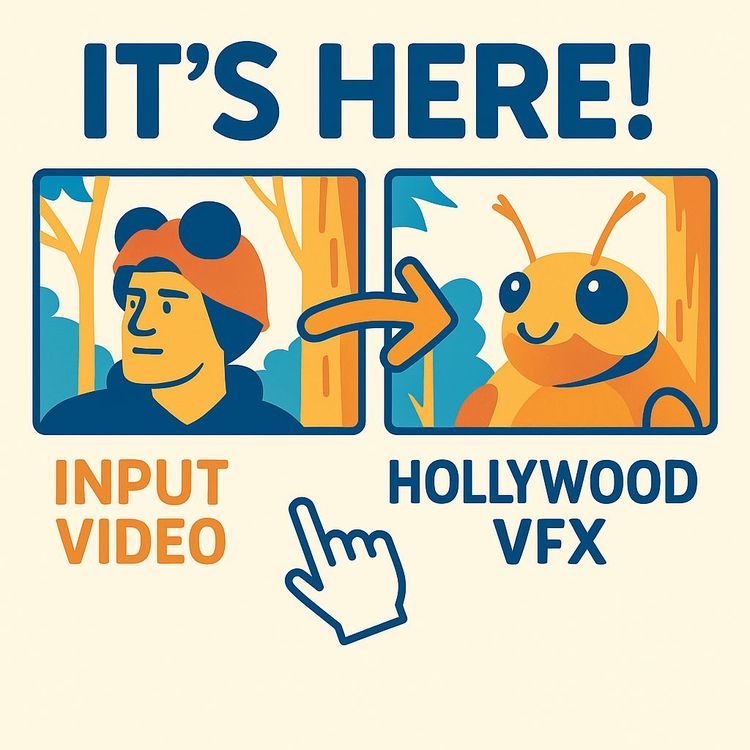
Also includes Access to All:
What You Will Learn
- Install and configure ComfyUI with custom nodes and models
- Use the 1.2.1 video model and ControlNets to transform footage
- Create inpainting and clean-plate workflows for character replacement
- Ensure character consistency using LoRAs and first-frame references
- Refine outputs with frame interpolation, upscaling, and compositing
Study Guide
Introduction: The Dawn of Accessible AI Filmmaking
Imagine shooting an entire movie,from concept to final edit,using nothing but free, local AI tools that run on your own computer. No expensive subscriptions, no gatekeeping, just you, your footage, and a suite of open-source models ready to turn your ideas into visual stories. This course is your roadmap to mastering the complete, free AI video production workflow using ComfyUI and open-source models, as demonstrated in the viral "Shoot ENTIRE MOVIES with this FREE AI WORKFLOW! [ComfyUI Tutorial]."
This isn’t just about learning a new piece of software. It’s about opening doors for creators everywhere,democratizing filmmaking by putting powerful, transformative AI video tools in your hands. Whether you’re an indie filmmaker, YouTuber, storyteller, or just curious about AI’s potential in video, this guide will show you how to plan, shoot, transform, and finish an entire short film using nothing but your computer, free AI models, and a little creative hustle.
You’ll move step-by-step from the fundamentals of AI video models and node-based workflows, through advanced techniques like character replacement, scene modification, and camera movement manipulation. You’ll see real examples from the "Metamorphosis" short film project, using workflows that solve the real challenges of AI video generation,character consistency, scene matching, and creative control. You’ll also learn how to integrate these tools with classic video editing software for professional results.
By the end, you’ll be equipped to create your own AI-powered movies without paying a cent for software or cloud processing. Let’s get started.
1. Foundations of Free AI Filmmaking
1.1 The Accessibility Revolution
Free, open-source AI models have changed the game. In the past, film-level VFX or character replacement required huge budgets and teams of specialists. Now, with models like the 1.2.1 video model and tools like ComfyUI, you can achieve transformative results,swapping characters, restyling scenes, or even generating new camera moves from the comfort of your own machine.
Example 1: Replace an actor in your phone-shot video with a fantasy creature, such as a beetle, using nothing but free tools.
Example 2: Change the visual style of old home footage to look like a hand-drawn animation or a noir film with a few node tweaks.
1.2 What Makes AI Filmmaking Transformative?
AI models like 1.2.1 don’t just apply filters,they analyze structure, movement, and style, letting you:
- Replace or remove actors while keeping realistic motion and lighting
- Guide the AI with pose, line art, or depth information for creative freedom or precision
- Reimagine settings, costumes, and even camera movements without reshooting
Example 1: Replacing a business suit with a superhero costume in a conference video.
Example 2: Removing a bystander from a street scene to clean up your background.
2. Core Tools: ComfyUI and the 1.2.1 Video Model
2.1 Introducing ComfyUI: The Node-Based Powerhouse
ComfyUI is a free, open-source, node-based interface that allows you to build, visualize, and execute complex AI video workflows. Unlike command-line tools or text-only prompts, ComfyUI lets you drag, drop, and connect nodes,each representing a model, process, or function. This makes the creative process visual and modular.
Example 1: Building a workflow that transforms a person into a beetle by connecting nodes for video input, masking, inpainting, and model selection.
Example 2: Combining multiple Control Nets (e.g., Pose and Line Art) by connecting their output to the generation node for nuanced guidance.
2.2 The 1.2.1 Video Model: Foundation of Free AI Video
At the heart of these workflows is the 1.2.1 video model, an open-source diffusion-based model for generating and transforming video. It serves as the foundation for specialized variants,like the "fun" variation, which is particularly effective with Control Nets.
Example 1: Using the 1.2.1 model’s fun variation to guide a video transformation with pose information, giving freedom to change the character radically.
Example 2: Restyling an entire video by using the same model with different prompts and Control Net combinations.
Tip: Always check compatibility between your chosen Control Nets and the model variation (e.g., fun, vase) to ensure optimal results.
3. Planning and Shooting Your Base Footage
3.1 Shooting for AI: What You Need to Know
You don’t need a fancy camera. Most workflows start with simple footage shot on a smartphone or webcam. What matters is planning your shots with the intended transformation in mind.
Tip: Use a tripod or stabilizer for static or slow-moving shots to make AI tracking and transformation easier.
Example 1: Filming a close-up of a character in a plain environment if you plan to heavily alter the character.
Example 2: Shooting a wide shot with minimal background clutter if you intend to remove or replace elements.
3.2 Case Study: Kafka’s Metamorphosis
The workflow is illustrated by transforming a live actor into a beetle, inspired by Kafka’s Metamorphosis. The base footage is a short, simple shot of an actor lying in bed. This single shot becomes the canvas for demonstrating AI’s power in character replacement and scene transformation.
4. Installing and Setting Up ComfyUI
4.1 Installation Process
Setting up ComfyUI is straightforward:
- Download the latest release from the official repository
- Extract to a folder on your computer
- Run the provided script or executable to launch the interface
4.2 Installing Custom Nodes and Models
Many advanced workflows use custom nodes,additional plugins that expand ComfyUI’s capabilities. Use the built-in ComfyUI Manager to install these. Models (like checkpoints, Control Nets, and VAEs) are downloaded separately and placed in the appropriate folders (e.g., "models/checkpoints", "models/controlnet").
Example 1: Adding the "Vase" model for clean plate creation.
Example 2: Installing Control Nets for pose, depth, and line art extraction.
Tip: Double-check model paths and node requirements before running a new workflow. Missing components will cause errors.
5. Key Concepts: Models, Nodes, and Control Nets
5.1 What Are Nodes?
In ComfyUI, each node represents a function or process,loading a video, applying a mask, running an AI model, or saving output. By connecting nodes, you define the flow of data and operations.
Example 1: A "Video Loader" node feeds frames into an "Inpainting" node, which passes output to a "Save Video" node.
Example 2: A "Control Net" node processes pose data, which is used by the main generation node to guide the transformation.
5.2 Models: Checkpoints, VAEs, and LoRAs
- Checkpoint Models: Core AI models (like Flux Defaf) that handle the main image or video generation.
- VAEs (Variational Autoencoders): Encode and decode images for efficient processing.
- LoRAs (Low-Rank Adaptations): Small, targeted add-on models trained on specific subjects (like a particular character) to improve consistency and specialization.
Example 1: Using a LoRA trained on images of your main character to ensure they look the same across different shots.
Example 2: Swapping out the VAE to experiment with different decoding results for a unique visual style.
5.3 Control Nets: Guiding the AI’s Hand
Control Nets let you give the AI structural information,such as where limbs are, the outline of a person, or the depth of a scene. This guides the generation process, balancing creative freedom and consistency.
- Pose Control Net: Extracts the skeletal structure of a character. Offers maximum freedom for character changes, since only basic movement is provided.
- Line Art Control Net: Extracts outlines of the subject, providing more detail and restricting changes to those outlines.
- Depth Control Net: Extracts depth information, maintaining overall composition and camera movement, while allowing moderate freedom for changes.
Example 1: Using Pose Control Net to swap a human for a robot, keeping only the movement.
Example 2: Using Depth Control Net to restyle a scene’s background while keeping the original camera pan.
Tip: The choice of Control Net directly affects how much the AI can change the scene. More detail = less freedom; less detail = more freedom.
6. Building and Using Workflows in ComfyUI
6.1 Loading and Customizing Workflows
Workflows are pre-configured sets of nodes designed to accomplish specific tasks,like inpainting, full video transformation, or clean plate creation. These are usually shared as JSON files. Load them by dragging and dropping into the ComfyUI window.
Example 1: Loading an inpainting workflow to modify the first frame of your video.
Example 2: Using a clean plate workflow to remove a person from a shot before compositing a new character.
Tip: Don’t be afraid to tinker. Workflows are modular,if you want to add a new effect or tweak settings, just add or adjust nodes.
7. The AI Video Production Workflow: Step-by-Step
7.1 Step 1: Initial Transformation (Inpainting the First Frame)
The first key move is transforming your character in the very first frame with surgical precision. Here’s how:
- Extract the first frame of your video
- Use the mask editor to select the area to change (e.g., the actor’s body)
- Add a prompt for the desired result (e.g., "realistic beetle lying in bed")
- Feed pose or depth information via Control Nets
- Apply a LoRA trained on your character for consistency
- Run the workflow to generate the transformed first frame
Example 1: Masking a person’s face and using a prompt to turn them into a fantasy creature.
Example 2: Masking only the clothing and using a prompt to restyle the outfit.
Tip: Adjust the mask blur radius to avoid hard edges or artifacts at the boundary of your changes.
7.2 Step 2: Full Video Transformation
With your new first frame, it’s time to transform the entire sequence:
- Load the original video and the transformed first frame into a dedicated video workflow
- Use prompts to describe the desired look for the whole sequence
- Combine multiple Control Nets (e.g., Pose + Line Art) for nuanced guidance
- Configure Control Net weights,fade out Line Art around the character for more freedom, keep it strong in the background for scene consistency
- Run the workflow to generate the full transformed video
Example 1: Using masked Line Art Control Net to retain the room’s geometry while letting the AI freely alter the main character with Pose Control Net.
Example 2: Using Depth Control Net to maintain a smooth camera pan while restyling both character and background.
Tip: Finding the right balance between “freedom” (Pose) and “structure” (Line Art or Depth) is crucial for believable results.
7.3 Step 3: Clean Plate Creation (Removing Elements)
Sometimes, you need to erase an actor or object from your scene to composite a new one. The clean plate workflow does this:
- Load the original video
- Use the Vase model (which supports reference images for clean backgrounds)
- Mask the area containing the person or object to remove
- Prompt the AI to “remove the person” or “restore bedroom background”
- Generate the new video with the masked area filled in realistically
Example 1: Removing a standing actor from a living room shot so you can insert a new AI-generated character.
Example 2: Erasing a coffee cup from a desk in a scene for continuity.
Tip: Clean plates are essential for high-quality compositing in your final edit.
7.4 Step 4: Refinement,Frame Interpolation and Upscaling
AI-generated videos sometimes lack smooth motion or high resolution. Here’s how to fix that:
- Frame Interpolation: Use dedicated nodes to generate intermediate frames, smoothing motion or doubling video length.
- Upscaling: Apply an upscaling model to boost output resolution, matching the quality of your original footage.
Example 1: Interpolating frames in a slow-motion sequence for buttery-smooth results.
Example 2: Upscaling a 512x512 output to 1920x1080 for final delivery.
Tip: Don’t over-interpolate; too many generated frames can introduce artifacts.
7.5 Step 5: Advanced,Camera Movement Manipulation
Sometimes you want to add or change camera moves after the fact. KJ’s Recam Master lets you:
- Apply simulated camera pans, tilts, or zooms to static footage
- Give life to previously immobile shots, matching your creative vision
Example 1: Adding a slow dolly-in to a static shot for dramatic effect.
Example 2: Creating a simulated handheld shake in a dialogue scene for energy.
Tip: Subtlety is key,large, artificial camera moves can break believability.
8. Ensuring Character Consistency Across Shots
8.1 The Challenge of Consistency
AI models sometimes generate characters that look slightly different in every shot,a disaster for narrative continuity. Here’s how to fix it:
Approach 1: Training a LoRA
Train a dedicated LoRA on images of your character (using tools like Flux Gym). This is the gold standard for consistency but requires a strong GPU and some technical know-how.
Example 1: Training a LoRA on dozens of stills of your actor in costume.
Example 2: Creating a LoRA for a specific cartoon style by training on hand-drawn frames.
Approach 2: Using the Vase Model
The Vase model allows you to input a reference image. This can help, but may struggle with complex poses or anatomy.
Example 1: Inputting a reference image of your character’s face to guide all generations.
Example 2: Using a single reference of a stylized animal for transformation shots.
Approach 3: First Frame Reference (with Fun Model)
Mask and inpaint the first frame, then generate the rest of the video based on that. This method is effective and resource-friendly, especially when paired with the fun model.
Example 1: Inpainting the first frame to establish a new character look, then letting the AI propagate that look throughout.
Example 2: Using the first frame as a style anchor for the rest of a dream sequence.
Tip: For maximum consistency, combine approaches (e.g., use a LoRA and a first-frame reference).
9. Practical Applications: Beyond Character Replacement
9.1 Restyling Entire Videos
Use image-to-image workflows with Control Nets to change not just characters, but the entire look or mood of a video.
Example 1: Transforming a sunny street scene into a moody, rain-soaked night.
Example 2: Reimagining a modern office as a retro-futurist set.
9.2 Compositing for Seamless Integration
While ComfyUI outputs are impressive, perfect integration often requires traditional video editing. Use tools like After Effects or DaVinci Resolve to:
- Layer the AI-generated character over the clean plate
- Adjust timing, color, and effects for a seamless look
Example 1: Compositing an animated beetle onto a bed after removing the original actor.
Example 2: Blending a new sky into a landscape shot for visual coherence.
9.3 Lip Sync and Precise Face Control
For close-ups or dialogue, use face mesh Control Nets to extract and match mouth movements, enhancing realism.
Example 1: Masking the mouth area and using a face mesh to sync lip movements with audio.
Example 2: Animating subtle facial expressions for emotional impact.
10. Troubleshooting and Best Practices
10.1 Common Issues and Solutions
- Character Inconsistency: Use LoRAs, reference images, or first-frame anchoring.
- Camera Movement/Scene Mismatch: Combine Pose and masked Line Art Control Nets. Provide enough scene geometry for the AI to match movement.
- Artifacts: Tweak mask blur radius and re-run the workflow.
- Resource Intensity: Training LoRAs requires a good GPU. If you lack hardware, consider cloud solutions or stick to reference-based methods.
Example 1: Adjusting Control Net weights to fix a floating character in the scene.
Example 2: Reducing mask sharpness to eliminate visible seams.
10.2 Tips for a Smooth Workflow
- Keep your node setups organized and labeled for easy troubleshooting.
- Save iterations at every major step to avoid losing progress.
- Test with short clips before running full-length videos to save time.
Tip: Join communities and forums to share workflows and get advice on tricky problems.
11. The Complete Movie: Putting It All Together
11.1 Final Assembly in Video Editing Software
Once all elements are generated,transformed footage, clean plates, and any upscaled or interpolated shots,it’s time to assemble your final cut.
- Import all assets into your editing suite (DaVinci Resolve, After Effects, Premiere)
- Composite layers as needed (e.g., place your AI beetle on the clean bed background)
- Trim, color grade, and add effects or audio as desired
Example 1: Building a sequence where the main character transforms into a beetle, with seamless background integration.
Example 2: Editing together multiple AI-generated shots for a music video.
Tip: Even with powerful AI, human editing finesse brings everything together.
12. Advanced Workflows and Community Support
12.1 Going Further: Exclusive and Advanced Features
Some creators offer advanced workflow files (sometimes on platforms like Patreon) with features like:
- Automated frame interpolation
- Integrated upscaling
- Batch processing for multiple shots
Example 1: Using an advanced workflow to process an entire scene in one go.
Example 2: Leveraging community-shared LoRAs for popular characters or styles.
Tip: Stay active in the AI video community,new nodes, models, and workflows are released regularly.
13. Opportunities and Limitations: Independent Filmmaking with AI
13.1 Opportunities
- Anyone can create visual effects, character replacements, and restyled films with no budget
- Rapid prototyping and iteration of visual ideas
- Freedom to experiment with wild, dreamlike, or surreal transformations without technical barriers
Example 1: A solo creator producing a festival-worthy short film in their bedroom.
Example 2: A YouTuber reimagining classic film scenes with new actors or styles.
13.2 Challenges and Limitations
- Training custom LoRAs can be hardware-intensive
- AI outputs can introduce occasional artifacts or inconsistencies
- Learning curve for node-based workflows and troubleshooting
- Ethical and copyright considerations when transforming footage
Tip: Focus on learning the fundamentals,once you master the basics, advanced experimentation becomes much easier.
Conclusion: Your AI Filmmaking Journey Begins Now
You’ve just unlocked a new creative superpower,shooting entire movies with free, local AI tools. You know how to plan and shoot your footage, transform it with ComfyUI and the 1.2.1 model, guide the AI with Control Nets, ensure character consistency, clean up scenes, and assemble professional-quality results in your editing suite.
Remember, every great film is built on bold experimentation and relentless iteration. Use these tools to break the rules, try new ideas, and push the limits of what’s possible for solo creators and indie teams. As AI models and community workflows continue to evolve, the only boundary is your imagination.
Now, go shoot your movie. The tools are free. The workflow is in your hands.
Frequently Asked Questions
This FAQ section is designed to give you clear, actionable answers about creating entire movies with a free AI workflow using ComfyUI. It covers practical setup questions, workflow specifics, technical concepts, troubleshooting tips, and best practices for business professionals and creators looking to use AI video models for filmmaking. Whether you're an absolute beginner or have some experience with AI in creative projects, you'll find guidance here to help you turn ideas into polished video productions,without expensive software or advanced coding.
What is the core AI video model discussed and what are its capabilities?
The primary AI video model discussed is the free and local 1.2.1 video model.
It serves as a foundational code base for various AI models with capabilities such as text-to-video, image-to-video, and frame interpolation. A particularly favored variation is the "fun variation" which allows for the use of ControlNets to guide video generation based on input data. This model is adaptable and supports creative workflows from restyling footage to transforming characters or scenes, making it suitable for both rapid prototyping and polished film projects.
How can AI video models like 1.2.1 be used to transform characters and scenes in existing footage?
AI video models can be used to transform characters and scenes through the application of ControlNets.
By extracting information such as character poses (pose ControlNet), outlines (line art ControlNet), or depth (depth ControlNet) from the original video, a new video can be generated where the character mimics the same movement or the scene retains its structure. At the same time, the AI model can freely change the character's appearance or the visual style of the scene. Using a reference image for the first frame and employing inpainting workflows further supports significant character transformation while maintaining a consistent visual style.
What are some common challenges encountered when using AI video models for character transformation and how can they be addressed?
Common challenges include character inconsistency across shots, mismatched camera movement, and the environment being completely different from the original footage.
To solve these, combine pose and line art ControlNets,fading out the line art around the character allows for transformation while maintaining scene geometry and camera movement. For character consistency, training a LoRA (Low-Rank Adaptation) model specific to the desired character is highly effective. This provides the base model with a better understanding of the character's features. Using a reference image for the first frame can also help maintain consistency throughout the generated video.
What is a LoRA and how is it used in the context of AI video generation for character consistency?
A LoRA is a small, add-on AI model trained on specific images to help a base model better understand a particular character, environment, or object.
In AI video generation, training a LoRA on diverse images of a desired character allows the base model to generate that character consistently across different shots and scenarios. This is particularly useful when aiming for a specific look or maintaining the identity of a transformed character throughout a film. LoRA models can be trained locally using tools like Flux Gym, and then loaded into your ComfyUI workflow for use.
How can AI video models be used to modify or remove elements from existing footage, such as people?
AI video models can modify or remove elements using inpainting workflows.
By creating a mask around the area to be removed (for example, a person) and providing a prompt describing what should fill the masked area (like "an empty forest"), the AI model (e.g., Vase video model) generates content for the masked area. This effectively removes or replaces the original element and fills the space with the desired visual information, while maintaining the surrounding scene. This technique is especially useful for creating clean plates for compositing.
What role does ComfyUI play in this AI video workflow?
ComfyUI is a free, open-source, node-based interface that serves as the backbone for building and running AI video workflows.
It provides a drag-and-drop visual environment where different AI models and processes are connected as nodes. Workflows (pre-configured sequences of nodes) can be loaded as JSON files, and various custom nodes and models are installed as needed. ComfyUI makes it accessible to experiment, iterate, and produce complex video transformations without needing to write code, making the process approachable for business professionals and creators.
Beyond character transformation, what other creative applications of AI video models are mentioned?
Other creative applications include restyling videos (e.g., converting footage to a 2D anime style), frame interpolation (generating missing frames for smoother or longer videos), and modifying camera movement to add or change dynamism in existing footage.
Advanced features like lip sync control enable precise alignment of character mouth movements with audio. These capabilities allow for a broad range of storytelling and stylistic options, from making commercials more engaging to producing short films with entirely AI-generated visuals.
What kind of practical workflows are demonstrated for using these AI video models?
Demonstrated workflows in ComfyUI include an inpainting workflow (for transforming characters or elements in the first frame of a video), a full video transformation workflow (combining different ControlNets for consistent character generation across frames, often using a pre-trained LoRA), and a clean plate creator workflow (removing people or objects for compositing).
Workflows involve loading models, setting input videos/images, configuring ControlNet weights, and defining prompts. These practical setups provide flexibility for different stages of production, from initial creativity to integration with editing software.
What is the difference between Pose Control Net, Line Art Control Net, and Depth Control Net?
Pose Control Net extracts skeletal information (body/limb position), giving the AI significant freedom to change character appearance while maintaining motion.
Line Art Control Net extracts detailed outlines, providing more structural information and less creative freedom,resulting in stricter adherence to the original scene.
Depth Control Net extracts estimated depth, balancing creative freedom and scene consistency. It's useful for maintaining composition and camera movement, especially when you want the AI to generate new visuals that still “fit” spatially into the original shot.
How do you combine Control Nets to improve video transformation results?
Combining Control Nets,such as using Pose and Line Art together,lets you balance creative freedom with scene consistency.
A common technique is to fade out the Line Art control near the character, giving the Pose Control Net more influence over character changes while Line Art maintains background and camera motion. Adjusting each Control Net’s weight in the workflow settings allows fine-tuning: higher weights for more structure, lower for more creative reinterpretation. This approach delivers transformations that look both convincing and visually interesting.
How do you install and set up ComfyUI for these workflows?
To set up ComfyUI:
1. Download ComfyUI from its official repository.
2. Install required custom nodes using the ComfyUI Manager to add functionality (e.g., for video, ControlNets, inpainting).
3. Download necessary models (e.g., checkpoint models, ControlNets, VAE) and place them in the corresponding folders inside the ComfyUI directory.
4. Load workflows by dragging and dropping JSON files into the ComfyUI window.
5. Configure input and settings for each workflow as needed.
This setup allows business professionals and creators to experiment without deep technical knowledge.
What hardware do I need to run these AI video workflows effectively?
AI video workflows benefit from having a dedicated GPU with at least 8GB of VRAM for reasonable speed.
While some workflows can run on CPU, they will be much slower, especially for longer videos or high-resolution output. If you don’t have access to a capable GPU, consider using cloud services or renting GPU power for demanding tasks like training LoRA models or batch processing multiple videos. For lighter experimentation and shorter clips, a mid-range consumer GPU is often sufficient.
What is the inpainting workflow and how is it used in AI filmmaking?
The inpainting workflow lets you modify a selected area within an image (or the first frame of a video) by masking it and providing a prompt for the desired change.
For example, you might mask a person’s body and prompt the AI to turn them into an insect,ideal for narrative transformation. This workflow is especially useful for establishing a new look in the opening frame, which can then be used as a reference for transforming the rest of the video. Inpainting is also valuable for fixing artifacts or removing unwanted objects in post-production.
What is the clean plate creator workflow and why is it important?
The clean plate creator workflow generates a version of the scene with specific elements (like the original actor) removed, leaving only the background.
This is important for compositing,you can overlay an AI-generated character or element onto the clean plate, preserving the original lighting, camera motion, and environmental details. The workflow typically uses the Vase video model and an inpainting approach, allowing seamless integration of transformed or new elements into the final shot.
How do you create consistent characters across different shots?
Consistent character creation relies on a few techniques:
1. Train a LoRA model on many images of the target character for the base model to reference.
2. Use models like Vase Video that support reference image input.
3. Use the first transformed frame as a reference for subsequent frames, especially with workflows that allow this.
These approaches help the AI maintain the character’s appearance, style, and features throughout the video, preventing unwanted changes between shots.
What is frame interpolation and how does it enhance AI-generated videos?
Frame interpolation creates new, intermediate frames between existing ones to produce smoother motion or longer videos.
For example, generating a video at 12 frames per second and then interpolating to 24 frames per second makes the result look more natural and cinematic. Frame interpolation is also useful for extending the length of a short clip without needing to generate all frames from scratch, saving both time and computational resources.
How can you change or add camera movement to existing footage using AI?
With tools like KJ’s Recam Master and the 1.2.1 video wrapper, you can introduce or modify camera motion in static or existing video clips.
This process analyzes the depth and structure of the scene, then simulates camera pans, zooms, or other movements. It’s useful for making otherwise flat shots more dynamic, enhancing storytelling, or matching visual style between scenes without reshooting.
What is the role of compositing in this AI film workflow?
Compositing is the process of combining different visual elements,such as AI-generated characters and clean plates,into a single, unified video.
After generating separated layers (e.g., a new character and a background without the original actor), you use video editing software like DaVinci Resolve or After Effects to assemble them. This step is crucial for maintaining original scene details (like lighting and shadows), ensuring the final film looks polished and professional.
What software can be used for final editing and integration of AI-generated videos?
Popular editing software includes DaVinci Resolve (which is free), Adobe After Effects, and Adobe Premiere Pro.
These programs allow you to assemble, color grade, composite, and add effects to your AI-generated video elements. For many business users, DaVinci Resolve offers a robust, no-cost option with professional features suitable for both short content and longer films.
What are custom nodes in ComfyUI and why are they important?
Custom nodes are additional components that extend ComfyUI’s functionality beyond the default set.
They allow for specialized tasks such as video processing, advanced ControlNet operations, or integrating new AI models. Installing the right custom nodes is essential for running advanced workflows,such as inpainting, clean plate creation, or frame interpolation,since many workflows depend on these extended capabilities.
Are there any licensing or usage restrictions with these free AI models and workflows?
Most models and tools used in these workflows are open-source for personal and commercial use, but it’s important to review the specific licenses for each model (e.g., 1.2.1, Vase, ComfyUI nodes).
Some models, particularly those trained on proprietary datasets, may have restrictions. For business projects, always check the model’s GitHub or official documentation to ensure compliance with usage terms, especially when distributing or monetizing your films.
What are some common artifacts or visual issues in AI-generated videos and how can they be fixed?
Common artifacts include blurry edges, mismatched lighting, or flickering between frames.
To fix these, try adjusting the mask blur radius in inpainting workflows, fine-tune ControlNet weights, or use frame interpolation for smoother transitions. Sometimes, minor touch-up in traditional editing software is necessary. Training a more robust LoRA or providing higher-quality reference images can also reduce inconsistencies.
How resource-intensive is training a LoRA, and are there alternatives?
Training a LoRA can be resource-intensive, typically requiring a GPU for reasonable speed.
The process involves feeding hundreds of character images through a training tool (like Flux Gym) to create an efficient add-on model. If you lack suitable hardware, you can use cloud-based GPU services or rely on alternative methods, such as using the first transformed frame as a reference or selecting models (like Vase Video) that support reference images,though these may not offer the same level of consistency.
How do you balance creative freedom and scene accuracy when transforming footage?
The key is in tuning ControlNet weights and carefully selecting which ControlNets to use for different elements.
For more creative reinterpretation (e.g., turning a person into a fantasy creature), rely more on Pose Control Net. To maintain scene geometry and camera movement, emphasize Line Art or Depth Control Net. Adjusting the fade and influence of each ControlNet helps strike the right balance for your specific creative and business goals.
Can these workflows be used for commercial projects like advertising or corporate videos?
Yes, these workflows can be used for commercial projects,such as branded content, explainer videos, or even short-form ads,provided you comply with the model licenses.
The flexibility to restyle footage, generate new visuals, or composite AI-generated characters makes these tools highly valuable for marketing, training, or promotional content. For sensitive industries, ensure that any synthetic content aligns with regulatory and brand guidelines.
How can I ensure my AI-generated film has consistent style and tone?
To maintain consistent style and tone:
1. Use the same base model, LoRA, and ControlNet configurations across all scenes.
2. Reference the same color palettes and visual prompts.
3. Use frame interpolation and compositing to smooth transitions.
4. Apply final color grading in your video editor.
This workflow ensures that, even with different AI processes, the finished film feels cohesive and professional.
What are some best practices for planning an AI-assisted film project?
Start with clear storyboards and references for your desired visual style and character designs.
Film base footage with stable camera work and good lighting. Organize your files and name them clearly for each workflow stage. Allow time for iteration,AI generations often require multiple attempts to perfect. Finally, always keep backups of original footage and intermediate outputs, as AI results can sometimes be unpredictable.
Can I use footage shot on a phone, or do I need professional cameras?
Phone footage is perfectly suitable for these AI workflows, especially for experimentation, short films, or internal business content.
AI models can work with a wide range of input qualities, though higher-quality footage may yield better results in terms of detail and clarity. The key is stable shots and clear subjects,good lighting and minimal motion blur help the AI process the scene more effectively.
Do I need to learn coding to use ComfyUI and these workflows?
No coding is required for most workflows.
ComfyUI’s node-based interface is visual and intuitive, allowing you to drag, drop, and connect nodes to build complex processes. Workflow JSON files can be shared and imported without editing code. However, understanding basic terminology and being comfortable with file management will make the process smoother.
How can I share or collaborate on projects using ComfyUI and these AI workflows?
You can share workflow JSON files, reference images, and custom node/model lists with collaborators.
For remote teams, use cloud storage or version control systems (like GitHub) to keep files organized and accessible. Document your workflow settings and node configurations in a shared document to help others reproduce or build upon your work.
What are the main limitations or challenges when using free AI video workflows?
Main challenges include:
- Hardware requirements (GPU needed for best results)
- Character or style inconsistency without proper reference images or LoRA training
- Visual artifacts that may require manual cleanup
- Licensing and dataset restrictions for certain models
Despite these, the ability to iterate quickly and experiment with advanced visual effects makes free AI workflows accessible and practical for many business and creative projects.
Where can I find community support or resources for ComfyUI and AI filmmaking?
There are active online communities on Discord, Reddit, and GitHub dedicated to ComfyUI and AI video workflows.
Many creators share workflow files, troubleshooting tips, and project showcases. Tutorials and walkthroughs are available on YouTube and in community wikis. Engaging with these groups is a great way to stay updated on new models, resolve technical issues, and get inspiration for your own projects.
Certification
About the Certification
Get certified in AI-driven film creation with ComfyUI, demonstrating your ability to plan, produce, and edit complete movies using free AI tools,delivering high-quality video projects efficiently and independently.
Get certified in AI-driven film creation with ComfyUI, demonstrating your ability to plan, produce, and edit complete movies using free AI tools,delivering high-quality video projects efficiently and independently.
Official Certification
Upon successful completion of the "Certification in Producing Complete AI-Generated Films with ComfyUI Workflow", you will receive a verifiable digital certificate. This certificate demonstrates your expertise in the subject matter covered in this course.
Upon successful completion of the "Certification in Producing Complete AI-Generated Films with ComfyUI Workflow", you will receive a verifiable digital certificate. This certificate demonstrates your expertise in the subject matter covered in this course.
Benefits of Certification
- Enhance your professional credibility and stand out in the job market.
- Validate your skills and knowledge in cutting-edge AI technologies.
- Unlock new career opportunities in the rapidly growing AI field.
- Share your achievement on your resume, LinkedIn, and other professional platforms.
How to complete your certification successfully?
To earn your certification, you’ll need to complete all video lessons, study the guide carefully, and review the FAQ. After that, you’ll be prepared to pass the certification requirements.
Join 20,000+ Professionals, Using AI to transform their Careers
Join professionals who didn’t just adapt, they thrived. You can too, with AI training designed for your job.

















