Excel Copilot: 20 Essential AI Features for Effortless Data Analysis & Productivity (Video Course)
Transform the way you work in Excel,ask for complex formulas, clean data, create summaries, and visualize insights with just a prompt. Whether you’re new or advanced, Copilot’s 20 AI-powered features help you save time and focus on decisions.
Related Certification: Certification in Leveraging Excel Copilot for AI-Powered Data Analysis and Productivity
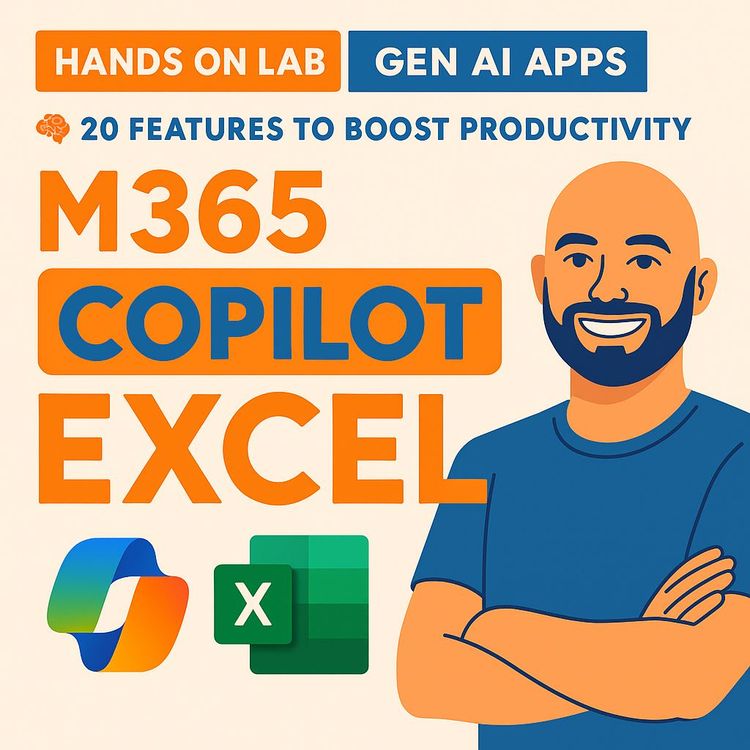
Also includes Access to All:
What You Will Learn
- Build complex formulas using plain-English prompts
- Generate formatted tables, templates, and realistic sample data
- Clean, transform, and standardize messy datasets quickly
- Combine data and perform lookups across sheets and files
- Create pivot tables, charts, and advanced Python analyses in Excel
Study Guide
Copilot in Excel Tutorial – 20 Powerful Features to Boost Your Productivity with AI!
Introduction: Why Learn Copilot in Excel?
Imagine this: you open Excel, ask for a timesheet or a complex formula in plain English, and watch as your spreadsheet builds itself,clean, formatted, and ready for insights. That’s the promise of Copilot in Excel. This guide is your roadmap to mastering Copilot’s 20 most powerful features,tools that empower you to automate tedious tasks, transform messy data, and extract deep insights with a simple prompt.
This course is for everyone,from those who dread writing formulas to analysts seeking an edge in advanced analytics. You’ll learn, step by step, how to use Copilot’s natural language interface to generate content, reshape data, visualize trends, integrate multiple data sources, and even tap into the power of Python,all without leaving Excel. Each section includes clear explanations, practical examples, and actionable tips, so you can move from “I wish Excel could do this” to “Wow, it just did.”
If you want to save hours, reduce errors, and unlock the full potential of your data, you’re in the right place.
Getting Started: What is Copilot in Excel?
Copilot in Excel is an AI-powered assistant that lives inside your spreadsheet, ready to take instructions in plain English. It leverages natural language processing (NLP) to perform everything from formula creation and data cleaning to advanced analytics and chart building. Instead of memorizing formulas or clicking through endless menus, you can describe what you want, and Copilot does the heavy lifting.
Why is this revolutionary?
- Removes the steep learning curve of traditional Excel.
- Automates repetitive and error-prone tasks.
- Turns natural language into actionable results.
- Empowers anyone,regardless of technical skill,to analyze, visualize, and present data.
Prerequisites:
- Excel with Copilot enabled (often requires files saved in OneDrive or SharePoint with autosave on).
- No advanced Excel or coding knowledge required.
Section 1: Natural Language Formula Creation & Explanation
Concept Overview:
Copilot’s natural language interface means you no longer need to memorize formula syntax or consult help documentation. Simply describe what you want,the formula, the logic, or even an explanation of an existing formula,and Copilot generates or explains it instantly.
Practical Applications:
- Create complex formulas effortlessly:
Prompt: “How would I write a formula to split column with comma-separated values into separate columns?”
Copilot’s Output: Provides a formula using TEXTSPLIT or similar functions, a copy button, and a plain-English explanation of how it works. - Understand any formula in your sheet:
Prompt: “What does this formula do?” (select a complex formula)
Copilot’s Output: Breaks down the logic, step by step, so you can debug or adjust it confidently.
More Examples:
- “Write a formula to extract the domain from an email address.”
Copilot generates: =TEXTAFTER(A2, "@") and explains it. - “Explain the formula in cell B10.”
Copilot provides a clear summary of what that formula does, so you’re not left guessing.
Tips:
- Be as descriptive as possible in your prompts for precise results.
- Use this feature to learn Excel formulas as you go,each output comes with an explanation.
- This is invaluable for training new team members or debugging inherited spreadsheets.
Section 2: Instant Content Generation from Scratch
Concept Overview:
Copilot can generate new content directly in Excel,tables, summaries, scenarios, and more,just by describing what you need. It handles layout, applies professional formatting, and even embeds formulas, so you skip the blank-canvas struggle.
Practical Applications:
- Generate structured tables instantly:
Prompt: “Can you create a weekly timesheet for five employees showing daily and total hours?”
Copilot’s Output: A formatted table with columns for Employee Name, each day of the week, and a Total Hours column with formulas. - Create realistic sample data:
Prompt: “Generate 10 sample verbatims from an internal survey, vary the length, include spelling errors and typos to make it realistic, and do not include leading or trailing quotes.”
Copilot’s Output: Ten rows of varied, realistic feedback text for testing analysis workflows.
More Examples:
- “Create a project tracker template with at least 10 columns for a software project.”
Copilot builds a tracker with columns like Task Name, Owner, Start Date, End Date, Status, Priority, and more. - “Build a sales summary table for Q1, with columns for region, sales rep, product, and total sales.”
Copilot delivers a ready-to-use table, formatted and formula-enabled.
Tips:
- Use content generation to standardize reporting templates across teams.
- Iterate: If the first table isn’t quite right, refine your prompt or add constraints (“Include a column for comments”).
- Leverage this for scenario planning, mockups, or onboarding new employees with sample data.
Section 3: Data Preparation and Transformation
Concept Overview:
Most of the time spent with Excel isn’t analysis,it’s cleaning up messy data. Copilot automates this, allowing you to reshape, split, and standardize data with a few words, not hours of formula-wrangling.
Feature 1: Transforming and Reshaping Data
- Break down combined or messy fields:
Prompt: “Separate email address into two columns for first name and last name.”
Copilot’s Output: Applies formulas like TEXTBEFORE and TEXTAFTER to split the data, shows a mock output, and inserts new columns. - Split multi-part fields into tidy columns:
Prompt: “Put the date and location into separate columns and convert the date from US format to New Zealand format.”
Copilot’s Output: Separates fields, applies regional date formatting, and avoids ambiguity in reporting.
Feature 2: Extracting and Manipulating Text
- Pull precise information from complex strings:
Prompt: “Extract the text from the second set of brackets into a separate column.”
Copilot’s Output: Analyses the pattern, extracts the needed part, and suggests a relevant column name like “Day of the Week.” - Standardize variable data:
Prompt: “Extract the postal code from the address field and put it in a separate column.”
Copilot’s Output: Applies logic to consistently pull out postal codes, useful for mailing lists or segmentation.
Feature 3: Splitting Text
- Divide mixed fields for clarity and reliability:
Prompt: “Separate the full name column into first and last name columns.”
Copilot’s Output: Uses space as a delimiter, splits the names, and inserts new columns. - Convert regional date formats:
Prompt: “Change all dates in column A from US format (MM/DD/YYYY) to New Zealand format (DD/MM/YYYY).”
Copilot’s Output: Applies a calculated column with the correct formula, ensuring regional compliance.
Tips:
- Always review Copilot’s mock output before confirming changes,ensure the logic matches your intent.
- Use data transformation prompts iteratively for complex datasets (split, then extract, then format).
- Clean data is the foundation of accurate analysis, and Copilot helps you get there faster.
Section 4: Data Integration and Lookups
Concept Overview:
Integrating data from multiple sheets or datasets is where many Excel users hit a wall. Copilot removes the friction by automating lookups, matching, and cross-sheet data pulls with a single prompt,no more wrestling with VLOOKUP, XLOOKUP, or INDEX MATCH.
Feature 1: Combining Data Across Multiple Sheets
- Merge data effortlessly:
Prompt: “Add a column from the price list sheet to show the product price.”
Copilot’s Output: Uses XLOOKUP to match product IDs or names between sheets and brings in the correct price, regardless of data order. - Enrich your main dataset with related details:
Prompt: “Add a column from the employee details sheet to show each person’s department.”
Copilot’s Output: Finds matches between sheets and pulls in department details for each employee.
Feature 2: Lookup Functionality (Currency Conversion Example)
- Apply correct rates for transactions:
Prompt: “Add a column that calculates revenue by USD by multiplying the revenue column by the exchange rate to USD column.”
Copilot’s Output: Cross-references the revenue and exchange rate columns, applies the formula, and inserts a new USD revenue column. - Convert large datasets to a common value:
Prompt: “Convert all sales figures to EUR using the exchange rates provided in the next sheet.”
Copilot’s Output: Matches sales entries to exchange rates and applies the conversion in seconds.
Tips:
- Use descriptive sheet and column names in your prompts for higher accuracy.
- Copilot automatically handles mismatched data order,no more range errors.
- This functionality is a game-changer for financial modeling, sales reporting, and inventory reconciliation.
Section 5: Analysis and Visualization
Concept Overview:
Once your data is clean and integrated, Copilot takes you to the next level,summarizing, visualizing, and drawing out insights that would otherwise require advanced Excel skills.
Feature 1: Creating Pivot Tables
- Summarize large datasets instantly:
Prompt: “Create a pivot table showcasing attendees by session type.”
Copilot’s Output: Generates a fully functional pivot table, grouped as requested, and offers to add it to a new sheet. - Surface key trends without manual steps:
Prompt: “Create a pivot table summarizing sales by product and region.”
Copilot’s Output: Delivers a ready-to-use summary table grouped and subtotaled.
Feature 2: Creating Charts to Visualize Data
- Turn numbers into visuals for better storytelling:
Prompt: “Create a column chart showing sales by country.”
Copilot’s Output: Analyzes the data, creates a column chart, and places it in a new sheet for easy sharing. - Visualize trends for presentations:
Prompt: “Build a line chart of monthly revenue over the past year.”
Copilot’s Output: Draws the chart, applies titles and formatting, and links to your data.
Feature 3: Open-Ended Feedback into Actionable Themes
- Turn qualitative feedback into quantitative insights:
Prompt: “Summarize the verbatims to show the top three opportunities for improvement.”
Copilot’s Output: Scans all text responses, identifies key themes (like onboarding process or information clarity), and lists them with supporting evidence. - Map themes to specific feedback:
Prompt: “Show which feedback items relate to the theme ‘clarity of instructions.’”
Copilot’s Output: Links each verbatim to its corresponding theme, making it easy to find supporting quotes for presentations.
Feature 4: Segmenting Feedback by Product
- Analyze feedback at a granular level:
Prompt: “Based on the feedback, what are the top opportunities for improvement for each product?”
Copilot’s Output: Groups feedback by product, surfaces top themes, and provides counts or percentages for each. - Drive focused product improvements:
Prompt: “Summarize customer suggestions by region and product line.”
Copilot’s Output: Delivers actionable insights by segment, ready for team prioritization.
Feature 5: Multi-file Analysis (via OneDrive Integration)
- Compare Excel files directly in the cloud:
Prompt: (Within OneDrive, select multiple files and click the Copilot icon) “Compare these two files.”
Copilot’s Output: Provides a summary,file creation date, author, number of sheets, key formulas, and unique features in each file. - Iterate for deeper insights:
Prompt: “List the unique columns present in File A but not in File B.”
Copilot’s Output: Surfaces differences for quick reconciliation or migration projects.
Feature 6: Advanced Analysis with Python in Excel
- Run statistical modeling and machine learning inside Excel:
Prompt: “Start advanced analysis.”
Copilot’s Output: Initiates a Python environment within your sheet, ready for deep-dive analytics. - Build custom data visualizations with Python libraries:
Prompt: “Create a heat map to visualize the distribution of reviews by segment and region.”
Copilot’s Output: Generates and executes Python code that produces a color-coded heat map embedded in a new sheet. - Produce complex charts with a single prompt:
Prompt: “Stacked bar chart for reviews by region and segment.”
Copilot’s Output: Uses Python to create a multi-dimensional bar chart, ideal for exploring relationships.
Tips:
- Use chart and table creation features to accelerate reporting cycles,no more manual formatting.
- Try advanced analysis for statistical testing, outlier detection, or predictive modeling, even if you’re not a Python expert,Copilot writes the code.
- In cloud environments, multi-file analysis is invaluable for audits, version control, and migration projects.
Section 6: Data Cleaning and Standardization
Concept Overview:
Consistent, clean data is the bedrock of trustworthy analysis. Copilot automates the repetitive, error-prone tasks of cleaning, formatting, and standardizing data,turning a chore into a few seconds’ work.
Feature 1: Using Calculated Columns to Transform Data (Date/Time Conversion)
- Convert inconsistent or text-based values to usable formats:
Prompt: “Add a calculated column formula that converts the join time to date and time value.”
Copilot’s Output: Applies a formula to standardize join times, so they’re ready for filtering or analysis. - Standardize duration fields:
Prompt: “Convert call duration from text to time (hh:mm:ss) format.”
Copilot’s Output: Applies the right conversion formula, ensuring reliable calculations.
Feature 2: Combining Two Columns into a Single Field
- Merge fields for better presentation:
Prompt: “Create a new column combining first name and last name.”
Copilot’s Output: Generates a calculated column (e.g., =A2 & " " & B2) and fills it automatically. - Combine city and state fields for mailing labels:
Prompt: “Merge the city and state columns into a new ‘Location’ column.”
Copilot’s Output: Handles the formatting, ensuring consistency.
Feature 3: Standardize Date Format with Calculated Columns (Region-Specific)
- Convert dates for international reporting:
Prompt: “Add a calculated column that converts the date column from US format to New Zealand format.”
Copilot’s Output: Applies the correct logic, so reports are accurate across regions. - Handle ambiguous date fields:
Prompt: “Reformat all dates to ISO standard (YYYY-MM-DD).”
Copilot’s Output: Ensures compliance and consistency, especially for global teams.
Feature 4: Enriching Location Data with Derived Columns
- Extract country from mixed location strings, even with exceptions:
Prompt: “Add a new column that pulls the country out of the location. If the value after the last comma is two capital letters, set the country to USA.”
Copilot’s Output: Applies complex rules, extracts country names, and standardizes values for mapping or lookups. - Identify continent or region from city-state-country fields:
Prompt: “Add a column showing the continent for each location entry.”
Copilot’s Output: Maps each entry to its continent, useful for global segmentation.
Feature 5: Applying Conditional Formatting and Highlighting with Rules
- Highlight duplicates or errors instantly:
Prompt: “Highlight duplicate values in the launch date column in red.”
Copilot’s Output: Applies a conditional formatting rule, so issues are visible at a glance. - Flag values outside acceptable ranges:
Prompt: “Highlight all sales entries below zero in yellow.”
Copilot’s Output: Applies the rule and colors the cells, ready for review.
Feature 6: Deriving Insight with Date Functions
- Add context to dates for deeper insights:
Prompt: “Add a new column that shows the day of the week for each launch date.”
Copilot’s Output: Applies the TEXT or WEEKDAY function to show ‘Monday’, ‘Tuesday’, etc. - Identify weekends vs. weekdays for scheduling:
Prompt: “Add a column that labels each date as ‘Weekend’ or ‘Weekday’.”
Copilot’s Output: Uses logic to classify and label each entry.
Feature 7: Cleaning and Standardizing Data (General Text Cleanup)
- Remove unwanted notes or formatting:
Prompt: “Create a formula column that removes the trailing footnotes like 14 and 15 and strips single or double quotes from the rationale column.”
Copilot’s Output: Cleans up the text, making it ready for stakeholder presentations or dashboards. - Strip extra spaces, symbols, or prefixes from data fields:
Prompt: “Clean up the product description column by removing leading/trailing spaces and any dashes.”
Copilot’s Output: Standardizes the text for reliable analysis.
Tips:
- Use calculated columns for every transformation,this keeps original data intact and makes audits easier.
- Conditional formatting is not just for errors,use it to highlight top performers, deadlines, or special cases.
- Apply cleaning routines iteratively for best results: clean, then standardize, then enrich.
Section 7: Real-World Case Studies and Best Practices
Let’s ground these features in scenarios you’ll face in the real world.
- Case Study 1: Monthly Sales Report Automation
You receive sales data from multiple regions,each in a different format. With Copilot, you:- Prompt: “Standardize date columns to ISO format.”
- Prompt: “Add columns for USD-converted sales amounts.”
- Prompt: “Create a pivot table summarizing sales by product and country.”
- Prompt: “Build a line chart of monthly sales by region.”
- Case Study 2: Survey Feedback Synthesis
You’re tasked with summarizing hundreds of open-ended survey responses.- Prompt: “Summarize verbatims to show top three improvement opportunities.”
- Prompt: “Segment themes by product line.”
- Prompt: “Create a heat map of sentiment by region and theme.”
- Case Study 3: Data Migration Quality Check
You’ve migrated data from legacy systems to new workbooks.- Prompt: “Compare the old and new files for missing columns or mismatches.” (via OneDrive integration)
- Prompt: “Highlight duplicate IDs across both files.”
- Prompt: “Standardize location fields to country names.”
Best Practices:
- Start with clear prompts,describe what you want in detail for best results.
- Review Copilot’s suggested actions before applying to your data, especially for irreversible changes.
- Iterate: Use Copilot in stages (clean, transform, analyze, visualize) for complex projects.
- Document your prompts and Copilot’s outputs for reproducibility and team onboarding.
Section 8: Advanced Tips – Unlocking the Full Potential of Copilot
Push beyond the basics with these advanced tips:
- Chain prompts for multi-step workflows: Ask Copilot to clean data, then immediately prompt it to build a chart or summary,no need to exit or reselect data.
- Custom Python scripts for data science: Use Copilot to generate Python code for regression analysis, clustering, or advanced visualizations,perfect for analysts who want the power of Python without leaving Excel.
- Template generation for recurring reports: Use Copilot to create reusable templates, then prompt it to update the data each month,automating your reporting lifecycle.
- Iterative exploratory analysis: Prompt Copilot with “What patterns do you notice in this data?” and follow up with deeper questions based on its findings.
Common Pitfalls to Avoid:
- Ambiguous prompts: Be specific,“split the name” is less effective than “split the full name in column A into first and last name columns.”
- Overwriting data: Always work in calculated columns or make copies to preserve raw data.
- Assuming perfection: Copilot is powerful but not infallible,review its outputs, especially for business-critical tasks.
Section 9: Frequently Asked Questions
1. Do I need to know formulas to use Copilot?
No. Copilot generates formulas for you based on plain English prompts. You can learn from its explanations as you go.
2. Can Copilot work with files not stored in the cloud?
Most features require files saved in OneDrive or SharePoint with autosave enabled.
3. Is Copilot’s feedback analysis reliable for large datasets?
Yes, it’s designed to scan and synthesize thousands of text responses, though always review outputs for accuracy and context.
4. How secure is my data with Copilot?
Copilot follows organizational security and privacy policies,always check with your IT department for specific compliance questions.
5. Can I use Copilot for advanced analytics without knowing Python?
Yes. Copilot generates the necessary Python code,you simply describe the analysis or visualization you want.
Conclusion: Applying Copilot for Lifelong Productivity
Every breakthrough in productivity comes from rethinking how we work. Copilot in Excel isn’t just a timesaver,it’s a skill multiplier. You’ve seen how it can handle everything from formula creation and content generation to advanced analytics and rich visualizations,all through simple, natural language prompts.
By mastering these 20 features, you shift focus from struggling with tools to interpreting results, making decisions, and driving business value. The true power of Copilot lies in its ability to democratize data analysis,making advanced capabilities accessible to everyone, not just the spreadsheet elite.
So, experiment with prompts. Automate your most dreaded tasks. Build templates for your team. Share your best workflows. And remember: every minute you save on manual drudgery is a minute you can spend interpreting insights and leading change.
Excel has always been about empowering you to make sense of data. With Copilot, you finally have a true partner in that journey.
Frequently Asked Questions
This comprehensive FAQ is designed to address the most common and practical questions about using Copilot in Excel, covering everything from getting started with natural language prompts to advanced data analysis and integration with Python. Whether you're new to AI-driven Excel features or looking to deepen your skills, these answers aim to clarify the “how” and “why” behind each key capability, provide real-world examples, and address technical or strategic challenges you might encounter.
What are the core benefits of using Copilot in Excel?
Copilot in Excel streamlines productivity by automating repetitive and complex tasks, reducing manual effort, and minimizing errors.
It lets users interact with Excel through natural language prompts, removing the need for intricate formulas or manual formatting. This approach allows more time to interpret results and make strategic decisions. Key benefits include faster data preparation, instant content generation, simplified analysis, and effortless data visualization.
How does Copilot assist with formula creation and understanding in Excel?
Copilot enables users to create and understand formulas through plain English questions or commands.
For example, you can say, “write a formula to split a column with comma-separated values,” or ask, “what does this formula do?” Copilot then generates the formula, explains its function, and often provides an easy way to copy it. This dramatically cuts down on trial-and-error and troubleshooting, making both simple and advanced formulas far more accessible.
Can Copilot generate new content and templates in Excel from scratch?
Yes, Copilot can instantly generate new tables, templates, and structured content based on your description.
For instance, simply prompt, "create a weekly timesheet for five employees," and Copilot will build a formatted table with headings and even formulas for totals. This feature is especially useful for generating project trackers, sample data, or specialized templates,saving time and ensuring consistency without starting from a blank sheet.
How does Copilot help transform and reshape data in Excel?
Copilot automates the process of breaking down messy or combined data into clean, usable formats.
You might ask Copilot to separate names from email addresses, extract specific text from within a string, or split dates and locations into different columns. By intelligently creating new columns and applying relevant formulas, Copilot saves time on tedious data prep and reduces the risk of manual mistakes, making it easier to analyze and visualize your data.
What advanced data manipulation capabilities does Copilot offer, such as combining data across sheets or handling date formats?
Copilot can combine data from multiple sheets, standardize regional date formats, and merge or split columns,all based on your prompts.
For example, you can ask Copilot to pull price data from a separate sheet and match it to products, or to convert date formats from US to New Zealand standards. It also handles advanced lookups and merges fields like first and last names, making cross-sheet analysis and consistent formatting much more efficient.
How does Copilot aid in data visualization and analysis, including pivot tables and charts?
Copilot lets users create pivot tables and charts using straightforward language, bypassing manual setup.
Prompting Copilot with “create a pivot table of attendees by session type” or “make a column chart showing sales by country” yields instant summaries and visuals. These outputs are placed on new sheets, ready for deeper analysis or direct presentation, making powerful analysis accessible to users of all skill levels.
What are Copilot's capabilities in data cleaning, standardization, and deriving insights from feedback?
Copilot automates data cleaning,removing unwanted text, standardizing formats, and even analyzing open-ended feedback for sentiment and themes.
You can ask for formulas to strip footnotes or quotes, or for summaries of qualitative feedback. Copilot can group comments into actionable themes, segment them by product, and deliver concise reports, all of which helps focus improvement efforts and ensures high-quality, presentation-ready data.
How does Copilot integrate with other Microsoft tools for multi-file and advanced analysis, including Python?
Copilot connects with OneDrive for multi-file analysis and supports Python for advanced analytics within Excel.
In browser-based workflows, you can compare multiple Excel files in OneDrive, receiving summaries of differences and similarities. For deeper statistical or machine learning tasks, Copilot can generate Python code inside Excel,enabling actions like creating heat maps or custom calculations without leaving the platform.
How do I get started with Copilot in Excel?
To use Copilot in Excel, your workbook needs to be saved on OneDrive or SharePoint with autosave enabled.
Once set up, look for the Copilot icon or “Ask Copilot” option in the Excel ribbon. Start typing your question or command in natural language, and Copilot will guide you through the process. This setup ensures your work is continuously saved and Copilot functions smoothly.
Can I really use plain English to ask Copilot for help?
Yes, Copilot is designed to understand everyday language, so you don’t need to know technical Excel terminology.
For example, you can say, “show me total sales by month,” or “highlight rows where revenue exceeds $10,000.” This removes barriers for those less familiar with Excel formulas and makes advanced functionality accessible to everyone.
What kinds of content can Copilot generate besides templates?
Copilot can create a wide range of content, including mock data, professional-looking tables, dashboards, summaries, and even scenario analysis.
For example, you might ask for “10 sample customer reviews with varying lengths” or “a project tracker with conditional formatting for overdue tasks.” This flexibility makes Copilot valuable for both planning and reporting.
How does Copilot extract or manipulate specific text from complex strings?
Copilot can pull out specific elements from structured or unstructured text without manual, nested formulas.
For example, you can ask it to “extract the code within the second set of brackets” or “pull the country from a location string.” Copilot then applies the relevant logic and names the new column based on the context, ensuring consistency and accuracy.
Can Copilot split mixed fields, such as dates and locations, into separate columns?
Yes, Copilot can divide combined fields into tidy, separate columns and handle regional date conversions in a single step.
For example, if you have a “Date, Location” column, you can ask Copilot to split this and convert the date to your preferred format. This reduces ambiguity and supports reliable reporting, especially when sharing data across regions.
How does Copilot handle lookups, such as currency conversion, compared to traditional Excel methods?
Copilot automates lookups, such as currency conversions, by referencing related columns and applying the correct rates via prompts.
Instead of manually building VLOOKUP or XLOOKUP formulas, you can say, “add a column calculating revenue in USD using the exchange rate column,” and Copilot will handle the cross-referencing. This saves time and reduces errors in financial analysis.
How does Copilot simplify creating pivot tables for users unfamiliar with the process?
Users can describe their desired summary in natural language, and Copilot generates the pivot table automatically.
For instance, “create a pivot table showing sales by region and product” prompts Copilot to scan your data, construct the appropriate summary, and present it on a new sheet,no technical steps or dragging fields required.
Can Copilot create charts and visualizations from raw data?
Yes, Copilot can generate charts like column, bar, or pie charts based on your request.
For example, ask, “create a bar chart showing monthly revenue,” and Copilot will analyze the data and produce a ready-to-use chart on a new sheet. This streamlines the process of turning numbers into actionable insights.
How does Copilot help identify and highlight errors or duplicates in data?
Copilot can apply conditional formatting rules, such as highlighting duplicates or outliers, using simple prompts.
For example, if you want to spot duplicate launch dates, you can say, “highlight duplicate values in the launch date column in red,” and Copilot will automatically apply the formatting, making errors immediately visible for correction.
Why is using date functions (like identifying weekdays and weekends) valuable for analysis?
Date functions add context to timestamp data, helping you identify trends, patterns, or scheduling opportunities.
For example, knowing which product launches occur on weekends can inform future planning. Copilot can generate columns that show the day of the week for each date, supporting deeper insights into operational or sales cycles.
How does Copilot turn open-ended feedback into actionable insights?
Copilot can analyze large volumes of qualitative feedback, identify key themes, and summarize top opportunities for improvement.
Instead of manually reading through hundreds of comments, you can ask Copilot to “summarize verbatims by top improvement themes,” and it will group and segment feedback, often linking themes to specific products or categories,saving hours and improving objectivity in reporting.
How does Copilot segment feedback by product or category?
Copilot links themes from qualitative feedback to specific products, categories, or segments.
For example, you can ask, “show top improvement opportunities for each product based on feedback,” and Copilot will cross-reference comments and group them accordingly. This enables targeted action and prioritization for different business areas.
Can Copilot compare and analyze multiple Excel files at once?
Yes, in browser-based Excel via OneDrive, Copilot can deliver high-level comparisons of multiple files.
You can select several files and use Copilot to “compare files,” receiving summaries of differences in sheets, formulas, creation dates, and unique features. This is particularly useful for auditing, version control, or consolidating reports.
What new analysis possibilities does integrating Python with Copilot in Excel enable?
Python integration lets you apply advanced statistical modeling, machine learning, and custom calculations directly inside Excel.
For example, you can prompt Copilot to “create a heat map showing review distribution by segment and region” or “generate a stacked bar chart for sales by product line,” and Copilot will generate and execute the necessary Python code. This opens up deep data analytics capabilities for users without leaving their familiar Excel environment.
What are calculated columns, and how does Copilot use them?
Calculated columns are automatically populated fields based on a formula referencing other columns.
Copilot can create these columns to transform dates, calculate values, or standardize formats. For example, “add a calculated column that converts join time to a date-time value” ensures consistent data types for analysis, all without manual formula writing.
How does Copilot merge fields, like combining first and last names?
Copilot can create new columns by merging existing ones using your description.
Prompt, “combine first and last name into a full name column,” and Copilot will apply the appropriate formula or logic, ensuring formatting is consistent and ready for reports or mail merges.
How does Copilot standardize date formats across regions?
Copilot can convert date columns from one regional format to another through a single prompt.
If you need to switch from US (MM/DD/YYYY) to New Zealand (DD/MM/YYYY) format, just ask Copilot to “convert the date column to New Zealand format,” and it will handle it for all relevant rows, supporting global reporting and compliance needs.
How can Copilot enrich or standardize location data?
Copilot can extract countries or regions from mixed location strings and apply logic for exceptions.
For example, you can prompt, “add a new column pulling country from the location, and if the last value is two capital letters, set country to USA.” This ensures your geographic data is consistent and ready for mapping or segmentation.
How does Copilot apply conditional formatting to highlight data?
Users can ask Copilot to highlight errors, overlaps, or duplicates using simple rules.
A request like, “highlight all overdue tasks in red,” prompts Copilot to apply conditional formatting, making issues visible at a glance,crucial for quality control and decision-making.
Can Copilot automate general text cleanup across large datasets?
Yes, Copilot can strip unwanted characters, footnotes, or formatting issues from large datasets with a single command.
Ask Copilot to “remove trailing footnotes and strip quotes from the comments column,” and it will apply consistent cleanup, saving time and ensuring data is ready for analysis or presentation.
How does Copilot help derive insights using date or time functions?
Copilot can create new columns that provide context, such as the day of week, month, or quarter from a date field.
This helps reveal patterns,like sales spikes on weekends,or analyze performance by time periods, supporting better business decisions.
What are some common challenges when starting with Copilot in Excel, and how can they be addressed?
New users may struggle with formulating clear prompts or understanding Copilot’s suggestions.
Start with simple, direct language, and review Copilot’s previews before applying changes. If results aren’t what you expect, rephrase your prompt or provide more context. Over time, you’ll learn how Copilot interprets instructions and how to get the best outcomes.
Are there limitations to what Copilot can do in Excel?
Copilot excels at automating many tasks but may not handle highly customized or non-standard requests perfectly.
For example, very complex logic or unsupported third-party integrations may require manual adjustment. Always review Copilot’s output, especially before applying changes to critical business data.
How does Copilot handle data privacy and security within Excel?
Copilot operates within your organization’s Microsoft 365 security framework, applying the same protections as other Office features.
Your data stays within your organization’s secure environment and is not used to train external AI models. Always follow your company’s data governance policies when using Copilot on sensitive information.
Can Copilot in Excel support collaborative workflows?
Yes, because Copilot works best on files stored in OneDrive or SharePoint, it supports real-time collaboration.
Multiple users can work together, and Copilot’s outputs are visible and editable by all collaborators. This enhances teamwork, especially when preparing reports or cleaning shared datasets.
Why does Copilot require autosave mode and cloud storage?
Autosave and cloud storage ensure Copilot can access the latest version of your work and apply changes reliably.
This setup supports real-time collaboration and prevents data loss, making Copilot’s automation seamless and safe across devices.
What are some practical, real-world examples of using Copilot in Excel?
Business professionals use Copilot for tasks like generating sales dashboards, cleaning survey results, merging finance data across sheets, and summarizing customer feedback.
For example, HR teams quickly create attendance trackers, analysts automate currency conversions, and marketing teams build visual reports,all with natural language prompts.
What should I do if Copilot’s output isn’t what I expected?
First, review Copilot’s preview before applying changes, and check that your prompt is specific and clear.
If the result is off, rephrase your instruction or provide more detail about your data’s structure. Copilot learns from context, so more information can lead to better outcomes. If you’re stuck, explore Copilot’s suggestions or consult Excel’s native help features.
How can I improve my skills and get the most out of Copilot in Excel?
Practice by experimenting with varied prompts and exploring Copilot’s suggested actions.
Review Microsoft’s official documentation, join user forums, and share scenarios with colleagues. Over time, you’ll discover which phrasing yields the best results for your workflows.
Does Copilot handle large datasets effectively?
Copilot is optimized for typical business datasets and can process thousands of rows efficiently.
However, for extremely large or complex workbooks, performance may vary. For heavy-duty analytics, consider breaking data into smaller tables or using Python integration for advanced processing.
Is Copilot available in all versions of Excel?
Copilot is available in the latest Microsoft 365 Excel desktop and web apps, provided files are saved on OneDrive or SharePoint.
It is not available in standalone (offline) Excel or on unsupported platforms. Check your subscription and update Excel to access Copilot features.
Can I customize Copilot’s output or formulas further after applying them?
Absolutely, Copilot’s outputs,whether formulas, tables, or formatting,are fully editable just like native Excel content.
You can adjust formulas, tweak layouts, or apply additional formatting as needed to tailor results to your organization’s standards.
How can I give feedback or suggest improvements for Copilot in Excel?
Microsoft welcomes user feedback through the “Help” or “Feedback” menu in Excel.
Sharing real scenarios and detailed suggestions helps improve Copilot for everyone, and you may see updates based on common requests from the business community.
Is Copilot in Excel accessible for users with disabilities?
Yes, Copilot is designed to be accessible and works with Excel’s built-in accessibility features.
This ensures users with different needs can benefit from natural language prompts and automated workflows, supporting an inclusive workplace.
How is Copilot in Excel being improved over time?
Microsoft regularly updates Copilot with new features, improved natural language understanding, and expanded integration with other tools.
Staying current with Excel updates ensures you receive the latest enhancements and security improvements for Copilot.
Is there an additional cost to use Copilot in Excel?
Copilot may be included as part of specific Microsoft 365 subscription plans or available as an add-on.
Check with your IT administrator or Microsoft account representative to understand licensing and access for your organization.
What are best practices for training teams on Copilot in Excel?
Start with interactive demos focusing on common business tasks, and encourage experimentation with natural language prompts.
Provide real-world scenarios, foster peer-to-peer learning, and create reference guides for frequent use cases. Regularly review Copilot’s updates to keep skills fresh.
How does Copilot’s approach differ from traditional Excel methods?
Copilot replaces manual formula building and step-by-step setup with direct, plain language instructions.
This reduces the learning curve, boosts efficiency, and democratizes access to advanced Excel features for all team members, regardless of technical background.
Certification
About the Certification
Get certified in Excel Copilot AI Features and demonstrate advanced skills in generating formulas, cleaning data, creating summaries, and visualizing insights efficiently,empowering you to deliver faster, smarter data-driven results.
Official Certification
Upon successful completion of the "Certification in Leveraging Excel Copilot for AI-Powered Data Analysis and Productivity", you will receive a verifiable digital certificate. This certificate demonstrates your expertise in the subject matter covered in this course.
Benefits of Certification
- Enhance your professional credibility and stand out in the job market.
- Validate your skills and knowledge in cutting-edge AI technologies.
- Unlock new career opportunities in the rapidly growing AI field.
- Share your achievement on your resume, LinkedIn, and other professional platforms.
How to complete your certification successfully?
To earn your certification, you’ll need to complete all video lessons, study the guide carefully, and review the FAQ. After that, you’ll be prepared to pass the certification requirements.
Join 20,000+ Professionals, Using AI to transform their Careers
Join professionals who didn’t just adapt, they thrived. You can too, with AI training designed for your job.

















