Flux.1 Kontext LoRA Training: Targeted Image Editing with AI Toolkit (Video Course)
Gain precise control over AI-powered image edits by training a Flux.1 Kontext LoRA with the AI Toolkit. Learn how to create targeted, repeatable transformations using paired data, streamlined workflows, and smart prompt strategies.
Related Certification: Certification in Targeted AI Image Editing with Flux.1 Kontext LoRA Tools
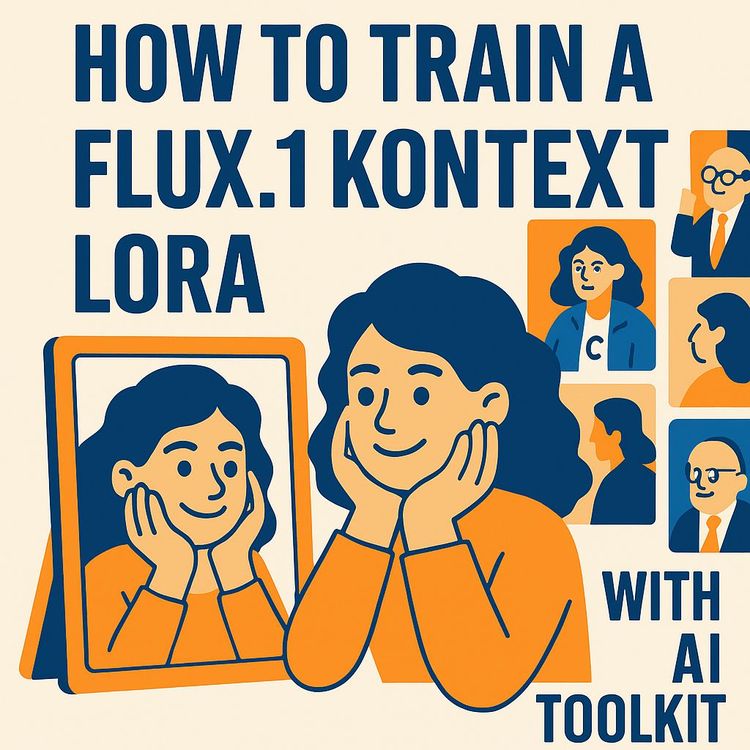
Also includes Access to All:
What You Will Learn
- Train a Flux.1 Kontext LoRA using paired control/target images
- Prepare, name, and caption datasets for context training
- Configure and run jobs in AI Toolkit and RunPod
- Manage VRAM, image resolution, and quantization trade-offs
- Integrate and apply your LoRA in ComfyUI using reference latents
Study Guide
Introduction: Why This Course Matters
Imagine the power of teaching AI to make pixel-perfect edits in images,not just learning a style, but performing targeted transformations with surgical precision. That’s what training a Flux.1 Kontext LoRA with the AI Toolkit makes possible. This course is your step-by-step blueprint to understanding, preparing, training, and applying a LoRA (Low-Rank Adaptation) on the cutting-edge Flux.1 Kontext model. Whether you’re an AI enthusiast, creative professional, or technical leader, you’ll gain the ability to perform targeted edits,like enlarging heads, altering accessories, or cleaning up image artifacts,with unmatched control. We’ll demystify every stage, from dataset prep to training execution, from troubleshooting to real-world application in ComfyUI. By the end, you’ll not only know how to train a Kontext LoRA,you’ll see how this method can unlock new creative and professional frontiers.
What is LoRA? Understanding the Core Concept
LoRA stands for Low-Rank Adaptation. It’s a fine-tuning technique that lets you take a large, pre-trained AI model and tweak it for a specific task, style, or transformation,without retraining the entire model from scratch. Think of it as adding a layer of “custom intelligence” on top of a foundation that’s already seen millions of images.
Example 1: In language models, LoRA might let you fine-tune a chatbot to adopt a specific tone or answer highly technical queries.
Example 2: In image generation, LoRA lets you teach a model to add glasses to any face it sees, or to change the lighting in a photo, all by training on a handful of targeted examples.
Key advantage: LoRA is efficient. It adds small, trainable matrices to an existing model, so you can adapt massive AI models with limited compute and data.
The Flux.1 Kontext Model: What Makes It Different?
Flux.1 Kontext is not just another image generation model,it’s designed for nuanced, context-aware image manipulations. Its architecture is built to understand paired transformations: you show it a before-and-after, and it learns the exact change you want, not just a general “feel.”
Example 1: If you want to make heads bigger, you provide a control image (normal head) and a target image (head enlarged). The model doesn’t just learn “big heads”,it learns when, where, and how to make the change, even adjusting hands or accessories to fit the new context.
Example 2: Want to swap out a background? Provide a pair: original image, and the same image with a new background. Kontext learns the transformation, not just a style overlay.
Traditional LoRA training, by contrast, usually works with unpaired image sets and is best for teaching broad styles or concepts,think “make everything look like a Van Gogh painting.” Kontext’s paired, context-aware training allows for precise, reproducible, targeted edits.
Traditional vs. Context (Paired) Training: The Big Shift
Traditional LoRA (Style) Training: You collect images with a certain style or feature, and the model learns to “add” that style to its outputs. But because it’s not shown exact before-and-after pairs, the results are less predictable and less reproducible.
Example 1: Train on lots of images of people wearing hats, and the model might “sometimes” add hats when prompted, but not always in the same way.
Example 2: Teach a model to paint like Monet using a big collection of Monet paintings, but you can’t guarantee how it will apply that style to a new scene.
Context (Paired) Training: You prepare data in pairs: the control image (original), and the target image (edited to show the desired transformation). The model learns the exact relationship between the two. This leads to high reproducibility: you get the change you want, every time, as long as the prompt and context match.
Example 1: “Big head” dataset: for every photo of a person, you have a version with the head enlarged. Kontext learns to perform this edit precisely.
Example 2: For accessory swaps, you have the same person with and without sunglasses. The model learns to add or remove sunglasses on command.
Key takeaway: Paired training is essential for teaching targeted edits with high reliability. If you need pixel-level control, context training is the only way to get there.
Why Context Training is Powerful: Beyond Style, Into Precision
Context training isn’t just a technical improvement,it’s a creative and practical leap. You can “teach” the model to do specific, repeatable edits that serve a business goal, creative project, or technical requirement.
Example 1: An e-commerce company could train a LoRA to remove backgrounds from product photos with perfect edge handling, just by providing before-and-after pairs.
Example 2: A creative studio could design a LoRA to turn normal portraits into caricatures by exaggerating facial features, using paired examples for each transformation.
Bonus: Kontext’s architecture allows it to infer context around the edit,so if you make a head bigger, it knows to adjust nearby elements (hands, accessories) realistically. This is a major step up from simple “copy-paste” or “rescale” tricks.
Getting Started: Setting Up AI Toolkit and RunPod
AI Toolkit is your main interface for LoRA training, providing a user-friendly web UI for managing datasets, configuring training jobs, and tracking results. It’s maintained by Ostrus, the creator featured in the source tutorial.
System Compatibility: AI Toolkit runs on Linux and Windows. Mac users are out of luck, so cloud options become essential.
Cloud Compute (RunPod): For heavy-duty training, especially at high resolutions, you’ll need serious GPU power. RunPod is a popular cloud platform that provides access to NVIDIA GPUs like the 5090 (32GB VRAM) or 4090 (24GB VRAM).
Affiliate Links: RunPod and similar platforms often provide affiliate links, which can be used for discounts or to support trainers and communities.
Installation and Access Steps:
- Choose the AI Toolkit template on RunPod (official version recommended).
- Set public environment variables,especially a secure password for the web UI. This is where you’ll access the toolkit remotely.
- Generate a Hugging Face token (more on this in a moment) and plug it into AI Toolkit’s settings to access gated models.
- Start the pod and access the web UI using the provided public endpoint and your chosen password.
Tip: If you’re working on a local machine, ensure your GPU meets the VRAM requirements for your planned image sizes (at least 24GB for 768px, 32GB for 1024px).
Understanding Hardware Requirements and VRAM
Kontext LoRA training is VRAM-hungry. Why? Because it processes paired images side-by-side, effectively doubling the pixel workload. Here’s what you need to know:
- 1024x1024px resolution: Requires 32GB VRAM (NVIDIA GeForce 5090 or equivalent). Processing control and target images together at this size is a big ask for most GPUs.
- 768x768px resolution: Can be handled by 24GB VRAM GPUs (like the 4090), but you may have to compromise on output detail.
Example 1: Training the “big head” LoRA at 1024px on a 5090 allows for crisp, artifact-free outputs with plenty of context.
Example 2: If you attempt 1024px on a 4090, you’ll likely hit VRAM errors,dropping down to 768px resolves this, but you lose some fidelity.
Best Practice: Always match your image resolution to your available VRAM. If you need to train at higher resolutions but lack the hardware, consider cloud platforms like RunPod.
Preparing Your Data: The Art of Paired Image Sets
The bedrock of context training is your dataset. The quality, organization, and pairing of your images will make or break your LoRA.
Key Elements:
- Paired Image Sets: Each control image (original) must have a corresponding target image (edited to show the desired outcome). This is non-negotiable for targeted editing.
- Naming Conventions: Each pair must have the exact same filename (e.g., 001.jpg), but reside in different folders,one for control, one for target.
- Captions: Only target images need captions. These should be clear, specific, and descriptive of the transformation (e.g., “make her head big”). Control images are left uncaptionsed.
- Test Images: Have a separate set of test images (ideally square, uncaptionsed) to monitor training progress. These are not part of the training set, but are used to generate sample outputs at regular intervals.
Example 1: For the “big head” task, you could have: - Control folder: /data/controls/001.jpg, /data/controls/002.jpg … - Target folder: /data/targets/001.jpg, /data/targets/002.jpg … (with captions in a .txt file or metadata: “make her head big”)
Example 2: For “add sunglasses”: - Control: /data/controls/003.jpg (person without sunglasses) - Target: /data/targets/003.jpg (same person, now with sunglasses; caption: “add sunglasses to her face”)
Best Practices:
- Use high-quality, diverse images to ensure the model generalizes well.
- Maintain strict consistency in filenames. Even one mismatch can break the pairing logic.
- Write captions that unambiguously describe the transformation. Avoid vague language.
Data Set Preparation for Context Training: Step-by-Step
1. Assemble Control and Target Images: For every concept, gather original images (control) and edit them to produce target images.
2. Organize Into Folders: Place all control images in one folder, all target images in another. Filenames must match exactly.
3. Caption Target Images: Each target image needs a caption explaining the transformation (“make his head big”).
4. Prepare Test Images: Collect a small set of uncaptionsed images for testing. These should match the aspect ratio and composition of your training images.
Example (for “big head”): - /data/controls/001.jpg (normal head) - /data/targets/001.jpg (big head, caption: “make his head big”) - /data/test/010.jpg (unseen image for progress monitoring)
Tip: For group edits, include group photos in your dataset and caption them accordingly (“make everyone’s head big”) to teach the model how to handle multiple subjects.
AI Toolkit Setup: Hugging Face Token and Model Access
To download certain models (especially “gated” ones that require user agreement), you need a Hugging Face token. This acts like a digital key, verifying you’ve read and accepted the model’s terms.
How to Generate and Apply a Hugging Face Token:
- Create an account on Hugging Face (if you don’t have one).
- Go to your account settings and generate an access token.
- Copy the token and paste it into the AI Toolkit’s settings under the appropriate field (often labeled “Hugging Face token”).
Example 1: When training a Flux.1 Kontext LoRA, the model is gated,AI Toolkit will prompt you for a token before downloading.
Example 2: If you see errors like “repo not found” or “gated model,” it’s almost always a token issue.
Tip: Never share your Hugging Face token publicly. Treat it like a password.
Creating and Configuring a Training Job in AI Toolkit
Once your data and environment are ready, it’s time to set up the training job. Here’s how to get it right the first time:
- Name the Job: Use a clear, descriptive name (e.g., “context_big_head”).
- Model Selection: Choose “Flux.1 Context” from the dropdown.
- Quantize Everything: Tick this option to optimize for speed and VRAM usage.
- Steps/Iterations: The tutorial recommends 4,000 steps for robust learning. Start high; you can always stop early if results plateau.
- Dataset Mapping:
- Data Set: Select your target images (edited, with captions).
- Control Data Set: Select your control images (originals, no captions).
- Image Size: Set to 1024px if using a 5090 (32GB VRAM), 768px for a 4090 (24GB VRAM).
- Sample Generation Prompt: Use a prompt like “give this person a big head --control data:sets/test/01.jpg” where the path points to a test image.
Example 1: For the “big head” LoRA, your sample prompt might be: “give this person a big head --control data:sets/test/001.jpg.”
Example 2: For a sunglasses edit: “add sunglasses to this man --control data:sets/test/010.jpg.”
Tip: For group edits, be explicit: “give everyone in this photo a big head.”
Launching the Training Job and Monitoring Progress
With everything configured, hit “Start.” The AI Toolkit will begin training, periodically generating sample outputs using your test images and prompts. Here’s how to make the most of this phase:
What to Watch For:
- Initial Samples: Often, early outputs will have artifacts,over-contrasted colors, weird lines, or “compression” errors inherited from the base Kontext model.
- Learning Progress: As training proceeds, these artifacts should diminish, and the model’s ability to perform the targeted edit (e.g., making heads bigger) will improve.
- Sample Frequency: AI Toolkit lets you specify how often samples are generated (every N steps). Use this to monitor progress and spot problems early.
Example 1: Early “big head” samples may show distorted faces or backgrounds. By step 1500, heads are consistently enlarged, and unwanted artifacts fade.
Example 2: For sunglasses, initial outputs might miss the accessory or misplace it. Over time, placement and realism improve.
Tip: Don’t overtrain. If the desired effect is clearly learned and artifacts are gone, stop the job and download your LoRA. Continuing may risk overfitting to your training data.
Troubleshooting and Best Practices During Training
Common Issues and Solutions:
- Repo not found / Gated model errors: Check your Hugging Face token.
- VRAM errors (out of memory): Lower your image resolution or switch to a higher-VRAM GPU.
- Sample artifacts persist: Inspect your training images for quality and consistency. Artifacts can be “learned” from bad data.
- Model not learning the concept: Review your captions,are they clear and specific? Are control and target images well-paired?
Best Practices:
- Review early samples carefully. If the concept isn’t being learned, stop and revise your data or captions.
- Keep a log of your training jobs and parameters for reproducibility.
Downloading and Integrating Your Trained LoRA
Once your LoRA has reached the desired performance, download the trained file from AI Toolkit. This is usually a .safetensors or .pt file.
How to Use Your LoRA:
- Open ComfyUI, a powerful node-based interface for stable diffusion and image manipulation workflows.
- Update ComfyUI to the latest version; Kontext support requires the new “reference latent” node.
- Load your base model (Flux.1 Kontext) and your custom LoRA.
- Use the reference latent node to input the control image for your edit.
- Craft your prompt, specifying the desired transformation and referencing the control image path.
Example 1: To make a single person’s head bigger: “give this person a big head --control data:sets/test/005.jpg.”
Example 2: For group edits: “give everyone in this photo a big head --control data:sets/test/group01.jpg.”
Tip: The more specific your prompt, the better the results. Don’t be afraid to experiment and iterate.
Prompt Engineering: Achieving Targeted Results
Prompt engineering is as important as the training itself. Even a perfectly trained LoRA can underperform with vague prompts.
Key Principles:
- Be explicit. If you want the effect applied to all people in a group, say so: “give everyone in this photo a big head.”
- Reference the control image. Kontext LoRA needs to know which image to transform.
- Iterate on wording. If results are weak, tweak your prompt for clarity.
Example 1: The speaker found that “make their head bigger” failed to apply the effect to all subjects in a group photo, but “give everyone in this photo a big head” succeeded.
Example 2: For accessory edits: “add sunglasses to every person in this photo,” vs. “add sunglasses”,the former yields more consistent group results.
Tip: Save your best prompts for future use, and document which ones yield the strongest results with your LoRA.
Analyzing Results: Fine-Tuning and Evaluating Performance
After training and initial testing, it’s time for honest evaluation. Here’s how to analyze your LoRA’s performance and plan for future improvements.
What to Look For:
- Artifact Removal: Has the LoRA “cleaned up” the overcontrast, odd lines, or other issues present in the base Kontext model?
- Concept Mastery: Is the targeted edit being applied consistently and accurately to all relevant images?
- Generalization Weak Points: Are there cases where the LoRA struggles? Group photos, masks, unusual poses?
- Contextual Awareness: Does the model make logical adjustments around the edit (e.g., hand positions when enlarging heads)?
Example 1: The trained LoRA preserved subject identity even while enlarging heads, and knew to adjust hands so they moved behind the new head shape, not awkwardly in front.
Example 2: When prompted to edit group photos, the model only affected all subjects when the prompt was explicit and when the training data included diverse group shots.
Best Practice: Document limitations and edge cases. Plan additional data or captions to address them in future training rounds.
Troubleshooting Weak Points and Iterating the LoRA
No model is perfect on the first try. Here’s how to address common issues:
- Weak Group Edits: Add more group photos to your paired datasets, with accurate captions (“make everyone’s head big”).
- Masked Faces or Props: Include images with masks or props, and caption accordingly. If the model isn’t recognizing a “Skeletor mask,” add explicit examples.
- Unusual Poses: Broaden your dataset to cover more poses, backgrounds, and lighting conditions.
- Artifacts Persist: Double-check your training images for hidden flaws or compression issues.
Testing Procedure:
- After each retraining, compare before-and-after outputs on a set of test images representing your target use cases.
- Fine-tune prompts to maximize effect.
- Continue iterating until performance is robust across scenarios.
Creative and Practical Applications: Thinking Beyond "Big Head"
The method you’ve learned is not limited to head enlargement. Here are three practical applications for Flux.1 Kontext LoRA training:
1. E-commerce Automation: Automatically remove or replace backgrounds in product photos, with perfect handling of edges and shadows, by providing paired “before” (original) and “after” (background removed or changed) images.
2. Medical Imaging: Teach a model to highlight or isolate specific features in diagnostic images (like tumors in X-rays), using paired annotated and unannotated images.
3. Content Creation/Comics: Instantly transform normal photos into stylized comic panels, caricatures, or fantasy scenes,each transformation defined by paired examples and precise captions.
Other Ideas: Brand watermark removal (for authorized content), restoration of old photos, or dynamic zooming into faces for creative storytelling.
Summary and Key Takeaways
Here’s what you’ve mastered:
- LoRA (Low-Rank Adaptation) is a powerful way to fine-tune large AI models for targeted tasks without full retraining.
- Flux.1 Kontext unlocks context-aware, paired-image training that enables pixel-precise, reproducible edits.
- Paired image sets (control and target) with strict naming and captioning are the foundation of effective context training.
- AI Toolkit and RunPod streamline data management, job configuration, and training execution,even on cloud GPUs.
- VRAM requirements are high for large images; match your image resolution to your hardware or leverage cloud platforms.
- Prompt engineering is essential,clear, specific prompts unlock the full power of your trained LoRA.
- Iterative improvement,by analyzing results, identifying weak points, and expanding your dataset,you can refine your LoRA for any transformation you can imagine.
The ability to teach an AI model “exactly what you want it to do” using paired examples is a game-changer. You’re not limited to generic styles or unpredictable edits,you have the tools to create highly specific, reliable image transformations. Whether you’re in creative content, product automation, or technical research, this approach opens new doors for innovation and customization. The future of AI-assisted image manipulation is built on context, precision, and creativity,you’re now equipped to lead that charge.
Frequently Asked Questions
This FAQ provides answers to the most common and critical questions about training a Flux.1 Kontext LoRA using the AI Toolkit. Whether you’re just starting out or have experience in AI model fine-tuning, you’ll find practical explanations, technical clarifications, and actionable guidance for every stage,from data preparation through deployment and creative application. The goal is to equip business professionals and creators with the knowledge needed for effective, targeted AI image editing using modern context-based training techniques.
What is Flux.1 Kontext LoRA and how is it used in AI training?
Flux.1 Kontext LoRA is a recently released model that allows for fine-tuned AI image generation, particularly for "targeted editing".
Unlike traditional style training that teaches general concepts, Kontext LoRA allows users to teach the model specific actions or transformations by using paired image sets. This means you provide a "control" image (the original) and a "target" image (the desired edited version), enabling the AI to learn how to apply specific changes, such as making a person's head bigger. This method enhances reproducibility and leads to more precise and consistent results compared to pure concept training.
What are the main challenges when training a LoRA with Flux.1 Kontext, especially regarding data sets and image specifications?
Training a LoRA with Flux.1 Kontext requires meticulous data set preparation.
You need to create "control" images (the initial input) and "target" images (the desired output after editing) that have the exact same file names but are stored in separate folders. Only the target images require captions, which instruct the AI on the desired modification (e.g., "make her head big"). Additionally, test images for generating samples should ideally be square and have the same aspect ratio to ensure consistent image generation. Another challenge is the computational demand; training at 1024 resolution on Kontext models essentially doubles the pixel processing, making it difficult for GPUs with less VRAM (e.g., 24GB on a 4090) to handle, often necessitating a lower resolution like 768.
How does the AI toolkit facilitate the training process for Flux.1 Kontext LoRA?
The AI toolkit simplifies the complex process of training Flux.1 Kontext LoRA.
It provides a web-based user interface where users can manage data sets, set up training jobs, and monitor progress. Key features include the ability to define control and target data sets, input captions for target images, and configure training parameters such as the number of steps and image resolution. The toolkit also integrates with cloud compute platforms like RunPod, allowing users to leverage powerful GPUs (e.g., NVIDIA GeForce 5090) for efficient training without needing local high-end hardware. Furthermore, it automates model downloads and sample generation, providing immediate feedback on the training's effectiveness.
What is the significance of using "control" and "target" data sets in Kontext LoRA training?
The use of "control" and "target" data sets is fundamental to Kontext LoRA's ability to perform targeted editing.
The "control" data set comprises the original, unedited images that serve as the model's input. The "target" data set consists of the corresponding images with the desired edits already applied. By comparing these pairs, the model learns the precise transformation needed to go from the control image to the target image. This supervised learning approach allows the AI to understand and reproduce specific modifications, leading to high-quality and reproducible results for tasks like resizing heads or applying other detailed changes. Without this paired data, the model would only learn general styles, lacking the precision for specific edits.
How does VRAM capacity affect Flux.1 Kontext LoRA training, particularly with image resolution?
VRAM (Video Random Access Memory) capacity significantly impacts Flux.1 Kontext LoRA training, especially concerning image resolution.
The Kontext model effectively processes images side-by-side, meaning training at a resolution like 1024 effectively demands twice the VRAM compared to traditional models at the same resolution. This is because it's akin to generating an image with twice the pixels. As a result, GPUs with lower VRAM, such as a 24GB 4090, typically cannot handle training at 1024 resolution and must default to lower resolutions like 768 to avoid "out of memory" errors. Higher-end GPUs, like the 5090 with 32GB VRAM, are better suited for training at higher resolutions, allowing for more detailed and refined results.
What are some initial observations and challenges encountered during the training process, particularly regarding image quality and desired effects?
During the initial stages of training, several observations and challenges emerged.
The base model, without fine-tuning, often produced over-contrasted images with noticeable artifacts, indicating that it was trained on a specific size that limited its adaptability. While the training progressed, these artifacts began to clean up, resulting in smoother images. However, achieving the desired effect, such as consistently enlarging heads across various subjects, was not immediately successful. The model struggled with complex scenarios like group photos or subjects with obscured faces (e.g., hands in front of the face, masks), often only affecting one person or failing to recognise the head. This highlighted the need for more diverse training data and refined prompting during inference.
How does fine-tuning address the limitations of the base Flux.1 Kontext model?
Fine-tuning plays a crucial role in overcoming the limitations of the base Flux.1 Kontext model.
The base model often produces images with inherent artifacts and an "over-contrasted" appearance, reflecting its general training. By fine-tuning the model with specific, paired data sets (control and target images), users can not only teach it new concepts but also "clean up" these existing artifacts. The process allows the model to learn the specific nuances and details of the desired transformations, resulting in cleaner, higher-quality images with fewer visual glitches. This targeted approach transforms the general capabilities of the base model into a precise tool for specific image editing tasks, yielding significantly better and more controlled outputs.
What are the future possibilities and implications of using Flux.1 Kontext LoRA for targeted AI image editing?
The development of Flux.1 Kontext LoRA opens up a vast array of possibilities for targeted AI image editing.
Its ability to learn specific transformations from paired image sets allows users to teach the model virtually any visual modification, even if the base model doesn't inherently support it. This means creators can develop highly specialised LoRAs for tasks ranging from subtle facial adjustments to complex scene manipulations, tailored to unique creative or professional needs. This fine-grained control over image generation promises to make AI tools more versatile and accessible, enabling unprecedented levels of customisation and precision in digital art, content creation, and potentially various industry applications.
What is a LoRA (Low-Rank Adaptation) and how does it benefit AI model training?
LoRA stands for Low-Rank Adaptation, a technique that allows efficient fine-tuning of large AI models by introducing small trainable matrices.
Instead of retraining the entire model, LoRA updates only a subset of parameters, making it faster and less resource-intensive. This approach is particularly beneficial for adapting models to specific tasks or styles without the overhead of full retraining. For example, you can adapt a general image generator to create cartoon faces with minimal compute.
How does context training differ from traditional style training for LoRAs?
Context training uses paired image sets (control and target) to teach specific, targeted transformations, while traditional style training uses unpaired sets to teach general concepts.
With context training, you can achieve highly reproducible and precise edits,such as making someone's head larger,because the model learns the exact transformation between two states. Traditional style training is more about teaching general styles or themes, which may result in less consistency and more visual artifacts when applied to new images.
Why are paired image sets essential for Flux.1 Kontext LoRA training?
Paired image sets allow the model to learn the direct relationship between an unedited (control) image and its edited (target) version.
This side-by-side comparison enables precise, targeted changes. For example, if you want to teach the model to add glasses, each control image would have a target version with glasses added. Without this pairing, training would be less specific, and the model might not reliably learn the intended transformation.
What are the steps to set up the AI Toolkit and RunPod for Flux.1 Kontext LoRA training?
First, select and configure the official AI Toolkit template on RunPod, ensuring system compatibility (Linux/Windows), and set your environment variables (such as password) as needed.
Connect to the web interface using your credentials, and ensure you have a valid Hugging Face token for model downloads. Upload your paired data sets, configure your training job, and start the process. RunPod provides powerful GPUs, making it possible to train large models without requiring dedicated local hardware.
What hardware requirements should I consider for Flux.1 Kontext LoRA training?
Training at higher resolutions (e.g., 1024x1024) requires GPUs with at least 32GB of VRAM, such as the NVIDIA GeForce 5090.
If you only have access to GPUs with 24GB VRAM (like the 4090), you’ll need to use lower resolutions (e.g., 768x768) to avoid memory-related issues. VRAM impacts not only the maximum image size but also the speed of each training iteration and the ability to process larger batches.
How do I prepare and organize my control and target image data sets?
Place your unedited "control" images in one folder and your edited "target" images in another, ensuring each file has a matching name in both folders.
Only the target images require captions, which should describe the desired transformation (e.g., "add glasses" or "make head big"). This consistent naming and organization is essential for the AI Toolkit to correctly map and process paired images during training.
Which data set requires captions, and why are captions important?
Only the "target" images require captions, which serve as instructions for the desired transformation.
Captions help the model learn what change is expected between the control and target images. Specific, descriptive captions (such as "make her head big") lead to more accurate and consistent results, especially for complex or nuanced edits.
How do I use test images during training?
Test images are used to generate sample outputs at various stages of training, helping you monitor progress and model quality.
Ideally, test images should be square and have the same aspect ratio as your training data. Consistent test images allow for meaningful comparisons of model outputs across different iterations, making it easier to spot improvements or persistent artifacts.
What is the role of a Hugging Face token in the AI Toolkit setup?
A Hugging Face token is required to authenticate and download models, especially gated ones that require acceptance of specific terms.
To generate a token, create a free Hugging Face account, accept the model’s terms, and copy your token into the AI Toolkit’s settings. Without this token, model downloads may fail with errors like "repo not found" or "gated model".
How do I correctly map control and target data sets in the training job?
Assign the "target" data set (with captions) to the main "data set" field, and the "control" data set (unedited images) to the "control data set" field.
This mapping ensures the model knows which image is the input and which is the desired output for each training pair. Proper mapping is crucial for accurate learning and reproducibility.
Why is image resolution important, and how does it impact training?
Higher image resolutions result in more detailed outputs, but they require more VRAM and computational power.
If your GPU lacks sufficient VRAM, training at high resolutions like 1024x1024 may not be possible. For business contexts where detail is critical (e.g., medical imaging or product photos), investing in higher-VRAM hardware can improve results, but for quick iterations, lower resolutions may suffice.
What is a sample generation prompt and how do I use it?
A sample generation prompt is a text command (and optional control image path) used to generate example images during training.
For Flux.1 Kontext, you typically specify a path to the control image using syntax like --control-image <path>. These prompts allow you to see how well the model is learning the targeted transformation and make adjustments if needed.
How can I monitor the training process and identify issues?
The AI Toolkit displays training progress, VRAM usage, and generates sample images at set intervals.
Look for warning signs such as out-of-memory errors, rapidly increasing loss, or visual artifacts in samples. Regularly reviewing these indicators helps you catch problems early, adjust your data or configuration, and avoid wasted compute resources.
What are common errors during training and how can I solve them?
Frequent errors include "repo not found", "gated model", and out-of-memory issues.
"Repo not found" or "gated model" usually means you need to supply a valid Hugging Face token or accept model terms. Out-of-memory errors occur when VRAM is insufficient for your chosen image size; lowering the resolution or batch size can help. Always check logs for specific error messages to guide troubleshooting.
What should I look for in initial training samples?
Assess whether the model is already applying the desired transformation or if it struggles with certain images or scenarios.
Look for common artifacts, over-contrasted areas, or missed edits (such as only one person in a group photo having a big head). These observations inform whether your data and captions are sufficient or if further refinement is needed.
How do I evaluate model progress and know when training is complete?
Monitor the quality and consistency of sample outputs over time, focusing on whether the desired transformation is reliably applied without new artifacts.
If improvements plateau or new issues emerge, it may be time to stop training, adjust your data, or refine your prompts. In practice, you might test on several unseen images to confirm generalization before downloading the trained LoRA.
How do I download and use my trained LoRA model?
Stop the training process in the AI Toolkit and download the LoRA file from the provided interface.
You can then load the LoRA into compatible platforms like ComfyUI, where it can be applied to new images by referencing it in your workflow. This allows for targeted image editing based on the training you performed.
How do I integrate my trained LoRA into ComfyUI and what should I watch for?
Load your LoRA into the workflow, update ComfyUI if needed, and use the "reference latent" node for Flux.1 Kontext models.
Test the LoRA by applying it to new images and prompts, adjusting settings as necessary. If results are inconsistent, consider further prompt engineering or retraining with expanded data. Real-world example: A design team uses ComfyUI to batch-edit product photos using a custom-trained LoRA for brand consistency.
What is prompt engineering and why is it important in Flux.1 Kontext LoRA applications?
Prompt engineering involves crafting clear, specific prompts to guide the AI in generating desired outputs.
Because context LoRAs respond to both input images and text prompts, the wording of your prompt can significantly affect results. For instance, "give everyone in this photo a big head" is more effective for group edits than a vague "make their head bigger." Iteratively refining prompts leads to better, more reliable outputs.
What are some practical applications for Flux.1 Kontext LoRA training?
Flux.1 Kontext LoRA training enables targeted, reproducible image manipulations for various professional and creative tasks.
Examples include: product photography enhancements (color correction, object resizing), fashion image adjustments (adding accessories), medical imaging (highlighting features), entertainment (special effects), and creative arts (stylized edits or cartoonization). The ability to teach custom transformations opens up possibilities in marketing, publishing, and more.
How can I address weak spots like group photos or masked faces in training?
Expand your training data to include more diverse scenarios and edge cases, such as group photos and subjects with partial occlusions.
Use captions that clearly describe the desired effect for these situations (e.g., "make every visible head big"), and increase the variety of your target images. Iteratively retrain and test, focusing on previously weak cases to improve generalization.
What strategies can I use if I don't have access to high-VRAM hardware?
Lower your image resolution (e.g., from 1024x1024 to 768x768), reduce batch size, or use cloud services like RunPod that provide temporary access to powerful GPUs.
You can also experiment with quantization options in the AI Toolkit to reduce memory usage. For many business uses, training at slightly lower resolutions still yields practical, high-quality results.
How does quantization affect model training and inference?
Quantization reduces the precision of model parameters, decreasing memory footprint and potentially speeding up training and inference.
While this can make training feasible on lower-VRAM GPUs, it may slightly affect output quality. For most targeted editing tasks, the trade-off is acceptable, but for highly detailed work, careful evaluation is recommended.
What is the purpose of the reference latent node in ComfyUI for Flux.1 Kontext?
The "reference latent" node processes the control image's latent representation, enabling context-based transformations as specified in your LoRA training.
This node allows the model to use the control image as a direct input for generating the edited output, which is essential for applying custom-trained transformations in practice.
How can I iterate and improve my LoRA after initial training?
Review outputs, identify failure cases, and expand or refine your training data accordingly.
For example, if the model struggles with certain poses or backgrounds, add more examples of those cases to your data sets. Update captions for clarity, and retrain as necessary. Continual iteration is key to achieving reliable, production-ready results.
What are some common misconceptions about context-based LoRA training?
Some believe that context-based LoRA can fix any issue with a single training run or that more data always leads to better results.
In reality, the quality and relevance of paired images and captions matter more than sheer quantity. Also, context LoRAs are best for specific, targeted edits rather than broad style changes.
What is the difference between a trigger word and direct instructions in context LoRA training?
Traditional LoRAs often use a "trigger word" to activate a learned concept, while context LoRAs rely on clear, direct instructions in the prompt.
For targeted edits, such as "make her head big," you usually don't need a trigger word,the caption and prompt together define the transformation. This simplifies workflow and reduces ambiguity.
Certification
About the Certification
Become certified in Flux.1 Kontext LoRA Training and demonstrate the ability to design precise, repeatable AI-driven image edits using paired data, efficient workflows, and prompt strategies for targeted visual transformations.
Official Certification
Upon successful completion of the "Certification in Targeted AI Image Editing with Flux.1 Kontext LoRA Tools", you will receive a verifiable digital certificate. This certificate demonstrates your expertise in the subject matter covered in this course.
Benefits of Certification
- Enhance your professional credibility and stand out in the job market.
- Validate your skills and knowledge in cutting-edge AI technologies.
- Unlock new career opportunities in the rapidly growing AI field.
- Share your achievement on your resume, LinkedIn, and other professional platforms.
How to complete your certification successfully?
To earn your certification, you’ll need to complete all video lessons, study the guide carefully, and review the FAQ. After that, you’ll be prepared to pass the certification requirements.
Join 20,000+ Professionals, Using AI to transform their Careers
Join professionals who didn’t just adapt, they thrived. You can too, with AI training designed for your job.

















