Gemini CLI Essentials: Free Open Source AI Coding Agent for Developers (Video Course)
Explore Gemini CLI,a free, open-source AI coding agent that brings Google’s Gemini Pro 2.5 model to your terminal. Learn setup, practical workflows, and how to leverage direct web reading and powerful customization for your coding projects.
Related Certification: Certification in Building and Deploying AI Coding Agents with Gemini CLI
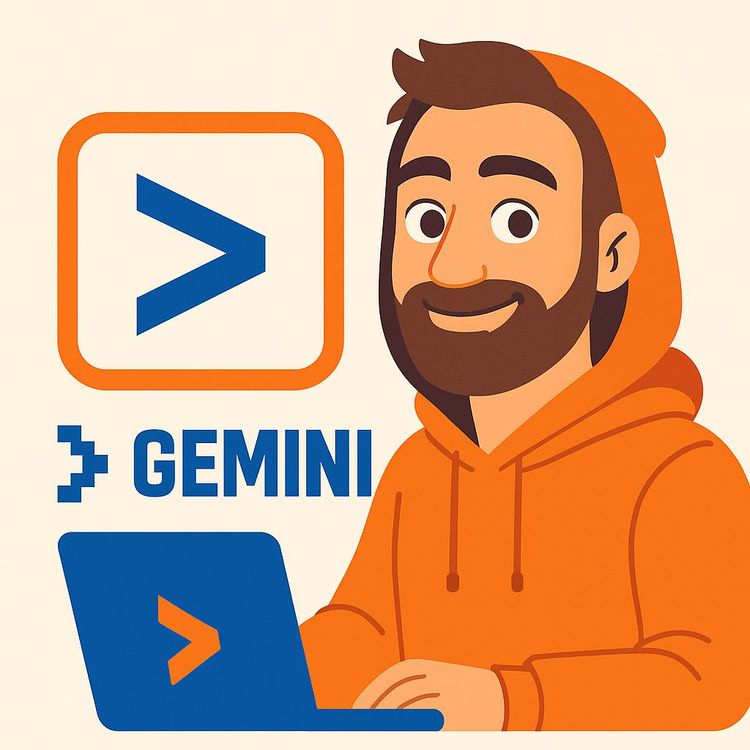
Also includes Access to All:
What You Will Learn
- Install and authenticate Gemini CLI with Node.js
- Use the CLI's "read the web" feature to fetch docs and generate code
- Integrate third-party APIs and manage API keys securely
- Customize workflows using .gemini.md and MCP integrations
- Debug prompts, mitigate hallucinations, and monitor usage/quota
Study Guide
Introduction: Why Learn Gemini CLI?
Imagine a world where you can harness the power of advanced AI coding agents,without paying a cent, without being locked into a bloated IDE, and without being at the mercy of a proprietary black box.
That’s what Gemini CLI brings to the table. Gemini CLI is a free and open-source AI coding agent that runs right in your terminal, connecting you directly to Google’s Gemini Pro 2.5 model. It’s not just another toy project: it’s Google’s answer to the growing demand for accessible, flexible, and powerful AI tools for developers and builders.
But is it ready for your workflow? What are its strengths, its pain points, and its potential? In this course, you’ll learn everything you need to know to get started with Gemini CLI,from installation and setup, to practical workflows, to honest discussion of its quirks and how to overcome them.
You’ll walk away with the skills to tap into AI coding from your command line, understand how it compares with alternatives like Claude Code, and assess where (and when) this open-source tool can supercharge your coding projects.
Let’s get started.
What Is Gemini CLI? The Big Picture
Gemini CLI is a command-line interface that acts as your AI coding companion, powered by Google Gemini 2.5 Pro.
At its core, it’s a free and open-source tool that runs in your terminal, giving you direct access to a large language model with a massive context window (up to 1 million tokens). This means it can process and understand very large codebases or long-form content in a single go.
Gemini CLI is built for developers who want AI assistance without leaving their command line, and for those who value transparency and customizability in the tools they use. It’s positioned as a no-cost alternative to proprietary AI agents, with the added benefit of being open source and easily extensible.
Let’s break down its core characteristics and see how it compares to other options in the AI coding landscape.
Core Features and Characteristics
1. Open Source and Free
Gemini CLI stands out for its open-source nature. This isn’t just about cost,though it is completely free to use, with no paywall. Open source means you can audit the code, extend it, or even fork your own version if you wish.
Example 1: You’re a developer who wants to add a custom integration to a database. With open-source code, you can dive into the CLI’s internals and build your own plugin.
Example 2: If you’re concerned about privacy or need to comply with organizational security policies, you can inspect exactly what the CLI is doing with your data.
2. Access to Gemini 2.5 Pro
Under the hood, Gemini CLI leverages the Gemini 2.5 Pro model. This model is known for its vast context window (up to 1 million tokens), which is a technical way of saying it can "hold in mind" huge chunks of code or documentation at once.
Example 1: Need to refactor a massive legacy codebase? The large context window allows you to paste thousands of lines at once and get coherent suggestions.
Example 2: Want to analyze an entire API documentation page and generate code samples? Gemini CLI can read and process the whole thing in a single prompt.
3. Usage Limits
Google offers a generous free tier: up to 60 model requests per minute and 1,000 model requests per day. For most individual developers or small teams, this is more than enough to explore and build prototypes.
Example 1: During an afternoon coding sprint, you send 50 requests as you iterate on your backend logic,you’re still within the free quota.
Example 2: You build a daily workflow that uses 30 requests per day for code review and documentation lookups. No cost, no hassle.
4. Terminal-Based Operation
Unlike many AI agents that require a web UI or IDE plugin, Gemini CLI is built for terminal lovers. This means you can invoke it from anywhere in your system, script it, or integrate it with other command-line tools.
Example 1: You’re SSH’d into a remote server and want to generate a code snippet for a new feature,Gemini CLI is right there at your fingertips.
Example 2: Pair it with tools like Vim, Emacs, or VS Code’s terminal and keep your workflow lean and distraction-free.
5. Security
Gemini CLI operates with security in mind, leveraging Gemini 2.5 Pro’s default settings. While some features (like web reading) require outbound requests, you have full visibility and control over what’s happening.
Example 1: When prompted to provide an API key, you can decide whether to use environment variables, configuration files, or other secure methods.
Example 2: You’re able to see logs and audit how your prompts and code snippets are handled.
6. Web Browsing Capability
A killer feature: Gemini CLI can “read the web.” You can point it at documentation, tutorials, or even GitHub repos, and it will fetch and process the content for you. This eliminates the need for tedious copy-pasting.
Example 1: You need to integrate with a new API and want code samples. Tell Gemini CLI to fetch the official docs and generate code.
Example 2: You’re debugging a library and want to pull in Stack Overflow threads or GitHub Issues for context.
7. Customization with Gemini MD Files
You can customize interactions with a Gemini MD (Markdown) file, defining context, instructions, or even chaining prompts for multi-step workflows.
Example 1: Set up a project-specific Gemini MD file that always loads your preferred coding style guidelines.
Example 2: Configure a multi-step prompt sequence to automate repetitive database migration tasks.
8. Context Awareness
The CLI knows “where” you’re running it,meaning, it’s context-aware of your current directory or project.
Example 1: If you’re in a folder with a package.json, it knows you’re probably working on a Node.js project.
Example 2: Running it from a repo with a Dockerfile? It can tailor suggestions for containerization.
9. Cost Tracking
On exit, Gemini CLI provides a detailed breakdown of your API usage: tokens used, estimated cost, and whether your activity was within the free tier.
Example 1: After a long coding session, you see you’ve used 832 out of 1,000 free requests for the day.
Example 2: You track how many tokens your project consumed to estimate costs if you move to a paid tier.
Installation and Initial Setup: Getting Gemini CLI Running
Step 1: Prerequisites,Node.js
You’ll need Node.js installed. The LTS (Long Term Support) version is recommended for stability.
Tip: Use nvm (Node Version Manager) to easily switch Node.js versions.
Example 1: On a fresh Ubuntu machine, install Node.js LTS using curl -fsSL https://deb.nodesource.com/setup_lts.x | sudo -E bash -.
Example 2: On Windows or Mac, use the official installer from nodejs.org.
Step 2: Installation Command
Install Gemini CLI globally so it’s available in any terminal window. Use:
npm install -g gemini-cli
Common Pitfall: The presenter initially installed it only in the root user folder, which meant it wasn’t available everywhere. A viewer suggested the -g flag for global installation, which fixed the issue.
Tip: Always use -g when you want a CLI tool accessible system-wide.
Example 1: After global install, you can type gemini from any directory.
Example 2: If you see “command not found,” check your PATH or try reinstalling with sudo (if needed).
Step 3: Authentication
You’ll be prompted to log in with your Google account. This authorizes the CLI to access the Gemini Pro 2.5 API.
Example 1: On first launch, a browser window opens for Google login.
Example 2: For headless servers, follow the CLI’s instructions to generate an authentication token.
Step 4: Theming
Gemini CLI supports several terminal color themes. Pick the one that fits your style or accessibility needs.
Example 1: Choose a high-contrast theme if you’re working in bright light.
Example 2: Switch to a dark theme for night coding sessions.
Practical Experience: What It’s Actually Like to Use Gemini CLI
Building a Web App: The Imagen 4 Example
The presenter attempts to build a simple image generation web app using Google’s Imagen 4 API.
Process:
- Prompt Gemini CLI to scaffold a new web app (e.g., a React frontend with backend integration).
- Ask it to wire up the Imagen 4 API for image generation.
- The CLI “hallucinates” the Imagen 4 model name, generating incorrect code or API calls.
- Even after being provided the official Imagen 4 documentation URL, it struggles to integrate the API correctly.
Example 2: The presenter has to repeatedly clarify instructions and paste documentation links.
Slowness and Stalling
One of the main frustrations is how often Gemini CLI appears to get “stuck” or stalls for long periods.
Example 1: After issuing a command to scaffold a UI, there’s no progress feedback for several minutes.
Example 2: When integrating an API, the CLI sits on “thinking” with no indication if it’s working or frozen.
Tip: If Gemini CLI appears to hang, try restarting the process, simplifying your prompt, or checking network connectivity.
Hallucinations and the Need for Specificity
AI models sometimes “hallucinate”,producing plausible but incorrect answers. Gemini CLI is no exception, especially when asked about niche APIs or undocumented features.
Example 1: Instead of the correct Imagen 4 model name, it invents a non-existent variant.
Example 2: When asked for a code sample, it generates Python code when the project is in JavaScript.
Best Practice: Always provide explicit, detailed prompts. Paste the exact model name, documentation URL, and clarify your language/framework.
API Key Management Challenges
Properly integrating API keys can be a pain point. The presenter tries to hardcode the Imagen 4 API key for demo purposes, but Gemini CLI keeps suggesting more complex Google Cloud authentication flows.
Example 1: Instead of accepting a simple string key, Gemini CLI wants to use service accounts or complex OAuth flows.
Example 2: The CLI can’t detect the key when stored in a .env file, requiring manual troubleshooting.
Tip: For quick demos, use environment variables or direct assignment. For production, follow best practices with service accounts and secure storage.
UI Generation Quality
Gemini CLI can generate basic front-end UIs, but initial versions may be barebones or unattractive.
Example 1: The presenter describes the default UI as “the worst UI I’ve ever seen”,just plain inputs and no styling.
Example 2: Attempts to improve the styling sometimes introduce new errors or break layout.
Best Practice: Use Gemini CLI for scaffolding and logic, then hand-tune or bring in a front-end specialist for polish.
MCP Integration (Model Context Protocol)
A bright spot: integrating Gemini CLI with a Superbase MCP server. This allows Gemini to create database tables and even deploy edge functions automatically.
Example 1: The CLI creates a table for image generation logs in Superbase.
Example 2: It deploys an edge function to offload image generation from the main server.
Tip: If you hit permission errors, double-check your Superbase roles and user permissions.
Rate Limiting
During heavy testing, the presenter hits the free tier limit. Gemini CLI then switches to “Gemini Flash,” a less powerful model.
Example 1: After 900+ requests, the CLI warns that you’re nearly out of free quota.
Example 2: Further requests may be slower or less accurate when using the fallback model.
Tip: For production or team use, monitor your usage and consider strategies like batching requests or spreading them throughout the day.
Gemini CLI’s “Read the Web” Superpower
What Does “Read the Web” Mean?
Gemini CLI can fetch and process content from external websites,API docs, blogs, GitHub repos, or any URL you provide. This is a massive timesaver for developers.
Example 1: Paste the URL to Stripe’s API documentation. Gemini CLI pulls the content and generates code samples for payment integration.
Example 2: Provide a link to a GitHub issue. The CLI summarizes the discussion and recommends fixes.
Why This Matters
Manual copy-pasting of documentation is tedious and error-prone. With web reading, you cut out the middleman and let AI process fresh, authoritative sources directly.
Tip: Always verify that the fetched content matches your intended source,especially if documentation changes frequently.
Customization: Gemini MD Files and Context Awareness
Gemini MD Files
You can create a Markdown file (e.g., .gemini.md) in your project to define context, instructions, and preferences for Gemini CLI.
Example 1: Add company coding standards and preferred libraries to your Gemini MD file, so every prompt is tailored to your workflow.
Example 2: Use the MD file to load boilerplate code or project-specific environment variables.
Context Awareness
The CLI is “aware” of your current directory and project structure. This means it can auto-detect if you’re working on a React app, a Node.js backend, or a Python script, and adapt its output accordingly.
Example 1: In a folder with package.json, Gemini CLI suggests npm scripts for automation.
Example 2: In a Django project, it proposes views.py or models.py changes.
Best Practice: Keep your project organized and ensure key files (like package.json or requirements.txt) are present for best results.
Cost Tracking and Usage Transparency
On exit, Gemini CLI shows you how many API calls and tokens you’ve used, plus an estimated cost.
This feature helps you keep track of your free tier usage and plan for scaling up if needed.
Example 1: After a long coding session, you see you’ve used 93% of your daily quota,time to pace your requests.
Example 2: If you’re running a workshop or hackathon, you can estimate how much “AI fuel” your team will need.
Tip: Use this data to avoid hitting quotas unexpectedly, and set up alerts or scripts if you’re running automated workflows.
Comparison: Gemini CLI vs. Claude Code
Speed and Efficiency
Claude Code is currently faster and provides clearer feedback during task execution. The presenter’s verdict: “Claude Code is whoosh whoosh whoosh,really fast,” while Gemini CLI often stalls or freezes with no progress indicator.
Example 1: Claude Code spins up a functional image generation app in minutes, while Gemini CLI takes much longer for similar tasks.
Example 2: Claude Code’s progress bar and to-do list make it easy to see exactly what’s happening, reducing the anxiety of waiting.
User Interface and To-Do List
Claude Code’s interface includes a transparent to-do list showing each step it’s taking. This is more user-friendly than Gemini CLI’s “black box” approach, where you can’t always tell if it’s working or stuck.
Example 1: Claude Code displays “1. Fetch API docs, 2. Create frontend, 3. Wire up backend” as it works.
Example 2: Gemini CLI just says “thinking” for several minutes without details.
Initial Setup and API Key Handling
Claude Code handles API keys more gracefully and automatically, while Gemini CLI often asks for complex authentication or manual intervention.
Example 1: Claude Code correctly identifies and uses the necessary API key from your environment.
Example 2: Gemini CLI requires you to paste documentation and manually debug key handling.
Cost
Claude Code is pay-as-you-go. The presenter paid 53 cents for a session that lasted 4 minutes and 40 seconds, using Claude Haiku and Claude Sonnet models. Gemini CLI, in contrast, is free (within generous limits).
Example 1: For hobbyists or learners, Gemini CLI’s zero cost is a major draw.
Example 2: For professionals needing speed, Claude Code’s cost may be justified by its efficiency.
Overall Impression
Claude Code is “elite” when run inside Cursor, offering a polished, productive workflow. Gemini CLI is powerful and promising but not yet as smooth, often requiring patience and manual troubleshooting.
Example 1: If you want a quick, beautiful UI for an image generation app, Claude Code delivers faster.
Example 2: If you want open source, full transparency, and free usage, Gemini CLI is the go-to,just expect some rough edges.
Debugging and Workflow Tips
Explicit Prompt Engineering
Gemini CLI responds best to clear, detailed prompts. Be explicit about model names, API endpoints, and languages.
Example 1: Instead of “add image generation,” write “integrate Imagen 4 using the endpoint from this official documentation: [URL]. Use the API key stored in .env as IMAGE_API_KEY.”
Example 2: Specify “generate a React component with a Material UI button” rather than just “make a button.”
Web Fetching for Context
Paste relevant documentation URLs directly to have Gemini CLI fetch and learn from them.
Example 1: “Read this: https://docs.superbase.com/mcp and generate code to create a logging table.”
Example 2: “Here’s the Replicate API docs: [URL]. Use them to integrate image generation.”
Restarting Processes
If the CLI gets stuck, don’t be afraid to kill the process and try again. Sometimes breaking a complex task into smaller steps works better.
Example 1: First, generate the frontend. Then, in a second prompt, add the API integration.
Example 2: If a single prompt stalls, split it into “fetch docs,” “write backend,” then “connect frontend.”
Manual Intervention and Verification
Always review generated code, especially for security-sensitive operations like API key handling or database writes.
Example 1: Double-check that your API keys aren't accidentally exposed in client-side code.
Example 2: Run linters and test suites after accepting code changes.
Advanced Use: MCP Server Integration and Automation
What Is an MCP Server?
MCP stands for Model Context Protocol. It’s a way for Gemini CLI to interact with external services (like databases) in a programmable, context-aware way.
Example 1: The presenter connects Gemini CLI to a Superbase MCP, allowing the CLI to auto-create database tables for logging image generations.
Example 2: Gemini CLI deploys an edge function on Superbase to handle image generation requests efficiently.
Successful Applications
After some troubleshooting (mainly fixing permissions), Gemini CLI was able to prove the concept of automated backend integration,showing that, with patience, the tool can orchestrate complex workflows.
Tip: For best results, ensure you have admin access on your MCP target and clear documentation on the service’s API.
Lessons Learned: Vibe Coding vs. Torture Coding
Vibe Coding
This is the dream: smooth, effortless, creative, and fun coding with AI as your co-pilot. Everything just works.
Example 1: You generate a working UI with minimal fuss, iterate quickly, and enjoy the process.
Example 2: Integration of new APIs or services feels like snapping Lego bricks together.
Torture Coding
This is the reality when tools are buggy, unresponsive, or require endless troubleshooting. Coding feels like a slog.
Example 1: Gemini CLI stalls for ages, with no progress updates, leaving you frustrated.
Example 2: Minor mistakes (like a missing API key) result in cryptic errors and hours lost to debugging.
Implications
For real-world workflows, “torture coding” can kill productivity and creativity. While Gemini CLI has huge upside, it demands patience and a willingness to tinker. If you’re on a tight deadline, consider more mature tools like Cursor or Claude Code for now.
Broader Capabilities: Beyond Coding
Context Understanding
The large context window of Gemini Pro 2.5 isn’t just about code. It can process entire documents, meeting transcripts, or massive datasets.
Example 1: Summarize a full API documentation page for your team.
Example 2: Analyze product feedback from thousands of customer reviews.
Text-to-Image Generation
Integrating with models like Imagen 4 or Flux, Gemini CLI can power creative workflows,generating images, mockups, or visual assets.
Example 1: Prototype a marketing campaign by generating unique images on the fly.
Example 2: Enrich your app with AI-generated avatars or art.
Web Reading and Automation
By fetching and understanding web content, Gemini CLI can automate research, generate reports, or drive custom workflows in any domain.
Example 1: Collect the latest best practices from top programming blogs and summarize them.
Example 2: Monitor documentation changes for critical APIs your business depends on.
Takeaway: Even with its current quirks, Gemini CLI hints at a future where advanced AI agents are accessible, programmable, and open to all professions,not just coders.
The Future and Potential of Gemini CLI
Promise and Potential
Gemini CLI is powerful, completely free, and open source. Its web-reading and MCP integration abilities are cutting-edge for an open tool.
Example 1: A small startup can build an MVP with zero AI infrastructure costs.
Example 2: Hobbyists and learners can explore advanced AI coding without financial risk.
Current Limitations
It’s not quite “ready for prime time.” Expect frequent stalls, manual debugging, and some “torture coding” moments.
Example 1: Building a production-grade app may take longer than with commercial tools.
Example 2: Documentation and community support are still growing.
Optimism for the Future
Don’t underestimate Google’s ability to improve and iterate. As the tool matures, expect faster speeds, better UI/UX, and deeper integrations.
Tip: If you’re curious, start using Gemini CLI now. Give feedback, participate in the open-source community, and watch it evolve.
Best Practices and Tips for Success
1. Always Use Explicit Prompts
Be as specific as possible with your requests. Direct the AI with model names, documentation links, and clear instructions.
2. Break Complex Tasks into Steps
If a large prompt stalls, divide it into smaller, manageable pieces.
3. Verify Generated Code
Review outputs for security, performance, and logic errors before deploying.
4. Track Your API Usage
Monitor quota and usage stats to avoid hitting free tier limits unexpectedly.
5. Stay Involved in the Community
Open-source thrives on user feedback and contributions. Report bugs, suggest features, and help others troubleshoot.
Conclusion: Key Takeaways & Why This Matters
Gemini CLI is more than just another AI tool,it’s a window into the future of accessible, open, and customizable AI coding agents.
Here’s what you’ve learned:
- How to install and configure Gemini CLI on your system.
- Its core features: open source, free usage, web reading, context awareness, and customization.
- The real-world experience,both the exciting breakthroughs and the current frustrations.
- How it stacks up against commercial alternatives like Claude Code, including strengths and rough edges.
- Practical strategies for debugging, prompt engineering, and integrating with advanced features like MCP servers.
- The broader potential of AI agents that go beyond code,enabling automation, creativity, and research for everyone.
Now it’s time to take what you’ve learned and put it into practice. Try Gemini CLI for your next coding project, join the open-source conversation, and help build a future where AI works for everyone,right from your terminal.
Frequently Asked Questions
This FAQ section provides practical, in-depth answers to the most common and important questions about Gemini CLI: Free & Open Source AI Coding Agent. It is structured to guide business professionals, developers, and curious learners through installation, usage, troubleshooting, practical integration, and advanced concepts. Whether you’re just starting or looking to apply Gemini CLI in real-world projects, the answers below clarify key concepts and help you avoid common pitfalls.
What is Gemini CLI and what are its key features?
Gemini CLI is a free, open-source AI coding agent launched by Google. It gives you direct access to the capabilities of Google Gemini 2.5 Pro from your command line.
Key features include a large 1 million token context window, 60 model requests per minute, up to 1,000 free model requests per day, and full context-awareness of your working directory. It is designed for technically-minded users to create any app, can read the web, and is open-source, so you can inspect or modify its code.
How do I install and authenticate Gemini CLI?
To install Gemini CLI, you need Node.js on your system. The recommended method is to run npm install -g gemini-cli for a global installation.
After installation, run the CLI, and it will prompt you to authenticate with your Google account, typically by opening a browser window. Once logged in, your session will be connected and you can start using Gemini CLI for coding and development tasks.
What are some common use cases for Gemini CLI?
Some popular use cases include creating web applications (front-end and back-end), describing and visualizing systems architecture, exploring and working with existing codebases, and automating workflows using Model Context Protocol (MCP) servers.
The CLI’s context-awareness and web reading capabilities make it versatile for integrating third-party APIs, generating code, and even managing external databases for tasks like logging and reporting.
How does Gemini CLI compare to other AI coding tools like Claude Code or Cursor?
Gemini CLI provides powerful features for free with the Gemini 2.5 Pro model, whereas tools like Claude Code and Cursor are usually proprietary and may involve extra costs.
While Gemini CLI offers broader access and open-source flexibility, users have noted it can be slower and more prone to getting “stuck” compared to Claude Code, which is praised for its speed and effective to-do lists. Cursor and Claude Code may provide a more polished experience, but Gemini CLI’s openness and Google’s backing give it unique long-term potential.
What are the daily usage limits and costs associated with Gemini CLI?
Gemini CLI is free for typical use, allowing 60 model requests per minute and up to 1,000 free requests per day.
For heavier use, you can set an environment variable with your Gemini API key to increase limits, which may incur costs based on a pay-as-you-go model. These limits are generous for most coding projects, but intensive sessions or automation may require an upgrade.
What challenges did the speaker encounter when using Gemini CLI for an image generation app?
Key challenges included hallucinated API calls when trying to integrate Imagen 4, slow response times, and difficulties with authentication and environment variable setup.
The CLI sometimes deleted project IDs or struggled to link front-end and back-end code, requiring manual troubleshooting. Success improved when switching to the Flux API via Replicate, but it still demanded explicit prompts and technical intervention.
Can Gemini CLI interact with Model Context Protocol (MCP) servers and external databases?
Yes, Gemini CLI can set up and interact with MCP servers, including external databases like Superbase.
After configuring settings (such as removing a “read-only” flag), Gemini CLI was able to create database tables, log image generation data, and even deploy edge functions. This allows real-time data management and persistent storage within AI-driven projects.
Is Gemini CLI suitable for production-level development based on the demonstration?
Currently, Gemini CLI shows significant potential but is not fully suited for seamless production-level development.
The live demonstration highlighted frequent errors, slowdowns, and a need for manual troubleshooting. While it can integrate with modern tools and databases, the user experience may feel more like “pain coding” than “vibe coding” for now. However, ongoing improvements are expected, given Google’s support.
How does Gemini CLI's pricing and usage model compare to other AI coding agents?
Gemini CLI stands out by offering a free and open-source solution with generous daily usage limits.
In contrast, other AI coding agents like Claude Code often charge for access or usage, particularly at higher tiers. This pricing model makes Gemini CLI accessible for experimentation and small to medium projects without upfront costs.
What initial challenge might occur during installation and how can it be resolved?
A common issue is installing Gemini CLI only in the root user folder, which restricts its availability to that context.
To resolve this, use npm install -g gemini-cli for a global installation. This ensures you can run Gemini CLI from any project directory on your system.
What is the significance of Gemini CLI's ability to "read the web" for developers?
Gemini CLI’s web reading feature means it can access and interpret documentation, tutorials, and API specifications directly from online sources.
This eliminates manual copy-pasting and allows the agent to pull in the latest information or solve issues by referencing up-to-date web content,making development more efficient and less error-prone.
What is the difference between Gemini CLI and tools like Cursor or Windsurf?
While Gemini CLI, Cursor, and Windsurf may use similar underlying AI models, their functionality and user experience differ.
Gemini CLI is open-source and command-line based, giving you more control and transparency, while tools like Cursor or Windsurf offer integrated graphical environments and may include proprietary enhancements for code generation or workflow automation.
Why did the presenter struggle to implement the Imagen 4 API with Gemini CLI initially?
The main challenge was AI hallucination,Gemini CLI generated incorrect model names and API calls, despite being given official documentation.
This required the presenter to provide very explicit, step-by-step instructions and manual corrections, slowing down the integration process.
How did the experience of integrating the Flux API via Replicate differ from Imagen 4?
Integrating the Flux API was much smoother: Gemini CLI quickly read the documentation, installed the necessary modules, and created a working image generation app with less manual intervention.
This shows that clear documentation and compatible APIs can significantly improve the integration experience with AI agents.
What is an MCP server in the context of Gemini CLI, and how was it used successfully?
An MCP (Model Context Protocol) server allows Gemini CLI to connect with external services, such as databases or APIs, by providing a structured way to manage these integrations.
In the demonstration, Gemini CLI connected to a Superbase MCP, created new tables to log image generations, and even deployed an edge function to handle backend requests.
What are the potential advantages or future prospects of Gemini CLI?
Gemini CLI’s strengths include being free, open-source, feature-rich, and powered by Google’s Gemini 2.5 Pro model.
Although the early experience showed some growing pains, its ability to read the web, integrate with various services, and the ongoing improvements from Google suggest it could become a major platform for developers in the near future.
What is prompt engineering and why does it matter in Gemini CLI?
Prompt engineering involves crafting your input to the AI in a way that guides it toward producing accurate, useful results.
In Gemini CLI, clear, explicit prompts are often needed,especially during complex integrations or when troubleshooting,to prevent hallucinations and keep the project moving forward. Effective prompts can save you hours of debugging.
Can Gemini CLI be used with existing codebases?
Yes, Gemini CLI is context-aware of the directory in which it’s run.
You can point it at an existing codebase, and it will analyze the project files, generate summaries, suggest improvements, or even automate code changes,making it useful for both greenfield and legacy projects.
How does Gemini CLI handle authentication with third-party APIs?
Gemini CLI typically requires you to provide API keys or environment variables for third-party services.
It’s important to follow documentation closely and securely manage your credentials. Misconfigured or missing keys can lead to errors, so double-check your setup when integrating new APIs.
Can Gemini CLI automate repetitive tasks in my development workflow?
Yes, Gemini CLI can automate tasks like code generation, file scaffolding, API integration, and database setup by following natural language prompts.
For example, you can instruct it to scaffold a React app, set up REST endpoints, or create database tables, streamlining initial project setup and freeing up time for more strategic work.
What are some best practices for debugging issues with Gemini CLI?
Be explicit in your prompts, break tasks into small steps, and use the CLI’s web reading feature to fetch documentation or error explanations.
Restart the CLI if it gets stuck, check your environment variable settings, and inspect any generated code or logs for clues. Collaborate with the open-source community by searching GitHub issues or asking for help if you encounter persistent bugs.
How can business professionals leverage Gemini CLI without deep coding experience?
Non-technical users can use Gemini CLI to generate boilerplate code, summarize technical documents, or automate simple tasks by using clear, business-focused prompts.
For example, you might ask Gemini CLI to create a project proposal, visualize workflow diagrams, or generate data analysis scripts,then hand off the output to a development team for implementation.
What security considerations should I keep in mind when using Gemini CLI?
Always protect your API keys and sensitive files by using environment variables and .gitignore files.
Be cautious when allowing the CLI to read or modify system files, and review any generated code for potential vulnerabilities before deploying to production. Open-source tools offer transparency, but security is still a shared responsibility.
Is Gemini CLI suitable for collaborative projects or team workflows?
Gemini CLI can be used in collaborative settings, especially when integrated with version control systems like GitHub.
Teams can share prompts, scripts, and generated code, while using pull requests to review and approve changes. For larger teams, consider creating shared prompt libraries or documentation to standardize usage.
How does Gemini CLI handle large contexts or complex projects?
With a 1 million token context window, Gemini CLI can process and understand large codebases or multifile projects in a single interaction.
This allows it to make informed suggestions, refactor code, or document entire systems,though performance may vary based on project size and task complexity.
Can I extend or customize Gemini CLI for my specific needs?
Yes, since Gemini CLI is open-source, you can review, modify, or enhance its codebase to fit your workflow.
Developers often fork the project on GitHub to add custom integrations, new commands, or improved UI features, then contribute back to the main project or maintain their own forks.
What types of projects are best suited for Gemini CLI?
Gemini CLI is ideal for web applications, API integrations, data analysis scripts, and automation tasks that benefit from AI-driven code generation and natural language prompts.
It’s especially useful for rapid prototyping, small to medium-sized apps, and experimental projects where flexibility and learning are valued over strict production-readiness.
How can I increase my daily usage limits in Gemini CLI?
To raise your daily request limits, set an environment variable with your Gemini API key.
This unlocks a pay-as-you-go model, enabling heavier use for large projects or automated workflows. Detailed instructions are available in the official documentation and open-source repository.
What is “vibe coding” and how does it differ from “torture coding” in Gemini CLI?
“Vibe coding” describes a smooth, enjoyable, and productive experience,where the AI agent understands your intent and keeps pace with your workflow.
By contrast, “torture coding” refers to frustrating sessions with frequent errors, unclear feedback, and manual intervention. Early versions of Gemini CLI sometimes leaned toward the latter, but improvements are making the experience more fluid over time.
Does Gemini CLI support text-to-image generation and other advanced AI capabilities?
Yes, Gemini CLI can integrate with models like Imagen 4 or Flux API for text-to-image generation, as well as handle context understanding and web reading.
These capabilities open up creative and technical possibilities, such as generating marketing visuals, prototyping UI elements, or automating reporting workflows.
What are some common misconceptions about using AI coding agents like Gemini CLI?
A frequent misconception is that AI agents can replace developers or write perfect code out-of-the-box.
In reality, AI coding agents are best used as assistants,accelerating routine tasks, providing suggestions, or handling boilerplate code. Human oversight, review, and debugging are still essential for successful outcomes.
How can I contribute to the Gemini CLI open-source community?
You can contribute by reporting issues, submitting pull requests, improving documentation, or sharing your workflow tips on the project’s GitHub repository.
Engaging with the community not only improves the tool for everyone but also helps you stay updated on best practices and upcoming features.
What impact could Gemini CLI have on accessibility in AI development?
By being free and open-source, Gemini CLI lowers the barrier to entry for individuals and organizations who want to experiment with powerful AI models without high costs.
This democratizes access to AI coding, enabling more diverse voices and innovative applications across industries, from startups to educational institutions.
How can I use Gemini CLI to learn new programming concepts?
Gemini CLI can explain code, walk you through tutorials, and generate sample projects based on natural language questions.
For example, you can ask it to show the basics of React, demonstrate API calls, or explain database relationships. This practical, hands-on approach accelerates learning and builds confidence.
Does Gemini CLI work on all operating systems?
Gemini CLI is compatible with any system that supports Node.js, including Windows, macOS, and Linux.
Ensure you have the latest LTS version of Node.js installed for the smoothest experience. Some platform-specific issues may arise, so check the official documentation or community forums if you encounter problems.
How does Gemini CLI handle multi-step or complex tasks?
Gemini CLI can break down complex requests into series of subtasks, guiding you through each step or automating workflows when possible.
For example, building a web app might involve generating backend APIs, setting up frontend components, and connecting to a database,all orchestrated through clear, iterative prompts.
What should I do if Gemini CLI gets stuck or unresponsive?
If Gemini CLI becomes unresponsive, try restarting the CLI process and check your internet connection or authentication status.
Review any error messages, verify your environment variables, and simplify your prompt if necessary. If issues persist, consult the open-source project’s GitHub issues page for troubleshooting advice.
How can I use Gemini CLI to speed up prototyping and product development?
Leverage Gemini CLI to quickly generate code templates, integrate APIs, and scaffold full-stack applications from scratch.
For example, you can instruct it to create a proof-of-concept web app, automate documentation, or set up cloud functions,cutting days off traditional development timelines.
Certification
About the Certification
Get certified in Gemini CLI Essentials to demonstrate your ability to set up, customize, and integrate Gemini Pro 2.5 AI into development workflows, automate coding tasks, and enhance project efficiency directly from the terminal.
Official Certification
Upon successful completion of the "Certification in Building and Deploying AI Coding Agents with Gemini CLI", you will receive a verifiable digital certificate. This certificate demonstrates your expertise in the subject matter covered in this course.
Benefits of Certification
- Enhance your professional credibility and stand out in the job market.
- Validate your skills and knowledge in cutting-edge AI technologies.
- Unlock new career opportunities in the rapidly growing AI field.
- Share your achievement on your resume, LinkedIn, and other professional platforms.
How to complete your certification successfully?
To earn your certification, you’ll need to complete all video lessons, study the guide carefully, and review the FAQ. After that, you’ll be prepared to pass the certification requirements.
Join 20,000+ Professionals, Using AI to transform their Careers
Join professionals who didn’t just adapt, they thrived. You can too, with AI training designed for your job.

















