Google Firebase Studio Guide: Build Full Stack AI Apps with Code Generation (Video Course)
Bring your app ideas to life with Google Firebase Studio. This course guides you through building full-stack applications using intuitive prompts, visual tools, and AI-powered code generation,perfect for rapid prototyping and creative exploration.
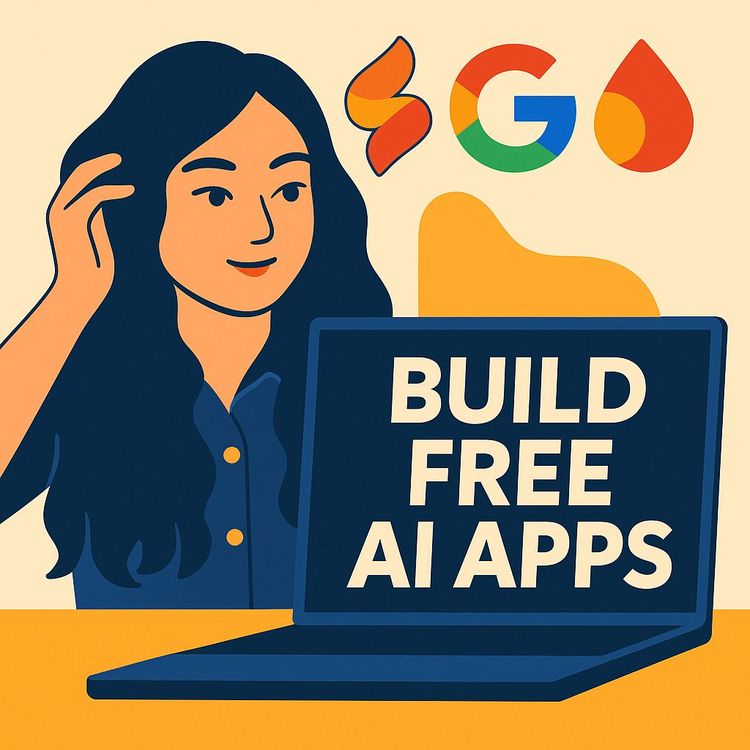
Also includes Access to All:
What You Will Learn
- How Firebase Studio's prompt-to-prototype workflow works
- Using Gemini to generate, refine, and debug app code
- Connecting and configuring Firebase backend services (Firestore, Auth, Cloud Functions)
- Designing UIs with visual tools and customizing via the integrated code editor
- Publishing workflows: GitHub integration, mobile preview, and deployment basics
Study Guide
Introduction: The New Era of AI-Powered App Building
Imagine building full-stack applications,front to back, design to deployment,with a few conversations, some visual tweaks, and as much code as you want. That’s the promise and potential of Google Firebase Studio, a web-based AI app builder designed to accelerate development for everyone from curious beginners to seasoned engineers.
This guide is your in-depth journey into Firebase Studio’s world. You’ll learn what makes it unique, how it stacks up against the competition, and how to harness its AI code generation to bring your ideas to life. Whether you’re exploring the boundaries of “vibe coding,” need a rapid prototyping tool, or want to understand the future of app development, this course will give you the clarity and confidence to leverage Firebase Studio to its fullest.
Let’s dive deep, break it all down, and see how you can go from idea to deployable app, all in one place,with the right strategy, some best practices, and a keen understanding of both its strengths and its current limits.
What is Google Firebase Studio? Foundation and Context
Firebase Studio is Google’s entry into the growing space of web-based AI app builders. Unlike traditional development environments, it’s designed to let you generate, refine, and ship applications,web or mobile,using artificial intelligence as your co-pilot.
Key pillars of Firebase Studio:
- It’s web-based. No installations, no setup headaches,just open your browser.
- Built on Google’s Firebase platform, famous for its reliable backend services like Firestore, Authentication, and hosting.
- AI-driven,powered by Google’s Gemini models, which generate code, suggest improvements, and help debug.
- Free to use at entry level, which is rare among its competitors.
Example 2: A developer needs to build an inventory management app. Instead of starting from scratch, they use Firebase Studio’s AI to lay the groundwork, refine UI, and plug in custom backend logic where needed.
Why Firebase Studio Matters: Positioning, Competition, and the Hype
When Google releases a tool in a new space, expectations skyrocket. Firebase Studio was immediately put under the microscope, with people debating whether it would “kill” other AI app builders like Lovable, Replet, and Bolt, or fall short.
Why all the attention?
- Big Tech credibility: Google’s backing means stability, resources, and a roadmap for improvement.
- The free tier: Most competitors have a paywall. Firebase Studio’s open-access approach lowers the barrier for experimentation.
- Promised full stack integration: Most AI app builders can whip up beautiful UIs but drop the ball when it comes to backend logic, databases, and authentication. Firebase Studio’s foundation on Firebase is intended to solve this gap.
Example 2: A freelance developer, frustrated with limitations of other AI app builders, tests Firebase Studio hoping its backend integration will save hours of manual setup.
The Core Workflow: From Prompt to Prototype
Firebase Studio’s workflow is built around a simple but powerful concept: Start with your idea in plain English (a prompt), and let the AI do the heavy lifting. This is where “vibe coding” comes alive,rapid iteration, minimum friction, and maximum creativity.
Step-by-step breakdown:
- Prompt-based prototyping: Begin by describing your app. The more specific, the better. You can use default prompts or craft your own. For example: “I want to build a Pokemon-inspired productivity app that tracks tasks, awards XP, and shows a daily leaderboard.”
- AI planning and refinement: The Gemini AI model generates a plan for your app,layouts, components, data models. You can interact with the AI, ask for tweaks, or clarify requirements. This conversational loop is where your idea gets shaped.
- Visual design tools: Move beyond text: select UI elements, drag and drop, annotate directly on the preview to indicate changes or request new features. This blends no-code approachability with design flexibility.
- Integrated code editor: For those who want more control, a VS Code-like interface lets you dive into the generated code. Edit, extend, or debug as needed, all within the browser.
- Mobile preview and sharing: Generate a mobile preview, complete with a QR code, so you or your team can see how the app looks and feels on an actual device.
Example 2: For a simple e-commerce prototype, the AI proposes product cards, a shopping cart, and a checkout flow. You ask Gemini to add a discount code feature and adjust payment logic in the editor.
Tips for effective prototyping:
- Be specific in your initial prompt,clarity saves time.
- Use visual annotations to communicate UI changes quickly.
- Take advantage of the code view when you hit the limits of what AI or visual tools can handle.
AI-Driven Planning and Gemini Integration
At the heart of Firebase Studio’s intelligence is Gemini,Google’s family of AI models. These models do the heavy lifting: generating code, explaining logic, debugging errors, and iterating on your ideas.
How Gemini works in Firebase Studio:
- Generates initial project structure from your prompt.
- Refines the architecture based on your feedback or clarifying questions.
- Explains code segments in plain English (great for learning or debugging).
- Suggests improvements, helps fix errors, or adds features you request in chat.
Example 2: You want to integrate a leaderboard but aren’t sure how. Gemini proposes a cloud function to calculate rankings and explains the data flow.
Best practices for collaborating with Gemini:
- Break down your requests: “Add a button that resets XP daily” is clearer than “make it work better.”
- Ask for code explanations to understand what’s happening under the hood,even if you’re not a developer.
- Iterate: Don’t expect perfect results on the first try. Feedback and clarification drive better outcomes.
Visual Design Tools: Bridging No-Code and Pro-Code
Firebase Studio isn’t just about code. Its visual design tools let you build and refine interfaces with minimal friction, making it accessible even if you’re not a UI expert.
Key UI tools include:
- Selection of elements: Click and adjust UI components directly.
- Drag and drop: Rearrange or add new widgets to your layout.
- Annotation: Draw or mark up the preview to request changes, like “move this card up” or “make this button blue.”
- Live preview: Instantly see the result of your edits or AI-generated changes.
Example 2: You use drag-and-drop to add a calendar widget, then select it and use the properties panel to fine-tune its appearance.
Tips for effective design:
- Combine prompts and visual feedback for the fastest iterations.
- Use annotations when words fall short,sometimes a quick sketch says it all.
- Don’t hesitate to switch to code view for pixel-perfect adjustments.
The VS Code-Like Integrated Code Editor: Unlocking Power and Flexibility
What sets Firebase Studio apart from purely no-code tools is its integrated code editor, modeled after the popular VS Code interface. This is where you move from rapid prototyping to serious customization.
Key features:
- View and edit the AI-generated codebase (JavaScript/TypeScript, frameworks like Next.js, Tailwind CSS, etc.).
- Built-in terminal for advanced commands or package installations.
- Live error highlighting and linting.
- Direct chat with Gemini for code explanations or generation.
- Support for importing existing repositories or frameworks.
Example 2: The AI’s generated function for XP calculation isn’t quite right. You tweak the code, then ask Gemini to review it for edge cases.
Best practices for the code editor:
- Use the AI chat for code-specific requests: “Optimize this function for performance.”
- Leverage the terminal for quick troubleshooting or dependency management.
- Combine manual edits with AI suggestions for best results.
Firebase Integration: The Promise and the Reality
Firebase Studio’s “killer feature” is its integration with Firebase’s backend services,Firestore (NoSQL database), Authentication, Cloud Functions, and more. Theoretically, this makes it a true full-stack AI workspace.
What does this mean?
- Your app isn’t just a pretty frontend. It can store data, manage users, and run server-side logic,all through Firebase’s battle-tested infrastructure.
- AI can help scaffold these connections, but right now, some manual work is required (like configuring API keys and environment variables).
- This backend integration is where Firebase Studio stands out from most AI app builders, which often produce only static or semi-interactive prototypes.
Example 2: You want to run custom logic every time a user completes a task. Firebase Cloud Functions let you execute backend code on demand, triggered by frontend events.
Tips and best practices:
- Make sure you’re comfortable accessing your Firebase project console,you’ll need to copy config details into Firebase Studio.
- Keep your API keys and environment variables secure; they’re the gateway to your backend services.
- Use authentication features for any app that handles user data; it’s easier than rolling your own security logic.
Mobile Preview, QR Code Sharing, and Real-World Testing
An app isn’t real until you’ve seen it on your phone. Firebase Studio makes mobile previews effortless, letting you check responsiveness, layout, and feature flow before you publish.
Key features:
- Generate a public preview link accessible via any browser.
- Instant QR code generation,scan and test directly on your mobile device.
- Quick sharing with team members or stakeholders for feedback.
Example 2: You send the preview link to a client, who tests the prototype on their device and requests a color scheme adjustment,handled right in Firebase Studio.
Best practices:
- Test on multiple devices if possible,what looks good on desktop may not translate perfectly to mobile.
- Use QR code sharing for quick, no-fuss demos during user interviews or stakeholder meetings.
- Iterate based on real-world feedback; don’t assume your first version will be perfect.
Debugging with AI: Gemini as Your Coding Partner
Debugging is where AI truly shines. Instead of banging your head against cryptic errors, you can ask Gemini to explain what went wrong, suggest fixes, or even rewrite problem code for you.
Key debugging features:
- Explain errors in plain language,no more Googling stack traces for hours.
- Suggest fixes, often with code ready to copy and paste.
- Identify potential issues before they become bugs, thanks to AI’s pattern recognition.
- Interactive loop: fix, test, and refine in real time, all with AI support.
Example 2: Your database isn’t syncing correctly. Gemini checks your Firestore configuration and finds a typo in your environment variable.
Debugging tips:
- Be specific about the problem: “My XP isn’t updating when I complete a task.”
- Use error messages as context for Gemini to analyze,paste them directly into chat.
- Ask for code explanations to learn as you debug; this builds long-term skill, not just quick fixes.
GitHub Integration and Publishing: From Prototype to Product
Your app is only as valuable as your ability to share it. Firebase Studio’s built-in GitHub integration lets you manage source control, collaborate, and eventually publish to production (with paid hosting).
Key features:
- Connect to a GitHub repository to save your codebase, manage branches, and collaborate with others.
- Push updates directly from the Firebase Studio interface.
- Publish your app for public access (note: hosting requires payment, but you can prototype for free).
Example 2: After perfecting a prototype, you publish it to a production environment, ready for users worldwide.
Best practices:
- Use GitHub for all non-trivial projects, even solo ones; it’s the industry standard for version control.
- Commit changes frequently to avoid losing progress or creating merge headaches.
- Be aware that free hosting isn’t included,budget accordingly for public launches.
Strengths and Weaknesses: Honest Assessment
Like all tools, Firebase Studio has strengths and rough edges,especially as a new product. Here’s what stands out after hands-on experience:
Strengths:
- Web-based, no setup required,instant access from anywhere.
- Free tier,lowers the barrier to entry, great for learning and experimentation.
- Google backing,expect ongoing updates and support.
- Firebase integration,potential for real full-stack apps, not just mockups.
- Visual design tools,intuitive UI/UX editing for non-coders.
- Integrated code editor,power users can dive deep.
- AI-powered debugging and code explanation,reduces friction and accelerates learning.
- Mobile preview and QR code sharing,quick real-world testing.
- GitHub integration,supports professional workflows and collaboration.
Example 2: A small dev team uses Firebase Studio for rapid iteration, then exports to GitHub for production hardening.
Weaknesses:
- Learning curve is higher than pure no-code tools,some technical knowledge helps, especially for backend integration.
- Firebase backend setup isn’t seamless,requires manual configuration of API keys and environment variables.
- AI (Gemini) currently limited to Google’s models,less flexibility than platforms that support multiple AI providers.
- Backend integration is “promising” but not always frictionless,expect some trial and error.
- Complex logic (like timers, advanced workflows) may need manual debugging or coding.
Example 2: The AI-generated code for a custom XP timer requires manual fixes to work reliably, showing the need for developer oversight.
Reality check:
- Firebase Studio is not a “magic bullet.” It’s powerful, but you’ll get the best results with a mix of AI, visual tools, and coding skills.
- It’s ideal for prototyping, learning, and bridging the gap between no-code and pro-code,less so for pure non-coders looking for instant production apps.
Comparing Firebase Studio to the Competition
Firebase Studio isn’t the only web-based AI app builder out there. Let’s look at how it compares to the platforms it’s meant to compete with:
Lovable and Bolt:
- Pure no-code focus,ideal for users with zero coding experience.
- Quick to build pretty frontends, but often limited or clunky for backend features.
- Paywalled; no free tier for meaningful prototyping.
- Targets users who want to edit code as well as use AI tools,closer to Firebase Studio’s philosophy.
- Has a coding component, but lacks the same level of integrated backend services as Firebase.
- Not as tightly connected to a backend-as-a-service platform.
- Another code-first AI app builder with strong support for “vibe coding.”
- Emphasizes rapid prototyping and AI-driven development, but with its own ecosystem and limitations.
- Google-backed reliability and roadmap.
- True potential for full-stack apps via Firebase integration.
- Flexible workflow: start no-code, go full-code, or mix as needed.
- Free to start, making it accessible for anyone willing to learn.
Example 2: A developer familiar with Replet tries Firebase Studio and prefers the seamless code editing and AI debugging, but notes the manual backend setup as a hurdle.
Vibe Coding: The New Way to Build with AI
“Vibe coding” is the philosophy that underpins much of Firebase Studio’s workflow. It’s about capturing an idea, iterating rapidly with AI, and getting to a working prototype with minimal friction or bureaucracy.
How Firebase Studio supports vibe coding:
- Prompt-driven ideation,start with a vibe, not a spec sheet.
- Rapid prototyping with AI-generated plans and UI.
- Visual and code-based editing for flexible iteration.
- Fast feedback loops via previews and debugging tools.
Example 2: With Windsurf, you might do something similar, but Firebase Studio’s backend integration means your prototype can store real user data, not just fake it with local state.
Best practices for vibe coding:
- Embrace imperfection,get something working, then refine.
- Lean on AI for the heavy lifting, but don’t be afraid to step in where it falls short.
- Use the combination of no-code, low-code, and full-code tools for best results.
Practical Example: Building a Pokemon-Inspired Productivity App
Let’s pull it all together with a practical walkthrough borrowed from the original review,building a “Pokemon-inspired productivity app.”
Step 1: Ideation and Prompting
- The idea: A productivity app where users gain XP for completing tasks, compete with an AI rival, and have a daily reset mechanic.
- Refinement: The creator uses ChatGPT to flesh out the idea, define features, and even attach an image mockup for visual inspiration.
- The prompt is entered, Gemini generates a plan, and the core UI appears.
- Visual tools are used to tweak the layout and add new elements (like XP bars, task lists, avatars).
- The goal is to use Firebase Firestore to store XP and Cloud Functions for backend logic (like daily resets and passive XP gain for the AI rival).
- The user is prompted to enter Firebase configuration details manually,a stumbling block for non-technical users, but manageable with some patience.
- Some logic (like the timer for daily resets) is only partially handled by the AI, requiring manual debugging in the code editor.
- Gemini helps explain errors, suggest fixes, and optimize code.
- The mobile preview and QR code let the creator test the app on their phone, spotting UI quirks and adjusting as needed.
- Once the prototype is ready, it’s connected to GitHub for version control and prepared for public release (noting that hosting is a paid feature).
Tips, Pitfalls, and Best Practices for Success
Firebase Studio is powerful, but to get the most out of it, keep these insights in mind:
Tips for smoother experience:
- Start simple,validate your idea with AI-generated prototypes before adding complexity.
- Use ChatGPT or Gemini to clarify your app’s features before prompting Firebase Studio.
- Take time to learn the basics of Firebase’s backend,Firestore, authentication, and environment variables.
- Don’t be afraid to dig into the code; the more you understand, the more you can customize.
- Iterate rapidly. Test on real devices and gather feedback early.
- Manual backend setup can be frustrating. Follow documentation closely and double-check your config details.
- AI-generated logic is rarely perfect. Always review and test before deploying.
- Some features (like advanced timers or gamification mechanics) may require hands-on coding or debugging.
- Hosting is not free; plan for this if you want to launch publicly.
Best practices summary:
- Use AI as an accelerator, not a replacement for understanding.
- Mix and match visual, prompt-based, and code-based workflows.
- Adopt version control early, even for prototypes.
- Keep security in mind,especially with backend integrations.
- Be ready for rapid updates and improvements as Firebase Studio evolves.
Future Potential: What’s Next for Firebase Studio?
The reviewer and early adopters agree: Firebase Studio’s real strength is in its potential. As an “early release,” it’s already a formidable tool, but the expectation is that Google will iron out current rough spots and deepen the integration with Firebase’s backend.
What to look forward to:
- Smoother, more automated backend setup,less manual config, more “it just works.”
- Expanded AI support, possibly beyond just the Gemini family.
- Improved handling of complex logic and workflows.
- Richer ecosystem of templates, plugins, and community resources.
- More seamless publishing and hosting options.
Example 2: Google may enable support for other AI models or deeper integrations with third-party APIs, expanding what’s possible with AI-assisted development.
Conclusion: Turning Knowledge into Action
Firebase Studio isn’t just another app builder,it’s a glimpse into the future of software creation, where AI amplifies human creativity and lowers the barrier to shipping real products. By combining prompt-based ideation, visual design, hands-on coding, and Google’s backend muscle, it opens doors for builders of all backgrounds.
Key takeaways:
- Firebase Studio is best seen as a powerful prototyping and development tool, especially for those willing to learn and experiment.
- Its flexibility,no-code to full-code, with real backend integration,is its greatest asset.
- While there are hurdles (manual backend setup, learning curve), the rewards are significant for those who invest the time.
- AI is a partner, not a panacea. The best results come from collaboration,between you, the AI, and the code.
- With ongoing improvements, Firebase Studio may soon become the gold standard for AI-powered, full-stack app building.
Frequently Asked Questions
This FAQ section is designed to provide clear, practical answers for anyone interested in using Google Firebase Studio as an AI code generator. Whether you're curious about how it compares to other platforms, want to understand its technical capabilities, or need insights on integrating backend services, you'll find both foundational and advanced guidance below. Each question is crafted to resolve real-world uncertainties and help you make informed decisions about using Firebase Studio for your projects.
What is Firebase Studio?
Firebase Studio is a user-friendly, web-based AI application builder developed by Google.
It serves as a full-stack AI workspace, enabling users to build backends, frontends, and mobile apps within one platform by leveraging AI agents. Built on top of Google's Firebase backend, it streamlines the entire development lifecycle and is accessible directly in your web browser.
How does Firebase Studio compare to other AI app builders?
Firebase Studio stands out with its Google backing, free-to-use model (with some exceptions), and deep Firebase integration.
Compared to competitors like Lovable, Replit, and Bolt, Firebase Studio offers more flexibility for those comfortable with code, making it closer to Replit’s audience than purely no-code tools. Its unique selling point is the combination of AI-driven code generation and seamless backend capabilities, while some alternatives focus mainly on frontend prototyping.
What are the main advantages of Firebase Studio?
Three primary advantages define Firebase Studio:
1. Google’s support as the first major tech company to release an AI app builder.
2. A free-to-use structure for most features, reducing barriers for experimentation.
3. Its foundation on the Firebase backend, which brings robust database, authentication, and user management capabilities often lacking in other platforms.
Can non-technical users use Firebase Studio?
Yes, Firebase Studio offers a low-barrier entry for non-technical users, especially for prototyping with AI prompts.
While advanced backend configurations may require some technical knowledge, the interface and AI guidance (via Gemini) help demystify project structure and frameworks. For tasks like connecting to Firebase Firestore, some manual steps are still involved, which may pose minor challenges for absolute beginners.
What AI models are integrated into Firebase Studio?
Firebase Studio integrates Google’s Gemini AI models.
Gemini 2.0 Flash is used for quick prototyping, while users seeking more advanced capabilities can switch to Gemini 2.5 Pro by providing their own API key. These models drive code generation, chat-based refinement, and other AI-powered features throughout the platform.
What are some key features demonstrated in the tutorial?
The tutorial highlights several practical features:
- App prototyping with natural language prompts
- AI-generated development plans
- Chatting with Gemini to iterate ideas
- Automated code file generation
- Live app preview (including mobile preview via QR code)
- Visual editing tools for UI adjustments
- Annotation tools for UI suggestions
- A built-in code editor with a familiar VS Code interface
How does Firebase Studio handle backend integration?
Backend integration is powered by Firebase’s proven infrastructure.
Generated code incorporates configurations for services like Firestore. However, users may need to manually supply API keys and settings, reflecting a partial integration in its current form. This means some backend setup steps are not yet fully automated, but the platform lays the groundwork for deeper integration.
Can apps built with Firebase Studio be deployed?
Yes, Firebase Studio supports app deployment.
You can publish applications by linking to a Firebase project, connecting a cloud billing account, and setting up the deployment environment. While most Firebase Studio features are free, hosting incurs separate costs. You can also download source code or push it to GitHub for external collaboration or deployment.
Why was there so much hype surrounding Firebase Studio’s launch?
The excitement stemmed from three main factors:
1. The credibility and scale of Google entering the AI app builder market.
2. The promise of a free tool with enterprise-quality backing.
3. The theoretical potential to finally merge frontend and backend development smoothly by leveraging Firebase’s mature infrastructure.
What significant problem do current web-based AI app builders face?
Many web-based AI app builders excel at generating attractive frontends but struggle with backend functionalities.
Features like databases, authentication, and user management are often underdeveloped or require significant manual effort, limiting their practicality for real-world applications. Firebase Studio aims to address this gap with deeper backend integration.
What Firebase backend services can be integrated in Firebase Studio?
Firebase Studio supports integration with Firebase Firestore for real-time data storage and Firebase Cloud Functions for backend logic.
These services allow you to persist data (e.g., XP points in a gamified app) and run server-side code in response to events. Additional Firebase services like authentication and hosting can also be configured.
How can I refine my app idea before using Firebase Studio?
Start by clearly outlining your app’s purpose, features, and desired user experience.
You can use AI tools like ChatGPT to brainstorm features, game mechanics, or even provide image mockups for inspiration. The richer your initial prompt, the better Firebase Studio’s AI can generate relevant plans and code.
What are common issues when configuring Firebase Firestore?
Manual configuration of Firebase Firestore is often required.
You’ll need to obtain and input your Firebase project’s configuration details from the Firebase console. This extra step can be a sticking point, especially for those expecting full automation, but it ensures your app connects to the correct backend resources.
What other tools are available in the Firebase Studio interface?
Beyond coding, Firebase Studio includes:
- Frontend design tools (selection, annotation/drawing)
- A VS Code-like code editor
- Integrated terminal for command-line tasks
- Chat interface to communicate with Gemini AI models
These features combine to support both visual and technical workflows.
How does Firebase Studio differ from Lovable or Bolt?
Firebase Studio is more developer-focused, while Lovable and Bolt are geared towards no-code users.
Firebase Studio’s code generation and editing options appeal to users who want to dig into the technical side, while Lovable and Bolt are designed for users who prioritize drag-and-drop simplicity and minimal code interaction.
What is the speaker’s overall verdict on Firebase Studio?
Firebase Studio is described as a solid but not flawless tool.
It receives a positive, though not perfect, assessment. The platform is usable and useful but has not yet replaced other AI app builders outright. Its strengths lie in its free access, Google support, and backend integration, but there is room for improvement, especially in backend automation.
What is "vibe coding" and how does Firebase Studio support it?
Vibe coding is the practice of quickly prototyping and iterating on app ideas using AI and creative prompts.
Firebase Studio supports this approach by allowing users to describe an app in plain language, receive instant AI-generated plans, and iterate through conversation and annotation. This reduces friction and speeds up the transition from concept to prototype.
How does Firebase Studio handle code generation and editing?
The platform automatically generates application files based on your prompt and lets you view or edit them in a built-in VS Code-like editor.
This enables both non-technical users to benefit from AI-driven scaffolding and more experienced developers to customize and optimize the resulting codebase.
Can I use my own AI models or API keys in Firebase Studio?
Yes, you can switch to more advanced Gemini models by providing your own API key.
This opens up access to enhanced AI capabilities, such as Gemini 2.5 Pro, for more complex code generation or problem-solving tasks.
Can I import existing projects or repositories into Firebase Studio?
Firebase Studio offers the ability to import repositories, such as those hosted on GitHub.
This allows you to continue working on pre-existing codebases, collaborate with others, or integrate your app-building workflow with industry-standard version control tools.
How does collaboration work in Firebase Studio?
You can collaborate by connecting your project to GitHub and sharing code with teammates.
While real-time multi-user editing isn’t a core feature yet, integration with version control enables asynchronous teamwork and code reviews, supporting professional development workflows.
What frameworks or technologies does Firebase Studio support?
Firebase Studio commonly generates projects using popular frameworks like Next.js, TypeScript, and Tailwind CSS.
This ensures your code is modern, modular, and compatible with common web development practices. You can also inspect and modify these frameworks within the code editor.
How secure are apps built with Firebase Studio?
Security is underpinned by Firebase’s robust authentication and database rules.
However, you must still configure access controls, API keys, and database permissions appropriately. AI-generated code should be reviewed for security best practices, especially before deploying to production.
Can I deploy to other cloud providers or only Firebase?
Firebase Studio’s deployment process is optimized for Firebase Hosting, but you can download the code to deploy elsewhere.
If you prefer AWS, Azure, or another provider, you can adapt the generated codebase as needed, but backend integrations may require customization.
Are there hidden costs when using Firebase Studio?
The main platform is free, but hosting and some Firebase services incur charges.
Always review Firebase’s pricing for usage beyond the free tier, especially if your app attracts significant traffic or stores large amounts of data.
What are some best practices when using Firebase Studio?
For optimal results:
- Start with clear prompts
- Test AI-generated code before deploying
- Configure security and permissions carefully
- Use version control (e.g., GitHub) for team projects
- Review cost implications as your app scales
What are some practical use cases for Firebase Studio?
Firebase Studio is well-suited for:
- Rapidly prototyping MVPs for startups
- Building internal business tools
- Creating event or scheduling apps
- Developing gamified productivity trackers (e.g., apps with XP and daily resets)
- Generating admin dashboards or simple CRMs
Its AI-driven workflow accelerates development for both technical and business teams.
How can I preview my app on mobile devices?
Firebase Studio provides a QR code for mobile preview.
Scan the generated code with your phone’s camera to instantly access a live version of your app, making testing and demos straightforward.
What should I do if the AI generation results are not what I expected?
Iterate on your prompt and use the chat interface to clarify requirements.
You can also manually adjust the generated code or use annotation tools to highlight desired changes. Treat AI output as a starting point, not the final product.
Does Firebase Studio support third-party integrations?
Firebase Studio-generated projects can be extended with third-party APIs or services.
While not all integrations are automated, you can add custom code to connect with payment gateways, analytics platforms, or external APIs by editing the generated codebase.
How does Firebase Studio handle app versioning and rollbacks?
Versioning is managed through GitHub integration.
By linking your project to a GitHub repository, you can track changes, create branches, and roll back to earlier versions as needed, ensuring safer experimentation and deployment.
Can I export my Firebase Studio project for use in other editors?
Yes, you can download the full codebase and open it in any editor such as VS Code, WebStorm, or Sublime Text.
This offers flexibility for developers who prefer their own local development environment or need to integrate with other toolchains.
What skills should I have to get the most out of Firebase Studio?
Basic understanding of web development concepts is helpful but not strictly required.
Familiarity with project structure, JavaScript/TypeScript, and cloud basics will speed up your workflow, but the platform is designed to lower the barrier for entry with strong AI assistance.
Does Firebase Studio have limitations to be aware of?
Some backend configurations require manual steps, and not all integrations are fully automated.
The platform is still maturing, so occasional gaps in AI understanding or code completeness may occur. Review generated code and configurations to ensure they meet your needs, especially for production use.
Where can I find support or community help for Firebase Studio?
Official Firebase documentation and community forums are valuable resources.
Additionally, communities on platforms like Stack Overflow and Reddit often discuss tips, troubleshooting, and use cases for Firebase Studio.
How often are new features released for Firebase Studio?
Feature updates are released periodically as Google refines the platform.
Stay connected to the official Firebase blog or release notes for announcements on new capabilities, improved integrations, and bug fixes.
Can Firebase Studio be used for enterprise applications?
While Firebase Studio is designed for rapid development and prototyping, it can be adapted for production or enterprise use with careful planning.
For mission-critical systems, ensure your security, compliance, and scalability requirements are reviewed and implemented by experienced developers.
Certification
About the Certification
Official Certification
Benefits of Certification
- Enhance your professional credibility and stand out in the job market.
- Validate your skills and knowledge in cutting-edge AI technologies.
- Unlock new career opportunities in the rapidly growing AI field.
- Share your achievement on your resume, LinkedIn, and other professional platforms.
How to complete your certification successfully?
To earn your certification, you’ll need to complete all video lessons, study the guide carefully, and review the FAQ. After that, you’ll be prepared to pass the certification requirements.
Join 20,000+ Professionals, Using AI to transform their Careers
Join professionals who didn’t just adapt, they thrived. You can too, with AI training designed for your job.

















