Google Veo 3 and Flow: AI Video, Audio, and Dialogue Creation Course (Video Course)
Discover how Google Veo 3 lets you generate video, sound effects, music, and lip-synced dialogue,all in one go. Learn practical workflows, creative tips, and real-world use cases to bring your ideas to life faster and with less manual editing.
Related Certification: Certification in Producing AI-Driven Video, Audio, and Dialogue with Google Veo 3 & Flow
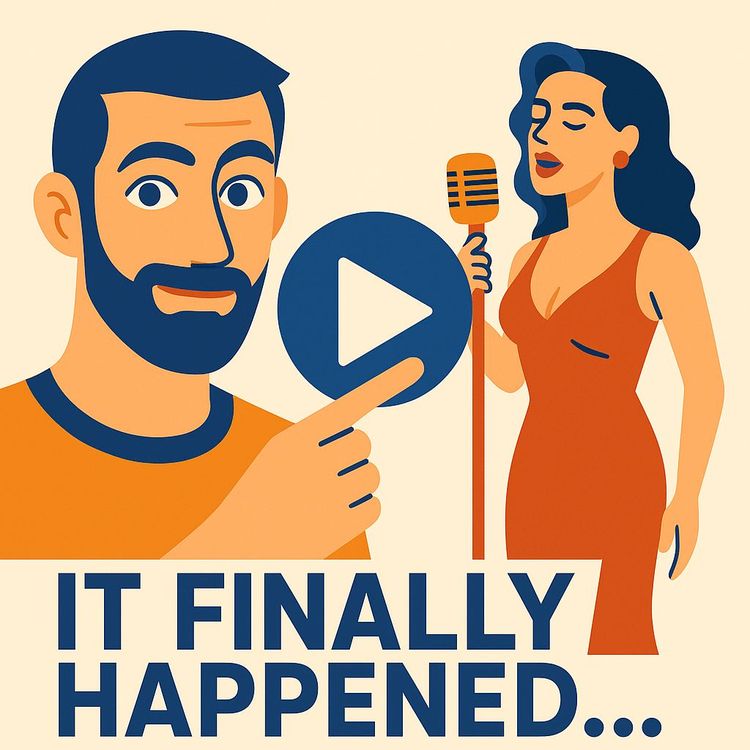
Also includes Access to All:
What You Will Learn
- Explain Veo 3's one-pass multi-modal generation (video, SFX, music, lip-synced dialogue)
- Navigate Flow's core tools: Veo, Imagine, Gemini, Ingredients, Extend, and Jump To
- Write and iterate effective prompts (ROSES framework and varied-testing techniques)
- Design workflows that mitigate current limits (image-to-video quirks, complex motion, model switching, and cost)
Study Guide
Introduction: The Dawn of True Multi-Modal AI Video Creation
You’re standing at the edge of a creative revolution. Google Veo 3 isn’t just another AI video tool,it’s a new baseline for what’s possible. Imagine generating a video, complete with layered sound effects, music that matches the mood, and dialogue so precisely lip-synced it blurs the line between real and artificial performance,all in a single step. This course will take you from the fundamentals of how this works, to the deeper nuances, quirks, and practical realities of creating with Google Veo 3 and the Flow filmmaking platform.
Why does this matter? Because for the first time, AI can create truly integrated multimedia stories at the push of a button. But as with any leap, there are pitfalls and learning curves. Here, you’ll learn what Veo 3 gets right, where it stumbles, and how to harness its capabilities for your own projects,whether you’re a filmmaker, marketer, educator, or just a creative explorer.
Understanding the Breakthrough: What Makes Veo 3 Different
Let’s start with the big picture. Previous AI video models could create impressive visuals, but sound was always an afterthought. Dialogue in particular suffered,either tacked on with clumsy lip-syncing, or missing altogether. Veo 3 changes that. Now, video, sound effects, music, and perfectly synced dialogue are woven together as one output.
Example 1: Imagine prompting the AI with: “A chef on a cooking show explains how to make pasta, complete with sizzling sounds and upbeat background music.” With Veo 3, you get visuals of the chef, sizzling pans, music that fits the scene,and, crucially, dialogue that matches the chef’s mouth movements.
Example 2: Try a street interview: “A reporter asks locals about their favorite park.” The AI generates not just the visuals of the interview, but the voices, environmental sounds, and fully lip-synced conversations.
This shift from post-production assembly to native, one-pass generation means you spend less time hacking things together,and more time focusing on story and creativity.
The Flow Platform: Your Creative Hub
Veo 3 doesn’t exist in a vacuum. It’s part of Flow, Google’s integrated creative suite designed for AI-powered video production. Flow brings together three main tools:
- Veo 3: Handles video, audio, and dialogue generation
- Imagine: Google’s AI image generator
- Gemini: The language model that helps with prompt understanding and dialogue
Flow adds features like modular “ingredients” (for reusing characters, objects, and scenes), a scene builder, and tools for extending or connecting clips. The idea: build complex stories from reusable parts, all within one platform.
Example 1: Use Imagine to create a character design. Save it as an “ingredient.” Deploy that character across multiple Veo 3 video clips for continuity.
Example 2: Use the Extend feature to lengthen a dramatic moment, or Jump To to cut to a new scene using the same cast and setting.
This modularity is powerful, but as we’ll see, the current implementation has some rough edges.
Multi-Modal Generation: Video, SFX, Music, and Dialogue in Harmony
The core magic of Veo 3 is its ability to generate four modalities at once,video, sound effects (SFX), music, and fully lip-synced dialogue. Let’s break down each component.
Video: The visuals are generated from text or image prompts. You can specify scenes, actions, characters, and even ask for certain camera angles.
Sound Effects (SFX): These are automatically generated to match on-screen actions. Ask for “a car chase through the city,” and you’ll get screeching tires and honking horns paired with the visuals.
Music: The system composes background music that fits the tone,dramatic, comedic, peaceful, or whatever your prompt suggests.
Fully Lip-Synced Dialogue: This is where Veo 3 pulls ahead. The model generates character speech that matches mouth movements, facial expressions, and even body language, all in one pass.
Example 1: “A makeup tutorial by an influencer, with pop music and commentary.” Veo 3 creates the influencer, the tutorial steps, the music, and the dialogue,all lip-synced and in style.
Example 2: “A protester delivers an impassioned speech on climate change, with crowd noise and chanting.” The output gives you convincing visuals, passionate speech, and a fitting soundscape.
This integrated approach is a huge improvement over models that required separate tools for video, audio, and dialogue, saving hours of editing and syncing work.
Dialogue Generation: Flexibility and Quirks
Veo 3 can generate dialogue in two main ways:
- Vague Prompts: If you say “A person gives a speech about kindness,” the model invents the dialogue, tone, and performance.
- Specific Prompts: You can specify: “A person says, ‘We must help each other,’ with a hopeful expression.” The model tries to match the words, emotion, and delivery.
This flexibility lets you create everything from unscripted vlogs to tightly choreographed scenes. But the process isn’t flawless.
Example 1: “A character raps about technology.” Sometimes, the AI nails the rhythm and energy; sometimes, it stumbles, adding awkward pauses.
Example 2: “A cooking show host gives step-by-step instructions.” The dialogue often fits, but occasionally the character seems to be “reading off the cues” instead of acting naturally.
Best Practice: For important scenes, experiment with both vague and specific prompts. If you need precise wording, spell out the dialogue and desired emotion. If you want natural improvisation, let the model fill in the gaps.
Handling Complex Prompts and Movement: Progress and Pain Points
Veo 3 has made progress in following complex instructions, but struggles remain,especially with intricate motion.
Examples of Success:
- Moderately complex actions like walking, gesturing, or dancing are executed with more coherence than before.
- Scenes with emotional expression,like a character laughing, crying, or shouting,are more convincing due to improved facial and body sync.
Examples of Struggle:
- Highly complex motion,gymnastics, cartwheels, or characters going upside down,often leads to visual distortions or “wonkiness.”
- Breakdancing or fight scenes can result in odd body angles or physics that don’t look right.
Tip: For action-heavy scenes, keep prompts simple and clear. If you need complex choreography, be prepared for some “coherent wonkiness” and use video editing tools to polish the results.
Image-to-Video Generation: Promise and Pitfalls
One of Flow’s headline features is the ability to start with an image and turn it into a video. In theory, this lets you upload a character, object, or scene and animate it. In practice, there are limitations.
Issues with Audio: When generating video from an image prompt, audio (especially dialogue) frequently fails or is missing. This is especially frustrating if you want a character to speak or sing in the resulting video.
Inconsistent Results: The visuals may not match the style or quality of text-to-video outputs, and continuity can suffer.
Example 1: Upload an image of a cartoon bear and ask for a “dancing bear with cheerful music.” The bear might dance, but the music or sound effects could be absent or out of sync.
Example 2: Use a photo of a person and prompt “delivers a birthday message.” Sometimes, the lips move but no voice is generated.
Best Practice: For now, use text-to-video as your main workflow if you need dialogue and sound. Reserve image-to-video for silent or background animation, or be ready to add audio in post-production.
Scene Building Tools: Extend, Jump To, and Ingredients
Flow includes several tools designed to help you build longer or more complex stories. Each has distinct strengths and weaknesses.
Extend Feature: Lengthening Clips
Extend is meant to add more time or narrative to an existing video clip,think of it as “continue this scene.” However, there’s a major caveat: when you use Extend with Veo 3, the system switches down to a lower model (“Turbo”) that does not support audio. The result? Extended clips are silent.
Example 1: You create a character introducing themselves. You use Extend to have them walk across a room. The resulting extension is missing their footsteps, background noise, and any dialogue.
Example 2: In a dramatic scene, you Extend to show a character’s reaction. The visuals continue, but the emotional music and speech from the original are gone.
Best Practice: Use Extend only for silent or purely visual moments. If audio continuity is crucial, generate a new clip instead of extending.
Jump To Feature: Creating New Scenes
Jump To is intended to let you leap from one scene to another, using the previous clip as context. Currently, this feature is unreliable. It often cuts to unrelated angles, introduces new characters not in the prompt, or ignores continuity.
Example 1: After a newscaster finishes a report, you Jump To an “on-the-scene” interview. The system might instead show a random character or location.
Example 2: In a story where a villain escapes, you Jump To “police chasing the suspect.” The result may not feature the right characters, or it could lose audio altogether.
Best Practice: For important transitions, manually generate and edit separate clips. Don’t rely on Jump To for seamless scene changes,yet.
Ingredients: Modular Building Blocks
Ingredients lets you upload and reuse characters, objects, or scenes for consistency across your project. Currently, this system only works with the older Veo V2 model, which limits its utility,especially since V2 lacks the full audio and dialogue capabilities of V3.
Example 1: Upload a mascot character and reuse it in different ads or explainer videos for brand continuity.
Example 2: Develop a set of office backgrounds to use across a training series.
Tip: Keep your “ingredients” library organized and tagged for easy reuse once compatibility with V3 improves.
Limitations and Known Issues: Where Veo 3 Falls Short
No tool is perfect. Here’s what to watch out for when using Veo 3 and Flow:
- Random Subtitles: Sometimes, Veo 3 adds subtitles without being prompted, and they may not match the spoken dialogue.
- Model Switching: The system can randomly revert to the less capable V2 model, wasting credits and reducing output quality.
- Inconsistent Results: Even with similar prompts, the output can vary in quality, style, or accuracy.
Example 1: You prompt for a friendly tone in a customer service scene; one time, the model delivers warmth, the next, it sounds robotic.
Example 2: You use the same “makeup tutorial” prompt twice. One video is energetic and clear, the other is awkward and stilted.
Best Practice: Always generate multiple takes for important scenes. Review outputs carefully before publishing or sharing.
Pricing and Accessibility: The Cost of Cutting Edge
Access to Veo 3 is currently locked behind Google’s Ultra plan, which comes at a steep monthly cost. This restricts use to those willing to invest heavily,either for experimentation or high-value production.
Ultra Plan Includes:
- Veo 3 access (currently US only)
- Other Google services: Project Mariner, Gemini, Notebook LM, YouTube Premium
Example 1: An independent filmmaker might balk at $250/month just to try out Veo 3, especially given its quirks.
Example 2: A creative agency with a big budget may find the cost worthwhile for prototyping or client demos.
Tip: If you’re budget-conscious, wait for broader rollout or price drops. For now, weigh cost against the value you’ll actually get.
Comparing Veo 3 to Other AI Video Models
Let’s put Veo 3 in context. Competing models like Sora, Cling, Runway, and Juan each have strengths, but none yet match Veo 3’s integrated audio-video-dialogue generation.
What Veo 3 Does Best:
- One-pass, multi-modal generation,no need to manually sync audio or dialogue
- Impressive lip-syncing, facial and body language integration for dialogue scenes
Where Others Lead:
- Complex movement and physics (certain models handle action more reliably)
- Image-to-video and scene extension features (some platforms provide smoother editing and continuity)
- Pricing and accessibility,other models may be more affordable or widely available
Example 1: Sora handled “jump to” scene transitions slightly more reliably in early tests, but lacked integrated sound.
Example 2: Runway’s video style transfer excels at artistic effects, but doesn’t generate dialogue or music natively.
Prompt Engineering: Getting the Most from Veo 3
The key to unlocking Veo 3’s power is in your prompts. Clear, specific instructions produce better results. Consider using frameworks like ROSES (Role, Objective, Scenario, Expected Solution, Steps) to structure your requests.
Example 1 (Vague): “A person talks about summer.”
Example 2 (Structured): “Role: Travel vlogger. Objective: Excite viewers about summer travel. Scenario: On a beach. Expected Solution: Enthusiastic tone, background music, ocean sounds. Steps: Greet viewers, describe the beach, recommend activities.”
Tips:
Varied Prompt Testing: Exploring Veo 3’s Range and Quirks
Testing Veo 3 with different prompt styles reveals both its strengths and its oddities.
Example 1: Using prompts from a 5-year-old: “A dinosaur sings happy birthday to a cat.” Veo 3 might generate a charming, if slightly surreal, scene with animated singing,showing its ability to handle playful, imaginative requests.
Example 2: Testing with IP-based prompts: “Shrek gives a motivational speech.” Sometimes the AI captures the character’s style; other times, it avoids direct IP references or makes the character generic.
Tip: Experiment with different levels of prompt specificity to find what works best for your project. Don’t be afraid to get weird,the surprises can be delightful, but always review outputs for unintended results.
Practical Applications: Where and How to Use Veo 3
Veo 3’s multi-modal generation opens new possibilities,but you need to play to its strengths.
- Short-Form Content: Social media clips, ads, or UGC-style tutorials where integrated sound and video are needed fast.
- Storyboarding and Prototyping: Rapidly visualize pitches and scripts without assembling a team.
- Education and Training: Create explainer videos or simulated scenarios with dialogue and sound tailored to your audience.
- Entertainment: Sketch comedy, animated shorts, or experimental art projects.
Example 1: An educator generates a series of science demos, each with clear narration and matching visuals.
Example 2: A product marketer creates a sequence of customer testimonials, each with distinct voices and environments.
Best Practice: Use Veo 3 for projects where speed and integrated output matter more than fine-tuned control or extended duration. For high-stakes, long-form productions, supplement with traditional editing.
Current Limitations: What to Avoid and Watch For
While Veo 3 is groundbreaking, its limitations mean you shouldn’t use it for every scenario,yet.
- Long-Form or Highly Choreographed Projects: The system’s inconsistencies and quirks make it risky for feature-length or tightly scripted productions.
- Precise Control: If you need exact camera angles, shot-by-shot continuity, or specific audio cues, you may need to edit and polish outputs manually.
- Accessibility: The current US-only, Ultra plan restriction shuts out many potential users.
- Scene Continuity: Tools like Extend and Jump To can break narrative flow due to missing audio or inconsistent scene transitions.
Example 1: A training series that requires the same character delivering different modules may encounter style or voice mismatches if using current “ingredients” tools.
Example 2: A music video with fast cuts and complex choreography may result in visual wonkiness or out-of-sync audio.
Glossary: Key Terms and Concepts
Familiarize yourself with these terms to navigate the Veo 3 ecosystem:
- Veo 3: Google’s latest AI video model, generates video, SFX, music, and dialogue together.
- Flow: Filmmaking suite integrating Veo, Imagine, and Gemini.
- Imagine: AI image generator in Flow.
- Gemini: Language model supporting dialogue and prompts.
- Text to Video: Generate video from a text prompt.
- Image to Video: Generate video from a starting image.
- Ingredients: Modular assets (characters, objects, scenes) for reuse.
- Extend: Lengthen a video clip (currently no audio).
- Jump To: Create a new scene from a previous one (currently inconsistent).
- Lip-synced Dialogue: Dialogue matched to lip and facial movement.
- Prompt Engineering: Crafting effective instructions for AI models.
- Wonkiness: Visual or audio distortions in AI output.
- Consistency: Reliability of results with repeated prompts.
Best Practices and Tips for Effective Creation
To get the most from Veo 3 and Flow:
- Be clear and specific in your prompts. Use frameworks and templates for complex scenes.
- Always test multiple variations,outputs can vary even with similar prompts.
- Anticipate limitations with movement, audio in image-to-video, and scene transitions.
- Use text-to-video as your main path for sound and dialogue.
- Keep your “ingredients” library organized for future improvements.
- Budget carefully,consider the Ultra plan’s cost before committing.
Example 1: For a series of educational shorts, script each scene and specify music and sound effects. Generate several takes and choose the best.
Example 2: For a marketing campaign, develop and tag reusable brand characters as “ingredients” for rapid content generation.
Conclusion: The Road Ahead for AI Video Creation
Google Veo 3 sets a new bar for AI-powered video. Its ability to generate video, SFX, music, and fully synced dialogue in a single pass redefines what’s possible for creators. You now have the power to prototype, storytell, and experiment with multimedia content at a speed and ease never before available.
Yet, the tool is not without friction: complex movement, image-to-video audio, and scene continuity remain works in progress. Pricing and accessibility currently limit who can play with these new capabilities. But as the technology matures, and as you master prompt engineering and creative workflows, the door is wide open for those ready to rethink how stories are made.
Apply what you’ve learned. Start simple, experiment boldly, and keep your finger on the pulse of updates and improvements. With Veo 3 and Flow, you’re not just using a new tool,you’re helping to define the future of storytelling.
Frequently Asked Questions
This FAQ section provides detailed answers to common questions about Google Veo 3, Flow, and the latest advancements in AI video, audio, and speech generation. Whether you’re a business professional exploring new creative tools or a technical user interested in practical implementation and limitations, this resource covers essential features, workflows, challenges, and strategic opportunities with Veo 3 and its surrounding ecosystem.
What is Google Veo 3 and what makes it significant?
Google Veo 3 is Google's latest AI video model, introduced at Google I/O.
Its significance comes from its ability to generate video, sound effects, music, and fully lip-synced dialogue all at once in a single output. This means Veo 3 doesn’t just create silent video clips – it produces rich, integrated content where characters move, speak, and emote naturally, with their speech fully synchronized to their facial expressions and gestures. This “all-in-one” generation is a significant leap from previous models that required separate steps for video, sound, and dialogue, often leading to mismatches or unnatural results.
How is Veo 3 accessed and what platform is it part of?
Veo 3 is accessed through Google's new creative platform called Flow.
Flow brings together Veo (video), Imagine (image generation), and Gemini (AI language model) into a single suite for creators. At the moment, Veo 3 is only available to users in the US via the Ultra subscription plan, which costs $250 per month (or $125 per month for the first three months). This plan offers access not just to Veo 3, but also to other advanced Google AI services.
What are the key features available in the Flow platform beyond basic text-to-video generation?
Flow offers more than just simple text-to-video conversion.
Its standout features include the “Ingredients” tool, which allows users to upload and reuse individual characters, objects, or scenes as modular building blocks. This helps maintain visual consistency across multiple videos. Flow also lets users extend video clips (add more footage to the end of a scene) and use the “jump to” feature to create new scenes based on previous content or transitions. These features are designed to streamline content creation and enhance continuity.
How well does Veo 3 handle dialogue generation and lip-syncing?
The biggest upgrade in Veo 3 is its dialogue generation and improved lip-syncing.
Veo 3 can fill in natural-sounding conversation based on vague prompts or generate precise dialogue and emotional delivery from specific instructions. It’s also more adept at syncing mouth movement, facial expressions, and body language to the generated speech, making characters feel more lifelike. However, quirks remain: sometimes it inserts awkward pauses, reads stage directions aloud, or misses emotional cues, though these issues are less frequent than before.
What are the current limitations and quirks observed in Veo 3?
Despite its advances, Veo 3 has notable limitations.
The image-to-video feature is less reliable than text-to-video, especially when maintaining character continuity or generating audio from images. Audio generation can fail with image-based prompts, and the “extend” and “jump to” tools often yield inconsistent results, sometimes switching to lower-quality models or ignoring prompt details. Other issues include random subtitles that don’t match the dialogue, occasional reversion to the older Veo V2 model (which can waste credits), and visible distortions during complex physical movements.
How does Veo 3 perform with generating complex prompts and different types of content?
Veo 3’s performance varies with prompt complexity and content type.
It struggles with highly complex motions (like characters flipping upside down or gymnastics), often producing awkward or distorted results. However, it handles less demanding actions like MMA, juggling, or everyday gestures better. Veo 3 can generate a broad range of content,from rapping and slam poetry to street interviews, cooking tutorials, and user-generated content (UGC) styles like makeup or travel vlogs. It’s also capable of simulating gameplay footage and can sometimes interpret prompts based on intellectual property, though with mixed accuracy.
What is the performance of the image-to-video feature compared to text-to-video in Veo 3?
Text-to-video is currently more consistent and reliable than image-to-video generation in Veo 3.
While image-to-video can work for simple, static scenes or when audio isn’t critical, it struggles with generating coherent, audio-synced video from images. Audio generation often fails or is missing, making it difficult to create scenes with dialogue or precise sound effects from a single image. This hampers the ability to keep character continuity across clips,something important for narrative or branded content.
Is Veo 3 worth the current subscription cost for users?
The cost of the Ultra plan ($250 per month, or $125 for three months) is high for most users.
Unless you plan to experiment heavily with advanced AI video or need access to the full suite of tools (including Project Mariner, Gemini, and Notebook LM), the current state of Veo 3 may not justify the price for everyone,especially as image-to-video is inconsistent and some key features are still unreliable. For creative professionals or companies wanting to stay ahead with AI content, the cost can be justified for research and prototyping. For most business users, it’s wise to monitor improvements before committing.
What is the main breakthrough of Veo 3 compared to previous AI video models?
Veo 3’s core breakthrough is its native, one-pass generation of video, sound effects, music, and lip-synced dialogue.
Unlike earlier models that required separate workflows for visuals and audio, Veo 3 creates fully integrated scenes in a single step, making synthetic content feel more natural and cohesive. This reduces the need for post-production fixes and manual syncing, streamlining creative workflows.
What is Flow and what other tools are integrated with Veo 3?
Flow is Google’s new filmmaking platform that merges Veo 3 with Imagine (image generation) and Gemini (AI assistant).
This integration allows users to move from concept to finished video using text, images, and advanced AI. For example, you can generate an image in Imagine, use it as an ingredient in Veo 3, and leverage Gemini for scriptwriting or ideation,all within one environment.
How does the “Ingredients” tool in Flow work?
The “Ingredients” tool lets users upload reference images (characters, objects, or scenes) to use as modular assets across projects.
For instance, a business could upload its mascot or branded objects as ingredients, then have Veo 3 include them in multiple videos for consistent branding. This approach supports continuity and helps reinforce visual identity over time.
What are the “Extend” and “Jump To” features and how do they function?
“Extend” allows users to add more footage to an existing video clip, while “Jump To” creates a new scene based on the previous one.
These features are intended to streamline scene transitions and enable longer narrative arcs. For example, you might use “extend” to lengthen a product demo, or “jump to” to show the next step in a process video.
What are the limitations of the “Extend” feature in Veo 3?
The main limitation is that “Extend” often downgrades to a lower turbo model, which does not support audio.
This means extended clips may lack sound or dialogue, making them less useful for projects where audio continuity is essential. This can disrupt the flow of narrative or branded content.
How effective is the “Jump To” feature in Flow?
Currently, the “Jump To” feature is inconsistent.
It does not always follow prompts accurately, sometimes cutting to unrelated angles or characters. This makes it unreliable for tightly scripted or sequential storytelling, though it can still be valuable for brainstorming or exploring creative options.
What are common issues when using image-based inputs with Veo 3?
Audio generation frequently fails or is missing with image-based inputs.
This is frustrating when trying to animate a specific character or scene, as the resulting video may lack dialogue or sound effects. These issues can break continuity in marketing or storytelling content.
Why is Veo 3 not recommended for most users at its current price point?
The high price, combined with inconsistent performance in image-to-video and scene building features, makes Veo 3 a tough sell for most people right now.
Unless you need access to the full Ultra plan suite or have a strong interest in experimenting with new AI tools, the current limitations mean the value proposition isn’t clear for the average business user.
How does Veo 3’s native audio and dialogue generation impact content creation?
Veo 3’s integrated audio and dialogue generation streamlines video production.
It eliminates the need to separately record voiceovers, source music, or add sound effects in post, reducing both time and costs. For example, a marketing team can create product explainer videos with convincing dialogue and sound effects from a single prompt, skipping multiple rounds of editing and outsourcing.
What real-world applications are suited for Veo 3?
Veo 3 is ideal for rapid prototyping of promotional videos, explainer content, social media ads, UGC-style tutorials, and internal training materials.
For instance, a cosmetics brand could generate makeup tutorials featuring its products, complete with dialogue and music, or an e-commerce company could produce product walk-throughs that feel authentic and engaging.
What are the best practices for prompting Veo 3 for consistent results?
Use clear, structured prompts and modular prompt systems to maintain consistency.
The “ROSES” framework (Objective, Scenario, Expected Solution, Steps) helps break down complex requests and minimize ambiguity. For example, instead of “show a chef cooking,” specify: “Show a smiling chef preparing a vegetable stir-fry in a bright kitchen. Include sizzling sound effects and cheerful background music.” This reduces the likelihood of off-model results.
How does Veo 3 compare to other AI video models like Sora or Runway?
Veo 3 stands out for its one-pass generation of visuals and audio, especially native dialogue and lip-sync.
While Sora and Runway offer strong video quality and creative tools, they typically require separate steps for audio and may not match Veo 3’s dialogue realism. However, Sora, Cling, and Runway may outperform Veo 3 in image-to-video, scene stability, or cost-effectiveness, depending on the project needs.
What types of content can Veo 3 generate most effectively?
Veo 3 excels at scenes involving conversation, interviews, tutorials, and character-driven narratives.
It’s particularly strong with real-world settings, like street interviews, cooking demos, or travel vlogs. It also performs well with creative content such as rapping, slam poetry, or simulated gameplay,provided the physical actions aren’t too complex.
How does Veo 3 handle intellectual property (IP) in prompts?
Veo 3 can sometimes interpret IP-based prompts, but results vary and may be generic or stylized to avoid copyright issues.
For example, asking for “a green ogre in a swamp” might evoke a Shrek-like character, but with enough differences to avoid legal problems. Businesses should be cautious and avoid using IP for commercial projects unless they hold the appropriate rights.
What are common challenges when using Veo 3 for business content?
Maintaining visual and character consistency, handling complex motion, and ensuring audio quality are frequent challenges.
Sudden changes in character appearance, missed dialogue cues, or awkward scene transitions can occur. Testing and refining prompts, using the “Ingredients” tool for key assets, and keeping expectations realistic help address these issues.
Can Veo 3 be used for live-action replacement or deepfake content?
While Veo 3 can generate realistic character animations and dialogue, it’s not designed as a deepfake or live-action replacement tool.
Generated content generally has a stylized, synthetic quality, and may not fully match the realism needed for advanced live-action replacement. Responsible use is important, and businesses should avoid misleading applications or violating privacy.
How can businesses integrate Veo 3 into existing content workflows?
Veo 3 can serve as a rapid prototyping tool, idea generator, or supplement to traditional video production.
Teams can use it to storyboard concepts, create rough drafts, or produce quick-turnaround content for social media and internal use. Integration is easiest when paired with traditional editing software for post-processing, branding, and compliance.
What skills are needed to use Veo 3 effectively?
Strong prompt writing, a basic understanding of video and audio concepts, and a willingness to experiment are key.
No advanced technical skills are required, but familiarity with scene structure, shot composition, and brand voice help produce better results. Training in prompt engineering and modular prompt systems can further enhance output quality.
What are some tips for troubleshooting Veo 3’s inconsistent results?
If outputs are off-model, try simplifying prompts, breaking scenes into smaller parts, or re-uploading key ingredients.
Check for unexpected model switches (e.g., reverting to V2), and keep track of credits to avoid waste. Collaborate with other users to share prompt templates or strategies.
How should businesses handle ethical or legal issues with AI-generated content?
Always review generated content for accuracy, potential copyright violations, and brand alignment.
Disclose the use of AI where appropriate, especially in advertising or customer-facing materials. Avoid using AI to impersonate real people or mislead audiences. Consult legal counsel for guidance regarding IP or sensitive topics.
How can Veo 3 support diversity and inclusion in content creation?
By using the “Ingredients” tool, businesses can upload diverse characters and scenarios for consistent representation.
Prompts can specify inclusive casting, varied backgrounds, and accessible language, helping organizations reach wider audiences and reflect their values.
What should I consider before committing to Veo 3 for my team?
Factor in the subscription cost, current feature limitations, team skill level, and your specific business use case.
Pilot the platform with a trial or limited project first, and compare outputs to your existing workflow in terms of speed, cost, and quality. Stay updated on feature improvements and roadmap updates.
How does Veo 3 handle industry-specific prompts, such as healthcare or finance?
Veo 3 can generate content for specialized fields, but may require more precise prompts and ingredient assets to avoid inaccuracies.
For example, in healthcare, specify “a doctor explaining healthy eating to a patient in a clinic setting,” and upload ingredients representing diverse medical staff. Always review outputs for compliance and factual accuracy.
Can Veo 3 be used for multilingual content generation?
Veo 3 supports basic multilingual prompts, but lip-sync and dialogue quality may vary with non-English languages.
Test outputs in your target language, and combine with native speakers or post-production dubbing if precise localization is needed.
Is there a learning curve to using Veo 3 and Flow?
There is a moderate learning curve, especially for mastering prompt writing and managing assets across projects.
However, the interface is designed to be user-friendly, and experimenting with sample prompts and the “Ingredients” tool helps users get up to speed quickly.
How can Veo 3 contribute to marketing and brand storytelling?
Veo 3 enables marketing teams to quickly produce branded stories, explainer videos, and campaign assets with voice, music, and visuals that align with their identity.
For example, a startup can create animated customer testimonials or showcase product features with natural dialogue and consistent branding, all from a few prompts.
How do Veo 3’s features impact content consistency across campaigns?
Using the “Ingredients” tool and modular prompt systems, businesses can standardize characters, settings, and even dialogue tone across multiple videos.
This consistency is crucial for building brand recognition and ensuring a unified viewer experience.
What should businesses know about Veo 3’s privacy and data security?
Uploaded assets and generated content are subject to Google’s privacy policies.
Businesses should avoid uploading confidential or sensitive data, review terms of service, and ensure compliance with internal security standards when using cloud-based AI tools.
How can I stay updated about Veo 3 and Flow platform developments?
Follow Google’s official updates, subscribe to newsletters, and participate in online creator communities.
Many users share prompt templates, best practices, and case studies, helping you stay ahead of feature changes and new capabilities.
Certification
About the Certification
Get certified in Google Veo 3 and Flow AI Video, Audio, and Dialogue Creation and demonstrate the ability to efficiently generate, edit, and synchronize video, sound, and dialogue for impactful, production-ready multimedia projects.
Official Certification
Upon successful completion of the "Certification in Producing AI-Driven Video, Audio, and Dialogue with Google Veo 3 & Flow", you will receive a verifiable digital certificate. This certificate demonstrates your expertise in the subject matter covered in this course.
Benefits of Certification
- Enhance your professional credibility and stand out in the job market.
- Validate your skills and knowledge in cutting-edge AI technologies.
- Unlock new career opportunities in the rapidly growing AI field.
- Share your achievement on your resume, LinkedIn, and other professional platforms.
How to complete your certification successfully?
To earn your certification, you’ll need to complete all video lessons, study the guide carefully, and review the FAQ. After that, you’ll be prepared to pass the certification requirements.
Join 20,000+ Professionals, Using AI to transform their Careers
Join professionals who didn’t just adapt, they thrived. You can too, with AI training designed for your job.

















