Lovable AI No-Code Website Course: From Prompt to Publish (Video Course)
Describe your site in plain English, and Lovable builds it in minutes,multi-page, responsive, and branded. This tutorial shows how to craft prompts, fine-tune with direct edits, connect forms via Supabase, and publish to your custom domain fast.
Related Certification: Certification in Building, Launching, and Managing No-Code AI Websites
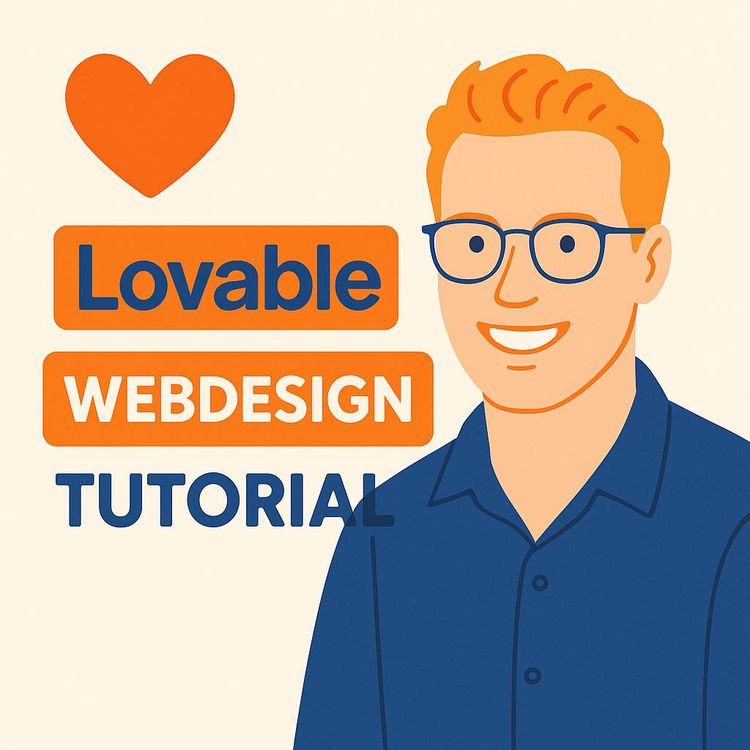
Also includes Access to All:
What You Will Learn
- Craft effective prompts to generate full multi-page responsive sites.
- Iterate with prompts to adjust color, layout, images, and copy.
- Directly edit elements for pixel-level control without code.
- Add interactive features: buttons, pop-ups, and navigation flows.
- Connect forms to Supabase to capture and test submissions.
- Publish to custom domains and manage Lovable credits efficiently.
Study Guide
This AI Builds Websites From Your Ideas: The Complete Lovable Tutorial
Imagine describing your website in plain English and watching it appear in minutes,multi-page, responsive, branded, and live. That's Lovable. It's an AI-powered platform that replaces slow, manual web design with a conversational workflow. You speak; it builds. Then you refine it like a creative director, not a coder.
This course walks you through that entire process,from crafting the first prompt to deploying a site on your own domain, integrating a backend database, and iterating like a pro. You'll learn how to think in prompts, how to edit with precision, and how to ship a functional site with forms, pop-ups, and data capture without touching code.
Why this matters: your ideas can be online faster than your competitors can schedule a kickoff call. That's leverage. When you remove the "development bottleneck," you move from waiting to winning.
What You'll Be Able To Do By The End
- Understand prompt-based design and why it's different from templates and traditional coding
- Generate a complete initial website with one thoughtful prompt
- Refine colors, layout, images, logos, and content with targeted prompts and direct edits
- Add interactivity: button links, pop-ups, and functional navigation
- Connect your contact forms to a real database (Supabase) to store submissions automatically
- Publish your site to a Lovable subdomain or your custom domain with proper branding
- Work efficiently within Lovable's credit system and avoid waste
- Apply professional prompt engineering techniques to get higher-quality outputs
How Lovable Changes The Game: Prompt-Based Web Design
Lovable turns web design into a conversation. Instead of pixel-by-pixel decisions or wrestling with drag-and-drop interfaces, you articulate a clear outcome. The AI interprets your intent, produces a full website, and then you iterate. This is not a template picker. It generates a unique, multi-page, responsive site tailored to your prompt with consistent design, real structure, and editable content.
Key Terms:
- Prompt-Based Design: You describe what you want; the AI builds and modifies the site accordingly.
- Prompt: A written instruction. The more specific and structured, the better the output.
- Credits: Lovable's usage currency. Each generation or major edit consumes credits.
- Hero Section: The top section of a page with headline, subheadline, and call-to-action.
- Supabase: A backend service (database, auth, storage) you can connect to your site for dynamic functionality.
- Domain: Your website's address, like yourbrand.com.
- Favicon: The small icon in the browser tab and bookmarks.
The Lovable Workflow: From Idea To Live Site In Four Stages
Lovable operationalizes a straightforward process:
1) Initial Prompt and Generation
2) Iterative Refinement With Prompts
3) Direct Element Editing for precision
4) Publishing and domain setup
Stage 1 , Crafting The Initial Prompt (Your Strategy Document)
Your first prompt is the foundation. It determines the site's structure, style, and tone. Treat it like a creative brief for a professional design team. The more clarity you bring, the better the first draft.
What to include:
- Website Type and Purpose: Agency site, SaaS landing page, local business, portfolio, ecommerce, etc.
- Aesthetic and Style: Light/minimal, modern/clean, dark/futuristic, playful, editorial, etc.
- Color Palette: Primary color, supporting tones, gradient preferences.
- Key Pages/Sections: Home, About, Services, Portfolio, Contact, FAQs, Pricing.
- Voice and Audience: Who is this for? Formal vs friendly? Fast-moving startups vs luxury buyers?
- Functional Needs: Contact form, portfolio pop-ups, "Get Quote" button links, newsletter signup.
Example 1:
"Create a modern website for 'Brightwave Studio,' a web design agency. Light aesthetic, bright colors, with blue as the main color and smooth, rounded shapes throughout. Include a homepage, services, portfolio, about, and contact. Make the hero section clean and centered with a bold headline and one primary call-to-action."
Example 2:
"Build a minimalist site for a local bakery called 'Oak & Oven.' Use warm neutrals with a soft orange accent. Include a hero with a background image of fresh bread, a menu page, a story section, testimonials, and a contact form. The call-to-action is 'Order Now.' Keep typography clean and friendly."
Pro Tip:
Use an AI assistant to help write your prompt. Ask it to structure the prompt with headings for 'Audience,' 'Brand Voice,' 'Pages,' 'Color Palette,' and 'Functional Requirements.' Then paste that into Lovable.
Once submitted, Lovable uses a credit to generate a cohesive, multi-page, responsive site optimized for desktop, tablet, and mobile. It's not a wireframe; it's a working website with a design system you can immediately refine.
Stage 2 , Iterative Refinement With Prompts (High-Leverage Edits)
After the initial build, you iterate through conversation. Lovable understands target-specific changes, global updates, and contextual requests.
Global Style Changes:
Use these when you want site-wide updates to color, fonts, or backgrounds.
Example 1:
"Make the main color orange and update all gradients to orange with a slightly lighter orange highlight."
Example 2:
"Switch to a dark background with a subtle futuristic texture and make the background fixed on scroll."
Layout and Structure Adjustments:
Change section order, layout density, and spacing.
Example 1:
"Move the 'Our Story' section above the features grid on the About page."
Example 2:
"Center the hero content and remove the hero image for a minimalist look."
Content and Asset Changes:
Replace images, logos, icons, and text using URLs or direct edits.
Example 1:
"Replace the logo in the header and footer with this: [logo URL]."
Example 2:
"Swap the portfolio hero image across all portfolio cards with this image: [image URL]."
Functional Requests:
Link buttons, adjust navigation, and define behaviors.
Example 1:
"When users click 'Get Quote,' send them to the Contact page."
Example 2:
"Remove the 'Home' item from the header menu."
Best Practice:
Be specific. Instead of "Fix the layout," say "Add 24px spacing between the service cards and reduce the hero padding on mobile." The AI can handle imperfect grammar and will ask for clarification when needed.
Stage 3 , Direct Element Editing (Pixel-Level Control Without Code)
Lovable pairs conversational edits with a direct "Edit" mode so you can click exactly what you want to adjust.
How it works:
- Activate Edit Mode: Click "Edit."
- Hover and Select: Sections, text, images, buttons highlight,click to target.
- Edit Text Inline: Update headlines and copy directly inside the canvas.
- Adjust Properties: Use contextual controls for margin, padding, and alignment.
- Replace Media: Click an image or logo to swap or update via URL.
- Delete or Duplicate: Remove sections or clone components for variations.
Example 1:
Click the hero headline and rewrite it to "Design that converts. Websites that sell." Then reduce the subheadline font weight for cleaner hierarchy.
Example 2:
Select a call-to-action button and change the background to transparent with a 2px border so it becomes an outline button.
Reusable Components:
When you update one instance of a recurring component,like a portfolio card,Lovable can propagate those changes across all instances. That keeps your design consistent.
Pro Tip:
Make a single component look perfect, then let the system update all copies. It saves time and preserves visual consistency.
Advanced Editing: Managing Content, Layout, and Navigation
Replacing Images and Logos:
Provide direct URLs or upload assets where available. Keep images optimized for performance.
Example 1:
"Replace the team photo on the About page with this: [image URL]."
Example 2:
"Swap the favicon with this square icon: [favicon URL]."
Reordering Sections and Pages:
Describe the new sequence clearly.
Example 1:
"Move Testimonials above the Pricing section on the Home page."
Example 2:
"Reorder the navigation: About, Services, Portfolio, Contact."
Deleting Elements Cleanly:
Use Edit mode to remove obsolete sections, then scan mobile and tablet views to ensure spacing remains clean.
Pro Tip:
After major layout changes, check all breakpoints. Lovable outputs responsive design, but your content length and new media can influence how elements wrap and stack.
Interactive Features: Links, Buttons, and Pop-Ups
Static pages are fine. But interactions convert visitors into leads.
Linking Buttons and Menus:
Map your flows so users know where to go next.
Example 1:
"When someone clicks 'See Pricing,' scroll to the pricing section on the homepage."
Example 2:
"Make the phone number in the header clickable on mobile: tel:+123456789."
Pop-Ups and Modals:
Use pop-ups for portfolio details, newsletter opt-ins, or product callouts.
Example 1:
"Open each portfolio item in a pop-up when clicked, with a larger image and short description."
Example 2:
"Create a newsletter pop-up that appears on the blog page after 20 seconds."
Best Practice:
Use pop-ups sparingly and tie them to intent. Add a clear close button and avoid interrupting core flows like checkout or contact.
Full-Stack Capability: Connecting Supabase For Functional Forms
To turn your site into a business tool, your forms need to store data. Lovable integrates with Supabase,an open-source backend platform,to capture submissions instantly.
Step-by-Step:
1) Create a Supabase account and confirm your email.
2) Authorize Lovable when prompted to link services.
3) In Lovable, click the Supabase icon and "Connect a project." Create or select a Supabase project (name it, set a strong password, choose a region near your audience).
4) Back in Lovable, select your project to finalize the connection.
5) Use a single prompt to connect all forms.
Example 1:
"Connect all forms on my website with my Supabase account so that when people fill a form, the data goes to my Supabase."
Example 2:
"Create a 'contact_submission' table and map fields: name, email, phone, message."
Once connected, test your form on the live site. You'll see a success message on submission, and the data will appear instantly in your Supabase table. This confirmation loop proves the backend connection works, end to end.
Pro Tip:
Add a hidden field for source or campaign so you can track which page or CTA drives submissions.
Publishing: From Draft To Live, Plus Custom Domains
Shipping trumps perfection. Publish often and iterate.
Publishing Flow:
- Click "Publish" to push your latest changes live to a Lovable subdomain (e.g., yourproject.lovable.app).
- Configure Site Settings: add title, description, and a favicon for clean branding and better search visibility.
Custom Domains:
- In Settings → Domains, connect an existing domain or buy one through Lovable's integrated service (such as IONOS).
- Follow the on-screen instructions for DNS connection. Propagation can be fast in many cases and may also take longer depending on your registrar.
Example 1:
"Add an existing domain: connect 'brightwave.studio' and route www to the apex domain."
Example 2:
"Buy a new domain directly, then assign it to this project and set it as the primary domain."
Brand Polish (Paid Feature):
Hide the "Edit with Lovable" badge in Project Settings if you're on a paid plan.
Credits and Pricing: How To Work Smart
Lovable runs on credits to manage AI resource usage.
Free Tier:
You get 5 credits per day. They reset daily and don't roll over.
Pro Tier:
A paid subscription typically includes a larger pool of monthly credits (for example, around 100 monthly) plus the daily 5. Perfect for intense build sprints and client work.
Consumption Rules:
One credit is used for each major generation or prompt-based change. If you bundle many complex adjustments in one prompt, it may consume multiple credits.
Example 1:
"Generate initial site" = 1 credit.
Example 2:
"Change color scheme, update typography, rebuild header, and regenerate all portfolio cards" = could be multiple credits depending on scope.
Best Practices To Stretch Credits:
- Batch related edits thoughtfully (color + header changes together; layout changes next).
- Save heavy changes for when you're sure. Use direct edit mode for small tweaks that don't require a prompt.
- Keep a running list of desired edits and group them logically.
Design Philosophy: Hybrid AI + Human Control
Lovable is a hybrid workflow: the AI handles generation and heavy lifting; you handle judgment, taste, and direction. That gives you the speed of automation with the control of a designer.
Key Insight #1:
"By using prompts instead of designing everything, we can save tons of time."
Key Insight #2:
The initial site is responsive out of the box, optimized for desktop, tablet, and mobile.
Key Insight #3:
The process is forgiving. You can undo changes, iterate in small steps, and evolve your design without risk.
Key Insight #4:
Prompt engineering is a core skill. Clear instructions yield high-quality outputs. Ambiguity wastes credits.
Prompt Engineering: Turning Vague Ideas Into Clear Instructions
A great prompt is a design spec. Use this simple template:
Template:
"Create a [type of site] for [brand], targeting [audience]. Style: [adjectives]. Colors: [primary + accents]. Pages: [list]. Hero: [headline + CTA]. Navigation: [order]. Functionality: [forms, pop-ups, links]. Assets: [logo URL, image URLs]. Tone: [voice]."
Example 1 (SaaS):
"Create a clean SaaS landing page for 'FlowDash,' a task automation tool for small teams. Style: minimal, modern, lots of white space. Colors: navy primary, aqua accent. Pages: Home, Features, Pricing, Blog, Contact. Hero: 'Automate busywork. Focus on growth.' CTA: 'Start Free.' Navigation: Home, Features, Pricing, Blog, Contact. Functionality: Newsletter form on the blog, contact form that stores submissions. Assets: [logo URL], [hero illustration URL]. Tone: direct and friendly."
Example 2 (Local Service):
"Build a professional website for 'Peak Roofing Co.' Audience: homeowners. Style: confident, trustworthy, bold headlines. Colors: dark green primary, gold accent. Pages: Home, Services, Projects, About, Contact. Hero: 'Built to last. Roofs that protect what matters.' CTA: 'Get a Quote.' Functionality: 'Get a Quote' button links to Contact; Projects open in pop-ups. Assets: [logo URL], [roofing photo URL]. Tone: straightforward."
Pro Tip:
When the AI's interpretation misses the mark, refine the prompt with tighter constraints. Specify "no background image," "flat icons only," or "reduce gradients to subtle." Constraints help the AI make trade-offs you prefer.
Practical Editing Scenarios (With Examples)
Color and Typography Overhaul:
"Change the main color to blue, remove gradients, and use a geometric sans-serif font for headlines."
Example:
"Make the main color cobalt blue (#0047FF). Remove gradients site-wide. Update H1/H2 to use Inter Bold, body copy Inter Regular."
Hero Redesign:
"Remove the hero background image, center the content, add a ghost button next to the primary CTA."
Example:
"Center hero content, add a secondary 'Learn More' outline button, reduce hero padding on mobile by 30%."
Portfolio Grid Update:
"Regenerate portfolio cards with consistent image ratios and overlay hover effects."
Example:
"Make all portfolio thumbnails 4:3 with a dark overlay on hover and a 'View Case Study' label."
Navigation & Footer:
"Reorder links and add social icons to the footer."
Example:
"Header order: About, Services, Portfolio, Contact. Footer: add LinkedIn and Instagram icons linking to these URLs."
End-to-End Walkthrough: Build A Site In One Sitting
Scenario:
You're creating a site for "Northshore Landscaping," a local service business.
1) Initial Prompt
"Build a professional site for 'Northshore Landscaping.' Audience: homeowners. Style: clean, nature-inspired, with soft greens and earth tones. Pages: Home, Services, Projects, About, Contact. Hero: 'Landscapes that raise curb appeal and peace of mind.' CTA: 'Request a Quote.' Navigation: Home, Services, Projects, About, Contact. Functionality: Contact form stores submissions; Projects open in pop-ups. Assets: [logo URL], [garden image URL]. Tone: trustworthy and neighborly."
2) First Iteration Prompts
- "Make the main color forest green and add a subtle grain texture to the background."
- "Change hero image to [new URL] and center the content."
- "Move Testimonials above Services."
3) Direct Edits
- Click the headline and refine copy.
- Adjust padding on the hero and reduce spacing in the footer.
- Replace the logo in header and footer.
4) Functional Linking
- "When users click 'Request a Quote' in the hero, send them to the Contact page."
- "Open each project card in a pop-up with a larger image and description."
5) Supabase Integration
- Connect your Supabase project.
- "Connect all forms to Supabase and create a 'contact_submission' table with name, email, phone, message."
- Test form → see success message → check Supabase table for the new row.
6) Publish and Domain
- Publish to the Lovable subdomain.
- Connect northshorelandscaping.com in Settings → Domains.
- Add site title, description, and favicon for branding.
- Hide the Lovable badge (paid plan).
In a focused session, you've shipped a professional site with a functional backend.
Use Cases and Applications
Small Businesses & Entrepreneurs:
Launch a professional site quickly without hiring a developer. Update it anytime through prompts.
Example 1:
A personal trainer spins up a site with pricing, testimonials, and a booking request form.
Example 2:
A boutique shop creates a product showcase with inquiry forms and newsletter signup.
Marketing & Design Agencies:
Use Lovable for rapid prototyping. Generate client mockups in minutes to speed approvals.
Example 1:
Create three distinct homepage variations for a client and gather feedback the same day.
Example 2:
Spin up branded landing pages for campaigns with tracked contact submissions.
Education:
Teach modern web concepts and prompt engineering. Students see immediate results without getting stuck in code.
Example 1:
A class assignment: build a portfolio with a working contact form and present iterations.
Example 2:
Students A/B test two prompts and analyze the differences in layout and conversion flow.
Individual Professionals & Creatives:
Launch personal portfolios, blogs, or service sites with custom branding.
Example 1:
A photographer generates a gallery grid with lightbox pop-ups and a booking form.
Example 2:
A copywriter builds a lean services site and connects leads to a Supabase CRM table.
Authoritative Facts You Can Rely On
Efficiency:
"By using prompts instead of designing everything, we can save tons of time."
Responsiveness:
Lovable outputs sites pre-optimized for multiple devices. You start with a responsive baseline rather than fixing breakpoints later.
Backend Reliability:
With Supabase connected, form submissions display a success message to users and the data (name, email, phone, message) appears instantly in the configured database table.
Best Practices: Design, Content, and Workflow
Design Consistency:
Define one primary color and one accent. Limit font families. Use consistent spacing increments (8px or 10px scale) for rhythm.
Example 1:
Primary blue, accent orange, Inter for all text, spacing in 8px multiples.
Example 2:
Primary green, accent cream, Poppins for headlines and system font for body, spacing in 10px steps.
Accessibility:
Ensure color contrast, legible font sizes, and clear link affordance. Add alt text to images via prompts or direct edits.
Example 1:
"Increase body text to 18px and ensure all buttons meet contrast guidelines."
Example 2:
"Add descriptive alt text to hero and portfolio images."
SEO Basics:
Use meaningful titles and descriptions in Site Settings. Keep headlines clear and include target keywords naturally.
Example 1:
"Set site title: 'Brightwave Studio , Web Design That Converts.'"
Example 2:
"Add meta description: 'We build fast, modern websites for startups and small businesses.'"
Workflow Efficiency:
Group edits to manage credits. Use direct edits for micro-tweaks. Publish frequently to review live behavior.
Pro Tip:
Keep a change log. Before you prompt, write your edits. After you prompt, confirm the change across breakpoints.
Troubleshooting: When Things Don't Land First Try
AI Misinterpretation:
Be more specific and add constraints.
Example 1:
Instead of "Make it modern," say "Use a white background, remove drop shadows, and use a 16px border radius on cards."
Example 2:
Instead of "Make the logo smaller," say "Reduce the header logo width by 40%."
Credit Surprises:
If a prompt consumed more credits than expected, split future edits into smaller chunks (colors in one prompt, layout in the next).
Form Issues:
Re-run the connection prompt and verify the correct Supabase project is selected. Check the table name and fields.
Domain Propagation:
Be patient and verify DNS records. Some registrars propagate quickly; others take longer.
Working With Clients and Teams
Rapid Prototypes for Approval:
Generate three distinct directions from three variations of the initial prompt.
Example 1:
Minimalist version with a white background and large type.
Example 2:
Bold version with dark background, neon accent, and strong visual hierarchy.
Client Feedback Loops:
Translate vague feedback into precise prompts: "Make it pop" becomes "Increase button size by 20%, use a brighter accent, and add a subtle hover effect."
Version Safety:
Publish to a staging subdomain for client reviews. Keep a habit of incremental publishes and screenshots to document progress.
Credit Strategy For Power Users
Batch With Intention:
Group cohesive edits (global styling) in one prompt and structural changes in another.
Audit Before Regeneration:
Check if a direct edit can solve it. Don't spend a credit if a click will do.
Example 1:
Use direct editing to rewrite headlines and body copy on-page.
Example 2:
Prompt only for global color changes or system-wide component adjustments.
Security and Data Considerations
Supabase Hygiene:
Use strong passwords and configure role-based access where needed. Avoid collecting sensitive information unnecessarily.
Form Field Validation:
Add prompts that request validation for email and required fields to improve data quality.
Example 1:
"Make email required and validate format on the contact form."
Example 2:
"Add a success message that thanks the user by their first name."
Practice: Build Confidence Through Reps
Multiple Choice:
1) What's the primary method for creating and modifying websites in Lovable?
A. Drag-and-drop blocks
B. Handwriting HTML/CSS
C. Natural language prompts
D. Fixed templates
Multiple Choice:
2) What service is recommended for managing contact form submissions from a Lovable site?
A. Google Sheets
B. Supabase
C. Mailchimp
D. Airtable
Multiple Choice:
3) What happens when you enter "Make the logo twice as small on the header"?
A. All images shrink
B. Only the header logo size changes
C. A visual editor opens automatically
D. The prompt fails due to specificity
Short Answer:
1) List three essential components to include in your initial Lovable prompt.
2) Explain the steps to connect a contact form to Supabase.
3) What's the difference between a global change and a targeted edit? Give an example of each.
Discussion:
1) Compare prompt-based design to WordPress or hand-coded sites. Where does each excel?
2) Draft a powerful initial prompt for a local bakery website using an AI assistant to structure your brief.
Additional Tips For Elite Output
Use Precise Language:
Swap "clean" with "white background, 20px spacing, thin dividers, sans-serif type." The AI loves detail.
Mobile-First Checks:
After big changes, view on mobile. Adjust hero height, button sizes, and spacing for thumbs.
Conversion Mindset:
Every page needs a clear CTA. Use action verbs: "Get Quote," "Start Free," "Book A Call."
Example 1:
"Add a sticky 'Get Quote' button on mobile at the bottom of the screen."
Example 2:
"Add anchor links in the hero to jump to Services and Pricing."
Key Insights and Takeaways (Reinforced)
- Accelerated Development: Move from idea to live site in hours, not weeks.
- Democratized Design: Non-technical users can launch professional, custom sites.
- Hybrid Control: AI builds, you direct. Combine speed and precision.
- End-to-End Solution: Design, deploy, and connect a backend,all in one workflow.
- Iterative and Forgiving: Undo, refine, and evolve without fear.
- Prompt Engineering Matters: Clarity equals quality. This is a skill that compounds.
Recommendations For Different Users
First-Time Users:
Start on the free tier. Practice with small projects. Use an AI assistant to craft detailed prompts. Focus on learning how small prompt tweaks change the output.
Developers and Agencies:
Prototype fast. Validate direction with clients before deep builds. Standardize your prompt templates per industry and brand archetype.
Educational Programs:
Use Lovable to teach design, UX, and product thinking. Let students iterate with prompts and present their evolution from version 1 to version 3.
Frequently Asked Questions
Can I undo a bad change?
Yes. The process is iterative and forgiving. You can revert, refine, or restate your prompt to restore the desired look.
Will my site be responsive?
Yes. Lovable generates responsive sites by default. Always double-check mobile and tablet after major edits.
How fast can I be live on my domain?
You can publish instantly to a Lovable subdomain and connect a custom domain quickly. In some cases it's very fast; in others, DNS can take longer.
Is Supabase required?
No. But it's the easiest way to make forms capture data. With a single prompt, you can create tables and start storing submissions.
Mini Case Studies
Case 1 , Rapid Agency Prototype:
An agency crafts three initial prompts representing different brand directions. They generate three homepages in an afternoon, gather client feedback, and lock a direction the same day. Time saved turns into higher margins.
Case 2 , Local Business Launch:
A contractor builds a five-page site, connects the contact form to Supabase, and starts receiving inquiries the same day. Future edits are handled via prompts instead of scheduling a developer.
Checklist: Before You Publish
- Headlines and CTAs are clear and benefit-driven
- Navigation is intuitive; no dead ends
- Forms are connected to Supabase and tested successfully
- Mobile layout is clean: spacing, buttons, text sizes
- Site title, description, and favicon set
- Domain connected (or subdomain acceptable for now)
- Branding badge hidden if on paid plan and desired
Additional Resources
Lovable Documentation:
Explore advanced features and new capabilities as they're released.
UI/UX Principles:
Study layout, typography, and conversion design to write better prompts.
Supabase Docs:
Dive deeper into database, authentication, and file storage to extend your site beyond forms.
Related Tools:
Experiment with other AI dev tools and backend services to expand your stack.
Full Coverage Verification
This course covered every major element from the briefing and study guide: core functionality from prompt to site, iterative refinement, direct editing, publishing and custom domains (including integrated purchase flow), Supabase integration with auto table creation and instant data capture, the credit-based usage model with free and pro tiers, credit consumption nuances, and premium options like hiding the Lovable badge. You saw authoritative statements about time savings and responsiveness, the success path for backend connections, as well as insights on accelerated development, accessibility for non-technical users, hybrid control, and prompt engineering as a leverage skill. We highlighted applications across small business, agencies, education, and individual creators, plus practical recommendations for each group.
Conclusion: Your Ideas, Live Faster
The gap between your idea and a live, functional website just disappeared. With Lovable, you describe what you want, the AI builds it, and you refine it like a director fine-tuning a scene. You can publish to a real domain, connect to a real database, and iterate without the usual friction. That's the advantage: faster feedback, faster learning, faster wins.
Remember the big levers: write a robust initial prompt, iterate with specific instructions, use direct editing for micro-tweaks, connect your forms to Supabase, and publish often. The skill that compounds here is prompt engineering. The more you practice, the better the output and the less time you spend getting there.
Take one idea, run it through this process, and put it in front of real people. That's how you turn a blank screen into a business asset,on your timeline, without waiting on anyone else.
Frequently Asked Questions
This FAQ is a practical reference for anyone using Lovable to turn ideas into working websites. It answers common questions from setup to publishing, clarifies how prompt-based design works in plain language, and offers real examples so you can execute fast. Use it to avoid rework, structure better prompts, and solve issues before they slow you down.
Goal: shorten the path from idea to a live, professional site.
Getting Started with Lovable
What is Lovable and how does it work?
Lovable is an AI-driven website builder that turns text-based prompts into a functioning, responsive website. You describe your vision,purpose, style, pages, and brand elements,and the AI generates layout, structure, colors, and placeholders. You can then refine with additional prompts or switch to Edit mode for targeted changes. This approach is ideal for non-technical teams needing momentum and for pros who want rapid prototypes. Real-world example: a consultant types "clean personal brand site with a services page, case studies grid, and a CTA to book a call," and gets a full draft in minutes, then polishes copy and visuals.
Key idea: describe outcomes, not steps; Lovable handles the heavy lifting and structure.
How do I create a Lovable account?
Sign up at Lovable.dev using Google, GitHub, or email. After creating your account, you may see a short onboarding flow asking about your use case to personalize defaults. You'll land in a dashboard where you can start a new project, enter your first prompt, and preview results in the editor. If you're building for clients, create a separate project per client to keep assets, prompts, and history clean.
Tip: use a work email for client-facing projects so notifications, domains, and billing stay aligned with your business.
What is the credit system and how does it function?
Credits power AI actions like generating the initial site and applying major edits. Free plans typically include daily credits (for example, 5 per day) that reset and do not roll over. Complex prompts may consume more than one credit, especially when they include multiple distinct changes. Paid plans provide a larger monthly pool (for example, 100+) plus daily credits, useful for focused build sessions. Track credit usage when batching edits, and break large tasks into clear prompts to avoid unintended extra costs.
Simple rule: big structural changes = more credits; precise, single-purpose prompts = leaner usage.
Creating and Customizing Your Website
How do I write a good initial prompt to create my website?
Be specific. Include site type (portfolio, SaaS landing page, local service), aesthetic (minimal, bold, dark, playful), colors (primary/secondary), and key sections (Home, About, Services, Portfolio, Contact). Add your brand voice if you have one (friendly, expert, premium). Example: "Modern site for 'Brightwave Studio' with a light look, blue primary, rounded shapes, pages for Home/Services/Portfolio/About/Contact." You can validate or expand your prompt with another AI assistant before pasting it into Lovable.
Checklist: purpose, style, colors, pages, and voice,include all five for a strong first draft.
How do I make changes to the website after it's generated?
Use two paths. 1) General prompts for site-wide updates: "Make the main color orange," "Remove the 'Home' link in the header," or "Use a fixed background." 2) Targeted edits: click Edit, select an element (button, section, image), then prompt the change or adjust settings like text, margins, or padding. Start broad, then go granular. This reduces rework and keeps the design consistent.
Workflow: global prompt for direction → Edit mode for precision.
Can Lovable make multiple changes from a single prompt?
Yes. You can bundle changes like: "Remove the hero image, center content, and use a dark fixed background." It's efficient, but may consume multiple credits if requests are distinct or complex. If you're budget-sensitive, split large prompts into steps so you can review after each change. For teams, keep a list of atomic prompts to repeat across projects.
Pro move: batch related changes, but validate after each step to avoid compounding errors.
How can I change the colors and gradients on my website?
Reference your brand colors directly and be descriptive. Example: "Use the orange from the logo as the primary color site-wide. Gradients should use that orange as primary and a slightly lighter orange as secondary." If you have hex codes, include them. Ask for contrast-safe text on colored backgrounds for accessibility: "Ensure AA contrast on buttons and links."
Use explicit color names or hex codes; include contrast requirements to keep it readable.
How do I upload my own logo and images?
Host assets online with direct URLs (ending in .png, .jpg, .svg). Then prompt Lovable to replace placeholders. Examples: "Replace the logo in the header and footer with [URL]," or "Update the portfolio image for 'E-commerce Platform' with [URL]." Use high-resolution images optimized for web (compressed, correct dimensions). If assets won't load, confirm the URL is public and direct, not behind authentication.
Rule: public, direct image URLs deliver consistent results across the site.
What if the AI misunderstands my request?
Ambiguous prompts trigger clarifying options (e.g., "Move section where?" or "Stack which parts?"). Use them to confirm intent. If a change misses the mark, use Undo or revert to a previous version in the history. To prevent confusion, specify the target: "Move the 'Our Story' section above the four features on the About page."
Be explicit: element name + location + action = fewer misfires.
How do I revert to a previous version of my website design?
Open the prompt/change history in the editor and select a prior state to roll back. This safely undoes subsequent changes. Use checkpoints: after key milestones (brand colors set, layout approved, copy finalized), snapshot the state before exploring new ideas. It's a fast way to A/B test different directions without losing progress.
Set milestones and revert with confidence when an experiment doesn't land.
Advanced Features and Functionality
How do I change the order of menu items in the navigation?
Use a simple prompt: "Change the menu order to About, Services, Portfolio, Contact." The AI will reorder items accordingly across your site. If you use multiple navs (e.g., primary and footer), specify which: "Apply this order to the header only." For single-page layouts, you can also link items to section anchors for smooth scrolling.
State the exact new order; mention header/footer if you only want one updated.
How do I make portfolio items link to a pop-up or another page?
Define the behavior: "On all portfolio items on the homepage and portfolio page, open details in a pop-up when clicked." Or point to case study pages: "Link each item to its dedicated page." If you change one item's structure, Lovable often applies it to similar components for consistency.
Decide on pop-up vs. dedicated page early; it affects content depth and navigation.
Do changes to one item apply to similar items across the site?
Often yes. Lovable treats repeating elements (cards, tiles, portfolio items) as components. Edits like removing a subheading, adjusting an image ratio, or styling a button can propagate to all similar items, saving time and ensuring a consistent look. If you want a one-off change, specify the unique item ("Change only the first portfolio card on the homepage").
Component logic speeds up changes; be explicit if you need exceptions.
How do I make the contact form functional?
Connect to Supabase. Steps: 1) From the Lovable editor, click Manage Supabase and create a free account. 2) Authorize Lovable and create a new project (pick a region close to your audience). 3) In Lovable, prompt: "Connect all forms to my Supabase so submissions are stored." 4) Test the live form and view entries in your Supabase table (e.g., contact_submission). You can later add notifications via Supabase functions or webhooks.
Result: submissions automatically flow into a database you control.
Publishing and Domains
How do I publish my website and make it live?
Click Publish in the editor. Configure site metadata: title, description, and favicon. Publish again to deploy changes to a Lovable subdomain (e.g., your-project.lovable.app). Use this link for stakeholder reviews and internal QA. Keep a simple changelog in your project notes so everyone knows what's live.
Publish early and often; small iterations beat big risky drops.
Can I connect my own custom domain (e.g., www.mydomain.com)?
Yes, on paid plans. Go to Settings > Domains. Choose to add an existing domain (from registrars like Hostinger or SiteGround) or buy a new one through Lovable's IONOS integration. Follow the guided steps; the platform will handle the technical connection or provide records to update at your registrar.
Own a domain already? Use Add existing; new brand? Buying inside Lovable is the fastest path.
How long does it take for a custom domain to become active?
Most connections propagate in minutes to a few hours, occasionally longer. If it's still not resolving after an extended period, verify DNS records match the instructions and that there are no conflicting entries. While waiting, keep using the Lovable subdomain for testing and reviews.
Propagation is normal; verify DNS, then give it time.
How do I remove the "Edit with Lovable" badge from my website?
Upgrade to a paid Pro plan. Then open Project Settings and toggle "Hide the Lovable badge" on. This is common for client work or brand-sensitive sites. Keep a note of this step in your launch checklist so it doesn't slip through during go-live.
Badge removal is a Pro feature; flip the toggle after upgrading.
Additional FAQs for Strategy, Execution, and Troubleshooting
Who is Lovable best for,non-technical founders or developers?
Both. Non-technical users get a fast path to a clean, responsive site without wrestling with code or complex editors. Developers and designers gain a rapid prototyping tool to validate structure, content architecture, and style directions before refining details. Example: an agency can produce three on-brand variants from one brief and let the client choose, then polish the winner.
Think draft generator for speed; keep expert oversight for polish.
What are best practices for crafting high-quality prompts?
Use this structure: 1) Purpose (who it's for, main conversion), 2) Style (tone, visual direction, motion preference), 3) Brand (colors, fonts, voice), 4) Structure (pages/sections), 5) Functional notes (pop-ups, anchors, CTA destinations). Add constraints like "minimal animations" or "AA contrast." Provide examples of sites you like and why.
Format: Purpose → Style → Brand → Structure → Function → Constraints.
How do I ensure the site looks great on mobile and tablet?
Lovable generates responsive layouts by default. Still, review on different widths in the preview. Use prompts like "Improve mobile spacing in the hero" or "Stack the two-column features section on mobile." In Edit mode, refine padding, font sizes, and image ratios per breakpoint. Test CTAs with your thumb,if it's hard to tap, it's too small.
Check phone ergonomics: tap targets, readable text, and scannable sections.
Can I import existing content or copy from another site?
You can paste text into sections directly or prompt: "Replace the About section copy with the following…" then paste the content. For images, use public URLs. If migrating from another site, outline your pages and paste content page by page to keep structure clean. Avoid pasting heavily formatted HTML; use plain text and re-style within Lovable.
Move content in cleanly; style inside Lovable for consistency.
How do I maintain brand consistency across pages?
Start with a global prompt to set colors, typography scale, and button styles. Then lock patterns: hero structure, card styles, CTA placement, and spacing rhythm. When editing a repeating component, verify that changes propagate across instances. Keep a short style guide in your project notes: color hex codes, font sizes, and component rules.
Set global styles first; tweak components second; document rules as you go.
Certification
About the Certification
Get certified in Lovable AI no-code website creation: craft effective prompts, refine layouts, build responsive multi-page sites, connect Supabase forms, and publish to custom domains,launch branded, production-ready sites in minutes.
Official Certification
Upon successful completion of the "Certification in Building, Launching, and Managing No-Code AI Websites", you will receive a verifiable digital certificate. This certificate demonstrates your expertise in the subject matter covered in this course.
Benefits of Certification
- Enhance your professional credibility and stand out in the job market.
- Validate your skills and knowledge in cutting-edge AI technologies.
- Unlock new career opportunities in the rapidly growing AI field.
- Share your achievement on your resume, LinkedIn, and other professional platforms.
How to complete your certification successfully?
To earn your certification, you’ll need to complete all video lessons, study the guide carefully, and review the FAQ. After that, you’ll be prepared to pass the certification requirements.
Join 20,000+ Professionals, Using AI to transform their Careers
Join professionals who didn’t just adapt, they thrived. You can too, with AI training designed for your job.

















