n8n Beginner Guide: Create Free AI Agents for Automation Workflows (Video Course)
Discover how to create your own AI-powered digital coworker,one that reasons, adapts, and collaborates with you. With this hands-on n8n course, you’ll automate smarter, self-host for free, and boost productivity with real-world examples.
Related Certification: Certification in Building and Deploying AI Automation Workflows with n8n
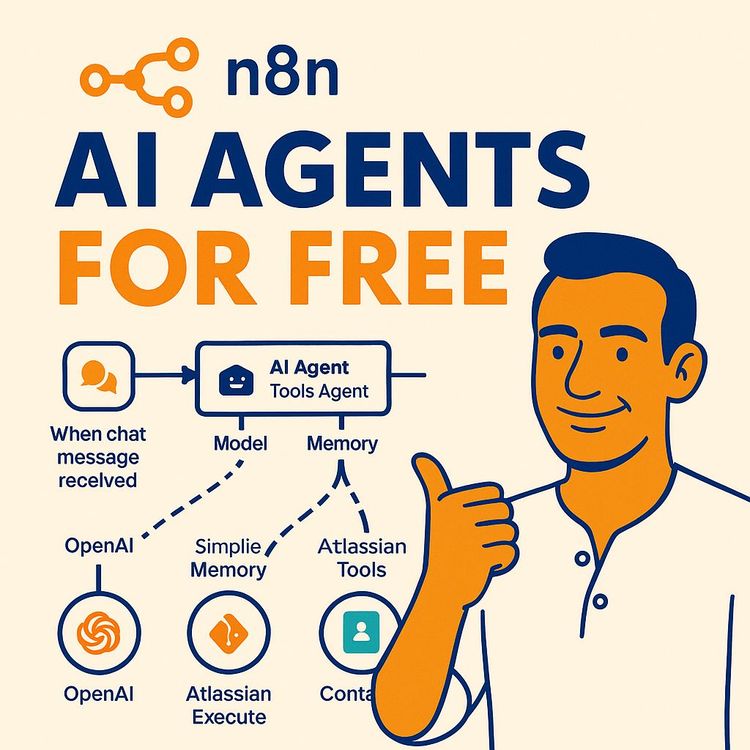
Also includes Access to All:
What You Will Learn
- Self-host n8n using Docker Desktop for unlimited workflow runs
- Connect a free LLM (Google Gemini) to n8n via API keys
- Design prompts, structured outputs, and simple memory for agents
- Build a practical payment-reminder agent with QuickBooks and email
- Implement human-in-the-loop approvals (Discord or other channels)
- Debug, iterate, and secure workflows and credentials
Study Guide
Introduction: Why Learn to Build Free AI Agents with n8n?
If you’re here, you’re ready to get more out of automation. You want to move from basic “if this, then that” logic to something that feels like having a real digital teammate,one that not only runs tasks but thinks, reasons, and adapts. This course is your step-by-step guide to building your first free AI agent with n8n: a powerful, open-source workflow automation tool.
By the end, you’ll have the skills to create AI agents that do more than respond,they interpret goals, access tools, remember context, and even work alongside you with human-in-the-loop approvals. And you’ll do it all without spending a cent, thanks to self-hosting n8n and integrating free AI models like Gemini.
This is more than a set of instructions. It’s a blueprint for thinking about automation differently. Whether you’re an entrepreneur, team leader, business owner, or just someone who wants to get work done smarter, this course will help you unlock the next level of productivity and collaboration.
Understanding AI Agents: More Than Just Chatbots
Let’s start with a clear foundation. What’s an AI agent?
Think of an AI agent as a digital coworker,one that takes a goal and figures out the best way to achieve it, not just following a script but making decisions, accessing tools, and learning from its experiences.
Key Characteristics of AI Agents:
-
Reasoning Skills:
Unlike basic chatbots, which require every step spelled out, agents interpret your intent. If you say, “Remind clients who are overdue,” an agent doesn’t just send a generic email,it checks which invoices are overdue, chooses the right tone, and crafts a message tailored for each recipient.
Example 1: An agent receives the goal “summarize this week’s sales data for our team.” It pulls data from your CRM, identifies trends, and delivers a concise summary,rather than simply dumping numbers.
Example 2: You ask the agent to “find new leads in our database.” It filters out existing customers, cross-references recent signups, and returns a curated list, displaying reasoning beyond basic filtering. -
Tool Access:
Agents aren’t stuck in their own world. They connect with apps like QuickBooks, Gmail, Slack, and more. They can send emails, move money, post on social media, or order supplies,whatever integrations you give them.
Example 1: An agent logs into QuickBooks, checks for overdue invoices, and sends payment reminders via Gmail.
Example 2: Another agent monitors your social media mentions and automatically posts thank-you replies or forwards important messages to your phone. -
Memory:
Real teamwork means remembering past interactions. Agents hold context,“learning” from what happened before, so if a client replies to a reminder, the agent doesn’t send another follow-up. Memory can be as simple as the last five messages or as complex as full conversation histories.
Example 1: The agent knows it already emailed John Smith about his overdue invoice last week and skips him in this week’s reminders.
Example 2: After a failed attempt to access a tool, the agent remembers the error and tries an alternative approach the next time.
Most chatbots are like vending machines: you push a button, and you get the same snack every time. AI agents are more like a personal assistant who figures out what you really want, adapts, and takes action in the real world.
n8n: Your Workflow Automation Playground
You don’t need to be a developer to build advanced automations. n8n is a visual workflow automation tool, like Zapier or Make.com, but it’s open-source and can be run for free if you’re willing to self-host.
What does n8n give you?
-
Free Accessibility:
n8n offers a 14-day free trial with up to 1,000 workflow executions, but you can sidestep those limits entirely. By self-hosting (which we’ll cover in detail), you get unlimited usage for free.
Example 1: You want to automate daily reporting but don’t want to pay for every run,self-hosted n8n means no per-execution costs.
Example 2: You’re building a complex agent that runs every five minutes. With self-hosting, you’re not worrying about hitting a paywall. -
Simple Dashboard:
The n8n dashboard is designed for clarity. Create new workflows, track analytics, or browse thousands of ready-made templates, including AI-powered workflows.
Example 1: Start from a template that connects Gmail and Google Sheets, then modify it for your use.
Example 2: Use the analytics pane to see how many times your agent has run and how long each run takes. -
Visual Workflow Editor (Canvas):
Everything happens on the canvas. You drag and connect “nodes”,each representing a step, like “fetch invoices,” “send email,” or “wait for approval.”
Example 1: Build a workflow where the first node is a trigger (“On a schedule”), followed by a node for the chat model, then a memory node, and finally a tool node.
Example 2: Zoom out with “Zoom to Fit” to see your entire workflow in one view, making it easy to debug.
Setting Up n8n for Free: Self-Hosting with Docker Desktop
Why pay for limits when you can run n8n on your own machine? Here’s how to set up n8n for free using Docker Desktop:
Prerequisites:
-
Docker Desktop:
Download and install from the official Docker website. This tool lets you run containerized applications like n8n easily.
Example: You install Docker Desktop on your Windows laptop, following the prompts. -
WSL (Windows Subsystem for Linux):
If you’re on Windows, Docker may ask you to enable WSL. Just follow the instructions during installation.
Example: When prompted, you enable WSL and let Docker finish setting up.
- Download and install Docker Desktop. Restart your machine if asked.
- Launch Docker Desktop. Accept the service agreement.
- Open Command Prompt (CMD).
- Run: docker volume create n8n_data This creates persistent storage for your n8n workflows and data.
- Run the Docker command to start n8n (you’ll find the exact command in the n8n documentation or tutorial description).
- Access n8n at localhost:5678 in your browser. Create an account and you’re in.
- Always keep Docker Desktop running while you use n8n.
- If you want to keep your workflows after restarting your computer, the Docker volume ensures nothing is lost.
- Self-hosting means your data stays private and you have full control.
Core Components of an AI Agent in n8n
Let’s break down what makes an AI agent tick inside n8n. Every agent you build will rely on these four pillars:
-
1. Chat Model (LLM):
This is the brain of your agent. It’s what interprets your instructions, reasons about next steps, and generates responses.
Example 1: Using Gemini 2.5 Flashlight Preview 617 as your LLM gives you free access with generous limits (15 requests per minute, up to 1,000 per day).
Example 2: Swap in Anthropic or Deep Sea as your LLM if you have different needs or API access.
Best Practice: Choose your LLM based on cost, speed, and what you want your agent to do. For most, Gemini’s free tier is the smart starting point. -
2. API Key Integration:
To connect n8n with your chosen LLM, you’ll need an API key. For Gemini, get yours from aistudio.google.com and paste it into n8n’s credentials manager.
Example 1: Create a new credential in n8n, call it “Gemini API Key,” and paste your key.
Example 2: For Anthropic, follow a similar process,each service will provide its own unique key.
Tip: Keep your API keys safe. Never share them in public forums or repositories. -
3. Memory:
Agents need memory to remember what’s already happened. In n8n, you can use “Simple Memory,” which saves the last few interactions.
Example 1: Set memory to store the last five messages. The agent recalls the context of the conversation, improving its performance.
Example 2: Assign a session ID, so interactions with different users remain separate.
Best Practice: Start with simple memory. As your use cases grow, explore more advanced options for longer-term context. -
4. Tools:
These are integrations,each one gives your agent a new superpower. Tools can be anything from QuickBooks to Gmail to Discord.
Example 1: Add the QuickBooks Online tool so your agent can fetch invoices or customer details.
Example 2: Add the Email tool to send reminders, status updates, or reports.
Tool Naming: Give every tool a clear, descriptive name, like “Get Invoices” or “Send Payment Reminder.” This makes it obvious to the agent what each tool does.
Tip: When setting up tool credentials, use app passwords (e.g., from Google for Gmail SMTP), not your main account password. This is more secure and often required for third-party access.
Building a Practical AI Agent: The Payment Reminder Example
Let’s put theory into practice. Imagine you want an agent to remind customers with overdue invoices in QuickBooks Online.
Step-by-Step Breakdown:
- Connect Your LLM (Gemini): Set up Gemini in n8n with your API key. This model will handle reasoning,figuring out who needs reminders and what to say.
-
Add QuickBooks Online Tool:
Configure the tool with your credentials (API keys or OAuth). Let it “get invoices” and “get many invoices.” Use the “AI Button” to allow the model to define parameters like “overdue only.”
Example 1: The agent filters for invoices overdue by more than 30 days.
Example 2: The agent pulls all unpaid invoices, but only selects those past due for follow-up. -
Add the Email Tool:
Configure SMTP settings (e.g., smtp.gmail.com, port 465, and an app password). The model determines the recipient, subject, and message body.
Example 1: The agent sends a polite reminder for invoices overdue by less than a week.
Example 2: For invoices overdue more than a month, the tone becomes firmer, reflecting the urgency. -
Teach the Agent About Its Tools:
In your agent’s prompt, explicitly describe what tools are available and what each one does.
Tip: Avoid using generic names like “Tool 1.” Instead, be descriptive: “Get Invoices,” “Send Payment Reminder.”
Crafting the Agent’s Prompt: The Secret Sauce
If the LLM is your agent’s brain, the prompt is its personality, mission, and playbook,all rolled into one. A well-crafted prompt sets clear expectations and boundaries.
Prompt Structure:
-
Role:
Define who the agent is. “You are a professional accounts receivable assistant.”
Example 1: “You are a customer service AI responsible for managing payment reminders.”
Example 2: “You are an executive assistant who helps schedule meetings and send follow-ups.” -
Task:
State the main goal. “Send payment reminders to customers with overdue invoices in QuickBooks Online.”
Example 1: “Draft personalized payment reminders for all customers with overdue invoices.”
Example 2: “Summarize all outstanding invoices and prepare an escalation list.” -
Context:
Give guidelines for behavior. “Be polite for recent overdue invoices; become firmer as they age. Send only one email per customer.”
Example 1: “If this is the customer’s first reminder, use a friendly tone. For subsequent reminders, escalate tone appropriately.”
Example 2: “Exclude customers who have already been sent a reminder in the last week.” -
Tools:
List available tools and how to use them. “Use ‘Get Invoices’ to retrieve data, and ‘Send Payment Reminder’ to email customers.”
Example 1: “You can access overdue invoices using the ‘Invoices’ tool.”
Example 2: “Send emails using the ‘Send Payment Reminder’ tool. Populate the recipient, subject, and body fields.” -
Outputs:
Specify format. “Output responses in JSON: {‘customer_name’: ..., ‘email’: ..., ‘subject’: ..., ‘body’: ...}”
Example 1: “Return all output as a Markdown-formatted table.”
Example 2: “For each customer, output a JSON object with email details.”
- Use ChatGPT to help you generate and refine prompts. Provide it with your template and goals.
- Ask ChatGPT to pose clarifying questions if your prompt is ambiguous.
- Proofread your prompt carefully before using it. Small wording changes can produce very different results.
- Leverage dynamic elements. For example, use {{ now.format("YYYY-MM-DD") }} to insert today’s date.
Debugging and Iterating: The Art of Prompt Engineering
No agent works perfectly from the start. Expect your first attempt to stumble,and that’s a good thing. Each failure is data.
How to Debug:
-
Use the Logs Pane:
Review each step’s execution,see the inputs, outputs, and any errors. This is your window into the agent’s “thought process.”
Example 1: The agent tries to send an email but fails because the subject line is missing. The logs show the missing field, so you update the prompt.
Example 2: The agent pulls too many invoices. You notice the filter parameter wasn’t set, so you tweak the tool configuration. -
Tweak the Prompt:
Prompt engineering is iterative. If the agent misunderstands, clarify your instructions. If outputs are in the wrong format, specify the format in more detail.
Tip: Change one thing at a time, then test. This helps isolate what works. -
Execute Steps Independently:
n8n allows you to run individual nodes. Use this to test parts of your workflow without running the whole thing.
Example: Run just the “Get Invoices” node to confirm it returns the right data before connecting it to the agent.
Human-in-the-Loop Approval: Responsible Automation
With great power comes great responsibility. Imagine your agent is about to send dozens of emails,do you want it to do that without a sanity check?
Human-in-the-loop means inserting a human step for approval before critical actions are performed. n8n makes this easy, and it’s crucial for trust and accuracy.
Discord Integration Example:
-
Set Up a Discord Bot:
Create a Discord bot and get its token. Add the bot to your server and set up a dedicated approval channel.
Example 1: You create a “payments-approval” channel in Discord.
Example 2: Add only key team members to the channel for secure approvals. -
Configure the Discord Node in n8n:
Enter your bot token as the credential. Choose the server and channel for messaging.
Set Message Content: The bot posts a message with the email details (customer name, subject, body) and waits for a human to reply “approve” or “disapprove.” -
Require Specific Output Format from the Agent:
Use a Structured Output Parser. Define an example JSON format, e.g.:
{"customer_name": "John Doe", "customer_email": "john@example.com", "subject": "Reminder", "body": "Your invoice is overdue."} -
Remove Direct Email Tool Access:
The agent should now write the emails, but not send them directly. Approval is mandatory.
Update the Prompt: Instruct the agent to “write each customer an email” and output the details as JSON. -
Change the Trigger to “On a Schedule”:
Move from manual (“chat message received”) to automatic (“run weekly”).
Example: Set the workflow to run every Monday at 9AM. -
Split Out and Loop Over Items:
Use a Split Out node to break the agent’s output (a list of emails) into individual items. Then use a Loop Over Items node to process each email for approval.
Example 1: If the agent outputs three emails, each one is processed and approved (or rejected) separately.
Example 2: If one email is rejected, only the approved ones get sent. -
If Node for Conditional Logic:
Add an If node to branch: if approval is true, send the email; if false, skip.
Example: The If node checks if the Discord response is “approve.” - Connect All Branches Back to the Loop: No matter what happens (approved or rejected), the workflow continues to the next item.
- Use clear, actionable messages for human reviewers,include all necessary information for fast decisions.
- Keep the approval process lean,don’t require human input for trivial actions, but always use it for anything with risk or customer impact.
- Document who approved or rejected each action for auditability.
Advanced Workflow Techniques: Triggers, Branches, and Dynamic Data
As your agent grows, so does your workflow’s complexity. n8n gives you building blocks to manage this:
-
Trigger Nodes:
Define how and when your workflow starts. Examples:
Example 1: "On a schedule" runs your agent every week.
Example 2: "When chat message received" starts the workflow when someone sends a message. -
If Node:
Create branches in your logic. Like: if approval received, send the email; if not, log for review.
Example 1: Only send reminders for invoices overdue more than 30 days.
Example 2: If the email fails to send, trigger an alert to the team. -
Split Out Node:
Turns a list of items into individual tasks, so each can be processed independently.
Example 1: Agent outputs a list of emails; Split Out node creates one item for each.
Example 2: Agent returns a list of social media posts to approve; each goes through its own approval loop. -
Loop Over Items:
Processes each item from the split out node, allowing for batch approvals or actions.
Example 1: Each overdue invoice gets its own approval process.
Example 2: Each customer support reply is drafted and sent for review, one at a time.
Security and Credentials: Keeping Your Data Safe
Automation is powerful, but with great power comes the need for security.
-
API Keys:
Never share your API keys. Store them only in n8n’s credential manager.
Example: Paste your Gemini key into n8n, label it clearly, and do not use it elsewhere. -
App Passwords for SMTP:
Use Google’s app password feature for Gmail SMTP, not your regular password.
Example: Generate a 16-digit app password at security.google.com, use it in the Email tool. - Workflow Permissions: If sharing your n8n instance, control who can edit workflows and access credentials.
Practical Applications: Two More Agent Use Cases
Once you understand the basics, the possibilities are endless. Here are two fresh agent ideas:
-
Use Case 1: Social Media Content Curator
- Goal: Curate and schedule trending content for your brand.
- Tools: Twitter API (get trending topics), Google Sheets (store posts), Buffer API (schedule posts).
- How It Leverages Agent Characteristics:
- Reasoning: Identifies which trends match your brand voice.
- Tool Access: Pulls data from Twitter, schedules posts via Buffer.
- Memory: Remembers which topics were already posted to avoid repeats.
-
Use Case 2: Customer Support Triage Agent
- Goal: Review incoming support emails, categorize them, and assign to the right agent.
- Tools: Gmail (fetch emails), Slack (send assignment message), Internal CRM (update ticket).
- How It Leverages Agent Characteristics:
- Reasoning: Decides urgency and category based on email content.
- Tool Access: Moves tickets between systems, notifies team.
- Memory: Remembers recent assignments to balance workload across agents.
Glossary of Key Terms: Speak the Language of Automation
Understanding the lingo makes you a more effective builder. Here are some must-know terms:
- AI Agent: A digital teammate with reasoning, tool access, and memory.
- API Key: A unique code to connect apps securely.
- App Password: A special password for app access (e.g., Gmail SMTP).
- Canvas: The visual space in n8n where you design workflows.
- Chat Model (LLM): The AI brain of your agent.
- Credential: Authentication info for tools and integrations.
- Docker Desktop: Software to run containerized apps like n8n.
- Human in the Loop: Human review/approval in automated workflows.
- If Node: Conditional logic block in a workflow.
- Loop Over Items Node: Node that processes items one by one.
- Memory (in AI agents): The ability to remember past steps and context.
- Node: An action, trigger, or data step in n8n.
- Prompt: The instruction set for your AI agent.
- Prompt Engineering: The art and science of crafting prompts.
- Split Out Node: Breaks lists into individual items for processing.
- SMTP: The protocol for sending email.
- Tool Access: Ability for your agent to use external apps/services.
- Trigger Node: The starting point of your workflow.
- WSL: Lets Docker run on Windows by emulating Linux.
Key Takeaways: What You’ve Learned
You’re now equipped to build your own free AI agent in n8n. Here’s what should stick:
- AI agents are more than chatbots: They reason, access tools, and remember context.
- n8n gives you the playground: Visual, flexible, and free if you self-host.
- Every agent needs four things: A chat model, API integration, memory, and clearly named tools.
- Prompts are your control panel: The clearer and more structured your prompt, the better your agent performs.
- Human-in-the-loop is non-negotiable for critical actions: Always include approval steps for anything sensitive.
- Debugging and iteration matter: Use logs, tweak prompts, and don’t expect perfection on the first try.
- Your imagination is the limit: Any repeatable task in your business or life could be handed off to an AI agent.
Conclusion: Start Automating Your Work,Without Limits
You’ve seen the entire journey,from understanding what an AI agent really is, to setting up your free n8n environment, configuring every component, and building a real-world agent with built-in human approval. You’ve learned the power of prompt engineering, the necessity of clear tool access and memory, and the art of responsible automation through human-in-the-loop workflows.
Don’t stop with payment reminders. Apply this thinking to every corner of your work: customer support, reporting, social media, internal operations, and beyond. The key is to start small, iterate, learn from each run, and keep refining.
n8n is your sandbox for digital teamwork. Build your first agent, then your second, and soon you’ll have a team of digital coworkers handling the repetitive, the tedious, and even the complex,so you can focus on what matters most.
Automation isn’t about replacing you,it’s about elevating what you can accomplish. Jump in. Start building. Your future AI agents are waiting.
Frequently Asked Questions
This FAQ section is built to address the most common questions and challenges faced by business professionals learning how to build a free AI agent using n8n. Whether you’re starting from scratch or refining your workflow automation skills, you’ll find practical advice, step-by-step guidance, and real-world examples for each stage,from installation to advanced agent optimization.
What is an AI Agent and how does it differ from a chatbot?
An AI agent is a digital process that functions like a real teammate, capable of independent reasoning, tool access, and memory. Unlike a chatbot, which follows explicit instructions, an AI agent can understand a goal and determine the best way to achieve it. This includes tasks like ensuring an article's relevance, checking its format, or learning from past mistakes.
Agents can also interact with other applications (tools) to perform actions such as sending emails, making social media posts, or moving money, which chatbots typically cannot do.
How can I create an AI agent for free using N8N?
You can create an AI agent for free using n8n by self-hosting it with Docker Desktop. First, download and install Docker Desktop. Then, open your command prompt and use specific Docker commands (e.g., docker volume create n8n_data) to set up n8n.
Once installed, you can access n8n through your browser. While n8n offers a 14-day free trial and a limited number of workflow executions in its cloud version, self-hosting provides a free, long-term solution.
What are the three essential components needed to set up an AI agent in N8N?
To set up an AI agent in n8n, you need three main components:
1. Chat Model (LLM): This provides the reasoning power. Connect n8n to an LLM like Google Gemini by obtaining and entering an API key.
2. Memory: This allows the agent to maintain context throughout tasks and learn from past interactions. "Simple memory" is a straightforward option for storing previous messages.
3. Tools: These enable the agent to perform actions by integrating with third-party applications. Examples include QuickBooks Online for invoice access or an email tool (like Send Email or Gmail) for sending payment reminders. Each tool requires its own credentials to be set up.
How do I connect N8N to Google Gemini and email services for free?
To connect n8n to Google Gemini, go to aistudio.google.com, get your API key, and then paste it into n8n when setting up your Gemini credential.
For email services, if self-hosting n8n, use the "Send Email" tool. You'll need your email address as the user and smtp.gmail.com as the host. Instead of your regular Gmail password, generate an "app password" from your Google account's security settings (security.google.com).
How can I effectively prompt an AI agent for a specific task?
To effectively prompt an AI agent, especially using tools like n8n, it's recommended to follow a structured template, often incorporating elements like role, task, tools, and outputs. You can use an LLM like ChatGPT to help generate the initial prompt.
Provide a clear task (e.g., "send payment reminders to customers with overdue invoices"), context (e.g., politeness levels based on overdue days, sending only one email per customer), detailed descriptions of the tools the agent can use (e.g., "Get Invoices" from QuickBooks, "Send Payment Reminder" via email), and the desired output format (e.g., JSON).
Remember to include dynamic elements like the current date using n8n's JavaScript formatting ({{format(now, "YYYY-MM-DD")}}). Proofreading the generated prompt and refining it through trial and error is also crucial.
What is "human in the loop" and how can it be implemented in an N8N workflow?
"Human in the loop" refers to a process where a human reviews and approves an AI agent's actions before they are executed. This is crucial for sensitive tasks like sending emails.
In n8n, this can be implemented by removing the automatic execution of a tool (e.g., the "send email" tool) from the agent's initial configuration. Instead, you integrate an approval step, such as sending a message to a Discord channel (using the Discord node) with the email details (subject, body, recipient) for human review. Once approved, an "If" node can then trigger the actual email sending.
This ensures that a human maintains oversight and control over the agent's actions.
How can I make an N8N workflow run on a schedule instead of being triggered by a chat message?
To make an n8n workflow run on a schedule, you need to change the trigger node. Instead of using a "chat message received" trigger, add a new trigger node and select "On a Schedule."
From there, configure the interval, for example, setting it to run weekly by changing the trigger interval from "days" to "weeks" and setting "weeks between triggers" to "one."
After setting up the schedule, remember to remove the original chat trigger node.
What is the purpose of "Split Out" and "Loop Over Items" nodes in N8N workflows?
The "Split Out" and "Loop Over Items" nodes are used for processing lists of data sequentially within an n8n workflow.
Split Out: This node takes an input that contains a list (e.g., a list of email details generated by an AI agent) and transforms each item in that list into a separate item for subsequent processing.
Loop Over Items: This node allows you to iterate over each individual item generated by the "Split Out" node. It creates a "loop path" where subsequent nodes (like a Discord approval node or an email sending node) will execute for each item in the list, ensuring that operations are performed individually for every entry (e.g., sending a separate approval request or email for each overdue invoice).
What is n8n and why should I use it for building AI agents?
n8n is a workflow automation tool that lets you visually build automations by connecting different apps and services without heavy coding.
It stands out because it is open source and can be self-hosted for free, making it more accessible and flexible than many alternatives. For building AI agents, n8n provides built-in nodes for connecting to LLMs, integrating with tools, and orchestrating complex workflows,all in a user-friendly interface.
For example, you can automate payment reminders, customer support, or even marketing outreach,without writing entire scripts.
What are the key characteristics that make an AI agent different from a traditional automation script?
An AI agent in n8n is capable of reasoning, tool access, and memory.
A traditional automation script follows a rigid sequence of commands, while an AI agent interprets goals, makes decisions, and adapts to changing data or instructions.
For example, a script might send invoices to all customers every Friday, but an AI agent could decide to send more polite reminders to customers who are only a few days overdue and escalate the tone for longer delays,using memory to avoid duplicate emails.
What are the prerequisites for installing n8n on my computer?
To self-host n8n for free, you’ll need:
- Docker Desktop: Download and install from the official Docker website.
- WSL (Windows Subsystem for Linux): If you’re on Windows, you may be prompted to enable this during Docker Desktop installation.
After these are set up, you can run Docker commands to start n8n and access it via your browser.
How do I start building a workflow in n8n?
Once you log into the n8n dashboard, click “New Workflow.” You’ll see the canvas,a visual workspace where you can add and connect nodes. Start by dragging in a trigger node (for example, “On a Schedule” or “Chat Message Received”) and then add processing, logic, and integration nodes as needed.
You can use features like “Zoom to Fit” to view your entire workflow as it grows.
What is a trigger node in n8n, and how does it work?
A trigger node is the starting point of any n8n workflow. It defines what event or schedule will launch your workflow.
Examples include:
- “On a Schedule” to run recurring tasks (like weekly reports)
- “Chat Message Received” to respond to user input
Once triggered, the workflow proceeds through the connected nodes.
Which Large Language Model (LLM) should I use for my n8n AI agent, and is there a free option?
The tutorial recommends using Google Gemini (specifically Gemini 2.5 Flashlight Preview 617) for its reasoning capabilities and free tier.
You can get an API key at aistudio.google.com and set it up in n8n. This model allows a certain number of free requests per month, making it suitable for most beginner and business use cases.
What is the purpose of the memory component in an AI agent workflow?
Memory allows your AI agent to maintain context across multiple tasks and interactions. It helps the agent remember what it has done, avoid repeating actions, and learn from previous interactions.
For instance, if an agent sends reminders, memory ensures it knows which customers have already received emails, so it won’t send duplicates.
Why do I need to set up credentials for each tool integrated into n8n?
Credentials authorize secure communication between n8n and third-party services like QuickBooks, Gmail, or Discord.
Each tool requires its own credentials (API keys, OAuth tokens, or app passwords) to ensure only authorized workflows can access sensitive data or perform actions. This separation also allows you to manage permissions granularly and revoke access if needed.
How do I name tools in n8n so the AI agent understands their purpose?
Descriptive naming is key. When configuring a tool node, give it a name that clearly reflects its function, such as “Get Invoices” or “Send Payment Reminder.”
This helps the AI agent interpret prompts correctly and select the right tool for each step. For example, an agent told to “use the Send Payment Reminder tool” won’t confuse it with another email function.
How do I use ChatGPT to generate better prompts for my AI agent?
You can ask ChatGPT to generate a structured prompt using elements like Role, Task, Tools, and Outputs.
Share your workflow context and available tools, then request a prompt that instructs the agent in plain language. Ask ChatGPT to clarify ambiguous requirements and format the output in markdown for easy copying into n8n.
How can I debug an AI agent workflow that isn’t working as expected?
Use the logs pane in n8n to review each step’s inputs and outputs.
If an agent isn’t behaving as intended, check for:
- Incorrect prompt instructions
- Misconfigured tool parameters
- Credential or API errors
Try executing steps individually (“Execute Step”) to test specific nodes and tweak prompts or tool configurations based on the feedback.
Why is it important to iterate and tweak prompts when developing AI agents?
AI agents don’t always interpret instructions perfectly the first time. Iterative prompt engineering,making small changes and testing results,helps the agent better understand your goals and reduces errors.
The process is similar to refining a job description until a new hire gets it right.
For example, if your agent sends emails with the wrong tone, you can clarify expectations in the prompt and test again.
What are some practical use cases for n8n AI agents in a business context?
n8n AI agents can automate tasks such as:
- Sending payment reminders to clients based on invoice data
- Managing customer support inquiries by triaging emails and drafting responses
- Curating social media content by scheduling posts or generating captions
- Updating CRM records after client meetings
- Generating weekly reports from multiple data sources
Each case leverages reasoning, tool integration, and memory for adaptable, personalized automation.
How can I integrate human approval using platforms other than Discord?
n8n supports various communication platforms such as Slack, Microsoft Teams, or email.
You can set up an approval step using these nodes by sending a message with the action details and waiting for a response or approval. The workflow can then branch based on the response, ensuring a human has reviewed the agent’s actions before execution.
What are the main challenges when setting up an AI agent in n8n?
Common obstacles include:
- API credential errors (incorrect keys, expired tokens)
- Ambiguous prompts that lead to agent confusion
- Data formatting issues between nodes
- Workflow logic errors (incorrect node connections)
- Resource limits on free LLMs or email services
These challenges can be mitigated by careful documentation, step-by-step testing, and using n8n’s visual debugging tools.
How can I prevent my AI agent from making unintended changes or actions?
Use “human in the loop” approval steps for sensitive tasks, like moving money or sending external communications.
Additionally, restrict tool access to only what’s necessary, provide clear instructions in the prompt, and regularly review workflow logs to spot anomalies.
For critical actions, set up notifications for all agent activities so you can quickly intervene if something goes wrong.
Can I use n8n to automate tasks beyond email and invoicing?
Absolutely. n8n integrates with hundreds of apps and services, allowing you to automate:
- Social media posting
- CRM updates
- Calendar scheduling
- Data extraction and reporting
- Inventory management
- Customer feedback collection
If there’s an API or integration available, you can likely connect it to n8n.
What is the role of the Output Parser in an n8n AI agent workflow?
An Output Parser structures the agent’s output so it’s easy for downstream nodes to process.
For example, instruct the agent to output results in a specific JSON format (like {customer_name, subject, body}), then use the Output Parser to extract those fields for the next step, such as email sending or approval.
How can I store and access session-specific memory for my AI agent?
Use a Memory node in n8n and assign a unique Session ID for each conversation or process instance.
This allows the agent to retrieve past interactions, maintain context, and personalize actions. For example, if the agent is handling recurring customer support, it can refer back to previous tickets from the same user.
What is prompt engineering and why does it matter in n8n AI agent development?
Prompt engineering is the process of designing and refining instructions given to an AI model to improve its responses.
Clear, structured prompts help agents interpret tasks as intended, reducing errors and increasing reliability. Even small changes,like specifying tone or output format,can significantly affect results.
How can I handle data privacy and security when using n8n AI agents?
Follow best practices such as:
- Using secure, unique API keys and rotating them regularly
- Limiting tool permissions to only what’s necessary
- Enabling “human in the loop” for sensitive actions
- Storing data locally (if self-hosting) to keep information in your control
- Regularly reviewing access logs and workflow activity for anomalies
This helps protect customer and business data from unauthorized access or accidental disclosure.
Can I collaborate with team members on n8n workflows?
Yes. n8n supports multi-user access in its paid plans and can be configured for shared access when self-hosted.
You can collaborate by sharing workflow templates, exporting/importing workflows, or inviting team members to review and contribute to workflow design. For approval steps, you can assign specific users as reviewers.
How do I handle errors and exceptions in n8n agent workflows?
Use the built-in Error Trigger node to catch and handle workflow errors.
Set up notification nodes (email, Slack, etc.) to alert you if something goes wrong. You can also design fallback branches in your workflow using “If” nodes to gracefully handle expected exceptions and log them for later review.
Certification
About the Certification
Become certified in building AI-powered automation workflows with n8n. Demonstrate expertise in creating, deploying, and managing self-hosted AI agents to streamline processes and increase productivity with real-world automation solutions.
Official Certification
Upon successful completion of the "Certification in Building and Deploying AI Automation Workflows with n8n", you will receive a verifiable digital certificate. This certificate demonstrates your expertise in the subject matter covered in this course.
Benefits of Certification
- Enhance your professional credibility and stand out in the job market.
- Validate your skills and knowledge in cutting-edge AI technologies.
- Unlock new career opportunities in the rapidly growing AI field.
- Share your achievement on your resume, LinkedIn, and other professional platforms.
How to complete your certification successfully?
To earn your certification, you’ll need to complete all video lessons, study the guide carefully, and review the FAQ. After that, you’ll be prepared to pass the certification requirements.
Join 20,000+ Professionals, Using AI to transform their Careers
Join professionals who didn’t just adapt, they thrived. You can too, with AI training designed for your job.

















