NotebookLM Complete Guide: AI-Powered Data Analysis & Study Tools Tutorial (Video Course)
Streamline your research with NotebookLM,upload files, ask questions, visualize connections, and generate study guides or audio summaries in minutes. This hands-on course shows you how to organize complex information efficiently and keep your data secure.
Related Certification: Certification in Accelerating Research, Summarizing, and Analyzing Data with NotebookLM
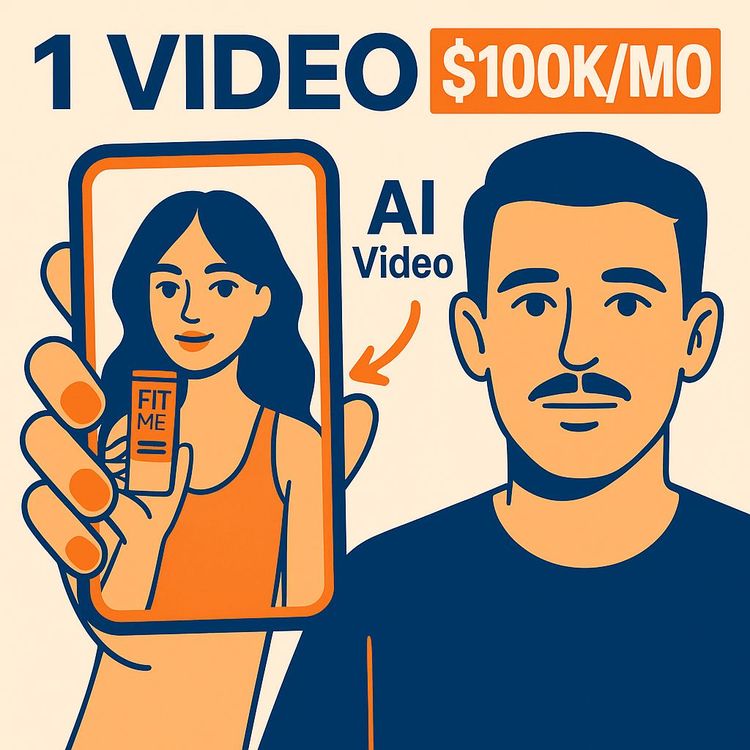
Also includes Access to All:
What You Will Learn
- Upload and organize PDFs, Google Docs, slides, and web links
- Use conversational chat to query your sources with citations
- Generate study guides, briefings, FAQs, and timelines
- Create mind maps and audio overviews for review
- Manage privacy, manual saving, and Google Drive syncing
Study Guide
Introduction: Why Mastering NotebookLM Matters
Picture this: You’re staring at a mountain of PDFs, research papers, meeting notes, and web articles. Your goal? Find insights, make sense of the chaos, and deliver results,fast. Traditional methods aren’t just slow; they’re draining. That’s where NotebookLM comes in,a powerful, AI-driven assistant by Google, built on the Gemini model, that transforms how you process, understand, and interact with vast amounts of information.
This course is your hands-on guide to mastering NotebookLM. Whether you're a student, researcher, or business professional, you’ll learn how to upload data, query it conversationally, build study guides, visualize ideas, generate audio briefings, and expand your knowledge base,all while keeping your information secure. We'll break down every feature, explain practical uses, and show you how NotebookLM makes working with information less about searching and more about creating. By the end, you’ll be ready to turn complexity into clarity and reclaim your time for what really matters.
Getting Started with NotebookLM: The Basics
Before diving into features, let’s ground ourselves in what NotebookLM actually is: An AI assistant that helps you quickly read, understand, and interact with your own data. Powered by Google’s Gemini model, it’s designed for anyone who works with lots of information,students, researchers, business professionals, and knowledge workers of all stripes.
NotebookLM’s core advantage is simple but profound: You upload your sources,PDFs, Google Docs, slides, YouTube videos, web links, or even pasted text,and it instantly becomes your research partner. It reads everything, connects the dots, and lets you chat with your data as if you were consulting an expert who already processed it all.
Supported Data Sources: What Can You Upload?
NotebookLM is built for versatility. Here’s what you can feed into it:
- PDFs,think research papers, eBooks, manuals.
- Documents,Word files, Google Docs, meeting notes.
- Google Slides,presentations, pitch decks.
- YouTube Videos,just paste a link, and it transcribes the content for analysis.
- Website Links,articles, blog posts, online reports.
- Custom Pasted Text,any chunk of information you want to analyze.
Example 1: A student uploads her semester’s worth of lecture PDFs, YouTube explainer videos, and textbook chapters to create a unified study guide.
Example 2: A business analyst drags in market research PDFs, Google Docs with sales data, and key competitor web pages to get a holistic market overview.
Limits and Capacity: How Much Data Can You Add?
NotebookLM isn’t just a toy for small notes,it can handle serious data loads:
- Up to 50 files per notebook
- Each file can have up to 500,000 words (that’s about 25 million words total,enough for a lifetime of research projects!)
Example 1: A researcher uploads 30 long-form academic papers (each 100,000 words) plus supplementary documents for a meta-analysis.
Example 2: A law firm uploads dozens of lengthy legal contracts and case files to quickly extract clauses and compare agreements.
The Power of the Google Gemini Model
At the heart of NotebookLM is the Gemini model, Google’s advanced AI engine. This model is designed for:
- Finding nuanced connections across large, diverse documents
- Understanding context and extracting summaries, even from complex material
- Conversational interaction,so you can ask questions in plain language and get direct, cited answers
Example 1: You upload a collection of medical research papers and ask, “What are the key differences in treatment outcomes for patients under 40?” The Gemini model finds, compares, and cites the relevant sections in seconds.
Example 2: As a product manager, you load customer feedback, support transcripts, and feature requests, then ask, “What are the most common pain points reported last quarter?”
Uploading, Managing, and Exploring Your Sources
Once you’ve chosen your files, NotebookLM makes it easy to upload and organize them:
- Drag-and-drop or select files directly from your computer or Google Drive
- Add YouTube links or web URLs for instant analysis
- Paste custom text for quick notes or temporary data
- All sources are displayed in the sidebar for quick reference and selection/deselection
Example 1: A researcher uploads 20 PDFs and deselects half to focus on a specific subtopic, querying only the relevant batch.
Example 2: A student adds a mix of textbook chapters, lecture notes, and key YouTube explainers for an upcoming exam, then toggles sources on or off to drill into specific concepts.
Best Practice: Organize your sources into thematic notebooks,one for each project, client, or exam topic. This keeps your workspace focused and manageable.
Key Points Extraction: Rapid Topic Overviews
As soon as you upload a source, NotebookLM generates “key points”,a concise list of the main topics or themes covered in that document. These are clickable for instant exploration.
Example 1: Upload a 100-page technical manual, and immediately see a summary list: “System Architecture,” “Security Protocols,” “User Interface Guidelines.” Click “Security Protocols” to dive deeper.
Example 2: Drop in a competitor’s annual report. Key points appear: “Revenue Streams,” “Recent Acquisitions,” “Market Expansion Plans.”
Pro Tip: Use key points as a launchpad for chat queries,click one to start a focused conversation on that topic without having to craft a question from scratch.
Conversational Chat and Q&A: Your Data, Your Questions
The core of NotebookLM is its interactive chat. This isn’t just a chatbot,it’s a direct line to your own data.
- Ask open-ended questions (“What are the main arguments against X?”)
- Request summaries (“Summarize chapter 3 of this book.”)
- Extract specifics (“List all statistics about mobile adoption rates.”)
- Get citations,every answer links back to the original source and page/section
Example 1: A law student asks, “Which cases in these files discuss fair use in digital media?” and gets a cited list.
Example 2: A manager uploads customer survey results and queries, “What are the top three complaints, and which products do they relate to?”
Best Practice: Phrase questions as you would to a human expert. The more specific your question, the more precise the answer.
Source Selection and Focused Querying
You’re never locked into searching your whole dataset. NotebookLM lets you select or deselect sources for each query:
- Focus on a single PDF or a subset of files for targeted research
- Toggle sources on/off as your investigation evolves
- Avoids information overload and ensures relevance
Example 1: A medical researcher uploads multiple clinical trial reports, but for a specific query, selects only those conducted in the past year.
Example 2: A student preparing a literature review selects only the most recent papers for current trends.
Pro Tip: Use source selection to run comparative analysis,ask the same question across two different datasets and compare the answers.
Notebook Guide: Instantly Structuring Your Insights
NotebookLM isn’t just about Q&A,it helps you organize your learnings. The Notebook Guide feature offers predefined templates:
- Study Guide: Instantly distills your data into bite-sized summaries for revision or review
- Briefing Document: Creates executive summaries, perfect for business or project updates
- FAQs: Generates a list of common questions and answers based on your uploaded material
- Timeline: Maps events or developments chronologically from your sources
Example 1: A student uploads a semester’s worth of notes and generates a study guide and FAQ section for exam prep.
Example 2: A business consultant uploads client reports and market analyses, then outputs a briefing document for a strategy meeting.
Best Practice: Use these templates at the start of a project to orient yourself, and again at the end to synthesize findings.
Saving Notes: Capturing and Reusing Insights
During your sessions, NotebookLM lets you save any answer or insight as a Note. Notes are stored within your notebook and can be referenced later or even used as sources themselves.
Example 1: After asking, “What are the key findings from the 2023 market study?” you save the AI’s summary as a Note for your project report.
Example 2: A researcher saves crucial statistics from a data analysis, building a mini-database of facts for a publication.
Pro Tip: Use Notes to build your own curated knowledge base,over time, your notebook becomes richer and easier to navigate.
Manual Saving and Syncing: Keep Your Progress Intact
NotebookLM is designed for privacy and control. It does not automatically save every development, nor does it train on your data. Manual saving is crucial:
- Click “Save” after generating notes, guides, or making significant changes
- For Google Docs and Slides used as sources: If you update these files in Google Drive, you must manually click the Sync button in NotebookLM to refresh the content
Example 1: After adding new notes and summaries, you click “Save” to lock in your progress.
Example 2: You revise a Google Doc (like a project charter) outside of NotebookLM, then manually sync it so your notebook reflects the latest version.
Best Practice: Build the habit of saving after every major session. For dynamic sources like Google Docs, always sync before querying.
Audio Overview: Turn Your Data into Custom Podcasts
NotebookLM’s audio overview feature is a game-changer for auditory learners and multitaskers. It lets you:
- Convert selected notes or sources into a custom podcast
- Choose the tone (formal, conversational), length, and playback speed
- Listen to two AI “hosts” discuss your data for a more engaging, digestible experience
- Join the conversation in “interactive mode”,ask follow-ups and steer the discussion
Example 1: A student on the go listens to a podcast summary of her study notes while commuting.
Example 2: A business exec previews a market analysis in audio form before a meeting, adjusting the tone for a quick, high-level overview.
Best Practice: Use audio overviews to reinforce learning, catch up on research during downtime, or share insights with team members who prefer listening to reading.
Mind Map Visualization: See How Ideas Connect
NotebookLM’s mind map feature provides a visual web of how topics and ideas in your data connect. Here’s how it works:
- Automatically generates a mind map from your sources,nodes represent key topics, subtopics, or themes
- Expand nodes to see deeper connections or supporting details
- Click any node to initiate a chat focused on that topic
Example 1: A researcher uploads multiple climate studies and instantly sees how “carbon emissions,” “policy response,” and “renewable energy” interlink.
Example 2: A student visualizes connections between historical events for an essay, identifying overlooked relationships for a stronger argument.
Best Practice: Use mind maps to orient yourself in a new project, uncover hidden connections, or brainstorm report structures.
Discover Source Tool: Expand Your Knowledge with a Click
You’re not limited to what you’ve already uploaded. The Discover Source tool helps you find new, relevant resources online without leaving the NotebookLM interface:
- Enter a topic or prompt
- The tool suggests related websites, articles, and resources
- Add new sources directly to your notebook for further analysis
Example 1: A student researching “renewable energy trends” uses Discover Source to pull in the latest news articles and industry reports.
Example 2: A consultant working on a competitor analysis finds additional market data and whitepapers, expanding the breadth of their research.
Best Practice: Use Discover Source at the start of a project to cast a wide net, and again as your research evolves to fill in gaps.
Privacy and Security: Your Data, Your Control
Privacy is a core principle of NotebookLM:
- NotebookLM does not train on your data. Nothing you upload is used to improve the AI or shared with others.
- Manual saving means you control what's stored.
- Manual syncing for Google Docs ensures only the latest, intended data is available to the AI.
Example 1: A healthcare provider uploads sensitive medical reports, confident that the AI will not store or use the data beyond the session.
Example 2: A startup founder works on confidential pitch materials, knowing their intellectual property remains secure.
Best Practice: For highly sensitive data, always review your session and manually save only what’s essential.
Practical Applications: Real-Life Use Cases
NotebookLM is flexible enough to fit a huge range of scenarios. Here are just a few:
- Students: Consolidate textbooks, class notes, and YouTube explainers into a single notebook. Use mind maps for revision, generate study guides, and listen to audio overviews before exams.
- Researchers: Tackle literature reviews by uploading dozens of papers, extracting summaries, comparing methodologies, and building timelines of key findings.
- Business Professionals: Upload market reports, competitor analyses, and internal documentation. Generate executive briefings, visualize strategic opportunities, and build FAQs for customer-facing teams.
Example 1: A graduate student preps for a thesis defense by creating a timeline of research developments and listening to an audio summary the night before.
Example 2: An HR manager uploads survey data and generates a mind map of employee feedback themes for leadership workshops.
Time Savings, Understanding, and Efficiency: Why It Works
NotebookLM’s core advantages boil down to three things:
- Time Saving: Find answers in seconds, not hours. No more endless scrolling or manual note taking.
- Improved Understanding: AI-powered summaries and visualizations help you grasp complex topics quickly.
- Organizational Efficiency: Templates, notes, and mind maps keep your research structured and actionable.
- Interactive Learning: Audio overviews and chat-based exploration make learning engaging and memorable.
Example 1: Instead of reading a 200-page report cover to cover, a manager asks three targeted questions, saves the answers as notes, and generates a briefing in under 10 minutes.
Example 2: A student who typically struggles to connect concepts uses mind maps to prepare for a comprehensive exam, resulting in a dramatic boost in retention.
Limitations and Things to Watch Out For
NotebookLM is powerful, but it’s not magic. Here are the important caveats:
- Manual Saving: Your work isn’t auto-saved. Make it a habit to hit “Save.”
- Manual Syncing for Google Docs: If you change a Google Doc outside NotebookLM, always sync before querying.
- Source Limits: 50 files per notebook, 500,000 words per file,plenty for most, but not limitless.
- Context Window: NotebookLM uses a context window (the amount of data it can process in one go). While large (2 million tokens), there are still practical limits on how much can be analyzed at once.
Example 1: You forget to save a session and lose a carefully crafted mind map,always click that Save button.
Example 2: You update a Google Doc with critical info, but forget to sync,your next query is outdated. Manual syncing is non-negotiable.
NotebookLM in Action: Step-by-Step Workflow
Let’s tie it all together. Here’s a sample workflow to illustrate how you might use NotebookLM from start to finish:
- Create a new notebook. Name it for your project,“Q2 Market Research.”
- Upload sources: Drag in PDFs, add Google Docs, paste in key reports, and link relevant YouTube videos.
- Review key points: Instantly see the main topics extracted from each source.
- Ask questions in chat: “What are the main trends in competitor pricing?” Save useful answers as Notes.
- Use the Notebook Guide: Generate a briefing document and export an FAQ section for your team.
- Visualize with mind map: Explore how product features, market trends, and customer feedback connect.
- Create an audio overview: Listen to a podcast-style summary while commuting.
- Expand research: Use Discover Source to pull in new whitepapers and articles as your analysis evolves.
- Save your progress: Click Save before closing.
By following this flow, you transform hours (or days) of manual research into a streamlined, AI-powered process.
Comparing NotebookLM to Traditional Research Methods
Traditional research is linear: read, highlight, take notes, cross-reference, repeat. NotebookLM is interactive and dynamic:
- Ask a question, get an answer with citations,instantly
- See connections visually, not just in your head
- Structure outputs automatically,no more copy-pasting or formatting
- Expand your sources without endless tab-hopping
Limitations? Sure. You need to verify critical details and remember to save. But the time and cognitive friction you save are hard to overstate.
Example 1: A traditional literature review takes weeks. With NotebookLM, it's days,or even hours.
Example 2: Instead of manually building a FAQ from support tickets, a customer success manager uploads data and auto-generates answers.
The Importance of Privacy in AI-Powered Research
One of NotebookLM’s strongest differentiators is privacy:
- All processing is local to your session,your data is not used to train the AI
- This sets it apart from models like GPT, where user data may inform future improvements
- Especially critical for regulated industries (healthcare, legal, finance) and anyone with proprietary information
Example 1: A financial analyst feels confident uploading sensitive internal forecasts, knowing they won’t leave the organization’s boundary.
Example 2: A professor uses student data to create custom study guides, retaining full control over the information.
Key Terms: Building Your NotebookLM Vocabulary
A quick glossary for reference:
- NotebookLM: Your AI-powered research and learning assistant.
- Google Gemini model: The advanced AI brain behind NotebookLM.
- Source: Any uploaded file, link, or pasted text you analyze.
- Context window: The chunk of data the AI can process at one time.
- Notebook Guide: Templates for instant structure,Study Guide, Briefing Document, FAQs, Timeline.
- Note: A saved answer or insight, building your personal knowledge base.
- Audio overview: Custom podcasts generated from your data.
- Mind map: Visual web of connected ideas.
- Discover Source tool: Feature for finding new, relevant online resources.
- Citation: Reference linking answers back to your original sources.
- Sync button: Used to refresh Google Docs/Slides sources when they’re updated.
- Chat feature: The conversational interface for querying your data.
Tips and Best Practices for Success
1. Organize by project,keep sources focused for each notebook.
2. Use key points and mind maps to orient yourself before deep diving.
3. Phrase chat questions specifically for better results.
4. Save regularly and sync updated Google Docs before querying.
5. Leverage audio and visual features for different learning styles.
6. Regularly expand your research using Discover Source.
Conclusion: Your Path Forward with NotebookLM
You’ve just unlocked the full power of NotebookLM. What once took hours,reading, note-taking, summarizing, synthesizing,now happens in minutes. You can upload mountains of data, interact with it conversationally, structure insights instantly, see connections visually, listen to customized audio briefings, and expand your research base at will,all while your privacy is preserved.
The true value of NotebookLM isn’t just in what it does for you; it’s in what it frees you to do. Less time spent searching and summarizing means more time for innovation, strategy, and decision-making. Use these tools, workflows, and best practices to simplify your research, supercharge your productivity, and transform how you work with information,starting today.
Now, open up NotebookLM and put these skills to work. Your data is ready to talk back.
Frequently Asked Questions
This FAQ section is designed to answer the most common and practical questions about using NotebookLM, including its features, technical requirements, business applications, and tips for maximizing its value. Whether you’re just starting to explore AI-powered research tools or looking to integrate NotebookLM into your business workflow, you’ll find clear and actionable insights below.
What is NotebookLM?
NotebookLM is an AI-powered tool developed by Google that helps users summarize, extract, and interact with large amounts of data from diverse sources.
It acts as a digital assistant, reading through documents, notes, videos, and website links to highlight key information and answer specific questions about the provided content. Built on the Google Gemini model, NotebookLM can quickly find connections across various documents, making it ideal for research, learning, and business analysis.
What types of sources can be uploaded to NotebookLM?
NotebookLM supports a wide range of file types and links:
You can upload PDFs, documents, notes, paste custom text, add website links, and YouTube video links. Files from Google Drive,including Google Docs and Google Slides,are also supported. You can upload up to 50 files per notebook, each with a maximum of 500,000 words (about 25 million words per notebook). This flexibility lets you centralize everything from research papers and meeting notes to video transcripts in one place.
How does NotebookLM handle user data privacy and security?
User privacy is a priority for NotebookLM.
The platform does not train its AI models on your uploaded data, setting it apart from many other AI tools. Your information remains private and is not used to improve the underlying models. However, you should manually save your progress or development work in your notebooks to ensure your data and insights are preserved.
What are some of the key features of NotebookLM?
NotebookLM offers several features that simplify data analysis and learning:
- Chat functionality: Ask questions about your sources and get answers with citations.
- Source Overviews: Get automatic summaries and key points from your uploaded files.
- Notebook Guide: Use templates to create study guides, briefing documents, FAQs, and timelines instantly.
- Notes: Save useful answers or information from chats, and even use notes as new sources.
- Audio Overview: Turn your notes into customizable podcasts for quick listening.
- Mind Map: Visualize relationships among topics and ideas within your sources.
- Discover Source Tool: Find related online information without switching between tabs.
Can NotebookLM help with research and learning?
NotebookLM is particularly useful for research and learning tasks.
Students and researchers can upload textbooks, notes, or research papers, then generate study guides, timelines, or FAQs using the Notebook Guide feature. The chat function lets you explore topics in-depth, with answers cited directly from your sources. The Discover Source tool helps expand your research by finding additional relevant resources online, saving you time and effort.
How can NotebookLM be used for business purposes?
NotebookLM streamlines business processes like market research, competitor analysis, and customer feedback review.
Upload reports, meeting notes, or market data to quickly extract insights using chat and mind map features. For example, a marketing team might upload customer surveys and use NotebookLM to summarize common themes, identify trends, and create briefing documents for leadership,all within a single workspace.
How does NotebookLM handle updates to connected sources like Google Docs?
NotebookLM does not automatically sync updates from external sources.
If you modify a Google Doc after adding it as a source, you need to manually update it in NotebookLM. Simply click the sync button next to the source to refresh it and ensure you’re working with the latest version.
Is there an interactive element to the Audio Overview feature?
Yes, the Audio Overview feature includes an interactive beta mode.
While listening to the AI-generated podcast, you can “join in” by clicking a button and submitting your own input. The AI will incorporate your comments or questions into the discussion, making it a conversational way to review information. Playback speed controls and download options are also available for flexible listening.
What AI model is NotebookLM based on?
NotebookLM is powered by the Google Gemini model.
This model is known for its ability to efficiently process large volumes of data and make connections across different types of information. This foundation enables NotebookLM to quickly generate relevant answers, summaries, and visualizations from your uploaded sources.
What is the maximum number of files and word limit in NotebookLM?
Each notebook can contain up to 50 files, with each file supporting up to 500,000 words.
This allows you to work with extensive datasets, such as large research projects, historical records, or comprehensive business archives, all within a single workspace.
Why should you save your progress manually in NotebookLM?
Manual saving ensures that your work and analysis remain accessible and up to date.
Although NotebookLM protects your privacy by not using your data for training, this also means that automatic backup or version control may be limited. Saving your progress regularly helps prevent accidental loss of valuable notes or insights.
What are the predefined interface templates in Notebook Guide?
The Notebook Guide offers templates such as Study Guide, Briefing Document, FAQs, and Timeline.
These templates instantly turn your sources into structured outputs, making it easy to share findings, prepare for presentations, or build learning resources. For example, a project manager could use the Briefing Document template to summarize updates for stakeholders.
How does the audio overview feature work?
The Audio Overview feature transforms selected notes or sources into a custom podcast.
You can adjust the tone, length, and playback speed to suit your preferences. This is especially useful for reviewing research while commuting or preparing for a meeting, as it lets you absorb key points on the go.
What is the purpose of the mind map feature in NotebookLM?
The mind map visually illustrates how topics and ideas connect within your data.
It helps you see relationships that might be missed in text-based formats, supporting brainstorming, project planning, or understanding complex datasets. For instance, a business analyst could use the mind map to connect market trends, customer feedback, and competitor strategies.
How can you use NotebookLM's chat feature to interact with your sources?
You can ask specific questions, request summaries, or seek clarification about any uploaded content.
NotebookLM fetches answers directly from your sources, providing citations so you can verify the information. This feature is invaluable for quickly finding answers without reading entire documents.
How do you sync updated Google Docs in NotebookLM?
To reflect changes made in Google Docs, use the sync button in NotebookLM.
This refreshes the content of the linked document, ensuring your notebook contains the latest updates. Without syncing, NotebookLM will continue to use the version that was originally uploaded.
What are some practical business applications of NotebookLM?
NotebookLM can support:
- Market research: Summarize industry reports and competitor websites.
- Training: Create onboarding guides from policy documents and training materials.
- Customer feedback analysis: Upload survey results and highlight key themes.
- Project management: Generate timelines and FAQs from meeting notes and project plans.
How does NotebookLM differ from traditional research methods?
NotebookLM automates data extraction, summarization, and question answering, reducing manual effort.
Unlike traditional methods that involve reading, highlighting, and note-taking by hand, NotebookLM processes large volumes of information at once, visualizes key connections, and allows for interactive querying. However, it’s still important to review AI-generated outputs for accuracy, as no tool is infallible.
How can NotebookLM improve collaboration within a team?
By centralizing data and creating structured outputs, NotebookLM makes it easier to share insights and resources.
Teams can upload shared documents, generate common study guides or briefing notes, and use the mind map feature to align on complex projects. For example, a product development team could collectively analyze customer feedback and brainstorm features using the same notebook.
Can you upload multimedia content to NotebookLM?
NotebookLM supports YouTube video links, which it transcribes and analyzes for key information.
While direct upload of video or audio files is not supported, providing links enables NotebookLM to access and process the content. This is useful for extracting insights from webinars, interviews, or recorded training sessions.
What is the context window in NotebookLM?
The context window refers to the amount of data the AI model can process at once.
NotebookLM has a context window of about 2 million tokens, allowing it to consider and synthesize a significant amount of information across your uploaded sources. This supports comprehensive analyses that would be challenging for smaller models.
What is the Notebook Guide in NotebookLM?
The Notebook Guide is a feature that uses templates to transform your data into structured outputs.
You can instantly generate a study guide, briefing document, FAQ, or timeline from your sources. For instance, after uploading a research report, you can use the FAQ template to create a list of common questions and answers for your team.
Can you use NotebookLM for FAQ and timeline generation?
Yes, these are built-in template options within the Notebook Guide.
This is helpful for summarizing processes, creating onboarding materials, or tracking project milestones. For example, after a product launch, you could generate an FAQ for the support team and a timeline of key events for stakeholders.
How does NotebookLM handle citations and source tracking?
NotebookLM automatically provides citations for its answers.
When you ask questions, the tool references the specific source and even the location within that source. This transparency helps you verify information and supports academic or business compliance needs.
Can NotebookLM find additional relevant material online?
Yes, using the Discover Source tool, NotebookLM can search for related information online.
This feature expands your research without requiring you to open multiple browser tabs. For example, if you’re researching a new market, NotebookLM can locate the latest articles or statistical data and incorporate them into your analysis.
How can NotebookLM be used in education?
Educators and students can upload lesson plans, reading materials, and lecture notes to generate study guides and FAQs.
The mind map and audio overview features cater to different learning styles, while the chat function allows for active engagement with the material. A university class might use NotebookLM to create collaborative study resources or review complex concepts before exams.
Is NotebookLM suitable for non-technical users?
Yes, NotebookLM’s interface is designed to be intuitive and user-friendly.
No coding or advanced technical skills are required. Uploading files, asking questions, and using templates are all point-and-click actions. Even first-time users can quickly start extracting value from their data with minimal training.
Can NotebookLM handle multiple languages?
NotebookLM is primarily optimized for English, but it can process content in other languages to some extent.
The quality of summarization and answers may vary depending on the language complexity and the AI’s language capabilities. For global teams or multilingual projects, it’s best to test with relevant data to ensure accuracy.
How does NotebookLM differ from other AI tools like ChatGPT?
NotebookLM is specifically designed to work with large, user-uploaded data sets and provides structured outputs and source citations.
Unlike general-purpose chatbots, NotebookLM integrates with Google Drive, offers mind maps, and generates documents from templates. It also does not use your data for model training, giving it a unique privacy advantage.
Can you export content from NotebookLM?
You can export notes, summaries, and audio overviews for use outside the platform.
This makes it easy to share insights or study materials with colleagues, clients, or students, whether in meetings, training sessions, or via email.
What should you do if NotebookLM misses information or makes an error?
Always review AI-generated outputs for accuracy, especially when making decisions based on the results.
If something seems off, rephrase your question, check the source documents, or manually verify key points. Continual feedback and double-checking help ensure the results align with your objectives.
How can you use Notes in NotebookLM?
Notes let you save useful answers or findings from your interactions.
You can convert notes into new sources for deeper analysis or organize them into collections for specific projects. For example, after summarizing a set of interview transcripts, you might save the main themes as notes to reference during your next project phase.
Are there any limitations to using NotebookLM?
NotebookLM has some constraints, including:
- Maximum file and word limits per notebook.
- Primary optimization for English content.
- Manual syncing required for updated Google Docs.
- Reliance on AI-generated outputs that may require human review for critical tasks.
How can you use the Discover Source tool effectively?
Start with a clear topic or prompt, and let NotebookLM suggest relevant online resources.
Combine these new sources with your existing documents to build a more comprehensive notebook. For example, if you’re researching renewable energy, the Discover Source tool can pull in recent articles and government reports for a fuller picture.
How can you customize the Audio Overview in NotebookLM?
You can adjust the tone, length, and playback speed of the audio summary to fit your needs.
This flexibility is helpful for quick reviews, training, or sharing information with team members who prefer audio learning.
Can NotebookLM be used for client deliverables?
Yes, you can use NotebookLM to generate structured reports, summaries, and timelines for clients.
By exporting content and customizing templates, consultants and agencies can quickly prepare insights and deliverables based on client data.
Does NotebookLM require an internet connection?
Yes, an active internet connection is required to access NotebookLM’s features.
The platform runs in the cloud, leveraging Google’s AI infrastructure for data processing and analysis.
How can you troubleshoot common issues in NotebookLM?
If you encounter problems such as file upload failures or syncing errors:
- Check your internet connection.
- Verify file formats and size limits.
- Try reloading the notebook or clearing browser cache.
- Contact support if persistent issues occur.
How can NotebookLM support continuous learning in business?
By centralizing knowledge and automating content creation, NotebookLM helps teams stay updated and share learning resources.
For example, HR teams can upload training manuals and use NotebookLM to create FAQs and onboarding guides, ensuring new hires have access to the latest information.
Is NotebookLM suitable for sensitive or confidential information?
NotebookLM offers strong privacy protections by not using your data for training.
However, always follow your organization’s data security policies. For highly sensitive information, consider additional safeguards such as file encryption or restricted access, and consult with your IT or compliance teams.
Can you collaborate with others in NotebookLM?
NotebookLM is primarily designed for individual use, but you can share exported outputs with your team.
For direct collaboration, use Google Drive integration to manage access to source documents and notes outside of NotebookLM itself.
Does NotebookLM offer version control or history tracking?
NotebookLM does not currently provide built-in version control or detailed history tracking.
To manage changes, manually save versions of your notes or export content at different project stages. For collaborative teams, maintaining source files in Google Drive can help track edits and updates.
How can you maximize the value of NotebookLM?
Combine multiple features and regularly review your workflow.
Use chat for quick Q&A, mind maps for big-picture thinking, templates for structured outputs, and notes for organizing findings. Integrate new sources with Discover Source and keep your notebooks organized for faster access to insights.
Certification
About the Certification
Get certified in NotebookLM Research & Analysis and prove your ability to efficiently organize data, generate summaries, visualize insights, and create study materials,empowering streamlined research and secure information management for your team.
Official Certification
Upon successful completion of the "Certification in Accelerating Research, Summarizing, and Analyzing Data with NotebookLM", you will receive a verifiable digital certificate. This certificate demonstrates your expertise in the subject matter covered in this course.
Benefits of Certification
- Enhance your professional credibility and stand out in the job market.
- Validate your skills and knowledge in cutting-edge AI technologies.
- Unlock new career opportunities in the rapidly growing AI field.
- Share your achievement on your resume, LinkedIn, and other professional platforms.
How to complete your certification successfully?
To earn your certification, you’ll need to complete all video lessons, study the guide carefully, and review the FAQ. After that, you’ll be prepared to pass the certification requirements.
Join 20,000+ Professionals, Using AI to transform their Careers
Join professionals who didn’t just adapt, they thrived. You can too, with AI training designed for your job.

















