NotebookLM Essentials: Quick Guide to Features, Study Tools, and Workflows (Video Course)
Transform scattered documents, web pages, and notes into clear insights and actionable reports,all in just 30 minutes. NotebookLM empowers you to process, analyze, and organize information efficiently for work, study, or team projects.
Related Certification: Certification in Applying NotebookLM Features, Study Tools, and Workflows
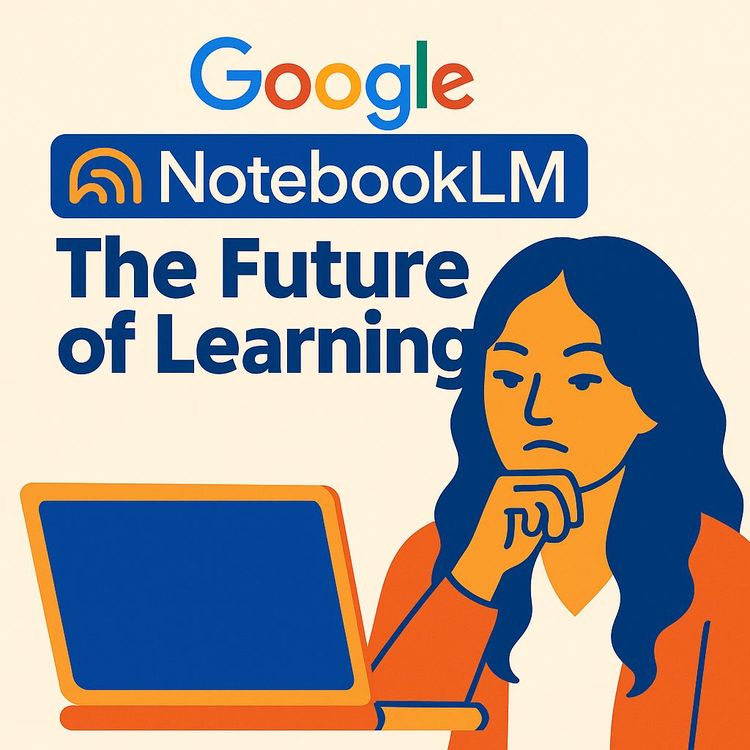
Also includes Access to All:
What You Will Learn
- Upload and organize diverse sources (PDFs, Drive, URLs, YouTube)
- Use the chat interface to summarize, analyze, and ground answers in sources
- Create studio outputs: audio overviews, video summaries, mind maps, and reports
- Save notes and convert them into sources to iterate your research
- Integrate NotebookLM with other tools for product development and presentations
Study Guide
Introduction: Why “NotebookLM In 30 Minutes” Matters
We live in a time where information is both opportunity and overwhelm. The digital landscape is saturated with data, insights, opinions, and research. But the real challenge? Making sense of it all. “NotebookLM In 30 Minutes” is your deep dive into an AI-powered tool designed to bridge the gap between information overload and actionable understanding. This course will walk you through everything you need to know about NotebookLM,from the basics to advanced workflows,so you can turn scattered knowledge into clarity, insight, and results.
Whether you’re building a product, learning a new subject, or distilling complex research, NotebookLM is engineered to help you synthesize, analyze, and apply information in ways that drive real value. By the end, you’ll know how to leverage NotebookLM’s features, avoid common pitfalls, and tap into advanced integrations,unlocking a new level of productivity and intelligence in your work and learning.
The Core Concept: What is NotebookLM?
NotebookLM is an AI-powered research and learning assistant. Its mission is to help you “understand anything” by enabling you to bring together information from diverse sources, synthesize it, and develop a deep understanding of even the most complex topics.
Unlike traditional note-taking apps or generic chatbots, NotebookLM is built specifically to address the pain of information overload. The problem isn’t access to knowledge,it’s the ability to process, comprehend, and apply it meaningfully. NotebookLM solves this by letting you upload files, web pages, and more, then interact with and break down the content using a robust suite of AI tools.
Example 1: Suppose you’re preparing a market analysis for a new AI-powered language learning app. You have research papers, competitor websites, customer feedback, and internal documents. Instead of manually piecing these together, you upload them all to NotebookLM, which helps you connect the dots and pull out meaningful insights.
Example 2: Imagine you’re a university student tackling a dense set of readings for an exam. You can upload your course materials, lecture notes, and supplementary articles, then use NotebookLM to generate summaries, quiz questions, and mind maps to accelerate your studying.
The Overarching Workflow: How NotebookLM Works
NotebookLM’s workflow is seamless but powerful, built around three core steps: Upload Sources, Chat with Sources, and Dive Deeper with Studio Features.
Step 1: Uploading Your Sources
This is where you set the foundation. NotebookLM accepts a variety of source types:
- Drag and drop files (PDFs, Docs, etc.)
- Google Drive links
- Website URLs
- YouTube links
- Copied text
- External sources discovered through the “discover sources” tab (including Reddit, Quora, and academic studies)
Example 1: You’re building a product requirements document. You upload case studies, customer feedback PDFs, and links to your competitors’ websites.
Example 2: You’re researching the evolution of banana farming. You add academic articles, a YouTube documentary, and forum discussions from Reddit.
Tip: Curate your sources intentionally. The quality of your output depends on what you feed into NotebookLM. Use “deep research” tools to create comprehensive, high-quality source bundles for best results.
Step 2: Chat with Your Sources
The chat window is your conversational interface to the knowledge you’ve uploaded. Here, you can:
- Ask for summaries, analyses, or direct answers
- Query specific subsets of your sources
- Request comparisons, lists, or breakdowns
NotebookLM’s key differentiator is “source grounding.” If something isn’t in your sources, it will clearly tell you,minimizing the risk of hallucinations (AI-generated but unsupported information).
Example 1: You ask, “Summarize the key industry trends in language learning from these sources.” NotebookLM provides a concise, source-backed summary.
Example 2: You inquire, “What are the main pain points users mention in the feedback documents?” It analyzes the uploaded feedback and lists the recurring issues.
Tip: When you get a valuable insight or summary, always “Save to notes.” NotebookLM does not automatically save your chat history due to privacy policies. Anything not explicitly saved will disappear when you leave the notebook.
Step 3: Studio Features,Unlocking Deeper Understanding
The real magic of NotebookLM happens in the “Studio” section. Here, you can:
- Generate audio overviews (AI podcasts)
- Create video overviews with graphics
- Build mind maps to visualize connections
- Generate reports: briefing documents, study guides, timelines, and FAQs
These features not only help you digest information in new ways but also cater to different learning styles and professional needs.
Example 1: Audio Overview,You select a set of sources and generate an AI podcast. Two AI hosts discuss the materials, offering a conversational, engaging summary you can listen to on the go.
Example 2: Mind Map,After uploading sources on the development of AI in education, you generate a mind map that visually organizes key trends, challenges, and opportunities. Clicking on any branch reveals deeper explanations or opens a chat window for further questions.
Tip: Download and repurpose these outputs. Mind maps and reports can be shared with teams, used in presentations, or imported into other project management tools.
NotebookLM’s Core Features Explained
Let’s break down the features that make NotebookLM a standout tool for knowledge work.
1. Summarization and Analysis in the Chat Interface
NotebookLM’s chat is built for deep engagement with your sources. You can:
- Summarize complex documents
- Analyze trends or patterns
- Ask specific questions (“What’s the difference between these two products?”)
Its strict grounding in your uploaded sources means you get reliable, fact-based output.
Example 1: You upload product reviews and ask, “What do users like most about Product A?” The chat extracts and summarizes the praise from your sources.
Example 2: You’re studying for an exam and want to know, “What were the three most significant causes of the economic downturn according to these readings?” NotebookLM delivers a summary, citing your textbooks and articles.
Tip: For best results, be specific in your queries. The clearer your question, the more actionable the answer.
2. Source Grounding for Accuracy
One of the most common challenges with AI chatbots is hallucination,when the model confidently makes up information. NotebookLM minimizes this risk by only referencing what’s present in your sources. If you ask a question beyond what’s available, it tells you directly.
Example 1: You ask, “How do AI-first language learning apps compare to traditional SaaS platforms?” If none of your sources provide a direct comparison, NotebookLM responds that the sources do not explicitly differentiate.
Example 2: You’re evaluating the historical impact of a policy, but your sources don’t mention outcomes. NotebookLM won’t speculate; it remains grounded.
Best Practice: Always double-check your source coverage. If you’re missing information, supplement your sources and re-query.
3. Note-Taking and the “Notes” Feature
NotebookLM isn’t just about passively receiving information. Its “notes” feature lets you:
- Add your own insights or observations as you review content
- Summarize findings in your own words
- Convert notes back into new sources, creating a powerful feedback loop for continuous learning and idea refinement
Example 1: During a performance review analysis, you add notes on strengths and areas for improvement, then re-upload those notes to generate a summary or action plan.
Example 2: After researching a topic, you write a synthesized summary as a note, then convert it into a new source for further analysis,helping you iterate and refine your understanding over time.
Tip: Always “Save to notes” after meaningful chats. Due to privacy policies, NotebookLM doesn’t retain chat history unless you save it,protecting your data but also requiring you to be proactive.
4. Studio Features: Audio, Video, Mind Maps, and Reports
These features are where NotebookLM becomes more than just a research assistant,it becomes a dynamic learning companion.
Audio Overview / AI Podcast
Turn your sources into an AI-generated podcast, with two AI hosts discussing your material. This format breaks down information conversationally, making it easier to absorb complex ideas.
Example 1: Preparing for an executive meeting, you generate an audio overview of the latest industry trends from your sources and listen to it on your commute.
Example 2: Studying for a biology test, you create an audio summary of key chapters and play it back at 2x speed for rapid review.
Video Overview
NotebookLM can create a video presentation with AI-generated graphics that visually represent your content. This is especially useful for sharing with teams or stakeholders.
Example 1: You generate a video overview summarizing a proposal for a new product, complete with visuals for your team presentation.
Example 2: As a teacher, you use a video overview to quickly introduce students to a new topic,combining visual and auditory learning.
Mind Maps
Visualize relationships, hierarchies, and connections between ideas from your sources. Mind maps help you see the big picture and drill down into details.
Example 1: You’re mapping the evolution of digital marketing strategies. The mind map organizes strategies by era, tool, and impact.
Example 2: For a research paper, you create a mind map of key arguments, supporting evidence, and counterpoints, making your paper’s structure clear.
Tip: Download and share mind maps as PDFs for collaborative work or personal reference.
Reports: Briefing Documents, Study Guides, Timelines, and FAQs
NotebookLM’s reporting features generate structured documents tailored to different scenarios:
- Briefing Document: An official-looking summary for executives or team leads.
- Study Guide: Includes interactive quizzes, essay prompts, and a glossary,ideal for self-assessment and deep learning.
- Timeline: Visualizes chronological developments, perfect for tracking projects or historical events.
- FAQs: Automatically generates frequently asked questions and answers for websites or onboarding docs.
Example 1: You create a briefing document to present product research to your leadership team.
Example 2: After uploading research on a new software tool, you generate an FAQ for your company’s internal documentation.
Best Practice: Use these reports as living documents,update your sources, regenerate reports, and maintain up-to-date knowledge assets.
Advanced Features and Pro Tips
As you get comfortable with NotebookLM’s basics, these advanced strategies unlock even greater value.
Accelerated Learning with Audio Overviews
“The secret pro tip”: Generate an audio overview, download it, and upload it to Google AI Studio. Here, you can get a condensed, “fluff-free” transcript, convert it to a single speaker, and play it back at 2x or 3x speed. This transforms dense information into bite-sized, rapid-learning sessions.
Example 1: You have a 90-minute industry report. Instead of reading every page, you generate and process an audio overview, distill it, and listen to a concise summary in under 15 minutes.
Example 2: For exam prep, you create audio overviews of each chapter, condense transcripts, and review them at high speed before your test.
Tip: Use this workflow for last-minute learning, busy schedules, or when you need to onboard quickly to a new project.
Iterative Research and Continuous Learning Loop
NotebookLM’s notes feature isn’t just for static observations. By converting notes back into sources, you can:
- Refine and iterate your understanding
- Build upon previous insights
- Create a virtuous cycle of synthesis and discovery
Example 1: During a multi-stage product development process, you make notes after each phase. These notes become new sources, informing the next round of research or ideation.
Example 2: In academic research, you summarize findings at each milestone, convert them to sources, and use NotebookLM to analyze how your understanding evolves.
Tip: Periodically review and update your notes-to-source cycle to ensure you’re building on the most relevant insights.
Combining NotebookLM with Other Tools
NotebookLM isn’t an island,it’s a hub that connects with other AI and productivity tools for end-to-end workflows.
Integration Example 1: Deep Research + NotebookLM
Use a deep research tool to create in-depth, high-quality source bundles on a topic (e.g., a technical deep dive on neural networks). Upload these to NotebookLM for analysis, synthesis, and report generation. The result? Outputs that are not only accurate but deeply insightful.
Integration Example 2: NotebookLM + Claude or Gemini
After generating mind maps or reports, feed them into Claude or Gemini to build interactive dashboards or visualizations. This turns raw insights into actionable, strategic assets for your team.
Integration Example 3: NotebookLM + Midjourney/Manis
Use NotebookLM to distill a design guide or brand strategy. Then, bring that output into Midjourney or Manis to generate slide decks, infographics, or visual assets for presentations.
Integration Example 4: NotebookLM + AI-Assisted Coding Tools (Firebase Studio, Claude Code)
After refining a product requirements prompt in NotebookLM, input it into an AI coding tool. This workflow can take you from research and ideation directly to building a minimum viable product or prototype.
Best Practice: View NotebookLM as your research and synthesis engine. Use integrations to move from insight to implementation,whether that means building apps, designing assets, or creating dashboards.
Pricing and Accessibility
One of the most attractive aspects of NotebookLM is its generous free tier. Here’s how access breaks down:
- Free Tier: Up to 50 sources per notebook.
- Pro Tier: 300 sources, configurable chat styles (choose tone, length, etc.), longer or more focused outputs (like custom audio overview length), sharing features with configurable access levels, analytics on shared notebooks, and more.
- Enterprise Tier: All Pro features plus advanced privacy and security guarantees.
Example 1: As a solo researcher, you rely on the free tier for up to 50 sources,plenty for personal projects, study guides, or single-topic research.
Example 2: As a team lead in a large organization, you use the Pro or Enterprise tier to manage hundreds of sources, customize outputs, and securely share notebooks with your team.
Tip: Pro features are often bundled with Google Workspace for Business. Check your organization’s subscriptions for included access.
Saving, Privacy, and Data Security
NotebookLM’s privacy policy is clear: It does not save chat history or train on your content by default. This protects your sensitive data but also means you need to actively save anything you want to keep.
If you don’t “Save to notes,” your chat history and generated responses will be lost when you leave or refresh the notebook. Always save key insights, summaries, or action items.
Example 1: You generate a detailed summary of a competitor analysis. You must click “Save to notes” or risk losing it forever.
Example 2: During collaborative research, you save intermediate findings to notes, ensuring everyone on the team can access and build upon them.
Tip: Develop the habit of saving as you go. This not only preserves your work but also enhances your continuous learning loop.
Practical Applications and Use Cases
NotebookLM is built for versatility, supporting a wide range of professional and academic scenarios.
Product Development
Use NotebookLM to analyze market trends, identify pain points, brainstorm features, and validate ideas for new products. The workflow often culminates in a “product requirements prompt” that can be handed off to engineering or design teams.
Example 1: You collect industry reports, customer interviews, and competitor analyses for a new AI agent app. NotebookLM synthesizes these into key features for your minimum viable product.
Example 2: After gathering user feedback, you use NotebookLM to generate a prioritized list of improvements for your mobile app.
Academic Learning and Research
NotebookLM streamlines studying, research projects, and exam prep. Generate study guides, quizzes, mind maps, and timelines to accelerate your learning and retention.
Example 1: Preparing for a history exam, you upload relevant readings and generate a timeline of key events, a glossary of terms, and self-assessment quizzes.
Example 2: For a research thesis, you use NotebookLM to organize sources, summarize chapters, and identify gaps in your literature review.
Professional Briefings and Performance Reviews
Generate briefing documents, executive summaries, timelines, and notes to inform decisions, track progress, or evaluate performance.
Example 1: You prepare for a quarterly business review by generating a briefing document summarizing KPIs, milestones, and key challenges.
Example 2: For an employee performance review, you upload feedback, notes, and previous evaluations, then generate a summary and timeline of achievements.
Collaborative and Cross-Functional Workflows
NotebookLM’s sharing and analytics features (Pro and Enterprise tiers) make it easy to collaborate across teams, departments, or organizations.
Example 1: Share a research notebook with your product team, giving them access to up-to-date reports, mind maps, and notes.
Example 2: Use analytics to track which team members are engaging with key insights in your shared notebook.
Frequently Asked Questions (FAQs) and Documentation
NotebookLM can quickly generate FAQs from your source material, perfect for onboarding, customer support, or internal documentation.
Example 1: After launching a new product, you use NotebookLM to generate a set of FAQs for your support site.
Example 2: For a new HR policy, you upload the policy draft and FAQs are generated for internal distribution.
Key Takeaways: Synthesizing the Power of NotebookLM
Let’s bring it all together. The real value of NotebookLM lies in:
- Information Synthesis and Deep Understanding: Transform scattered sources into cohesive, actionable insights.
- Accuracy through Source Grounding: Get reliable, fact-based answers with minimal risk of AI hallucination.
- Diverse Output Formats: Audio, video, mind maps, and structured reports cater to every learning style and professional need.
- Continuous Learning Loops: Notes and iterative research cycles help you refine and expand your knowledge over time.
- Integration Potential: Combine with other AI and productivity tools to move from research to implementation,faster and smarter.
- Accessibility and Value: Most features are free, making advanced information processing available to individuals, teams, and organizations.
NotebookLM is more than a tool,it’s a new way to engage with information. Practice the workflows, experiment with integrations, and develop your own best practices. The more you use it, the more you’ll unlock the power of clarity, synthesis, and insight in your work and life.
Conclusion: Your Next Step,Apply and Evolve
You’ve now explored every critical feature, workflow, and best practice for NotebookLM. But knowledge is only potential until you act. Start by uploading your first set of sources. Experiment with chat, studio features, and integrations. Save your notes, iterate, and refine. Treat NotebookLM as your strategic partner in turning information chaos into clarity and progress. The future belongs to those who can learn, synthesize, and apply faster than the rest. With NotebookLM, that future is yours to create.
Frequently Asked Questions
This FAQ is designed to provide clear, actionable answers for business professionals looking to get the most out of NotebookLM in a short amount of time. Whether you’re new to AI-powered research tools or already have experience, these questions cover essential concepts, practical tips, integration strategies, and troubleshooting to help you work smarter and turn information into real-world results.
What is NotebookLM and what problem does it aim to solve?
NotebookLM is a powerful, free tool designed to help users understand and make sense of vast amounts of information.
In an age where there is no shortage of knowledge, the core problem NotebookLM addresses is the human ability to synthesise and deeply understand diverse information from multiple sources. It allows users to upload various types of information, chat with their sources, and leverage AI-powered studio features to deepen their comprehension.
What types of sources can be uploaded to NotebookLM?
NotebookLM is highly versatile in the types of sources it can process.
Users can drag and drop different file types, link directly from Google Drive, include various web links (including YouTube videos), and copy and paste text. Additionally, there's a "discover sources" tab that allows users to search for and integrate external content directly into their notebook.
What are the key features of NotebookLM beyond simple chat with sources?
Beyond simply chatting with uploaded sources, NotebookLM offers a suite of "studio" features designed to enhance understanding:
- Audio Overview: Generates an AI podcast from selected sources, offering an interactive mode for deeper exploration.
- Video Overview: Creates a video summary with accurate graphics based on the source material.
- Mind Maps: Visualises information flow and connections between different concepts, with clickable categories for detailed explanations.
- Reports: Generates various document types like briefing documents, executive summaries, study guides (including quizzes with answer keys and essay questions), and glossaries of key terms.
- Timelines: Creates chronological overviews of events or developments from the sources.
- FAQs: Automatically generates frequently asked questions, useful for content like website information.
- Note-taking: Allows users to add their own notes, which can then be converted into new sources for further analysis, creating a powerful iterative loop for refining understanding.
How does NotebookLM help in ensuring information accuracy and avoiding "hallucinations"?
One of NotebookLM's primary strengths is its grounding in the provided sources.
When users ask questions or request summaries, NotebookLM explicitly cites the sources from which it draws its information. This transparency allows users to easily double-check the facts and significantly reduces the likelihood of AI "hallucinations" – instances where the AI generates information not present in the original data.
Can NotebookLM be integrated with other tools to enhance its functionality?
Absolutely. While powerful on its own, NotebookLM becomes even more effective when combined with other applications, many of which are also free Google products:
- Deep Research: Used to generate high-quality, detailed research on specific topics, which can then be added as sources to NotebookLM.
- Claude/Gemini/ChatGPT: For creating interactive dashboards, visualisations, or for generating further detailed product requirement prompts based on NotebookLM's distilled information. Claude is specifically mentioned for generating the best dashboards.
- Manis: For implementing designs or content generated by NotebookLM, such as creating slide decks or landing page designs.
- Firebase Studio/Levelable/Cloud Code: For building actual AI applications or prototypes, using the distilled insights and feature outlines from NotebookLM.
What is the iterative workflow for deep diving into information using NotebookLM?
A core strength of NotebookLM lies in its iterative workflow.
This involves:
- Uploading sources: Starting with various types of information.
- Chatting and summarising: Interacting with the sources to summarise key themes, identify pain points, or analyse trends.
- Saving to notes: Important chat outputs or insights are saved as notes.
- Converting notes to sources: These saved notes can then be converted into new sources within the notebook. This allows the AI to draw upon these refined insights and user-generated content in subsequent interactions, creating a continuous loop of summarising, refining, and deepening understanding. This process is particularly useful for tasks like performance reviews or product development.
What are the main differences between the free and paid versions of NotebookLM?
The free version of NotebookLM offers a significant amount of functionality, including most of the core features.
The paid "Pro" tier (often bundled with Google Workspace for business) offers a few additional perks:
- More sources: 300 sources compared to 50 in the free tier.
- Configurable chat: Allows customisation of conversational style and response length.
- Customisable outputs: More control over the length and focus of generated studio outputs, like audio overviews.
- Sharing features: The ability to share notebooks with others and set different access levels (full notebook or chat-only).
- Analytics: Provides insights into chat activity when shared with at least four other users.
- Enterprise tier: Offers enhanced security and privacy guarantees for larger organisations.
How can NotebookLM be used in product development, from ideation to prototyping?
NotebookLM is highly effective in the product development lifecycle:
- Research and Analysis: Uploading industry reports, competitor analyses, user-generated content (e.g., Reddit posts for pain points), and startup validation articles.
- Distillation and Summarisation: Using the chat feature to summarise industry trends, user pain points, and evaluation criteria for good AI apps. These summaries are then saved as notes and converted into new sources.
- Feature Definition: By selecting these refined sources, NotebookLM can be prompted to outline key features for a new product, such as an AI agent app. It can even help narrow down to core features for a Minimum Viable Product (MVP).
- Product Requirements Prompt (PRP) Generation: The distilled features and insights from NotebookLM can be used to construct a detailed Product Requirements Prompt. This prompt guides further ideation in tools like ChatGPT or Gemini, helping define user flows, target users, and must-have features.
- Prototyping: The comprehensive PRP can then be fed into AI-assisted coding tools like Firebase Studio, Levelable, or Cloud Code to build an actual functioning prototype, effectively bridging the gap from initial research to a tangible product.
What is the first step when creating a new notebook in NotebookLM?
The initial step is to upload your sources.
You can add files, connect Google Drive documents, paste in text, or use links from websites or YouTube. The "discover sources" feature also lets you search for external content to bring into your notebook. This step lays the foundation for all further analysis and insights.
What happens if I don’t save my chat interactions or summaries in NotebookLM?
NotebookLM does not automatically save chat history due to privacy policies.
If you do not use the “Save to notes” feature after generating an output in the chat, your insights and summaries will be lost after the session. Always save valuable outputs as notes if you want to use them later or convert them into new sources for further analysis.
Why is saving to notes essential in NotebookLM?
Saving to notes is the only way to permanently capture insights and summaries created via chat.
Because NotebookLM does not store chat history, your research and key findings disappear unless saved. By storing them in notes, you make those insights reusable and can even convert them into new sources, which enables a continuous improvement loop.
What are some examples of reports generated by NotebookLM?
NotebookLM’s Studio features generate several types of structured reports:
These include briefing documents (ideal for executive summaries), study guides with quiz questions and answer keys, timelines for chronological analysis, glossaries, and FAQs for quick reference. For example, you could generate a timeline of a competitor’s product evolution or a glossary of technical terms for onboarding new team members.
How can the notes feature support continuous learning in NotebookLM?
The notes feature allows you to iteratively refine your understanding as you work through sources.
As you uncover insights or patterns, save them to notes. Later, convert those notes into new sources, letting NotebookLM analyze and build upon your own thinking. This approach is useful for ongoing projects like market research or evaluating product performance over time.
How does the free version of NotebookLM differ from the Pro tier?
The free version supports up to 50 sources per notebook and provides access to most features.
The Pro tier increases the source limit to 300, unlocks advanced configuration options for chat and studio outputs, enables sharing and analytics, and is often bundled with Google Workspace. For example, teams handling more complex projects or needing sharing capabilities will benefit from the Pro tier.
How does “deep research” integrate with NotebookLM?
Deep Research can be used to generate comprehensive, high-quality source material on a specific topic.
These sources are then imported into NotebookLM for further analysis and synthesis. For example, a business analyst could use Deep Research to gather in-depth market trends, then use NotebookLM to summarize themes and identify strategic opportunities.
Can you outline the process of building an AI app using NotebookLM and other tools?
The process starts with research and synthesis in NotebookLM, then moves to app creation with external tools.
Begin by uploading all relevant sources to NotebookLM and using its chat and studio features to distill insights and define features. Create a Product Requirements Prompt, then take this prompt to AI-assisted coding tools like Firebase Studio or Claude Code to build your app prototype. This workflow turns research into actionable results efficiently.
How does NotebookLM minimize misinformation or AI “hallucinations”?
NotebookLM grounds its outputs in user-uploaded sources and always provides citations.
When generating summaries, FAQs, or reports, it references the specific document or section used. This makes it easy to verify claims and reduces the risk of the AI inventing information not present in your sources.
How can I learn faster using NotebookLM audio overviews and other Google tools?
Use this workflow to accelerate learning:
Download the audio overview from NotebookLM, upload it to Google AI Studio to get a condensed transcript that removes filler content, then play the audio back at 2x or 3x speed. This lets you absorb key information quickly, perfect for busy professionals catching up on industry trends or internal reports.
What are common misconceptions about NotebookLM?
Some users think NotebookLM automatically saves everything or trains on your data – it does not.
Another misconception is that it creates new knowledge on its own; in reality, it synthesizes and summarizes only what you provide. Finally, some believe it’s only for technical users, but its interface and outputs are accessible to any professional comfortable with basic digital tools.
Can I share my notebooks with colleagues or teams?
NotebookLM’s sharing features are available in the Pro tier.
You can share entire notebooks with others and set different permission levels, such as full notebook access or chat-only. This is especially useful for collaborative research, onboarding, or cross-functional projects where multiple stakeholders need to access the same insights.
How secure and private is my data in NotebookLM?
NotebookLM is designed with privacy in mind, and does not train on your chat data or save chat history automatically.
The Pro and Enterprise tiers offer enhanced security and privacy guarantees, making it suitable for sensitive business use. For highly confidential work, always review your organization’s data policies and use the Enterprise tier if additional assurances are required.
How can NotebookLM be used for onboarding or training?
NotebookLM’s studio features let you create custom study guides, glossaries, and FAQs from your company’s documentation.
For example, upload all onboarding materials and use the mind map and report features to generate structured learning paths and quizzes. New team members can review this content interactively and at their own pace.
How does NotebookLM cater to different learning styles?
NotebookLM offers multiple output formats to suit diverse preferences.
Auditory learners can use audio overviews, visual learners benefit from mind maps and video overviews, and readers can explore detailed reports or timelines. This flexibility helps professionals absorb information in whichever way is most effective for them.
What are some practical examples of NotebookLM in business?
NotebookLM can be used to synthesize market research, track competitor developments, and streamline internal knowledge sharing.
For instance, a product manager could aggregate industry reports, summarize customer pain points, and define MVP features in one place. HR teams might generate onboarding guides and FAQs from policy documents.
How do I handle challenges with uploading or formatting sources?
If a file type isn’t supported, try converting it to PDF or pasting the relevant text directly.
For web links that don’t load as expected, use the “discover sources” tab to search for alternative references. If you encounter persistent issues, check your browser or file permissions and consult NotebookLM’s support resources.
Can I use NotebookLM for competitive analysis?
Yes, NotebookLM excels at synthesizing multiple viewpoints from diverse sources.
Upload competitor reports, relevant news articles, and user reviews. Use the chat and report features to summarize strengths, weaknesses, and market positioning. The mind map feature is especially useful for visualizing how competitors stack up across key dimensions.
Is NotebookLM suitable for non-technical users?
NotebookLM is designed for professionals of all backgrounds, not just technical users.
The interface is intuitive, and outputs are clearly structured. Even if you’re not familiar with AI tools, you can ask natural language questions and get straightforward answers grounded in your own uploaded sources.
How can I ensure I am getting the most accurate outputs from NotebookLM?
Provide high-quality, relevant sources, and always check AI outputs against the cited references.
The more precise and focused your source material, the more accurate and actionable your summaries, reports, and overviews will be. For mission-critical uses, spot-check citations and refine your sources as needed.
What are some best practices for using NotebookLM in team settings?
Assign roles for uploading sources, reviewing outputs, and saving key insights as notes.
Use the sharing features in the Pro tier to allow multiple team members to interact with the notebook. Encourage everyone to save important findings and convert actionable notes into new sources for ongoing refinement and collaboration.
Can NotebookLM generate FAQs for my website or product?
Yes, the Studio’s FAQ feature can automatically generate common questions and answers based on your uploaded sources.
This is ideal for support documentation, product onboarding, or internal knowledge bases. Review the generated FAQs for accuracy, and customize as needed before publishing.
How can I use NotebookLM to support strategic decision-making?
Aggregate and synthesize diverse sources to gain a holistic view of your business landscape.
Upload market data, trend reports, competitor analyses, and internal documents. Then use NotebookLM’s chat and studio features to summarize opportunities, threats, and potential strategies. This evidence-backed approach can strengthen executive presentations and guide more informed choices.
What should I do if NotebookLM outputs are repetitive or lack depth?
Refine your sources and ask more specific follow-up questions in the chat interface.
Sometimes, too-broad or low-quality sources limit the richness of the output. Break down complex topics into smaller segments, upload more focused content, and save insightful outputs as notes for further iteration.
Can I use NotebookLM for learning new skills or topics?
NotebookLM is a practical learning assistant for professionals wanting to upskill efficiently.
Upload articles, guides, and videos on a topic you want to master. Use the studio features to generate study guides, quizzes, and mind maps. Track your progress by saving summaries and converting them into new sources as your understanding deepens.
What is the best way to integrate NotebookLM into my daily workflow?
Start by making NotebookLM your central hub for all research and synthesis tasks.
For every new project, upload all relevant materials, use chat to clarify questions, save outputs as notes, and regularly update your sources as new information becomes available. Use the Studio features to quickly generate reports and presentations for meetings.
What are timelines and how can they benefit my projects?
Timelines are chronological overviews generated from your sources.
They help visualize the sequence of events, trends, or developments. For example, you could create a timeline of key product launches in your industry to inform strategic planning or track internal project milestones for performance reviews.
How can NotebookLM help with content creation or marketing?
NotebookLM streamlines the research and ideation phase for content marketers and writers.
Upload background research, competitor campaigns, and audience insights. Use reports and mind maps to structure blog posts, whitepapers, or pitch decks. The FAQ and glossary features are especially handy for creating support content or educational material.
Can NotebookLM handle multiple projects or notebooks at once?
Yes, you can create separate notebooks for different projects, clients, or research areas.
This helps keep your sources, notes, and outputs organized, and makes it easy to switch contexts as needed throughout your workday.
What support or resources are available if I get stuck?
NotebookLM offers in-app help, online documentation, and active user communities.
For technical issues, consult the official support channels or knowledge base. For workflow questions, look for community tutorials, webinars, or peer advice in user forums.
What should I do if my notebook becomes too large or disorganized?
Use mind maps and the notes feature to restructure and condense your insights.
Break down bulky notebooks into smaller, topic-focused ones if needed. Regularly review and archive outdated sources to keep your workspace manageable and efficient.
How do I get the most out of NotebookLM in 30 minutes?
Start by uploading your most relevant sources, use the chat to ask focused questions, and immediately save key insights as notes.
Leverage studio features like audio or video overviews for rapid summaries, and generate a quick report or mind map to visualize your findings. This approach maximizes impact in a short session.
Certification
About the Certification
Get certified in NotebookLM Essentials and demonstrate the ability to efficiently organize, analyze, and synthesize diverse information sources into clear, actionable insights and reports for professional, academic, or collaborative projects.
Official Certification
Upon successful completion of the "Certification in Applying NotebookLM Features, Study Tools, and Workflows", you will receive a verifiable digital certificate. This certificate demonstrates your expertise in the subject matter covered in this course.
Benefits of Certification
- Enhance your professional credibility and stand out in the job market.
- Validate your skills and knowledge in cutting-edge AI technologies.
- Unlock new career opportunities in the rapidly growing AI field.
- Share your achievement on your resume, LinkedIn, and other professional platforms.
How to complete your certification successfully?
To earn your certification, you’ll need to complete all video lessons, study the guide carefully, and review the FAQ. After that, you’ll be prepared to pass the certification requirements.
Join 20,000+ Professionals, Using AI to transform their Careers
Join professionals who didn’t just adapt, they thrived. You can too, with AI training designed for your job.

















