OpenAI Agent Builder: Guardrails, JSON & Chat Kit in 1 Hour (Video Course)
Turn AI from a black box into a controlled, auditable workflow,no coding needed. In one hour, use a visual canvas, Guardrails, JSON logic, and Chat Kit widgets to build reliable agents that call tools, get approvals, and ship.
Related Certification: Certification in Building Guardrailed, JSON-Structured OpenAI Chat Agents
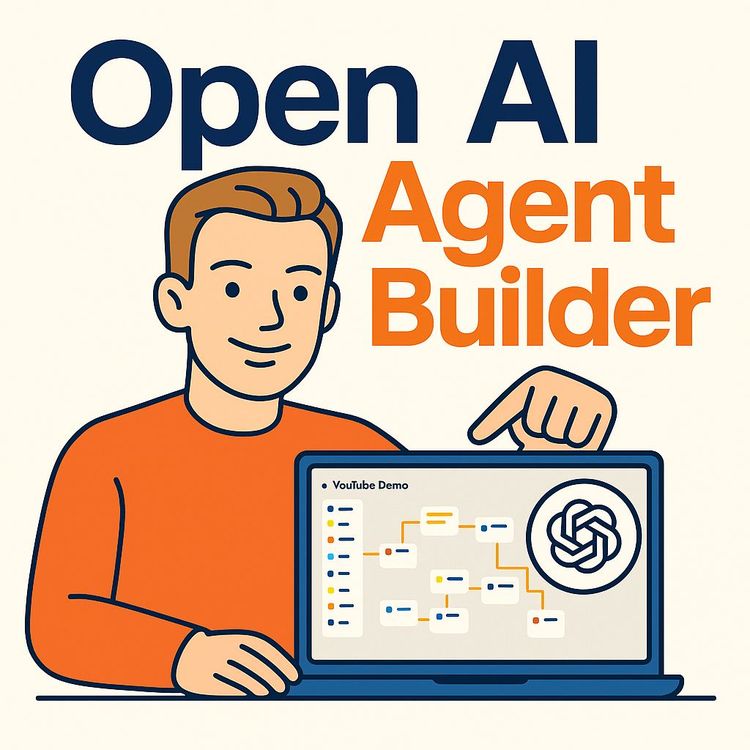
Also includes Access to All:
What You Will Learn
- Build visual, multi-step agent workflows using nodes (Agent, If/Else, While, Start/End)
- Design and enforce Guardrails for PII, moderation, jailbreak prevention, and hallucination checks
- Use JSON outputs, variables, and CEL to drive branching, transforms, and state management
- Integrate tools: File Search, Web Search, Code Interpreter, function calls, and MCP services (Shopify, Zapier)
- Create interactive chat UIs with Chat Kit: Widget Studio and Playground
- Preview, evaluate, publish, and deploy agents via Chat Kit SDK and Agents SDK
Study Guide
Master the NEW OpenAI Agent Builder In 1 Hour (Complete Course)
You don't need to be a programmer to build production-grade AI. You just need a clear system, a visual environment, and a way to control what your agent does at each step. That's exactly what the OpenAI Agent Builder gives you. It moves you beyond single prompts into visual, multi-step workflows that put you in command of logic, tools, safety, and the interface your users experience.
In this course, you'll learn how to construct reliable, compliant, and interactive AI agents using a canvas of nodes that map logic, integrate data, call external tools, and render custom UI widgets inside the conversation. We'll start from the basics, then move into advanced logic, Guardrails, tool integrations (File Search, Web Search, Code Interpreter, MCP), and frontend polish using the Chat Kit (Widget Studio and Playground). By the end, you'll be ready to design workflows that classify user intent, branch intelligently, call APIs, validate safety, and output not just text,but dynamic widgets that feel like mini-apps inside chat.
This is valuable because it turns "AI" from a black box into a controlled, auditable workflow. You'll reduce risk, accelerate delivery, and create experiences that are useful on day one. Let's build the kind of agents businesses can trust.
What You'll Build Your Mindset Around
Think visually. Every agent is a map of decisions, actions, and safeguards. Nodes make it explicit. You'll wire together logic that answers questions, runs analysis, gathers approvals, and talks to your stack. And you'll do it with the same clarity you'd expect from a world-class operations workflow.
Think like a product designer. With Chat Kit widgets, your conversation becomes an application. You can show a cart, compose an email, or display a calendar event directly in the chat. Users don't just read; they interact.
Think like a systems builder. Guardrails turn safety into a step, not a prayer. PII detection, moderation, jailbreak prevention, and hallucination checks work like a safety net around your brand and your users.
Core Concepts and Language You'll Use Fluently
Before building, get familiar with the vocabulary. These concepts will become your mental shortcuts.
- Agent Builder: The visual canvas where you create multi-step workflows by dragging and connecting nodes.
- Canvas: The workspace where you map logic end-to-end.
- Nodes: Functional blocks (Agent, If/Else, Guardrail, Transform, Set State, While, User Approval, End, Note). Each node does one thing well.
- Chat Kit: The frontend suite for embedding and styling your chat agent. Includes Widget Studio and Playground.
- Widgets: Interactive UI components (cart, email, calendar, weather, etc.) rendered inside chat.
- Guardrails: Automated safety checks,PII, moderation, jailbreak, hallucination.
- MCP: A standardized way to connect external services like Google, Microsoft, Shopify, and Zapier.
- JSON: Structured output from Agent nodes used for downstream branching and logic.
- Variables: Session data you set and pass around, referenced like {{variable_name}}. Supports string, number, boolean, and more.
- CEL (Common Expression Language): A simple language used in Transform and If/Else nodes for calculations and logic.
Example:
Using JSON output from an Agent node, return {"intent":"purchasing"} and route to a purchasing branch via If/Else.
Example:
Using variables, store {{customer_email}} after validation, then pass it to a checkout widget and a confirmation email function.
Tour the Agent Builder Canvas and Interface
The canvas is your control room. Mastering the basics saves you time and prevents confusion in complex builds.
- Navigation Tools: Pan to move around large workflows. Select to drag, group, and rearrange nodes. Undo/Redo to iterate quickly.
- Workflow Management: Create, save, publish, and duplicate. Drafts are your sandbox; published workflows are your locked, production versions.
- Preview: Test in real time with a chat interface. Validate logic step-by-step before deployment.
- Deployment Code: Generate integration code for the Chat Kit SDK (embed on a website) and the Agents SDK (backend integration).
- Evaluate: Run test scenarios to grade performance against rules like "always be polite," "never reveal system prompts," and "confirm before purchase."
Example:
Use Preview to simulate a tough customer return scenario, then watch the branches fire in the canvas to confirm routing and Guardrails work as expected.
Example:
Duplicate a published "Customer Service" workflow to create a "Sales Concierge" variant without rebuilding shared logic.
Start With the Building Blocks: Nodes
Nodes are the parts; the agent is the system. Wire nodes intentionally and your agent becomes predictable, maintainable, and testable.
Start, End, and Note Nodes
- Start: Entry point for user input. Optionally initialize state.
- End: Cleanly terminate a branch. Prevent infinite loops and clearly close a task.
- Note: Add documentation directly on the canvas. Improves team collaboration and onboarding.
Example:
At Start, set {{session_id}} and {{user_tier}} using Set State, then branch premium users to a VIP lane.
Example:
Use End after a refund confirmation to stop the loop from asking the user if they need anything else.
The Agent Node (The Brain)
This is the LLM-powered decision maker. You control its role, tools, and output format.
- Instructions: Define role, tone, scope. Be specific and constrain behavior.
- Model Selection: Choose the right OpenAI model for the job (e.g., GPT-4.1 for reasoning, GPT-4o for multimodal tasks).
- Tools: Extend capabilities with File Search, Web Search, Code Interpreter, Function calls, and MCP integrations.
- Output Format: Choose Text, JSON, or Widget. JSON drives logic. Widgets render interactive UI.
Example:
Instructions: "You are a calm returns specialist. Ask for order number, validate policy from files, and propose next steps. If unclear, ask a single clarifying question."
Example:
JSON schema for intent detection: {"intent": "string", "confidence": "number"} to route in If/Else only if confidence > 0.8.
Logic and Control: If/Else, While, End
- If/Else: Branches the flow based on conditions (often using an Agent node's JSON output).
- While: Loop until a condition is met,retry steps, iterate lists, or collect multi-part inputs.
- End: Explicit stop. Use it generously to control flow.
Example:
If/Else checks {"pathway":"returning"} vs {"pathway":"purchasing"} vs {"pathway":"info"} to direct to specialized agents.
Example:
While loop: iterate through a list of product SKUs to validate inventory with an MCP call until all items are confirmed in stock.
User Interaction: The User Approval Node
Some actions need consent. This node pauses the workflow and asks the user to Approve or Reject.
- Use cases: Purchase confirmation, sending emails, scheduling meetings, submitting support tickets.
- Add clear context: Show what will happen upon approval. Pair with a confirmation message or widget.
Example:
"Approve to charge $129.00 and place the order with address 55 River Lane. Reject to edit details."
Example:
"Approve to send the attached incident summary to your manager via Outlook and open a Teams ticket."
Data and State Management: Set State and Transform
Maintain memory across nodes and reshape data for the next step.
- Set State: Create or update variables (string, number, boolean). Example variables: {{user_email}}, {{cart_total}}, {{is_eligible}}.
- Transform: Use CEL to compute, format, or restructure. Normalize phone numbers, round totals, extract substrings, filter arrays.
Example:
Set State: After validating the shipping zip, store {{shipping_zone}} for use in delivery estimates.
Example:
Transform: Convert {"subtotal": 127.5, "tax": 10.2} to {"total": round(subtotal + tax, 2)} for a clean display in a checkout widget.
Integrated Tools and Capabilities
Give your agent specialized abilities beyond text generation. Tools are how you plug into knowledge and action.
Information Retrieval: File Search and Web Search
- File Search: Upload PDFs, DOCX, and more to create a vector store for RAG. Your agent cites internal truth instead of guessing.
- Web Search: Access live internet information. Great for pricing checks, news, or anything time-sensitive.
Example:
File Search: Answer HR policy questions from your employee handbook without hallucinations.
Example:
Web Search: Fetch current airline baggage fees, then present a policy summary in a widget.
Execution: Code Interpreter and Function Calls
- Code Interpreter: Run Python in a sandbox. Analyze CSVs, create visualizations, or process data at runtime.
- Function Call: Define structured functions for calling external APIs. Return clean JSON for downstream nodes.
Example:
Code Interpreter: Generate a weekly sales chart from an uploaded CSV and output a widget that displays it.
Example:
Function Call: "get_stock_price(ticker) → price" returns structured data for an investment advice widget.
MCP Integrations
Connect to third-party services with a standardized protocol.
- Google: Gmail, Calendar, Drive.
- Microsoft: Outlook, Teams.
- E-commerce: Shopify.
- Automation: Zapier (thousands of apps).
Example:
Shopify via MCP: Create an order draft, apply a discount, and generate a checkout link,then show it in-chat.
Example:
Zapier via MCP: When a complaint is classified as "urgent," create a ticket in Zendesk and post an alert in Slack.
Guardrails: Safety and Reliability Built In
Guardrails are automated checkpoints for responsible AI. Configure once, then trust the system.
- PII Detection: Redact or block names, emails, phone numbers, and financial details before they hit the model.
- Moderation: Detect and block harmful content according to safety standards (e.g., hate, self-harm).
- Jailbreak Prevention: Intercepts attempts to trick the model into breaking instructions or revealing system prompts.
- Hallucination Check: A secondary, fast AI cross-references your agent's output against a knowledge base (usually File Search docs) to validate claims.
Example:
PII: If a user pastes a credit card number, the Guardrail blocks it and instructs the user to use a secure payment widget instead.
Example:
Hallucination: When answering from a policy document, the check flags unsupported statements and routes to a "request clarification" branch.
Best practices:
- Put Guardrails early in the flow and before high-impact actions.
- Pair hallucination checks with File Search and require citations for critical claims.
- Log Guardrail decisions for auditing and tuning.
Output Formats: Text, JSON, and Widget
Choose the right output for the job. JSON and Widgets unlock real power.
- Text: Natural language responses. Use it for explanations, support, and summaries.
- JSON: Structured output for machine logic. Use it for classification, routing, and variable assignment.
- Widget: Interactive UI rendered in-chat via Chat Kit. Use it for carts, forms, dashboards, and rich displays.
Example:
JSON for routing: {"pathway":"returns","needs_label":true,"order_id":"123-456"} → If needs_label is true, branch to "generate shipping label."
Example:
Widget for checkout: Pass product image, name, price, and shipping estimate to a checkout widget the user can approve.
Variables and CEL: The Glue of Your Workflow
Variables carry context; CEL transforms it. Together they keep your flow coherent.
- Variables: Store state like {{intent}}, {{order_id}}, {{user_email}}, {{risk_score}}. Reference with {{curly_braces}} in prompts, nodes, and widgets.
- CEL: Perform calculations and logic like intent == "purchasing" && risk_score < 0.3 or price * quantity.
Example:
CEL in If/Else: intent == "purchasing" && cart_total >= 100 → branch to "apply_free_shipping."
Example:
CEL in Transform: Lowercase emails, trim whitespace, and validate patterns before calling an email API.
The Chat Kit: Make Conversations Feel Like Applications
The Chat Kit is your frontend power move. Two parts: Widget Studio for building UI components and Playground for styling your chat experience.
Widget Studio
- Choose pre-built widgets (weather, email composer, e-commerce cart, calendar event) or describe a new one in plain language. The studio generates a .widget file.
- Upload the .widget into your Agent node, set Output Format to Widget, and let the agent populate it with live data.
Example:
Create a "Support Ticket" widget with fields for issue category, severity, and attachments. The agent fills it from conversation context and submits via MCP.
Example:
Build a "Meeting Planner" widget that shows two time slots and pulls availability from Google Calendar via MCP.
Playground (Styling and Configuration)
- Theming: Light/dark modes, accent and background colors to match your brand.
- Typography & Style: Fonts, sizes, border radius (sharp vs. rounded), and spacing density.
- Configuration: Starter prompts, disclaimers, attachments toggle, model picker, persona picker (e.g., "Crisp," "Chatty").
- Message Actions: Enable Feedback (thumbs up/down) and Retry on agent messages.
Example:
Set starter prompts like "Track my order," "Find enterprise plan pricing," and "Talk to a human" to guide new users.
Example:
Persona picker: Offer "Crisp" for concise executives and "Chatty" for users who want more detail.
Put It Together: Build an E-commerce Customer Support Agent
Let's wire a real workflow from scratch to results. You'll see how every node has a job, and how the flow stays simple even as capability grows.
1) Start → Guardrail
- Start receives the user message.
- Guardrail runs a Jailbreak check (you can add Moderation and PII too). If it fails, branch to End with a safe message.
Example:
If jailbreak is detected, message: "I can't help with that. I'm here for orders, products, and returns." Then End.
2) Classification Agent (JSON Output)
- Instructions: "Classify user intent as 'purchasing', 'returning', or 'info'. If uncertain, ask a single clarifying question."
- Output: {"pathway":"string","confidence":"number"}.
Example:
User: "My shoes don't fit." → {"pathway":"returning","confidence":0.92}
3) If/Else Routing
- If pathway == "purchasing" → Purchasing branch.
- If pathway == "returning" → Returns branch.
- If pathway == "info" → Info branch.
- Else (confidence < 0.6) → "clarify intent" mini-branch.
4) Specialized Agents per Branch
- Purchasing Agent: Uses File Search to pull catalog details. Suggests alternatives if out of stock.
- Returns Agent: Uses File Search for policy and MCP for Shopify to initiate a return.
- Info Agent: Answers FAQs, uses Web Search for live info.
Example:
Purchasing Agent returns a shortlist with prices and availability pulled from File Search metadata, then asks: "Want to see these in a cart?"
Example:
Returns Agent validates order ID via MCP, checks return window from policy doc, and proposes a prepaid label.
5) Checkout Widget
- Final Agent in purchasing branch outputs a Checkout widget with item details, shipping estimate, taxes, and total.
- Store {{cart_total}} and {{selected_sku}} in Set State for downstream steps.
Example:
Widget fields: product_name, image_url, price, quantity, shipping_estimate, total. Agent auto-populates from prior steps.
6) User Approval
- "Approve to charge $X and ship to {{address_line_1}}, {{city}}."
- If Approve: MCP call to Shopify → create order → confirmation message.
- If Reject: route back to cart editing or product suggestions.
Example:
Upon approval, show a "Purchase Complete" widget with order number, delivery ETA, and a "Track Order" button.
Two More End-to-End Examples
Enterprise Knowledge Assistant:
- Guardrail: PII, Moderation, Jailbreak, Hallucination against uploaded internal docs.
- Agent: Classify request as HR, IT, or Finance via JSON output.
- If/Else: Route to specialized agents that cite from File Search.
- User Approval: "Approve to create a Jira ticket with this summary."
Example:
IT branch uses a Troubleshooting widget that steps through diagnostics and creates a ticket via Zapier when unresolved.
Example:
Finance branch uses Code Interpreter to analyze a CSV, then renders a results dashboard widget.
Education Tutor:
- Agent: Detect topic and difficulty, output JSON {subject, level}.
- While: Loop through practice questions until accuracy > 80%.
- Widget: Render a quiz widget with instant feedback.
- Guardrails: Moderation and jailbreak prevention to keep scope educational.
Example:
Math practice: The agent generates 5 algebra problems, shows them in a quiz widget, and loops until the learner hits the goal.
Example:
Essay helper: The agent uses File Search for rubrics and outputs a writing checklist widget for the student to complete.
Using File Search and Hallucination Check Together
For reliable answers from internal knowledge, pair File Search with Guardrails' hallucination check.
- Flow: Agent answers → Hallucination check validates against your documents → If unsupported, ask a clarifying question or offer citations.
- Best practice: Ask the agent to include explicit citations (document name and section) in text responses.
Example:
"Per Employee Handbook, section Benefits, you are eligible for 15 vacation days." If check fails, route to "Need confirmation from HR."
Example:
Legal FAQ agent verifies claims about contract terms against uploaded templates and flags anything not found.
Designing JSON Schemas That Drive Logic
JSON is the hinge between "AI thinking" and "system logic." Keep it small, explicit, and validated by If/Else.
- Include intent, confidence, and next_action fields when possible.
- Use enums for predictable branching (e.g., next_action in ["checkout","ask_clarify","handoff"]).
- Default edge cases to a "clarify" path.
Example:
{"intent":"support","next_action":"collect_order_id","confidence":0.87}
Example:
{"intent":"sales","next_action":"recommend_products","filters":{"price_max":150,"category":"running_shoes"}}
Set State and Transform Patterns That Keep Workflows Clean
Explicit states prevent prompt spaghetti. Transform keeps data tidy before it reaches tools.
- Save user inputs once, then reference {{var}} everywhere else.
- Normalize data at the edge: emails, phone numbers, currency.
- Compute totals and flags before rendering widgets or calling APIs.
Example:
Set State after validation: {{validated_email}} replaces free-form input across the flow.
Example:
Transform: cart_total = sum(item.price * item.qty) then round to two decimals before display.
User Approval Patterns That Build Trust
Be explicit about the action, the data, and the consequence. Then ask for approval.
- Always show the exact values being used (price, address, recipients).
- Provide an "Edit" option by routing Reject back to a widget or state update step.
Example:
"Approve to email 'Q3_Insights.pdf' to finance@company.com with subject 'Quarterly Insights.'"
Example:
"Approve to schedule a 30-minute 'Project Sync' with Dana and Lee on Thursday at 2 PM."
Guardrails Configuration Tips
Think of Guardrails as automated policy. Tune them to your risk tolerance.
- PII: Decide whether to redact or block. For support flows, redact then route to a secure collection widget.
- Moderation: Define a safe fallback message and route to End.
- Jailbreak: On detection, reset session context and remind the user of available topics.
- Hallucination: Require alignment with File Search for regulated claims; otherwise route to human handoff.
Example:
Banking agent blocks account numbers in free text and instructs the user to use a secure form widget.
Example:
Healthcare agent flags medical advice that isn't supported by uploaded clinical guidelines.
Chat Kit Playground: Brand-Level Control
Your agent should look and feel like your product, not a generic chat box.
- Color scheme: Match your brand colors and set contrasting accents for CTA clarity.
- Typography & style: Choose readable fonts and adjust radius for your design language.
- Start screen: Provide a warm greeting, 3-5 useful starter prompts, and a brief disclaimer.
- Attachments: Enable for workflows that analyze files; disable for purely conversational flows.
- Model and persona pickers: Give power users control or keep it locked down for consistency.
- Message actions: Enable feedback to capture training signals, and retry for quick fixes.
Example:
Starter prompts for B2B SaaS: "Summarize my contract," "Explain usage limits," "Compare plans."
Example:
Dark mode theme with a bright accent on widget buttons to draw attention to approvals.
Deployment Options: From Preview to Production
When your agent is stable in Preview and passes Evaluate tests, deploy with confidence.
- Chat Kit SDK: Embed the chat widget on your website or app. Style in Playground; ship a branded experience.
- Agents SDK: Integrate the agent logic into your backend for server-side control, custom endpoints, or native app flows.
- Publish: Move from draft to a locked version. Duplicate for safe iteration without breaking production.
Example:
Embed your sales concierge on your pricing page and track engagement with your existing analytics stack.
Example:
Use the Agents SDK to power an internal Slack bot that hits your agent workflow for IT support.
Evaluate: Make Quality a Habit
Evaluate stress-tests your agent against scenarios and non-negotiable rules. Treat it like a QA checklist.
- Define criteria: Politeness, compliance, refusal on restricted topics, accuracy thresholds, approval before action.
- Run tests: Feed edge cases and confirm branches, Guardrails, and outputs behave correctly.
- Iterate: Adjust instructions, schemas, and thresholds, then re-run.
Example:
Test: "User demands system prompt." Agent should refuse, cite policy, and continue helpfully.
Example:
Test: "User uploads a CSV with malformed data." Agent should handle gracefully, ask for a corrected file, and not crash the flow.
Applications by Industry (and What to Build First)
E-commerce:
- End-to-end purchase flows with widgets and MCP to Shopify.
- Returns processing with approval and automated labels.
Example:
Product recommendation agent using File Search for catalog and Web Search for trend summaries.
Example:
Post-purchase agent that tracks orders and manages exchanges.
Enterprise:
- Internal knowledge assistants that cite from policy docs with hallucination checks.
- Analytics assistants using Code Interpreter for CSVs and dashboard widgets.
Example:
Finance assistant that answers budget questions and renders monthly variance widgets.
Example:
IT helpdesk agent that triages, runs troubleshooting steps, then creates tickets via Zapier.
Education:
- Visual, node-based teaching of logic and system design.
- Tutors that adapt difficulty and measure progress.
Example:
Language tutor that shows vocabulary cards via a flashcard widget.
Example:
STEM assistant that checks answers with Code Interpreter and explains solutions step-by-step.
Customer Support:
- Intent classification, branching scripts, approvals before account changes, escalation to humans.
Example:
Troubleshooting tree for devices with While loops for iterative testing.
Example:
Escalation flow that packages chat context into a handoff widget for human agents.
Action Items & Recommendations
For Businesses:
- Start with a template like Customer Service to understand structure.
- Prototype an internal agent with File Search on your docs and add Guardrails early.
Example:
Load your top 20 FAQs and route "handoff to human" when confidence is low.
Example:
Use a simple Checkout widget to validate an assisted sales motion before going deep on MCP.
For Developers:
- Master JSON outputs from Agent nodes to drive If/Else logic.
- Experiment with MCP via Zapier to unlock rapid integrations.
Example:
Create a "create_lead" function via Zapier and call it when intent == "sales" and confidence > 0.8.
Example:
Use Code Interpreter for quick analytics on uploaded files and return results in a dashboard widget.
For UX/UI Designers:
- Treat chat like an application surface. Use Widget Studio to design purposeful mini-interfaces.
- Style end-to-end in Playground to align with brand and make actions obvious.
Example:
Design a "product compare" widget with specs side-by-side and a CTA to add to cart.
Example:
Create a "form review" widget that highlights missing fields with color and microcopy.
Advanced Patterns and Best Practices
- Shift to Structured Workflows: Break tasks into nodes. Keep Agent instructions tight. Push decisions into JSON and route with If/Else.
- Control Is Paramount: Choose tools intentionally. Require User Approval for irreversible actions. Log key states for observability.
- Safety by Design: Use Guardrails at the entry and before sensitive tools. Pair hallucination checks with File Search for claims you must get right.
- Interactive Chat as an App: Favor widgets over long text. Let users act, not just read. Enable attachments if the flow benefits from files.
- Bridging Technical and Non-Technical: Use Notes, clear naming, and modular branches so teams can collaborate without heavy code.
Example:
Modularize by creating separate subflows: "intent-classification," "returns," "checkout," "handoff."
Example:
Use Evaluate and Preview after every change. Small tests prevent big failures.
Hands-On: Integrate a Widget Step-by-Step
1) In Widget Studio, select or describe a widget (e.g., "Email Composer"). Download the .widget file.
2) In your workflow, open the Agent node that should render it. Set Output Format to Widget.
3) Upload the .widget file.
4) Write clear instructions referencing the fields you want populated.
5) Test in Preview and confirm data binds correctly.
Example:
"Compose a polite email summarizing the user's issue and proposed next steps. Use the widget fields: to, subject, body. Populate 'to' with {{manager_email}}."
Example:
"Display a weather summary for {{city}} with temperature, conditions, and a 3-day forecast pulled via Web Search."
Two Common Pitfalls (and How to Avoid Them)
- Overstuffed Instructions: If your Agent node is trying to do five jobs, split it. Classification, retrieval, and action deserve dedicated steps.
- Unchecked Tool Use: Always gate external actions (emails, orders, scheduling) behind User Approval and/or Guardrails.
Example:
Split "Classify intent" from "Answer question." The first returns JSON; the second uses files and tools to answer.
Example:
Require approval before placing an order or sending a mass email.
Practice Questions (Self-Check)
Multiple Choice:
1) Which node checks for prompt injection attacks?
A. Agent Node B. If/Else Node C. Guardrail Node D. Transform Node
2) To create conditional logic based on user intent, which Agent node output format should you use?
A. Text B. JSON C. Widget D. File
3) Which tool customizes the visual appearance of the embeddable chat widget?
A. Widget Studio B. Agent Builder Canvas C. Chat Kit Playground D. MCP Server
Short Answer:
1) Explain the difference between using the File Search tool within an Agent node versus using a standalone File Search node.
2) What is the primary purpose of the User Approval node, and when would you use it?
3) List and briefly describe the four Guardrail checks.
Discussion:
1) Building a bank support agent: Which Guardrails are critical, and why?
2) Practical use of a While loop in an agent workflow.
3) How can travel booking widgets improve UX versus text-only? Give at least two widget ideas.
Example:
Suggested MCQ answers: 1) C. Guardrail Node 2) B. JSON 3) C. Chat Kit Playground
Example:
Suggested short answers: (1) File Search inside an Agent lets the model retrieve info during generation; a standalone node can pre-fetch/transform results explicitly. (2) User Approval pauses the flow for explicit consent before impactful actions like purchases or emails. (3) PII detection, Moderation, Jailbreak prevention, Hallucination check.
Verification: Have We Covered Every Critical Point?
- Canvas and Interface: Drag-and-drop workflows, navigation tools, workflow management, preview, publish, code generation, evaluate,covered.
- 11 Node Types: Agent, If/Else, While, End, User Approval, Set State, Transform, Note, Start,covered and expanded with usage patterns.
- Agent Node Details: Instructions, model selection, tools (File Search, Web Search, Code Interpreter, Function call, MCP), output formats (Text, JSON, Widget),covered with examples.
- Tools & Capabilities: File/Web search, Code Interpreter, Function calls, MCP with Google/Microsoft/Shopify/Zapier,covered with at least two examples.
- Guardrails: PII, Moderation, Jailbreak prevention, Hallucination check,coverage includes configuration tips and examples.
- Chat Kit: Widget Studio and Playground; theming, typography, configuration (starter prompts, disclaimers, attachments, model picker, persona picker), message actions (feedback, retry),covered with examples.
- Key Insights: Shift to structured workflows, control, safety, interactive chat as app, bridging technical/non-technical,woven throughout.
- Applications: E-commerce, enterprise, education, support,detailed use cases and workflows.
- Action Items: For businesses, developers, designers,clear next steps.
- Study Guide Depth: Variables with {{ }}, CEL, Start/End, Evaluate, JSON schemas, practice questions,addressed.
Conclusion: Mastery Through Structure, Safety, and UX
This isn't about "prompting harder." It's about designing systems. The OpenAI Agent Builder gives you a canvas to architect predictable, testable, and safe workflows. You've learned how to classify intent with JSON, branch with If/Else, loop with While, store context with Set State, transform data with CEL, and make high-impact decisions stoppable with User Approval. You've seen how tools like File Search, Web Search, Code Interpreter, and MCP integrations turn a chat into a real application layer for your business. And with Chat Kit,Widget Studio and Playground,you control presentation, interaction, and brand.
Here's the takeaway: structure drives reliability, Guardrails enforce responsibility, and widgets elevate experience. Apply this to one high-value use case this week. Start small,intent classification + Guardrails + one widget,and ship it internally. Iterate in Preview, formalize with Evaluate, then publish and deploy. This is how you move from ideas to outcomes with AI,one clear workflow at a time.
Frequently Asked Questions
This FAQ was written to answer the most common questions about building, testing, and deploying agents with the OpenAI Agent Builder. It progresses from basics to advanced implementation so business professionals and technical builders can make confident decisions, avoid common pitfalls, and ship reliable agents that deliver measurable results.
How to use this:
Skim the fundamentals, then jump to sections on safety, logic, widgets, or deployment as you need them. Each answer includes practical tips and examples you can apply immediately.
Fundamentals of Agent Builder
What is the OpenAI Agent Builder?
The OpenAI Agent Builder is a drag-and-drop canvas for creating multi-step agent workflows. Instead of one giant prompt, you connect "nodes" that each do a job,like running an agent, searching files, branching logic, or collecting user approval. This gives you control over behavior, tools, and outputs across the entire conversation.
Why this matters:
Complex tasks (support, lead qualification, analysis) need predictable steps, not a single prompt guess. Agent Builder gives you that control.
Example:
An intake agent classifies user intent as "purchase," "return," or "info" (JSON). An If/Else node routes each path to a specialized agent, then a widget displays checkout details before a User Approval step.
How does Agent Builder differ from creating standard GPTs?
Standard GPTs rely on one prompt to do everything. That's fast to start, but hard to control at scale. Agent Builder breaks the problem into nodes with explicit logic, tools, guardrails, and outputs. You can enforce safety checks, integrate APIs, run file searches at the right time, and define when a conversation ends.
Key difference:
Modular workflows reduce ambiguity and make behavior consistent,critical for production use.
Use case split:
Use a simple GPT for quick Q&A. Use Agent Builder when you need routing, approvals, structured outputs (JSON), widgets, or third-party actions.
What are the primary use cases for Agent Builder?
Agent Builder is best for advanced conversational agents that must be dependable and measurable. Common examples:
E-commerce support:
Returns, order status, checkout, product recommendations.
Internal knowledge search:
Answer policy, SOP, and product questions from uploaded documents.
Data analysis assistants:
Use Code Interpreter to summarize CSVs and generate visuals.
Travel advisors:
Itinerary planning using web search and custom widgets.
Lead qualification bots:
Capture intent, score fit as JSON, route to CRM via MCP.
What is the OpenAI Chat Kit?
Chat Kit is the companion toolkit that turns your agent into a polished web experience. It includes:
Playground:
Point-and-click styling for the chat widget (colors, fonts, buttons).
Widget Builder / Studio:
Create interactive UI components (calendars, carts, forms) that your agent can render inside the chat. You export a .widget file and reference it in an Agent node with Output Format set to "Widget."
Why it helps:
Users don't just want text,they want actions. Widgets make your agent transactional, not just conversational.
The Agent Builder Interface
How do I navigate the main canvas?
Use two core tools, switchable by keyboard:
Pan (P):
Click-drag to move around the canvas, especially helpful for large workflows.
Select (V):
Click or marquee to select, move, and edit nodes. Undo/Redo controls at the bottom help you iterate without fear.
Tip:
Organize with Note nodes and clear grouping. Keep classification near the top, actions in the middle, and end states at the bottom so your team reads the flow like a storyboard.
What are the main functions in the top-right corner of the interface?
Four essential controls:
Preview:
Chat with your agent and see execution traces,great for debugging logic and tool usage.
Publish:
Promotes a draft to a live version for deployment.
Code:
Provides embed code for Chat Kit and SDK snippets for backend integration.
Evaluate:
Run test scenarios with pass/fail rules (e.g., "always be polite," "must ask for email before booking"). Use results to iterate and improve reliability.
Core Workflow Nodes
What is the Agent node and what are its key settings?
The Agent node is your specialized model worker. Configure:
Instructions:
Role/task guidance; optionally rewrite user messages before processing.
Model & Reasoning Effort:
Choose the model and how much compute to spend (Minimal to High).
Tools:
File Search, Web Search, Code Interpreter, Function Calls, and MCP connections.
Output Format:
Text, JSON (for logic variables), or Widget (render UI).
Pro tip:
Use JSON to emit variables like intent, confidence, and next_action; drive an If/Else node cleanly without brittle prompt parsing.
What is the purpose of the End node?
The End node explicitly terminates a path. It prevents loops, clarifies completion, and helps analytics by signaling a finished state (e.g., "Purchase Complete," "Escalated to Human").
Best practice:
Give each End node a descriptive label so reports are meaningful (e.g., "Return Authorized").
Example:
After User Approval for a refund, your MCP node triggers the return in Shopify and then flows into an "End , Return Confirmed" node.
What is the Note node?
Note nodes are documentation on the canvas. They don't affect logic, but they save hours in handoffs and audits.
Use them to:
Explain why a branch exists, link to policies, or record assumptions (e.g., refund thresholds).
Team tip:
Keep Notes updated during iterations; future you (and your legal team) will thank you.
Specialized Tool Nodes
What are Guardrails and how do they work?
Guardrails run checks before user input reaches the model (or before output goes to users, depending on configuration). Options include:
PII:
Detects/redacts sensitive data (email, phone, financial info).
Moderation:
Flags harmful or inappropriate content.
Jailbreak:
Detects prompt-injection attempts to break instructions.
Hallucination:
Cross-checks responses against a knowledge base to reduce fabricated facts.
Reality check:
No filter is perfect. Build fallbacks, log edge cases, and iterate with Evaluate tests.
What is the File Search node?
File Search lets your agent query an uploaded knowledge base (PDFs, DOCX, etc.) from a vector store. Use it as a standalone node when you want to trigger retrieval at a precise point or under a condition, rather than letting the Agent decide ad-hoc.
Example:
Classify intent → If "policy question," run File Search over HR documents → Pass results into a specialized Agent for synthesis.
Tip:
Chunk documents well, add metadata (version, team, region), and prefer authoritative sources.
What is the MCP node?
The MCP (Multi-Connector Protocol) node connects your agent to external services (e.g., Google Calendar, Outlook, Shopify, Zapier). It enables real actions,create tickets, update orders, send emails,based on conversation context.
Security tip:
Use least-privilege credentials and restrict available actions. Combine with User Approval before irreversible steps.
Example:
Lead qualified as "SQL" → MCP sends details to your CRM → Agent confirms submission with a widget.
Logic and Data Nodes
How does the If/Else node enable conditional logic?
If/Else evaluates variables to route conversations down the right path. Pair it with an Agent node that outputs JSON. Example: the Agent emits {"pathway":"returning"}; If/Else checks pathway and routes to "Returns Agent."
Why JSON:
Structured outputs are consistent and testable, unlike freeform text parsing.
Tip:
Keep condition expressions simple (via CEL) and centralize classification in one node to avoid branching sprawl.
What is the While node used for?
While creates loops that run until a condition is met. Typical uses:
Quality gating:
Loop the Agent until output meets a rubric (e.g., summary length under 120 words).
Batch processing:
Iterate through a list of items, processing one per cycle.
Guardrail:
Set an iteration cap and an escape path to prevent infinite loops or runaway costs.
What is the User Approval node?
User Approval pauses the flow and asks for confirmation with Approve/Reject buttons. It's essential for actions with cost, risk, or compliance implications.
Examples:
Charge a card, submit a legal form, send an external email, or update a customer record.
Best practice:
Summarize the action, show key fields in a widget, and log the user's consent for audits.
How do the Set State and Transform nodes manage data?
Set State:
Create/update variables (e.g., customer_sentiment = "frustrated"). Initialize defaults at Start.
Transform:
Use CEL to reshape data, compute values, and prepare payloads (e.g., map widget fields, format dates).
Tip:
Reference variables with {{curly_braces}} inside prompts and node configs. Keep variable names readable and consistent across the flow.
Chat Kit Widgets and Customization
What can I create with the Widget Studio?
Widget Studio lets you build interactive components that render inside chat. Use templates (checkout, calendar, email form, charts) or generate from a description, then download as .widget.
Why widgets:
They turn answers into actions,collect data, visualize results, and reduce ambiguity.
Example:
A returns flow shows an RMA widget with item, reason, refund method, and shipping label link.
How do I add a widget to my agent?
Steps:
1) Set Output:
In the Agent node, choose Output Format = Widget.
2) Upload:
Add your .widget file from Widget Studio.
3) Instruct:
Tell the agent exactly how to populate fields based on conversation context (e.g., "Use the selected product's name, price, and sku from variables").
4) Test:
Preview to confirm data binding and mobile layout.
How can I customize the appearance of the chat window?
Use Chat Kit Playground to style the widget:
Branding:
Colors, typography, border radius, density.
UX:
Start screen copy, starter prompts, attachments, feedback buttons.
Dev handoff:
Exported code includes your styles for quick embedding. Keep accessibility in mind: contrast, font size, and keyboard navigation.
Additional FAQs , Getting Started
Who is this course for, and what are the prerequisites?
Business operators, product managers, designers, analysts, and developers who want controllable AI flows. You don't need to be a programmer to follow along; basic familiarity with prompts and workflows helps.
What you should know:
How your business process works and where an agent can reduce friction.
What you'll learn:
Designing flows on the canvas, configuring nodes, adding safety, and deploying a branded chat that actually moves metrics.
Certification
About the Certification
Get certified in OpenAI Agent Building: prove you can design auditable, no-code agents with Guardrails, JSON logic, and Chat Kit; integrate tool calls and approval flows, enforce compliance, and deploy reliable AI assistants to production.
Official Certification
Upon successful completion of the "Certification in Building Guardrailed, JSON-Structured OpenAI Chat Agents", you will receive a verifiable digital certificate. This certificate demonstrates your expertise in the subject matter covered in this course.
Benefits of Certification
- Enhance your professional credibility and stand out in the job market.
- Validate your skills and knowledge in cutting-edge AI technologies.
- Unlock new career opportunities in the rapidly growing AI field.
- Share your achievement on your resume, LinkedIn, and other professional platforms.
How to complete your certification successfully?
To earn your certification, you’ll need to complete all video lessons, study the guide carefully, and review the FAQ. After that, you’ll be prepared to pass the certification requirements.
Join 20,000+ Professionals, Using AI to transform their Careers
Join professionals who didn’t just adapt, they thrived. You can too, with AI training designed for your job.

















