Power BI for Beginners: Complete Guide to Data Analysis and Visualization (Video Course)
Transform raw data into compelling insights with Power BI. Learn to connect to diverse sources, prepare and model data, create calculations, and design dashboards that drive decisions. Build practical skills with real examples and hands-on tips.
Related Certification: Certification in Analyzing and Visualizing Data with Power BI
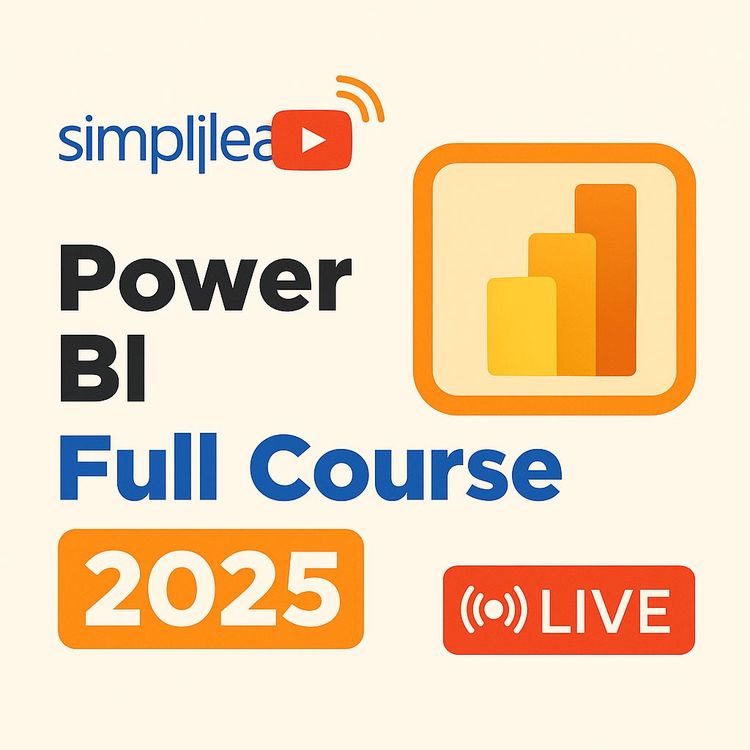
Also includes Access to All:
What You Will Learn
- Connect to Excel, CSV, databases, cloud and web data sources
- Clean and transform data using Power Query Editor
- Build data models and define relationships (star/snowflake)
- Create DAX calculated columns and dynamic measures
- Design interactive visuals, dashboards and publish to Power BI Service
Study Guide
Introduction: Why Learn Power BI?
If you want to turn raw data into clear, actionable insights,fast,few tools come close to Power BI.
Power BI is more than just a dashboarding tool. It’s a full-stack business intelligence platform that lets you connect to practically any data source, clean and transform data, build models, write powerful calculations, and design polished dashboards that inform and inspire. As organizations become increasingly data-driven, your ability to effectively analyze and visualize information will set you apart,whether you’re an analyst, business leader, or just curious about data.
This guide will walk you through Power BI from the ground up. We’ll cover core concepts,connecting to data, transforming it, building relationships, creating calculations with DAX, designing visuals, and sharing your work. You’ll see real examples throughout, and by the end, you’ll be confident not only in using Power BI, but in understanding why each step matters. Let’s get started.
Power BI Overview and Architecture
What is Power BI?
Power BI is a Microsoft business intelligence service designed to help you connect to data, model it, and visualize it,so you can quickly make informed decisions. It’s not just a single tool, but a suite of components working together:
- Power BI Desktop: A free Windows application where you connect to data, transform it, build models, and create reports.
- Power BI Service: The cloud-based platform for publishing, sharing, and collaborating on reports and dashboards.
- Power BI Gateway: Acts as a bridge, enabling secure transfer of data from on-premises sources to the Power BI service.
- Power BI Mobile Apps: Allow you to view and interact with your dashboards and reports on mobile devices.
How the architecture fits together:
Imagine you’re a retail manager. You use Power BI Desktop to pull in sales data from your company’s SQL Server, shape the data, and build a sales dashboard. You then publish the report to the Power BI Service so your team can access it from their browsers or phones. If your sales data is stored on company servers, the Power BI Gateway keeps the online report up-to-date as the underlying data changes.
What’s a Dashboard?
A Power BI dashboard is a single page canvas,a “story” told through visualizations called tiles. Each tile can represent data from different reports or datasets. For example, your dashboard might have a card showing total revenue, a map of sales by region, and a line chart showing monthly trends,all side by side, even if they come from different reports.
Tip: Dashboards are for at-a-glance insights. Reports, on the other hand, can have multiple pages and deep interactivity.
Connecting to Data: Sources and Import Modes
Power BI’s superpower is its ability to connect to virtually any data source you can think of.
Whether your data lives on your laptop, in the cloud, or buried in a legacy system, Power BI can probably get to it. Here’s how:
File-Based Sources
- Excel: Maybe your marketing team tracks leads in Excel. Power BI can connect directly, even reading multiple sheets in a workbook.
- CSV/Text: You download a monthly sales report as a CSV; connect it straight into Power BI.
- PDF, XML, JSON: You might have customer lists in a PDF or JSON API exports from your web app.
- Folders: Need to combine dozens of CSV files in a folder? Power BI can load them all at once.
- SharePoint Folders: Great for data stored in a company SharePoint site.
Example 1: Importing an Excel file named Northwind_Sales.xlsx to analyze regional sales data.
Example 2: Loading a PDF called customers.pdf to extract customer contact information.
Database Sources
- SQL Server/MySQL/Postgres/Oracle/IBM DB2: Connect to everything from enterprise data warehouses to local databases.
- Access: Useful for legacy systems.
- SAP, Amazon Redshift, Snowflake, Vertica, Teradata: For specialized or cloud-based data stores.
Example 1: Connecting to your company’s MySQL server to pull up-to-date product inventory.
Example 2: Pulling sales transactions from a Microsoft SQL Server for financial analysis.
Cloud and Online Sources
- Azure SQL Database, Azure Blob Storage, Azure Databricks, Azure HD Insight Spark: For data stored on Microsoft’s cloud.
- Power BI Dataflows, Dataverse: Useful when integrating with other Microsoft Power Platform tools.
- Web pages, ERPs, Online APIs: You can even scrape tables from web pages.
Import Modes
- Import Mode: Loads data into Power BI’s in-memory engine for blazing-fast analysis.
- DirectQuery: Queries your source live so your report always shows the latest data, but may be slower.
- Live Connection: Used for some sources like Analysis Services.
Tip: Power BI performs some automatic data cleaning when you import data,removing obvious errors and suggesting fixes.
Best Practice: Always check your imported data for accuracy before building reports.
Data Cleaning and Preparation Fundamentals
Clean data is the foundation of any reliable analysis.
Before you start building dashboards, invest time in cleaning and preparing your data. Power BI’s Power Query Editor is the place to do this, but often it helps to do a first pass in Excel or your source system.
- Eliminate blank rows and cells: Incomplete data can throw off your analysis. For example, a blank “Region” in a sales dataset means you can’t map that sale.
- Maintain uniform data types: All values in a column should be of the same type (e.g., numbers, dates, text). Mixing, say, numbers and text in a “Sales” column can lead to errors or strange results.
- Address irrelevant or inappropriate data: Remove or replace data that doesn’t make sense. If you have a “Customer Age” column and some values are “abc”, those need fixing.
- Check for errors and inconsistencies: Look for typos, duplicate rows, or mismatched IDs.
Example 1: Removing all rows in a customer table where the Email field is blank.
Example 2: Ensuring all items in the “Order Date” column are valid dates, not text strings.
Data Transformation with Power Query Editor
Power Query Editor is your sandbox for shaping data before you bring it into Power BI. Every step you take is recorded and can be replayed automatically when new data arrives.
- Removing Columns: Delete columns you don’t need. For example, a “Notes” column containing only irrelevant comments.
- Renaming Columns: Change “CustID” to “Customer ID” for clarity.
- Changing Data Types: If “Postal Code” is set as a number but you want to analyze by text (since codes aren’t for math), convert it to text. Integer isn’t valid for operations like “greater than” with postal codes.
- Filtering Rows: Exclude unwanted data. For example, filter the “Product Name” column to only include rows containing “Bike”.
- Adding Custom Columns: Add new columns based on logic. For instance, create a “Rate per Product” column by dividing “Sales” by “Quantity”. Or, if “Product Color” is “Red”, set a new “Bike Type Color” column to “Sport”.
- Splitting Columns: Break “Order ID” like “ORD-1001” into “ORD” and “1001” using the hyphen as a delimiter.
- Grouping Data: Group by “Shipping Mode” to count total orders or sum sales by each mode.
- Merging Queries: Combine “Customer” and “Orders” tables by matching “Customer ID”,like a database join.
Example 1: Filtering the “Sales” table to only include orders with quantity > 1.
Example 2: Merging a “Returns” table with your “Orders” table to identify which orders were returned.
Tip: Every transformation you make is recorded as an “applied step”,a macro you can replay on future data imports.
Best Practice: Name your steps clearly and keep your queries tidy. This helps you (and others) understand and maintain your data pipeline.
Data Modelling and Relationships
Once your data is clean, modelling brings meaning by connecting tables together. Power BI lets you build a model that reflects how your business works, setting up relationships so you can analyze across tables.
Understanding Relationships and Cardinality
Cardinality describes how tables relate. It’s essential for accurate analysis.
- One-to-One (1:1): Each row in Table A matches exactly one row in Table B. Example: “Employee Details” and “Employee Address”, if each employee only has one address.
- One-to-Many (1:N): A row in Table A relates to multiple rows in Table B. Example: One customer can place many orders.
- Many-to-One (N:1): The reverse of 1:N. Multiple sales transactions may relate to the same “Product”.
- Many-to-Many (N:N): Multiple rows in Table A relate to multiple rows in Table B. Example: “Orders” with multiple “Products” per order, and products appearing in multiple orders.
Data Modelling Approaches
- Dimensional Data Modelling: Separates data into fact tables (e.g., “Sales” with numbers like revenue, quantity) and dimension tables (e.g., “Customer”, “Product” with descriptive info).
- Relational Model: Uses keys to link tables, as in traditional databases.
Example 1: Linking a “Sales” fact table to “Product” and “Customer” dimension tables using “Product ID” and “Customer ID”.
Example 2: Creating a many-to-many relationship between “Order” and “Promotion” tables, as a single order can use multiple promotions and each promotion applies to many orders.
Filter Direction and Cross-Filtering
Relationships have filter directions,single or both. For example, filtering “Customer” affects “Sales” (single direction). If you set it to both, filtering “Sales” can also filter “Customer”. This is essential when you want data to flow both ways, such as when using slicers or analyzing data across multiple related tables.
Best Practice: Set up relationships carefully. Incorrect cardinality or filter direction can lead to confusing or wrong results.
Data Analysis Expressions (DAX)
DAX is the language of Power BI’s calculations. It’s powerful, but easy to get started with. There are two main ways to use DAX: calculated columns and measures.
- Calculated Columns: These are new columns you add to your tables. Each value is calculated row by row, based on a DAX formula.
- Measures: These are dynamic calculations that summarize data,like sums, averages, or custom aggregations. Measures don’t add columns to your tables, and don’t increase file size; they calculate on the fly for your visuals.
Example 1 (Calculated Column): In a sales table, add a “Discount Amount” column: Discount Amount = [Sales] * [Discount Rate].
Example 2 (Calculated Column): In a customer table, create “Full Name” by combining “First Name” and “Last Name”: Full Name = [First Name] & " " & [Last Name].
Example 1 (Measure): “Average Sales” for your entire company: Average Sales = AVERAGE(Sales[Sales Amount]).
Example 2 (Measure with Filter): “Average Sales by Segment, Profit > 100”: Average Sales High Profit = CALCULATE(AVERAGE(Sales[Sales Amount]), Sales[Profit] > 100).
DAX Function Categories: Logic (IF, SWITCH), Math (SUM, AVERAGE, COUNT), Date/Time (DATEADD, YEAR, MONTH), Time Intelligence (TOTALYTD), Text (CONCATENATE, LEFT, RIGHT), and more.
Tip: DAX always refers to whole columns or tables, not individual cells.
Best Practice: Use calculated columns for row-by-row logic (like categorizing products), and measures for aggregating or summarizing data in visuals.
Visualization: Telling the Story with Data
Visualizations translate numbers into insights. Power BI offers a variety of visuals, each suited to different kinds of data and stories.
- Bar Graphs: Great for comparing categories. Use vertical or horizontal bars. Example: Sales by Product Category.
Example 1: Vertical bar chart showing sales by month.
Example 2: Stacked bar chart comparing market share by region. - Pie and Donut Charts: Show proportions for a small number of categories. Too many slices makes them hard to read.
Example 1: Pie chart of sales share by region (if there are 4-5 regions).
Example 2: Donut chart showing percentage of sales by product type. - Line Charts: Show trends over time.
Example 1: Monthly revenue trend for the past year.
Example 2: Line chart of customer signups by week. - Tree Maps: Show hierarchical data as nested rectangles.
Example 1: Sales by product category and sub-category.
Example 2: Revenue by country, with states as sub-levels. - Waterfall Charts: Visualize how an initial value changes via a series of increases and decreases.
Example 1: Showing how profit changes from gross revenue to net income as costs and discounts are subtracted.
Example 2: Visualizing monthly cash flow, with each bar representing a cash in/out event. - Ribbon Charts: Show rank change over time.
Example 1: Tracking monthly sales rank of different brands.
Example 2: Market share by product over several quarters. - Scatter Plots: Show relationship between two numerical variables.
Example 1: Profit vs. Discount by order.
Example 2: Customer age vs. average purchase value. - Maps and Filled Maps: Visualize data geographically.
Example 1: Sales by country on a map.
Example 2: Filled map showing number of stores per state. - Tables: Display raw data or aggregated numbers.
Example 1: Table of top 10 products by sales.
Example 2: Table of customers with total purchases. - Cards: Show single values.
Example 1: Total sales this month.
Example 2: Average customer satisfaction score. - Gauges and KPIs: Show progress toward a goal.
Example 1: Gauge showing percentage of sales target achieved.
Example 2: KPI visual showing profit against target.
Example: Use a map to show sales by country, a bar chart for top 5 products, and a KPI to highlight whether you hit your sales target,all on one dashboard.
When to Use What: Choose a chart based on your story. Pie charts are great for small category counts. Bar charts excel at comparisons. Line charts shine for trends. Scatter plots reveal relationships. Maps are best for location-based analysis.
Q&A Visual: Power BI allows you to ask natural language questions like “total sales by region” and will generate an appropriate visual automatically.
Best Practice: Avoid clutter. Choose visuals that clearly communicate your message. Stick to a few colors and limit the number of visuals on a dashboard.
Star Schema and Snowflake Schema: Structuring Your Data Model
Efficient data models make analysis faster and easier. Power BI adopts two classic data warehouse schemas:
- Star Schema: Central fact table (e.g., “Sales”) connected to dimension tables (“Product”, “Customer”, “Time”). Each dimension table connects directly to the fact table.
- Snowflake Schema: Like a star schema, but dimension tables are further normalized into multiple related tables, creating a snowflake pattern.
Example 1: Star schema with “Sales” fact table, linked to “Customer”, “Product”, and “Date” dimension tables.
Example 2: Snowflake schema where “Product” dimension is split into “Product”, “Subcategory”, and “Category” tables, each linked by keys.
Why use these schemas? They speed up reporting, make navigation intuitive, and ensure your model reflects your business logic. Tracing relationships lets you extract insights easily,from total sales by product category to average order value by customer segment.
Using ChatGPT for Data Analysis and Visualization
AI is changing how we prepare and understand data. ChatGPT can assist your Power BI workflow, especially in Excel and data preparation tasks.
- Data Cleaning: ChatGPT can help write formulas or scripts to remove duplicates based on, say, “Order Number”, strip extra spaces, or replace blanks with placeholders.
Example 1: “Identify all duplicate rows in this Excel sheet where the Order Number is the same.”
Example 2: “Replace all blank cells in the ‘Customer Email’ column with ‘No Email Provided’.” - Data Analysis & Visualization: Ask ChatGPT to generate a pivot table or even a chart. For example: “Create a pivot table and chart to analyze sales by region.”
- Forecasting: Use ChatGPT to help write code (e.g., for Python in Excel) to run ARIMA models to forecast future sales. It can even help troubleshoot plotting issues.
Tip: While ChatGPT can automate and speed up many tasks, always validate results,especially before importing data into Power BI.
Best Practice: Treat ChatGPT as a smart assistant for repetitive or complex data prep, but keep a critical eye on its output.
Power BI Interview Questions and Core Concepts
Whether you’re preparing for a job interview or just want to anchor your knowledge, these questions cover what you really need to know.
- Types of Filters: Power BI supports visual-level, page-level, and report-level filters. Slicers are interactive filters users can click on.
- What is DAX? DAX (Data Analysis Expressions) is Power BI’s formula language, used for custom calculations in measures and calculated columns.
- Difference between Measures and Calculated Columns: Calculated columns create new fields in your data model (static per row). Measures are dynamic, calculated on the fly for your visuals (aggregations like sum, average, etc).
- Integration: Power BI connects natively to Microsoft products (Excel, SQL, Azure), web APIs, and even cloud services like AWS and GCP.
- Publishing Reports: After building a report in Power BI Desktop, hit “Publish” to send it to the Power BI Service, where you can build dashboards and share with your team.
Example 1: Using a slicer to let users filter a report by Year.
Example 2: Publishing a “Sales Analysis” report from Power BI Desktop, then building a dashboard in the Power BI Service with pinned visuals from that report.
Best Practice: Understand the difference between calculated columns and measures, and when to use each.
Practical Applications and Implementation Tips
Applying Power BI in real-world scenarios unlocks its true value.
- Sales Analysis: Import sales, customer, and product data. Clean it to remove duplicate orders, correct data types, and fill missing values. Model relationships (e.g., sales to customers). Build measures like “Total Sales”, “Average Discount”, and “Profit Margin”. Visualize with bar charts, KPIs, and maps.
- Financial Reporting: Connect to accounting databases. Use DAX to calculate year-over-year growth, net profit, and expense ratios. Build dashboards for executives with cards, waterfall charts, and slicers for time periods.
- Marketing Performance: Analyze campaign data from Excel and web APIs. Clean and merge data. Use scatter plots to show spend vs. conversions, and tree maps for channel contributions.
Tips:
- Always start with clean data. Garbage in, garbage out.
- Plan your model before connecting tables,think about relationships and cardinality.
- Choose visuals that match your story. Simplicity wins.
- Use the Power Query Editor to automate repetitive cleaning tasks.
- Leverage DAX for advanced calculations, but keep it simple when you can.
- Test your reports with different filters and slicers,ensure everything works as expected.
- Document your steps so future users understand your logic.
Advanced Concepts: Cross Filtering and Filter Direction
Filters are the secret sauce of interactive reports. Understanding how filters flow through your model is essential.
- Single Direction: Filtering “Customer” filters related “Sales”, but not vice versa.
- Both Directions: Filtering either “Customer” or “Sales” affects the other. Enable when you need bidirectional filtering, e.g., for many-to-many relationships.
Example 1: With single direction, selecting a customer in a slicer shows only their sales.
Example 2: With both directions, filtering a sales table by a product can also filter the product table, useful for complex analyses.
Best Practice: Use bidirectional filters sparingly, as they can complicate your model and impact performance.
Glossary: Key Terms to Know
Power BI Service: Cloud platform for publishing, sharing, and consuming reports.
Power BI Desktop: Application for building and modeling data and reports.
Dashboard: Single-page visualization with tiles from multiple reports.
Canvas: The workspace for visuals.
Tiles: Visuals pinned to a dashboard.
Reports: Multi-page visualizations, usually from one dataset.
Dataset: Imported or connected data used to build visuals.
Power BI Gateway: Connects on-premises data to Power BI Service.
Visualizations: Charts, graphs, maps, and tables.
Tree Map, Donut Chart, Bar Graph, Line Chart, Slicer, KPI, Scatter Plot, Waterfall Chart, Ribbon Chart: Types of visuals for specific analyses.
DAX: Power BI’s formula language for calculations.
Calculated Column, Measure: Types of DAX-based calculations.
Data Modelling: Structuring and connecting tables for analysis.
Dimensional Data Modelling, Relational Model, Cardinality: Approaches and relationship types in data modeling.
Power Query Editor: Tool for transforming and cleaning data.
Data Cleaning, Data Type: Ensuring data quality and consistency.
Cross Filtering: How filters applied to one table affect others, set by model relationships.
Conclusion: Bringing It All Together
Power BI is a journey of turning data into insight,cleaning, modeling, calculating, visualizing, and sharing your findings.
You’ve learned how to connect to nearly any data source, clean and transform your data with Power Query, model relationships for accurate analysis, write powerful calculations with DAX, and design impactful dashboards. You’ve seen how to choose the right visual for the job, structure your data model for clarity and speed, and even how to leverage AI tools like ChatGPT for advanced tasks.
The most important thing is to apply these skills. Start with your own data,import, clean, model, visualize, and share. Iterate and ask better questions. The more you practice, the more natural storytelling with data becomes.
Remember: The story your data tells is only as good as your ability to ask the right questions and show the answers with clarity. Power BI gives you the tools. Now, it’s your turn to turn information into insight.
Frequently Asked Questions
This FAQ section provides detailed answers to common questions about Power BI, covering everything from basic concepts to advanced features. Whether you’re starting out or seeking to deepen your expertise, these questions and answers are designed to help you build practical skills, overcome typical challenges, and apply Power BI effectively in business contexts.
What is Power BI and what are its key components?
Power BI is a business intelligence platform that enables users to connect to various data sources, create interactive reports, and visualize data for better decision-making.
The main components include:
- Power BI Desktop: Used for building reports and data models on your computer.
- Power BI Service: A cloud platform for publishing, sharing, and collaborating on reports and dashboards.
- Power BI Gateway: Connects cloud-based Power BI Service to on-premises data sources for up-to-date information.
- Power BI Mobile Apps: Allow you to view and interact with reports from smartphones and tablets.
What kind of data sources can Power BI connect to?
Power BI offers extensive compatibility with a broad range of data sources.
Examples include:
- File-based: Excel, CSV, XML, JSON, PDF, and folders.
- Databases: Microsoft SQL Server, MySQL, PostgreSQL, Oracle, IBM DB2, Teradata, SAP, Access, Amazon Redshift, Snowflake, and more.
- Online services: SharePoint, Dynamics, Salesforce, Google Analytics, and other cloud applications.
- Azure and Power Platform: Azure SQL, Blob Storage, Dataflows, Dataverse, and Data Marts.
What is data modeling in Power BI and what are the different types of relationships?
Data modeling in Power BI is the process of structuring and connecting tables to create a coherent and efficient data model for analysis.
Key relationship types include:
- One-to-One: Each record in one table matches one in another (e.g., employee to employee details).
- One-to-Many: A single record in one table corresponds to multiple records in another (e.g., customer to orders).
- Many-to-One: The reverse of one-to-many.
- Many-to-Many: Multiple records in one table relate to multiple in another (less common, used for complex scenarios).
How can data be transformed and cleaned in Power BI?
Power BI provides comprehensive tools for transforming and cleaning data through the Power Query Editor.
You can:
- Check and enforce correct data types.
- Remove or replace blank/invalid values.
- Rename columns, split and merge columns, and duplicate columns to preserve raw data.
- Filter rows based on criteria, remove duplicates, and group or aggregate data.
- Apply steps are recorded and can be reused or edited, ensuring repeatability and consistency.
What are calculated columns and how are they created in Power BI?
Calculated columns are new columns added to a table based on calculations using DAX (Data Analysis Expressions) formulas applied to existing data.
To create one:
- Select a table in Data view.
- Go to "Table tools" and select "New column."
- Enter a DAX formula (e.g.,
=Sales[Total Sales] / Sales[Quantity]).
What are DAX measures and how do they differ from calculated columns?
DAX measures are dynamic calculations that summarize or aggregate data, typically used in visualizations to analyze trends or answer specific business questions.
Key differences:
- Measures: Calculated on the fly based on the current filter/context in a report; do not add data to tables and do not increase file size.
- Calculated columns: Stored as part of the table; values are static and do not change with filters.
What is data visualization in Power BI and what are some common chart types and their uses?
Data visualization in Power BI is the practice of displaying data graphically to uncover insights, trends, and patterns.
Common chart types include:
- Bar Graphs: Comparing values across categories (e.g., sales by region).
- Line Charts: Showing trends over time (e.g., monthly revenue).
- Pie/Donut Charts: Displaying proportions of a whole (e.g., market share).
- Waterfall Charts: Illustrating increases and decreases to a total (e.g., profit breakdown).
- Maps: Visualizing geographic data (e.g., sales by state).
- Cards/Gauges: Showing single metrics or KPIs at a glance.
- Scatter Plots: Exploring relationships between two numerical variables (e.g., discount vs. profit).
What are the different types of filters available in Power BI reports?
Power BI supports several filter types to control what data appears in reports and dashboards:
- Visual-level filters: Apply to a single visual only.
- Page-level filters: Affect all visuals on a report page.
- Report-level filters: Impact all visuals across every page of the report.
- Slicers: Interactive visual filters users can select on the report canvas.
What is the primary purpose of the Power BI Service?
The Power BI Service is a cloud platform for publishing, sharing, and collaborating on reports and dashboards.
It allows users to:
- Publish reports created in Power BI Desktop
- Build dashboards by pinning visuals from reports
- Share insights with colleagues across web and mobile devices
- Set up data refresh schedules and manage access permissions
What is a Power BI dashboard and what elements does it comprise?
A Power BI dashboard is a single-page canvas in the Power BI Service that summarizes key metrics and trends using visual tiles.
Elements include:
- Tiles: Individual visualizations, such as charts or KPIs, pinned from one or more reports.
- Canvas: The dashboard’s single page where tiles are arranged.
How do you publish a report created in Power BI Desktop to the Power BI Service?
Publishing from Power BI Desktop to the Service is straightforward:
- Click the “Publish” button in Power BI Desktop.
- Sign in to your Power BI account if prompted.
- Select the desired workspace in the Service.
- The report uploads and becomes available online, where you can further arrange dashboards or share with others.
What types of local data sources can Power BI connect to besides Excel and CSV?
Power BI connects to a variety of local data sources beyond Excel and CSV files.
Examples include:
- SQL Server: Common for enterprise databases.
- MySQL: Popular open-source database.
- Microsoft Access: Desktop database files.
- JSON, XML, and PDF files: For structured and semi-structured data.
What is the purpose of a slicer visual in a Power BI report?
A slicer acts as an interactive filter, letting users select specific values or categories to filter report data dynamically.
For example, you might add a slicer for “Year” or “Product Category,” enabling viewers to instantly adjust all visuals on the page to show only relevant data.
What is a key benefit of using the Power Query Editor in Power BI?
The Power Query Editor enables you to transform, clean, and shape data before loading it into your Power BI data model.
One major benefit is that all transformation steps are recorded and can be edited or reused, ensuring consistency and saving time when working with recurring data sources.
What is a DAX expression used for in Power BI?
DAX (Data Analysis Expressions) is a formula language in Power BI used for creating custom calculations in both calculated columns and measures.
With DAX, you can perform calculations such as totals, averages, running sums, or conditional logic, allowing for deeper and more flexible data analysis.
What is the difference between a measure and a calculated column in Power BI?
Calculated columns add static, row-by-row calculated values to tables, while measures provide dynamic calculations that respond to filters and report context.
For example, a calculated column might assign a profitability category to each transaction, while a measure would calculate total profit based on the current selection of data in a visual.
What is an essential step in data cleaning before building a dashboard in Power BI?
Ensuring all data in each column has a uniform and appropriate data type is a fundamental step in data cleaning.
For instance, if a column meant for numerical analysis contains text or mixed types, analysis can be inaccurate or fail. Consistent data types ensure reliable calculations and visuals.
How do Power BI Desktop and Power BI Service work together?
Power BI Desktop is used for building data models and creating reports locally, while Power BI Service is used for publishing, sharing, and collaborating on those reports.
The workflow typically involves:
- Designing and testing reports in Desktop
- Publishing to the Service
- Building dashboards and sharing insights online
- Scheduling data refreshes and managing access
What is dimensional data modeling and how does it differ from relational modeling?
Dimensional modeling organizes data into fact tables (measurable events like sales) and dimension tables (attributes like customer or product).
In contrast, relational modeling focuses on normalized tables linked by primary and foreign keys. Dimensional models (often using star or snowflake schemas) are optimized for analytics and reporting, making them easier to query and understand for business users.
Why is understanding cardinality important in data modeling?
Cardinality defines the nature of relationships between tables (one-to-one, one-to-many, many-to-many), which impacts how data is joined and filtered.
Incorrect cardinality can lead to duplicated or missing data in reports. For example, if you mistakenly set a one-to-one relationship where a one-to-many is required, key metrics may be inaccurate, affecting business decisions.
How can you ensure data accuracy and consistency in Power BI?
Consistent data cleaning, type enforcement, and validation steps are essential for accuracy.
Use the Power Query Editor to:
- Standardize formats (e.g., dates, currency)
- Remove duplicates and handle missing values
- Check for outliers or anomalies
- Document applied transformations for transparency and repeatability
What are common challenges when connecting to data sources in Power BI?
Typical challenges include authentication issues, unsupported data formats, and changes to source data structures.
Examples:
- Network/firewall restrictions blocking database access
- Missing or outdated connectors
- Data schema changes causing broken queries
How do you handle large datasets in Power BI for optimal performance?
Optimizing large datasets involves data reduction, efficient modeling, and careful design choices.
Techniques include:
- Importing only necessary columns and rows
- Using summary tables or aggregations instead of raw detail tables
- Implementing star schemas for efficient querying
- Limiting the use of high-cardinality columns in visuals
- Setting up data refresh schedules during low-usage hours
What are best practices for designing effective Power BI dashboards?
Clarity, simplicity, and user relevance are the hallmarks of effective dashboards.
Best practices:
- Focus on key metrics; avoid clutter
- Use consistent color schemes and labeling
- Group related visuals logically
- Provide interactive elements (like slicers) for exploration
- Test dashboards with users to ensure they answer critical business questions
How can users collaborate on Power BI reports and dashboards?
Collaboration is enabled through sharing, commenting, and workspace management in the Power BI Service.
You can:
- Share dashboards and reports with colleagues via email or links
- Create workspaces for teams to develop and review content together
- Use comments to discuss insights directly within reports
- Control access with role-based security and permissions
How do you schedule data refresh in Power BI?
Scheduling data refresh keeps reports and dashboards current with the latest data from connected sources.
Steps:
- In the Power BI Service, go to the dataset settings
- Configure refresh frequency (daily, weekly, etc.)
- Set credentials for data sources as needed
- Monitor refresh history and resolve any errors promptly
What is Row-Level Security (RLS) in Power BI?
Row-Level Security restricts data access for users based on filters you define, ensuring sensitive information is only visible to authorized individuals.
For example, sales managers in different regions might only see data for their territories. RLS is configured in Power BI Desktop and enforced when the report is published to the Service.
Can you use Power BI without any coding experience?
Yes, Power BI offers a user-friendly interface with drag-and-drop features and built-in transformations that require no coding.
While learning DAX formulas enhances your ability to create custom calculations, many tasks,like building visuals, filtering, and basic data cleaning,can be performed with point-and-click actions.
How do you handle data refresh errors in Power BI?
Diagnosing and resolving data refresh errors involves reviewing error messages, checking data source credentials, and ensuring connectivity.
Common fixes:
- Update expired passwords or permissions
- Ensure data sources are online and accessible
- Check for changes in data structure (columns, tables renamed or removed)
- Consult refresh history logs for detailed error information
What is the difference between Import mode and DirectQuery in Power BI?
Import mode loads data into Power BI’s internal storage, enabling fast performance and offline analysis, while DirectQuery leaves data in the source and queries it in real time.
Import mode is suitable for smaller or medium-sized datasets, while DirectQuery is used for large, frequently updating databases. Note that some features and DAX functions are limited in DirectQuery mode.
How can you share Power BI reports with external users?
Sharing with external users is possible by granting guest access in the Power BI Service or exporting reports to PDF or PowerPoint for distribution.
For interactive sharing, external users need appropriate permissions and may require a Power BI license. Always ensure data privacy and compliance when sharing beyond your organization.
What are common mistakes to avoid when building Power BI reports?
Frequent mistakes include:
- Using too many visuals, causing clutter
- Neglecting data cleaning, leading to inaccurate analysis
- Overcomplicating data models with unnecessary tables or relationships
- Failing to set up proper security (RLS)
- Ignoring performance optimization for large datasets
How can you implement KPIs in Power BI?
KPIs (Key Performance Indicators) can be visualized using KPI visuals, cards, or gauges.
For example, to track monthly sales against a target:
- Create a DAX measure for total sales
- Create another measure for the target value
- Add a KPI visual, setting the value, target, and trend indicators
Certification
About the Certification
Get certified in Power BI for Data Analysis and Visualization. Demonstrate your ability to connect, model, and visualize data, build interactive dashboards, and deliver actionable insights to support informed business decisions.
Official Certification
Upon successful completion of the "Certification in Analyzing and Visualizing Data with Power BI", you will receive a verifiable digital certificate. This certificate demonstrates your expertise in the subject matter covered in this course.
Benefits of Certification
- Enhance your professional credibility and stand out in the job market.
- Validate your skills and knowledge in cutting-edge AI technologies.
- Unlock new career opportunities in the rapidly growing AI field.
- Share your achievement on your resume, LinkedIn, and other professional platforms.
How to complete your certification successfully?
To earn your certification, you’ll need to complete all video lessons, study the guide carefully, and review the FAQ. After that, you’ll be prepared to pass the certification requirements.
Join 20,000+ Professionals, Using AI to transform their Careers
Join professionals who didn’t just adapt, they thrived. You can too, with AI training designed for your job.

















