Python for AI & Data Science: Beginner Course with Projects (Video Course)
Go from blank screen to a working app, step by step. Set up a pro Python environment, learn the essentials, call APIs, analyze with pandas, plot with Matplotlib, manage secrets, and ship a real weather analysis tool with Git and GitHub. No fluff,just progress.
Related Certification: Certification in Building AI Models and Data Pipelines with Python
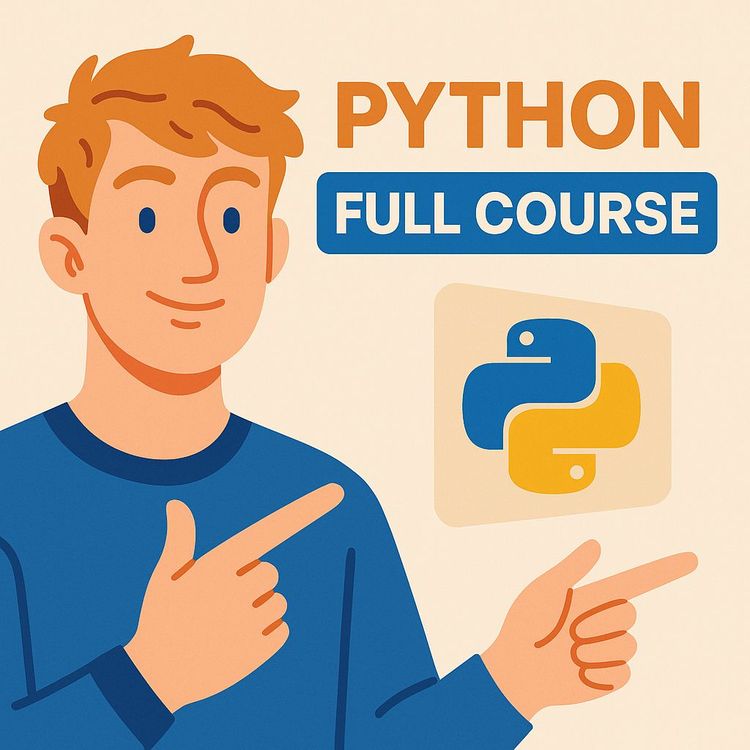
Also includes Access to All:
What You Will Learn
- Set up a professional Python environment in VS Code with virtual environments or uv
- Write clean, maintainable Python: variables, control flow, functions, and classes
- Use core data structures (lists, dicts, tuples, sets) for real AI data tasks
- Call web APIs, manage secrets with .env, and convert JSON to Pandas DataFrames
- Visualize data with Matplotlib and ship reproducible projects using Git, uv/requirements, and Ruff
Study Guide
Python for AI , Full Beginner Course
You want to build with AI. Not just use it. That's the difference between temporary hype and durable leverage. This course gives you that leverage by teaching you Python for AI from the ground up: the tools professionals use, the core language, the workflows that actually matter, and a real project that pulls everything together. You'll go from blank screen to building a data-driven application you can run, share, and improve. No fluff. Just a practical path to confidence.
Here's the promise: you'll set up a professional development environment, learn Python fundamentals, master the data structures and packages that power AI work, interact with APIs, analyze data with Pandas, visualize with Matplotlib, manage secrets, enforce code quality, and ship your work with Git and GitHub. Then you'll use the same stack to build a functional weather analysis tool,exactly the kind of workflow used on real AI and data projects.
As a reminder, the best way to learn code is to make it useful immediately. So we'll connect every concept to something you can build, automate, or analyze. We'll use common tools like VS Code, virtual environments, `pip` or `uv`, Git, and Ruff. You'll also learn how to organize projects, manage dependencies, and avoid the headaches most beginners run into.
And to keep your mindset simple: "Programming is all about writing instructions for computers. Computers are very literal, so you need to tell them exactly what you want them to do." Get that, and everything else becomes a series of small, clear steps.
What You'll Be Able To Do After This Course
* Install and configure a professional Python environment in VS Code
* Create organized projects with isolated virtual environments
* Install and manage packages with `pip` and the modern tool `uv`
* Write Python the right way: readable, consistent, maintainable
* Understand variables, data types, operators, control flow, loops
* Work with lists, dicts, tuples, and sets,your daily tools for AI work
* Write functions and classes to structure your programs
* Call web APIs, process JSON, and save results
* Analyze real data with Pandas and visualize with Matplotlib
* Manage secrets safely with `.env` files and `python-dotenv`
* Use Git and GitHub to version, back up, and share your code
* Apply Ruff to auto-fix style issues and catch bugs early
1) Set Up Your Professional Python Environment
A clean environment is like a clean kitchen: it speeds you up and reduces mistakes. We'll mirror industry standards so you can scale your skills and your projects.
Install Python (Windows):
1) Open python.org/downloads and get the latest stable version for Windows.
2) Run the installer and check "Add Python to PATH." This makes python available in your terminal.
3) Verify install in a terminal: python --version
Install Python (macOS):
1) Open Terminal and check python3 --version
2) If missing, download from python.org/downloads and install.
3) Verify: python3 --version
Pro tip: On Windows you'll run python; on macOS you'll often run python3. VS Code will handle the interpreter selection, but it's helpful to know the difference.
Install Visual Studio Code (VS Code):
* Download from code.visualstudio.com
* Install and open the editor
* On Windows: enabling "Add to PATH" during install is helpful
Essential VS Code Extensions:
* Python (Microsoft): linting, debugging, IntelliSense
* Pylance (Microsoft): fast, smart type checking and completion
* Jupyter (Microsoft): run Python cells and Notebooks interactively
Optional editor customization:
* Pick a theme you enjoy (Settings → Themes)
* Increase Explorer tree indent for clarity (Settings → search "Tree Indent")
Project and Workspace Organization:
* Create a master folder for all work: Python-Projects
* For each project, create a dedicated folder using kebab-case: weather-analyzer, my-ai-project
* In VS Code, open your project folder (File → Open Folder)
* Save a Workspace (File → Save Workspace As...). This saves your configuration for quick context switching.
Your first file:
1) Create hello.py in your project folder
2) Click the Python interpreter on the status bar and select your install
3) Run your file
Example:
print("Hello, AI!")
Interactive development (highly recommended):
* Install the kernel: pip install ipykernel
* In VS Code, place your cursor on a line and press Shift+Enter to send it to the Interactive Window
* You can run snippets, inspect variables, and iterate faster
Example:
x = 2
y = 5
x * y
2) Virtual Environments: Isolate Each Project
When two projects need different versions of the same package, global installs collide. Virtual environments keep things clean and reproducible.
Why virtual environments matter:
* Prevent dependency conflicts between projects
* Ensure collaborators can reproduce your setup
* Keep your operating system clean
Create a venv in VS Code:
1) Open Command Palette: Ctrl/Cmd + Shift + P
2) Choose Python: Create Environment
3) Select Venv and your interpreter
4) VS Code creates a .venv folder and selects it automatically
Example: Windows manual activate:
.venv\Scripts\activate
Example: macOS/Linux manual activate:
source .venv/bin/activate
Best practices:
* One virtual environment per project
* Don't commit the .venv folder to Git (add it to .gitignore)
* Name it .venv so VS Code picks it up automatically
3) Python Fundamentals You'll Actually Use
You don't need every corner of the language to build useful AI tools. You need the essentials,deeply understood and repeatedly applied.
3.1 Syntax, Indentation, and Comments
Python uses indentation to define blocks. Four spaces per level. Clean indentation prevents bugs.
Example (correct grouping by indentation):
if True:
print("Runs")
print("Always runs")
Example (comments and docstrings):
# This is a single-line comment
"""
Multi-line docstring explaining a function or module.
"""
Tips:
* Keep lines readable; Ruff can reformat for you
* Use comments to clarify "why," not "what"; the code expresses the "what"
3.2 Variables and Data Types
Use snake_case for variable names. Assign with =. Keep names descriptive.
Example (basic variables):
user_name = "Alice"
user_age = 28
is_member = True
Example (numbers and arithmetic):
price = 19.99
quantity = 3
total = price * quantity
Strings and f-strings:
f-strings let you embed expressions directly in strings for readable output.
Example (f-string):
name = "Sam"
score = 92
message = f"{name} scored {score} on the test"
Example (string methods):
email = "USER@EXAMPLE.COM"
normalized = email.lower()
Booleans:
Use True/False to drive logic. Many expressions evaluate to boolean values.
Example (boolean expressions):
is_adult = user_age >= 18
eligible = is_member and is_adult
Example (type casting):
age_str = "30"
age = int(age_str)
3.3 Operators You'll Use Daily
* Arithmetic: +, -, *, /, **
* Comparison: ==, !=, >, <, >=, <=
* Logical: and, or, not
Example (comparison + logic):
temp = 72
sunny = True
ideal_weather = (68 <= temp <= 75) and sunny
Example (calculated flags):
retries = 2
can_retry = retries < 3
3.4 Control Flow: if / elif / else
Decision-making is the core of programming. You'll use conditional blocks everywhere,from API logic to data checks.
Example (grading):
score = 85
if score >= 90:
grade = "A"
elif score >= 80:
grade = "B"
else:
grade = "C"
Example (API error handling):
status_code = 404
if status_code == 200:
print("Success")
elif status_code == 404:
print("Not found")
else:
print("Unexpected error")
Tip: Keep conditions simple. Complex logic is usually a sign to extract a function.
3.5 Loops: for and while
Loops let you repeat work. You'll iterate through lists, dictionaries, rows in a DataFrame, or API responses.
Example (for with range):
for i in range(3):
print(i)
Example (iterate a list):
fruits = ["apple", "banana", "cherry"]
for fruit in fruits:
print(f"I like {fruit}")
Example (while loop):
n = 3
while n > 0:
print("Counting down:", n)
n -= 1
Tip: Prefer for loops for predictable iteration. Use while for open-ended loops and add safe exit conditions.
4) Core Data Structures for AI Work
Data structures are the containers you use to store, transform, and pass data around. Mastering these is non-negotiable.
4.1 Lists (ordered, mutable)
Great for ordered collections of items you'll traverse or update.
Example (list operations):
nums = [1, 2, 3]
nums.append(4)
nums[0] = 10
Example (slicing and copying):
letters = ["a", "b", "c", "d", "e"]
subset = letters[1:4] # ["b","c","d"]
copy_list = letters[:] # shallow copy
Tip: Use list comprehensions for concise transforms.
Example (list comprehension):
temps_c = [0, 10, 20]
temps_f = [c * 9/5 + 32 for c in temps_c]
4.2 Dictionaries (key-value mapping)
Perfect for representing structured data, like a JSON object or a user record.
Example (basic dict):
person = {"name": "Alice", "age": 25}
person["email"] = "alice@example.com"
Example (nested dict):
weather = {"city": "Austin", "forecast": {"high": 90, "low": 72}}
high = weather["forecast"]["high"]
Example (safe access with get):
zip_code = person.get("zip", "N/A")
Tip: When parsing API JSON, use .get for fields that might not exist.
4.3 Tuples (ordered, immutable)
Use tuples when data shouldn't change (coordinates, fixed pairs).
Example (coordinates):
location = (30.2672, -97.7431)
Example (unpacking):
lat, lon = location
4.4 Sets (unique, unordered)
Great for deduplication and membership tests.
Example (remove duplicates):
raw = [1, 2, 2, 3]
unique = set(raw)
Example (membership test):
banned = {"spam", "scam"}
print("spam" in banned)
5) Functions: Reusable Logic
Functions make your code modular and readable. They reduce repetition and make your logic testable.
Example (function with return):
def to_fahrenheit(c):
return c * 9/5 + 32
result = to_fahrenheit(20)
Example (default arguments and docs):
def greet(name="friend"):
"""Return a friendly greeting."""
return f"Hello, {name}!"
msg = greet("Alice")
Type hints (work well with Pylance):
def add(a: int, b: int) -> int:
return a + b
Tip: If your function exceeds ~15 lines, consider splitting it. One function = one responsibility.
6) Object-Oriented Basics: Classes
Classes bundle data (attributes) and behaviors (methods). Helpful for modeling entities like Users, Datasets, or WeatherReports.
Example (simple class):
class Dog:
def __init__(self, name, breed):
self.name = name
self.breed = breed
def bark(self):
return f"{self.name} says woof!"
buddy = Dog("Buddy", "Golden Retriever")
Example (class for weather record):
class WeatherDay:
def __init__(self, date, high, low):
self.date = date
self.high = high
self.low = low
def average(self):
return (self.high + self.low) / 2
Tip: Start with functions. If you find yourself passing the same group of data around repeatedly, consider a class.
7) Packages: pip, requirements.txt, and uv
You will rarely build everything from scratch. Python's ecosystem gives you superpowers,use it well.
7.1 Using pip
Install a package:
pip install requests
Use it in code:
import requests
r = requests.get("https://www.python.org")
print(r.status_code)
Freeze dependencies:
pip freeze > requirements.txt
Install from requirements:
pip install -r requirements.txt
Example (install multiple):
pip install pandas matplotlib
Example (upgrade a package):
pip install --upgrade requests
Tip: Run pip from inside your project's virtual environment so dependencies stay isolated.
7.2 Using uv (modern, fast, all-in-one)
uv can handle environments and dependencies quickly, using pyproject.toml instead of requirements.txt by default.
Initialize a project:
uv init
Add a package:
uv add requests
Sync environment (install from pyproject.toml):
uv sync
Create a venv explicitly (optional):
uv venv
Example (add data stack):
uv add pandas matplotlib
Example (remove a package):
uv remove requests
Tip: Use uv for speed and simplicity. It keeps your dependencies in one place and accelerates cold-start setups.
8) Practical Project: Weather Data Analysis (End-to-End)
This is where everything comes together. You'll call a weather API, process the JSON, analyze with Pandas, visualize with Matplotlib, and save your results.
8.1 Create the Project
Setup steps:
* Create a folder: Python-Projects/weather-analyzer
* Open it in VS Code
* Save a workspace
* Create a virtual environment (.venv via VS Code or uv venv)
* Select the interpreter (.venv)
Install dependencies:
pip install requests pandas matplotlib python-dotenv
Alternatively with uv:
uv add requests pandas matplotlib python-dotenv
8.2 Manage Secrets with .env
If your weather API needs an API key, store it in a .env file. Never hardcode keys in your scripts.
Example (.env):
WEATHER_API_KEY="your_api_key_here"
Example (load vars in code):
import os
from dotenv import load_dotenv
load_dotenv()
API_KEY = os.getenv("WEATHER_API_KEY")
Tip: Add .env to .gitignore to avoid uploading credentials to GitHub.
8.3 Fetch Data from a Public API
You'll fetch a 7-day forecast for a location, parse the JSON, and validate the response.
Example (basic GET with params):
import requests
params = {"q": "Austin,US", "days": 7, "units": "metric"}
r = requests.get("https://api.example.com/forecast", params=params, timeout=10)
if r.status_code == 200:
data = r.json()
else:
raise RuntimeError(f"API error: {r.status_code}")
Example (robust request with headers and error handling):
headers = {"Accept": "application/json"}
try:
r = requests.get("https://api.example.com/forecast", params=params, headers=headers, timeout=10)
r.raise_for_status()
data = r.json()
except requests.exceptions.Timeout:
print("Request timed out")
except requests.exceptions.HTTPError as e:
print("HTTP error:", e)
Tips:
* Always set a timeout
* Use query params instead of manually building URLs
* Check for status_code and handle errors gracefully
8.4 Convert JSON to a Pandas DataFrame
Pandas turns raw dictionaries/lists into a table-like DataFrame, which is easier to analyze.
Example (build a DataFrame):
import pandas as pd
daily = data["forecast"]["daily"] # depends on the API's JSON structure
df = pd.DataFrame(daily)
Example (rename, convert types, compute metrics):
df.rename(columns={"temp_max": "high", "temp_min": "low"}, inplace=True)
df["date"] = pd.to_datetime(df["date"])
df["avg"] = (df["high"] + df["low"]) / 2
Tip: Use df.info() and df.head() interactively to inspect. Explore quickly in the Interactive Window.
8.5 Visualize with Matplotlib
Turn numbers into insights. Even a simple line chart can reveal patterns immediately.
Example (line chart):
import matplotlib.pyplot as plt
plt.plot(df["date"], df["high"], label="High")
plt.plot(df["date"], df["low"], label="Low")
plt.legend()
plt.title("7-Day Temperature Forecast")
plt.xlabel("Date")
plt.ylabel("Temperature (C)")
plt.xticks(rotation=45)
plt.tight_layout()
plt.show()
Example (bar chart for precipitation):
plt.bar(df["date"], df["precipitation"])
plt.title("Daily Precipitation")
plt.tight_layout()
plt.show()
Tip: Use plt.tight_layout() to prevent labels from being cut off. Save figures with plt.savefig("plot.png").
8.6 Save Results to Files
Exporting lets you share or integrate with other tools.
Example (save DataFrame to CSV):
df.to_csv("forecast.csv", index=False)
Example (save plot to PNG):
plt.savefig("forecast.png", dpi=200)
8.7 Optional: Structure Your Script
Split your logic into functions so you can test and reuse parts.
Example (module structure):
def fetch_forecast(city: str) -> dict:
...
def build_dataframe(raw: dict) -> pd.DataFrame:
...
def plot_forecast(df: pd.DataFrame) -> None:
...
if __name__ == "__main__":
raw = fetch_forecast("Austin,US")
df = build_dataframe(raw)
plot_forecast(df)
9) Working with APIs (General Playbook)
Most AI tools talk to web services for data. Get great at making requests and handling responses.
Example (query params, headers, timeout):
r = requests.get("https://api.example.com/search", params={"q": "python"}, headers={"Accept": "application/json"}, timeout=8)
Example (common JSON pattern):
payload = r.json()
items = payload.get("items", [])
for item in items:
print(item.get("title"))
Tips:
* Read API docs to understand required params and response format
* Handle missing fields with .get
* Respect rate limits; add small sleeps if needed (time.sleep)
10) Essential Developer Toolkit
Professional work is more than code. It's your environment, your habits, and your workflow.
10.1 Version Control with Git and GitHub
Track changes, create safe restore points, and share your work.
Basic Git commands:
git init
git status
git add .
git commit -m "Initial commit"
Connect to GitHub and push:
git remote add origin <your_repo_url>
git branch -M main
git push -u origin main
Example (iterative commits):
git add weather.py
git commit -m "Add fetch_forecast function"
git push
Example (pull latest changes):
git pull origin main
Tips:
* Commit early and often with clear messages
* Use .gitignore to avoid committing .venv, __pycache__, and .env
* Use branches for bigger features
10.2 Managing Secrets with Environment Variables
Sensitive info does not belong in your code.
Create .env and load it:
OPENAI_API_KEY="your_secret_here"
Use in Python:
import os
from dotenv import load_dotenv
load_dotenv()
api_key = os.getenv("OPENAI_API_KEY")
Example (fallback default):
timeout = int(os.getenv("TIMEOUT_SECONDS", "10"))
Tip: Put .env in .gitignore. On servers, set real environment variables without a file for extra security.
10.3 Code Quality with Ruff
Ruff is a fast linter and formatter that catches mistakes and enforces style automatically.
Install Ruff:
pip install ruff
Or with uv:
uv add ruff
Run checks and format:
ruff check .
ruff format .
Example (pyproject.toml config):
[tool.ruff]
line-length = 100
Example (format on save via VS Code):
* Settings → Python Formatting Provider → Ruff (if available)
* Enable "Format on Save"
Tip: Let tools handle consistency. You focus on logic.
10.4 Interactive Development (Jupyter and VS Code Interactive Window)
Great for exploration, analysis, and quick experiments.
Send code to Interactive Window:
* Install Jupyter and ipykernel
* Press Shift+Enter on selected lines
Example (quick DataFrame preview):
df.head()
Example (inline plotting):
%matplotlib inline # in notebooks
df["high"].plot()
Tip: Use notebooks for exploration; refactor stable logic into .py modules for production.
11) From Abstract to Concrete: Mindset and Habits
* Environment first: set it up once and avoid hours of future pain
* Build small, functional tools to connect the dots faster
* Code is read more than it's written,favor clarity over cleverness
* Iterate interactively, then refactor into clean scripts
* Keep secrets safe by default,make it a habit
"The workflow described is based on current industry standards and reflects practices used in professional AI development projects that companies and clients are paying for right now." That matters. It's the shortest path from learning to earning.
12) Action Items & Recommendations (Do These Now)
Establish a Standard Project Template:
1) Create a master Python-Projects directory
2) For each new project, create a dedicated kebab-case folder
3) Initialize a virtual environment (uv venv or VS Code's Create Environment)
4) Initialize Git (git init) and create a matching GitHub repo
5) Add a .gitignore that excludes .venv, __pycache__, and .env
6) Create a .env for any API keys or secrets
Practice the Full Workflow:
1) uv init (or create folders manually)
2) uv add requests (or pip install requests)
3) Write a script that fetches data from a public API and prints a summary
4) git add . && git commit -m "Initial API script"
5) Push to GitHub
6) Share your repo link with a peer for review
Adopt Modern Tooling:
* Use uv to manage dependencies across new projects
* Use Ruff to auto-format and lint on save
* Use VS Code workspaces to keep context and configuration
13) Extended Examples (Reinforce Every Major Concept)
13.1 Variables, Types, and Strings
Example (formatting currency):
amount = 49.5
currency = "USD"
print(f"Total: {amount:.2f} {currency}")
Example (parsing input):
age_text = "42"
age_num = int(age_text)
print(age_num >= 18)
13.2 Conditionals
Example (feature flag):
is_beta_enabled = False
if is_beta_enabled:
print("Loading beta features")
else:
print("Loading standard features")
Example (tiering logic):
spend = 1200
if spend >= 1000:
tier = "Gold"
elif spend >= 500:
tier = "Silver"
else:
tier = "Bronze"
13.3 Loops
Example (enumerate list):
colors = ["red", "green", "blue"]
for idx, color in enumerate(colors):
print(idx, color)
Example (early break):
for n in [2, 4, 6, 7, 8]:
if n % 2 != 0:
print("Found an odd number:", n)
break
13.4 Lists
Example (filtering):
scores = [55, 67, 82, 91]
passing = [s for s in scores if s >= 70]
Example (sorting):
names = ["Sam", "alex", "Jordan"]
names_sorted = sorted(names, key=str.lower)
13.5 Dictionaries
Example (counting frequency):
words = ["apple", "banana", "apple"]
counts = {}
for w in words:
counts[w] = counts.get(w, 0) + 1
Example (iterate items):
for key, value in counts.items():
print(key, value)
13.6 Tuples and Sets
Example (tuple return):
def min_max(values):
return (min(values), max(values))
mn, mx = min_max([5, 2, 8])
Example (set operations):
a = {1, 2, 3}
b = {3, 4, 5}
union = a | b
intersection = a & b
13.7 Functions
Example (keyword arguments):
def format_name(first, last, reverse=False):
return f"{last}, {first}" if reverse else f"{first} {last}"
format_name("Ada", "Lovelace", reverse=True)
Example (pure function):
def normalize_email(email: str) -> str:
return email.strip().lower()
13.8 Classes
Example (simple model + method):
class Metric:
def __init__(self, name, values):
self.name = name
self.values = values
def average(self):
return sum(self.values) / len(self.values)
Example (factory method):
class User:
@staticmethod
def from_dict(d):
return User(d["name"], d["email"])
def __init__(self, name, email):
self.name = name
self.email = email
13.9 Pip and uv
Example (pip install specific version):
pip install requests==2.31.0
Example (uv pin versions in pyproject):
uv add "requests>=2.30,<3.0"
13.10 Pandas + Matplotlib
Example (compute moving average):
df["avg_3d"] = df["high"].rolling(window=3).mean()
Example (groupby and plot):
monthly = df.groupby(df["date"].dt.month)["high"].mean()
monthly.plot(kind="bar")
13.11 Git and GitHub
Example (clone and create branch):
git clone <repo_url>
cd repo
git checkout -b feature/add-plot
Example (merge workflow):
git add .
git commit -m "Add temp plot"
git push -u origin feature/add-plot
13.12 Dotenv and Secrets
Example (multiple secrets):
OPENAI_API_KEY="..."
DB_PASSWORD="..."
Example (use safely in code):
db_password = os.getenv("DB_PASSWORD")
if not db_password:
raise ValueError("Missing DB_PASSWORD")
13.13 Ruff
Example (lint a single file):
ruff check weather.py
Example (auto-fix simple issues):
ruff check --fix .
14) Key Insights & Takeaways
* Environment First: set up VS Code, virtualenvs, and your workflow before writing code
* The Power of the Ecosystem: leverage pandas, requests, matplotlib,you don't need to reinvent wheels
* Interactive Development is Key: use Jupyter/Interactive Window to explore rapidly
* Code is Read More Than Written: Ruff and consistent style make your code collaborative
* Version Control is Non-Negotiable: Git and GitHub protect your work and enable teamwork
* Abstract to Concrete: tie concepts to small, real projects so you learn by doing
"Everything that we'll be doing... is practical, battle-tested, and it's based on real work in the AI field." Take that seriously,this is the skill stack employers expect and clients pay for.
15) Implications & Applications
Education & Teaching:
Start with environment setup and project workflow on day one. Students avoid dependency chaos and learn professional habits early.
Students & Self-Learners:
Build a public GitHub portfolio. Each project: a clean readme, a clear structure, and reproducible environments. This signals competence.
Professional Development:
If you're switching into AI or data work, shipping small tools fast is your edge. Share notebooks, scripts, and plots. Iterate. Improve.
Policy & Institutional Standards:
Standardize around VS Code, virtualenvs/uv, GitHub, and Ruff. The quality of outcomes rises when everyone shares the same playbook.
16) Practice: Short Exercises That Cement Learning
Exercise (API basics):
Use requests to call a public API (e.g., a quotes or cat facts API), parse JSON, and print the top 3 items with a formatted f-string.
Exercise (data cleaning):
Load a small CSV into pandas (df = pd.read_csv("data.csv")), rename columns to snake_case, and compute a new metric column.
Exercise (visualization):
Create a line chart of a numeric column over time and save it as output.png.
Exercise (Git workflow):
Initialize Git, write a .gitignore, commit changes, create a remote on GitHub, and push.
17) Common Pitfalls and How to Avoid Them
Mixing global and project packages:
Always activate your virtual environment before installing packages.
Hardcoding secrets:
Use .env and python-dotenv, and verify .env is in .gitignore.
Messy project structure:
Use one folder per project, kebab-case naming, and a saved workspace.
Unclear code:
Adopt Ruff, use type hints, name variables descriptively, and keep functions small.
18) Final Checklist: Did You Cover the Playbook?
* Python installed and on PATH (Windows) or verified (macOS)
* VS Code installed with Python, Pylance, and Jupyter extensions
* Clean project structure and workspace saved
* Virtual environment created per project (.venv or uv)
* Python fundamentals practiced with examples (variables, types, control flow, loops)
* Data structures used (lists, dicts, tuples, sets) with at least two examples each
* Packages installed via pip and uv; requirements.txt or pyproject managed
* Built and ran the Weather Data Analysis project end-to-end
* Figures and CSV exported to disk
* Secrets stored in .env and loaded with python-dotenv
* Code linted and formatted with Ruff
* Git repo initialized, commits made, and project pushed to GitHub
* Interactive development used for quick exploration
19) Quick Q&A for Self-Assessment
Multiple Choice:
Q1: What's the primary purpose of a virtual environment?
a) Make code faster
b) Isolate project dependencies and avoid conflicts
c) Write code automatically
d) Provide a GUI
Answer: b
Multiple Choice:
Q2: Install all packages from a requirements file with:
a) pip freeze > requirements.txt
b) pip install requirements.txt
c) pip install -r requirements.txt
d) pip add requirements.txt
Answer: c
Short Answer:
Q1: Difference between a list and a tuple?
A: A list is mutable; a tuple is immutable.
Short Answer:
Q2: Why not hardcode API keys in scripts?
A: It's insecure and easy to leak. Use .env and python-dotenv.
20) Conclusion: Build, Don't Just Learn
You now have a complete, practical foundation in Python for AI: a professional environment, the language essentials, the core data structures, package management, clean code, version control, and a concrete project that ties it all together. The biggest difference-maker from here is application. Create a new project folder. Spin up a virtual environment. Install requests, pandas, and matplotlib. Pull real data. Analyze it. Plot it. Commit and push your work. Repeat.
"You are now no longer a beginner. You now have the skills to really confidently work with Python and tackle real projects." Keep it simple, stay consistent, and ship small wins daily. Your skills compound when you turn ideas into working tools.
Next steps (choose one and do it now):
* Extend your weather tool: add humidity, wind, or alerts
* Build a mini dashboard using CSV data you already have
* Fetch and analyze a different API (finance, sports, news)
* Package your project with uv and share the repo on GitHub
The door is open. Walk through it by writing code that solves real problems,one file, one function, one commit at a time.
Frequently Asked Questions
This FAQ is a practical reference for anyone evaluating or taking "Python for AI - Full Beginner Course." It answers common questions from setup to shipping AI projects, so you spend less time stuck and more time building. Each answer highlights key takeaways, offers real-world examples, and points to tools you'll actually use in a business setting.
Foundational Questions
Why is Python the preferred language for AI development?
Key points:
Simple syntax, massive ecosystem, and strong community support make Python the go-to for AI.
Python lets you focus on problem-solving rather than managing boilerplate. Readable syntax speeds up onboarding for non-engineers and mixed teams. The ecosystem is unmatched: NumPy for arrays, Pandas for data wrangling, Matplotlib/Seaborn for charts, scikit-learn for classic ML, and PyTorch/TensorFlow for deep learning. You'll also find excellent tools for automation, APIs, and deployment.
Real-world example: A marketing analyst can pull CRM data with requests, clean it with Pandas, train a churn model in scikit-learn, visualize results in Seaborn, and hand off a prototype to engineering,all in one language. Flexibility across scripting, notebooks, and production services means your proof of concept can evolve into something your team can ship.
What essential tools do I need to start writing Python code?
Key points:
Install Python and a modern editor. VS Code is the standard choice.
You need two things: the Python interpreter and a code editor. Install Python from python.org. Install Visual Studio Code (VS Code) for intelligent editing, testing, debugging, and extensions. VS Code speeds up development with autocomplete (Pylance), linting (Ruff), one-click virtual environments, and an integrated terminal.
Real-world example: An operations manager can open VS Code, create a project folder, install pandas in a virtual environment, and write a quick script to reconcile invoices,all without leaving the editor. Keep it simple: Python + VS Code is enough to get started and to build production-grade tools later.
How do I install Python on my computer?
Key points:
Use python.org. On Windows, check "Add Python to PATH." On macOS, verify with python3 --version.
Download Python from python.org/downloads. On Windows, run the installer and check "Add Python to PATH," then continue with defaults. On macOS, open Terminal and verify with python3 --version. If missing or outdated, install from python.org. After installation, open VS Code, confirm the interpreter in the status bar, and create a "hello.py" file to print a message.
Real-world example: A sales ops analyst can get Python running in minutes, then use pip install openpyxl to automate spreadsheet cleanup without manual work. Keep one up-to-date Python installation per machine and isolate projects with virtual environments.
What are VS Code extensions, and which ones are essential for Python?
Key points:
Install Python, Pylance, and Jupyter. These cover editing, types, and interactive work.
VS Code extensions add language features and workflows. For Python, start with: Python (Microsoft) for debugging, linting, and environment selection; Pylance for fast, accurate IntelliSense and type checking; Jupyter for notebook-style and interactive cell execution. Optional but helpful: Ruff for formatting/linting and GitHub Pull Requests for code reviews.
Real-world example: A product analyst uses Jupyter cells inside a .py file to explore a dataset quickly, then refactors into functions with Pylance guidance and auto-formats with Ruff before committing changes.
Project and Environment Management
How should I organize my Python projects?
Key points:
One main projects folder, one subfolder per project, consistent naming, and a virtual environment per project.
Create a main folder (e.g., "python_projects") and a separate subfolder per project using kebab-case names like customer-churn-model. Inside each project, include .venv/ for your virtual environment, data/ for raw files, src/ for code, and a requirements.txt or pyproject.toml for dependencies.
Real-world example: A finance team keeps forecasting-tool/ with data/ (CSV inputs), src/ (cleaning and modeling scripts), and notebooks/ (exploration). This makes onboarding new teammates painless and prevents broken imports or lost files.
What is a VS Code Workspace, and why is it important?
Key points:
Workspaces remember your open files, interpreter, and settings. One click restores your setup.
A VS Code Workspace (.code-workspace) saves your project's state: open files, terminal layout, selected Python interpreter, and folder-specific settings. This is useful when you switch contexts often or collaborate. Go to File > Save Workspace As… and store it at the project root.
Real-world example: An analyst can close everything on Friday, double-click the workspace on Monday, and be exactly where they left off,same kernel, same interpreter, same notebooks,without reconfiguring. It also reduces "works on my machine" issues by locking in project-level settings.
What is a virtual environment, and why is it crucial?
Key points:
Isolate dependencies per project to avoid conflicts and ensure reproducibility.
A virtual environment is a private copy of Python and packages scoped to one project. Different projects can require different package versions; installing globally risks breaking things. Use VS Code's "Python: Create Environment" and choose Venv, or use uv to auto-manage environments. You'll see (.venv) in your terminal when it's active.
Real-world example: Project A uses pandas==1.x, Project B uses pandas==2.x. Virtual environments keep both stable so updates in one don't break the other. This is non-negotiable for teams.
What are Python packages, and how do I install them?
Key points:
Use pip install package inside your activated virtual environment. Prefer a requirements file or pyproject.toml.
Packages are reusable code you add to your project: requests for HTTP, pandas for data, scikit-learn for ML. In the terminal with your environment active, run pip install package_name. Verify with pip list. For faster installs and better dependency resolution, consider uv.
Real-world example: An HR analyst installs pandas to merge ATS exports with payroll data, then saves dependencies to requirements.txt so IT can reproduce the setup on a secure server.
How can I manage my project's dependencies for sharing?
Key points:
Export dependencies to requirements.txt or use pyproject.toml with uv for modern workflows.
Run pip freeze > requirements.txt to capture package versions. Others can run pip install -r requirements.txt to match your environment. Alternatively, use uv with a pyproject.toml and uv sync to install exactly what's specified.
Real-world example: A data team shares a repo with requirements.txt so a contractor can onboard in minutes and run the same code with identical results,critical for audits and reports.
What's the difference between pip, uv, and conda?
Key points:pip is the default installer, uv is a faster modern alternative, conda manages Python and non-Python binaries.
pip installs packages from PyPI into your virtual env. uv speeds up installs, resolves dependencies efficiently, and can create/maintain environments using pyproject.toml. conda manages environments and packages (including system libraries like libxml2),handy for scientific stacks. For most business AI work, pip or uv + venv is simple and reliable. Use conda if you need complex native dependencies or prefer its environment management style.
How do I manage configuration across dev, test, and prod?
Key points:
Use environment variables and a .env file per environment, never hardcode secrets.
Store settings (API keys, database URLs, feature flags) in environment variables. Use python-dotenv to load a .env file locally, and configure variables in your cloud or CI/CD system for staging and production. Keep .env out of version control via .gitignore.
Real-world example: A data pipeline uses DATABASE_URL values that differ by environment. The same code runs safely everywhere without changing your scripts. Add sensible defaults, then override via environment variables as needed.
How do I keep Jupyter notebooks and environments reproducible?
Key points:
Pin dependencies, set random seeds, and capture environment info.
Use requirements.txt or pyproject.toml with pinned versions. In notebooks, set seeds for randomness (e.g., numpy.random.seed(42)) and record environment metadata (Python version, package versions). Consider pairing notebooks with a src/ folder for reusable functions and using jupytext if you want notebooks and .py synced.
Real-world example: An analyst ships a notebook-backed report that produces identical results when re-run by leadership or compliance teams.
Core Python Concepts
How do I run a Python script in VS Code?
Key points:
Use the Run button for full scripts; use the Interactive Window (Shift+Enter) for quick experiments.
Click the Play button to run an entire script in the terminal. To execute specific lines, highlight code and press Shift+Enter to send it to the Interactive Window (requires Jupyter support). This lets you inspect variables and iterate without re-running everything.
Real-world example: While troubleshooting a data transform, send only the cleaning function to the Interactive Window, validate outputs fast, then run the full script once the logic is correct.
Certification
About the Certification
Get certified in Python for AI & Data Science. Build from a blank screen: set up a pro env, call APIs, analyze with pandas, plot in Matplotlib, manage secrets, use Git/GitHub, and ship a real weather analysis app.
Official Certification
Upon successful completion of the "Certification in Building AI Models and Data Pipelines with Python", you will receive a verifiable digital certificate. This certificate demonstrates your expertise in the subject matter covered in this course.
Benefits of Certification
- Enhance your professional credibility and stand out in the job market.
- Validate your skills and knowledge in cutting-edge AI technologies.
- Unlock new career opportunities in the rapidly growing AI field.
- Share your achievement on your resume, LinkedIn, and other professional platforms.
How to complete your certification successfully?
To earn your certification, you’ll need to complete all video lessons, study the guide carefully, and review the FAQ. After that, you’ll be prepared to pass the certification requirements.
Join 20,000+ Professionals, Using AI to transform their Careers
Join professionals who didn’t just adapt, they thrived. You can too, with AI training designed for your job.

















