Smartlead AI Course: Complete Cold Email & Campaign Automation Guide (Video Course)
Gain full control over your cold email outreach with Smartlead AI. Learn how to run campaigns at scale, automate follow-ups, protect your sender reputation, and analyze results,whether you're solo or managing hundreds of inboxes for clients.
Related Certification: Certification in Automating Cold Email Campaigns with Smartlead AI
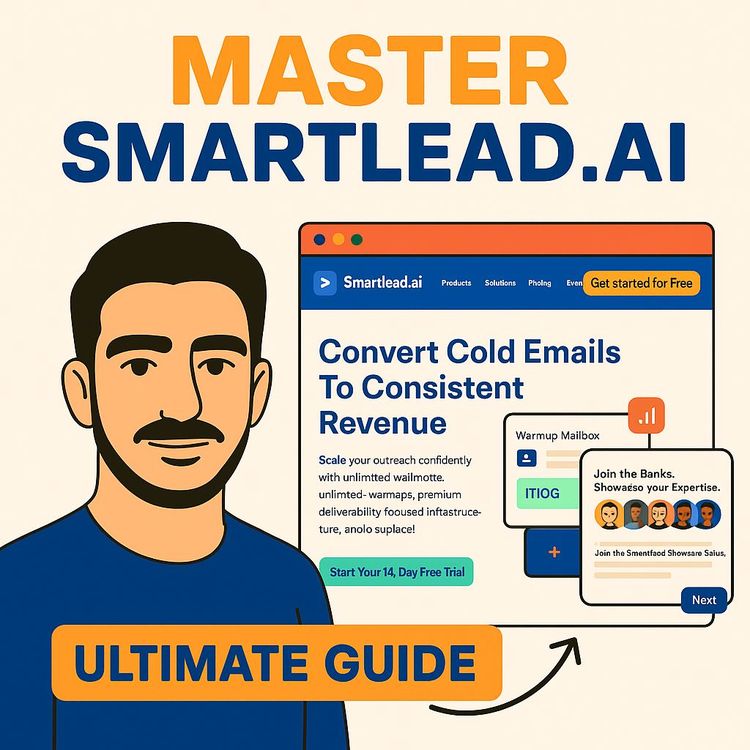
Also includes Access to All:
What You Will Learn
- Set up and connect unlimited inboxes in Smartlead
- Warm up mailboxes and manage deliverability
- Create multi-step cold email sequences and follow-ups
- Use AI reply categorization, subsequences, and Master Inbox
- Analyze campaign metrics and integrate via API/webhooks
Study Guide
Introduction: Why Mastering Smartlead AI is a Game-Changer for Cold Outreach
Imagine having a single dashboard where you can run hundreds of cold email campaigns, each one laser-targeted and fully automated, while your inbox reputation stays clean and your team saves hours every week. That’s the promise of Smartlead,a platform that’s reshaping how agencies and growth-minded businesses approach outreach. This course is your comprehensive walkthrough of Smartlead’s ecosystem, designed to take you from a complete beginner to a confident operator, capable of running campaigns at scale, managing deliverability, leveraging automation, and extracting the most value from each feature.
What you’ll learn here isn’t just how to click buttons. You’ll understand the why behind each setting, the strategy for scaling, and the subtle tweaks that turn a generic campaign into a high-converting pipeline. Whether you’re an agency juggling hundreds of client inboxes or a solo founder sending your first campaign, this is your go-to resource for Smartlead mastery.
Let’s dive in and unlock what’s possible.
Getting Started: Understanding the Smartlead Platform
Smartlead is an email outreach platform built to solve real problems for high-volume senders. Unlike traditional outreach tools, it’s designed for flexibility, scalability, and automation,especially for agencies managing multiple clients.
Core features include:
- Unlimited inbox connections (no per-inbox pricing headaches)
- Advanced deliverability controls
- AI-powered lead categorization and reply handling
- Robust campaign management and analytics
- Easy integrations with other tools via API and webhooks
Example 1: You’re running campaigns for 10 clients, each with 50 mailboxes. Smartlead lets you connect all 500 inboxes under one roof, set granular controls, and report results for each client.
Example 2: You’re a solo founder with three domains. Smartlead’s unlimited inbox policy means you can spin up as many mailboxes as needed for split-testing, without extra costs.
Agency-Focused Scalability: Why Unlimited Inboxes Matter
The ability to connect unlimited inboxes is Smartlead’s killer feature for agencies. Most platforms price per inbox, which becomes unsustainable as you scale. With Smartlead, you can connect hundreds,or even thousands,of inboxes, making it possible to run campaigns at a scale that other platforms simply can’t match.
Practical Application: If you’re managing 20 clients, each requiring dozens of sender addresses to avoid spam traps and maximize reach, Smartlead keeps all your accounts organized and manageable, with no surprise fees.
Best Practice: Use clear naming conventions and tags when connecting inboxes (e.g., “ClientX-Gmail-01”) for easier tracking and troubleshooting.
Smartlead vs. Instantly: Which Should You Use?
Both Smartlead and Instantly offer powerful cold outreach solutions. The main differentiators come down to cost efficiency, integrations, and the unlimited inbox feature.
- Cost: Smartlead’s unlimited inbox policy and lower pricing tiers give it an edge for agencies.
- Integrations & API: Smartlead’s community, API, and webhook options provide flexibility for complex workflows.
- Community: Users often cite Smartlead’s engaged community and responsive support as a reason to choose it.
Example 1: You’re deciding between Instantly (priced per inbox) and Smartlead (unlimited). If you have 100+ mailboxes, the savings with Smartlead are substantial.
Example 2: You need to trigger follow-up tasks in your CRM whenever a lead replies. Smartlead’s webhooks and API make this easy.
Tip: Test both platforms with a small campaign. Compare inbox connection limits, deliverability, and API usability based on your workflow.
Pricing and Plans: Choosing the Right Tier
Smartlead’s entry plan starts at a competitive monthly rate, but most agencies or teams will need the Pro Plan for higher capacity:
- Starter: Ideal for individuals or small teams
- Pro Plan: Designed for businesses, with up to 150,000 emails/month and 30,000 active leads
Best Practice: Start with a lower tier to experiment. Scale up as your campaign volume increases.
Example 1: A small startup begins with the Starter plan, sending 10,000 emails/month while they validate their outreach process.
Example 2: An agency with 600 inboxes upgrades to Pro to accommodate increased sending volume and active lead management.
Setting Up Your Email Accounts in Smartlead
The foundation of high-deliverability cold email starts with how you connect and configure your sending accounts. Smartlead offers two main ways to add inboxes:
1. Connect Existing Mailboxes: Link your Gmail, Outlook, or custom SMTP accounts.
2. Buy Smart Senders: Purchase domains and mailboxes directly through Smartlead (with automated DNS setup).
Example 1: You connect a batch of Gmail and Outlook accounts using OAuth for seamless integration.
Example 2: You buy 25 new domains and matching mailboxes via Smart Senders, allowing Smartlead to handle all technical setup.
Important Settings When Adding Inboxes:
- Daily message limit: Recommended max 25 messages per day per inbox for optimal deliverability.
- Time gap between emails: Set to 60 seconds or more to avoid suspicious sending patterns.
- Signature: Add a consistent signature to all emails for professionalism.
- Warm-up: Enable and configure warm-up for all new mailboxes (see next section).
Tip: Use Smartlead’s bulk import option to add dozens (or hundreds) of inboxes at once using a CSV template.
Warm-Up: The Secret to Inbox Health
New inboxes, especially on fresh domains, are at risk of being flagged as spam if you blast out cold emails without preparation. The warm-up process simulates natural sending behavior to build your sender reputation.
Recommended Warm-Up Settings:
- Total warm-up emails/day: 20
- Daily ramp up: 2 (gradually increases daily volume)
- Reply rate: 60% (Smartlead’s system will simulate replies for realism)
- Custom identifier tag: Add a tag like “[warmup]” to identify and filter these emails out of your main inbox.
Example 1: A brand new Outlook mailbox starts with 2 warm-up emails/day, increasing by 2 each day until it reaches 20.
Example 2: A Google Workspace account is warmed up over two weeks, with simulated replies and random sending hours.
Best Practices:
- Never skip warm-up for new domains or inboxes.
- Use the custom identifier tag to auto-archive warm-up emails in your email client.
- Monitor the health of your inboxes during warm-up,unexpected bounces or blocks are red flags.
Buying vs. Connecting Inboxes: Smart Senders or External Providers?
Smartlead’s Smart Senders lets you purchase inboxes and domains through the platform for speed and simplicity. Alternatively, you can use external providers like Lunatro or buy accounts from Google/Outlook resellers.
Comparison:
- Smart Senders: One-click setup, automated DNS, seamless integration. Less manual control.
- External Providers: More control, but requires manual DNS and domain setup.
Example 1: An agency buys 100 Microsoft 365 inboxes from Lunatro for advanced customization.
Example 2: A bootstrapped team uses Smart Senders to get up and running without technical headaches.
Tip: For agencies needing granular control, external providers can be preferable. For speed and simplicity, Smart Senders is ideal.
Managing Inboxes at Scale: Tags, Bulk Updates, and Client Assignment
Organization is key when you’re handling dozens or hundreds of inboxes. Smartlead’s management features help you keep everything tidy:
- Tags: Assign tags to group inboxes by client, provider, or campaign.
- Bulk Update: Apply settings (e.g., warm-up parameters) to multiple inboxes simultaneously.
- Client Assignment: Assign inboxes to specific clients for easier reporting and access control.
Example 1: You tag all Gmail inboxes for “ClientA” and bulk update their signatures.
Example 2: You assign 20 Outlook inboxes to a new campaign for “ClientB” in one step.
Best Practice: Review inbox health weekly and reassign disconnected or problematic inboxes to keep campaigns running smoothly.
Campaign Creation: The Four Pillars
Every successful Smartlead campaign follows a four-step process:
1. Importing Leads
2. Creating the Sequence
3. Selecting Sender Accounts & Scheduling
4. Campaign Settings
Let’s break each one down in detail.
1. Importing Leads: The Right Data for Personalization
Import your leads via a CSV file. Smartlead requires you to map your CSV columns to its variables.
Minimum required fields: First Name, Last Name, Website, LinkedIn Profile, Company Name, Email
Example 1: Your CSV has columns: “first name”, “last name”, “company website”, “linkedin url”, “company”, “email address.” Map each to Smartlead’s fields.
Example 2: You import a list of 500 prospects for a SaaS campaign, ensuring each lead has a complete set of fields for advanced personalization.
Blocked Email Count: During import, Smartlead will show a blocked email count,these are leads previously contacted, bounced, or blocked. Always review this to avoid wasted sends.
Best Practice: Clean and verify your list externally before importing to minimize bounces and maximize deliverability.
2. Creating the Sequence: Writing, Scheduling, and Follow-Ups
Design your campaign’s email flow:
- Initial Email: Craft your opener using variables for personalization.
- Follow-Ups: Add 1-5 follow-up emails, each with a delay (e.g., 3 days after no reply).
- Subject Line: Test different subject lines for higher open rates.
- Preview: Use Smartlead’s preview to check how variables render for each lead.
Example 1: Your first email uses {{first_name}} and {{company_name}} in the body for a personal touch.
Example 2: You set up three follow-ups: the first after 2 days, the second after 5 days, and a final nudge after 10 days.
Best Practice: Always preview your email copy before launching. A single typo in a variable can break personalization across hundreds of emails.
3. Selecting Sender Accounts and Scheduling
Choose which inboxes will send your campaign, set sending times, and define the schedule.
- Recommended daily limit: Max 25 emails per day per inbox.
- Time zone: Match the majority of your target audience.
- Schedule: Avoid weekends or holidays unless your audience expects communication then.
Example 1: You select 40 Gmail inboxes, each sending 20 messages/day, for a total of 800 daily sends.
Example 2: You set the campaign to run Monday-Friday, 9am-3pm in the target’s local time zone.
Tip: Randomize sending times slightly for each inbox to mimic human behavior and avoid spam filters.
4. Campaign Settings: Fine-Tuning for Results
This section determines your campaign’s technical and behavioral rules.
- Campaign Name: Use a clear, descriptive name for tracking.
- Reply Handling: Stop the sequence on reply to avoid spamming interested leads.
- Deliverability Settings: Send emails as plain text only and force plain text as content type.
- Tracking: Disable open and click tracking to further boost deliverability.
- Auto-Post: Company-level auto post,stop emailing other contacts at a company once someone replies.
Example 1: You disable HTML formatting and tracking, knowing this boosts inbox placement.
Example 2: You set “stop on reply” so that once a lead responds, they’re removed from the sequence.
Best Practice: Use a “PS” opt-out line instead of an unsubscribe link for plain text campaigns (e.g., “PS: If you don’t want to hear from me, respond with ‘stop’”).
Deliverability and Reputation Management: Protecting Your Sending Power
Deliverability is the silent killer of cold email campaigns. Smartlead gives you robust tools for managing and protecting your reputation.
- Send in Plain Text Only: Plain text emails are less likely to trigger spam filters.
- Force Plain Text as Content Type: Further minimizes spam risk, disables open/click tracking.
- High Bounce Rate Auto Protection: Automatically pauses campaigns if bounce rate exceeds a set threshold (recommend 3-4%).
Example 1: Your bounce rate spikes to 5%. Smartlead auto-pauses the campaign, preventing further damage to your sender reputation.
Example 2: By sending plain text emails, you maintain a 50%+ inbox placement rate while competitors land in spam.
Tip: Regularly review your stats. Bounces above 3% are a warning sign to pause and investigate.
Intelligent AI Lead Categorization: Automation That Saves Hours
Smartlead’s AI can automatically categorize replies (e.g., “Out of Office”, “Not Interested”) so you don’t have to sift through every response.
Recommended AI Categorization Settings:
- Autocategorize “Not Interested” and “Out of Office” replies
- Ignore out-of-office replies in reply percentage stats
- Automatically restart campaigns for leads who return from out-of-office
Example 1: 150 “Out of Office” replies are auto-categorized and excluded from reply rate calculations.
Example 2: After a lead’s out-of-office period ends, Smartlead automatically resumes the sequence.
Best Practice: Double-check untracked replies in your inbox; Smartlead’s AI isn’t perfect and some replies may need manual review.
Master Inbox: The Command Center for All Conversations
The Master Inbox brings all campaign replies into a single dashboard for effortless management.
Features:
- Filter by campaign, category, lead status
- Manual override: categorize, pause, block, or push leads to subsequences
- Untracked replies: manually associate replies Smartlead couldn’t auto-match
- Keyboard shortcuts for ultra-fast navigation
Example 1: An SDR reviews all “Interested” replies from multiple campaigns in one view, ready for immediate follow-up.
Example 2: You spot an “Untracked Reply” and manually assign it to the correct lead and campaign.
Tip: Regularly check for untracked replies to ensure no hot leads fall through the cracks.
Subsequences: Automated Follow-Ups on Autopilot
Subsequences let you create additional email flows triggered by specific lead actions or replies, automating repetitive follow-up tasks.
Practical Uses:
- Send more information to “Interested” leads automatically
- Nurture “Not Now” leads with periodic check-ins
Example 1: A lead replies, “Send me more details.” They’re auto-moved to a subsequence with a tailored info pack.
Example 2: Leads marked “Not Interested” get a polite check-in in three months via a dedicated subsequence.
Best Practice: Use subsequences to handle common responses and free up your team’s time for high-value conversations.
Smart Delivery: Inbox Placement Testing for Deliverability
Smart Delivery is an add-on service that tests where your emails land (primary inbox, promotions, spam) using a pool of seed accounts.
- Cost-effective: Priced much lower than traditional deliverability tools
- Insights: See which domains/providers (e.g., Gmail, Outlook) are most problematic
Example 1: You run a Smart Delivery test and discover 80% of emails to Gmail are landing in spam,time to adjust your sending behavior.
Example 2: Smart Delivery helps you compare deliverability across multiple inbox providers after a campaign tweak.
Tip: Use reply rate as your primary deliverability health metric. Smart Delivery is a helpful supplement, but real-world replies are most telling.
Smart Server: Dedicated Sending Infrastructure
Smart Server is another add-on that gives you a dedicated mail server, avoiding the risks of shared IPs (which can get blacklisted if abused by others).
- Dedicated IP: Full control, less risk from other senders
- Improved deliverability: Especially useful for agencies or high-volume senders
Example 1: An agency with 1,000+ daily sends upgrades to Smart Server to ensure their deliverability isn’t impacted by other users.
Example 2: A startup launching a new domain uses Smart Server for a “clean slate” sending reputation.
Best Practice: For most individuals, Smart Server isn’t necessary. For agencies and high-volume senders, it’s a smart investment.
Analyzing Campaign Performance: Stats That Matter
Smartlead’s analytics go beyond opens and clicks (which are often disabled for deliverability). Focus on:
- Reply Rate: The percentage of leads who respond (your best indicator of inbox placement and copy effectiveness).
- Positive Replies: Track how many leads expressed interest or booked a meeting.
- Bounces: Monitor for spikes, which signal list or domain issues.
Example 1: A campaign with a 10% reply rate and 2% positive replies is outperforming industry norms.
Example 2: A sudden increase in bounces prompts you to pause and re-verify your lead list.
Best Practice: Test multiple variations (subject lines, copy, timing) and use Smartlead’s reporting to double down on what works.
Integrations, Webhooks, and API: Powering Advanced Workflows
Smartlead’s integrations make it easy to connect with your CRM, enrichment tools, and workflow automations.
- Webhooks: Trigger actions (e.g., update a CRM field) on reply, bounce, etc.
- API: Push/pull data in and out of Smartlead for custom workflows.
Example 1: When a lead replies “Interested,” Smartlead triggers a webhook to create a new deal in HubSpot.
Example 2: You use the API to sync lead data between Smartlead and an internal dashboard.
Tip: Explore integrations early,automation will save you hours as you scale.
Client Access and Reporting: Agency Features for Transparency
If you manage outreach for multiple clients, Smartlead’s client access lets you provide each client with a restricted view,only their campaigns and inboxes.
- Transparency: Clients see campaign progress without accessing sensitive data.
- Custom Reporting: Download or share campaign stats for client review.
Example 1: You onboard a new client, grant them access, and they can check reply rates live.
Example 2: You export a CSV report of campaign performance for a monthly review call.
Best Practice: Use clear labeling and tags to keep each client’s data siloed and easy to manage.
Best Practices for Cold Outreach Success
- Always warm up new inboxes to avoid burnouts and blacklists.
- Send plain text, non-tracked emails for maximum deliverability.
- Limit sends to 25 per inbox per day to mimic genuine human behavior.
- Regularly clean and verify your lead lists before importing.
- Use AI categorization and subsequences to automate repetitive tasks.
- Monitor bounce rates and reply rates to detect issues early.
- Leverage integrations to automate handoff from reply to sales follow-up.
Advanced Tips and Troubleshooting
- If deliverability drops, pause campaigns, review bounce logs, and test with Smart Delivery.
- Use PS opt-out lines rather than unsubscribe links to maintain plain text simplicity.
- Regularly check for disconnected inboxes and reassign leads to active accounts.
- Test different sending schedules to find what works best for your audience.
Glossary: Key Smartlead Terms to Know
You’ll see these terms throughout the platform and this course:
- Inbox: An email account connected for sending
- Warm-up: Simulated email activity to build sender reputation
- Sequence: The series of emails and follow-ups
- Subsequence: A secondary flow triggered by specific replies
- Master Inbox: Central dashboard for all campaign replies
- Blocked Email Count: Leads excluded from import due to previous issues
- High Bounce Rate Auto Protection: Campaign auto-pause trigger
- Smart Delivery: Inbox placement testing service
- Smart Server: Dedicated mail server add-on
Conclusion: Smartlead Mastery Is a Competitive Advantage
You now have a deep, step-by-step blueprint for mastering Smartlead,from connecting and warming up inboxes, through campaign creation and reply automation, to advanced deliverability tools and analytics. The key to success with Smartlead isn’t just knowing where to click; it’s understanding the “why” behind each best practice, and strategically applying these lessons to your unique outreach goals.
Whether you’re managing outreach for one brand or dozens of clients, this knowledge allows you to scale effectively, maintain a pristine sender reputation, and automate the time-consuming parts of lead management. The landscape of cold outreach is always evolving, but the fundamentals you’ve learned here will keep you ahead of the curve.
Take these skills, test them, track your results, and iterate relentlessly. Every campaign is an opportunity to refine your approach. Now, go build your pipeline,and let Smartlead’s AI do the heavy lifting.
Frequently Asked Questions
This FAQ section provides detailed answers to commonly asked questions about Smartlead AI, focusing on both foundational setup and advanced strategies for optimizing cold email outreach. Whether you're new to Smartlead or looking to refine your current campaigns, you'll find clear explanations, practical tips, and real-world examples to help you get the most out of the platform. Browse through the questions to find insights relevant to your experience level and business goals.
What is Smartlead and who is it best suited for?
Smartlead is a cold email outreach platform designed to streamline large-scale email campaigns.
It allows users to connect an unlimited number of inboxes, making it a strong choice for agencies managing campaigns for multiple clients. The platform emphasizes ease of use, a familiar interface, and deep integrations with other tools via webhooks and APIs. While both Smartlead and competitors like Instantly offer similar results, agencies often prefer Smartlead for its supportive community and the flexibility it provides for high-volume, client-focused outreach.
How do you connect email accounts to Smartlead, and what options are available?
Email accounts are connected in Smartlead by clicking "connect mailbox,"
with options for direct Gmail and Outlook integration. For other providers, you can use private SMTP. Managing many inboxes is made easier with CSV import,Smartlead provides a sample CSV to ensure proper formatting. If you lack spare inboxes, Smartlead’s smart senders feature lets you purchase mailboxes and domains directly from the platform, automating DNS setup and import. This flexibility supports both newcomers and agencies with complex requirements.
What are the essential settings for individual mailboxes in Smartlead after they are connected?
After connecting mailboxes, several settings must be configured:
Set the daily email sending limit (typically 25 per inbox) and a minimum interval between sends (e.g., 15 minutes) in the General section. Add your email signature (name, title, company, address) for professionalism. The Warm-up section is vital: enable warm-up, set daily warm-up volumes (around 20), determine ramp-up parameters, and specify a reply rate (e.g., 60%) to simulate real interactions. Use a custom warm-up identifier tag to filter these emails. The Management area lets you tag mailboxes and assign them to clients, while Campaigns shows their current use. Bulk updates streamline adjustments across multiple mailboxes.
How do you create and configure an email campaign in Smartlead?
Creating a campaign involves four main steps:
1. Import your lead list as a CSV and map columns to Smartlead variables (minimum: first name, last name, website, LinkedIn, company name, and email). Duplicates and prior contacts are removed automatically.
2. Build your email sequence,add subject lines, email copy, and follow-ups with specified delays. Preview messages to confirm variable accuracy and check for readability or spam triggers.
3. Select sender accounts, set schedule (time zone, days, and hours), and define daily new lead limits and trigger times between sends.
4. In Campaign Settings, name your campaign, set reply-based stop conditions, and choose to send emails in plain text only for better deliverability (disabling open/click tracking). Additional controls include prioritizing new leads versus follow-ups, stopping messaging to a company after one person replies, and automatching email provider types.
What are some key advanced features for managing campaign replies and deliverability in Smartlead?
Smartlead offers automated AI-driven reply categorization, bounce rate protection, and deliverability safeguards.
The intelligent AI categorizes replies (e.g., “not interested,” “out of office”), saving manual review time. Out-of-office replies can be excluded from reply rate calculations and automatically resume campaigns when the AI senses the recipient’s return. High bounce rate auto-protection halts campaigns if bounce rates exceed a set threshold (e.g., 3-4%), protecting your sender reputation. For compliance, you can add an unsubscribe link, but a plain text PS line is recommended to avoid spam filters.
How do you monitor campaign performance and manage leads in Smartlead?
Campaign performance is tracked via the Analytics section and individual campaign dashboards.
You can view sends, replies, bounces, and sender-specific stats. A/B testing performance is easily analyzed per email variation. The Master Inbox centralizes reply management, while the Lead List displays all imported leads and their statuses. Subsequence features allow for tailored follow-ups based on lead responses. Trigger Logs provide transparency into upcoming campaign actions, helping refine outreach strategies.
What is the Master Inbox and how is it used in Smartlead?
The Master Inbox consolidates replies from all campaigns and connected inboxes.
Key sections include Inbox, Unread Replies, and Untracked Replies. Within conversations, you can review message history, add notes, assign leads to subsequences, or perform actions like pausing, blocking, or replacing leads. Manual reply categorization is possible for nuanced lead management. Untracked Replies are particularly important as they may need manual reassociation to the correct campaign or lead.
What are Smart Delivery and Smart Server in Smartlead and how do they benefit users?
Smart Delivery provides inbox placement testing,sending test emails to a pool of seed inboxes (Google, Microsoft) to assess whether your emails land in inbox, spam, or elsewhere. This helps you quickly identify deliverability issues. Smart Server is a dedicated sending server add-on, offering improved deliverability by isolating your sends from other users. While inbox placement testing isn’t always perfectly accurate, a low score is a clear sign to investigate your sending practices or warm-up routines.
Why did some agencies switch from other platforms like Lemlist to Smartlead?
The ability to connect an unlimited number of inboxes was a primary factor.
For agencies managing hundreds of client campaigns, this flexibility is crucial. Smartlead also offers familiar user interfaces, strong integrations, and reliable deliverability tools, making it a practical upgrade for high-volume operations.
What is the recommended maximum number of emails to send per day per inbox in Smartlead?
The recommended sending limit is 25 emails per inbox per day.
Keeping volumes low reduces the risk of triggering spam filters and protects sender reputation, especially for new or recently warmed-up accounts. Over time, with consistent warm-up, you may cautiously increase this limit, but conservative sending ensures long-term deliverability.
What is the purpose of enabling warm-up for an email account in Smartlead?
Warm-up simulates natural email activity to build sender reputation and improve deliverability.
By gradually increasing send volumes and encouraging replies, Smartlead ensures your emails are less likely to be flagged as spam. This is especially important for new inboxes or domains. For example, a new agency mailbox might start with a handful of warm-up emails per day, ramping up over two weeks before being used in actual campaigns.
How can you filter and avoid seeing warm-up emails in your main inbox?
Use the custom warm-up identifier tag feature.
Add a unique tag to all warm-up emails, then create a filter in your email client (like Gmail or Outlook) to archive or move these messages automatically. This keeps your primary inbox uncluttered while maintaining the benefits of warming up.
What are the minimum required columns when importing leads via CSV in Smartlead?
The minimum columns are first name, last name, website, LinkedIn profile, company name, and email.
Mapping these ensures proper personalization and variable substitution in your email copy. If a lead is missing critical information, Smartlead will skip or flag that row for review, maintaining data integrity.
What does the "blocked email count" represent during the lead import process?
The blocked email count indicates leads not imported due to previous bounces, invalid addresses, or prior contact.
This helps maintain a clean lead database and ensures you aren’t wasting sends on undeliverable or duplicate addresses. For example, if your CSV includes 1,000 leads but 100 have already bounced or been contacted, the blocked email count will show 100.
Why should you send emails in plain text only and force plain text as the content type?
Sending plain text emails boosts deliverability by minimizing spam triggers.
Rich formatting, images, and links are common flags for spam filters. Plain text ensures your emails look natural, especially in cold outreach. As a result, you sacrifice open/click tracking, but your emails are more likely to land in the primary inbox. Many experienced senders add opt-out instructions as a PS line instead of using hyperlinks.
What does the "Company level auto post" setting do?
This feature stops messaging other individuals at a company once a person from that company replies.
It prevents redundant or excessive outreach, improving recipient experience and increasing the chance of a positive response. For example, if your campaign targets five employees at a company and one replies, future emails to the remaining four are paused automatically.
How does the "intelligent AI lead categorization" feature work in Smartlead?
The AI analyzes reply content to automatically categorize responses, such as "not interested" or "out of office."
This streamlines your workflow by reducing manual sorting and allows for immediate follow-up actions,like pausing outreach or triggering subsequences for further information requests.
Why is it important to check "untracked replies" in the master inbox?
Untracked replies are those Smartlead could not automatically link to a campaign or lead.
Manually reviewing and reassociating these ensures no valuable conversations or opportunities are missed. For instance, if a lead’s email address changes or a reply arrives from an alias, it might land here for manual review.
What are the benefits of buying email accounts through Smartlead's smart senders versus using external providers?
Purchasing through Smartlead offers automated setup and integration,
including DNS configuration and immediate platform import. This saves time and reduces technical errors. External providers may offer more control or lower costs, but require manual setup and integration,which can be complex for high volumes. For agencies prioritizing speed and simplicity, smart senders are ideal; those needing custom configurations may prefer external options.
Why is analyzing campaign statistics important in Smartlead?
Campaign stats reveal the effectiveness of your outreach.
Reply rate, positive replies, and bounces help you optimize email variations and sending strategies. A low reply rate may signal copy issues or deliverability problems, while high bounces indicate list quality or technical errors. For example, if one email variant gets twice as many positive replies as another, prioritize it in future campaigns.
How do subsequences in Smartlead add strategic value?
Subsequences allow you to send targeted follow-up sequences based on lead behavior.
Example: If a lead asks for more information but doesn’t respond, you can move them to a tailored subsequence with educational content. This increases engagement and helps convert otherwise cold leads. Subsequences also help segment leads by intent, ensuring relevant messaging.
When should you invest in Smart Delivery and Smart Server add-ons?
These features are most valuable for agencies or users with high-volume sends and deliverability concerns.
Smart Delivery helps diagnose inbox placement issues affordably, while Smart Server provides isolated sending to avoid reputation risks from shared servers. Individual users or small teams may not need these unless experiencing chronic deliverability problems.
What is the process for setting up and configuring email accounts in Smartlead?
Connect mailboxes (Gmail, Outlook, SMTP),
then configure daily send limits (start with 25/day), set time gaps (e.g., 15 minutes), add a professional signature, and enable warm-up with gradual volume increases and reply rates around 60%. These settings protect deliverability and ensure emails are sent in a natural, human-like pattern.
What common mistakes should be avoided during inbox setup and warm-up?
Sending too many emails too soon or skipping warm-up routines can damage sender reputation.
Neglecting DNS setup, incorrect SMTP configurations, or failing to add a signature may also flag your emails as spam. Always start slow, verify domain authentication, and use Smartlead’s built-in warm-up features.
How do you handle bounced emails and improve list quality in Smartlead?
Use the blocked email count and external verification to clean your lists before import.
High bounce rates hurt deliverability. Smartlead’s high bounce rate auto protection stops campaigns if too many bounces occur, prompting you to clean your list or check technical settings before resuming.
How can you personalize email campaigns effectively in Smartlead?
Map CSV columns to Smartlead variables for dynamic content (e.g., {{first_name}}, {{company_name}}).
Personalization increases response rates. For instance, referencing a lead’s LinkedIn activity or recent company news in your email body builds rapport and demonstrates genuine interest.
What integrations are available with Smartlead?
Smartlead supports integrations via API and webhooks,
enabling connections to CRM tools like HubSpot, data enrichment platforms like Clay, and custom workflows. Agencies often use these for automated lead transfer, reporting, or syncing campaign outcomes with broader sales systems.
How do you provide client access to campaigns in Smartlead?
Use the Client Access feature to grant clients restricted visibility into their specific campaigns and mailboxes.
This is especially useful for agencies wanting to share results or allow client oversight without exposing confidential or unrelated data.
How can you ensure GDPR and compliance when using Smartlead?
Always provide clear opt-out instructions, ideally as a plain text PS line instead of a tracking link.
Maintain accurate records of consent and avoid sending to purchased or non-permission-based lists. Smartlead’s plain text sending and reply-based stop features support compliance best practices.
How do you troubleshoot deliverability problems in Smartlead?
Review inbox placement via Smart Delivery, check bounce rates, and examine sending patterns.
If emails land in spam, reduce send volumes, ensure proper DNS configuration (SPF, DKIM), and avoid spammy copy or excessive links. Regularly warming up inboxes and rotating sender accounts can also help.
What tasks can be automated in Smartlead to save time?
Reply categorization, campaign pausing for high bounce rates, and lead reassignment can all be automated.
Bulk updates to mailbox settings and triggered follow-ups via subsequences further reduce manual workload, letting you focus on strategy and lead engagement.
How does A/B testing work in Smartlead?
Add multiple email variations within a campaign, then review analytics to see which subject lines or copy drive higher replies or positive responses.
For example, testing a casual vs. formal subject line can reveal what resonates best with your audience, allowing continuous refinement.
How do you handle out-of-office and unengaged leads in Smartlead?
The AI can automatically pause and later resume outreach for out-of-office replies, and subsequences can be used for unengaged leads.
For example, leads tagged as “unengaged” might receive a gentle check-in as a secondary sequence, helping re-engage them without aggressive follow-ups.
What key metrics should you track to measure campaign success in Smartlead?
Monitor reply rates, positive replies, bounce rates, and campaign-specific performance (e.g., by sender, variation).
Tracking these metrics helps identify strengths and weaknesses in your campaigns, guiding future adjustments for higher ROI.
What are best practices for scheduling campaigns in Smartlead?
Send during business hours in your recipient’s time zone, avoid weekends, and stagger sends to mimic human behavior.
This increases open and reply rates while reducing the risk of spam filters flagging your campaign.
How do you manage leads across multiple campaigns in Smartlead?
Use tags, lead lists, and the Master Inbox to track interactions and avoid overlap.
For agencies, assigning mailboxes and campaigns to specific clients streamlines reporting and prevents lead collision.
How do you handle inactive or disconnected mailboxes in Smartlead?
Smartlead highlights disconnected inboxes in campaign performance views.
Reassign affected leads to active mailboxes, and investigate technical issues (e.g., password changes or account suspensions) promptly to maintain campaign continuity.
What security features does Smartlead offer to protect data?
Smartlead employs standard encryption and access controls, with options for two-factor authentication and user-based permissions.
For agencies, granular client access further limits exposure of sensitive data.
How should you handle unsubscribe requests in Smartlead?
Add clear opt-out instructions (e.g., “Reply ‘unsubscribe’ to stop future emails”) as a PS line in your plain text emails.
Avoid using hyperlinks to reduce spam risks and maintain compliance with regulations.
Can you integrate Smartlead with your CRM or external dashboards?
Yes, via APIs and webhooks, Smartlead can send campaign and lead data to CRMs like HubSpot or custom dashboards.
This enables centralized reporting, seamless workflow automation, and better sales pipeline tracking.
What support options are available if you encounter issues with Smartlead?
Smartlead provides documentation, a community forum, and direct support channels.
For complex setups, reaching out to the community or support team can resolve issues quickly. Agencies benefit from dedicated account managers or priority support on higher-tier plans.
Certification
About the Certification
Become certified in Smartlead AI Cold Email & Campaign Automation and demonstrate expertise in scaling outreach, automating follow-ups, safeguarding sender reputation, and driving measurable results for individuals and client accounts.
Official Certification
Upon successful completion of the "Certification in Automating Cold Email Campaigns with Smartlead AI", you will receive a verifiable digital certificate. This certificate demonstrates your expertise in the subject matter covered in this course.
Benefits of Certification
- Enhance your professional credibility and stand out in the job market.
- Validate your skills and knowledge in cutting-edge AI technologies.
- Unlock new career opportunities in the rapidly growing AI field.
- Share your achievement on your resume, LinkedIn, and other professional platforms.
How to complete your certification successfully?
To earn your certification, you’ll need to complete all video lessons, study the guide carefully, and review the FAQ. After that, you’ll be prepared to pass the certification requirements.
Join 20,000+ Professionals, Using AI to transform their Careers
Join professionals who didn’t just adapt, they thrived. You can too, with AI training designed for your job.

















