Video Course: Excel Copilot Course
Transform your Excel experience with our Excel Copilot Course. Dive deep into data manipulation, analysis, and visualization using AI-driven tools. Gain efficiency and insights, making complex tasks a breeze without needing extensive technical skills.
Related Certification: Certification: Excel Copilot Skills for Enhanced Data Analysis & Productivity
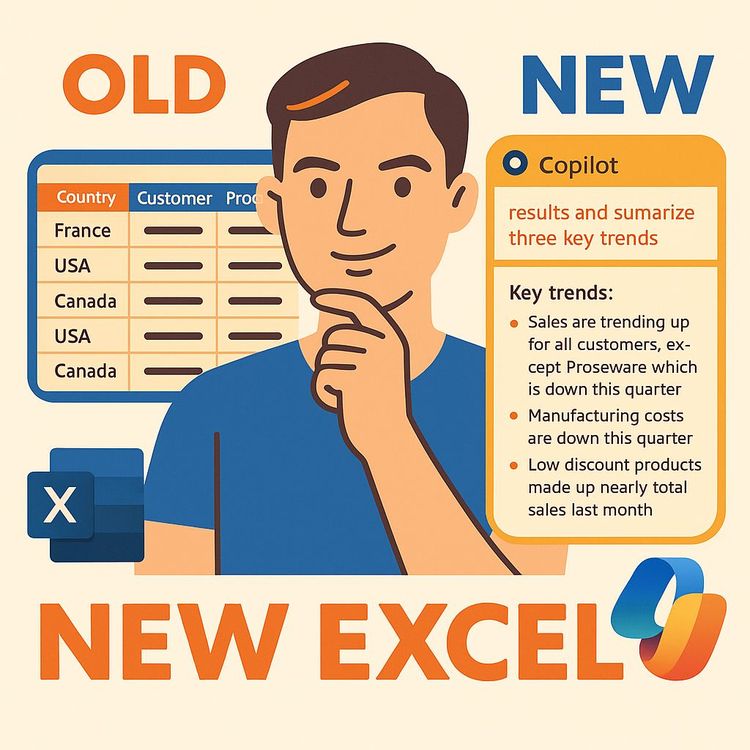
Also includes Access to All:
What You Will Learn
- Generate and update formulas (e.g., XLOOKUP)
- Clean and transform data using natural-language prompts
- Automate analysis and apply conditional formatting
- Create summary tables, charts, and dashboards
- Use Python in Excel via Copilot for text analysis and visuals
Study Guide
Introduction: Unlocking the Power of Excel with Copilot
Welcome to the comprehensive guide on mastering Microsoft Excel Copilot. This course is designed to take you from the basics of Excel to advanced data manipulation, analysis, and visualization, all with the help of Copilot. Copilot is an AI-powered assistant integrated into Microsoft 365, which includes Excel. It aims to make spreadsheet work more intuitive and efficient by assisting with tasks such as writing formulas, cleaning and transforming data, and providing insights without the need for complex manual procedures or in-depth knowledge of Excel functions. By the end of this course, you'll be equipped with the skills to leverage Copilot to its fullest potential, making your data tasks faster and more efficient.
Section 1: Getting Started with Copilot in Excel
Understanding Copilot Integration:
Copilot is seamlessly integrated into Microsoft 365 applications, including Excel. If you have a Microsoft 365 subscription, you automatically have access to Copilot. This tool is accessible in Excel through a dedicated icon that appears when you select a cell or via a button on the Home tab ribbon. To utilize Copilot, you must ensure that AutoSave is turned on, which requires saving your spreadsheet in the cloud, either on OneDrive or SharePoint.
Practical Application:
Imagine you're working on a sales report. By clicking into a cell, you'll notice the Copilot icon. This is your gateway to a suite of powerful tools that can automate and simplify your tasks, from data entry to complex analysis.
Tip:
Always save your work in the cloud to ensure that AutoSave is enabled. This not only allows you to use Copilot but also protects your data from unexpected losses.
Section 2: Enhanced Formula Creation and Data Manipulation
Creating Formulas with Ease:
Copilot simplifies the process of adding new columns with calculated values. For example, using functions like XLOOKUP, you can populate data without needing to know the specific syntax. Copilot automatically updates calculations when the underlying data changes, ensuring your spreadsheets are always accurate.
Example 1:
Suppose you need to calculate the price of cookies in a sales table. By using Copilot, you can insert a new column titled "Cookie Price" and automatically populate it with prices using the XLOOKUP function.
Example 2:
If your dataset includes changing values, Copilot will ensure that any formulas linked to these values are updated in real-time, maintaining data integrity.
Tip:
Experiment with different Copilot prompts to discover new ways to automate formula creation and data manipulation.
Section 3: Streamlined Data Cleaning and Transformation
Efficient Data Cleaning:
Copilot excels at data cleaning tasks, such as separating combined data within a column into multiple new columns or standardizing inconsistent formatting. It can fill in missing data by analyzing existing information and applying relevant calculations, preserving the original data by adding new data via formulas.
Example 1:
You have a column that combines region and product information. By prompting Copilot to "separate the region from the product and place them into new columns," you can quickly organize your data.
Example 2:
If your customer type column has inconsistent formatting, you can instruct Copilot to "clean the customer type column, remove extra spaces, and ensure capitalization is consistent."
Tip:
Use Copilot to maintain data consistency across large datasets, saving time and reducing errors.
Section 4: Advanced Data Analysis Capabilities
Performing Sophisticated Analysis:
Copilot enhances your data analysis capabilities by calculating new metrics, applying conditional formatting, and performing advanced sorting and filtering based on natural language prompts.
Example 1:
To calculate the profit margin, you can prompt Copilot to "add a column, show me the profit margin," and it will handle the calculations for you.
Example 2:
For visual emphasis, instruct Copilot to "highlight the rows where the profit margin exceeds 50%," and it will apply conditional formatting accordingly.
Tip:
Leverage Copilot's natural language processing to perform complex data analysis tasks without needing to write intricate formulas.
Section 5: Data Summarization and Visualization
Creating Summary Tables and Charts:
Copilot can generate summary tables and various types of charts based on simple prompts, making data trends easy to visualize and understand.
Example 1:
To create a summary table, you can ask Copilot to "make a table that shows me profit by region," and it will organize the data for you.
Example 2:
For visualizing revenue trends over time, prompt Copilot to "make a line chart showing total revenue by month."
Tip:
Utilize Copilot to quickly generate visualizations that can be shared with stakeholders to communicate insights effectively.
Section 6: Leveraging Python for Advanced Analysis
Integrating Python with Excel:
With Copilot, you can harness the power of Python for advanced data analysis, such as generating word clouds, conducting sentiment analysis, and building comprehensive dashboards.
Example 1:
To analyze text data, you can prompt Copilot to "generate a word cloud using Python," providing a visual representation of frequently occurring terms.
Example 2:
For a deeper understanding of customer feedback, ask Copilot to perform sentiment analysis, categorizing feedback as positive, negative, or neutral.
Tip:
Ensure you're on the current version of Microsoft 365 and consider joining the Microsoft 365 Insider program to access Python integration.
Section 7: Exploring the Copilot Prompt Gallery
Discovering Copilot's Full Potential:
The Copilot Prompt Gallery is a valuable resource within Excel, offering numerous sample prompts that demonstrate the diverse capabilities of Copilot.
Example 1:
Access the gallery by clicking the view prompts icon in the Copilot pane's text field. Explore tasks like explaining formulas, adding total rows, and splitting text.
Example 2:
Learn how to perform calculations based on other tables or add drop-down menus through sample prompts provided in the gallery.
Tip:
Regularly explore the Copilot Prompt Gallery to stay updated on new features and enhance your proficiency with Copilot.
Conclusion: Mastering Excel with Copilot
By completing this course, you've gained a comprehensive understanding of how to use Microsoft Excel Copilot to enhance your spreadsheet work. From basic data manipulation to advanced analysis and visualization, Copilot empowers you to automate tasks, increase efficiency, and derive insights without needing deep technical expertise. Remember to apply these skills thoughtfully, leveraging Copilot to complement your existing knowledge and continuously improve your productivity. As you continue to explore the capabilities of Copilot, you'll find that your Excel skills become more powerful, enabling you to tackle even the most complex data challenges with ease.
Podcast
There'll soon be a podcast available for this course.
Frequently Asked Questions
Welcome to the FAQ section for the 'Excel Copilot Course.' This resource is designed to answer all your questions about Microsoft Excel Copilot, from basic functionalities to advanced integrations. Whether you're a beginner or an experienced Excel user, you'll find valuable insights to enhance your productivity and understanding of this powerful tool.
What is Microsoft Copilot in Excel and how can it help with spreadsheet work?
Microsoft Copilot is an AI-powered tool integrated into Microsoft 365, including Excel. It aims to make spreadsheet work more intuitive by assisting with tasks such as writing formulas, analysing sentiment in text data, generating entire dashboards, cleaning and transforming data, and providing insights without the need for complex manual procedures or in-depth knowledge of Excel functions.
How do I get access to Copilot in Microsoft Excel?
Access to Copilot in Excel requires a Microsoft 365 subscription. Once you have a subscription, Copilot is integrated into the various Microsoft 365 applications, including Excel. You'll typically find the Copilot icon in a cell when selected and also on the Home tab ribbon on the right-hand side.
Are there any prerequisites for using Copilot in Excel?
Yes, to use Copilot effectively in Excel, AutoSave must be turned on. To enable AutoSave, your Excel spreadsheet needs to be saved in the cloud, either in OneDrive or SharePoint. Once your file is saved in the cloud with AutoSave enabled, you can begin using Copilot.
Can Copilot help with data manipulation tasks in Excel? If so, what are some examples?
Absolutely. Copilot can assist with a wide range of data manipulation tasks. Examples demonstrated include:
- Adding new columns with data populated by automatically generated formulas (like XLOOKUP to fetch prices based on product names).
- Cleaning data by separating combined information into new columns (e.g., separating region and product from a single column).
- Standardising data formatting (e.g., ensuring consistent capitalisation and removing extra spaces in a customer type column).
- Filling in missing data by intelligently calculating values based on other columns (e.g., calculating missing quantities sold using unit price and total revenue).
- Extracting specific information from existing data (e.g., extracting the month from a date column).
- Applying conditional formatting based on specified criteria (e.g., highlighting rows where profit margin exceeds a certain percentage).
- Sorting and filtering data based on complex instructions provided in natural language.
How can Copilot assist with data analysis and visualisation in Excel?
Copilot can significantly streamline data analysis. It can:
- Summarise data by creating tables (like pivot tables) showing aggregated values such as total profit by region, based on simple prompts.
- Generate various types of charts (e.g., line charts showing total revenue by month) to visualise data trends.
- Analyse text-based data, such as customer feedback, by providing summaries and even generating visualisations like word clouds using integrated Python capabilities.
- Perform sentiment analysis on text data to categorise feedback as positive, negative, or neutral.
- Build comprehensive dashboards with multiple charts and insights derived from your data using Python integration.
What is the significance of Python integration with Copilot in Excel?
The integration of Python into Excel, accessible through Copilot, unlocks advanced data analysis capabilities that go beyond standard Excel functionalities. This allows users to perform more sophisticated tasks like generating word clouds from text data, conducting in-depth sentiment analysis, and building interactive dashboards with a wider range of visualisations, all within the familiar Excel environment. Accessing Python functionality within Copilot may require being on the current version of Microsoft 365 and potentially being part of the Microsoft 365 Insider program.
How can I learn more about the different ways to use Copilot in Excel?
Excel includes a "Copilot Prompt Gallery" which can be accessed by clicking the view prompts icon within the Copilot pane's text field. This gallery provides various sample prompts demonstrating the range of tasks Copilot can assist with, such as explaining formulas, adding total rows, splitting text, performing calculations based on other tables, and adding drop-down menus (though some prompts may provide instructions rather than direct action). Exploring this gallery is a good way to understand Copilot's potential and how to formulate effective prompts.
Does using Copilot in Excel replace the need to understand traditional Excel functions and formulas?
While Copilot can significantly simplify many tasks and perform actions without requiring users to manually implement complex functions or formulas (like automatically inserting an XLOOKUP formula or creating a pivot table), it doesn't entirely replace the value of understanding traditional Excel skills. Copilot often uses these underlying features, and having a foundational knowledge of Excel concepts will help users better understand Copilot's suggestions, verify its outputs, and potentially refine its actions. Additionally, for more bespoke or highly specific tasks, direct manipulation of Excel's features might still be necessary. Copilot serves as a powerful assistant that enhances productivity and accessibility but doesn't necessarily negate the importance of core Excel competencies.
What are the two primary requirements to access and use Copilot in Microsoft Excel?
To use Copilot in Microsoft Excel, users need a Microsoft 365 subscription. Additionally, the Excel spreadsheet must be saved in the cloud, either in OneDrive or SharePoint, with AutoSave turned on.
Describe two different locations within the Excel interface where the Copilot feature can be accessed.
Copilot can be accessed by clicking on the Copilot icon that appears when a cell is selected within the spreadsheet. It can also be found as a Copilot icon on the far right-hand side of the Home tab on the Excel ribbon.
How did Copilot assist in automatically populating the "Cookie Price" column in the Kevin Cookie Company spreadsheet?
By using the "Ask Copilot" feature and providing a prompt (even a somewhat vague one like adding a column with cookie prices), Copilot analysed the data and suggested and implemented the XLOOKUP function to automatically retrieve and populate the prices based on the product names.
How can Copilot be used to clean and transform existing data within an Excel spreadsheet?
One example is separating the "RegionProduct" column into two distinct columns ("Region" and "Product") by providing a simple text prompt to Copilot. Another is cleaning the "Customer Type" column by removing extra spaces and ensuring consistent capitalisation.
What is one of the advantages of using Copilot for data manipulation compared to traditional Excel methods?
One advantage is that Copilot can perform complex tasks and implement sophisticated Excel functions (like XLOOKUP) without the user needing prior knowledge of the function's syntax or usage. This saves time and makes powerful tools accessible to a wider range of users.
How can Copilot help users who may not be familiar with complex Excel functions like XLOOKUP?
Copilot can explain how functions work by offering a "Show Explanation" option, as demonstrated with the XLOOKUP function. This helps users understand the logic behind the suggested solution and learn about Excel functions in the process.
How does the advanced Python integration in Excel enhance Copilot's data analysis capabilities?
The advanced Python integration allows Copilot to perform more complex data analysis tasks beyond standard Excel capabilities, such as generating word clouds from customer feedback and performing sentiment analysis directly within Excel.
What is the Copilot Prompt Gallery, and where can users find it within Microsoft Excel?
The Copilot Prompt Gallery is a feature accessible via an icon in the bottom right-hand corner text field within the Copilot pane. It provides users with various sample prompts to demonstrate the different ways they can interact with and utilise Copilot in Excel.
Provide two distinct examples of tasks, beyond formula creation, that Copilot can assist with in Excel.
Two examples are cleaning and transforming data (like separating combined columns or standardising formatting) and creating data visualisations like line charts and dashboards to better understand the information within the spreadsheet.
What is one prerequisite for being able to utilise Python within Microsoft Excel?
To use Python in Microsoft Excel, users need to be on a current version of Microsoft 365 and may need to be part of the Microsoft 365 Insider program, specifically on a channel where this functionality is available.
What is the potential impact of Microsoft Copilot on the efficiency and accessibility of data analysis within a business environment?
Microsoft Copilot can significantly enhance the efficiency and accessibility of data analysis by automating complex tasks, making powerful Excel functions accessible to users with limited experience. It allows for quicker insights and decision-making, helping businesses stay agile and informed.
What are the strengths and limitations of using AI-powered tools like Copilot for data cleaning and transformation?
AI-powered tools like Copilot offer strengths such as speed, accuracy, and accessibility for non-experts. However, they may have limitations in handling highly specific or nuanced data tasks that require human judgment or creativity.
To what extent can Copilot democratise access to advanced Excel functionalities?
Copilot can democratise access by providing intuitive AI-driven assistance that simplifies complex tasks, making advanced Excel functionalities accessible to users of all expertise levels. However, understanding the underlying principles still enhances the effectiveness of its use.
What are the ethical implications and potential challenges of relying on AI-powered tools like Copilot for critical data analysis?
Relying on AI tools like Copilot raises ethical concerns about data privacy, bias in AI algorithms, and over-reliance on technology. Organisations should ensure data security and maintain oversight to prevent errors and ethical breaches.
How is Copilot integrated into the Excel workflow?
Copilot is seamlessly integrated into the Excel workflow, appearing as an icon in selected cells and on the Home tab ribbon. It offers real-time assistance and suggestions, enhancing productivity without disrupting the familiar Excel interface.
How does Copilot compare to traditional Excel methods in terms of learning curve and usability?
Copilot reduces the learning curve by providing intuitive AI-driven assistance, making it easier for users to perform complex tasks without in-depth Excel knowledge. It enhances usability by offering natural language prompts and real-time suggestions.
How does Copilot ensure data security and privacy?
Microsoft Copilot adheres to strict data security and privacy standards, ensuring that user data is encrypted and protected. Users should follow best practices, like saving files in secure cloud locations and managing access permissions.
Can Copilot be customised to suit specific business needs?
While Copilot offers a range of built-in functionalities, it can be tailored to some extent through custom prompts and settings. However, highly specific customisation may require additional tools or manual Excel adjustments.
How does Copilot facilitate collaboration within teams using Excel?
Copilot enhances collaboration by providing consistent and accurate data manipulation and analysis, allowing teams to work more efficiently. It supports cloud-based file sharing and real-time updates, ensuring everyone has access to the latest insights.
Certification
About the Certification
Show you know how to use AI with this certification in Excel Copilot. Master advanced data analysis and productivity tools, and demonstrate your ability to harness the latest AI-powered features in Excel for smarter, faster results.
Official Certification
Upon successful completion of the "Certification: Excel Copilot Skills for Enhanced Data Analysis & Productivity", you will receive a verifiable digital certificate. This certificate demonstrates your expertise in the subject matter covered in this course.
Benefits of Certification
- Enhance your professional credibility and stand out in the job market.
- Validate your skills and knowledge in cutting-edge AI technologies.
- Unlock new career opportunities in the rapidly growing AI field.
- Share your achievement on your resume, LinkedIn, and other professional platforms.
How to complete your certification successfully?
To earn your certification, you’ll need to complete all video lessons, study the guide carefully, and review the FAQ. After that, you’ll be prepared to pass the certification requirements.
Join 20,000+ Professionals, Using AI to transform their Careers
Join professionals who didn’t just adapt, they thrived. You can too, with AI training designed for your job.

















