Video Course: How to Track Tasks with Microsoft Copilot
Discover how Microsoft Copilot can transform your task management across Outlook, Teams, Word, and Loop. This course equips you with skills to efficiently identify, organize, and track tasks, boosting productivity and collaboration effortlessly.
Related Certification: Certification: Efficient Task Tracking with Microsoft Copilot
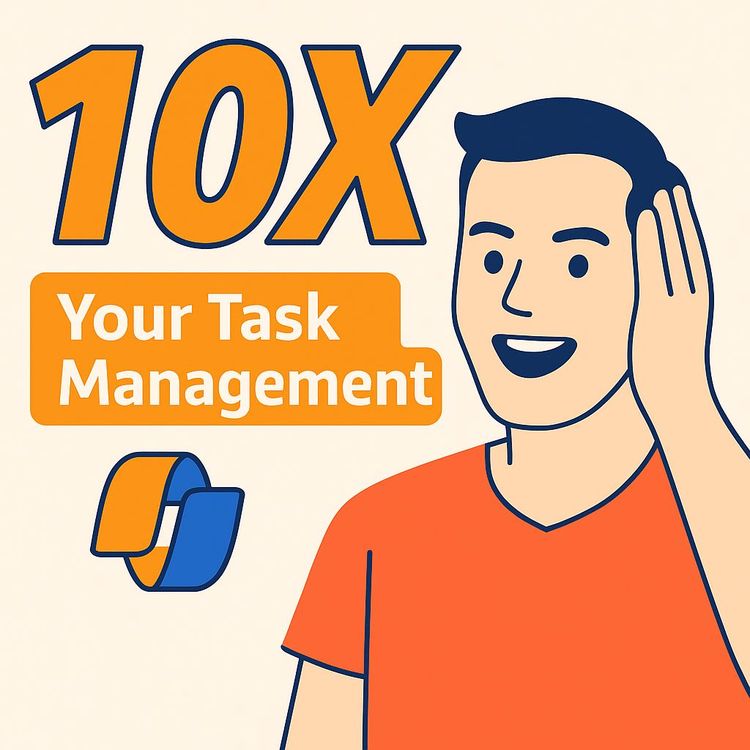
Also includes Access to All:
What You Will Learn
- Identify action items in Outlook, Teams chats, and meeting transcripts
- Convert extracted tasks into Outlook tables and Microsoft To Do entries
- Generate project plans and action lists in Microsoft Word using Copilot
- Use Microsoft Loop to share and collaboratively update task lists in real time
- Write effective Copilot prompts and use Copilot Lab and Microsoft training resources
Study Guide
Introduction
Welcome to the comprehensive video course on "How to Track Tasks with Microsoft Copilot." In this course, we’ll explore the power of Microsoft 365 Copilot in managing tasks across various applications such as Outlook, Teams, Word, and Loop. By the end of this course, you’ll have a thorough understanding of how to leverage Copilot to identify, organize, and track tasks efficiently, enhancing both individual and team productivity.
Why is this valuable?
In today's digital workspace, managing tasks effectively is crucial for productivity and collaboration. Microsoft Copilot offers a suite of AI-driven features that streamline task management, reducing information silos and ensuring everyone is aligned. This course will empower you with the skills to harness these capabilities, making task tracking seamless and intuitive.
Centralized Task Identification with Microsoft Copilot
Microsoft Copilot offers a centralized approach to task identification, seamlessly integrating with Outlook and Teams to extract actionable items from emails and conversations. This section will explore how to utilize Copilot to its fullest potential.
Outlook: Extracting Action Items from Emails
Copilot can analyze your unread emails to identify potential action items. By prompting Copilot with questions like, "Do I have any action items in my unread emails today?" you receive a summary of tasks, complete with sender information and a brief description.
Example:
Imagine you have a busy inbox with unread emails from colleagues. By asking Copilot about action items, it identifies tasks from emails sent by Patti, Diego, and Alex, summarizing each action required. This allows you to prioritize your workload efficiently.
Copilot also provides citations linking back to the original email for full context. Clicking on these citations opens the original message, ensuring you have all the necessary details at your fingertips.
Teams: Extracting Action Items from Chats and Meetings
Similar to Outlook, Copilot can extract action items from Teams conversations. By using prompts like "extract all action items from this chat," you can quickly compile a list of tasks from discussions.
Example:
During a chat with Diego and Patti, you want to know the follow-ups required. Copilot identifies two follow-up tasks, helping you keep track of responsibilities without missing any details.
In meetings, with the transcript enabled, Copilot identifies open action items discussed. You can prompt Copilot to list these tasks, complete with citations to specific points in the meeting transcript, ensuring nothing is overlooked.
Meeting recaps in the calendar allow users to revisit the AI-generated transcript and interact with Copilot post-meeting, providing a comprehensive overview of discussions and tasks.
Task Organization and Tracking
Once tasks are identified, organizing and tracking them is crucial. Microsoft Copilot integrates with familiar tools like Microsoft To Do and Outlook to streamline this process.
Integration with Microsoft To Do
Flagging emails in Outlook automatically adds them to the "Flagged email" list in Microsoft To Do, providing a centralized view of email-related tasks.
Example:
You flag an email from a client needing a follow-up. This email now appears in the "Flagged email" list in To Do, where you can add due dates, categories, and additional notes for better task management.
Table Creation in Outlook
Copilot can convert identified action items from emails into a table format within Outlook, including sender, action item, and any mentioned deadlines.
Example:
After identifying tasks from various emails, you prompt Copilot to create a table summarizing these tasks. The generated table provides a clear overview, making it easier to track and prioritize tasks.
Proactive Task Generation and Project Planning
Beyond identifying and organizing tasks, Microsoft Copilot can proactively generate new tasks and project plans, particularly within Microsoft Word.
Generating Project Plans in Microsoft Word
Copilot can generate lists of actions and entire project plans based on user prompts. By entering a prompt like, "give me a list of actions to bake the largest chocolate chip cookie in the world," Copilot generates a detailed project plan.
Example:
You need to plan a marketing campaign. By prompting Copilot, it provides a list of actions, which you can refine further, such as converting the list into a table with columns for task, owner, and due date.
Collaborative Task Management with Microsoft Loop
Microsoft Loop enhances collaboration by allowing dynamic task management. Copilot integrates seamlessly with Loop, providing real-time updates and collaborative features.
Integration with Microsoft Loop
Project plans or task lists created in Word can be easily copied and pasted into Microsoft Loop. Within Loop, Copilot can analyze the task list, such as determining the number of tasks assigned to a specific team.
Example:
You paste a project plan into Loop and use Copilot to query task distribution among teams. This helps in balancing workloads and ensuring efficient task management.
Loop components enable real-time collaboration. When a table is turned into a Loop component and shared (e.g., via email), any updates made in Loop are automatically reflected in all shared instances.
Example:
You share a task list via email. As team members update the list in Loop, everyone with access sees the latest version, eliminating outdated information and enhancing collaboration.
Resources for Further Learning
To maximize the use of Microsoft Copilot, several resources are available for learning and inspiration.
Copilot Lab
The Copilot Lab offers inspiration for writing effective prompts and provides various prompt examples.
Example:
Visit the Copilot Lab to explore prompt examples that can enhance your task management strategies, tailoring them to your specific needs.
Microsoft 365 Copilot Training
Microsoft provides role-specific training courses with webinars and events to help users maximize their use of Copilot.
Example:
Participate in a Copilot training session designed for your role, such as HR or sales, to learn tailored strategies for integrating Copilot into your daily tasks.
Conclusion
By completing this course, you now have a comprehensive understanding of how to track tasks using Microsoft Copilot. From identifying action items in Outlook and Teams to organizing them in Microsoft To Do and collaborating in Loop, you have the tools to enhance task management effectively. The thoughtful application of these skills will not only improve your productivity but also foster better collaboration within your teams. Remember, the key to mastering Copilot lies in continual learning and adaptation, utilizing the available resources to refine your approach.
Podcast
Frequently Asked Questions
Introduction
Welcome to the comprehensive FAQ section for the 'Video Course: How to Track Tasks with Microsoft Copilot'. This resource is designed to help business professionals navigate the features and functionalities of Microsoft Copilot, especially in task management across Microsoft 365 applications. Whether you're just getting started or looking to refine your skills, this FAQ covers everything from basic concepts to advanced techniques, ensuring you can effectively integrate AI into your workflow for enhanced productivity.
How can Microsoft Copilot help me identify potential action items within my Outlook emails?
Microsoft Copilot can scan your emails, including unread ones from a specified timeframe (e.g., today, this week, or even while you were away), and extract potential tasks or follow-ups. It provides a summary of the action and a citation that links directly to the original email for full context.
What are the different ways Copilot allows me to manage and track these identified tasks from my emails?
Copilot integrates with Microsoft To Do. By flagging an email in Outlook, it automatically appears in the "Flagged email" list within To Do. From there, you can add due dates, categories, additional files, and reference the source email. Additionally, Copilot can convert identified tasks from emails into a table within Outlook, displaying the sender, action item, and any mentioned deadlines for easy tracking.
Can Microsoft Copilot assist with task management in Microsoft Teams conversations and meetings?
Yes, within Microsoft Teams chats and channels, Copilot can extract all action items from the conversation upon your prompt. Similarly, during Teams meetings where the transcript feature is enabled, you can ask Copilot to identify open action items. It will list these tasks with summaries and citations linking to the relevant part of the meeting transcript. You can also review meeting transcripts and interact with Copilot regarding past meetings via the calendar recap.
How can I use Microsoft Copilot to generate new tasks or project plans from scratch?
In Microsoft Word, you can use the inline Copilot feature to input a prompt describing a goal or project (e.g., "give me a list of actions to bake the largest chocolate chip cookie in the world"). Copilot will then generate a list of suggested actions or a project plan. You can further refine the output, such as asking it to format the plan as a table with specific columns like section, task, owner, and due date.
What is Microsoft Loop, and how does Copilot integrate with it for task management?
Microsoft Loop is a collaborative workspace that allows for the creation of dynamic components. You can copy tables generated by Copilot in Word (such as a project plan) and paste them into a Loop page. Within Loop, you can continue to use Copilot to ask questions about the tasks, such as identifying how many tasks are assigned to a specific team.
How can I share and collaboratively manage task lists created or managed with Copilot and Loop?
Loop components, like task tables, can be easily shared across Microsoft 365 applications, such as pasting a task table from Loop into an Outlook email. The key benefit is that these components remain synchronised. If a task owner or due date is updated within the Loop page, that change is automatically reflected in all instances where the component has been shared, ensuring everyone always has the latest information without the need for constant email updates.
Where can I find more information and training on using Microsoft Copilot for task management and other purposes?
Microsoft provides several resources to help users master Copilot. The Copilot Lab offers guides on writing effective prompts and provides prompt examples. Additionally, Microsoft 365 Copilot training is available, featuring tailored video courses, webinars, and other events for various roles and functions. These resources are often free and cover a wide range of topics to help you maximise your use of Copilot.
Beyond task management, what is the overall aim of Complete AI Training, the provider of this video course?
Complete AI Training focuses on educating individuals on how to integrate artificial intelligence into their daily work. They offer comprehensive training programs tailored for numerous professions, including video courses, custom GPTs, (audio)books, an AI tools database, and prompt courses designed to be relevant to specific job roles.
What is task extraction, and how does it work with Microsoft Copilot?
Task extraction involves using Microsoft Copilot to identify and summarise action items from emails, Teams chats, and meeting transcripts. Copilot analyses the content and highlights potential tasks, making it easier for you to manage and prioritise your workload.
How does the integration with Microsoft To Do enhance task management with Copilot?
By flagging an email in Outlook, it automatically appears in the "Flagged email" smart list within Microsoft To Do. This integration provides a centralised location to manage email-related tasks alongside other personal or shared to-do items. It streamlines task management by keeping everything in one place.
How does Copilot assist in managing action items from Microsoft Teams meetings?
During a Teams meeting with the transcript feature enabled, Copilot can analyse the conversation to identify and list open action items. Users can then review these tasks, see summaries, and even reference the specific parts of the transcript where the actions were discussed. This functionality requires the transcript feature to be turned on during the meeting.
What steps are involved in using Copilot in Microsoft Word to generate a basic project plan?
In Word, a user can prompt Copilot with a request for a list of actions related to a specific goal (e.g., "give me a list of actions to bake the largest chocolate chip cookie"). A common subsequent step is to ask Copilot to convert this list into a table with columns for task, owner, and due date. This helps in visually organising the project plan.
What is the primary advantage of using a Microsoft Loop component for task tracking?
The primary advantage of using a Microsoft Loop component for task tracking is its dynamic and collaborative nature. Updates made to the task list within the Loop component are automatically and immediately reflected for everyone who has access to it, regardless of where the component is shared (e.g., in Loop itself or embedded in an email). This ensures everyone is on the same page.
How can Copilot summarise action items within a Microsoft Teams chat or channel?
Within a Teams chat or channel, users can open the Copilot pane and use prompts like "extract all action items from this chat." Copilot will then analyse the conversation and provide a summary of the identified follow-ups and tasks. This feature enhances productivity by quickly surfacing important tasks.
When Copilot identifies a task from an email or meeting transcript, how can you quickly access the original source of that task?
When Copilot identifies a task, it includes a citation that is hyperlinked to the original source. Clicking on this citation in the Copilot pane will open the relevant email in Outlook or the specific section of the meeting transcript in Teams. This feature provides quick access to context for better decision-making.
What kind of prompt could you use in Copilot to get a list of all action items assigned to a specific person within a Loop component table?
A user could use a prompt like, "Show me all tasks in the table where the owner is [Name of Person]" within the Copilot pane in Microsoft Loop to filter and see the tasks assigned to that individual. This helps in managing responsibilities effectively.
Where can users find resources and examples to help them write more effective prompts for Microsoft Copilot?
Users can find resources and examples for writing better prompts on the Microsoft Copilot Lab. This resource offers guides and various prompt examples to inspire and improve user interactions with Copilot. It's a valuable tool for learning prompt engineering.
How are updates made to a task list within a Microsoft Loop component reflected when that component is embedded in an Outlook email?
When a Microsoft Loop component (containing a task list table) is embedded in an Outlook email, any subsequent updates made to the table within the original Loop page will automatically be reflected in the embedded table in the email. This ensures everyone sees the most up-to-date information.
How can Microsoft Copilot streamline task management across different Microsoft 365 applications?
Microsoft Copilot can streamline task management by extracting tasks from emails in Outlook, chats in Teams, and meeting transcripts. It integrates with Microsoft To Do for centralised task tracking and uses Loop for collaborative task management. This unified approach enhances productivity by keeping all tasks connected and up-to-date.
What are the benefits and potential limitations of using AI-powered tools like Microsoft Copilot for task management?
AI-powered tools like Microsoft Copilot offer benefits such as increased efficiency, reduced manual workload, and improved accuracy in identifying tasks. Potential limitations include the learning curve for new users, dependency on AI for task identification, and the need for accurate input data. Overall, the benefits often outweigh the limitations as users become more adept at leveraging AI capabilities.
What is the significance of the integration between Microsoft Copilot, Microsoft To Do, and Microsoft Loop?
The integration between Microsoft Copilot, Microsoft To Do, and Microsoft Loop creates a unified and collaborative task management system. Copilot extracts and tracks tasks, To Do centralises them, and Loop facilitates real-time collaboration. These tools complement each other by offering a seamless experience across different platforms.
Why is effective prompt engineering important for maximising the utility of Microsoft Copilot?
Effective prompt engineering is crucial for guiding Microsoft Copilot to produce desired and accurate results. Well-crafted prompts lead to more relevant outputs, saving time and enhancing productivity. Different types of prompts can yield varying results, so understanding how to structure them is key to leveraging Copilot's full potential.
How might the adoption of Microsoft Copilot impact team productivity and communication regarding task management within an organisation?
The adoption of Microsoft Copilot can significantly enhance team productivity by automating task identification and tracking, reducing manual effort, and improving communication through shared task lists and real-time updates. It facilitates both individual and collaborative workflows, ensuring everyone is aligned and informed.
Certification
About the Certification
Show the world you have AI skills—master efficient task tracking with Microsoft Copilot. This certification demonstrates your ability to streamline workflows and boost productivity using the latest AI-powered tools.
Official Certification
Upon successful completion of the "Certification: Efficient Task Tracking with Microsoft Copilot", you will receive a verifiable digital certificate. This certificate demonstrates your expertise in the subject matter covered in this course.
Benefits of Certification
- Enhance your professional credibility and stand out in the job market.
- Validate your skills and knowledge in cutting-edge AI technologies.
- Unlock new career opportunities in the rapidly growing AI field.
- Share your achievement on your resume, LinkedIn, and other professional platforms.
How to complete your certification successfully?
To earn your certification, you’ll need to complete all video lessons, study the guide carefully, and review the FAQ. After that, you’ll be prepared to pass the certification requirements.
Join 20,000+ Professionals, Using AI to transform their Careers
Join professionals who didn’t just adapt, they thrived. You can too, with AI training designed for your job.

















