Video Course: Microsoft AI Copilot in OneDrive
Discover the transformative power of Microsoft AI Copilot in OneDrive. Enhance productivity with seamless file summarization, insightful FAQs, and efficient question answering, all integrated directly within your existing document workflow.
Related Certification: Certification: Proficient Use of Microsoft AI Copilot in OneDrive
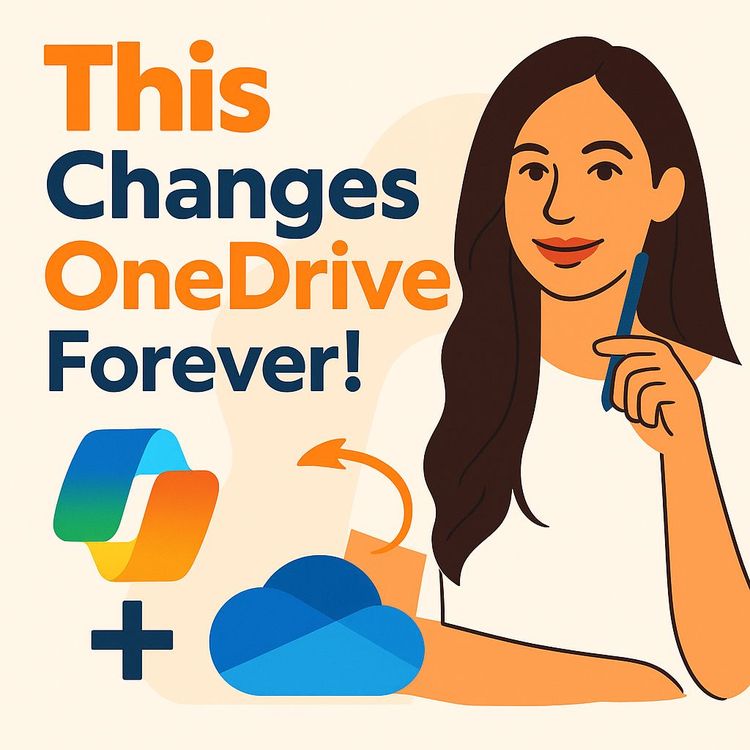
Also includes Access to All:
What You Will Learn
- Summarize Word, Excel, PowerPoint and PDF files from OneDrive
- Ask natural-language questions and verify answers with source links
- Generate and customize FAQs from document content
- Compare multiple files to identify differences and create comparison tables
- Use Copilot suggestions to improve reports, presentations, and spreadsheets
Study Guide
Introduction
Welcome to the comprehensive guide on "Video Course: Microsoft AI Copilot in OneDrive". This course is meticulously designed to introduce you to the powerful features and functionalities of Microsoft's AI Copilot integrated within OneDrive. The course aims to equip you with the knowledge to leverage AI Copilot for enhancing productivity and efficiency in managing and interacting with your stored files. Whether you're new to AI or familiar with OneDrive, this course will provide valuable insights into utilizing AI Copilot to its full potential. Let's dive into the journey of transforming how you handle documents with AI assistance.
Understanding Microsoft AI Copilot in OneDrive
What is Microsoft AI Copilot in OneDrive?
Microsoft AI Copilot in OneDrive is a groundbreaking feature that integrates artificial intelligence directly into the OneDrive interface. It allows users to interact with their stored files in innovative ways, such as summarizing documents, answering questions, generating FAQs, and more, without the need to open each file. This seamless integration is designed to boost productivity by automating routine tasks and providing quick insights into document content.
File Summarisation
Concept and Application
One of the standout features of AI Copilot is its ability to summarize files. By hovering over a file in OneDrive, a Copilot icon appears, offering the option to "Summarize the file." This feature is particularly useful for quickly grasping the essence of lengthy documents without having to read them in full.
Practical Example 1: Imagine you have an Excel file containing HR data. By using Copilot, you can generate a concise overview that highlights key information such as column headers and the highest salary, saving you the time of manually sifting through rows of data.
Practical Example 2: Consider a quarterly statement for a company like BMW. Copilot can summarize the document, providing you with key financial highlights such as profit before tax, allowing you to focus on strategic decision-making rather than data collection.
Question Answering
Concept and Application
AI Copilot's question-answering feature allows users to ask specific questions about the content of their files. This is achieved by selecting the "Ask a question" option after clicking the Copilot icon. Copilot processes the query and provides an answer, often linking to the relevant document section for verification.
Practical Example 1: In a scenario where you need to find out the "group EBT margin in the first nine months of 2024" from a financial report, Copilot can quickly locate and present this information, enhancing your efficiency in data retrieval.
Practical Example 2: If you have a manual for a Nespresso machine, you can ask Copilot, "How do I descale the machine?" Copilot will provide a direct answer from the document, streamlining your troubleshooting process.
FAQ Generation
Concept and Application
The FAQ generation feature of AI Copilot is designed to create frequently asked questions from document content. This is particularly useful for creating quick reference guides for teams or simplifying complex documents into manageable chunks of information.
Practical Example 1: For a PowerPoint presentation on pivot tables, Copilot can automatically generate a list of FAQs, helping team members quickly understand key concepts and functionalities without going through the entire presentation.
Practical Example 2: In the case of a Nespresso machine manual, you can prompt Copilot to create an FAQ on specific topics such as "how to turn on, prepare coffee, and descale the machine," providing users with a focused and accessible guide.
Custom FAQ Creation
Concept and Application
Beyond automatic FAQ generation, users can direct Copilot to create FAQs focusing on specific topics within a document. This customization allows for targeted information retrieval, making it ideal for specific queries or niche topics.
Practical Example 1: If you have a detailed gym membership agreement, you can instruct Copilot to create an FAQ focusing on membership cancellation policies, providing clear and concise information for members.
Practical Example 2: For a project proposal, you can ask Copilot to generate an FAQ on project timelines, costs, and deliverables, ensuring stakeholders have easy access to critical project details.
File Comparison
Concept and Application
The file comparison feature allows users to identify differences between multiple files, highlighting variations in content, structure, or data points. This is particularly useful for comparing similar documents or tracking changes over time.
Practical Example 1: When comparing gym membership agreements, Copilot can highlight differences in personal information, membership terms, or signatures, ensuring accuracy and consistency across documents.
Practical Example 2: For two different project proposals, Copilot can create a comparison table with headings such as "file name, online summary, total time, and cost," providing a clear overview of the key differences and aiding in decision-making.
Suggestions for File Improvement
Concept and Application
AI Copilot can analyze existing documents and offer suggestions for improvement, enhancing the quality and engagement of your files. This feature is invaluable for refining reports, presentations, or any document requiring optimization.
Practical Example 1: In a gym safety report, Copilot might suggest adding visual aids like charts or graphs to make the report more engaging and easier to understand for stakeholders.
Practical Example 2: For a marketing strategy document, Copilot could recommend incorporating testimonials or case studies to strengthen the credibility and persuasiveness of the report.
Integration within OneDrive
Concept and Application
All these functionalities are seamlessly integrated within the OneDrive interface. The Copilot icon appears when a file is selected or hovered over, making AI capabilities easily accessible and user-friendly for everyday tasks.
Practical Example 1: As you browse through your OneDrive files, you can quickly access Copilot's features for any document, enhancing your workflow without needing additional software or complex processes.
Practical Example 2: When working collaboratively, team members can effortlessly utilize Copilot's features to gain insights, ask questions, or improve documents, fostering a more efficient and productive work environment.
Supported File Types
Concept and Application
Microsoft AI Copilot in OneDrive supports a range of common file types, including Excel, Word, PowerPoint, and PDF. This wide support ensures that users can leverage Copilot's capabilities across various document formats.
Practical Example 1: You can summarize an Excel spreadsheet containing financial data, a Word document detailing a business plan, or a PDF report, all with the same ease and efficiency.
Practical Example 2: When preparing a presentation, you can use Copilot to generate an FAQ from a PowerPoint file, ensuring your audience has access to key information even after the presentation.
Importance of Verification
Concept and Application
While AI Copilot offers powerful features, it's crucial to verify AI-generated content. Users are encouraged to use bookmarks and links provided by Copilot to double-check information within the original documents.
Practical Example 1: After receiving a summary of a financial report, cross-reference the summary with the original document to ensure accuracy and completeness of the information.
Practical Example 2: When using Copilot's question-answering feature, verify the provided answers by checking the linked sections of the document to confirm the context and details.
Potential for Time Saving
Concept and Application
The integration of AI Copilot in OneDrive is designed to be a significant time-saver. By automating routine tasks and providing quick access to document insights, users can focus on strategic activities and decision-making.
Practical Example 1: Instead of manually summarizing a lengthy report, use Copilot to generate a concise overview, freeing up time for analysis and interpretation of the data.
Practical Example 2: Quickly find answers to specific questions within documents, reducing the time spent searching through files and allowing you to dedicate more time to critical tasks.
Conclusion
By completing this course, you are now equipped with the knowledge to effectively utilize Microsoft AI Copilot in OneDrive. From file summarization to FAQ generation, and from question answering to file comparison, you've learned how to harness AI to enhance productivity and efficiency in document management. Remember, while AI Copilot is a powerful tool, thoughtful application and verification of AI-generated content are essential. Embrace these skills to transform your workflow and unlock new levels of productivity.
Podcast
There'll soon be a podcast available for this course.
Frequently Asked Questions
Welcome to the comprehensive FAQ section for the 'Video Course: Microsoft AI Copilot in OneDrive.' This resource is designed to answer your questions about the powerful integration of AI Copilot in OneDrive, covering everything from basic functionalities to advanced features. Whether you're just getting started or looking to maximize your productivity, you'll find practical insights and tips here.
What is Microsoft AI Copilot in OneDrive?
Microsoft AI Copilot integrated within OneDrive is a feature that allows users to interact with their stored files using artificial intelligence. It can summarise documents (like Word, Excel, PowerPoint, and PDFs), compare them, answer specific questions based on their content, and even generate Frequently Asked Questions (FAQs) from them, all without needing to open the files directly.
How can Copilot summarise files in OneDrive?
By hovering over a supported file in OneDrive, a Copilot icon appears. Clicking this icon provides options such as "Summarize the file." Copilot then analyses the content of the document and generates a concise overview, highlighting key information and insights. For longer documents, it often includes bookmarks that link directly to the sections of the file where the summarised information is found, enabling easy verification.
Can I ask specific questions about the content of my OneDrive files using Copilot?
Yes, Copilot allows you to ask natural language questions about the content of your documents directly within OneDrive. After clicking the Copilot icon, you can select the "Ask a question" option. Copilot will then process your query against the file's content and provide an answer, often citing the specific sections of the document where the information is located. This is useful for quickly finding specific details without manually searching through lengthy files.
How does the "Create an FAQ" feature in Copilot work?
For supported file types like PowerPoint presentations and PDFs, Copilot can automatically generate a list of frequently asked questions based on the document's content. This is particularly useful for resources like cheat sheets or instruction manuals. Copilot identifies key topics and formulates them as questions, along with answers derived from the file. Users can also prompt Copilot to create an FAQ focused on specific aspects of a document by asking a targeted question.
What is the "Compare Files" functionality in OneDrive Copilot capable of?
Copilot's "Compare Files" feature enables users to identify differences between multiple selected files. For documents with similar structures, such as multiple signed contracts, Copilot can highlight variations in personal information or other key details. Additionally, for files with different content, users can ask Copilot to compare specific metrics or data points by providing column headings for a table, allowing for a structured comparison of desired information across different documents.
Can Copilot help improve my existing files in OneDrive?
Yes, by interacting with Copilot regarding an open file, you can ask for suggestions on how to improve it. For example, you could ask for recommendations on making a report better. Copilot can analyse the content and suggest enhancements such as adding visual aids (charts, graphs, images), including more detailed action plans, or incorporating testimonials or case studies to make the file more engaging and informative.
Which file types are currently supported by Microsoft AI Copilot in OneDrive?
Based on the information provided, Microsoft AI Copilot in OneDrive supports a range of common file types including Word documents, Excel spreadsheets, PowerPoint presentations, and PDF files for features like summarisation, question answering, and FAQ generation. The "Compare Files" feature was demonstrated with PDF and Word documents.
Are there any limitations to using Copilot in OneDrive, and where can I find more information about them?
Yes, there are limitations to using Copilot in OneDrive. For specific details on these limitations, including availability and how to enable the feature, Microsoft provides a dedicated FAQ page. A link to this resource is typically available within the OneDrive Copilot interface or related documentation. Users are advised to consult this official Microsoft documentation for the most up-to-date information on limitations and supported features.
How does Copilot handle data privacy and security?
Microsoft AI Copilot in OneDrive is designed with data privacy and security as a top priority. It adheres to Microsoft's strict compliance standards and uses encryption to protect your data during transmission and storage. Copilot processes data in a way that ensures user privacy, and Microsoft does not use your data for advertising purposes. It's crucial for users to regularly update their security settings and review Microsoft's privacy policies to stay informed.
Can Copilot be used with shared OneDrive files?
Yes, Copilot can be used with files that are shared with you in OneDrive, provided you have the necessary permissions to access those files. This feature is particularly useful for collaborative projects, as it allows team members to quickly gather insights and information from shared documents without needing to open them individually. Ensure that you have the appropriate access rights to make the most of Copilot's capabilities.
How can I customize Copilot to better suit my needs?
While Copilot offers a range of predefined functionalities, you can tailor its use by providing specific prompts and questions that align with your needs. For instance, when generating FAQs, specify the topics you're interested in. Additionally, keep an eye on updates from Microsoft, as they regularly enhance Copilot's capabilities, potentially offering new customization options.
How do I enable or disable Copilot in OneDrive?
Copilot is typically enabled by default in OneDrive for users with the appropriate subscription or access level. To manage Copilot settings, navigate to your OneDrive settings and look for the AI Copilot section. Here, you can enable or disable the feature as needed. If you encounter issues, consult Microsoft's support resources for troubleshooting tips.
What are some practical applications of Copilot in business settings?
In business settings, Copilot can significantly enhance productivity and efficiency. Use it to summarize lengthy reports for quick insights, compare contract versions to identify key changes, or generate FAQs for training materials. Additionally, it can help streamline project management by providing quick answers to document-related queries, saving time and reducing the need for manual document review.
How does Copilot handle multiple languages?
Copilot supports multiple languages, allowing users to interact with their documents in their preferred language. However, the accuracy and availability of features may vary depending on the language. It's recommended to check Microsoft's language support documentation to understand which languages are fully supported and any potential limitations that may exist.
Can Copilot be used on mobile devices?
Yes, Copilot is accessible on mobile devices through the OneDrive app, enabling users to leverage its capabilities on the go. While the mobile interface may differ slightly from the desktop version, key functionalities such as summarization and question answering remain available. Ensure your app is updated to the latest version to access the newest features.
What should I do if Copilot provides incorrect information?
If Copilot provides information that seems incorrect, it's important to verify the output against the original document. Use the bookmarks and citations provided by Copilot to cross-reference the data. If discrepancies persist, consider reporting the issue to Microsoft support for further investigation and potential updates to the AI algorithms.
How does Copilot use machine learning to improve its functionality?
Copilot leverages machine learning to continuously enhance its capabilities. By analyzing a vast array of documents and user interactions, it refines its algorithms to provide more accurate and relevant responses. As users interact with Copilot, it learns from these engagements, improving its ability to summarize, answer questions, and generate FAQs more effectively over time.
How does Copilot handle complex documents with multiple sections?
When dealing with complex documents, Copilot uses its advanced natural language processing capabilities to identify and categorize different sections. It provides summaries and answers by focusing on the most relevant parts of the document, often including bookmarks to navigate directly to these sections. This approach ensures that users can efficiently find and verify information in intricate files.
How can Copilot assist in knowledge discovery from stored files?
Copilot facilitates knowledge discovery by allowing users to ask targeted questions and receive AI-generated answers, complete with source citations. This helps users uncover insights and information that might otherwise remain buried in large volumes of data. By summarizing and comparing documents, Copilot also aids in identifying trends and patterns across different files, enhancing decision-making processes.
What are the ethical considerations when using AI tools like Copilot?
When using AI tools like Copilot, ethical considerations include data privacy, accuracy, and transparency. Users must ensure that sensitive information is handled securely and that AI-generated content is verified for accuracy. Transparency in how AI processes data and produces results is crucial for maintaining trust. Users should stay informed about Microsoft's data handling policies and be aware of the potential for biases in AI outputs.
How can Copilot enhance collaboration among team members?
Copilot enhances collaboration by providing quick access to summarized information and answers from shared documents, reducing the need for lengthy meetings or manual reviews. Team members can use Copilot to generate FAQs for common project questions, ensuring everyone has access to the same information. This streamlines communication and helps teams stay aligned on project goals and tasks.
What future developments can we expect from Copilot in OneDrive?
As AI technology evolves, we can anticipate even more advanced features from Copilot in OneDrive. Future developments might include enhanced natural language processing for more nuanced interactions, expanded language support, and deeper integration with other Microsoft 365 applications. Additionally, we might see more personalized AI experiences, where Copilot adapts its functionality based on individual user preferences and workflows.
Certification
About the Certification
Show you know how to use AI with confidence. This certification demonstrates your expertise in leveraging Microsoft AI Copilot within OneDrive, giving you a valuable edge in efficiency and collaboration for today’s digital workplace.
Official Certification
Upon successful completion of the "Certification: Proficient Use of Microsoft AI Copilot in OneDrive", you will receive a verifiable digital certificate. This certificate demonstrates your expertise in the subject matter covered in this course.
Benefits of Certification
- Enhance your professional credibility and stand out in the job market.
- Validate your skills and knowledge in cutting-edge AI technologies.
- Unlock new career opportunities in the rapidly growing AI field.
- Share your achievement on your resume, LinkedIn, and other professional platforms.
How to complete your certification successfully?
To earn your certification, you’ll need to complete all video lessons, study the guide carefully, and review the FAQ. After that, you’ll be prepared to pass the certification requirements.
Join 20,000+ Professionals, Using AI to transform their Careers
Join professionals who didn’t just adapt, they thrived. You can too, with AI training designed for your job.

















