Video Course: Microsoft Copilot in Outlook & Teams
Discover how Microsoft Copilot can transform your workflow in Outlook and Teams. This course offers a deep dive into using Copilot for enhanced communication and productivity. Learn to manage meetings, draft emails, and streamline tasks with ease.
Related Certification: Certification: Proficient Use of Microsoft Copilot in Outlook & Teams
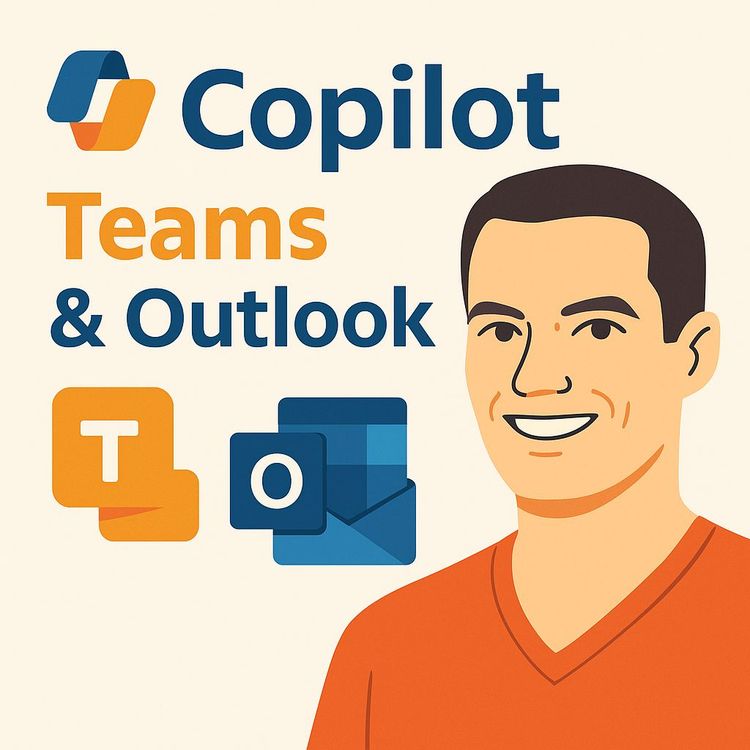
Also includes Access to All:
What You Will Learn
- Use Copilot to capture meeting transcriptions and real-time notes
- Create meeting recaps and identify action items and unresolved questions
- Summarize long Teams threads and chats for quick catch-ups
- Draft, refine, and receive coaching on Outlook emails
- Reference Microsoft 365 content in prompts to retrieve people, files, and meetings
Study Guide
Introduction
Welcome to the comprehensive guide on mastering Microsoft Copilot in Outlook and Teams.
In this course, we're diving deep into how Microsoft Copilot can revolutionize your workflow within Microsoft Teams and Outlook. From enhancing communication to boosting productivity, Copilot integrates seamlessly into your daily tasks, making your work experience more efficient and effective. Whether you're managing meetings, handling emails, or staying updated on conversations, this guide will equip you with the knowledge to leverage Copilot's full potential.
Understanding Microsoft Copilot
Microsoft Copilot is an AI-powered assistant integrated within Microsoft 365 applications.
It is designed to automate and streamline various tasks, enabling users to focus on what truly matters. By providing real-time assistance, Copilot helps in managing meetings, summarizing conversations, drafting emails, and more. Its integration with Microsoft 365 ensures that it respects user access permissions while delivering powerful insights and support.
Copilot in Microsoft Teams Meetings
Real-time Assistance:
Imagine having a personal assistant in every meeting, ready to take notes, answer questions, and summarize key points. That's precisely what Copilot offers. By enabling transcription at the start of a meeting, Copilot becomes your go-to tool for capturing important details in real-time.
Practical Application:
To activate Copilot's full functionality, click the "Copilot" button and start the transcription. This setup allows Copilot to provide real-time summaries and answer questions based on the meeting's transcript.
Tips:
Always enable transcription at the beginning of meetings to ensure Copilot can perform optimally. If you prefer not to use a live transcript, configure the meeting options beforehand to allow Copilot's assistance without it.
Meeting Recap and Transcript Review
Accessing AI-generated notes after a meeting is a game-changer.
Copilot provides a complete transcript, AI-generated notes, and follow-up tasks, ensuring no detail is missed.
Practical Application:
After the meeting, simply access the meeting notes to review what was discussed and identify any follow-up actions. This automated process saves time and ensures accuracy.
Tips:
Regularly check the AI-generated notes to stay on top of follow-up tasks and ensure all action items are addressed.
Late Joiner Support
Joining a meeting late can be stressful, but Copilot has you covered.
With its ability to provide a quick recap, you can catch up on what has been discussed without interrupting the flow of the meeting.
Practical Application:
If you join late, type a prompt like "what's been covered so far" in the Copilot pane to receive an instant summary.
Tips:
Use specific prompts to get detailed information about earlier parts of the meeting, ensuring you're fully informed.
Question Answering and Information Retrieval
Copilot excels at answering questions and retrieving information from meeting content.
Users can ask specific questions and receive answers with citations linking back to the relevant part of the transcript.
Practical Application:
During or after a meeting, type questions in the Copilot pane to get precise answers. For example, "Who suggested expanding factory tours?" will provide an answer with a citation.
Tips:
Use the citation feature to verify the accuracy of information and ensure you're referencing the correct part of the transcript.
Identifying Unresolved Questions
Copilot can proactively identify open questions raised during the meeting.
This feature ensures that no important queries go unanswered.
Practical Application:
At the end of meetings, use Copilot to list unresolved questions, providing a clear picture of what needs further discussion.
Tips:
Review unresolved questions promptly to address them in follow-up meetings or communications.
Copilot in Microsoft Teams Channels and Chats
Conversation Summarisation:
Long threads in channels and chats can be overwhelming, but Copilot simplifies this by summarizing discussions, offering a quick overview.
Practical Application:
In a channel, use Copilot to summarize lengthy threads. For instance, prompt "catch me up" to get a concise summary.
Tips:
Regularly use summarization to stay updated on important discussions without sifting through every message.
Action Item Identification
Copilot identifies action items assigned to individuals within conversation threads.
This ensures that responsibilities are clear and tasks are not overlooked.
Practical Application:
After summarizing a thread, check for action items. Copilot will highlight tasks and their assignees, such as "coordinate logistics for the blimp promotion."
Tips:
Keep track of action items to ensure timely completion and accountability.
Message Refinement
Refining written messages is a breeze with Copilot's assistance.
Adjust the tone and length of your messages to suit different audiences and contexts.
Practical Application:
Use Copilot to rewrite messages, choosing options to make them more concise, longer, or adjust the tone to be casual, professional, or enthusiastic.
Tips:
Experiment with different tones and lengths to find the most effective way to communicate your message.
Editing Existing Messages
Copilot's refinement features extend to editing previously sent messages.
This allows for continuous improvement in communication.
Practical Application:
Access previously sent messages and use Copilot to refine them, ensuring clarity and professionalism.
Tips:
Regularly review and refine messages to maintain effective communication standards.
Dedicated Copilot App in Teams
Adding a dedicated Copilot app to the Teams sidebar enhances accessibility.
This feature allows for direct interaction with Copilot, streamlining its use.
Practical Application:
Add the Copilot app to the Teams sidebar for quick access to its features and functionalities.
Tips:
Keep the Copilot app easily accessible to maximize its use during daily tasks.
Referencing Microsoft 365 Content in Prompts
Copilot allows users to reference Microsoft 365 content within prompts.
This feature enhances the relevance and accuracy of Copilot's assistance.
Practical Application:
Use a forward slash (/) to reference people, files, meetings, and emails in prompts, such as "/People When was my last conversation with Henrietta Mueller?"
Tips:
Familiarize yourself with referencing techniques to leverage the full potential of Copilot's contextual understanding.
Access Based on Permissions
Copilot's access to Microsoft 365 content is determined by the user's existing permissions.
This ensures that data privacy and security are maintained.
Practical Application:
Understand that Copilot can only access content you have permissions for, ensuring compliance with organizational policies.
Tips:
Regularly review and update permissions to ensure Copilot can access the necessary content for enhanced assistance.
Copilot in Microsoft Outlook
Email Summarisation:
Long email threads can be daunting, but Copilot simplifies this by extracting key points for quick understanding.
Practical Application:
Use Copilot to summarize lengthy email threads, providing a concise overview of the discussion.
Tips:
Regularly summarize emails to stay informed without getting bogged down by details.
Drafting Email Responses
Copilot assists in drafting replies to emails, offering preset options or generating text based on user prompts.
This feature streamlines communication and ensures professionalism.
Practical Application:
Draft responses using Copilot's assistance, choosing from preset options or providing prompts for custom replies.
Tips:
Utilize preset options for quick responses, and customize prompts for more detailed replies.
Drafting New Emails
Composing new emails is effortless with Copilot's help.
Specify the tone and length to suit different communication needs.
Practical Application:
Use Copilot to draft new emails by providing prompts and selecting the desired tone and length.
Tips:
Experiment with different tones and lengths to find the most effective way to communicate your message.
Writing Coaching
Copilot provides feedback on email drafts, enhancing writing style and professionalism.
This feature ensures that your emails are well-received and impactful.
Practical Application:
Use the "Coaching by Copilot" feature to analyze drafts and receive suggestions for improvement.
Tips:
Regularly use writing coaching to refine your communication skills and maintain a professional tone.
Cross-Inbox Action Item Management
Copilot scans the inbox to identify action items from emails, presenting them in a table format.
This feature ensures that no task is overlooked.
Practical Application:
Use prompts to generate tables of action items, ensuring all tasks are tracked and managed effectively.
Tips:
Regularly review action item tables to stay on top of tasks and ensure timely completion.
Prompt Inspiration
Outlook provides suggestions and examples of prompts for interacting with Copilot.
This feature inspires users to explore different ways to leverage Copilot's capabilities.
Practical Application:
Explore prompt suggestions to discover new ways to interact with Copilot and enhance productivity.
Tips:
Regularly review prompt suggestions to expand your understanding of Copilot's functionalities.
Further Learning and Resources
Copilot Lab:
Microsoft offers a "Copilot Lab" with guides on writing effective prompts and various prompt examples.
Microsoft 365 Copilot Training:
Role-specific training courses are available to help users master Copilot in their daily work. These resources include webinars and training events, often free of charge.
CompleteAiTraining.com:
The provider of this video course offers more comprehensive AI training programs tailored for various professions.
Conclusion
Congratulations on completing the course on Microsoft Copilot in Outlook and Teams!
You are now equipped with the knowledge to enhance communication, improve productivity, and streamline workflows using Copilot's powerful features. From managing meetings and conversations to efficiently handling emails and refining writing, Copilot acts as an intelligent assistant within the Microsoft 365 environment. Remember, the thoughtful application of these skills will transform your work experience, making it more efficient and impactful.
Podcast
There'll soon be a podcast available for this course.
Frequently Asked Questions
Welcome to the comprehensive FAQ section for the 'Video Course: Microsoft Copilot in Outlook & Teams'. This guide is designed to answer all your questions, from the basics to advanced functionalities, about using Microsoft Copilot to enhance your productivity and communication in Outlook and Teams. Whether you're new to AI tools or an experienced user, you'll find valuable insights and practical tips here.
What are the primary ways Microsoft Copilot can assist with communication in Microsoft Teams and Outlook, according to this source?
Microsoft Copilot enhances communication in Teams and Outlook by offering several key functionalities. In Teams meetings, it can take notes, answer questions during the meeting, and summarise key discussion points. It also helps catch up users who join late by providing summaries of what has been covered. In Outlook, Copilot can summarise lengthy email threads, assist in drafting email responses, and provide coaching to improve the professionalism and tone of your writing.
How do you enable Copilot's assistance during a Microsoft Teams meeting, particularly for note-taking and live question answering?
To leverage Copilot's real-time assistance in a Teams meeting, you need to enable transcription at the beginning of the meeting. This is done by clicking the "Copilot" button and then selecting "Start Transcription". Copilot relies on the transcript to summarise the meeting and answer questions effectively. Alternatively, Copilot can be enabled without a transcript in the meeting options beforehand, allowing it to focus on pre-defined aspects.
If you join a Microsoft Teams meeting late, how can Copilot help you get up to speed?
If you join a Teams meeting that has already started, you can use Copilot to quickly understand what has been discussed. By typing a prompt such as "what's been covered so far" in the Copilot pane, you can receive a summary of the key points and topics addressed up to that moment. You can also ask specific questions about the earlier parts of the conversation.
How can Copilot be used to analyse and summarise lengthy conversations in Microsoft Teams channels or chats?
Within a Teams channel or chat, you can instruct Copilot to summarise a long thread. By opening the conversation in a new window and then accessing Copilot, you can use prompts like "catch me up" to receive a summary of the entire discussion and identify any action items that have been assigned. This helps streamline communication and ensures all team members are informed.
What features does Copilot offer for refining your written messages in Microsoft Teams and Outlook?
Copilot can help refine your writing in both Teams and Outlook. After drafting a message, you can use the Copilot icon to rewrite the message or make adjustments to its length (more concise or longer) and tone (e.g., casual, professional, confident, enthusiastic). While it doesn't currently write new messages from scratch in these contexts, it can significantly improve the clarity and impact of your existing drafts.
How can Copilot assist with managing your email inbox and ensuring you don't miss important action items in Outlook?
Copilot can analyse your entire Outlook inbox to help you manage action items. By using prompts like "make a table with actions with the requester and the action item for emails from today," Copilot can generate a summary of tasks assigned to you in recent emails, along with who requested them. This helps ensure you are aware of and can follow up on all necessary actions.
What are some ways to initiate the drafting of a new email message with Copilot's help in Outlook?
There are several ways to start drafting an email with Copilot in Outlook. You can click the Copilot icon in the top bar of a new email, look for the "draft with Copilot" text within the message body, or simply enter a forward slash (/) which will bring up the option to "draft with Copilot". This opens a text field where you can provide a prompt describing the email you want to compose.
How can Microsoft Copilot coach you on your writing style in Outlook to ensure your emails are professional and well-received?
When composing an email in Outlook, you can use the "Coaching by Copilot" feature, accessed via the Copilot icon. This function analyses your drafted message and provides feedback and suggestions on how to improve your writing, such as validating customer concerns or adjusting the tone to be more professional. This helps users enhance the quality and impact of their email communications.
Why is it necessary to start the transcription at the beginning of a Teams meeting if you want Copilot to assist during the meeting?
Starting the transcription at the beginning of a Teams meeting is crucial because Copilot relies on the transcript to understand the conversation, summarise key points, and answer questions in real time. Without the transcript, Copilot won't have a record of what was said, limiting its ability to provide accurate assistance.
Besides enabling transcription, what is another way to allow Copilot to assist with a Teams meeting, and what is the key difference in how it functions in this scenario?
Another way to allow Copilot to assist without a transcript is to configure it ahead of time in the Meeting Options. In this scenario, Copilot needs to be told what to focus on beforehand, unlike when it can analyse the live transcript. This pre-configuration allows Copilot to pay attention to specific topics or tasks during the meeting.
How can the Copilot app in Microsoft Teams access and utilise information from your Microsoft 365 account?
The Copilot app in Microsoft Teams can access and utilise information such as your people, files, meetings, and emails by referencing them in prompts using a forward slash. However, Copilot's access is limited to the Microsoft 365 content that the user themselves has permission to view. This ensures data privacy and security while allowing Copilot to provide relevant assistance.
What role does prompting play in effectively leveraging the capabilities of Microsoft Copilot, and how can it impact the results?
Prompting is crucial for effectively using Microsoft Copilot. A well-crafted prompt can lead to more accurate and useful results, as it guides Copilot on what specific information or action is needed. For example, using a prompt like "summarise today's emails" can provide a concise overview of recent communications, enhancing productivity.
What resources are available for users who want to learn more about using Microsoft Copilot?
Users interested in learning more about Microsoft Copilot can access resources like the Copilot Lab by Microsoft, which offers guides on writing effective prompts and various prompt examples. Additionally, Microsoft 365 Copilot training includes webinars and courses tailored to different professional roles and is offered for free. These resources help users maximise their use of Copilot in their daily workflows.
What is a key limitation regarding Copilot's ability to create new messages in Microsoft Teams channels or chats?
The current limitation of Copilot in Microsoft Teams channels and chats is that users cannot have it write entirely new messages. Its functionality is limited to refining and adjusting messages that the user has already written. This means users need to draft their messages initially, but can then enhance them using Copilot's features.
How does Copilot create a meeting recap, and what information does it typically include?
Copilot creates a meeting recap by analysing the transcript and notes taken during the meeting. The recap typically includes key discussion points, decisions made, and any action items identified. This recap is invaluable for attendees who need to review the meeting's outcomes or for those who couldn't attend.
How can Copilot assist in identifying and summarising action items from multiple emails in Outlook?
In Outlook, a user can open the Copilot pane in their inbox and type prompts such as "make a table with actions with the requester and the action item for emails from today." Copilot will then generate a summary table of action items identified within recent emails. This helps streamline task management and ensures no important actions are overlooked.
How might Microsoft Copilot contribute to improved efficiency and time management for individuals and teams using Microsoft 365?
Microsoft Copilot contributes to improved efficiency and time management by automating routine tasks, such as summarising emails and meetings, drafting messages, and identifying action items. This allows users to focus on higher-value tasks and reduces the time spent on administrative work, significantly boosting productivity.
What are some potential challenges or obstacles when using Microsoft Copilot in a professional environment?
Some potential challenges when using Microsoft Copilot include ensuring data privacy, managing the learning curve for new users, and relying on AI-generated content that may not always be perfect. It's important to validate Copilot's outputs and ensure they align with the organisation's communication standards.
Can you provide a real-world example of how Microsoft Copilot has improved productivity in a business setting?
In a real-world scenario, a project manager used Microsoft Copilot to keep track of action items from multiple team meetings and email threads. By using Copilot to summarise discussions and identify tasks, the manager was able to streamline project workflows and ensure timely follow-ups. This led to more efficient project management and improved team collaboration.
What future developments can we expect for Microsoft Copilot in terms of features and capabilities?
While specific future developments are not detailed, Microsoft is likely to continue enhancing Copilot's capabilities, potentially including more advanced natural language processing, deeper integration with other Microsoft 365 apps, and expanded automation features. These improvements aim to make Copilot even more valuable for users seeking to optimise their productivity and communication.
Certification
About the Certification
Show you know how to use AI with certification in Microsoft Copilot for Outlook & Teams. Gain recognition for practical skills that enhance productivity, streamline communication, and keep you ahead in modern collaborative environments.
Official Certification
Upon successful completion of the "Certification: Proficient Use of Microsoft Copilot in Outlook & Teams", you will receive a verifiable digital certificate. This certificate demonstrates your expertise in the subject matter covered in this course.
Benefits of Certification
- Enhance your professional credibility and stand out in the job market.
- Validate your skills and knowledge in cutting-edge AI technologies.
- Unlock new career opportunities in the rapidly growing AI field.
- Share your achievement on your resume, LinkedIn, and other professional platforms.
How to complete your certification successfully?
To earn your certification, you’ll need to complete all video lessons, study the guide carefully, and review the FAQ. After that, you’ll be prepared to pass the certification requirements.
Join 20,000+ Professionals, Using AI to transform their Careers
Join professionals who didn’t just adapt, they thrived. You can too, with AI training designed for your job.

















