Video Course: Microsoft Planner (2025)
Discover the power of Microsoft Planner to streamline your project management processes. This course offers insights into task consolidation, AI-driven assistance, and seamless integration with Microsoft Teams, enhancing collaboration and efficiency.
Related Certification: Certification: Microsoft Planner Proficiency for Effective Task Management
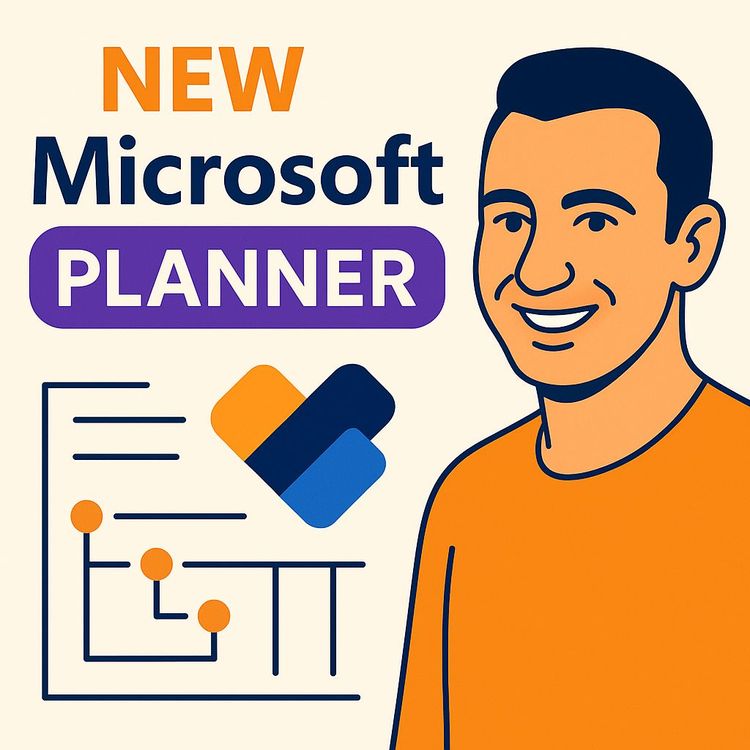
Also includes Access to All:
What You Will Learn
- Navigate the new Microsoft Planner inside Microsoft Teams
- Use Board, Grid, Schedule and Charts views
- Build plans with Timeline/Gantt, dependencies and critical path
- Use Microsoft Copilot to generate plans and subtasks
- Copy, export and manage premium plan workflows
Study Guide
Introduction
Welcome to the comprehensive guide on mastering Microsoft Planner, an essential tool for task management and project planning. In this course, we delve into the depths of the "new Microsoft Planner," exploring its integration with Microsoft Teams, the distinction between basic and premium plans, and how Microsoft Copilot enhances project planning. This course is invaluable for anyone looking to streamline task management, improve collaboration, and leverage AI for project planning. By the end of this guide, you'll have a thorough understanding of how to effectively use Microsoft Planner to organize and execute projects with precision.
Understanding the New Microsoft Planner
The new Microsoft Planner is designed to consolidate task management across various sources, integrating features from past Microsoft applications. This includes personal to-do lists and collaborative project planning tools. One of the standout features is its integration with Microsoft Copilot, which enhances capabilities by providing AI-driven assistance.
Example:
Imagine managing a project with tasks scattered across emails, personal to-do lists, and team collaborations. The new Planner consolidates these tasks into a single, cohesive interface, streamlining your workflow.
Example:
Consider a marketing team using multiple tools for project planning. With the new Planner, they can integrate their tasks into one platform, improving efficiency and collaboration.
Availability and Initial Setup
Microsoft Planner is exclusively available within Microsoft Teams. To access it, click on the three dots on the left sidebar in Teams and select "Planner." For convenience, you can pin the Planner icon to the sidebar.
Example:
A project manager can quickly access Planner by pinning it to the Teams sidebar, ensuring it's always just a click away.
Example:
A team member can streamline their workflow by accessing all project tasks directly within Teams, eliminating the need to switch between multiple applications.
Core Components of the New Planner
My Day
This feature allows users to prioritize their daily tasks. It originates from the older "Tasks by Planner and To-Do" experience.
Example:
An employee can start their day by organizing tasks in "My Day," ensuring they focus on high-priority items first.
Example:
A team leader can use "My Day" to highlight urgent tasks for the team, aligning everyone on daily objectives.
My Tasks
This section consolidates all tasks assigned to a user, whether they are private tasks, flagged emails, or tasks from existing plans in Project or Planner.
Example:
A user can manage personal and team tasks in one place, such as editing a Planner video, without missing any assignments.
Example:
A project manager can quickly review all tasks across different projects, ensuring nothing falls through the cracks.
My Plans
Here, users can view all project plans they are part of, whether shared or personal, originating from both Project for the Web and the old Planner.
Example:
A team member can access shared project plans to collaborate effectively with colleagues.
Example:
A project coordinator can manage multiple project plans, keeping track of progress and deadlines.
Basic vs. Premium Plans
The new Planner offers basic and premium plans. Basic plans are similar to private task lists with a few extra fields, while premium plans offer richer functionality. Premium plans require a "project plan three or project plan five license."
Example:
A small team working on a straightforward project might opt for a basic plan, focusing on task assignments and due dates.
Example:
A large organization with complex projects might choose a premium plan for advanced features like Gantt charts and task dependencies.
Basic Plan Features
Board View
The default view for basic plans, organizing tasks into customizable "buckets."
Example:
A team can organize tasks into buckets like "To Do," "In Progress," and "Completed," providing a clear visual of project status.
Example:
A project manager can quickly reassign tasks within buckets to optimize team workload.
Grid View
Provides a table view of all tasks for easier editing.
Example:
A user can edit task details directly in the grid view, saving time on task updates.
Example:
A project leader can use grid view to quickly assess task status and make necessary adjustments.
Schedule View
Displays tasks on a calendar.
Example:
A team can visualize project timelines, ensuring deadlines are met.
Example:
A project manager can identify scheduling conflicts and adjust timelines accordingly.
Charts View
Offers visual representations of project progress and task breakdown by assignment.
Example:
A project manager can use charts to present project progress to stakeholders.
Example:
A team leader can identify bottlenecks and redistribute tasks to maintain project momentum.
Premium Plan Features
Richer Grid View
Includes task hierarchies, duration assignment, risk assessment, and custom columns.
Example:
A project manager can create custom columns to track specific project metrics.
Example:
A team can use task hierarchies to organize tasks into sub-tasks, improving project clarity.
Microsoft Copilot Integration
Allows users to leverage AI for tasks like creating subtasks and building project plans based on prompts.
Example:
A marketing team can use Copilot to generate a project plan for an influencer-led campaign.
Example:
A project manager can prompt Copilot to create subtasks for a complex task, streamlining task management.
Goals Tab
Helps align project stakeholders on key objectives, with tasks broken down by goal.
Example:
A project team can set clear goals and track progress towards achieving them.
Example:
A team leader can use the goals tab to align team efforts with strategic objectives.
People View
Provides a view of task assignments by person, including incomplete and late tasks.
Example:
A project manager can quickly assess team workload and reassign tasks as needed.
Example:
A team member can view their assignments and prioritize tasks accordingly.
Task History
Offers a detailed audit trail of all changes made to a task, including who made the change and when.
Example:
A project manager can review task history to understand changes and improve accountability.
Example:
A team leader can use task history to track progress and identify areas for improvement.
Timeline View (Gantt Chart)
Visualizes tasks with start and end dates, allowing for dependency management through drag-and-drop functionality.
Example:
A project manager can use the Gantt chart to visualize project timelines and adjust dependencies.
Example:
A team can collaborate on the timeline view to ensure tasks are completed in sequence.
Critical Path
Highlights tasks that have the most impact on the project's overall duration.
Example:
A project manager can focus on critical path tasks to ensure timely project completion.
Example:
A team can prioritize critical path tasks to avoid project delays.
Assignments View
Helps with capacity planning by showing the allocated time for each person and each task.
Example:
A project manager can identify potential overloads and adjust assignments accordingly.
Example:
A team member can view their workload and manage their time effectively.
Time-Saving Tricks for Premium Plans
Copying Premium Plans
Accessible via the dropdown arrow next to the plan name in grid view. Plans are initially copied to a private workspace and can be moved to a different group via the share icon.
Example:
A project manager can duplicate a successful project plan for a new initiative, saving setup time.
Example:
A team can collaborate on a copied plan, ensuring consistency in project execution.
Creating Multiple Subtasks
Select parent and child tasks (using Shift), right-click, and select "Make Subtask."
Example:
A project manager can quickly create subtasks for a complex project, improving task organization.
Example:
A team can break down large tasks into manageable subtasks, enhancing project clarity.
Exporting to Excel
Available via the dropdown arrow next to the project plan name. Exports include project tasks with their properties and project goals.
Example:
A project manager can export project data to Excel for detailed analysis and reporting.
Example:
A team can use exported data to track project progress and make informed decisions.
Basic Access for Non-Licensed Users
Individuals without project plan licenses can still view the plan and make basic edits to task properties but cannot access features like the timeline view, people view, goals, or assignments.
Example:
A team member without a license can still contribute to the project by viewing and editing tasks.
Example:
A project manager can include non-licensed users in the project, ensuring collaboration across the team.
Web App Feature Check
Some features, like "copy plan and export plan to Excel," may be available in the Planner web app but not within Microsoft Teams.
Example:
A user can access the Planner web app for additional features not available in Teams.
Example:
A project manager can leverage the web app to maximize Planner's capabilities.
Conclusion
By mastering the new Microsoft Planner, you are now equipped to streamline task management and enhance project collaboration within your team. With a clear understanding of both basic and premium plans, as well as the powerful integration of Microsoft Copilot, you can optimize project planning and execution. Remember, the thoughtful application of these skills will lead to more efficient workflows and successful project outcomes. Embrace the capabilities of Microsoft Planner and elevate your project management to new heights.
Podcast
Frequently Asked Questions
Welcome to the comprehensive FAQ section for the 'Video Course: Microsoft Planner'. This guide is designed to answer all your questions about the new Microsoft Planner, from basic functionalities to advanced features, ensuring you can leverage this tool for efficient task management and project planning.
1. What is the new Microsoft Planner and what Microsoft applications does it integrate?
The new Microsoft Planner is a task management and project planning tool that consolidates features from previous Microsoft applications. It integrates functionalities from personal to-do lists and collaborative project planning tools. Additionally, it is accessible via Microsoft Teams and incorporates Copilot for enhanced assistance.
2. How do I access the new Microsoft Planner?
The new Planner is exclusively available within Microsoft Teams. To access it, navigate to the three dots on the left sidebar of Teams, then select "Planner". To keep it easily accessible, right-click the Planner icon and choose "Pin" to add it to your sidebar.
3. What are the core components or views within the new Planner?
The new Planner includes "My Day" for prioritizing daily tasks, "My Tasks" for consolidating all assigned tasks, and "My Plans" for an overview of all project plans. Key views include "Board view", "Grid view", "Schedule view", and "Charts view". Premium plans offer additional views like "Timeline", "Goals", and "People".
4. What is the difference between basic and premium plans in the new Planner?
Basic plans offer core task management features suitable for simpler projects, while premium plans provide advanced features like Gantt charts and task dependencies, ideal for complex projects. Premium plans require a Project Plan 3 or Project Plan 5 license.
5. What are some key limitations or differences in functionality between basic and premium plans?
Premium plans may take longer for tasks to appear in "My Day". Copying/moving tasks requires returning to the original Project plan. Premium plans support @ mentioning team members in comments, unlike basic plans. Users without project plan licenses have limited access to premium views.
6. How does Microsoft Copilot integrate with the new Planner, particularly in premium plans?
Microsoft Copilot assists with creating subtasks, adding buckets, and generating project plans based on prompts. For example, it can create a plan for a marketing campaign. However, Copilot may not perfectly assign start and due dates in complex scenarios.
7. What are some time-saving tips or advanced features mentioned for using the new Planner?
Time-saving tips include copying premium plans from the grid view's dropdown, creating multiple subtasks at once, and exporting plans to Excel. For missing features in Teams, check the Planner web app for additional options like "Copy plan" and "Export plan to Excel".
8. How does the new Planner address team collaboration and workload management?
The new Planner facilitates team collaboration by linking plans to Microsoft Teams groups for shared access. Tasks can be assigned to multiple team members. Premium plans offer "Assignments view" to manage workload, showing time allocation and potential overloads.
9. How does the new Microsoft Planner integrate with Microsoft Teams, and what is one advantage of this integration?
The new Planner is accessible within Microsoft Teams, centralizing task and project management. This integration streamlines workflow, allowing seamless collaboration and communication within the primary platform used by teams.
10. Explain the difference between "My Day," "My Tasks," and "My Plans" within the new Microsoft Planner.
"My Day" focuses on daily task prioritization, "My Tasks" consolidates all assigned tasks, and "My Plans" shows all project plans a user is part of. Each serves a unique purpose in organizing and managing tasks efficiently.
11. Describe the purpose of the Board View and the Grid View in Planner, and highlight a key difference in their functionality or presentation.
The Board View groups tasks into customizable buckets for visual tracking, while the Grid View presents tasks in a table format for easier editing. The key difference lies in their presentation, catering to different user preferences for task management.
12. What is the significance of the Timeline View in premium plans, and what key project management concept does it visually represent?
The Timeline View (Gantt chart) visually represents the project schedule, showing task durations and dependencies. It aids in understanding project flow and identifying the critical path, which is crucial for effective project management.
13. Explain the concept of task dependencies in premium plans and provide one example of a dependency type.
Task dependencies define the order of task completion. An example is a finish-to-start dependency, where one task must be completed before the next can begin. This ensures tasks are executed in the correct sequence.
14. How does the Assignments View in premium plans assist with capacity planning, and what is the default time allocation assumption for tasks?
The Assignments View helps manage workload by showing time allocation per person and task. It assumes each task takes eight hours per day per person, allowing project managers to identify and adjust potential overloads.
15. What are some of the limitations that users without a Project Plan license might encounter when viewing a premium plan?
Users with basic access can view and edit most task properties but cannot access advanced features like timeline, people view, goals, or assignments. They may be prompted for a free trial when attempting to access these features.
16. How can businesses practically apply the features of Microsoft Planner to improve project outcomes?
Businesses can use Planner to organize tasks, set deadlines, and assign responsibilities, ensuring clarity and accountability. Features like Gantt charts and task dependencies help in planning and executing complex projects efficiently.
17. What are some common challenges users might face when using Microsoft Planner, and how can they be overcome?
Challenges include adapting to new interfaces and managing complex projects. Overcoming these involves training, utilizing help resources, and gradually introducing advanced features. Regular feedback and updates can further ease the transition.
18. Can you provide a real-world example of how a team successfully used Microsoft Planner for a project?
A marketing team used Planner to launch a new product. They created a plan with tasks for each campaign phase, assigned responsibilities, and tracked progress using the Board View. The integration with Teams facilitated communication and timely updates.
19. What potential developments could enhance Microsoft Copilot's capabilities in Planner?
Future developments could include more accurate task scheduling, better integration with external tools, and enhanced AI-driven insights. Improving Copilot's ability to learn from past projects could also refine its predictive capabilities.
20. Discuss the significance of advanced features in premium plans, such as task dependencies, critical path analysis, and capacity planning, for managing complex projects.
Advanced features provide deeper insights and control over project timelines and resources. Task dependencies ensure tasks are completed in sequence, critical path analysis identifies crucial tasks, and capacity planning optimizes resource allocation, leading to successful project outcomes.
21. What customization options are available in Microsoft Planner to tailor it to specific project needs?
Users can customize buckets, labels, and task properties to fit project requirements. Premium plans offer custom fields for tracking specific data, enabling teams to tailor Planner to their unique workflows and objectives.
22. Why is the audit trail feature important in premium plans, and how does it benefit project management?
The audit trail provides a chronological record of changes, offering transparency and accountability. It helps track who made changes and when, facilitating better communication and decision-making in project management.
Certification
About the Certification
Upgrade your CV by validating your expertise in Microsoft Planner and AI-driven task management. Gain practical skills to streamline projects, boost productivity, and stand out in collaborative environments with this recognized certification.
Official Certification
Upon successful completion of the "Certification: Microsoft Planner Proficiency for Effective Task Management", you will receive a verifiable digital certificate. This certificate demonstrates your expertise in the subject matter covered in this course.
Benefits of Certification
- Enhance your professional credibility and stand out in the job market.
- Validate your skills and knowledge in cutting-edge AI technologies.
- Unlock new career opportunities in the rapidly growing AI field.
- Share your achievement on your resume, LinkedIn, and other professional platforms.
How to complete your certification successfully?
To earn your certification, you’ll need to complete all video lessons, study the guide carefully, and review the FAQ. After that, you’ll be prepared to pass the certification requirements.
Join 20,000+ Professionals, Using AI to transform their Careers
Join professionals who didn’t just adapt, they thrived. You can too, with AI training designed for your job.

















