Video Course: Microsoft SharePoint AI Tutorial (2025)
Master Microsoft SharePoint with our AI-driven course, enhancing team collaboration and document management. From basic navigation to advanced integrations, unlock new productivity levels and streamline workflows efficiently.
Related Certification: Certification: SharePoint AI Skills for Effective Collaboration and Automation
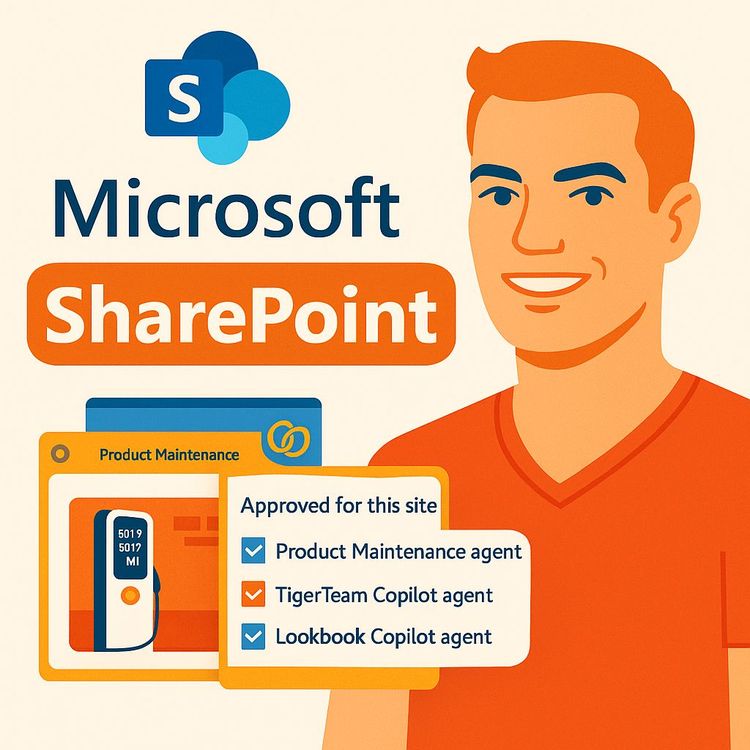
Also includes Access to All:
What You Will Learn
- Navigate the SharePoint start page and site structure
- Create and manage team and communication sites
- Collaborate on documents with co-authoring, metadata, and versioning
- Use SharePoint Lists, news posts, and page customization
- Apply AI features (SharePoint Agent/Copilot) to surface insights
- Integrate SharePoint with Microsoft Teams and monitor analytics
Study Guide
Introduction
Welcome to the comprehensive guide for the 'Video Course: Microsoft SharePoint AI Tutorial.' In this course, we will dive deep into the world of Microsoft SharePoint, a pivotal tool for team collaboration, document management, and information sharing. With the integration of AI-powered features, SharePoint is not just a platform for storing documents but a dynamic environment that enhances productivity and streamlines workflows. This course is designed to equip you with the skills to leverage SharePoint's full potential, from basic navigation to advanced AI integrations.
SharePoint as a Central Hub for Teamwork
Microsoft SharePoint serves as a central hub for teamwork, enabling teams to share, organize, and collaborate seamlessly. Its robust platform allows for the storage of documents, the building of websites, and efficient teamwork facilitation.
Example: Consider a marketing team that uses SharePoint to manage their campaign assets. They can store all related documents, images, and videos in one place, ensuring easy access and collaboration among team members.
Example: A software development team could use SharePoint to host their project documentation and code repositories, facilitating smooth collaboration and version control.
Navigating the SharePoint Start Page
Accessing SharePoint is straightforward through the Microsoft 365 "waffle icon" in any online app. The start page offers quick access to relevant sites through sections like "News from sites," "Frequent sites," and "Following" (pinned sites). Users can also view "Recent" sites and access a left-hand navigation menu for various options.
Example: A user working on multiple projects can quickly jump between them by accessing "Frequent sites" on the start page.
Example: The search bar allows a user to find specific files or colleagues across SharePoint, respecting permissions, enhancing productivity.
Creating and Managing SharePoint Sites
Creating a new SharePoint site is intuitive. Users can choose between "team sites" for collaboration and "communication sites" for broadcasting information. Team sites are designed for collaboration, allowing members to share, edit, and work on documents and projects.
Example: A project manager creates a team site to coordinate a product launch, enabling team members to collaborate on marketing strategies and timelines.
Example: An HR department might create a communication site to disseminate company policies and news to all employees.
Collaborating with Documents
The "documents" library is the heart and soul of SharePoint, where teams store, share, and collaborate on files. Users can create new Office documents directly within SharePoint or upload existing files. Real-time co-authoring in web-based Office applications is possible, showing when others are in the document and the changes they are making.
Example: A sales team collaborates on a proposal document, with each member updating their sections in real-time.
Example: The AI integration (Copilot) provides file summaries when sharing, saving users time and enhancing communication.
Enhancing Document Management with Metadata
SharePoint allows users to add additional columns of metadata to document libraries to better organize and track files. The "Edit in Grid View" feature enables quick bulk editing of metadata.
Example: A legal team uses metadata columns to track document status, such as draft, review, or approved, across their library.
Example: A project team might add a "Person" field to link documents to responsible team members, displaying profile photos for easy identification.
Leveraging Rich Document Functionality
The context menu for documents provides options for automations, version history, and alerts to track changes. Robust search capabilities within document libraries, along with sorting and filtering tools, help users find information efficiently.
Example: A finance department sets up approval workflows to streamline the review process for budget documents.
Example: Customizable views allow a user to quickly access specific filtered or sorted data, such as all documents modified in the last week.
Customizing Team Site Appearance
Team site homepages can be edited using a user-friendly interface based on sections and web parts. A variety of web parts are available, including news, quick links, document libraries, text, images, forms, and embedded YouTube videos.
Example: A communications team customizes their site with a news web part to highlight recent press releases and announcements.
Example: The AI Integration (Design Ideas) provides layout suggestions, helping a user enhance the visual appeal of their site with ease.
Utilizing SharePoint Lists for Structured Data
SharePoint Lists provide a way to organize, store, and manage data in a structured format, resembling an online spreadsheet with advanced features. Lists can be created blank, from existing lists, Excel spreadsheets, or from various templates.
Example: A project manager uses a SharePoint List to track tasks and deadlines, utilizing the "Work Tracker" template.
Example: An event planning team creates a list to manage vendor contacts and logistics, using different views like calendar and gallery for better visualization.
Publishing News and Announcements
Users can create news posts from templates to share updates and announcements. Published news appears on the SharePoint start page and can be sent out as emails, optimized for email format.
Example: A CEO uses the news post feature to communicate quarterly results to the entire organization.
Example: A department head shares weekly updates and achievements with their team through news posts.
AI-Powered Insights with SharePoint Agent
The SharePoint agent leverages AI to reason over all content within a SharePoint site. Users can ask questions in natural language and receive answers based on the site's content.
Example: A marketing analyst asks the SharePoint agent for sales data insights, receiving a summary of recent trends and key figures.
Example: The agent helps a project manager quickly extract key details from a lengthy project proposal document.
Integrating SharePoint with Microsoft Teams
Team sites can be integrated with Microsoft Teams for real-time chat and access to SharePoint content directly within Teams. Teams channels can have SharePoint sites added as tabs using the site URL.
Example: A product development team uses Teams integration to discuss project updates while accessing relevant documents from SharePoint.
Example: A sales team creates a new team in Teams linked to their SharePoint site, ensuring all members have access to the latest sales materials.
Monitoring Site Activity with Analytics
SharePoint provides analytics on site usage, including the number of visitors, page views, and average time spent on pages. This allows users to assess the effectiveness of their sites.
Example: A site administrator uses analytics to identify popular content and optimize underperforming pages.
Example: An HR department tracks engagement with their onboarding materials to improve the new hire experience.
Conclusion
Congratulations on completing the 'Video Course: Microsoft SharePoint AI Tutorial.' You now have a comprehensive understanding of SharePoint's capabilities, from creating and managing sites to leveraging AI for enhanced productivity. By thoughtfully applying these skills, you can transform your team's collaboration and document management processes, making SharePoint an indispensable tool in your digital toolkit.
Podcast
There'll soon be a podcast available for this course.
Frequently Asked Questions
Welcome to the comprehensive FAQ section for the "Video Course: Microsoft SharePoint AI Tutorial." This resource is designed to answer all your questions, from the basics of Microsoft SharePoint to advanced AI functionalities. Whether you're a beginner or a seasoned professional, you'll find valuable insights to enhance your SharePoint experience.
What is Microsoft SharePoint and what are its primary uses?
Microsoft SharePoint is a powerful platform designed to help teams share, organise, and collaborate effectively in a centralised digital environment. It acts as a central hub for storing documents, building internal websites (intranets), and facilitating seamless teamwork. Its primary uses include document management and collaboration, team site creation for projects, communication site development for broader information sharing, and workflow automation.
How do I access Microsoft SharePoint?
You can access Microsoft SharePoint through any Microsoft 365 online application, such as Outlook, Word, Excel, or PowerPoint. When you are on Microsoft365.com or within any of these apps, look for the "waffle" icon (app launcher) in the top left-hand corner. Clicking this will display all your available Microsoft 365 apps, and you will find and can select SharePoint from this list. This will take you to the SharePoint start page.
What is the difference between a Team site and a Communication site in SharePoint?
A Team site in SharePoint is specifically designed for collaboration among team members. It's an environment where individuals can come together to share, edit, and collectively work on documents and projects. Access is typically restricted to team members.
A Communication site, on the other hand, is intended for broadcasting information to a wider audience within an organisation. Think of it as a platform for sharing company news, updates, and announcements. It's less focused on active team collaboration and more on one-way information dissemination.
How can I create a new SharePoint site?
To create a new SharePoint site, navigate to the SharePoint start page. In the top left-hand corner, you will find an icon that says "Create Site". Clicking this will open a dialogue box where you can choose the type of site you want to create (Team site or Communication site) and select a template. You will then be prompted to give your site a name, a description (optional), and configure privacy settings (Public or Private) and language. Finally, you can add members and set their permissions (Owner or Member) before clicking "Finish".
How can I effectively manage and collaborate on documents within SharePoint?
SharePoint offers robust document management and collaboration features. Within a SharePoint site's "Documents" library, you can upload new files and folders, create new Office documents directly, and drag and drop existing files. For collaboration, you can share documents with specific individuals or groups, control their editing permissions, and even co-author documents in real-time within the browser or desktop application. Features like version history, metadata tagging (adding columns like "Owner"), and the ability to set up alerts for document changes further enhance management and collaboration.
What are Web Parts in SharePoint and how can I customise a SharePoint page?
Web parts are pre-built components that you can add to SharePoint pages to display various types of content and functionality. These can include text, images, document libraries, news feeds, quick links, embedded videos, countdown timers, and much more. To customise a page, click the "Edit" icon (typically in the top right-hand corner). This will allow you to add, remove, and rearrange sections and web parts on the page. Each web part often has its own set of properties that you can modify to tailor its appearance and behaviour. Features like AI-powered "design ideas" can also provide layout suggestions. Once you are satisfied with your changes, click "Republish" to make them live for site visitors.
What are SharePoint Lists and how can they be used?
SharePoint Lists are a way to organise, store, and manage data in a structured format within SharePoint. They function like online spreadsheets but offer more advanced features such as different views (list, gallery, calendar, board), sorting, filtering, sharing, and customisable columns. Lists can be used to track tasks, manage contacts, organise project information (like using the "Work Tracker" template), or any other type of data that needs to be structured and easily accessible to a team.
How does SharePoint integrate with other Microsoft 365 tools like Teams, and what is the role of AI in SharePoint?
SharePoint offers seamless integration with Microsoft Teams. You can add a link to an existing SharePoint site as a tab within a Teams channel, or even create a new Microsoft Team directly from a SharePoint site, automatically including site members in the new Team. This integration allows for easy access to SharePoint files and the team site directly within the Teams environment, facilitating communication and collaboration around shared content.
In terms of AI, SharePoint has introduced features like "SharePoint Agent" powered by Copilot. This allows users to ask questions and gain insights from the content stored within a SharePoint site using natural language. The AI can analyse documents and other data to provide summaries and answers, enhancing information discovery and decision-making. AI design ideas also assist in customising site layouts.
What is the purpose of the SharePoint start page and what are two key sections found there?
The SharePoint start page serves as a central hub for users to navigate to and keep track of their SharePoint sites. Two key sections are "News from sites," which displays the latest updates from followed sites, and "Frequent sites," which lists the sites the user interacts with most often.
What are the roles of a site owner and a site member in a SharePoint team site?
A site owner in SharePoint has full control over the site, including the ability to change the layout and theme, and manage permissions. A site member can add and remove site content like files, pages, and lists, but cannot alter the site's structure or permissions.
How can files be added to a SharePoint document library, and what actions can be performed on these files?
Files can be added to a SharePoint document library by uploading them using the "Upload" button or by dragging and dropping them directly into the library view. Once files are in the library, users can share them, co-edit them, view version history, set up alerts for changes, and manage metadata.
How can news posts be created and shared within SharePoint, and how else can they be distributed?
News posts can be created in SharePoint by clicking the "New" button on a site's homepage and selecting "News post." Users can start from templates and add web parts to build their content. Once published, news posts appear on the SharePoint start page and can also be sent out as emails, optimised for email viewing.
What is the function of the SharePoint agent powered by AI (Copilot) and provide an example of its use?
The SharePoint agent, powered by AI (Copilot), allows users to ask questions and gain insights from the content within a SharePoint site. For example, a user could ask the agent about expected sales increases from a new product launch, and the AI would analyse relevant documents on the site to provide an answer and cite its sources.
How can a SharePoint team site be integrated with Microsoft Teams?
A SharePoint team site can be integrated with Microsoft Teams in a couple of ways. Firstly, when creating a new team site, there is an option to add real-time chat, which creates a corresponding team in Microsoft Teams with access to the SharePoint files and site. Secondly, an existing SharePoint site can be added as a tab within a Teams channel by copying the SharePoint site URL and adding it via the "+" icon in the Teams channel's tab bar, selecting SharePoint, and pasting the link.
What are the benefits and potential drawbacks of using Microsoft SharePoint for team collaboration and information sharing?
Microsoft SharePoint offers numerous benefits such as centralised document management, enhanced collaboration through real-time co-editing, and robust integration with Microsoft 365 apps. However, potential drawbacks include a steep learning curve for new users and the complexity of managing permissions and site structures. Balancing these aspects is key to leveraging SharePoint effectively.
How do customisation options, including web parts and site design features, enhance SharePoint team sites?
Customisation options in SharePoint, such as web parts and site design features, allow users to tailor their sites to meet specific needs and communication goals. By adding web parts like document libraries, news feeds, and calendars, teams can create engaging and functional sites that enhance user experience and productivity.
How do AI-powered features in SharePoint impact user interaction and decision-making?
AI-powered features in SharePoint, such as the SharePoint agent (Copilot), enhance user interaction by providing quick access to insights and information. This improves decision-making by allowing users to easily extract value from stored content, reducing the time spent searching for information and enabling informed decisions based on data analysis.
Why are document management features in SharePoint important for team productivity?
Document management features in SharePoint, such as version history, metadata columns, and co-editing capabilities, are crucial for team productivity. They ensure that teams can efficiently organise and access documents, track changes, and collaborate seamlessly, reducing errors and enhancing workflow efficiency.
What are some common challenges users face when using SharePoint, and how can they be overcome?
Common challenges in using SharePoint include navigating its complex interface, managing permissions, and understanding its extensive features. To overcome these, users can take advantage of training resources, engage with community forums, and utilise Microsoft's support documentation to build a solid understanding and improve their skills.
What are some practical applications of SharePoint in a business setting?
In a business setting, SharePoint can be used for project management, document storage, and team collaboration. For example, a marketing team can use SharePoint to manage campaign assets, track project timelines, and collaborate on content creation, ensuring efficient communication and task management.
How can businesses overcome obstacles in implementing SharePoint effectively?
To overcome obstacles in implementing SharePoint, businesses should focus on user training, clear communication of its benefits, and alignment with organisational goals. By establishing a governance plan and providing ongoing support, businesses can ensure successful adoption and utilisation of SharePoint's capabilities.
What role does AI play in enhancing SharePoint's capabilities?
AI enhances SharePoint's capabilities by automating routine tasks, providing intelligent insights, and improving user experience through tools like the SharePoint agent (Copilot). AI-driven features help users quickly find information, automate workflows, and personalise site layouts, making SharePoint a more powerful and efficient tool for collaboration.
Certification
About the Certification
Show you know how to use AI in SharePoint by mastering collaboration and automation. Gain practical skills that set you apart and demonstrate your expertise in bringing intelligent solutions to the modern workplace.
Official Certification
Upon successful completion of the "Certification: SharePoint AI Skills for Effective Collaboration and Automation", you will receive a verifiable digital certificate. This certificate demonstrates your expertise in the subject matter covered in this course.
Benefits of Certification
- Enhance your professional credibility and stand out in the job market.
- Validate your skills and knowledge in cutting-edge AI technologies.
- Unlock new career opportunities in the rapidly growing AI field.
- Share your achievement on your resume, LinkedIn, and other professional platforms.
How to complete your certification successfully?
To earn your certification, you’ll need to complete all video lessons, study the guide carefully, and review the FAQ. After that, you’ll be prepared to pass the certification requirements.
Join 20,000+ Professionals, Using AI to transform their Careers
Join professionals who didn’t just adapt, they thrived. You can too, with AI training designed for your job.

















