Video Course: Part 1 - Make.com the basics
Master the essentials of Make.com and transform your workflow efficiency with our beginner-friendly course. Learn to create revenue-generating automation systems, focusing on simplicity and productivity.
Related Certification: Certification: Make.com Essentials—Automate Workflows with Core Features
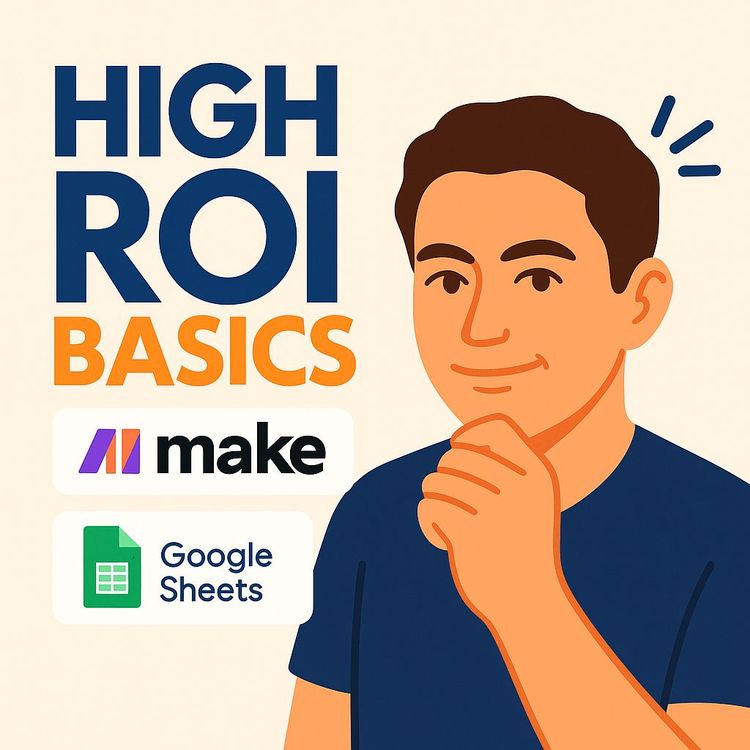
Also includes Access to All:
What You Will Learn
- Navigate the Make.com dashboard and Scenarios builder
- Create triggers and actions to automate workflows
- Configure modules and map data between apps
- Apply filters and functions for conditional logic
- Design simple, high-ROI automations for revenue
Study Guide
Introduction to Make.com Basics
Welcome to the comprehensive guide on 'Video Course: Make.com the basics'. This course is designed for individuals eager to harness the power of Make.com to create automated workflows that generate revenue. Whether you're a beginner or an experienced developer seeking efficient learning, this course aims to provide you with the foundational knowledge needed to start building high ROI systems with Make.com. By focusing on core components and workflows, this course will equip you with the skills to streamline your operations and maximize your productivity.
1. Introduction and Course Philosophy
The course is crafted for those who wish to leverage Make.com for financial gain. The initial video covers the essentials of Make.com, such as operations, functions, and modules, without delving into every feature. The focus is on imparting knowledge that is directly applicable to building revenue-generating systems. If you're looking to learn the platform without spending excessive time on less critical aspects, this course is tailored for you.
2. Signing Up for Make.com
Getting started with Make.com is a straightforward process. Visit the Make.com website, where you'll find the "Get started free" button at the top right. Click it, and you'll be prompted to enter your name, email, and password. After signing up, verify your email through the link sent to your inbox. The onboarding page is intuitive, requiring basic information before you access your dashboard. This process ensures you are ready to explore Make.com's capabilities.
3. Navigating the Make.com User Interface (UX)
Understanding the Make.com UX is crucial for efficient workflow creation. While the platform has numerous features, the instructor highlights a few essential elements. The "Scenarios" tab is where you'll spend most of your time, creating and managing workflows. Familiarize yourself with key buttons and concepts, as these will form the backbone of your automation efforts. Remember, not every dashboard element is essential for revenue generation, so focus on what's truly necessary.
4. Subscription Recommendations
For those serious about using Make.com, the instructor recommends the Pro plan, priced at $18.82 per month. This plan offers increased file size limits, prioritised scenario execution, and access to advanced features like full text execution log search. Avoid auto-purchasing extra operations, as this can be more costly than buying them outright. The Pro plan is designed to meet all your needs for effective automation.
5. Overview of Dashboard Tabs
Make.com's dashboard comprises several tabs, each serving a unique purpose:
- Organization: Contains account details and operation usage graphs. Useful for monitoring spikes but not for daily use.
- Teams: Relevant only if you're on a Teams plan.
- Users: For managing users within your workspace.
- Subscription: Houses your subscription details.
- Payments: Logs past billing periods and invoices, crucial for business accounting.
- Installed Apps: Lists applications you've installed. Rarely used for creating custom apps.
- Variables: Displays execution variables, though not frequently accessed.
- Scenario Properties: Appears related to organisation for Enterprise plans, but not commonly used.
- Notification Options: Manage alerts, with errors set to "on" and warnings to "off".
- Scenarios: Your primary workspace, where you'll spend 90% of your time. Organize scenarios into folders for better management.
- Templates: Offers pre-built scenarios for inspiration and understanding basic structures.
- Connections: Lists authorized connections to other platforms, used mainly for reauthorizing upon API errors.
- Webhooks: Essential for setting up recipient server addresses, with security processes involved.
- Keys: For setting up API keys, though hardcoding in scenarios is preferred.
- Devices: Rarely used, except for triggering scenarios via a mobile app.
- Data Stores: Allows setting up a database within Make.com, though third-party services are recommended for simplicity.
- Data Structures: Lists predefined data schemas, but simplicity is prioritized over extensive architecture.
- My Apps: Similar to Installed Apps, for creating custom applications.
- Resource Hub: Make.com's academy for fundamental concepts, though the course covers most essentials.
- Notifications: Displays warnings and errors, with email notifications preferred.
- Help Desk: Offers access to resources and support, though not frequently used.
- Account Information: Includes affiliate program details and profile settings.
6. Building a Basic Scenario
The "Scenarios" tab is your main workspace. Click "Create a new scenario" to open the scenario builder. Naming your scenarios upfront is recommended to define their purpose clearly. Use the "Run once" button for manual testing and the scheduling button for automation. Remember to save your work using keyboard shortcuts. Scenario settings, like allowing storage of incomplete executions, are crucial for effective error handling.
7. Understanding Triggers and Actions
Triggers and actions are fundamental to Make.com scenarios. A trigger initiates the workflow, such as "watch new rows" in Google Sheets. Actions are tasks performed as a result, like sending an email. Each scenario must have one trigger, and subsequent modules are usually actions. Connections authorize Make.com to access other platforms, and best practices include naming them with company and date for clarity.
8. Module Configuration and Data Mapping
Configuring modules involves selecting options like a specific Google Sheet or email recipients. Make.com guides users through required fields, with advanced settings available for complex flows. Data from previous modules can be mapped into subsequent ones, enhancing automation flexibility. For example, data from a Google Sheet can be inserted into an email subject or body.
9. Filters
Filters control data flow within scenarios by setting conditions for progression. They compare variables from previous modules to specific values, using operators like "equals" or "greater than". Multiple conditions and logic operators can be used to refine scenarios. Filters enhance interpretability and maintainability, making them a valuable tool for automation.
10. Functions
Make.com offers various functions for advanced data manipulation:
- General Functions: Include logic and value retrieval.
- Math Functions: Cover variables and operations like sum and average.
- Text and Binary Functions: Offer text processing capabilities.
- Date and Time Functions: Highly utilized for formatting and automation logic.
- Array Functions: Useful but can complicate flows, so simplicity is advised.
- Custom Variables: Rarely used in practice.
11. Importance of Simplicity and Interpretability
High-ROI Make.com flows should be as simple as possible. Complex flows can be challenging to manage, whereas simplicity ensures maintainability and client understanding. Make.com's visual nature aids in conveying automation logic, making it accessible even to non-technical stakeholders.
12. Remaining Course Content
Future videos will delve into advanced topics like flow control, routing, and text parsing. The focus will shift to building practical flows that can be applied to real-world business scenarios. Viewers are encouraged to engage with the content by suggesting systems for the instructor to build.
Conclusion
By completing this course, you now possess the foundational knowledge to navigate Make.com and create basic automated scenarios. The skills acquired here are crucial for building systems that generate revenue efficiently. As you apply these skills, remember the importance of simplicity and interpretability. These principles will ensure your automations are effective and easily maintainable, ultimately leading to greater success in your endeavors with Make.com.
Podcast
Frequently Asked Questions
Welcome to the FAQ section for the 'Video Course: Make.com the basics'. This resource is designed to provide clear and concise answers to common questions about Make.com, from basic to advanced concepts. Whether you're new to automation or a seasoned developer, this FAQ aims to enhance your understanding and help you make the most of Make.com for building revenue-generating systems.
What is Make.com and who is this introductory video course for?
Make.com is a platform designed for automation, allowing users to connect different applications and services to create automated workflows (called scenarios). This introductory video course is aimed at individuals who want to use Make.com to generate revenue, including those who are new to the platform and experienced developers who want to learn efficiently without spending excessive time on less crucial aspects. The focus is on understanding the foundational concepts necessary for building profit-generating systems.
How do I sign up for Make.com?
Signing up for Make.com is a straightforward process. You need to go to the Make.com website (it will likely default to your language). In the top right corner, click "Get started free". You will then be prompted to enter your name, email address, and a password. After clicking "Sign up for free", you will need to verify your email address by clicking the link sent to your inbox. Following email verification, you will complete a brief onboarding page with some basic information, after which you will be directed to your Make.com dashboard.
What are the essential parts of the Make.com user interface (UX) that I need to understand initially?
While Make.com has many tabs and features, the most crucial area you will be working with is the "Scenarios" tab. This is where you create, manage, and run your automated workflows. Within the scenario builder, you'll need to understand how to name your scenarios, run them manually ("Run once"), schedule them for automation, save your work (using keyboard shortcuts is recommended), access scenario settings (particularly enabling "allow storing of incomplete executions"), and add modules (the building blocks of your scenarios representing actions or triggers for different apps).
What is the difference between a trigger and an action in Make.com scenarios?
A trigger is the event that initiates a Make.com scenario. For example, "watch new rows" in Google Sheets is a trigger that starts the workflow whenever a new row is added to a specified sheet. An action is a task that the scenario performs after being triggered. For instance, after a new row is added to a Google Sheet, an action could be to "create a draft" in an email application or send a notification. A scenario must have at least one trigger to begin.
What are modules and operations in Make.com?
Modules are the individual components within a Make.com scenario that represent specific actions or triggers for different applications or built-in Make.com functions. Each time a module in a running scenario is executed, it counts as one operation. Your Make.com subscription typically includes a certain number of operations per month. It's important to monitor your operations usage, though the data transfer limit is less likely to be a concern for most users.
How do filters work in Make.com scenarios?
Filters in Make.com allow you to control the flow of data within a scenario by setting conditions that must be met for the scenario to proceed along a specific path. You can add a filter between modules and define rules based on data from previous modules. For example, you could set a filter to only continue the workflow if the "geography" column in a Google Sheet equals "Canada". Scenarios can have multiple filters to create different outcomes based on specific data conditions.
Are there any built-in tools or features in Make.com that can help me learn and get started?
Yes, Make.com offers a "Templates" section which provides pre-built, often simple, scenarios that demonstrate basic concepts and integrations. It's recommended for new users to explore these templates to understand how scenarios are structured and what is possible with the platform. Additionally, Make.com has a "Resource Hub" which serves as a built-in academy with learning materials, although the instructor suggests that this course, combined with some basic logical reasoning, should be sufficient for most users aiming to build practical, revenue-generating automations.
What are some key recommendations for using Make.com effectively for building systems that generate revenue?
The instructor emphasises several key points:
Focus on building practical, revenue-driving systems: Prioritise creating automations that directly contribute to income generation.
Keep it simple: Aim for straightforward and easily understandable workflows rather than overly complex ones. Simpler flows are often more maintainable and easier for clients or stakeholders to grasp.
Organise your scenarios: While Make.com's organisation features have limitations, it's beneficial to use folders to categorise your scenarios (e.g., CRM, project management, HR).
Understand triggers and actions: Clearly define what events will start your automation and what tasks will be performed as a result.
Utilise filters to control data flow: Implement conditions to ensure your scenario handles data appropriately based on specific criteria.
Don't get bogged down in unnecessary features: Focus on the 10% of the Make.com interface that truly matters for building functional automations and don't spend excessive time on less relevant tabs and settings.
Consider a paid subscription: If you are serious about using Make.com, upgrading to a paid plan (like the "Pro" plan mentioned) is recommended for benefits like increased operation limits, larger file sizes, prioritised execution, and access to more detailed logs.
What is an "operation" in the context of Make.com?
An operation in Make.com is defined as the execution of a single module within a scenario. The operations graph provides a visual representation of how many module executions are being used over time. Monitoring these can help ensure you stay within your plan's limits and optimise your scenarios for efficiency.
Explain the difference between a warning and an error in Make.com scenario executions, and how can notification preferences be set for each?
A warning in Make.com indicates a non-critical issue that doesn't necessarily stop the scenario from completing, while an error signifies a problem that prevents the scenario from finishing. Users can set notification preferences to receive emails for errors and scenario deactivations, but the instructor recommends turning off email notifications for warnings to avoid unnecessary alerts.
What are templates in Make.com, and how might a new user benefit from exploring them?
Templates in Make.com are pre-built, usually simple, one or two-module flows created by other users to provide inspiration and demonstrate basic scenario construction and potential integrations. New users can benefit by exploring them to understand fundamental concepts and possibilities within the platform. They serve as a great starting point for learning how to build your own scenarios.
Name three categories of functions available within the Make.com module editor and provide a brief example of a function within each.
Three categories of functions are:
Math: e.g., random to generate a random number.
Text and Binary: e.g., lower to convert text to lowercase.
Date and Time: e.g., formatDate to change the format of a date. These functions are crucial for manipulating data within scenarios to achieve desired outcomes.
Discuss the importance of organisation within the Make.com platform, as highlighted in the course, and suggest effective strategies for managing a growing number of scenarios.
Organisation is key in Make.com to ensure efficiency and clarity as the number of scenarios grows. Effective strategies include using descriptive naming conventions, categorising scenarios into folders based on their functions (e.g., CRM, sales, HR), and regularly reviewing and updating scenarios for relevance and performance. This helps maintain a streamlined workflow and facilitates easier troubleshooting and updates.
Explain the concept of modularity in Make.com and discuss how triggers and actions work together to create automated workflows.
Modularity in Make.com refers to the use of independent modules that perform specific tasks, allowing for flexible and scalable workflow design. Triggers initiate scenarios based on events (e.g., a new email received), and actions are tasks performed as a result (e.g., sending a notification). This modular approach enables integration of different applications to automate complex processes efficiently.
Analyse the instructor's emphasis on building "high ROI systems" with Make.com. What does this imply about the approach to learning and using the platform?
Building "high ROI systems" implies focusing on automations that deliver tangible business value, such as cost savings or revenue generation. This approach prioritises practical application over technical exploration, encouraging users to identify and automate processes that directly impact the bottom line. It involves continuous learning and adaptation to optimise scenarios for maximum efficiency and effectiveness.
Critically assess the instructor's views on advanced Make.com features like data stores and arrays. Under what circumstances might these features be valuable?
Advanced features like data stores and arrays can be valuable for complex data management and processing tasks, such as handling large datasets or performing detailed analyses. However, the instructor advises caution in their extensive use, as simpler scenarios often suffice for most business needs. These features should be employed when they clearly enhance the functionality or efficiency of a scenario without adding unnecessary complexity.
Can you provide an example of a real-world application of Make.com for business automation?
A real-world example of Make.com in business automation is integrating Google Sheets with an email marketing tool. A trigger could be a new row added to a Google Sheet with customer contact information. The action could automatically add this contact to an email marketing list and send a welcome email. This automation streamlines customer onboarding, saving time and reducing manual errors.
What are some common misconceptions about Make.com, and how can they be addressed?
Common misconceptions include the belief that Make.com is only for tech-savvy users or that it requires extensive coding knowledge. In reality, Make.com is designed to be user-friendly, with a visual interface that simplifies automation for users of all skill levels. Addressing these misconceptions involves highlighting the platform's accessibility and providing resources like tutorials and templates to support learning.
What are some potential challenges or obstacles when using Make.com, and how can they be overcome?
Potential challenges include managing complex scenarios, staying within operation limits, and troubleshooting errors. These can be overcome by simplifying workflows, regularly reviewing and optimising scenarios, and leveraging Make.com's support resources. Additionally, understanding the platform's core functionalities and seeking community support can help address specific issues effectively.
What are some best practices for creating effective Make.com scenarios?
Best practices include keeping scenarios simple and focused, using descriptive names for modules, testing scenarios thoroughly before deployment, and regularly reviewing and updating scenarios for efficiency. Additionally, leveraging filters and conditions to control data flow and using templates for inspiration can enhance scenario effectiveness and maintainability.
How can I handle errors in Make.com scenarios effectively?
Handling errors effectively involves setting up notifications for critical errors, regularly monitoring scenario logs, and using error-handling modules to create fallback actions or alternative paths. Understanding common error messages and their causes can also aid in quick resolution and ensure scenarios run smoothly without interruptions.
How can I optimize my Make.com scenarios for better performance?
Optimizing scenarios involves simplifying workflows, reducing unnecessary operations, and leveraging filters to ensure only relevant data is processed. Regularly reviewing scenarios for efficiency and updating them based on performance metrics can also enhance performance. Additionally, considering a paid plan for increased operation limits and faster execution can further improve scenario performance.
Certification
About the Certification
Upgrade your CV by mastering Make.com's essential automation features and AI integrations. Gain hands-on experience designing efficient workflows that simplify complex tasks and highlight your expertise in workplace innovation.
Official Certification
Upon successful completion of the "Certification: Make.com Essentials—Automate Workflows with Core Features", you will receive a verifiable digital certificate. This certificate demonstrates your expertise in the subject matter covered in this course.
Benefits of Certification
- Enhance your professional credibility and stand out in the job market.
- Validate your skills and knowledge in cutting-edge AI technologies.
- Unlock new career opportunities in the rapidly growing AI field.
- Share your achievement on your resume, LinkedIn, and other professional platforms.
How to complete your certification successfully?
To earn your certification, you’ll need to complete all video lessons, study the guide carefully, and review the FAQ. After that, you’ll be prepared to pass the certification requirements.
Join 20,000+ Professionals, Using AI to transform their Careers
Join professionals who didn’t just adapt, they thrived. You can too, with AI training designed for your job.

















