Video Course: Ultimate SORA Video Course (AI Video)
Embark on a journey to master Sora's video generation platform. Create stunning videos from text and images with advanced features. Perfect for content creators and marketers seeking AI-driven video creation skills.
Related Certification: Certification: SORA AI Video Creation and Production Skills
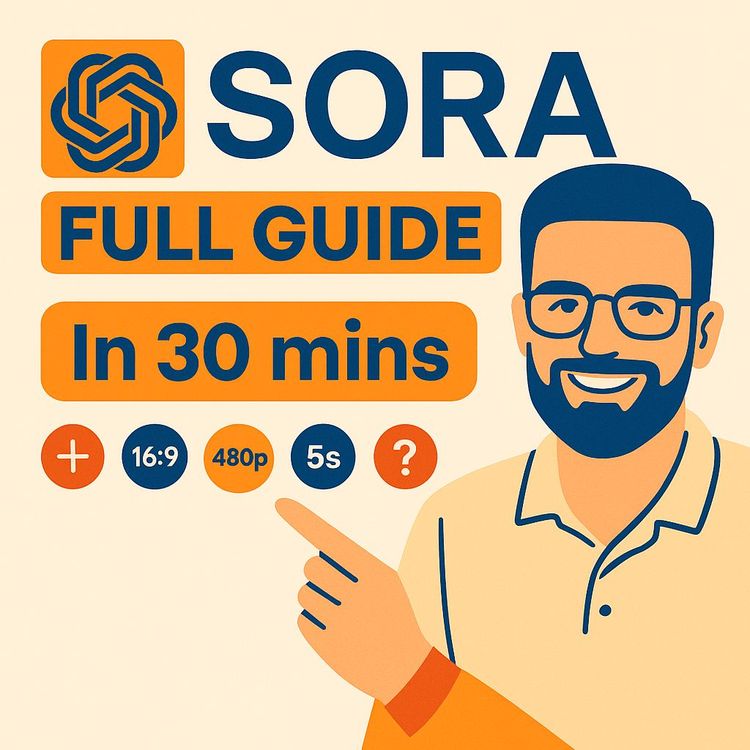
Also includes Access to All:
What You Will Learn
- Generate videos from text and images with Sora
- Use storyboard, remix, blend, loop, and recut features
- Write concise prompts for desired motion, lighting, and style
- Choose subscriptions, resolutions, and manage credits
- Create and save custom presets for consistent visuals
Study Guide
Introduction to the Ultimate SORA Video Course
Welcome to the Ultimate SORA Video Course, where you'll embark on a journey to master OpenAI's Sora video generation platform. This course is designed to equip you with the knowledge and skills needed to create stunning videos from text and images, using Sora's advanced features and functionalities. Whether you're a content creator, marketer, or simply someone interested in AI-driven video creation, this course will provide you with the tools to harness Sora's potential for various creative and practical applications.
Throughout this course, we'll delve into the intricacies of Sora, exploring its access and subscription models, core features, effective prompting techniques, and much more. By the end of this course, you'll have a comprehensive understanding of how to use Sora to its fullest potential, enabling you to create captivating videos that stand out.
Access and Subscription Models
Understanding how to access Sora is the first step in your journey. Sora is a standalone platform that requires a web browser for access. You can find it by searching for "Sora" or visiting sora.com. To use Sora, you need a ChatGPT account for login.
There are two primary subscription tiers: ChatGPT Plus and ChatGPT Pro. ChatGPT Plus, priced at $20/month, allows for approximately 50 videos at 480p resolution, with a maximum video length of 5 seconds. However, it comes with limitations such as a non-removable watermark and fewer videos at 720p resolution. ChatGPT Pro, on the other hand, costs $200/month and offers up to 500 videos with priority processing, unlimited relaxed generations, and a maximum resolution of 1080p for videos up to 20 seconds long. The Pro tier also allows for simultaneous generation of up to five videos. It's important to note that the Pro subscription may be cost-prohibitive for some users, emphasizing the need for effective prompting to maximize the value of the Plus subscription.
Core Features and Functionalities
Sora's core features are what make it a powerful tool for video creation. Let's explore these features in detail:
Text-to-Video
The text-to-video feature is Sora's main highlight, allowing users to generate videos from textual prompts. It's akin to "Dolly for video," enabling you to transform your ideas into visual content. For example, you can create a video of a bustling cityscape at sunset by simply describing the scene in detail. Another example could be generating a serene beach scene with waves gently lapping the shore, all from a text prompt.
Image-to-Video
The image-to-video feature allows you to generate videos from uploaded images. The quality of the output heavily depends on effective prompting. For instance, you can upload a still image of a mountain landscape and use prompts to animate the scene with moving clouds and changing lighting. Another example is transforming a static portrait into a dynamic video with subtle movements and expressions.
Remix
The remix feature enables modification of existing videos by prompting changes to specific elements. While it can be tricky to use, it offers creative possibilities. For example, you can take a video of a park and remix it to change the season from summer to winter. Another example is altering the color palette of a video to give it a vintage look.
Blend
The blend feature combines two different videos with adjustable transition effects. It works best when the videos have some visual or thematic continuity. For instance, you can blend a video of a sunrise with a cityscape to create a seamless transition. Another example is merging two different dance performances to create a unique choreography.
Storyboard
The storyboard feature allows users to create longer, more complex scenes by chaining together a sequence of prompts. This is the most powerful feature in Sora for dynamic videos within the time limits. For example, you can create a narrative video by linking prompts that depict different scenes of a story. Another example is using storyboard to create a step-by-step product demonstration video.
Loop
The loop feature enables looping of video segments with options for short, normal, and long loops. It's best suited for videos with minimal directional motion or abstract visuals. For instance, you can create a looping video of a waterfall with short loops for a calming effect. Another example is using long loops to create an atmospheric background with moving clouds.
Shorten and Lengthen (Recut)
The recut feature allows extending specific parts of a generated video. This is useful for creating longer continuous shots from desirable segments. For example, you can extend a video of a sunset to capture more of the changing colors. Another example is lengthening a scene in a dance video to highlight a particular move.
Navigating the Sora Interface
Familiarizing yourself with the Sora interface is crucial for efficient use. The default view is the "recent" tab, showcasing user-generated videos. This is a great place to understand Sora's capabilities and limitations. The "feature" tab displays high-quality examples selected by OpenAI, providing insights into effective prompting. Users can also save inspiring videos in the "saved" tab.
Additional tabs include "all videos" (user's creations), "favorites", and "uploads". You can create folders for organization. A persistent prompt window is located at the bottom of the screen, with buttons for adding videos and images, selecting presets, and adjusting aspect ratios, resolutions, and video lengths. Hovering over a video in the feeds reveals quick access buttons for remixing, looping, adding to favorites, and searching.
Effective Prompting Techniques
Mastering effective prompting is key to achieving high-quality results with Sora. Here are some techniques to consider:
Describe the Intended Use and Purpose
Clearly describing the intended use and purpose of the video helps Sora understand the desired style and look. For instance, if you're creating a product video for a jewelry brand, specify that it will be used in TV advertising. This guides Sora in generating a video that aligns with the brand's image. Another example is specifying that a video is intended for social media, influencing the style and pacing.
Specify the Perspective and Camera Angles
Detailing how the scene should be viewed enhances the video's visual appeal. For example, you can request cinematic close-up shots to highlight a product's features. Another example is specifying a bird's-eye view for a landscape video to capture the grandeur of the scene.
Thoroughly Describe the Lighting
Lighting significantly impacts realism and mood. For instance, you can describe a scene as being lit by natural daylight softly illuminating the countertops. Another example is specifying "during sunset" to create a warm, golden glow in the video.
Utilize Style Descriptions
If presets are insufficient, explicitly describe the desired visual style. For example, you can request a cinematic trailer for a Sci-Fi action movie. Another example is referencing specific art styles, such as "animation video in the artistic style of Studio Ghibli."
Convey the Desired Atmosphere and Emotions
Telling Sora what feelings the video should evoke enhances its impact. For instance, you can describe a cinematic scene of a foggy forest at dawn with a mysterious glow filtering through the trees, creating an eerie, dreamlike ambiance. Another example is evoking a sense of excitement and energy in a sports highlight video.
Be Specific with Colors
Using specific colors or even color codes can guide Sora in achieving the desired look. For example, you can specify a scene with vibrant blue skies and lush green fields. Another example is using color codes to match a brand's color palette in a promotional video.
Clearly Define Motion
Defining motion precisely is crucial for Sora, which excels at consistent motion but struggles with complex physics. For instance, you can describe slow-motion video of raindrops hitting a lake surface, creating ripples that spread outward. Another example is specifying the trajectory and velocity of a moving object in an animation.
Describe Textures and Materials
Adding details about surfaces enhances realism. For example, you can describe the smooth reflective surface of a polished black granite countertop. Another example is specifying the texture of a fabric in a fashion video to highlight its quality.
Things to Avoid in Prompting
To optimize your results with Sora, avoid overloading prompts with excessive details. Focus on key elements, as shorter prompts tend to yield better results. Negative prompting is not effective at this stage, so concentrate on describing what should be in the video. Additionally, avoid requesting overly complex and unpredictable actions, as Sora struggles with such motions.
Storyboard Feature Details
The storyboard feature enables creating longer and more complex videos by linking multiple prompts. It maintains visual style, characters, and environment consistency across prompts. Users input prompts in sequence, and Sora lays them out in a timeline for adjustments. For example, you can create a narrative video with different scenes by chaining prompts. Another example is using storyboard to depict a step-by-step process in a tutorial video.
While the final video duration is limited by the subscription tier, storyboard maximizes action within that timeframe. It's crucial to ensure that each prompt logically follows the previous one to avoid disjointed scenes and inconsistencies.
Remix Feature Details
The remix feature allows users to change elements within an existing video using a text prompt. It relies heavily on Sora's understanding of the video content. For example, you can remix a video of a park to change the season from summer to winter. Another example is altering the color palette of a video to give it a vintage look. However, results can be inconsistent, requiring multiple attempts to achieve the desired outcome.
Loop Feature Details
The loop feature creates seamless loops of video segments. There are three loop types: short, normal, and long. For instance, you can create a short loop of a waterfall for a calming effect. Another example is using long loops to create an atmospheric background with moving clouds. It's ideal for creating atmospheric background clips with repetitive visuals.
Blend Feature Details
The blend feature combines two videos, offering three blending options: transition, mix, and sample. The transition option allows manual adjustment of the blend using a four-point curve, providing significant control over speed and timing. For example, you can blend a video of a sunrise with a cityscape to create a seamless transition. Another example is merging two different dance performances to create a unique choreography. Mix and sample function similarly, combining the content of two videos in often unpredictable ways.
Recut Feature Details
The recut feature allows users to extend selected parts of a generated video within an editor interface. It's useful for creating longer continuous shots from desirable segments. For example, you can extend a video of a sunset to capture more of the changing colors. Another example is lengthening a scene in a dance video to highlight a particular move.
Additional Features
Sora offers additional features to enhance your video creation experience. The "search for similar" feature finds videos in Sora's library with similar style, theme, or actions, offering inspiration or potentially better versions of a user's target. Custom presets allow users to create and save their own stylistic presets by accessing the "manage" option in the preset menu and describing their desired style. Reviewing existing presets is recommended before creating custom ones.
Real-World Use Cases and Prompt Ideas
Sora has the potential for various practical applications. Here are some examples:
Video Creation (for Lacking Footage or Animating Stills)
Example prompt: "Photo realistic 4K slow motion of a nature scene with closeup shots of dew on leaves, insects in motion, and a slow sunrise over a calm forest clearing."
Ads (Product Videos)
Example prompt: "Product video of a watch with cinematic closeup showcasing the precision of the watch hands, reflection of light on the surface, and a slow reveal of the brand logo at the end."
Abstract Videos (Backgrounds and Transitions)
Example prompt: "Abstract moving background with colorful fluid shapes swirling and morphing continuously."
Explainers/Infographics
Example prompt: "Dynamic growing bar graph animation on a green screen."
Personalized Greetings/Text Animation
Example prompt: "Happy birthday animation with colorful confetti bursting in slow motion accompanied by a festive banner reveal with the message 'Happy Birthday, Arthur.'
Considerations and Limitations
When using Sora, it's important to be aware of its limitations. Complex motion remains a challenge, so focusing prompts on scene details and simpler motions yields better results. While descriptive, prompts should be straightforward and avoid unnecessary complexity. ChatGPT can assist with prompt generation. The $200/month subscription is recommended for frequent users needing high video volumes, while occasional users might find the $20/month plan sufficient, albeit with slower learning due to credit limitations.
Geographical restrictions may apply, as Sora is currently unavailable in many countries, including parts of Europe, requiring VPN access. Generation times can vary based on server load and desired resolution, potentially taking several minutes. Future iterations of Sora are expected to be faster, more accurate, and potentially use fewer credits. The video mentions that competitors are "almost caught up," suggesting a rapidly evolving landscape of AI video generation.
Conclusion
Congratulations on completing the Ultimate SORA Video Course! You now have a comprehensive understanding of OpenAI's Sora platform and its impressive capabilities in generating videos from text and images. By mastering effective prompting techniques and utilizing Sora's advanced features like remix, blend, storyboard, and loop, you're equipped to create high-quality videos that cater to various creative and practical applications.
Remember, the key to success with Sora lies in thoughtful application of the skills you've acquired. Whether you're creating content for advertising, storytelling, or abstract visuals, the possibilities with Sora are endless. As you continue to explore and experiment with Sora, keep refining your prompts and leveraging the platform's features to unlock new levels of creativity. Happy video creating!
Podcast
Frequently Asked Questions
Welcome to the FAQ section for the 'Ultimate SORA Video Course.' This resource is designed to help you navigate the world of Sora, an AI-powered tool for video creation. Whether you're new to AI or an experienced user, these FAQs will provide insights into Sora's capabilities, practical applications, and best practices for effective use. Dive in to learn how to harness the power of Sora for your creative projects.
1. What exactly is Sora and what can it do?
Sora is an AI project from OpenAI that allows users to generate videos from text prompts and images. Its key features include:
- Creating videos based on textual descriptions
- Generating videos from still images
- Modifying existing videos using a 'remix' feature
- Blending two different videos
- Constructing complex scenes using a sequence of prompts with the 'storyboard' feature
- Looping or slightly altering the length of videos
It aims to be a comprehensive tool for video creation, catering to various needs from simple animations to more complex narratives.
2. How can I access and start using Sora?
Currently, Sora isn't integrated directly into ChatGPT. To access it, you need to open your web browser and go to sora.com or search for 'Sora' on Google. On the website, click 'Start now' and you'll be directed to a sign-in page. You can log in using your existing ChatGPT account details.
3. What are the different subscription options for Sora and what are their limitations?
There are two main subscription tiers mentioned: ChatGPT Plus and ChatGPT Pro. ChatGPT Plus (costing $20 per month) allows for approximately 50 videos at a maximum resolution of 720p, each up to 5 seconds long, with a non-removable watermark. ChatGPT Pro ($200 per month) offers up to 500 videos with priority processing, unlimited 'relaxed' videos, a maximum resolution of 1080p, video lengths of up to 20 seconds, and the ability to generate up to five videos simultaneously. The Pro subscription also presumably removes the watermark.
4. How do I write effective prompts for Sora to get the best results?
Prompting for Sora requires detailed descriptions, focusing on motion and the overall dynamics of the scene. Key elements include:
- Describing the intended use and purpose of the video
- Specifying perspective (camera angles) and lighting conditions
- Including desired artistic styles and emotions
Avoid overloading prompts with too many details, using negative prompting, or requesting overly complex actions.
5. What are some of Sora's key features beyond basic text-to-video generation?
Beyond generating videos from text, Sora offers several advanced features. These include:
- Generating videos from images
- Modifying existing videos using the 'remix' feature
- Blending two videos with adjustable transitions
- Building complex scenes through sequential prompts with the 'storyboard' feature
- Looping or slightly altering the length of videos
These features provide users with significant creative control and flexibility.
6. What are some practical real-world use cases for Sora?
Sora has potential for various applications. Examples include:
- Basic video creation when specific footage is unavailable
- Generating product videos for advertising
- Creating abstract moving backgrounds for video backdrops
- Producing dynamic animations for explainers and infographics
- Personalizing greetings or animating simple text
These use cases demonstrate Sora's versatility in creative projects.
7. What are some limitations and things to avoid when using Sora currently?
Several limitations should be noted. Avoid:
- Overloading prompts with excessive details
- Using negative prompting, as it is not effective
- Complex and unpredictable motion in single prompts
Sora may struggle with accurately depicting complex physics and access is geographically restricted. Generation times can vary depending on server load and video resolution.
8. What is the 'storyboard' feature in Sora and how can it be used effectively?
The 'storyboard' feature allows users to create longer, more complex videos by chaining together multiple text prompts. Benefits include:
- Maintaining visual consistency
- Adjusting settings like resolution and aspect ratio
It's crucial to ensure each prompt logically follows the previous one to avoid disjointed scenes. Sora may automatically switch to storyboard mode if a single prompt is too complex.
9. How does Sora generate videos from images?
Sora can transform static images into dynamic videos by applying motion and effects based on user prompts. Transformations can include:
- Animating elements within the image
- Adding effects like zooms or pans
This feature allows users to bring still images to life, enhancing their visual storytelling.
10. What is the 'remix' feature and how can it be used?
The 'remix' feature allows users to modify elements within an existing video by providing a new prompt. Applications include:
- Changing colors or styles
- Altering specific elements like backgrounds
While powerful, achieving precise modifications can be challenging due to Sora's interpretation.
11. What is the 'blend' feature and when should it be used?
The 'blend' feature combines two different videos to create a new output. Options include:
- Transition: Smoothly transitioning between videos
- Mix: Combining content from both videos
- Sample: Sampling elements from each video
This feature is ideal for creating seamless transitions or mixed visuals.
12. How does the 'loop' feature work and what are its best use cases?
The 'loop' feature allows users to create a repeating sequence from a portion of a video. Best suited for:
- Subtle or abstract visuals
- Repetitive motions
Avoid using it for videos with strong directional movement, as seamless looping can be challenging.
13. How can I create custom presets in Sora?
Creating custom presets allows users to save specific visual styles for future use. To create a preset:
- Define the style and settings in a prompt
- Save the configuration as a preset
This feature streamlines the creative process, ensuring consistency across projects.
14. What are Sora's geographical limitations?
Sora is not available in many countries, including all of Europe. Users in restricted regions may need to:
- Use a VPN to access the platform
This limitation affects accessibility and may influence user adoption in certain areas.
15. What factors influence Sora's video generation times?
Several factors can affect how long it takes for Sora to generate a video. These include:
- Server load
- Video resolution and complexity
- Subscription tier
Understanding these factors can help manage expectations and optimize workflow.
16. How can Sora be used in advertising?
Sora can assist in creating product videos that highlight features and details, streamlining the initial video creation process for marketing campaigns. Challenges include:
- Ensuring brand consistency
- Integrating AI-generated content with existing marketing strategies
Despite these challenges, Sora offers a cost-effective solution for producing engaging advertising content.
17. What are the best practices for using Sora effectively?
To maximize Sora's potential, consider the following best practices:
- Keep prompts concise and focused
- Clearly define motion and perspective
- Use storyboard for complex sequences
- Experiment with different features to find what works best for your project
By following these guidelines, users can create high-quality, relevant video content efficiently.
18. How can users find inspiration or refine their ideas in Sora?
Users can leverage the "search for similar" feature to explore related content and gather inspiration. This feature helps by:
- Providing examples of similar styles or themes
- Offering new ideas for prompts and video concepts
This tool is valuable for refining creative ideas and exploring new possibilities.
19. What are the potential future developments for Sora?
Future iterations of Sora might focus on enhancing user control, expanding geographical access, and improving the accuracy of complex physics. Opportunities include:
- Integrating more advanced AI capabilities
- Offering more customization options
These developments could broaden Sora's applications and increase its adoption across industries.
20. How can Sora be used for explainers and infographics?
Sora can create dynamic animations for explainer videos or infographics, such as growing bar graphs or animated text. Benefits include:
- Enhancing viewer engagement
- Simplifying complex information
This capability makes Sora a valuable tool for educational and informational content.
21. What are the challenges of using Sora for complex motion?
Sora may struggle with accurately depicting complex physics and motion. To overcome these challenges:
- Use clear and explicit motion descriptions in prompts
- Consider the storyboard feature for dynamic sequences
These strategies help mitigate the limitations and enhance the quality of the final video.
Certification
About the Certification
Show you know how to use AI to craft compelling videos with the SORA AI Video Creation and Production Skills Certification. Gain practical knowledge and demonstrate expertise in the latest AI-powered video tools and production techniques.
Official Certification
Upon successful completion of the "Certification: SORA AI Video Creation and Production Skills", you will receive a verifiable digital certificate. This certificate demonstrates your expertise in the subject matter covered in this course.
Benefits of Certification
- Enhance your professional credibility and stand out in the job market.
- Validate your skills and knowledge in cutting-edge AI technologies.
- Unlock new career opportunities in the rapidly growing AI field.
- Share your achievement on your resume, LinkedIn, and other professional platforms.
How to complete your certification successfully?
To earn your certification, you’ll need to complete all video lessons, study the guide carefully, and review the FAQ. After that, you’ll be prepared to pass the certification requirements.
Join 20,000+ Professionals, Using AI to transform their Careers
Join professionals who didn’t just adapt, they thrived. You can too, with AI training designed for your job.

















