WAN 2.2 Installation & ComfyUI Guide: Free AI Video Generation Tutorial (Video Course)
Discover how to generate cinematic-quality videos from text or images, all on your own computer for free. This course walks you through installing WAN 2.2 in ComfyUI, crafting effective prompts, and optimizing performance for standout results.
Related Certification: Certification in Installing and Operating AI Video Generation with WAN 2.2 & ComfyUI
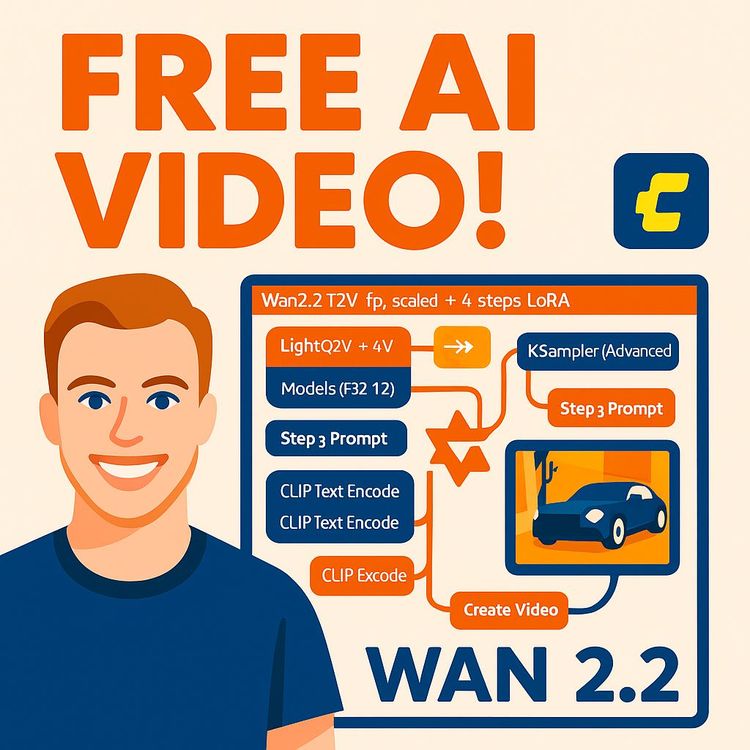
Also includes Access to All:
What You Will Learn
- Install and configure ComfyUI with WAN 2.2
- Choose and run 5B vs 14B WAN 2.2 models
- Design effective prompts and negative prompts
- Optimize performance for VRAM and system RAM
- Export videos and apply outputs to real projects
Study Guide
Introduction: Unlocking AI Video Generation with WAN 2.2 and ComfyUI
Imagine generating cinematic-quality videos from a simple text prompt,directly on your computer, for free. This course is your deep-dive guide into installing and mastering WAN 2.2 in ComfyUI, the groundbreaking AI video generator that’s redefining what’s possible for creators, marketers, and technologists.
Together, we’ll move from the fundamentals of what WAN 2.2 is and why it matters, through the nuts and bolts of installation, to hands-on workflows, prompt engineering, performance optimization, and even alternatives for those on less powerful hardware. If you’re ready to go from curiosity to confident creator, you’re in the right place.
This course is valuable because it doesn’t just show you how to “get it working”,it equips you to understand every moving part, troubleshoot with confidence, and produce videos that stand out in clarity, motion, and storytelling.
Understanding WAN 2.2: The Next Step in AI Video Generation
WAN 2.2 isn’t just another AI video tool,it’s a leap forward in accessibility, quality, and creative control.
Let’s break down what sets WAN 2.2 apart from previous AI video models and why it’s capturing the attention of creators and developers alike.
Key Improvements:
- Sharper Details: WAN 2.2 delivers crisp, high-resolution visuals. For example, when you prompt it to generate a bustling cityscape, the model can render minute details,like reflections on windows or text on street signs,that previous versions would have blurred or omitted.
- Smoother Motions: Action sequences, like a cat leaping across a rooftop or a car gliding down a winding road, are animated with fluid transitions and fewer motion artifacts. This brings generated videos closer to the look and feel of real footage.
- More Creative Control: With WAN 2.2, you can specify camera angles, lighting, and even the tempo of the video. Want a slow pan across a sunrise-lit landscape? Just say so in your prompt and the model will interpret it with surprising accuracy.
Performance Benchmarks:
- Aesthetics quality, dynamic degree (how smoothly things move and change), text rendering accuracy, camera control, video fidelity, and object accuracy are all improved in WAN 2.2. For instance, if you prompt the model for a “woman holding a red umbrella on a rainy street,” WAN 2.2 is more likely to get both the object (red umbrella) and environmental effects (rain, wet reflections) correct and beautiful.
- It’s important to note: While WAN 2.2 outperforms many competitors in internal tests, some leading-edge models (like Google V3) aren’t included in these comparisons.
Why These Improvements Matter:
Sharper visuals and smoother animations aren’t just technical bragging rights,they directly translate to more engaging marketing videos, compelling storytelling, and professional-quality social media content, all without the need for a studio or video crew.
The “Mixture of Experts” (MoE): WAN 2.2’s Secret Sauce
The real breakthrough in WAN 2.2 is the “Mixture of Experts” (MoE) architecture.
Let’s demystify what this means, and why it’s a game-changer.
What is Mixture of Experts?
- Instead of relying on one massive model trained on all types of data, WAN 2.2 creates multiple “expert” mini-networks inside the main model. Each expert specializes in learning a specific aspect,like faces, backgrounds, or motion blur.
- Imagine a film crew: there’s a lighting expert, a camera operator, an editor, and so on. MoE works the same way,each “expert” handles what it knows best, then their outputs are combined for the final video.
Why is MoE important?
- Traditional large models require huge computational resources to train and run. With MoE, WAN 2.2 can train and operate much larger models or use much more data,without needing more compute power.
- Result? You get the quality of a “big” model, but with the speed and efficiency of a “smaller” one. For example, generating a 5-second 780p video with WAN 2.2 on a decent GPU can be done in minutes, not hours.
Practical Implications:
- As a creator, you can run complex video generation tasks locally (on your own computer) that previously would have required expensive cloud hardware or supercomputers.
- Developers and researchers can experiment with much larger datasets, including nuanced visual elements like lighting, composition, and color temperature,leading to richer, more realistic outputs.
Example 1: If you want a video of a dancing robot in a warehouse, MoE experts focused on motion and industrial backgrounds collaborate to make the result both lively and contextually accurate.
Example 2: For a video prompt like “child playing with a golden retriever in a sunlit park,” some experts handle human features, some focus on animal fur, and others on sunlight and environment. The combined effect is a more lifelike, believable scene.
Models Released in WAN 2.2: Which One Should You Use?
WAN 2.2 comes in three distinct flavors, each built on the Mixture of Experts foundation. Knowing which to use is critical for getting the best results on your hardware.
-
T2V A14B (Text-to-Video, 14 Billion Parameters):
- This is the “pro” cinematic model,best for generating high-fidelity, movie-like videos from text prompts alone.
- Supports both 780p and 480p output.
- Requires a very powerful Nvidia GPU and plenty of VRAM (think high-end gaming or workstation cards).
- Example 1: Create a sweeping drone shot of a mountain landscape using only a descriptive prompt.
- Example 2: Generate a fantasy battle scene with dynamic camera movement and lighting.
-
I2V A14B (Image-to-Video, 14 Billion Parameters):
- Designed for when you want consistency across frames,great for animating characters, logos, or objects based on a starting image.
- Also requires a powerful Nvidia GPU and lots of VRAM.
- Supports 780p and 480p output.
- Example 1: Animate a company mascot from a static illustration.
- Example 2: Bring a historical photo to life with subtle, realistic motion.
-
Text and Image to Video (5 Billion Parameters):
- This is the “consumer” model, optimized for running on more modest GPUs. Still supports 780p and 480p output, but with reduced computational demands.
- Recommended for most users running WAN 2.2 locally.
- Example 1: Generate a quick product demo video for a social media campaign.
- Example 2: Animate a selfie or pet photo with simple motion for sharing online.
Choosing the Right Model:
- If you have an RTX 4090 or similar, experiment with the 14B models for top-tier output.
- If you’re on a mid-range GPU (e.g., RTX 3060 or 3070), the 5B model is your best bet for fast, reliable results.
WAN 2.2 Data Ingestion: More Data, Better Results
What makes WAN 2.2’s output so rich? It’s the scale and diversity of its training data.
- WAN 2.2 has “ingested 65.6% more images and 83.2% more videos” compared to its predecessor (WAN 2.1).
- It’s not just about quantity,much of the static data is meticulously labeled for lighting, composition, contrast, color temperature, and more.
Why does this matter?
- The model “knows” how to render scenes with accurate lighting (e.g., golden hour vs. overcast), nuanced composition (rule of thirds), and realistic color grading.
- You’ll notice this when you prompt for specific moods, like “a moody noir city street at midnight” or “a bright, cheerful kitchen bathed in morning sunlight.”
System Requirements: What You Need to Run WAN 2.2 Locally
If you want to run WAN 2.2 on your own computer, hardware matters. Here’s what you need to know.
- Storage: At least 60 GB of free disk space. This covers the ComfyUI installation, model files, tensor files, and input/output data.
- GPU (Nvidia strongly recommended): WAN 2.2 is optimized for Nvidia GPUs, especially those with high VRAM (video memory). Running on MacBooks or low-end GPUs leads to poor performance or outright failure on the bigger models.
- RAM: The more, the better,16 GB is a bare minimum, but 32 GB or more is recommended for smooth operation, especially with the 14B models.
What if you don’t have a powerful GPU?
- You can still use the 5B model with a mid-range GPU, but for the full cinematic experience, cloud-based alternatives are your best option. We’ll cover those in detail later.
Installing ComfyUI: Your Gateway to WAN 2.2
ComfyUI is the visual interface that makes running WAN 2.2 practical and enjoyable. Let’s walk through installation step by step.
- Download ComfyUI: Visit the ComfyUI website and download the installer package for your operating system.
-
Installation Options:
- If you’re on a Mac with M1/M2 chips, select Apple performance shaders (note: WAN 2.2 is not optimized for Mac, so performance will be limited).
- On Windows or Linux, choose the Nvidia GPU/CPU mode.
-
Choose Storage Location:
- Select a folder with plenty of free space (at least 60 GB), such as your desktop or a dedicated drive.
-
Run the Installer:
- The process may take some time, as necessary dependencies and libraries are installed. Be patient,this is setting up the environment for all future video generation work.
Tip: It’s best to keep your ComfyUI installation separate from other projects or AI tools to avoid conflicts.
Downloading WAN 2.2 Models Inside ComfyUI
Once ComfyUI is installed and running, the next step is to bring in the WAN 2.2 models you want to use.
-
Access Video Templates:
- Inside ComfyUI, navigate to the video generation templates section.
-
Select Your Model:
- For most users, start with the 5B consumer model. Advanced users can try the 14B models if their hardware allows.
-
Download Required Files:
- Each model requires a set of files: tensor files, CLIP model, VAE, and sometimes additional dependencies. Follow the prompts to download each file,the process may take up to an hour depending on your internet speed and model size.
Example 1: Downloading the 5B model might require 10–15 GB of files, while the 14B models can be significantly larger.
Example 2: If you want to experiment with both text-to-video and image-to-video, download both T2V A14B and I2V A14B models (space and time permitting).
Running WAN 2.2 in ComfyUI: Workflow Essentials
Now you’re ready to generate videos! Here’s how the process works inside ComfyUI, from loading models to setting parameters.
- Model Loading: You’ll load the model, tensor files, CLIP, and VAE components as required. This is like assembling your “creative toolkit” for each session.
-
Select Text-to-Video or Image-to-Video:
- If you supply only a text prompt, the model defaults to text-to-video.
- If you add an image, you unlock image-to-video mode, which often improves consistency,especially for human characters or branded elements.
-
Set Video Dimensions and Length:
- Width and height: Determine the resolution (e.g., 780p for high-def, 480p for quick previews).
- Length: Set by the number of frames divided by frames per second (FPS). For example, 120 frames at 24 FPS yields a 5-second clip.
-
K Sampler (Quality Control):
- “Steps”: This controls the number of denoising passes. More steps generally mean higher quality, up to a point of diminishing returns.
- CFG (Classifier-Free Guidance): Adjusts how literally the model interprets your prompt.
-
Denoising Process:
- Fine-tune this to reduce grain or smooth transitions; increasing denoising steps can enhance realism.
-
Laura (for 14B Models):
- If you’re using the 14B models, Laura enables advanced style and content fine-tuning without retraining the entire model.
Example 1: Setting steps to 30 may yield a quick preview, but bumping it up to 60 will produce a much crisper, more polished result.
Example 2: Using CFG at a higher value forces the model to adhere closely to your prompt, which is useful when you want specific objects or actions to dominate the scene.
Prompt Engineering: The Art of Getting What You Want
Prompt engineering is the difference between a forgettable video and a viral masterpiece. Here’s how to craft prompts that unlock the full power of WAN 2.2.
-
Clear Subject: Always state who or what is the focus.
- Example: “A golden retriever puppy” vs. just “puppy.” The former ensures the model focuses on the color and breed.
-
Actions: Describe the movement or activity.
- Example: “A chef slicing vegetables rapidly” yields a dynamic cooking scene, while “chef in a kitchen” might just show a static figure.
-
Environment/Context: Set the scene.
- Example: “On a foggy London street at dusk.”
-
Camera Description: Specify angles, movement, or shot type.
- Example: “Wide-angle shot with slow pan from left to right.”
-
Style and Tone: Indicate genre or mood.
- Example: “In the style of a vintage film noir.”
-
Lighting and Atmosphere: Direct the visual mood.
- Example: “Soft golden-hour sunlight with deep shadows.”
-
Tempo Control: Set the pacing.
- Example: “Slow motion as the dancer leaps across the stage.”
Pro Tip: The more specific you are, the more likely WAN 2.2 is to nail your vision. Don’t just say “dog running”,try “A chocolate Labrador retriever bounding through autumn leaves, filmed in slow motion with a steady-cam closeup.”
Negative Prompts: Fine-Tuning by Exclusion
Negative prompts tell the model what to avoid,crucial for refining quality and keeping output professional.
- Common negative prompts: “overexposure, static images, blur details, subtitles, deformed hands, weird facial/body structure.”
- Example 1: If your video involves people, add “no deformed hands, no blurred faces” to keep characters realistic.
- Example 2: For product videos, specify “no blurry text, no extraneous logos” to prevent distractions.
Why This Works: WAN 2.2’s training includes labeled aesthetic data, so it responds to prompts about lighting, style, and unwanted visual artifacts. Use this to your advantage for cleaner, more purposeful outputs.
Performance Considerations: Getting the Best Out of WAN 2.2
WAN 2.2 is powerful,but like any tool, it has strengths and quirks. Here’s what to expect and how to work around common challenges.
- GPU Dependency: WAN 2.2 runs best on high-end Nvidia GPUs. Attempting to run it on a MacBook or low-tier GPU results in very slow processing or outright errors (e.g., a 5-second video might take hours, or fail to render).
- Image Input Advantage: For videos featuring people or animals, providing a starter image (for I2V mode) drastically improves realism and consistency. For example, animating a specific character or pet photo is much more reliable than relying on text prompts alone.
-
Known Struggles: WAN 2.2 sometimes falters with complex elements like water, rapid motion, or intricate reflections.
- Example: A video of a monster emerging from a lake might show odd distortions in the water, or the creature’s movement may lack realism.
- Example: Fast-moving vehicles may blur or morph unexpectedly, especially in the 5B model.
- Compromise for Free, Local Use: There’s a trade-off between cost and quality. Running WAN 2.2 locally means some minor artifacts or imperfections are normal,especially compared to paid, cloud-hosted models.
Example 1: Using the 14B I2V model with an image of a cat results in highly realistic blinking and subtle fur motion. But if you prompt for “cat swimming in a river,” expect the water to look less convincing.
Example 2: The 5B model can animate a light turning on, but the realism of the scene may be lower compared to the 14B model, which handles light diffusion and reflections with greater fidelity.
Comparative Analysis: WAN 2.2 vs. Competition
How does WAN 2.2 stack up against models like Halo 2 and Cedons Pro? Let’s take a closer look.
-
Monster from the Lake Scenario:
- WAN 2.2: Struggles with realistic water rendering. The monster resembles Godzilla but lacks photorealistic detail.
- Halo 2: Delivers smoother camera motion and a more convincing monster, especially in water interaction.
- Cedons Pro: Water looks the most realistic, but the monster’s features are less defined.
-
Human Realism:
- WAN 2.2: Performs best when provided with a starter image. Otherwise, faces and hands may appear distorted, especially at higher speeds or when using only text prompts.
- Competitors: Models like Halo 2 handle human realism better in fast-moving scenes but may lack the same degree of prompt control as WAN 2.2.
Key Takeaway: WAN 2.2 is exceptionally strong for creative control and high-detail outputs,especially with strong hardware and thoughtful prompt engineering. For specialized tasks (like photorealistic water or extreme motion), some competitors may have the edge.
Advanced Tips: Mastering Workflow and Quality
Ready to push boundaries? Here’s how advanced users get the most from WAN 2.2 and ComfyUI.
- Experiment with Steps and CFG: Don’t be afraid to tweak the K Sampler’s steps and CFG for each project. Increasing steps often leads to more refined outputs, but after a certain point, returns diminish and processing time increases.
- Batch Processing: Run several prompts or images in sequence to generate multiple video variations. This is especially useful for A/B testing marketing content or storyboarding creative projects.
- Use Laura (14B Models Only): Apply fine-tuned style adjustments without retraining the entire model. For example, shift quickly from a “cinematic” look to a “cartoon” style for different clients or projects.
- Prompt Iteration: If your first output isn’t perfect, adjust your prompt,add more detail, or refine negative prompts. Small changes can have big impacts.
Example 1: For a product launch video, you might iterate through prompts like “shiny silver sports car under neon lights, slow motion, rain, cinematic lens flare” until you find the right balance of realism and impact.
Example 2: For a character animation, you could try “anime-style girl, smiling, windy day, close-up, soft focus” and then adjust to “no wind, neutral background, sharp focus” if hair or background becomes too chaotic.
Performance Optimization: Hardware and Workflow
Maximize your output by understanding hardware limits and workflow best practices.
- Prioritize VRAM: The 14B models can consume 24GB or more of VRAM,ensure your GPU can handle it or stick to the 5B model.
- Monitor RAM Usage: Running multiple models or large batch jobs can exhaust system RAM. Monitor usage and close unnecessary applications.
- Keep Storage Clean: Output videos and cache files can quickly consume space. Regularly archive or delete old projects.
Example 1: If you experience crashes or sluggishness, try reducing video resolution, shortening clip length, or switching to the 5B model.
Example 2: On a workstation with an RTX 3090 and 32GB RAM, you can comfortably run the 14B T2V model for high-definition videos up to 10 seconds long.
Alternatives and Recommendations: When Local Isn’t Enough
What if your hardware can’t keep up or you want faster, scalable results? Here’s what to do.
-
Cloud Platforms (e.g., Replicate):
- These platforms host pre-configured models (including Cedons Pro, Halo 2, and WAN 2.2’s 14B and fast versions).
- Benefits: Instant access, no setup or downloads, and only pay for what you use (e.g., roughly $0.40 per 480p output, $1 for 720p).
- Practical for occasional users, small marketing teams, or anyone needing outputs faster than their hardware allows.
-
Who Should Use Cloud?
- If you don’t have an Nvidia GPU or have limited VRAM.
- If you need to generate many videos in a short timeframe.
- If you prefer a “done for you” setup rather than tinkering with installations.
-
Hybrid Solutions (Coming Soon):
- Some users are exploring hybrid solutions, like using cloud GPU rental services (e.g., RunPod) with ComfyUI for a balance of customization and cost-efficiency.
Example 1: For a campaign requiring 50 unique 10-second clips in a single afternoon, cloud platforms are faster and potentially more cost-effective.
Example 2: If you create occasional YouTube intros or social media posts, running the 5B model locally may be all you need.
Applying Your Skills: Practical Use Cases
Let’s tie it all together with hands-on examples of how WAN 2.2 can elevate your projects.
- Marketing: Generate product demos, explainer videos, or animated ads from simple prompts like “a smartwatch spinning on a white background, minimal style, with dynamic lighting.”
- Storytelling: Bring book characters or historical scenes to life with prompts such as “Victorian-era London, fog rolling in, horse-drawn carriage passing under a gas lamp.”
- Education: Illustrate scientific processes or historical events,“A cross-section of a volcano erupting, labeled parts, animated lava flow.”
- Personal Projects: Animate family photos, pet videos, or create custom birthday messages,“Photo of my dog Max, wagging his tail in the park, sunny afternoon.”
Pro Tips for Each Use Case:
- For marketing, use negative prompts to avoid brand confusion (“no extra logos, no blurred text”).
- For human realism, always start with an image input and specify “no deformed hands, no weird facial features.”
- For educational content, use clear, descriptive prompts and include “simple background” or “high-contrast colors” for clarity.
- For personal projects, keep videos short and use the 5B model for quick, fun results.
Conclusion: Bringing AI Video Generation Into Your Workflow
You’ve now unlocked the full spectrum of skills needed to install, run, and master WAN 2.2 in ComfyUI. You understand the underlying technology, the practical steps for installation, the art of prompt engineering, and the strategies for optimizing quality and performance.
Remember: The true power of WAN 2.2 comes from experimentation. Don’t be afraid to iterate,adjust prompts, try different models, and push the boundaries of what’s possible on your hardware. Even with limitations, the ability to generate cinematic, dynamic video content locally and for free is a superpower for marketers, creators, educators, and innovators.
If you’re working with modest hardware, start with the 5B model or explore cloud alternatives. If you have a high-end GPU, push the 14B models to their limits. Above all, keep learning, keep creating, and let your curiosity drive you.
Apply what you’ve learned. Craft your prompts with intention. Experiment with settings. And let WAN 2.2 transform your ideas into moving images,one frame at a time.
Frequently Asked Questions
This FAQ provides clear and practical answers to common questions about installing and using WAN 2.2 with ComfyUI for AI video generation. Whether you're new to AI tools or looking to fine-tune your workflow, you'll find insights on technical setup, prompt engineering, and troubleshooting, as well as practical guidance for business professionals considering WAN 2.2 for their projects.
What is WAN 2.2 and what improvements does it offer for AI video generation?
WAN 2.2 is an advanced AI video generation model that significantly enhances the quality of AI-generated videos.
It offers sharper details, smoother motions, and increased control over the outputs compared to its previous version, WAN 2.1. These improvements are enabled by a "mixture of experts" approach, allowing for more efficient training and the use of larger datasets without a proportional increase in computing power. WAN 2.2 has processed more images and videos than earlier versions and includes "experts" trained on specific aesthetic data like lighting, composition, and colour temperature for better results.
How does WAN 2.2's "mixture of experts" approach work?
The "mixture of experts" approach in WAN 2.2 solves the challenge of training large AI models, which typically require vast computing resources.
Rather than relying on a single model, WAN 2.2 uses multiple "experts," each trained on specialized information. This modular setup means each expert is highly focused and efficient, allowing for high-quality results even with limited hardware. As a result, WAN 2.2 can utilize much larger datasets and deliver quality similar to larger models, but with faster processing and reduced hardware demands.
What are the different models released with WAN 2.2 and what are their applications?
WAN 2.2 includes three main models, each serving different needs:
- T2V A14B (Text-to-Video, 14 Billion Parameters): Best for generating cinematic videos, but requires high VRAM for top-quality output.
- I2V A14B (Image-to-Video, 14 Billion Parameters): Excels at creating consistent videos, especially when animating characters. Also requires significant VRAM.
- Text and Image-to-Video (5 Billion Parameters): Designed for local use on consumer hardware, this model offers good quality and is optimized for Nvidia GPUs. It's ideal for users new to AI video tools or those with less powerful setups.
All models can generate 780p and 480p videos.
What are the hardware requirements for running WAN 2.2 locally?
Running WAN 2.2, particularly the 14 billion parameter models, requires substantial hardware.
A powerful GPU,preferably Nvidia,and plenty of VRAM are essential for smooth performance. MacBooks or machines with less capable GPUs may struggle to process the models efficiently. The 5 billion parameter model is better suited for consumer hardware, but still needs a decent amount of RAM. Setting up ComfyUI and all model files requires about 60 GB of storage.
How do I install WAN 2.2 using ComfyUI?
To install WAN 2.2 with ComfyUI:
- Download ComfyUI: Get the installer for your operating system.
- Configure ComfyUI: During setup, select performance shaders based on your hardware (Apple performance shaders for Macs, Nvidia GPU settings for Windows).
- Download WAN 2.2 Models: Within ComfyUI, access the video templates, select the desired WAN 2.2 model, and download all required files. File sizes are large and may take time to download.
- Load Workflow and Prompt: The workflow will show options to load models. Enter your text prompt, optionally add an image, and adjust video length, dimensions, steps, and CFG as needed.
- Run Generation: Click "run" to generate your video. Processing time depends on your hardware.
What factors should be considered for effective prompt engineering in WAN 2.2?
Effective prompt engineering is crucial for high-quality results. Consider these elements in your prompt:
- Clear Subject: Specify who or what is in focus.
- Actions: Describe movements or activities.
- Environment/Context: Set the background or scene.
- Camera Description: Indicate angle, movement, or style (e.g., "close-up," "wide shot").
- Style and Tone: Define the overall mood or aesthetic.
- Lighting and Atmosphere: Describe light quality and mood.
- Tempo Control: Suggest pacing if relevant.
- Negative Prompts: Use to exclude unwanted elements ("blurred details," "overexposure," etc.).
WAN 2.2 is trained on aesthetic labels, making it responsive to these details.
How does WAN 2.2 compare to other leading AI video generation models?
WAN 2.2 stands out for its modular architecture and improved output, but faces competition in certain areas.
Models like Halo 2 and Cedons Pro currently outperform WAN 2.2 in specific aspects, such as water realism and camera motion. WAN 2.2 often produces better results with a starter image, especially for humans. Its 14 billion parameter model offers smoother motion and more realism, but may require more prompt fine-tuning than some competitors.
What are the alternatives if I cannot run WAN 2.2 locally due to hardware limitations?
If local hardware isn't sufficient, consider these options:
- Cloud Platforms (e.g., Replicate): Generate videos using WAN 2.2, Cedons Pro, or Halo 2 via cloud services. No need for powerful local hardware.
- Cost-Effectiveness: Pay-per-use pricing makes these platforms accessible to hobbyists and professionals alike.
- Rumpod: For those who want to leverage Nvidia GPUs remotely, Rumpod provides flexible access without ongoing costs for each output.
These alternatives help users with limited hardware access advanced video generation capabilities.
What is ComfyUI and how does it relate to WAN 2.2?
ComfyUI is a user-friendly interface that allows users to interact with and manage AI models like WAN 2.2 on their local computer.
It acts as the environment where you install, configure, and run AI video generation workflows. ComfyUI simplifies the process, making advanced video generation accessible without deep technical expertise.
Why is a powerful GPU and sufficient VRAM important for WAN 2.2?
WAN 2.2 models, particularly the larger ones, are optimized for GPU acceleration and require significant VRAM to handle complex calculations and large data volumes. Without enough GPU power or VRAM, the software may run slowly, fail to process large models, or produce lower-quality output. For business professionals, this means investing in capable hardware or using cloud services for smoother workflows.
What is the "Steps" parameter in the K-sampler, and how does it affect video quality?
The "Steps" parameter determines how many iterations the model takes to refine the video during the denoising process.
Higher steps usually lead to clearer, higher-quality videos by incrementally reducing noise and improving details. However, increasing steps also raises processing time and eventually hits a point of diminishing returns, so it's about finding the right balance for your hardware and desired quality.
How do I choose between the 14B and 5B models for my project?
The 14B models (T2V and I2V) deliver higher fidelity, smoother motion, and more control, making them ideal for professional or cinematic projects,but they need powerful GPUs. The 5B model is optimized for local, consumer-grade hardware, suitable for rapid prototyping, educational use, or smaller-scale projects. Choose based on your hardware, quality needs, and project scope.
Can I use WAN 2.2 on a MacBook or non-Nvidia GPU?
You can attempt to run WAN 2.2 on a MacBook (especially newer M1/M2 models) or a Windows machine with a non-Nvidia GPU, but performance and output quality may be significantly limited.
The 5B model is your best option for these setups. For larger models or higher quality, consider cloud-based platforms.
What are negative prompts and how should I use them?
Negative prompts instruct the AI model to avoid generating specific elements or qualities in your video.
Examples include terms like "blurred details," "overexposed," "static images," or "deformed hands/faces." By specifying what you don't want, you sharpen the model’s focus and improve output quality. For instance, excluding "blurred background" can help ensure a crisp, focused video.
What common issues might I encounter during installation or setup?
Frequent challenges include:
- Insufficient Storage: WAN 2.2 files are large; ensure you have at least 60 GB free.
- Hardware Compatibility: Older or less powerful GPUs may not support the largest models.
- Missing Dependencies: ComfyUI or model files may require specific Python packages or GPU drivers.
- Network Speed: Large downloads can stall on slow connections.
Addressing these early helps ensure a smooth setup.
How can business professionals leverage WAN 2.2 for content creation?
WAN 2.2 enables rapid prototyping and production of high-quality marketing, explainer, or training videos without traditional filming costs. For example, a marketing team can create product demos or animated stories by inputting a well-crafted prompt, accelerating content cycles and reducing dependency on external video agencies.
What types of projects are best suited for each WAN 2.2 model?
- T2V A14B: Choose for cinematic advertisements, storytelling, or brand videos where detail and realism are top priorities.
- I2V A14B: Use for character-driven animation, consistent branding, or videos that require stable imagery across frames.
- 5B Model: Excellent for quick prototypes, educational demos, or internal presentations where turnaround and accessibility are key.
How can I improve consistency in animated characters or scenes?
Use the I2V A14B model and provide a starter image to anchor the character or scene. Clearly describe the desired traits and actions in your prompt, and use negative prompts to avoid unwanted artifacts. Consistency improves with detailed, unambiguous instructions and by leveraging the model best suited for animation continuity.
What are the main limitations of WAN 2.2?
While WAN 2.2 offers enhanced realism and flexibility, it can struggle with specific elements such as water rendering, complex human motion, or unexpected object generation ("helicopter thing" artifacts in scenes). It may also require more prompt fine-tuning than some competitors, especially for nuanced outputs.
How do prompt engineering and negative prompts affect output quality?
Thoughtful prompt engineering clarifies your intent for the AI, directly impacting video quality and relevance. Negative prompts help the model avoid common pitfalls. For example, specifying "high contrast, cinematic lighting" while excluding "overexposed" results in visually striking, professional-looking videos.
Can WAN 2.2 generate high-resolution videos?
Yes, WAN 2.2 supports output resolutions up to 780p on all models, with some cloud platforms offering 1080p via alternative models (like Cedons Pro). Higher resolutions may be limited by your hardware’s VRAM and processing power.
How do I know if my hardware is sufficient to run WAN 2.2?
Check your GPU model and available VRAM. For the 14B models, a high-end Nvidia GPU with at least 16GB VRAM is recommended. For the 5B model, mid-tier GPUs or even recent integrated graphics may suffice, but expect longer processing times and reduced output quality.
What can I do if I experience long processing times?
Reduce output resolution, lower the number of steps, or switch to the 5B model if possible. Alternatively, use cloud platforms to offload processing and access more powerful hardware on demand, saving local resources for other tasks.
How do I update WAN 2.2 or ComfyUI after installation?
Check the official repositories or model sources for updated files.
Download and replace the relevant model or UI files, following any provided upgrade instructions. Always back up your current settings and workflows before making updates to avoid data loss.
Can I customize or fine-tune WAN 2.2 for my brand or use case?
While WAN 2.2 can be fine-tuned using techniques like Low-Rank Adaptation (Laura), this typically requires additional technical expertise.
For most business users, customizing prompts, starter images, and negative prompts can achieve substantial alignment with your brand or project needs.
How secure is my data when using WAN 2.2 in ComfyUI or on cloud platforms?
Running WAN 2.2 locally through ComfyUI keeps your data on your device, offering full privacy and control. When using cloud platforms, review their privacy policies and terms of service to ensure compliance with your organization’s data security standards.
What are the cost considerations of running WAN 2.2 locally vs. cloud?
- Local: Upfront investment in powerful hardware is required, but ongoing costs are minimal.
- Cloud: Pay-per-use pricing allows flexibility, especially for occasional projects, but can add up with frequent or large-scale use.
Consider your volume and frequency of video generation when choosing between the two.
Can I use WAN 2.2 for commercial projects?
Yes, provided you comply with the model’s licensing terms and any restrictions from ComfyUI or cloud platforms.
Always review the license agreements to ensure your intended commercial use is permitted.
What support resources are available for WAN 2.2 and ComfyUI?
Community forums, official documentation, GitHub repositories, and tutorial videos are helpful resources.
Many users share workflows, troubleshooting tips, and prompt ideas, making it easy to find solutions or inspiration for your projects.
How do I export or share my videos after generation?
After your video is generated in ComfyUI, export it as a standard video file (e.g., MP4 or GIF).
You can then upload to social platforms, embed in presentations, or share with your team, just like any conventional video file.
What are some practical examples of WAN 2.2 in business use?
- Marketing: Generate product demo videos or creative ads from a single prompt.
- Training: Create explainer sequences for onboarding or skills development.
- Prototyping: Rapidly test visual concepts before investing in traditional production.
For example, a startup can produce a 30-second animated pitch without hiring animators or video editors.
How does WAN 2.2 handle text in video generation?
WAN 2.2 delivers improved text rendering compared to previous models, but accurate and readable text in videos can still be challenging, especially at lower resolutions or with complex backgrounds.
For critical text elements, consider overlaying them in post-production.
How does WAN 2.2's training on aesthetic data influence output?
WAN 2.2’s training includes labeled examples of lighting, composition, mood, and color temperature.
This enables the model to better interpret prompts about style and aesthetics, resulting in videos that align more closely with creative direction and professional standards.
What is the role of VRAM in AI video generation?
VRAM is dedicated memory on your GPU used to store textures, model weights, and other visual data during processing.
Insufficient VRAM can cause slowdowns, crashes, or lower output quality, especially for high-resolution or complex videos.
Is there a way to preview results before final generation?
You can generate lower-resolution or shorter clips as previews by adjusting output settings in ComfyUI.
This allows you to test prompts and workflow settings quickly before committing to a full-length, high-resolution render.
Can WAN 2.2 be integrated into existing business workflows?
Yes, WAN 2.2 outputs standard video files and can be integrated into content pipelines, marketing automation tools, or training platforms.
With API access or scripting, advanced users can further automate generation and post-processing steps.
What should I do if my videos look unrealistic or have artifacts?
Refine your prompt, use negative prompts to exclude problem elements, and if possible, supply a starter image for context.
Try increasing the steps parameter, and ensure your hardware can handle the chosen model. Sometimes switching to a different model (e.g., from T2V to I2V) can also improve results.
How does WAN 2.2 stack up against competitors in water or human realism?
Compared to models like Halo 2 and Cedons Pro, WAN 2.2 may produce less realistic water effects and sometimes less convincing human animation.
Competitors may offer smoother camera motion or more natural character movement in certain scenarios. However, WAN 2.2 is frequently updated and continues to improve in these areas.
Are there prebuilt workflows or templates to speed up setup?
Yes, ComfyUI and the WAN 2.2 community offer prebuilt workflows and templates for common tasks.
These can save time and help you get started quickly, especially if you’re new to prompt engineering or workflow design.
Certification
About the Certification
Get certified in WAN 2.2 Installation & ComfyUI Video Generation and demonstrate the ability to install AI video tools, design effective prompts, and produce high-quality videos from text or images on local systems, ready for real-world projects.
Official Certification
Upon successful completion of the "Certification in Installing and Operating AI Video Generation with WAN 2.2 & ComfyUI", you will receive a verifiable digital certificate. This certificate demonstrates your expertise in the subject matter covered in this course.
Benefits of Certification
- Enhance your professional credibility and stand out in the job market.
- Validate your skills and knowledge in cutting-edge AI technologies.
- Unlock new career opportunities in the rapidly growing AI field.
- Share your achievement on your resume, LinkedIn, and other professional platforms.
How to complete your certification successfully?
To earn your certification, you’ll need to complete all video lessons, study the guide carefully, and review the FAQ. After that, you’ll be prepared to pass the certification requirements.
Join 20,000+ Professionals, Using AI to transform their Careers
Join professionals who didn’t just adapt, they thrived. You can too, with AI training designed for your job.

















