Boost Claude’s Power: MCP Toolkit Guide for Advanced AI Agent Integration (Video Course)
Discover how to turn Claude into a true digital teammate by combining the MCP toolkit with smart integrations. Learn step-by-step how to set up workflows that let Claude research, organize, create, and collaborate,far beyond basic chatbot tasks.
Related Certification: Certification in Integrating and Enhancing AI Agents with the MCP Toolkit
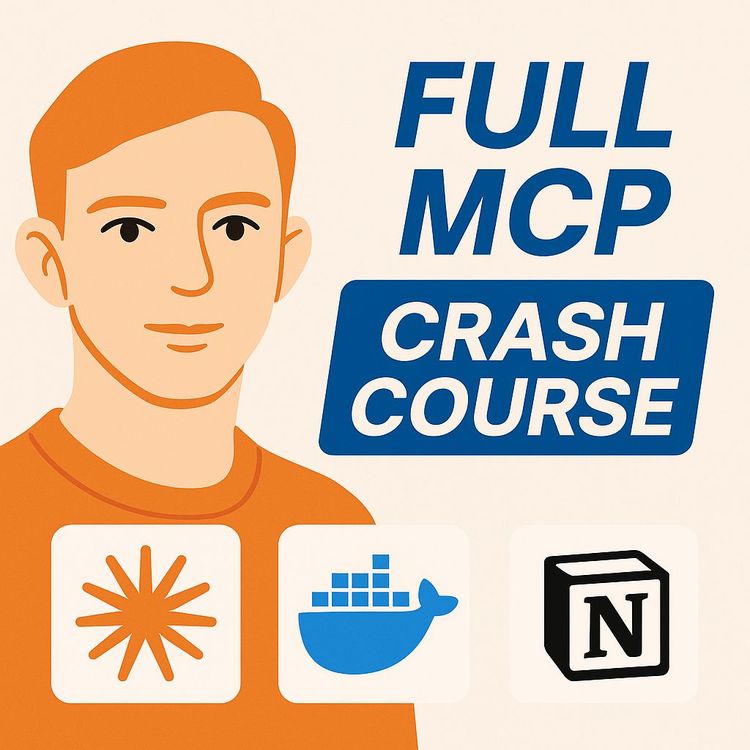
Also includes Access to All:
What You Will Learn
- Install and configure Claude Desktop and Docker MCP
- Enable Claude as a Docker client and run MCP servers
- Integrate Notion with secure tokens and set granular permissions
- Create Projects (personas) to automate multi-step workflows
- Add Glyph and other tools to generate visuals and orchestrate pipelines
Study Guide
Introduction: Unlocking Claude’s Full Potential with MCP
You’re here because you want an edge.
You’ve heard of Claude and ChatGPT, but you’re not satisfied with the “default” settings,the ones everyone uses. You want to go deeper, past the surface-level prompts and into the world where AI doesn’t just answer questions, but works alongside you as a true partner. This guide is your blueprint for turning Claude into a 10x smarter, more autonomous AI agent using the MCP (Multi-tool Capable Persona) toolkit.
Why is this valuable?
Because the difference between a basic chatbot and a highly customised AI agent is the difference between a bicycle and a self-driving car. Most people are still asking their AIs to summarise articles or draft emails. But with the right setup, Claude becomes your research assistant, project manager, content creator, and visual designer,all at once. The secret? The MCP toolkit, Docker, and a bit of upfront configuration. This course will walk you through every step and concept, from the basics to advanced workflows. Let’s get started.
Claude vs. ChatGPT: The Core Difference
Concept: Why Claude Can Go Further
If you’ve used both Claude and ChatGPT, you know they’re both capable language models. But here’s the crucial difference: while ChatGPT stays within its sandbox, Claude can step out of the box and use external tools,hundreds of them,if you unlock its MCP capabilities. Think of MCP as the master key.
Example 1: With ChatGPT, you ask “Summarise this PDF,” and you get a summary. With Claude + MCP, you ask “Summarise this PDF, find related research in Notion, create a new database entry, and generate visual assets for a presentation.” Claude autonomously decides which tools to use, in what order, and how to combine them.
Example 2: ChatGPT can answer questions about YouTube videos if you paste in a transcript. Claude, with the right MCP tool, can fetch the transcript, analyse it, store notes in Notion, and trigger a Slack notification for your team.
Best Practice: Stop treating your AI as a glorified search engine. Start treating it as a full-stack digital worker.
Understanding “AI Agent” vs. “Automation”
Concept: What is an AI Agent?
An automation is simple: “If X, then Y.” It’s a rule-following machine. An AI agent is different. It perceives, decides, and acts,choosing which tools to use, when, and how. With Claude’s MCP, you’re not just automating tasks; you’re delegating decisions.
Example 1: Automation: “When an email arrives with an attachment, upload it to Dropbox.”
AI Agent: “When an important email arrives, analyse its tone, summarise the content, suggest responses, create a Notion task, and notify the relevant channel in Slack,all without you specifying each rule.”
Example 2: Automation: “Every time a new blog post is published, tweet the title.”
AI Agent: “Review the blog post, extract key points, generate multiple tweet options, select the best one based on performance history, and schedule it at optimal times.”
Tip: The more context and tools you give to Claude, the more it behaves like a capable teammate, not just a script executor.
Setting Up the Foundation: Tools You Need
Step 1: Why the Desktop Version of Claude?
Claude’s browser version is powerful, but it’s not enough. Only the desktop app gives you access to the “Tools” section,where the real magic happens. This is where you connect external services, configure integrations, and manage your AI agent’s toolbelt.
Example 1: The web version can’t access your Docker MCP toolkit or load custom integrations. You’re limited to basic Q&A.
Example 2: With the desktop app, you can add Notion, Glyph, EXA, Slack, Obsidian, and dozens of other integrations,directly accessible by Claude.
Tip: Download the official Claude desktop application from the provider’s site. Don’t try to hack it with browser extensions; you’ll hit a wall.
Step 2: Docker Desktop,Your Gateway to MCP
Docker is the bridge that connects Claude with external tools. Think of Docker as a container manager. The Docker MCP toolkit is a special package that gives Claude access to a network of tools through “servers.” Each server is a bundle of capabilities,Notion, Glyph, EXA, and more.
Example 1: Without Docker, you can’t run the MCP toolkit. Claude remains isolated.
Example 2: With Docker Desktop and the MCP toolkit, you can spin up a Notion server, a Glyph server, and even custom APIs for your internal apps.
Best Practice: Always use the official Docker Desktop for your operating system. Avoid third-party Docker packages for stability and security.
Step 3: Enabling Claude Desktop as a Client
This is the step where Claude gets permission to access your Docker MCP tools. You need to explicitly enable the Claude desktop app as a “client” in Docker’s settings.
Example 1: If you skip this, Claude won’t see any of the tools you’ve set up.
Example 2: Enabling the client is like giving a new employee a keycard to your office; now it can “walk” into the Docker environment and use the resources you’ve prepared.
Tip: Double-check client permissions. If Claude isn’t detecting your tools, this is usually the culprit.
Integrating Notion: Turning Claude into a Knowledge Worker
Concept: Why Notion?
Notion is the digital hub for notes, databases, SOPs, and projects. By connecting Notion to Claude via MCP, you give your AI agent access to everything you’ve built in Notion,plus the ability to create, edit, search, and comment in real time.
Example 1: Claude can search your SOP database for content hooks, then use those hooks to draft social media scripts.
Example 2: Claude can create a new Notion database, populate it with data, and even leave comments for your team to review.
Step-by-Step: Setting Up Notion Integration
1. Generate a Notion Integration Token:
Log into Notion, go to Settings → Connections → Develop or manage integration. Create a new internal integration and copy the unique token. This token authenticates Claude’s access to your Notion workspace.
Example: Like creating a guest pass for someone to enter specific rooms in your office.
2. Specify Notion Page/Database Access:
Choose which Notion pages/databases Claude can access. You can limit access for privacy and security.
Example: Allow access to your “Content SOPs” database but not your private journal.
3. Paste the Token into Docker’s Notion Server Configuration:
In Docker MCP, add a new Notion server. Paste the token and specify the pages Claude can interact with.
Example: This ensures Claude only has the permissions you intended.
4. Reconnect Claude Desktop:
After configuring, disconnect and quit the Claude app, then restart it. This refreshes the toolset so Claude sees the new Notion integration.
Tip: Always restart Claude after adding new tools. Otherwise, it won’t load the updates.
Practical Application: Advanced Content Creation Workflow
The real power is in the workflow. Here’s how you can use Claude + Notion MCP for end-to-end content creation:
1. Instruction Provision: Tell Claude, “Research the new Dia browser, find short form hooks from my Notion SOPs database, and write three script options.”
2. Autonomous Tool Use: Claude uses a browser tool for research, then queries Notion using Docker MCP tools to find relevant hooks.
3. Content Generation and Organisation: Claude creates a new Notion page (“DIA browser short form content scripts”), then fills it with three scripts,each using a different hook.
4. Content Refinement with AI Comments: Instruct Claude to “add comments on this with other hook ideas and suggestions.” Claude leaves targeted comments on specific blocks, not just the whole page.
Example 1: Claude pulls a “hook” from your SOPs like, “Discover how the DIA browser changes your workflow,” and crafts a video script around it.
Example 2: Claude leaves a comment on a specific paragraph: “Consider opening with a question to boost engagement.”
Tip: Use SOPs in Notion as templates,Claude can pull, remix, and improve them autonomously.
Projects: Customising Claude’s Personality and Skills
Concept: What Are Projects?
Projects are like separate “personas” or AI agents, each with their own instructions and toolsets. You define what the agent knows, how it should behave, and what tools it can use.
Example 1: A “Content Grader” project that only comments and leaves improvement suggestions on Notion content.
Example 2: A “Research Assistant” project that scours the web, summarises findings, and organises them in Notion.
How to Create and Use Projects
1. Define the Project’s Purpose and Instructions:
Create a new project in Claude with detailed instructions. For the “Content Grader,” specify: “Your job is to grade the content I create. When I say ‘grade this,’ comment directly on the specific blocks in the Notion page with suggestions and options for improvement.”
2. Assign Tool Access:
Give the project access to the relevant MCP tools,Notion, browser, etc.
3. Use with Simple Prompts:
Once set up, you can type “grade this,” and Claude (as the “Content Grader”) will autonomously analyse, comment, and suggest changes directly in Notion.
Example: Claude reviews your script, highlights weak intros, and suggests alternative hooks on the corresponding Notion block.
Best Practice: Break complex workflows into dedicated projects. This keeps your AI agents focused, reduces errors, and makes it easy to delegate tasks with a single prompt.
Expanding Claude’s Capabilities with Additional Tools
Concept: Why Stop at Notion?
Claude’s true potential is in its extensibility. With the Docker MCP toolkit, you can keep adding integrations,turning Claude into a Swiss Army knife for your digital life.
Example 1: Glyph Integration for Visuals
Glyph.app is an AI-powered platform for generating images, thumbnails, and other visual assets. By adding Glyph to your MCP toolkit, Claude can now create images on demand.
1. Add Glyph in Docker MCP: In Docker, add the Glyph tool.
2. Configure with API Tokens: Get your API token from Glyph.app’s settings and paste it into Docker’s Glyph server configuration.
3. Reconnect Claude Desktop: Restart Claude so it detects the new Glyph tools.
Practical Application: Tell Claude, “Use the ‘thumbnail ideator photorealistic’ workflow to generate five thumbnail ideas for this script.” Claude runs the workflow and returns five image options.
Example 2: After drafting a blog post, tell Claude to generate a banner image using Glyph. It returns multiple photorealistic options based on your content.
Tip: Use Glyph for YouTube thumbnails, blog images, product photos, or any visual brainstorming.
Other Integrations: Multiply Your Options
The Docker MCP ecosystem is always growing. Here are just a few more tools you can add:
- YouTube Transcript: Fetches and analyses video transcripts for research or content creation.
- Obsidian Integration: Connects to your knowledge base for advanced note-taking and idea management.
- EXA: An advanced search tool for finding information beyond Claude’s built-in capabilities.
- Slack: Automates team communication, sends updates, or triggers workflows based on Claude’s output.
Example 2: Claude finds research papers using EXA, adds them to your Obsidian vault, and sends highlights to your Slack channel.
Best Practice: Add only the tools you actually need. Too many integrations can clutter your workflow. Start with Notion and Glyph, then expand as your needs grow.
Practical Tips, Best Practices, and Troubleshooting
1. Don’t Skip the Restart
After adding or configuring a new tool in Docker, always disconnect and quit Claude desktop, then restart it. This refreshes the toolset. If Claude isn’t seeing your new tools, this is the first thing to check.
2. Define Clear Instructions in Projects
The more detailed your project instructions, the more precise Claude’s output. If you want content graded at the sentence level, say so.
3. Use Granular Permissions with Notion Tokens
Only grant Claude access to what it needs. Limit tokens to specific pages or databases for security.
4. Experiment with Tool Combinations
You’re not limited to one tool at a time. Stack Notion, Glyph, and YouTube Transcript for complex workflows.
5. Start Simple, Then Build
Begin with a single workflow (e.g., “Write and grade scripts in Notion”), then add complexity as you gain confidence.
Advanced Workflows: Examples and Use Cases
Example 1: Research & Content Production Pipeline
1. Instruct Claude to research a new tech topic using the browser tool.
2. Claude uses EXA and browser integration to gather information.
3. Claude stores findings in a Notion database, tagging each entry by topic.
4. Claude drafts content scripts and stores them in Notion.
5. Claude generates thumbnail images for each script using Glyph.
6. Claude notifies your team via Slack when the workflow is complete.
Example 2: SOP-Driven Video Production
1. Store your video SOPs in Notion.
2. Ask Claude to pull the latest SOPs, draft a script, and create a checklist.
3. Claude creates a new Notion page for the video, adds the script, checklist, and leaves comments on steps that need improvement.
4. Generate supporting visuals with Glyph.
Underlying Principles: Context and Tool Access
Concept: Why Context Matters
Claude is only as smart as the context and tools you give it. The more relevant information (SOPs, research, project instructions) and powerful tools (Notion, Glyph, EXA), the more capable your AI agent becomes.
Example 1: Claude can only grade content effectively if it has access to your grading rubric or SOPs in Notion.
Example 2: Claude can only generate compelling visuals if Glyph is configured with the right workflows and access.
Tip: Before starting a new workflow, make sure the relevant tools and context are loaded and accessible.
Security and Permissions: Doing It Right
Best Practice: Use Integration Tokens Thoughtfully
When connecting Notion or Glyph, always use integration tokens and limit access to only what’s necessary. This protects your data and ensures that Claude can’t “see” more than you intend.
Example: For a client project, create a separate Notion integration token with access only to that client’s workspace.
Summary and Next Steps: Becoming an AI Power User
You now have the blueprint to transform Claude from a simple language model into a fully autonomous AI agent. Here’s what we covered:
- The core difference between Claude and ChatGPT: MCP turns Claude into a decision-making agent with access to hundreds of tools.
- How to set up Claude desktop, Docker Desktop, and the MCP toolkit,step by step.
- Integrating Notion for content creation, research, and collaborative workflows, including generating and using integration tokens.
- Expanding Claude’s capabilities with Glyph for image generation, and more tools like YouTube Transcript, Obsidian, EXA, and Slack.
- Creating focused “Projects” to give Claude custom personalities and routines,streamlining your workflows and making it easy to delegate complex tasks.
- Best practices for security, context, and tool management.
- Practical, real-world workflows where Claude acts as your research assistant, content creator, editor, and designer,all with minimal input from you.
The real secret isn’t just the technology,it’s giving your AI agent the right context, tools, and instructions to do high-level work. The more you invest in setup, the more Claude becomes a multiplier for your productivity, creativity, and workflow automation.
Apply these skills, experiment with new integrations, and you’ll be miles ahead of anyone still using out-of-the-box AI. Your work will be faster, smarter, and more impactful. You now have the tools. The rest is up to you.
Frequently Asked Questions
This FAQ is designed to clarify every aspect of making Claude 10x better than ChatGPT using the MCP (Multi-tool Co-operation Protocol) approach. It addresses setup, integration, troubleshooting, practical applications, and the key differences that set Claude apart as a true AI agent. Whether you’re just getting started or seeking to deepen your mastery, you’ll find practical answers, real-world examples, and expert insights here.
What is the core concept behind making Claude "10x better" than ChatGPT, and how does it differ from traditional automation tools?
The core concept behind making Claude "10x better" than ChatGPT revolves around a feature called MCP (Multi-tool Co-operation Protocol) toolkit, which essentially transforms Claude into a full AI agent capable of choosing and utilising various tools in a loop. This significantly differs from traditional automation tools like Zapier. While Zapier relies on predefined "if X, then Y" trigger-action sequences, MCPs empower Claude to dynamically decide which tools to use based on the user's prompt. For instance, if you ask Claude to perform a task, it will intelligently select the most appropriate tools from its available toolkit (e.g., Notion, Glyphs, web search) to achieve the desired outcome, rather than following a rigid, pre-programmed workflow.
How do I set up Claude to use the MCP toolkit, and what initial software is required?
To set up Claude with the MCP toolkit, you first need to download the desktop version of Claude, not the web version. Once Claude is installed, you'll need to download and install Docker Desktop. After installing Docker, you'll notice the "MCP toolkit beta" on the left-hand side. Before enabling any servers, you must go to "clients" in Docker and enable "Claude desktop." Once Claude Desktop is enabled, you can then proceed to add MCP servers and integrate various tools.
Can you explain how to integrate Notion with Claude using the Docker MCP toolkit, and why is an integration token necessary?
To integrate Notion with Claude, you first enable the Notion tool within the Docker MCP toolkit. This gives Claude access to 19 sub-tools related to Notion, allowing it to perform actions like creating comments, deleting blocks, querying databases, and searching within Notion. An integration token is necessary because it serves as a secure login credential, connecting Claude to your specific Notion account and workspace. Furthermore, creating a custom integration allows you to precisely control which Notion pages and capabilities (e.g., read, insert comments) Claude will have access to, ensuring data privacy and tailored functionality.
What are "projects" in Claude with MCPs, and how can they enhance workflow efficiency?
"Projects" in Claude with MCPs allow you to define distinct AI agents, each with specific abilities, instructions, or skill sets. You can think of each project as a specialized persona for Claude. For example, you can create a "Content Grader" project and provide it with instructions to comment directly on specific blocks within a Notion page to grade content. This enhances workflow efficiency by allowing you to issue high-level commands (e.g., "grade this") without needing to repeat detailed instructions. Claude, acting as the designated "Content Grader" agent, will then automatically execute the pre-defined steps and utilize the appropriate tools to fulfill the request, streamlining repetitive tasks.
How can the Glyphs tool be integrated with Claude, and what kind of creative tasks can it perform?
The Glyphs tool can be integrated with Claude by adding "Glyph" within the Docker MCP toolkit and providing the necessary API tokens from your Glyph.app profile. Once integrated, Claude gains access to Glyph's functionalities, including running existing workflows. This allows Claude to perform various creative tasks, such as generating multiple image ideas (e.g., for thumbnails) based on a text input, as demonstrated in the example of the "thumbnail ideator photorealistic" glyph. Essentially, it allows Claude to leverage the visual and workflow capabilities of Glyph.app.
What are some other examples of tools that can be integrated with Claude via the MCP toolkit, and what is the underlying principle behind this extensibility?
Beyond Notion and Glyphs, numerous other tools can be integrated with Claude via the MCP toolkit. Examples include:
- YouTube Transcript: To get transcripts of YouTube videos.
- Obsidian Integration: For managing and interacting with Obsidian notes.
- EXA: An alternative search feature that provides additional search options beyond Claude's built-in capabilities.
- Slack: To interact with Slack, allowing Claude to perform actions within your Slack workspace (e.g., sending messages, accessing channels).
How does Claude's ability to "decide what tools to use" make it a more powerful AI agent compared to simple automation?
Claude's ability to "decide what tools to use" elevates it beyond simple automation by introducing an element of intelligent autonomy. Unlike simple automation, where every action is pre-scripted, Claude, as an AI agent, can interpret user prompts and contextually select the most appropriate tool or combination of tools from its available MCP toolkit. This means it can adapt to varied and complex requests without requiring explicit, step-by-step instructions for every scenario. For example, if asked to research a topic and create content, Claude can independently decide to use a web search tool for research, then a Notion tool to retrieve content guidelines, and finally a Glyph tool for thumbnail generation, demonstrating a level of decision-making that is characteristic of a truly powerful AI agent.
What is the ultimate goal or vision of using MCPs with Claude, as presented by the source?
The ultimate goal or vision of using MCPs with Claude, as presented by the source, is to make Claude an incredibly powerful and versatile AI agent that can basically "do everything." The speaker expresses a long-term plan of having AI perform as many tasks as possible. By providing Claude with proper context and access to a wide array of tools, the aim is for it to retrieve the best information, answer questions intelligently, and assist users in accomplishing virtually any task. The essence of MCPs, therefore, lies in empowering Claude to be the "smartest AI agent" by granting it the ability to integrate and leverage the most powerful tools in the world.
What is the key difference between Claude as an AI agent and traditional automation solutions?
The key difference is decision-making autonomy. Claude, as an AI agent with MCP, can interpret instructions, choose and sequence the right tools, and adjust its approach based on context. Automation platforms like Zapier follow rigid, prebuilt workflows triggered by specific events, whereas Claude can handle open-ended tasks and adapt dynamically, making it far more flexible and capable for complex business operations.
Why is downloading the desktop version of Claude essential for setting up MCP?
The desktop version of Claude is required because only the desktop app supports MCP integration and custom tool configuration. The web version lacks access to the local environment and cannot interface with Docker or external toolkits, meaning you would not be able to leverage the full power of MCP or set up integrated workflows.
What is the purpose of Docker Desktop in the MCP setup process?
Docker Desktop provides a containerized environment necessary for running the MCP toolkit and any third-party tool servers. It acts as the bridge between Claude and external tools, ensuring that each integration (like Notion or Glyph) runs securely and efficiently in its own environment, reducing security risks and making management easier.
What specific information is required from Notion to integrate it with Claude?
You'll need a Notion integration token, which is generated in Notion under Settings > Connections > Develop or manage integration. This token authorizes Claude’s MCP toolkit to access your Notion pages and databases, following the permissions you set during the integration process.
How does creating a custom integration in Notion enhance Claude's capabilities?
Creating a custom integration allows you to specify exactly which Notion pages and databases Claude can access and what actions it can perform (e.g., read, comment, edit). This level of control enhances security and ensures that Claude only interacts with the parts of your workspace you intend, while also unlocking more advanced, tailored workflows.
What practical benefit do "projects" provide in the MCP environment?
Projects let you assign specific instructions, skill sets, and tool access to different Claude personas. For instance, you could create a "Meeting Note Taker" project with access only to Notion and a "Market Researcher" with web search and EXA integration. This enables fast context switching and automates complex, multi-step business tasks using simple prompts.
How does the Glyph integration expand what Claude can do, and what kind of outputs does it generate?
Glyph integration allows Claude to run visual workflows and generate creative assets, such as image sets, thumbnails, or even presentations. For example, you can instruct Claude to generate a series of photorealistic thumbnail ideas for YouTube videos, and it will deliver a batch of options complete with different styles and layouts.
What must you do after adding or configuring a new tool in Docker to ensure Claude recognizes the change?
After updating your Docker toolset, you should disconnect and quit the Claude desktop app, then reopen it. This step refreshes Claude's environment and ensures it loads the new or updated tool integrations, preventing errors or missing functionality during your next session.
What other tool integrations are possible with Claude MCP beyond Notion and Glyph?
Popular options include Obsidian for note-taking and knowledge management, EXA for advanced search, Slack for messaging and collaboration, and YouTube Transcript for video transcription. Each new integration opens up additional workflows, such as automated meeting summaries or research reports.
Can you illustrate the difference between Claude as an "AI agent" and simple automation with a real-world example?
Suppose you want to research a topic, summarize findings, and update your project documentation. With automation, you’d set up separate workflows for search, summarization, and document update, each requiring predefined triggers and actions. With Claude MCP, you simply describe your goal; Claude searches the web, selects the best sources, summarizes them, and updates your Notion project,all autonomously and contextually.
What are the main steps involved in integrating Notion with Claude via MCP?
First, install Docker Desktop and enable the MCP toolkit. Next, add the Notion tool and generate a Notion integration token. Paste this token into the integration settings, then specify which pages and databases Claude can access. Finally, define any agent instructions in Notion to guide Claude’s behavior (e.g., use a specific commenting style).
How do "projects" in Claude streamline workflows for business teams?
Projects let teams predefine workflows, agent instructions, and tool access for recurring tasks. For example, a project for "Client Onboarding" can automate the creation of Notion pages, send welcome messages on Slack, and generate branded assets with Glyph,all triggered by a single prompt, reducing manual effort and minimizing errors.
How do the Notion and Glyph integrations demonstrate the range of tasks Claude can handle?
Notion integration lets Claude manage structured data, content, and comments, ideal for tasks like grading, SOP creation, or project management. Glyph, on the other hand, unlocks creative visual workflows like image generation or template creation. Together, these integrations show Claude’s versatility, handling both analytical and creative business processes.
Why does giving Claude "the proper context" and "powerful tools" make it so effective?
When Claude has access to the right tools and relevant context, it can make smarter decisions and deliver better results. For example, with access to a company's Notion database and brand guidelines, Claude can draft content that is both accurate and consistent with company standards, while also generating matching visuals using Glyph,all tailored to your specific needs.
Are there any security concerns with integrating multiple tools into Claude using MCP?
Integrating external tools always involves some security considerations. Use unique, restricted integration tokens and only connect Claude to the necessary parts of your systems. Docker containers provide an added layer of isolation, but always follow best practices for access control and regularly review permissions to minimize risk.
What should I do if a tool integration isn’t working correctly in Claude MCP?
First, verify that Docker is running and the tool server is enabled. Check your integration tokens and permissions. If Claude doesn't recognize the tool, disconnect and relaunch the desktop app. For persistent issues, consult the MCP toolkit documentation or community forums for troubleshooting steps specific to your integration.
Does Claude MCP have any limitations compared to using standalone tools directly?
While Claude MCP brings tools together in a unified workflow, some advanced features of standalone apps may not be fully exposed within MCP. For instance, complex Notion automations or advanced Glyph options might require manual configuration. Always test your workflows to ensure the functionality meets your needs.
What are some practical business use cases for Claude enhanced with MCP?
Businesses use Claude MCP for automated reporting, content grading, project management, research, creative asset generation, and customer onboarding. For example, a marketing team could automate research, draft blog posts in Notion, create custom graphics with Glyph, and share updates in Slack, all with a single prompt to Claude.
Is technical expertise required to set up and use Claude with MCP?
You don’t have to be a developer, but basic familiarity with installing desktop apps, copying API tokens, and following integration steps is helpful. The MCP toolkit is designed for business professionals, and most integrations are well-documented. For advanced customizations, technical support or IT assistance might be helpful.
How can I customize agent instructions for a project in Claude?
Within each project, you can define specific instructions, constraints, and desired outputs for Claude. For example, you might instruct Claude to use a certain tone of voice, reference company policy, or always summarize findings in bullet points. These instructions ensure consistency and quality across different workflows.
How does Claude MCP compare to workflow automation platforms like Zapier?
Zapier connects apps with predefined, linear workflows, while Claude MCP enables context-driven, dynamic decision-making. Claude can adapt to changing requirements mid-task and combine multiple tools in creative ways, making it better suited for complex, evolving business needs.
Can multiple users work with the same Claude MCP setup?
Yes, teams can collaborate by sharing the same Claude MCP environment on a central workstation or server, or by distributing project templates and integration tokens. However, manage permissions carefully to ensure data security and privacy across team members.
How do agent instructions in Notion influence Claude's behavior?
Agent instructions in Notion serve as guidelines for how Claude should interact with your content. For example, you can require that Claude only grades content using specific criteria or comments in a certain format. This keeps outputs consistent and aligns Claude’s actions with your business processes.
How do I keep my Claude MCP environment up to date?
Regularly check for updates to the Claude desktop app, Docker Desktop, and your MCP toolkit. Updating ensures compatibility with new integrations, security patches, and performance improvements. Back up your project configurations and integration tokens before making major updates.
Are there additional costs associated with using MCP integrations?
Some integrations may require paid subscriptions or API credits (for example, advanced Glyph workflows or premium Notion features). Review the pricing and usage limits of each tool you plan to integrate with Claude MCP to avoid unexpected charges.
Can you provide a real-world example of Claude MCP automating a multi-step business process?
A content manager could ask Claude to research a trending topic, draft an article in Notion, generate matching images with Glyph, and share the completed assets in Slack. Claude would select and use each tool in sequence, handling the entire workflow with minimal human intervention.
Is Claude MCP compatible with Windows and Mac?
Both Windows and Mac are supported for Claude Desktop and Docker Desktop, enabling MCP. However, always check the latest compatibility notes for each tool and integration, as some third-party plugins may vary in support.
What new features or tool integrations can we expect for Claude MCP?
The MCP ecosystem is growing. Expect ongoing support for more third-party apps, improved agent instructions, and enhanced customization options. User feedback drives priorities, so contributing your suggestions or needs to the developer community can accelerate new integrations.
How is data privacy handled when using Claude MCP with sensitive business information?
Data privacy depends on how you configure access permissions, integration tokens, and Docker containers. Only grant Claude access to the minimum necessary data, use secure tokens, and regularly audit permissions. For highly sensitive data, consult your IT or compliance team before integrating.
Where can I find support or community resources for Claude MCP?
Look for official documentation, user forums, and online communities related to Claude, Docker, and the MCP toolkit. Many users share integration guides, troubleshooting tips, and workflow templates that can help you get the most out of your setup.
Are there advanced customization options for power users in Claude MCP?
Yes, advanced users can write custom scripts, define new tool integrations, and automate highly specialized workflows using the MCP toolkit’s extensibility features. For instance, you might create a custom data extraction tool or integrate proprietary business software as a new Claude agent capability.
What are some best practices for maximizing workflow efficiency with Claude MCP?
Clearly define agent instructions, limit tool access to only what’s needed, and regularly test your workflows to ensure reliability. Use projects to separate distinct business functions and avoid overloading Claude with unnecessary integrations, which can slow performance and complicate maintenance.
How can teams train or onboard new users to work with Claude MCP?
Create step-by-step guides, video walkthroughs, and shared project templates to help new users understand how to interact with Claude and manage integrations. Start with simple projects and gradually introduce more complex workflows as users become comfortable with the system.
What are common mistakes or pitfalls to avoid when using Claude MCP?
Avoid granting excessive permissions, skipping regular updates, or overcomplicating project instructions. It’s also important to refresh Claude after tool changes and to monitor integration tokens for expiration or revocation.
How can Claude MCP help enforce standard operating procedures (SOPs)?
By integrating SOPs into project instructions and Notion templates, Claude can automatically follow and document each step in a workflow, ensuring compliance and consistency across business processes. For example, Claude can check off required onboarding tasks for new employees, record notes, and alert managers upon completion.
How does Claude MCP facilitate collaboration within teams?
With tool integrations like Slack, Notion, and shared project templates, Claude MCP enables seamless collaboration by automatically updating shared workspaces, sending notifications, and providing real-time feedback on shared documents or projects.
Can Claude MCP scale with growing business needs?
Absolutely. As your workflows become more complex, you can add new projects, tools, and agent instructions, scaling up your use of Claude MCP to support more users, processes, and integrations without major reconfiguration.
Certification
About the Certification
Get certified in Advanced AI Agent Integration with MCP Toolkit,prove your ability to configure Claude for automated research, content creation, and seamless workflow collaboration, driving real productivity and innovation for any organization.
Official Certification
Upon successful completion of the "Certification in Integrating and Enhancing AI Agents with the MCP Toolkit", you will receive a verifiable digital certificate. This certificate demonstrates your expertise in the subject matter covered in this course.
Benefits of Certification
- Enhance your professional credibility and stand out in the job market.
- Validate your skills and knowledge in cutting-edge AI technologies.
- Unlock new career opportunities in the rapidly growing AI field.
- Share your achievement on your resume, LinkedIn, and other professional platforms.
How to complete your certification successfully?
To earn your certification, you’ll need to complete all video lessons, study the guide carefully, and review the FAQ. After that, you’ll be prepared to pass the certification requirements.
Join 20,000+ Professionals, Using AI to transform their Careers
Join professionals who didn’t just adapt, they thrived. You can too, with AI training designed for your job.

















