ComfyUI Course Ep 32: How to Create Vector SVG Files with AI
Learn how to generate crisp, scalable vector SVG files from AI images in ComfyUI. This course guides you through every step,from setup and conversion to optimizing your results,so your designs stay sharp and flexible for any creative project.
Related Certification: Certification in Creating AI-Generated Vector SVG Files with ComfyUI
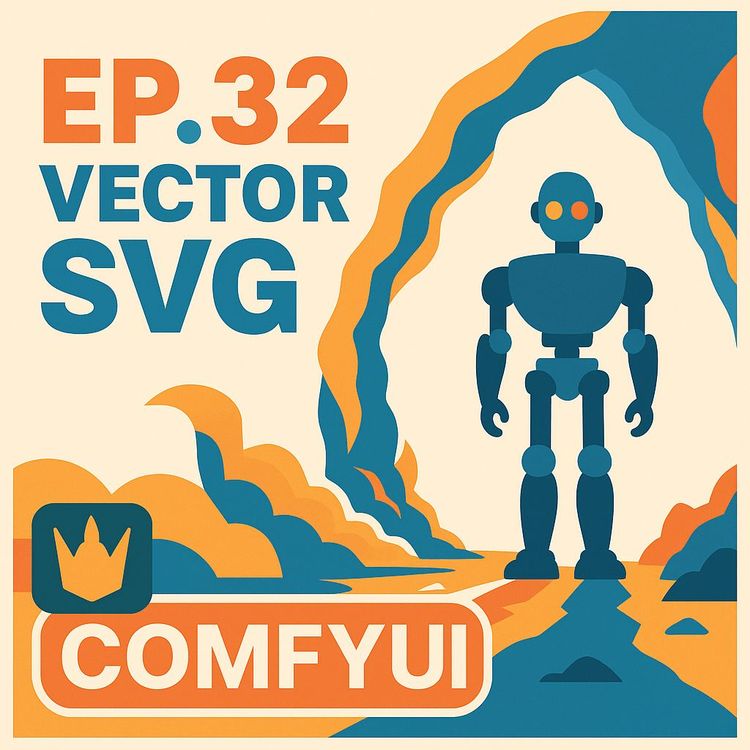
Also includes Access to All:
What You Will Learn
- Install and configure the "ComfyUI to SVG" custom node
- Convert raster images to SVG using Raster to Vector (BW and Colour)
- Build a full workflow: Load Image → Raster to Vector → Save SVG → Vector to Raster preview
- Optimize and simplify SVGs using external tools or Vectorizer AI
Study Guide
Introduction: Unlocking the Power of AI-Driven Vector Graphics in ComfyUI
Most digital creators hit a wall when they try to scale an image,suddenly, their masterpiece looks pixelated and blurry. That’s the curse of raster images. But what if you could generate art, logos, or cut files that remain razor-sharp, no matter how large you print them or how much you zoom in? This is the magic of vector graphics, and it’s now within reach for anyone using ComfyUI, thanks to a sequence of smart nodes and a little AI guidance.
This course is your complete guide to generating, refining, and exporting vector SVG files using AI inside ComfyUI. We’ll walk you through the entire process,from understanding the basics of raster and vector images, to installing the essential custom nodes, to optimizing your workflow for the cleanest, most scalable results. You’ll also see how to create AI images designed for perfect vector conversion, explore common pitfalls, and learn when to reach for specialized tools like Illustrator or Vectorizer AI. By the end, you’ll have a toolkit for producing scalable, editable vector graphics,no matter your starting point.
Understanding Raster vs. Vector: The Foundation
Before you can master vector SVG files in ComfyUI, you need clarity on what “vector” and “raster” actually mean.
Raster images (like PNG or JPG) are made of pixels,tiny squares of color. Zoom in, and you’ll see the grid. Scale them up, and you get ugly pixelation.
Vector graphics (like SVG) are built from mathematical paths,points, lines, and curves. You can blow them up to billboard size, and they’ll stay perfectly crisp.
Example 1: Imagine you make a logo in PNG and print it on a business card,looks great. Now try putting that same file on a banner at a conference. It’s blurry and unprofessional. Do it as an SVG, and the lines are sharp at any size.
Example 2: A digital artist creates a leaf illustration for web use. As a raster image, the edges are fuzzy on a retina display. As a vector, it’s sharp everywhere, and the client can recolor or reshape it easily in Illustrator.
Tip: When your goal is scalability, editability, or precision (think: print, laser cutting, or icon design), always convert your work to vector.
Setting Up: Installing the Essential “ComfyUI to SVG” Custom Node
To get vector conversion working in ComfyUI, you need to install a custom node package. The built-in nodes don’t offer SVG export or raster-to-vector conversion. The magic comes from the “ComfyUI to SVG” node by yonic.
Step-by-step installation:
1. Open ComfyUI.
2. Go to the “Manager” panel.
3. Click on “Custom Nodes Manager.”
4. Search for “SVG.”
5. Find and install the “ComfyUI to SVG” node by yonic.
6. Restart ComfyUI to activate the new nodes.
Tip: Always restart ComfyUI after installing new custom nodes, or they won’t appear in your workflow.
Example 1: You try to generate SVG output, but don’t see the right node,double-check that you’ve restarted after installation.
Example 2: After updating ComfyUI, some nodes disappear. Reinstall or update the custom node via the Manager.
Meet the SVG Workflow Nodes: The Building Blocks
Once the “ComfyUI to SVG” package is installed, you’ll see several new nodes,each with a unique role in the vector workflow.
Core Nodes:
1. Save SVG: Saves your generated vector as an SVG file.
2. Vector to Raster: Converts a vector back into a raster (pixel) image. This is mainly for previewing, since most standard viewers can’t display SVG previews.
3. Raster to Vector BW: Converts a black and white raster image into a black and white vector.
4. Raster to Vector Colour: Converts a color raster image into a color vector.
Example 1: You want a simple black silhouette logo,use Raster to Vector BW, then Save SVG.
Example 2: You need to preview your SVG before exporting,use Vector to Raster, then attach a Preview node.
Best Practice: Name your nodes and files clearly (e.g., “Logo_final_BW.svg”) to avoid confusion when you have multiple outputs.
ComfyUI Workflow: From Raster Image to Vector SVG (and PNG Preview)
Let’s break down the entire workflow for taking a raster file (like a PNG or JPG) and turning it into both a scalable SVG and a preview-friendly PNG.
Step-by-step workflow:
1. Load Image Node: Import your raster image.
2. Raster to Vector BW (or Colour): Convert the raster to a vector format. Use BW for black and white, Colour for colored designs.
3. Save SVG Node: Save the vector as an SVG file.
4. Vector to Raster Node: Convert the vector back to a raster image.
5. Preview or Save Image Node: View the rasterized vector in ComfyUI or save as PNG.
Example 1: You have a “black silhouette of a cat” PNG:
- Load Image → Raster to Vector BW → Save SVG → Vector to Raster → Preview.
You get both a scalable SVG and a PNG preview.
Example 2: You want a colored flower illustration as a vector:
- Load Image → Raster to Vector Colour → Save SVG → Vector to Raster → Save Image.
Now you have both the color SVG and a PNG for web display.
Tip: Always preview your vector output as a raster before sending to print or production. SVGs can look different in various viewers.
Previewing SVG Files: Options and Challenges
SVG files aren’t always easy to preview in standard file explorers or image viewers. Sometimes, you’ll just see a generic icon instead of your design.
Option 1: Microsoft PowerToys
- Install PowerToys from Microsoft.
- Enable “Scalable Vector Graphics” in the File Explorer add-ons section.
You’ll now see SVG previews directly in Windows File Explorer.
Option 2: Vector to Raster Node in ComfyUI
- After converting to vector and saving the SVG, use the “Vector to Raster” node.
- Output a PNG or JPG for quick preview.
Example 1: After exporting a logo SVG, you see only an Internet Explorer icon. With PowerToys enabled, you see the actual artwork.
Example 2: Your workflow requires team approval. Drop the PNG preview in your chat app for instant feedback.
Best Practice: Always include PNG/JPG previews alongside your SVG exports in your project folders.
Choosing the Right Raster to Vector Node and Mode: Black & White vs. Colour, Polygon vs. Spline
The quality and style of your vector output depends on the type of source image and the node settings you use.
Raster to Vector BW (Black & White):
- Best for simple, high-contrast designs,think logos, icons, silhouettes.
- Ignores color detail, focuses on black shapes vs. white background.
Raster to Vector Colour:
- Attempts to capture color information.
- Can handle more complex illustrations, but may produce messy paths if the image is noisy.
Mode Options (within BW Node):
- Polygon: Builds the vector using straight line segments; great for geometric art and sharp-edged designs.
- Spline: Uses smooth curves; ideal for organic shapes, handwriting, or anything with flowing lines.
Example 1: Vectorizing a black and white geometric logo,choose BW node with Polygon mode for sharp edges.
Example 2: Converting a handwritten signature,choose BW node with Spline mode for natural curves.
Tip: If your image is complex or contains gradients, expect that the Colour node might not capture the full detail cleanly. Try both modes and compare.
What Makes an Image “Vector-Friendly”? Tips for AI Image Generation
Not every raster image is easy to convert to a clean vector. The best results come from images specifically designed for vectorization.
Ideal image qualities:
- Clear outlines
- High contrast (black on white is best)
- Minimal internal detail (silhouettes work perfectly)
AI Prompting Strategies:
- Use prompts like “black silhouette of [object] on a plain white background.”
- Specify “no background” or “transparent background” if possible.
- For color vectors, request simple color blocks with clear separation.
Example 1: Prompt Stable Diffusion: “A black silhouette of a tree, plain white background, no detail inside the shape.”
Example 2: For a colored icon set: “Flat style illustration of a red apple, no shadows, plain white background.”
Tip: Busy color images with gradients or photographic detail often convert poorly,stick to simple, graphic designs for vector work.
Leveraging ChatGPT for Prompt Crafting: Getting the Perfect Source Image
AI models are only as good as your prompts. ChatGPT (or similar generative AI tools) can help craft prompts that yield images tailored for vector conversion.
How to use ChatGPT in your workflow:
1. Tell ChatGPT your goal: “Generate a Stable Diffusion prompt for a black silhouette suitable for vectorization.”
2. Refine with specifics: “Make it a side-profile of a dog, plain white background, minimalist.”
3. Copy the output prompt and use it in your AI model to generate the source image.
Example 1: ChatGPT prompt: “Create a black silhouette of a mountain biker, centered, plain white background, in SVG style.”
Example 2: For an icon: “Minimalist black silhouette of a coffee cup, no background, high contrast.”
Best Practice: Always review and tweak the generated prompt for clarity and simplicity. The less visual noise in your source image, the cleaner your vector output.
Benefits of SVG Files: Why Vectors Matter
SVG (Scalable Vector Graphics) files offer a set of advantages that make them essential in design and production.
Top benefits:
- Infinite scalability: SVGs never lose sharpness or detail, no matter how large or small.
- Transparency: If your image had a white background, SVG removes it, leaving just the vector shape.
- Easy editing: Open SVG files in Illustrator, Inkscape, or similar software to adjust points, curves, color, or even reshape the design entirely.
Example 1: A company logo as an SVG works flawlessly on business cards, websites, and billboards,always sharp.
Example 2: An SVG exported from ComfyUI is opened in Inkscape to tweak the outline and change the fill color for a t-shirt design.
Tip: For production workflows like laser cutting or vinyl plotting, SVG is the standard,don’t rely on raster images.
Limitations of ComfyUI for Vector Editing: What You Need to Know
ComfyUI enables basic vector generation, but it’s not a full-fledged vector editor. There are some inherent limitations.
Key limitations:
- Limited control over path complexity: ComfyUI can output vectors with too many points (nodes), making files unwieldy for laser cutting or precise editing.
- No direct tool to simplify or reduce points in the vector path.
- No advanced vector editing (e.g., path alignment, boolean operations, advanced color controls).
Example 1: You vectorize a detailed silhouette and open it in Illustrator,there are thousands of points, making the file slow and hard to modify.
Example 2: A complex color raster converted in ComfyUI results in a messy SVG with jagged paths.
Workaround: Use external vector software (like Illustrator or Inkscape) to run a “Simplify” operation, reducing the number of points and cleaning up the vector.
Tip: For cut files (laser, plotter), always simplify and check your SVG in professional software before production.
Optimizing Your Vector Output: Reducing Complexity and Cleaning Paths
The quality of your vector output doesn’t just depend on the conversion,it’s also about post-processing.
Why simplify?
- Too many points make editing slow and can cause errors in production (e.g., laser cutters may “chatter” on dense paths).
- Simplified vectors are smaller, cleaner, and easier to adjust.
How to simplify in external software:
- Open the SVG in Illustrator: Use Object > Path > Simplify. Adjust the slider to balance smoothness and accuracy.
- In Inkscape: Use Path > Simplify.
- Check the result visually and with node view.
Example 1: Your SVG has 5,000 points after conversion. After simplification, it’s down to 300, and the design is still accurate.
Example 2: A converted logo for vinyl cutting is too complex,after simplification, it cuts cleanly and quickly.
Tip: Always save a backup of your original SVG before simplifying, in case you need to revert.
Comparing ComfyUI, Dedicated Vector Software, and Online Tools for Vector Conversion
ComfyUI is a powerful node-based tool, but it’s not the only way to create vectors. Here’s how it stacks up:
ComfyUI:
- Best for automated workflows, AI-generated sources, and quick black/white vectorization.
- Limited manual control over paths and points.
Dedicated Vector Software (e.g., Adobe Illustrator, Inkscape, CorelDRAW, Affinity Designer):
- Full control over every aspect of the vector.
- Advanced features: manual tracing, path editing, color management, boolean operations.
- Steeper learning curve, but essential for professional work.
Online Tools (e.g., Vectorizer AI):
- Fast, AI-driven vectorization.
- Can recognize shapes (like circles) and create “perfect” geometry.
- Great for black and white designs; color images may be hit or miss.
Example 1: You need a quick silhouette for a website. ComfyUI does it in seconds.
Example 2: You’re prepping a logo for a client and need pixel-perfect control. Illustrator is the tool of choice.
Example 3: You have a hand-drawn sketch,Vectorizer AI turns it into a smooth SVG with perfect circles and lines.
Best Practice: Use ComfyUI for AI-generated art and fast conversions; switch to dedicated software for refinement and advanced editing.
Step-by-Step: Using Vectorizer AI as an Alternative or Companion
Sometimes, the fastest route to a clean vector is to use an online tool like Vectorizer AI.
Workflow:
1. Export your raster (or ComfyUI-generated) image as PNG.
2. Upload to Vectorizer AI.
3. Download the optimized SVG.
4. (Optional) Edit further in Illustrator or Inkscape.
Why use Vectorizer AI?
- AI detects shapes and smooths paths,circles become true circles, lines are perfectly straight.
- Results are more optimized and suitable for production.
Example 1: A black and white logo with rough edges is uploaded to Vectorizer AI,output SVG has smooth, clean curves.
Example 2: You try a complex color photo; the result is messy, confirming Vectorizer AI is best for simple designs.
Tip: Always check the preview before downloading, and adjust settings in Vectorizer AI if needed.
Practical Applications: Where AI-Generated Vectors Shine
Now that you can create vectors in ComfyUI, where should you use them?
Common applications:
- Logos and branding (for print and web)
- Laser cutting and engraving (SVG is standard input)
- T-shirt and merchandise design
- Icon sets and UI graphics
- Stickers, decals, and vinyl cutting
- Large-format prints (banners, posters)
Example 1: Design a series of animal silhouettes for a children’s book,vectorize in ComfyUI, refine in Inkscape, print at any size.
Example 2: Generate a set of AI-created icons for a mobile app, ensuring they’re scalable and editable for future updates.
Tip: Anytime you need flexibility, editability, or infinite scaling, vectors are the right choice.
Common Pitfalls and How to Avoid Them
Even seasoned users run into trouble when converting images to vectors. Here’s what to watch for:
1. Using complex color images for vectorization
- These often result in messy, noisy vectors with thousands of points.
- Solution: Stick to black and white or flat color art. Simplify your source image.
2. Too many points in the vector path
- Causes slow editing, large file sizes, and issues with CNC or laser machines.
- Solution: Always simplify in external vector software.
3. Loss of detail in silhouettes
- Fine inner details may disappear during conversion.
- Solution: Use higher-resolution sources, and check both modes (Polygon/Spline).
Example 1: You try to vectorize a photo of a landscape. The SVG is chaotic,try again with a simplified silhouette version.
Example 2: Your SVG takes forever to load. Open in Illustrator, run “Simplify,” and the file becomes manageable.
Advanced Tips: Pushing Your Workflow Further
Once you’re comfortable with the basics, take your workflow to the next level.
1. Batch processing:
- Use ComfyUI to automate the conversion of multiple images for rapid production.
2. Color separation:
- For multi-color designs, generate separate black and white images for each color, vectorize them individually, and combine in vector software.
3. Custom prompt engineering:
- Instruct AI models to output images with minimal noise, thick lines, and no gradients for perfect vector conversion.
Example 1: You generate 100 silhouette icons in ComfyUI and vectorize them all in one go for a client project.
Example 2: Craft a prompt: “Black outline of a dog, thick line, no background, high contrast,” to ensure clean conversion.
Tip: Always check the SVG in multiple applications (web, Illustrator, Inkscape) to confirm compatibility.
Summary and Next Steps
You now have a complete roadmap for creating vector SVG files with AI in ComfyUI. You understand why vectors are crucial for scalability and precision, how to set up and use the key custom nodes, and how to optimize your source images and vector outputs for the cleanest results. You’ve seen the strengths and limits of ComfyUI, and you know when to turn to dedicated vector software or online tools for polishing and optimization.
Key takeaways:
- Always start with clear, high-contrast images (silhouettes are gold).
- Use the ComfyUI to SVG node package for vector conversion, and preview with Vector to Raster.
- For complex or production-critical vectors, finish your work in professional software.
- Batch your workflow and engineer your prompts for maximum quality.
The skills you’ve learned here are more than technical,they’re a gateway to new creative and professional possibilities. Whether you’re designing for print, digital, or production, the ability to move seamlessly between AI image generation and clean, industry-standard vector formats gives you a powerful edge.
Apply these principles in your next project, experiment boldly, and refine your workflow,because the line between AI creativity and production-ready art just got thinner.
Frequently Asked Questions
This FAQ is designed to provide clear, actionable answers for business professionals and creators interested in generating vector SVG files using AI and ComfyUI. If you're looking to streamline your design workflows, convert raster images to scalable vectors, or simply want to understand the step-by-step process and best practices, you'll find practical advice here. Questions range from basic concepts to advanced optimisation tips, including real-world use cases and troubleshooting guidance.
What is a vector SVG file and why is it useful?
A vector SVG (Scalable Vector Graphics) file uses mathematical equations to define points, lines, and curves,
allowing for infinite scalability without loss of quality. Unlike raster images (like JPEGs or PNGs), which are made of pixels and can become blurry or pixelated when resized, vector images remain sharp at any size. This makes SVG files especially valuable for logos, icons, illustrations, and any design element that needs to be reproduced across different media,from business cards to billboards. For example, a company logo in SVG format can be printed on a pen or a large banner without any loss of clarity.
How can I generate SVG vector files using ComfyUI?
To generate SVG vector files in ComfyUI, you'll need to install the "comfy UI to SVG" custom node by yonic.
After installation and restarting ComfyUI, you can create a workflow: start with a "Load Image" node to input your image, add a "Raster to Vector" node (choose black and white or colour version based on your image), and connect the image output to the vector node. Finally, add a "Save SVG" node and link it to the output of the "Raster to Vector" node. Running this setup will convert and save your image as an SVG file in your output folder. This workflow enables you to quickly turn any suitable image into a scalable vector file.
What types of images work best for converting to vectors in ComfyUI?
Clear black and white designs yield the cleanest vector results in ComfyUI.
Images with high contrast,such as silhouettes or icons with solid fills,are ideal, as they minimize ambiguity during the conversion process. Colour images or those with gradients can be converted using the "Raster to Vector Color" node, but may result in more complex vectors with additional points and shapes. When your goal is a simple, editable SVG (like for a logo or cut file), stick to black and white images with sharp edges.
How can I preview the generated SVG file in ComfyUI?
ComfyUI doesn't provide direct SVG previews by default, but you can visualize your output by adding a "Vector to Raster" node after the "Raster to Vector" node.
This node converts the SVG back to a raster (pixel-based) image, which you can then view using a "Preview Image" node or save as a PNG file. Alternatively, on Windows, you can use Microsoft PowerToys and enable the SVG preview feature in File Explorer for quick thumbnails. This approach ensures you can check your vector results before moving on to editing or sharing.
What are the different "mode" options in the Raster to Vector node and when should I use them?
The "Raster to Vector" node offers "polygon" and "spline" modes.
"Polygon" mode is best for designs with straight lines and sharp corners, such as geometric logos or technical drawings. It generates vectors with straight segments, maintaining the crispness of your design. "Spline" mode excels with images containing curves, like hand-drawn illustrations or organic shapes, producing smoother, flowing vector paths. Choose the mode that aligns with the original image's style to ensure the most accurate and clean conversion.
Can I generate colour vector files using ComfyUI?
Yes, you can generate colour vector files with ComfyUI by using the "Raster to Vector Color" node included in the comfy UI to SVG package.
If your image contains multiple colours or gradients, select this node instead of the black and white version. The output SVG will preserve the colour information from your source image. This is especially useful for brand graphics or illustrations that rely on colour differentiation, such as multi-colour logos or infographics.
How can I improve the prompts used with text-to-image models in ComfyUI to generate images suitable for vector conversion?
Use prompts that emphasize simplicity, high contrast, and a clean style.
Phrases like "black silhouette of [subject] on a plain white background" help guide AI models to generate images ideal for vector conversion. If needed, use ChatGPT to rephrase or refine your prompts, ensuring the AI understands your requirements for minimalism and clarity. For example, you might prompt, "flat icon, black and white, no shading, clear outline, isolated on white." This technique reduces post-processing and results in more usable vectors.
Does ComfyUI offer the same level of control for vector editing as dedicated vector software?
No, ComfyUI's strength is in generating and converting images, not in detailed vector editing.
Dedicated vector software,such as Adobe Illustrator, Inkscape, CorelDRAW, or Affinity Designer,allows for advanced manipulation: adjusting points, paths, layers, colours, and much more. ComfyUI is best for fast conversion and prototyping. If your project requires precise adjustments or complex edits, export the SVG from ComfyUI and continue your work in one of these specialized programs.
What is the primary benefit of converting a raster image to a vector file like SVG?
The main benefit is scalability without loss of quality.
Vector files can be resized for any application,whether it's a small web icon or a giant storefront sign,without becoming blurry. This scalability saves time and maintains brand consistency across different platforms. For example, a product label designed as an SVG can be used for both digital advertising and high-resolution print, ensuring it always looks professional.
Which custom node is required in ComfyUI to perform SVG conversion?
The "comfy UI to SVG" custom node by yonic is essential for SVG conversion in ComfyUI.
This node pack provides the necessary "Raster to Vector" (black and white and colour) and "Save SVG" nodes for transforming raster images into vector SVG files.
How can you save the generated SVG file in ComfyUI?
Add a "Save SVG" node to your workflow and connect it to the output of the "Raster to Vector" node.
When you run the workflow, the SVG file will be saved automatically in your specified output folder. This method is efficient and ensures your vector file is ready for use in other projects or software.
Besides saving the SVG, what additional nodes can be used in a ComfyUI workflow to preview the resulting vector image?
Use a "Vector to Raster" node after the "Raster to Vector" node, followed by a "Preview" or "Save Image" node.
This setup allows you to view the vector as a standard image within ComfyUI or save a PNG preview to your files. It's especially helpful for quickly assessing the quality of your vector conversion without leaving the ComfyUI environment.
When working with black and white images, which specific Raster to Vector node should you use?
You should use the "Raster to Vector BW" node for black and white images.
This node is optimized for high-contrast images, resulting in cleaner, more accurate vectors with fewer points and less complexity. For example, converting a simple black logo on a white background will yield excellent results with this node.
If you use the Raster to Vector BW node on an image that contains colours other than pure black, what might be the outcome?
Coloured areas may be converted to shades of grey or ignored, depending on their darkness after black-and-white conversion.
Lighter colours might not show up at all, while darker colours could become dark grey or black shapes. This can lead to incomplete or inaccurate vectors. For best results, prepare your images so the key elements are true black on a white background before using the Raster to Vector BW node.
What is a recommended step in external vector software to reduce complexity of a generated SVG?
Use the "Simplify" function (often found under "Object > Path") to reduce the number of points in the vector path.
Dragging the simplify slider will streamline the vector shapes, making them easier to edit and often resulting in smaller file sizes. For example, a logo with hundreds of unnecessary points can be quickly cleaned up with this tool, improving both aesthetics and performance in web or print use.
Why might someone use an online tool like Vectorizer AI instead of ComfyUI or desktop vector software for converting images to vectors?
Online tools like Vectorizer AI use advanced algorithms to recognize shapes and optimize vectors automatically.
They simplify the process, often requiring just an image upload and a few clicks. These tools can identify perfect geometric shapes,like circles or rectangles,more accurately than some automated conversions in desktop software. For example, if you want to convert a complex logo with detailed curves into a clean SVG in seconds, Vectorizer AI may provide a more refined result with less manual tweaking.
What type of image is generally considered too complex to convert cleanly to a vector?
Images with multiple colours, gradients, or intricate textures are generally too complex for clean vector conversion.
Photographs and detailed artwork may result in SVGs with thousands of shapes and points, making them unwieldy and difficult to edit. For applications like cut files or logos, stick to simple, high-contrast images with minimal detail.
What does the full ComfyUI workflow look like for generating an SVG and PNG preview?
The typical workflow includes:
1. Load Image node (imports your raster image)
2. Raster to Vector node (converts to vector,choose BW or Colour)
3. Save SVG node (saves the vector as SVG)
4. Vector to Raster node (converts the SVG back to raster format for preview)
5. Preview or Save Image node (displays or saves a PNG of the vector output)
This sequence lets you both export a scalable vector file and review a standard image preview for quality assurance.
How does ComfyUI compare to dedicated vector software like Adobe Illustrator or Inkscape?
ComfyUI streamlines the conversion process but offers limited editing and optimization tools compared to dedicated vector software.
ComfyUI is best for fast, automated conversions, especially when starting from AI-generated images or batches. In contrast, software like Illustrator or Inkscape provides precise control over every vector element, better optimisation, and advanced features like layering, text tools, and shape manipulation. For example, ComfyUI can quickly turn a batch of icons into SVGs, but Illustrator is the better choice for refining a company logo or preparing files for print.
How can ChatGPT be integrated into the process of creating source images for vector conversion?
ChatGPT can help generate clear, effective prompts for AI image generation models.
By describing the desired style,such as "black silhouette on a white background",ChatGPT can refine your input language, ensuring the resulting images are optimized for vector conversion. For example, you can ask ChatGPT to rewrite a prompt for maximum clarity and simplicity, reducing the need for post-processing and resulting in better SVGs.
What are the key differences between the Raster to Vector BW and Colour nodes?
The BW node is optimized for black and white images, while the Colour node attempts to preserve multiple colours and gradients.
Use the BW version for high-contrast logos or icons, and the Colour version for illustrations or graphics with more visual complexity. For example, a solid black icon is best processed with BW, while a company logo with blue and orange should use the Colour node to retain branding.
What are some common challenges when converting images to vectors in ComfyUI?
Common issues include excessive points in the SVG, loss of detail in complex images, and imperfect shape recognition.
Overly detailed images can create SVGs with thousands of points, making them hard to edit. Inaccurate conversions may require manual clean-up in vector software. To minimize challenges, start with clear, simple source images and use the appropriate vector mode (polygon or spline) for your design.
How can I reduce the number of points in my SVG for easier editing and smaller file sizes?
After exporting your SVG, use the "Simplify" or "Optimize Path" feature in vector software like Illustrator or Inkscape.
This tool reduces unnecessary anchor points, making your vector cleaner and often resulting in smaller file sizes. For example, simplifying a hand-drawn illustration can make it more manageable for use in web or print applications.
Can I use SVG files generated in ComfyUI for commercial projects?
Yes, as long as you have the appropriate rights to the original image and the conversion process.
If you created the source image yourself or have the necessary licenses, the SVG output is suitable for commercial use,such as logos, marketing materials, or product packaging. Always verify image rights before publishing or distributing.
What should I do if the SVG file looks incorrect or has unexpected shapes?
Check your source image for clarity and contrast, and experiment with different modes in the Raster to Vector node.
If the issue persists, open the SVG in vector software for manual adjustments. Simplifying the original image or cleaning up noise before conversion often improves results. For example, erasing background clutter or increasing contrast can lead to more accurate vectors.
Is there a way to batch convert multiple images to SVG in ComfyUI?
Yes, you can set up your workflow to process multiple images by automating the input and output nodes.
This is particularly useful for converting a series of icons or logos at once. Review your file naming and output folders to keep results organized.
Can I edit the SVG files generated by ComfyUI in other software?
SVG files created in ComfyUI are compatible with major vector editing programs like Adobe Illustrator, Inkscape, CorelDRAW, and Affinity Designer.
You can open, adjust, and further refine your designs as needed. For example, you might adjust the colour palette or tweak curves for a more polished look.
How can I ensure my images are optimised for vector conversion in ComfyUI?
Prepare your images by maximizing contrast, removing backgrounds, and simplifying details.
Use image editing tools to create clear black-and-white versions or isolate important shapes. This preparation helps the Raster to Vector node generate cleaner, more accurate SVGs.
What are some real-world business applications for AI-generated SVG files?
AI-generated SVGs streamline branding, product design, web development, and digital marketing.
For example, companies use SVGs for responsive logos, icons, infographics, and scalable banners on their websites and apps. SVGs are also popular in print, packaging design, and digital advertising due to their flexibility and small file sizes.
Are there any limitations to the SVG files produced in ComfyUI?
SVGs from ComfyUI may contain more points or shapes than necessary, especially from complex images.
While they’re excellent for simple designs, intricate graphics might need further optimization in vector software. Additionally, ComfyUI doesn’t support advanced SVG features like animation or interactivity found in some design tools.
Can I convert photographs to SVG using ComfyUI?
Technically yes, but results are rarely satisfactory for typical business uses.
Photos tend to convert into highly complex SVGs with thousands of overlapping shapes, making them impractical for editing or web use. For stylized effects, experiment with strong filters or manual simplification before conversion.
How do I install the comfy UI to SVG custom node?
Download the node package from the official repository or GitHub and follow the installation instructions provided.
Typically, you copy the files into your ComfyUI custom nodes directory and restart the application. Make sure to check for any dependencies or updates in the documentation.
Can I use ComfyUI on Mac or Linux for SVG generation?
ComfyUI is cross-platform and can be used on Mac, Linux, and Windows systems.
Ensure you follow the installation instructions for your specific operating system, and verify compatibility for any custom nodes or dependencies.
How do I troubleshoot errors or failed conversions in ComfyUI?
Check for missing nodes, incompatible image formats, or unresolved dependencies first.
Review the ComfyUI logs for error messages, and make sure your workflow is connected properly. If issues persist, consult the node documentation or seek help in the ComfyUI community forums.
What are some best practices for managing SVG files in a business context?
Organize your SVG assets in labeled folders, use clear naming conventions, and keep backup copies of original files.
Store both the original and optimized versions, and document any edits or adjustments for version control. For example, a marketing team might keep a "Brand Assets" folder with clearly named SVGs for different campaigns.
How can I improve the quality of AI-generated images before vector conversion?
Edit the images to enhance contrast, remove artifacts, and simplify backgrounds.
Use photo editing tools prior to conversion, or generate images with prompts that favor minimalism and clarity. This reduces manual clean-up and leads to better vector results.
Are there alternatives to ComfyUI for AI-driven vector conversion?
Yes, you can use online tools like Vectorizer AI, DeepAI, or design suites with built-in vectorization features.
Each option has its strengths,online tools are often fast and user-friendly, while desktop software provides more control for detailed editing.
How can I share SVG files generated in ComfyUI with team members or clients?
SVG files are lightweight and widely supported, making them easy to share via email, cloud storage, or project management tools.
For client presentations, consider providing both the SVG and a PNG preview for quick viewing. Always confirm that recipients have compatible software for editing or viewing SVGs.
Certification
About the Certification
Get certified in AI-driven SVG creation with ComfyUI. Demonstrate skill in converting AI images into precise, scalable vector files, ready to optimize and deliver sharp, flexible designs for digital and print projects.
Official Certification
Upon successful completion of the "Certification in Creating AI-Generated Vector SVG Files with ComfyUI", you will receive a verifiable digital certificate. This certificate demonstrates your expertise in the subject matter covered in this course.
Benefits of Certification
- Enhance your professional credibility and stand out in the job market.
- Validate your skills and knowledge in cutting-edge AI technologies.
- Unlock new career opportunities in the rapidly growing AI field.
- Share your achievement on your resume, LinkedIn, and other professional platforms.
How to complete your certification successfully?
To earn your certification, you’ll need to complete all video lessons, study the guide carefully, and review the FAQ. After that, you’ll be prepared to pass the certification requirements.
Join 20,000+ Professionals, Using AI to transform their Careers
Join professionals who didn’t just adapt, they thrived. You can too, with AI training designed for your job.

















