Cursor Essentials: Beginner’s Guide to AI-Powered Coding in VS Code (Video Course)
Transform coding from a solo challenge into a creative partnership with AI. This course guides you step-by-step as you use Cursor to write, edit, and debug code faster,helping you learn, build projects, and gain confidence with modern tools.
Related Certification: Certification in Building AI-Enhanced Code Solutions with VS Code
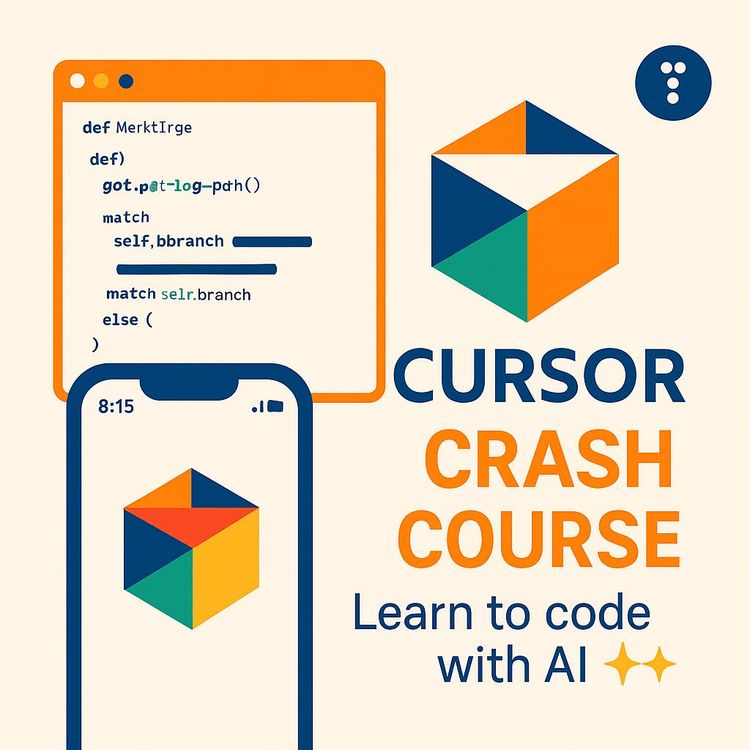
Also includes Access to All:
What You Will Learn
- How Cursor's AI-first editor works and differs from VS Code
- How to manage context and set global and project rules
- When to use Agent Mode vs Ask Mode and safe workflows
- Practical workflows: tab completion, inline edits, vibe coding, and deployment
Study Guide
Introduction: Why Learn Cursor & AI Coding?
Imagine coding not as a solitary grind, but as a creative conversation with a tireless collaborator. That’s the core promise of Cursor,a code editor built around deeply integrated AI, designed to guide, accelerate, and amplify your programming journey from your very first lines of code to advanced project workflows. This course is your complete curriculum for mastering Cursor and AI-assisted coding, even if you’re just starting out. You’ll move from understanding the basics, through practical examples, to advanced techniques for managing context, rules, and entire projects. We’ll break down everything,from how Cursor’s AI “thinks” to how you can use it to build, debug, and deploy real applications. You’ll also learn how to avoid common mistakes, maximize productivity, and develop the project management mindset that modern AI-powered development demands.
Learning these skills isn’t just about writing code faster. It’s about working smarter,leveraging AI to help you focus on higher-level thinking, solve problems with less friction, and create software with more confidence. Whether you want to sharpen your coding skills, build projects for fun, or level up for a professional career, understanding Cursor and AI coding will change the way you work. Let’s get started.
What is Cursor? The Foundation of AI-Powered Coding
Cursor is much more than a code editor with a smart plugin,it’s a reimagined workspace where AI is woven into every aspect of your coding experience. Think of it as a “supercharged version of VS Code,” but with a critical difference: the AI isn’t a bolt-on extension, it’s part of the bedrock. This means the AI can see, understand, and interact with your entire project natively.
Example 1: As you type out a new function, Cursor’s AI suggests completions that pull from the logic and naming conventions used elsewhere in your project,not just generic code snippets.
Example 2: When you ask Cursor to generate a new component, it has full context of your project’s folder structure, dependencies, and even your coding style.
This deep integration unlocks a new level of collaboration between you and the AI,one that simply isn’t possible with a standalone chatbot or a lightweight extension. The result is a workflow that feels intuitive, intelligent, and seamless.
The Core Principles of AI Coding
Before you dive into Cursor’s interface, get familiar with the guiding ideas that shape all AI coding tools,whether it’s Cursor, Claude Code, Windsurf, or others. Here’s the language you need to understand:
Agents: These are the “virtual coders” inside Cursor. They take your instructions and actively write, edit, or refactor code, run commands, and more. Think of an agent as a hands-on assistant.
Rules: These are user-defined guardrails that shape how the AI behaves. Rules are crucial for keeping your code clean, maintainable, and on-spec. There are both global (user rules) and project-specific rules,more on these soon.
Context: This is what the AI “knows” at any given moment. Context includes your codebase, specific files, documentation, and even recent conversations. Managing context is the secret to getting relevant, high-quality output from the AI.
Models: These are the brains behind the AI,algorithms like GPT, Claude, Gemini, and others. Each model has strengths and limitations. Cursor lets you choose which ones to use for certain tasks.
Grasping these concepts is like learning the grammar of AI coding. They’ll inform every interaction you have with Cursor, from your first code suggestion to your most complex project build.
Getting Started: Cursor’s Interface and Unique Features
If you’ve used VS Code before, Cursor will feel familiar,but with transformative additions. Let’s break down the essentials, focusing on what sets Cursor apart.
Chat Interface: Your AI Command Center
On the right side of the editor, you’ll find the chat interface. This is where you’ll spend lots of time if you use AI regularly. Consider it your direct line to the AI, for everything from code generation to Q&A to project planning.
Example 1: You want to add a new feature to your shopping cart. Type your request in the chat, and the AI will generate code, explain choices, or ask clarifying questions,all in-context.
Example 2: You’re stuck on a complex bug. Add the buggy file to the chat’s context and ask, “Why am I getting this error?” The AI can analyze, propose fixes, and even run tests.
Context Management: While Cursor’s AI automatically sees your entire project, you can focus its attention by manually adding context,specific files, folders, documentation, git repos, chat rules, terminal sessions, or active tabs. Use the “@” symbol to quickly add context (e.g., @index.css).
Best Practice Tip: When troubleshooting or making big changes, always add the most relevant files to the chat context. This reduces confusion and improves the AI’s accuracy.
Agent Mode vs. Ask Mode: Choosing Your Approach
Cursor gives you two main ways to interact with its AI:
Agent Mode (default): This is where the magic happens. The agent can create files, edit code, run terminal commands, and even execute tests. Think of it as your on-demand virtual developer. You’ll use this mode most of the time.
Example 1: “Add a new login page and hook it up to the user API.” The agent generates the code, creates the files, and integrates everything automatically.
Example 2: “Run my unit tests and fix any errors.” The agent can trigger the tests and, if possible, correct failing code.
Ask Mode: Here, the AI behaves more like a traditional chatbot. It answers questions and explains concepts, but won’t touch your code or run commands. This is ideal for learning, planning, or when you want zero risk of accidental edits.
Example 1: “What does this CartProvider function do?” The AI explains the code in simple terms.
Example 2: “How does React state management work?” The AI gives a plain-English summary with examples.
Best Practice Tip: Use Ask Mode for research, explanations, or when you’re unsure about a codebase. Switch to Agent Mode for hands-on coding tasks.
Settings and Configuration: Tailoring Cursor To Your Needs
Getting the most from Cursor means understanding its key configuration options:
Privacy Mode: With this, your code and data aren’t used to train the AI or improve the product. Turn this on if you’re working on sensitive or private codebases.
Web Search Tools: Enable this so the agent can search the web for documentation, code examples, and solutions,hugely helpful for up-to-date or obscure topics.
Auto Run Mode (YOLO Mode): This lets the AI run terminal commands or tools without asking for your permission. For beginners, it’s best to leave this off (“ask every time”),review what the AI wants to do before approving.
Models: Cursor supports several AI models (GPT, Claude, Gemini, Grok, and its own). You can enable or disable these in the settings. Cursor can automatically choose a model based on your task, or you can select one manually.
Max Mode: This provides the maximum context window to the AI, useful for very complex or large-scale tasks. But be aware: this can slow things down and use more “tokens” (units of text processed by the AI), potentially affecting cost and speed.
Rules and Memories:
Rules are essential for guiding the AI’s behavior. If you skip rules, the AI will default to its own “style,” which may not match your needs.
User Rules (Global): These apply to everything you do in Cursor. Examples include “Prioritize clean, maintainable code,” “Follow best practices and design patterns,” or “Generate concise, actionable responses.”
Project Rules (Specific): These are tailored to a particular project and its tech stack. Examples include “Use TypeScript over JavaScript for any React or Next.js projects,” or “Always use Tailwind 4 syntax; never use version three.”
Project rules are stored in a .cursor/rules folder inside your project. You can create or edit these as your project evolves.
Best Practice Tip: Start with a few clear rules for each new project,update them as your needs change or as you spot recurring AI “mistakes.”
How Cursor Understands Your Project: Indexing and Context
Unlike many AI code tools, Cursor indexes your entire codebase by default. This means the AI “sees” all your files, dependencies, and project structure. When you ask it to make a change or explain something, it draws on this global awareness.
Example 1: If you ask the agent to update your navbar, it will check for references across your codebase (not just in the open file), updating imports, links, or shared components as needed.
Example 2: If you have a bug in a utility function used throughout your project, the AI can trace where it’s used and suggest fixes everywhere, not just in the file you’re viewing.
Adding Specific Context: While Cursor’s AI is aware of your whole project, you can still give it laser focus. Use the chat’s “@” feature or context menu to add the files or folders you want the AI to prioritize. This is crucial when dealing with large codebases or when working on highly specific tasks.
Best Practice Tip: The more precise your context, the more accurate and helpful the AI’s responses. Don’t be afraid to spell out exactly what’s relevant.
Cursor Pricing: What You Get, What to Watch Out For
Cursor offers several pricing tiers, each with different levels of AI access and feature sets.
Free Tier: This gives you a taste,limited agent requests (AI interactions) and tab completions. Great for experimentation, but restrictive for serious work.
Hobby Tier (£20/month): This unlocks extended agent requests, unlimited tab completions, background agents (for long-running tasks), Bugbot (AI bug detection in pull requests), and maximum context windows.
Model Usage Caveat: Your £20 is allocated towards usage of premium models (like Claude Sonnet or GPT). If you exceed this, you’ll be prompted to upgrade or pay as you go. To avoid surprise charges, you can switch to “auto mode,” letting Cursor pick the model best suited to your task within your budget.
Example 1: If you run many complex queries on GPT-4 and hit your cap, Cursor will either fallback to a less expensive model (if on auto), or ask you to purchase more credits.
Example 2: If you stay within the included usage, the hobby tier is enough for regular personal or small project work.
Higher Tier (£200/month): Designed for power users or teams. Much higher usage limits, premium model access, and everything from the lower tiers,scaled up.
Best Practice Tip: Set model limits and monitor usage, especially when learning. Most beginners will find the hobby tier more than sufficient.
Practical AI Coding: Examples and Workflows
Let’s move from theory to practice. Cursor shines when it’s used to automate, accelerate, and refine your coding workflow. We’ll break down three levels of AI integration, each with concrete examples so you can see how to level up your process.
1. Gradual AI Assistance with Existing Projects (Beginner-Friendly)
If you’re new to Cursor or AI coding in general, start here. The goal is to gently layer AI into your workflow,building trust, understanding, and skill.
Step 1: Use Tab Completion
As you type, Cursor’s AI suggests relevant code completions. These aren’t generic,they’re drawn from your project context.
Example 1: You’re adding a quantity selector to a shopping cart UI. As you type, Cursor suggests state variables, UI buttons, and updates to the addToCart function. You accept the suggestions, and the new feature is built,without writing a single line of code yourself.
Example 2: You’re working across multiple files. Cursor keeps suggesting relevant code changes, even as you move between components, ensuring consistency and saving you from tedious manual edits.
Step 2: Inline Editing for Targeted Edits
Select a block of code, then use Command/Control + K (or the Quickedit button) to give the AI a specific instruction.
Example 1: You highlight the area around your cart’s quantity buttons and ask, “Style this area better.” Cursor suggests CSS changes, showing a diff view,red for removed, green for added code.
Example 2: You select a set of UI elements and ask, “Add accessibility (ARIA) attributes.” The AI updates only what you selected, making your code more inclusive.
Step 3: Chat Interface for Focused Edits
When you want broader changes, use the chat. Add the relevant file to the chat’s context, then describe what you want.
Example 1: “Add a hover effect to all product cards in this file.” The AI suggests CSS or Tailwind changes and shows you a diff before applying.
Example 2: “Refactor this component to use React hooks for state management.” Cursor rewrites the code, providing explanations as needed.
Step 4: Quick Questions and Learning
Use the “Quick Question” feature or the chat to learn about unfamiliar code or concepts.
Example 1: You’re not sure what a particular function does. Highlight it and ask, “Explain this.” The AI breaks it down in simple language.
Example 2: Curious about a design pattern? Ask, “What is the observer pattern?” Cursor gives you a summary with examples.
Best Practice Tips:
2. "Vibe Coding" for New Projects (High-Level AI Assistance)
Once you’re comfortable with Cursor, you can ask the AI to create entire features or projects from high-level prompts. This works best for smaller or well-defined apps, or when you want to prototype quickly.
Planning: The secret to successful “vibe coding” is up-front planning. Spend the energy you save on boilerplate code to clarify your vision, structure, and requirements.
Example 1: Building a SaaS Landing Page
Example 2: Iterative Feature Refinement
Automated Documentation:
Performance Audits:
Best Practice Tips:
3. Advanced AI Context and Rules: Building Larger Projects (Example: Next.js App)
For bigger, more complex projects, combine AI generation with detailed context and custom rules.
Step 1: Create a Project Context File
Step 2: Generate Boilerplate Manually
“Use TypeScript interfaces for all data. Client components for forms, server components for display. Arrow functions only. Keep it simple and focused. Ask me to manually test code after each feature.”
Step 3: Add Project-Specific Rules
Step 4: Develop Iteratively with the AI
Best Practice Tips:
Deployment Made Simple: Using Sabella
You’ve built your app,now get it live. Sabella offers a streamlined deployment process that fits perfectly with AI-driven workflows.
All-in-one Solution: Host your apps, APIs, and static sites with minimal DevOps hassle.
Example 1: Deploy a static site for free, directly from your GitHub repo.
Example 2: Spin up a Postgres database and connect it to your app,just a few clicks via Sabella’s UI.
Integration: Sabella supports deployment from GitHub, GitLab, or Docker images, making it flexible for most modern workflows.
Pricing: Free for static sites; app/database hosting starts at £5 per month, with scalable options for bigger projects.
Best Practice Tip: Use Sabella’s performance and error logs to quickly catch issues after deployment. Feed these logs back into Cursor for AI-assisted debugging.
Mastering Context & Rules: The Heart of Effective AI Coding
If there’s a “cheat code” for getting the most out of AI coding tools, it’s this: manage context and rules with intention.
Context: Always clarify what the AI should focus on. If you’re editing a single component, add only that file and its dependencies to the context. For multi-file changes, include all relevant files.
Example 1: Refactoring a shared utility? Add every file that imports or exports it, plus relevant docs.
Example 2: Fixing a tricky UI bug? Add the CSS file, component file, and any parent containers.
Rules: Don’t assume the AI “knows” your preferences or standards. Spell them out, both globally and per-project.
Example 1: Your global user rule might be, “Always use TypeScript, never JavaScript, for React projects.”
Example 2: A project rule: “Never use Tailwind CSS version 3,always use version 4, and refer to the docs.”
Best Practice Tips:
Levels of AI Assistance: Choosing What Works For You
You don’t have to go “all in” on AI immediately. There are real trade-offs between different levels of AI assistance:
How to Choose:
Common Mistakes and How to Avoid Them
Even with powerful AI tools, you can trip up. Here’s how to steer clear:
1. Blindly Accepting AI Output
2. Fuzzy Context
3. Missing or Vague Rules
4. Overusing YOLO Mode
5. Underestimating Planning
Best Practice Tip: Treat AI-generated code as a starting point,review, test, and refine before shipping.
Building Project Management Skills with AI Coding
AI can write code, but only you can set direction. Use the time you save to develop higher-level project management skills:
1. Planning & Structure
2. Documentation
3. Code Reviews
4. Iterative Improvement
Best Practice Tip: Don’t just use AI to automate the easy stuff. Let it free you up for deeper thinking, better planning, and more creative problem-solving.
Glossary Refresher: Key Terms You Need to Know
Here’s a quick review of the most essential terms:
Refer back to this list whenever you encounter new features or workflows in Cursor.
Conclusion: Bringing It All Together,Your Path to Confident AI Coding
You’ve journeyed from the basics of Cursor’s interface to advanced, rule-driven AI development. You now understand how to manage context and rules, choose the right level of AI assistance for any project, and leverage Cursor’s unique features to accelerate your work. You’ve seen how to build new apps, refactor existing ones, automate documentation, and even deploy to production,all with AI as your trusted coding partner.
But remember: the real power of AI coding lies in the blend of automation and intention. Use Cursor to save time on repetitive tasks, but invest that time back into planning, learning, and refining your craft. Review the AI’s output, set clear rules, and treat your context files as living documents. This approach doesn’t just make you faster,it makes you a smarter, more effective developer.
Apply these skills on your projects, and keep experimenting. The future of coding isn’t just about faster code,it’s about working in harmony with AI to build better software, learn more rapidly, and unlock your full creative potential.
Frequently Asked Questions
This FAQ aims to address all common questions about using Cursor and AI coding tools, covering everything from initial setup to advanced workflow strategies. Whether you're just starting or looking to refine your approach with Cursor’s AI features, the topics below are designed to help you understand practical usage, overcome typical challenges, and apply best practices for efficient, high-quality coding.
What is Cursor and how does it differ from other AI coding tools?
Cursor is essentially a "supercharged" version of VS Code with AI capabilities deeply integrated into its core, rather than being a mere extension. This seamless integration allows for multiple ways to interact with the AI directly within the editor, providing full context of your project. Unlike other AI tools where you might switch between an editor and a separate AI chat, Cursor offers a unified experience, enabling powerful AI assistance for writing, editing, and understanding code without clunky interruptions.
What are the different ways a beginner can use Cursor for coding assistance?
For beginners, especially those new to programming, a specific language, or framework, a gradual approach to using Cursor is recommended. You can start by:
- Tab Completion and Inline Editing: Use these features in an existing project to gradually introduce AI assistance. Cursor will suggest code completions as you type, and inline editing allows you to select sections of code and ask the AI to style or refactor them, seeing the changes as a "diff" (differences) before accepting. This method helps you understand exactly what the AI is doing, facilitating learning.
- Quick Questions: You can highlight code or open sections and ask the AI quick questions about their functionality, either in the inline editor or the main chat interface. This is excellent for learning and understanding specific code snippets without the AI making direct edits.
- Chat Interface (Gradual Vibe Coding): Once comfortable, you can move to the main chat interface to generate more significant code sections, like creating a landing page or a complex application, by "vibe coding" – essentially telling the AI what you want it to build.
How does Cursor's pricing work, and what are the limitations of the individual plans?
Cursor's pricing can be complex and is subject to change. For individual plans, there's a free tier, a hobby tier, and a two-week trial of the pro tier.
- Free/Hobby Tier: Offers very limited "agent requests" (interactions with the AI) and limited tab completions.
- £20 per month (approx.): Provides extended limits on agent requests, unlimited tab completions, access to background agents (for running tasks in the background), BugBot (for identifying bugs in pull requests), and maximum context windows. A crucial caveat is that this £20 allocation is for using specific premium models (like Claude Sonnet, GPT, Gemini). If you exclusively use a premium model and exceed the £20 equivalent usage, you'll be asked to upgrade to the £200 plan or pay the normal price for that model. However, you can switch to "auto mode," where Cursor selects the most suitable model for your task, to stay within your £20 limit.
- £200 per month (approx.): Offers 20 times the usage of premium models like GPT, Claude, Gemini, and Groq, essentially providing extensive access to most popular models.
What role do "rules" and "context" play in effectively using AI for coding in Cursor?
Context: Context refers to what the AI "sees" of your project. While Cursor generally understands your entire project, explicitly adding context helps the AI focus on specific areas. You can add individual files, folders, code documentation, git repositories, chat rules, terminals, and active tabs to the context. This is crucial for guiding the AI's actions and responses, ensuring it operates within the relevant scope.
Rules: Rules are critical for preventing the AI from generating code in an undesirable way. They can be:
- User Rules (Global): Apply to any project, covering general coding principles like prioritising clean, efficient, and maintainable code, following best practices, or generating concise responses.
- Project Rules (Specific): Apply to a particular project and are often related to specific technologies (e.g., "use TypeScript over JavaScript for React/Next.js projects," "always use Tailwind 4 syntax," "do not ignore suppressed TypeScript errors," "never use the any type").
How can Cursor assist with maintaining code quality and identifying issues?
Cursor aids in maintaining code quality and identifying issues in several ways:
- Enforcing Rules: By setting clear user and project rules (e.g., "prioritise clean, efficient, and maintainable code," "rigorously apply DRY and KISS principles"), the AI is guided to generate high-quality code from the outset, reducing technical debt.
- Automated Checks and Fixes: When generating new components or making changes, Cursor can automatically run build processes and linting checks. If it detects minor issues or warnings (like ESLint warnings or TypeScript errors), it will attempt to fix them and re-verify, ensuring the generated code adheres to established standards.
- BugBot: For premium users, BugBot specifically looks at pull requests to identify bugs, adding an extra layer of automated code review.
- Learning and Understanding: The ability to ask questions about specific code snippets (Quick Question mode) allows developers to understand existing code better, which is crucial for maintaining and improving it.
Can Cursor help with managing project changes and documentation?
Yes, Cursor can assist with managing project changes and documentation. As demonstrated in the source, you can instruct the AI to:
- Create a Changes Log: The AI can generate and update a changes.md file (or similar) to track major changes and features implemented throughout the project. This provides a clear, single source of truth for project evolution, complementing version control systems like Git.
- Summarise Actions: After making changes or generating code, Cursor often provides a summary of what it did (e.g., "card container enhance shadow on hover"). This brief overview helps developers keep track of the AI's contributions and understand the impact of its actions.
What is "vibe coding," and when is it most effective?
"Vibe coding" in Cursor refers to using the AI's chat interface to generate significant portions of code by simply describing what you want it to build in a natural language prompt. It's akin to having a virtual coding assistant that takes high-level instructions and translates them into functional code.
Vibe coding is most effective for:
- Rapid Prototyping and Boilerplate Generation: Quickly setting up a landing page, a specific component, or an entire application skeleton.
- Exploring Ideas: Generating different implementations of a feature to see what works best without manually writing extensive code.
- Simple, Contained Projects: For projects that are not overly complex or when you want to quickly add a well-defined feature, like an interactive calculator or a specific UI element.
How does Cursor facilitate building complex applications like a Next.js Markdown Resume Editor?
When building more complex applications like a Next.js Markdown Resume Editor, Cursor facilitates the process by:
- Integrating Project Context: Developers can create a project-context.md file detailing the project vision, tech stack, data structures (e.g., TypeScript interfaces), layout, and key features. This file is then added to Cursor's context, guiding the AI's understanding and generation of the application.
- Applying Project-Specific Rules: Custom project rules (e.g., "use TypeScript interfaces for all data," "client components for forms and server components for display," "React 19 optimisation") are defined and intelligently applied by the agent, ensuring adherence to architectural patterns and best practices for the chosen tech stack.
- Step-by-Step Development: Instead of a single, large prompt, the development can be broken down into smaller, manageable steps (e.g., "build out the layout and components," "create the resume interface," "build the split view layout," "create form components," "create preview component"). The AI then works through these steps, creating files and implementing features iteratively.
- Automatic Error Checking and Fixing: During development, Cursor frequently runs build and linting checks. If errors or warnings appear, it automatically attempts to fix them and re-verifies, ensuring a clean and functional codebase at each stage.
- Adding Advanced Features: Once the core application is built, additional features like PDF export can be requested, with Cursor identifying and integrating necessary packages (e.g., jspdf, html2canvas) and code.
- Persistent Data: For applications requiring data persistence, Cursor can implement solutions like local storage to save user data, as demonstrated with the resume editor.
How does Cursor differ from simply adding an AI extension to VS Code?
Cursor is built from the ground up with AI at its core, rather than layering AI on top as a plugin. This means every part of the editor, from the interface to the underlying architecture, is optimized for seamless AI interactions. For example, Cursor can access full project context and provide uninterrupted workflows, while extensions often require context switching and may not have full project awareness.
What are "Agent Mode" and "Ask Mode" in Cursor, and when should I use each?
Agent Mode enables the AI to actively create, edit, and run code, acting as a virtual developer. Use it for tasks like generating files, refactoring code, or running commands. Ask Mode is for asking questions about your code or programming concepts without letting the AI make changes. For instance, use Ask Mode to get an explanation of a function or debug logic, and Agent Mode when you're ready for the AI to directly modify your project.
How does the £20/month plan work for premium AI models in Cursor?
The £20/month plan provides a spending limit for using premium AI models like GPT, Claude, or Gemini. If your usage of a specific model exceeds this budget, you’ll be prompted to upgrade or pay for additional usage. To stay within your allowance, you can use "auto mode," which lets Cursor pick the most cost-effective model for each task.
What is the concept of "context" in Cursor, and how can I customize it?
Context is the information Cursor's AI uses to understand your project and provide relevant suggestions. You can customize context by adding files, folders, documentation, git repositories, or even specific tabs to focus the AI on certain areas. For example, if you want help with a particular function, you can add just that file or relevant documentation to the context.
Why are rules important in Cursor, and how do user rules and project rules differ?
Rules guide the AI’s behavior, ensuring it aligns with your preferred coding standards and project requirements. User rules are universal, applying to all projects (like "write clear, maintainable code"), while project rules are specific to a single repository (such as "use Tailwind CSS" or "always use TypeScript"). This distinction lets you fine-tune the AI’s output for different scenarios.
What is the recommended approach for beginners when first using Cursor?
Start slowly by enabling tab completion and inline editing in an existing project. This approach allows you to see exactly what changes the AI suggests and understand its thought process. As you gain confidence, you can progress to using the chat interface for more ambitious tasks or entire feature development.
How does tab completion in Cursor enhance the coding experience?
Tab completion provides real-time code suggestions as you type, helping you write code faster and with fewer errors. Cursor’s tab completion can track your intent across multiple files, suggesting code that fits the overall structure, not just the local context, which is especially useful in larger projects where functions and components are spread out.
What is inline editing in Cursor, and when should it be used?
Inline editing lets you select a block of code and ask the AI to modify only that selection. Use it for focused changes, like improving the accessibility of a specific UI component or refactoring a function, without affecting the entire file. It's a precise way to leverage AI support while maintaining control over your codebase.
What are best practices for "vibe coding" a new project in Cursor?
For effective "vibe coding," spend time planning your project’s structure, data models, and feature set before generating code. Use tools like a project-context.md file to give the AI a clear blueprint. This preparation ensures the AI builds features that fit your vision and avoids overcomplicating the architecture.
How does a project-context.md file help with larger projects in Cursor?
A project-context.md file acts as a detailed guide for the AI, outlining your goals, tech stack, data types, and any special instructions. By referencing this file, Cursor can generate code that matches your project’s requirements, reducing misunderstandings and rework. For example, you might specify that all forms use React client components, and the AI will consistently apply this rule.
How does Cursor improve collaboration in team environments?
Cursor helps teams maintain consistent standards through shared project rules and documentation. Team members can add notes, rules, and context files that everyone (and the AI) references. Features like BugBot also provide automated code reviews on pull requests, catching issues before they reach production and making collaboration smoother.
Can Cursor integrate with other development tools and workflows?
Cursor is built on VS Code’s foundation, so it supports most extensions and integrates with popular version control systems like Git. You can continue using your preferred plugins, linters, and deployment tools alongside Cursor’s AI features, ensuring minimal disruption to your usual workflow.
What should I do if Cursor generates incorrect or unwanted code?
Always review AI-generated code before accepting changes. Use the "diff" view to see exactly what the AI has altered. If the suggestion is off-target, you can reject it, refine your prompt, or add additional rules to guide future responses. Continuous feedback helps improve the AI’s accuracy over time.
How can I control which files or data Cursor's AI has access to?
You can explicitly add or remove files, folders, or documentation from the AI’s context. This allows you to focus the AI’s attention on specific areas or prevent exposure of sensitive information. For example, exclude configuration files or sensitive credentials when getting help with only frontend features.
Does Cursor support multiple programming languages?
Yes, Cursor supports a broad range of languages, including JavaScript, TypeScript, Python, Go, Rust, and more. Its AI models adapt to the language and framework you’re using, offering tailored suggestions and refactorings. For example, it can help write React components in TypeScript or generate Python data processing scripts.
What are common misconceptions about using AI for coding in Cursor?
One misconception is that AI can fully replace human developers or project planning. In reality, AI is a powerful assistant but requires guidance, clear rules, and context to be effective. Another misconception is that AI always produces perfect code,in practice, code should be reviewed and tested as normal.
Certification
About the Certification
Become certified in AI-powered coding with Cursor in VS Code,demonstrate the ability to efficiently write, edit, and debug code using AI, accelerate project development, and confidently apply modern tools to real-world programming tasks.
Official Certification
Upon successful completion of the "Certification in Building AI-Enhanced Code Solutions with VS Code", you will receive a verifiable digital certificate. This certificate demonstrates your expertise in the subject matter covered in this course.
Benefits of Certification
- Enhance your professional credibility and stand out in the job market.
- Validate your skills and knowledge in cutting-edge AI technologies.
- Unlock new career opportunities in the rapidly growing AI field.
- Share your achievement on your resume, LinkedIn, and other professional platforms.
How to complete your certification successfully?
To earn your certification, you’ll need to complete all video lessons, study the guide carefully, and review the FAQ. After that, you’ll be prepared to pass the certification requirements.
Join 20,000+ Professionals, Using AI to transform their Careers
Join professionals who didn’t just adapt, they thrived. You can too, with AI training designed for your job.

















