Microsoft 365 Copilot Agent Builder: Create & Customize AI Agents Hands-On (Video Course)
Learn how to create powerful, customized AI assistants within Microsoft 365 that automate tasks, answer questions, and improve productivity. This hands-on course guides you step by step, with practical examples,no prior AI experience needed.
Related Certification: Certification in Developing and Deploying Custom Copilot AI Agents in Microsoft 365
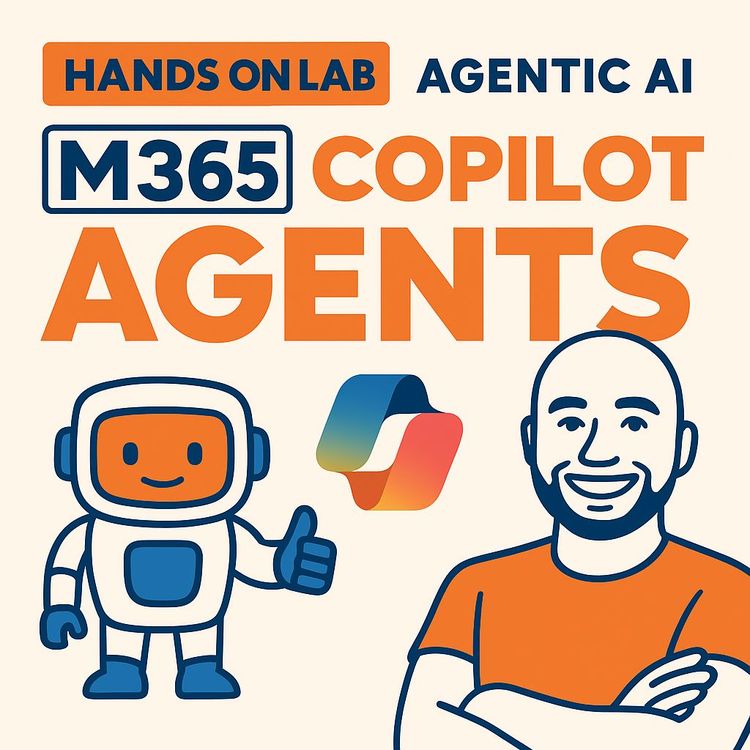
Also includes Access to All:
What You Will Learn
- Create Copilot Agents from templates and blank canvases
- Integrate knowledge sources like SharePoint, public URLs, and Graph connectors
- Write clear instructions and startup prompts to control agent behavior
- Enable and use advanced modules (Code Interpreter, Image Generator)
- Share agents securely and iterate using feedback and analytics
Study Guide
Introduction: Why Learn to Build Copilot AI Agents in Microsoft 365?
Imagine having a digital partner tailored to your workflow, deeply integrated with your organization's knowledge, and smart enough to answer, suggest, and even create on your behalf. That’s the promise of Microsoft 365 Copilot Agents. This course is your complete, hands-on guide to mastering the Copilot AI Agent Builder,starting from the basics and moving through every aspect of agent creation, customization, and sharing.
Building your own Copilot AI Agents unlocks a new level of productivity and automation within Microsoft 365. You’ll learn to create specialized assistants for everything from knowledge discovery, content generation, and business process support, to advanced capabilities like data analysis and image creation. Whether you want a quick-answer bot for HR policies, a career coaching agent, or an AI that can interpret code and visualize data, this course will show you how to make it real,no previous AI experience required.
Understanding Microsoft 365 Copilot Agents: What Are They and Why Do They Matter?
A Copilot Agent is a specialized AI-powered assistant within Microsoft 365, designed to perform focused tasks based on instructions and connected knowledge sources. Think of each agent as a custom digital expert,purpose-built, always available, and tuned to your needs.
Agents can range from simple Q&A bots relying solely on the large language model (LLM), all the way to “elite” agents with deep knowledge of your organization’s SharePoint, external sites, enterprise systems, and even the ability to generate images or code. The power comes from their versatility: you control what they know, how they interact, and who can use them.
Why does this matter? Most organizations are awash in information, scattered across documents, websites, and apps. Copilot Agents consolidate, contextualize, and personalize this knowledge,reducing time spent searching, improving decision-making, and enabling new ways to collaborate.
Accessing the Copilot Agent Builder Experience
To build or use Copilot Agents, you’ll need access to the Copilot Agent Builder environment, which is included with a full Microsoft 365 Copilot license.
-
Access methods: You can reach the Copilot experience through the Microsoft 365 waffle menu (the app launcher grid), or via a direct web interface. Once inside, you’ll notice two primary tabs: “Work” (which lets you query your Microsoft 365 environment,documents, emails, etc.) and “Web” (which searches the general internet).
-
Agent experience: Licensed users can create, configure, and access the full range of agent features. Non-licensed users have a more restricted experience,typically limited to the functionality of shared agents, without access to broader Copilot features.
Tip: Always check your Copilot license status before building or sharing agents, as this impacts which features are available.
Discovering, Adding, and Using Pre-Built Agents
Not every agent needs to be built from scratch. Microsoft and third parties offer a library of pre-built agents designed for common scenarios.
-
Finding agents: Within the Copilot interface, use the “Get agent” option to browse available agents. Examples include “Writing Coach” for improving documents and “Career Coach” for career guidance.
-
Adding and pinning: Once you find an agent, you can add it to your Copilot environment and pin it for quick access. This makes it easy to assemble a personalized panel of assistants for daily tasks.
Example 1: You want a writing assistant for your marketing team,search for “Writing Coach,” add it, and it’s ready to use.
Example 2: Need help with professional development? Add the “Career Coach” agent and customize it if needed.
Tip: Pre-built agents are a great way to jumpstart your Copilot journey; you can later customize them to fit your organization’s unique needs.
Creating Copilot Agents: From Blank Slate to Templates
When it’s time to build your own agent, you have two main options: start from scratch or use a template.
-
Blank agent: This starts with a clean slate. You’ll define every aspect,name, purpose, behavior, knowledge sources, and more. Choose this when your scenario is unique or not covered by existing templates.
-
Template-based agent: Templates offer pre-configured settings for common roles (like “Career Coach” or “FAQ Agent”). You can use them as-is or customize further,great for saving time or learning best practices.
Example 1: You want a custom agent for onboarding new hires. Start with a blank agent and craft instructions focused on HR policies, benefits, and company culture.
Example 2: Your team needs a knowledge discovery agent for customer support. Use a template designed for support scenarios, then tweak the instructions and knowledge sources to match your help desk content.
Tip: If you’re new, start with a template to learn how experts structure instructions and attach knowledge sources. Then try building a blank agent for a task unique to your team.
Defining Agent Instructions: The Heart of Agent Design
Instructions are the DNA of your agent. They tell the AI what to do, how to behave, what tone to use, and how to interact with users.
-
Instruction box: This is where you write detailed, natural language guidance for your agent. The character limit is 8,000, but you can provide multiple instructions (for different scenarios or behaviors).
-
What to include: Purpose (“Answer HR-related queries”), goals (“Provide concise, actionable guidance”), tone (“Friendly and professional”), structure (“Respond in two sections: member tips and general advice”), and special behaviors (“Challenge users with a quiz after answering”).
Example 1: For a garden expert agent: “Always refer to the attached knowledge source to answer all garden-related questions. Engage the user in a guessing game about plant names after providing information.”
Example 2: For a support agent: “If you cannot find an answer in the SharePoint repository, apologize and suggest contacting IT support. Use a reassuring tone and provide step-by-step instructions where possible.”
Best Practice: Be explicit about data sources (“Always check SharePoint before using web search”), output format (“List answers in bullet points”), and any required interaction style. Iterate and test your instructions,refine them based on how the agent responds in practice.
Knowledge Source Integration: Making Your Agent Smart and Relevant
A Copilot Agent is only as good as the knowledge it can access. Microsoft 365 Copilot allows you to attach multiple types of knowledge sources, which ground the agent’s responses in real, organization-specific data.
-
Large Language Model (LLM) Only: By default, agents use the LLM’s general knowledge. This is fast and useful for generic queries, but may not reflect your organization’s specifics.
-
SharePoint Repositories: Attach a SharePoint site or document library to ground the agent in your organization’s documents, policies, or knowledge bases. The agent can search, reference, and answer questions using this content.
-
Public URLs with Web Search: Enable web search and specify a particular website (e.g., your company’s external FAQ page). The agent will prioritize this domain when answering questions.
-
Microsoft 365 Graph Connectors: Integrate external enterprise data sources like Service Now, Jira, or Confluence. Graph connectors create a semantic index of this data, making it accessible to the agent for richer responses.
Example 1: An onboarding agent attached to a SharePoint HR site will deliver answers grounded in your latest HR policies, not outdated internet sources.
Example 2: A customer support agent grounded in your Confluence knowledge base (via Graph connector) provides answers tailored to your products and services.
Best Practice: Always prioritize organizational knowledge sources over general web search to ensure accuracy, compliance, and relevance. Use targeted web grounding for specialized domains (like your product documentation site).
Setting Up Knowledge Sources: Step-by-Step
Let’s walk through how to attach each kind of knowledge source to your agent:
-
Attaching SharePoint: In the agent configuration, select “Add knowledge source,” choose SharePoint, and enter the site or document library URL. Test the connection to ensure indexing.
-
Adding a Public URL: Enable “Web search,” then input the website address (e.g., “https://support.yourcompany.com”). This narrows the agent’s web focus to your chosen domain.
-
Configuring Graph Grounding: Set up Microsoft 365 Graph connectors in the admin center under “Search and Intelligence.” Once indexed, select the connector as a knowledge source for your agent.
Example: To build an agent for IT support, attach your IT SharePoint, link your public help desk site, and connect the Jira Graph connector for internal ticket lookups.
Layered Agent Capabilities: Building from Simple to Advanced
Copilot Agent Builder supports an iterative approach,you can start with a basic agent and progressively add more capabilities as your needs become clear.
-
Basic agents: Rely solely on LLM or a single knowledge source. Useful for simple Q&A, quick help, or basic document search.
-
Adding complexity: Layer in SharePoint, web sources, Graph connectors, and then advanced modules like Code Interpreter or Image Generator. Each addition unlocks new scenarios.
Example 1: Start with a “Document Finder” agent using just LLM, then add your main SharePoint library so it can answer questions about company policies.
Example 2: Begin with a “Product FAQ” agent using public web search, then add your internal Confluence via Graph connector for more in-depth technical content.
Tip: Build in stages. Test each new capability before moving to the next layer. This ensures your agent remains reliable and easy to troubleshoot.
Customizing and Refining Agents: Name, Icon, Description, and Beyond
Your agent’s personality and discoverability matter. Copilot Agent Builder lets you fully personalize each agent.
-
Configure option: Use the “Configure” menu to rename your agent, select or upload a custom icon, and write a clear, engaging description. This helps users find and trust the agent.
-
Refining instructions: Update your agent’s behavior at any time by editing the instruction section. Tweak the tone, structure, or even add playful elements (e.g., a mini-game after each answer).
-
Modifying knowledge sources: You can add, remove, or reorder knowledge sources as your organization’s needs change.
-
Startup prompts: Create up to six “starter” questions or commands that appear as clickable cards when a user opens the agent. This reduces friction and encourages adoption.
Example 1: Change your “Travel Policy Bot” from a generic icon to a suitcase icon, update its description to “Your go-to for all corporate travel rules,” and add startup prompts like “How do I book a flight?”
Example 2: Refine your “Garden Expert” agent by adding an instruction to always provide a pro-member tip alongside general advice.
Tip: Regularly review user feedback and usage logs. Use this insight to update your agent’s instructions and knowledge sources for continuous improvement.
Advanced Capabilities: Code Interpreter, Image Generator, and More
Copilot Agents can go far beyond text. Advanced modules turn them into multi-talented digital experts.
-
Code Interpreter: This feature lets your agent convert plain language into code, enabling it to analyze data, create charts, solve mathematical problems, or generate scripts. Perfect for analytics, reporting, or technical troubleshooting.
-
Image Generator: The agent can create images or diagrams from natural language prompts. This is invaluable for marketing, design, or any scenario where visual content is needed.
Example 1: Your “Sales Analytics Agent” receives the prompt, “Show a bar chart of sales by region from the last quarter,” and instantly generates a visualization using Code Interpreter.
Example 2: A “Brand Designer Agent” responds to, “Create a logo concept for our new campaign,” by generating images with the Image Generator module.
Best Practice: Only enable advanced modules if your users need them. These features may require additional permissions and can consume more resources.
Startup Prompts: Guiding User Interactions from the Start
Startup prompts are pre-written questions or commands that appear as clickable cards when users open an agent chat. They drive engagement and reduce the “blank page” problem.
-
Why use them: They provide instant ideas for what the agent can do,especially useful for new users who are unsure how to interact.
-
How to configure: In the agent’s “Configure” section, add up to six startup prompts. Each should be concise, actionable, and relevant.
Example 1: A “Career Coach” agent with startup prompts like “Help me write a resume,” “Suggest interview questions,” and “How do I ask for a promotion?”
Example 2: An “IT Helpdesk” agent with prompts such as “Reset my password,” “How do I connect to VPN?” and “Report a phishing email.”
Tip: Regularly update prompts based on trending user queries or seasonal business needs.
Iterative Agent Building: Test, Refine, and Expand
Building Copilot Agents is an iterative process. After initial setup, interact with your agent as a user would. Test different queries, review answers, and refine instructions or knowledge sources as needed.
-
Feedback loop: Encourage users to provide feedback. Use this insight to correct gaps (e.g., “Agent didn’t find the latest policy”), clarify instructions, or expand the agent’s capabilities.
-
Continuous improvement: As your organization grows, update the agent’s knowledge sources and prompts to keep responses relevant and accurate.
Example: After deploying a “Benefits FAQ” agent, you notice users asking about parental leave. Add a new instruction and update the attached SharePoint site with the latest policy.
Best Practice: Set a regular review schedule (monthly or quarterly) for your agents, especially those handling critical or fast-changing information.
Agent Sharing and Access Controls: Getting the Right Agents to the Right People
Once your agent is ready, you can share it with colleagues or your entire organization. Copilot provides flexible sharing and access control options.
-
Sharing via link: Generate a shareable link to your agent. You can specify individual users or allow anyone in your organization to access it.
-
Licensed vs. non-licensed users: Copilot-licensed users can fully integrate shared agents into their Copilot interface (including the “Work/Web” toggle and advanced features). Non-licensed users can access the agent’s chat functionality but won’t see full Copilot capabilities.
-
Access control: Use your organization’s standard identity and security policies to control who can see and use each agent.
Example 1: Share your “HR FAQ Agent” with all employees, so anyone can ask about benefits and policies.
Example 2: Limit access to a “Finance Reporting Agent” to just the finance team by specifying their email addresses.
Tip: Always test shared agents with a small group before rolling out to your whole organization. Monitor usage and feedback to ensure the right balance of access and security.
Practical Walkthrough: Creating Eight Example Agents
Let’s put everything together with eight practical agent scenarios,spanning from basic to advanced. For each, you’ll see the purpose, instructions, knowledge sources, and special features.
-
Basic Q&A Agent (LLM Only)
Purpose: Answer general workplace questions.
Instructions: “Provide concise answers to employee questions about office hours, dress code, and lunch options.”
Knowledge Source: None (LLM only).
Startup Prompts: “What time does the office open?”
-
SharePoint-Grounded HR Agent
Purpose: Deliver HR policy answers using internal docs.
Instructions: “Always refer to the attached HR SharePoint site for your answers. Use a welcoming tone.”
Knowledge Source: HR SharePoint site.
Startup Prompts: “How many vacation days do I get?”
-
Public Web Source FAQ Agent
Purpose: Answer customer questions using an external FAQ.
Instructions: “Prioritize the attached FAQ page for responses. If not found, use web search.”
Knowledge Source: Company FAQ page (public URL), Web search enabled.
Startup Prompts: “How do I reset my password?”
-
Graph-Grounded IT Support Agent
Purpose: Resolve IT issues using Jira tickets and internal knowledge.
Instructions: “Use attached Jira connector and IT SharePoint for troubleshooting. If unresolved, suggest submitting a new ticket.”
Knowledge Source: Jira Graph connector, IT SharePoint.
Startup Prompts: “How do I request a new laptop?”
-
Interactive Game Agent
Purpose: Engage users with a knowledge-based game.
Instructions: “After every answer, challenge the user to guess the name of a plant based on clues.”
Knowledge Source: Company gardening SharePoint site.
Startup Prompts: “Tell me about caring for roses.”
-
Career Coach Agent (Template)
Purpose: Guide users on career development.
Instructions: “Offer tailored career advice. Suggest resume improvements, interview tips, and growth opportunities.”
Knowledge Source: Career development SharePoint site.
Startup Prompts: “How can I improve my LinkedIn profile?”
-
Code Interpreter Data Analysis Agent
Purpose: Help users analyze business data and create visuals.
Instructions: “Convert user requests into charts or code where appropriate. Respond with explanations and visuals.”
Knowledge Source: Sales data SharePoint library.
Capabilities: Code Interpreter.
Startup Prompts: “Show me sales trends by region.”
-
Image Generator Marketing Agent
Purpose: Generate images for campaigns.
Instructions: “Create images based on user prompts. Always confirm client branding guidelines.”
Knowledge Source: Marketing guidelines SharePoint.
Capabilities: Image Generator.
Startup Prompts: “Create a social media post for our new product.”
Tip: Use these examples as blueprints,adapt the instructions, knowledge sources, and capabilities to suit your own organization’s needs.
Comparing Methods for Adding Knowledge Sources
Choosing the right knowledge source is key to agent effectiveness. Here’s how different methods compare, and when to use each:
-
LLM Only: Fast, general answers. Use for non-specific, open-ended queries or when no organizational data is needed.
-
SharePoint: Best for official, up-to-date internal content,HR, IT, policies, procedures.
-
Public URL: Great for agents focused on a customer-facing website or a specific resource. Enables targeted web search.
-
Graph Grounding: Ideal for integrating enterprise systems,support tickets, CRM data, or specialized knowledge bases. Requires admin setup.
Example 1: For compliance, always ground agents in SharePoint or Graph data instead of relying on web search.
Example 2: For public-facing FAQs, use a public URL with web search enabled.
Crafting Clear and Detailed Instructions: Influence and Impact
The quality of your instructions directly affects agent behavior and user satisfaction. Clear, explicit, and structured instructions ensure the agent acts as intended.
-
Be precise: Specify which knowledge sources to use and in what order (“First use SharePoint, then web if needed”).
-
Define style and structure: “Respond in two sections: member tip and general advice.”
-
Include special tasks: “At the end of each answer, offer a related productivity tip.”
Example: For a policy agent, add: “If you are unsure of the answer, state so clearly and suggest contacting HR for verification.”
Best Practice: Regularly review and iterate on instructions based on real interactions and feedback. The more explicit you are, the more reliable your agent will be.
Sharing Agents: Collaboration, Access, and Best Practices
Collaboration is at the core of the Copilot experience. Effective sharing ensures the right people benefit from your agents.
-
Internal sharing: Use organization-wide links for broad use cases (e.g., HR, IT support). Use targeted sharing for team-specific agents (e.g., finance, marketing).
-
Access for non-licensed users: They can interact with shared agents but won’t have access to the full Copilot interface. Design agents with this in mind,include all essential guidance within the agent itself.
Example 1: Share a “Benefits FAQ Agent” with everyone in the company, so all employees have self-service support.
Example 2: Share a “Project Status Agent” only with your project team, keeping sensitive updates private.
Tip: Document sharing policies and train users on how to access and use shared agents effectively.
Best Practices for Agent Creation and Management
To maximize the value and reliability of your Copilot Agents, follow these best practices:
-
Start simple: Begin with a basic agent, test thoroughly, and add complexity in stages.
-
Prioritize internal knowledge: Use SharePoint and Graph connectors for organization-specific answers.
-
Craft explicit instructions: The more detailed your instructions, the more precise your agent’s behavior.
-
Engage users: Use startup prompts and friendly descriptions to encourage adoption.
-
Monitor and iterate: Use feedback and analytics to refine your agents regularly.
-
Secure sharing: Always verify access controls before sharing agents widely.
Tip: Assign an “agent owner” for each key agent. This person is responsible for updates, feedback review, and ensuring ongoing relevance.
Common Pitfalls (and How to Avoid Them)
Even powerful tools have their pitfalls. Here’s how to sidestep the most common issues:
-
Vague instructions: Leads to inconsistent or off-topic answers.
Solution: Be clear, specific, and test responses regularly.
-
Outdated knowledge sources: Agents may provide incorrect information.
Solution: Schedule regular reviews and updates of attached SharePoint sites or connectors.
-
Over-sharing sensitive agents: Can expose confidential data.
Solution: Use targeted sharing and verify permissions before distributing links.
-
Neglecting user feedback: Missed opportunities for improvement.
Solution: Actively request and act on feedback from users.
Glossary of Key Terms
Agent: A specialized AI assistant designed for a specific task or knowledge domain within Microsoft 365 Copilot.
Large Language Model (LLM): The AI engine that powers Copilot, capable of understanding and generating text.
Knowledge Source: Any data repository (SharePoint, website, Graph connector) that grounds the agent’s responses.
SharePoint Repository: A site or document library in SharePoint, used to store and organize internal documents.
Graph Grounding: Connecting to enterprise data sources using Microsoft 365 Graph connectors (e.g., Jira, Service Now).
Code Interpreter: Allows the agent to convert natural language into code for analysis or visualization.
Image Generator: Enables the agent to create images or graphics from prompts.
Startup Prompts: Pre-set questions or commands that appear when starting a chat with an agent.
Instruction: The guidelines written by the creator, defining agent behavior and response style.
Configure: The process of customizing the agent’s settings, appearance, and capabilities.
Copilot Studio: The agent creation and management environment within Microsoft 365.
Semantic Index: The system that organizes and contextualizes data for better search and retrieval.
Web Search: The ability for agents to reference the public internet as a source.
Pin: Placing a frequently used agent at the top of your Copilot list for easy access.
Licence (Copilot): The required Microsoft 365 subscription that unlocks full Copilot and agent features.
Conclusion: Your Next Steps as a Copilot Agent Builder
You’ve now explored every dimension of building, customizing, and deploying Copilot AI Agents in Microsoft 365. You understand the mechanics: from creating agents with purpose-driven instructions and integrating the right knowledge sources, to layering in advanced features like code interpretation and image generation. You know how to share your agents securely, encourage adoption with startup prompts, and keep them sharp through continuous iteration.
The real value, though, comes from application. Look for friction points in your organization,repetitive questions, manual data analysis, content creation bottlenecks, or onboarding challenges. Imagine what an agent could automate, accelerate, or enhance. Start with one real problem, build your first agent, and see the impact.
The skills you’ve gained in this course will empower you to lead digital transformation in your workplace. As you build and refine more agents, you’ll help your team work smarter, faster, and with greater confidence. The future of work isn’t about replacing people with AI,it’s about augmenting your people with the right digital partners. Go build your first agent. See what you can do.
Frequently Asked Questions
This FAQ provides clear and practical answers to common questions about building, configuring, and using Copilot AI Agents within Microsoft 365. Whether you’re just starting out or looking to expand your organization’s use of AI-powered agents, these FAQs address fundamental concepts, technical specifics, customization, sharing, troubleshooting, and best practices. Use this resource to support your learning and implementation of Copilot AI Agents in your business workflows.
What is a Microsoft 365 Copilot agent?
A Microsoft 365 Copilot agent is a custom AI tool built within the Copilot environment designed to perform specific tasks based on defined instructions and knowledge sources. These agents can range from simple conversational assistants to advanced tools that tap into external data, generate images, or interpret code. You can create agents for personal use or share them across your organization to streamline tasks, automate workflows, and provide tailored support to users. For example, an HR team might create a Copilot agent that answers employee benefits questions using internal policy documents as its knowledge source.
Where can I access and create these Copilot agents?
You can access and create Copilot agents directly through the Microsoft 365 Copilot interface. If you have a full Copilot license, look for the Copilot icon on the left-hand menu. Inside the Copilot experience, you'll find options like "Get Agent" to browse pre-built agents or "Create an Agent" to start from scratch or use a template. All agent management,including configuration and sharing,is done within this centralized Copilot interface.
What kind of knowledge sources can I attach to a Copilot agent?
Copilot agents can be grounded in various knowledge sources to provide more accurate and relevant responses. These include:
, The large language model itself for general knowledge
, SharePoint repositories or specific documents for organization-specific content
, Public websites via web search (if enabled)
, Microsoft 365 Graph connectors, which allow access to external enterprise sources such as ServiceNow, Jira, Confluence, and databases
Selecting the right knowledge source ensures your agent delivers precise and context-driven answers.
Can I use a template to create an agent?
Yes, Microsoft provides templates for common agent types, such as a career coach or IT helpdesk assistant. You can use these templates as starting points and customize them further by adjusting the name, description, instructions, and knowledge sources. Templates make it faster to launch useful agents, especially for standard business scenarios.
How do I define the behaviour of a Copilot agent?
The behaviour of an agent is primarily defined through "instructions." Instructions are natural language prompts you provide during agent creation, describing its role, goals, response style (e.g., formal, concise), and specific tasks. You can refine these instructions over time to fine-tune how the agent interacts and solves problems for users.
What additional capabilities can I add to a Copilot agent besides knowledge sources?
Beyond knowledge sources, you can enhance agent capabilities by adding:
Code Interpreter: Allows the agent to convert natural language into code for creating visualizations, solving math problems, and analyzing data.
Image Generator: Lets the agent create images or art from natural language prompts.
Actions: Soon-to-be-available feature allowing agents to perform defined logical steps.
These capabilities expand what your agent can do, supporting more advanced business needs.
How can I customize the appearance and user experience of my agent?
You can personalize your agent’s appearance by changing its icon or image (PNG, less than 1 MB). Additionally, set “startup prompts” to prepopulate the agent with common questions or tasks, helping users get started quickly. This improves user engagement and ensures the agent is approachable and tailored to your audience.
How can I share a created Copilot agent with others in my organisation?
To share a Copilot agent, click the "Share" button during or after creation. You can specify individual users or share with your entire organization, generating a link that can be sent via email or Microsoft Teams. Licensed users will see the agent added to their Copilot experience, while non-licensed users can interact with it via the shared link,but with limited capabilities.
What is the difference between the 'work' tab and the 'web' tab in Copilot?
The 'work' tab allows agents to access information within your Microsoft 365 environment,such as documents, emails, and SharePoint files. The 'web' tab, on the other hand, accesses information from the public internet. Use the 'work' tab when you need organization-specific answers, and the 'web' tab for broader or external information.
How can I discover and add pre-built agents within the Copilot experience?
Inside the Copilot interface, select the ‘Get Agent’ option. This allows you to browse a curated list of available pre-built agents and add them to your workspace for personal use. Pre-built agents save time and provide immediate value, especially for common business functions.
What is the purpose of the 'Instruction' section when creating or configuring an agent?
The 'Instruction' section defines how the agent should behave, its purpose, goals, and guidelines for responding to users. Clear instructions ensure the agent understands what it should do and how to interact to meet user expectations. For example, you might instruct an agent to "answer in a friendly tone and always cite company policy when referencing benefits."
What are two examples of knowledge sources I can attach to a personal agent?
You can attach a SharePoint repository or a public URL (website), provided web search is enabled. These sources allow your agent to answer questions using your organization’s documents or specific websites as reference material.
What does the 'Code Interpreter' capability add to an agent?
With Code Interpreter, the agent can convert natural language prompts into code. This enables it to analyze data, generate charts, solve equations, or automate calculations,directly from user input. For example, an agent could build a sales trend chart from a spreadsheet uploaded by a user.
What is the benefit of adding 'Startup prompts' to an agent?
Startup prompts are pre-populated questions or suggestions shown when a user opens the agent. This makes it easier for users to start conversations and discover what the agent can do, reducing friction and improving adoption. For instance, a finance agent could offer prompts like "Summarize last quarter's expenses" or "List upcoming invoice deadlines."
What is the difference between creating an agent using a template versus building one from scratch?
Templates provide a pre-configured set of instructions, knowledge sources, and features for common use cases. You can customize these to fit your needs. Building from scratch means you define every aspect of the agent, offering full control but requiring more setup. Templates are best for quick deployment or for those new to Copilot Agent Builder, while building from scratch allows for highly specialized solutions.
How does attaching a SharePoint repository as a knowledge source affect an agent's responses?
When you attach a SharePoint repository, the agent can retrieve information from documents stored within that site. This grounds its responses in your organization's content, ensuring answers are specific, accurate, and aligned with your business context. For example, an HR agent could answer questions directly from the company's benefits handbook stored in SharePoint.
What is 'Graph Grounding' and how does it enhance an agent's knowledge base?
Graph Grounding connects your agent to external data sources indexed by the Microsoft 365 Graph,such as ServiceNow, Jira, or enterprise databases. This enables the agent to access, retrieve, and reason over updated information from across your organization for richer, more relevant responses. It’s especially useful for agents designed to answer operational or technical queries.
How do I decide which knowledge source to use for my agent?
Choose your knowledge source based on the intended use case:
Large Language Model (LLM): For general purpose or conversational agents.
SharePoint: When you need the agent to reference internal documents, policies, or knowledge bases.
Public URL/Web Search: For agents that answer questions based on information from specific websites or the wider internet.
Graph Grounding: For agents needing to pull from enterprise applications or databases.
Match the source to your business goal. For example, sales support agents benefit from SharePoint and CRM integration, while research agents might rely on public URLs.
Can I create an agent for personal use only?
Yes. During the agent creation process, you can limit access to just yourself. This is ideal for automating your own workflows, summarizing emails, or managing personal project information. If you later decide to share, you can update its permissions.
How many agents can I create in Microsoft 365 Copilot?
There is no hard limit for most users, but practical deployment depends on your organization’s policies and available resources. It’s best to focus on quality and relevance rather than quantity,start with agents that solve your biggest pain points.
What skills or knowledge do I need to build Copilot agents?
You don’t need coding experience for basic agent creation. A solid understanding of your business processes and clear communication skills are most important. For advanced capabilities (like integrating external APIs or using Code Interpreter), some technical background is helpful, but not required for most use cases.
Can I update or edit an agent after creation?
Absolutely. You can edit instructions, knowledge sources, appearance, and capabilities at any time through the Copilot interface. This flexibility allows you to adapt your agents as your business needs evolve.
What are common mistakes to avoid when building Copilot agents?
Vague instructions, attaching irrelevant or outdated knowledge sources, and failing to test the agent before sharing are common pitfalls. Always be specific in your instructions, use up-to-date sources, and test your agent’s responses with real-world scenarios before rolling out.
How does licensing affect agent functionality and sharing?
Users with a full Copilot license get access to all agent features, including the 'work' tab and advanced capabilities. Non-licensed users can interact with shared agents via links, but their experience is limited (they may not access internal data or some features). Ensure key stakeholders have appropriate licenses for full functionality.
Can agents access sensitive or confidential data?
Agents can only access data available through the knowledge sources you attach and within your organization’s security permissions. Review privacy and compliance policies before connecting sensitive repositories. Always limit access to only those who need it.
How can I measure the effectiveness of my Copilot agent?
Track user adoption, feedback, and query resolution rates. Request feedback from users and monitor usage analytics (if available). Regularly review and update your agent’s instructions and knowledge sources to improve performance based on user needs.
What are some practical business examples of Copilot agents?
Examples include:
, HR agent answering employee policy questions
, Sales agent pulling customer data from SharePoint and CRM
, IT support agent troubleshooting common issues using internal documentation
, Marketing agent summarizing analytics or generating campaign ideas
These agents increase productivity and help teams get answers faster without manual effort.
Can I restrict an agent to use only certain knowledge sources?
Yes. During configuration, you select which knowledge sources the agent can access. Be deliberate,excluding unnecessary sources helps the agent provide focused, reliable responses.
How do I handle agent errors or inaccurate responses?
Review and revise your agent’s instructions and knowledge sources. Test with a range of queries to identify gaps. Sometimes, updating or refining the instructions or attaching more relevant knowledge sources resolves most issues.
How does Copilot Agent Builder support collaboration?
You can share agents with teams or your entire organization. Collaborative agents help standardize answers, automate routine tasks, and ensure everyone has access to the same reliable information. For instance, a legal team might build a contract review agent to help all colleagues access the latest legal templates and guidance.
Are there security or compliance considerations when using agents?
Absolutely. Agents operate within your Microsoft 365 security boundaries, but always review data access permissions and compliance requirements before attaching sensitive sources. Work with your IT or compliance team if you have questions about data privacy.
Can agents learn from user feedback?
Currently, agents do not autonomously learn or adapt from user feedback. However, you can collect feedback and use it to manually refine your agent’s instructions and sources. Regular updates based on feedback help maintain high-quality, relevant responses.
What happens if an agent cannot find an answer?
If the agent lacks the information in its knowledge sources or instructions, it will respond based on the large language model’s general knowledge. For critical or compliance-related queries, always ensure your sources are comprehensive and up-to-date.
Can I use multiple capabilities (like Code Interpreter and Image Generator) in one agent?
Yes. You can enable both Code Interpreter and Image Generator (if available) in a single agent. This broadens the agent’s ability to support diverse workflows, such as analyzing data and creating visual content in one place.
How do I decide whether to use a template or build from scratch?
Templates are best for common scenarios and quick deployments, providing a solid starting point. If your use case is unique or requires specific features not found in templates, build from scratch to get full control over every detail.
Can I pin my favorite agents for quick access?
Yes. Use the “Pin” feature in the Copilot interface to keep frequently used agents at the top of your list for easy access. This boosts productivity and saves time searching for your key agents.
What should I do if I don’t see the Copilot icon or Agent Builder?
Check with your IT administrator to ensure you have the proper Copilot license and that the feature is enabled for your account. Some organizations restrict access based on roles or departments.
How often should I update my agent?
Review and update your agent’s instructions, knowledge sources, and capabilities regularly,especially when business processes change or new information becomes available. Frequent updates keep your agent relevant and accurate.
Certification
About the Certification
Get certified in building custom Copilot AI agents in Microsoft 365,demonstrate the ability to automate workflows, create intelligent assistants, and enhance team productivity with hands-on, practical solutions.
Official Certification
Upon successful completion of the "Certification in Developing and Deploying Custom Copilot AI Agents in Microsoft 365", you will receive a verifiable digital certificate. This certificate demonstrates your expertise in the subject matter covered in this course.
Benefits of Certification
- Enhance your professional credibility and stand out in the job market.
- Validate your skills and knowledge in cutting-edge AI technologies.
- Unlock new career opportunities in the rapidly growing AI field.
- Share your achievement on your resume, LinkedIn, and other professional platforms.
How to complete your certification successfully?
To earn your certification, you’ll need to complete all video lessons, study the guide carefully, and review the FAQ. After that, you’ll be prepared to pass the certification requirements.
Join 20,000+ Professionals, Using AI to transform their Careers
Join professionals who didn’t just adapt, they thrived. You can too, with AI training designed for your job.

















