Presenti AI Course: Create, Edit & Export Presentations from Text & Docs (Video Course)
Transform your ideas, documents, or reports into polished presentations in minutes with Presenti AI. Learn how to convert text, customize every detail, collaborate seamlessly, and deliver impactful slides,saving hours and elevating your work.
Related Certification: Certification in Creating and Editing AI-Generated Presentations from Text and Docs
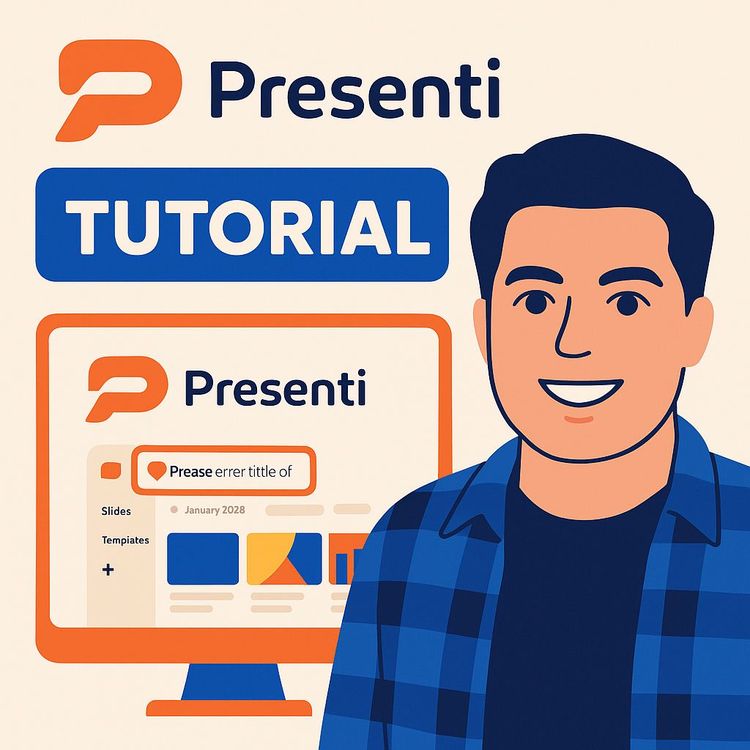
Also includes Access to All:
What You Will Learn
- Convert text, Word documents, PDFs, and prompts into polished slide decks
- Generate and refine outlines to shape presentation structure
- Customize themes, layouts, fonts, images, charts, and multimedia
- Use AI assistant features to rewrite, translate, and simplify slide text
- Collaborate, manage versions, and export or work around free-plan limits
Study Guide
Introduction: Why Mastering Presenti AI Will Change the Way You Present
The ability to create compelling, clear, and visually engaging presentations is a fundamental skill in business, education, and beyond. But what if you could transform any text, document, or idea into a polished presentation in moments,without wrestling with clunky slide editors or spending hours on formatting? Presenti AI makes this possible. This course is your in-depth, step-by-step guide to mastering Presenti AI,from your first login to exporting your final deck,unlocking the full potential of AI-powered presentation creation for every type of user.
Whether you’re a business professional, educator, freelancer, or student, you’ll discover how to convert text, Word docs, and PDFs into slides, edit outlines with finesse, leverage templates, customize every detail, collaborate seamlessly, and export in the format you need. By the end, you’ll know how to harness Presenti AI to save time, boost creativity, and deliver presentations that make an impact. Let’s start at the beginning and build your expertise from the ground up.
Understanding the Core Concept: What is Presenti AI?
Presenti AI is an advanced presentation maker powered by artificial intelligence. Its primary function is to convert your written content,whether that’s raw text, a Word document, or a PDF,into a slide deck with the click of a button. This isn’t just about automation; Presenti AI gives you control over the complexity, style, and language of your presentation while handling the heavy lifting of layout, formatting, and slide design.
Example 1: You have a five-page business report in Word. Instead of manually copying and pasting key points into PowerPoint, you upload the document to Presenti AI. The platform instantly generates a full presentation with an outline, slides, and visuals.
Example 2: You want to present a new marketing strategy. You input your topic as a prompt, and Presenti AI creates an initial outline, breaking your idea into logical sections and suggested slides.
The true power of Presenti AI is its combination of speed, flexibility, and customization. Compared to competitors like Gamma and Beautiful AI, Presenti AI stands out by giving users multiple ways to start, edit, and finish their presentations, all within a streamlined, user-friendly interface.
Getting Started: The Presenti AI Dashboard and File Management
When you log in, you’ll land in the Presenti AI dashboard. This is your central hub for accessing your files, shared presentations, and templates. The dashboard supports several key features:
- Autosave: Every change you make is automatically saved in real time. If you accidentally close your browser or lose your connection, your work is safe.
- File Organization: Access your presentations, view those shared with you, and browse available templates,all from one place.
- Deleted Folder: Presentations you delete aren’t gone forever,they move to a deleted folder where you can restore them if needed or permanently erase them.
- Version History: (If available in your plan) You can revert to previous versions of a presentation, making it easy to undo mistakes or explore alternatives.
Example 2: You want to collaborate on a pitch deck. From the dashboard, you open the file and use the sharing features to invite a coworker to edit.
AI-Powered Presentation Generation: From Text or Document to Slides
The crown jewel of Presenti AI is its ability to convert various types of content directly into a structured presentation. Here’s how it works:
- Supported Inputs: You can start with a simple text prompt, a Word (.doc) file, or a PDF.
- Outline Generation: Type in your topic or upload your document. Presenti AI analyzes the content and generates an initial outline, breaking down the key points into potential slides and sections.
- Complexity Levels: Choose how detailed you want the presentation to be,simple (high-level summary), standard (balanced detail), or complex (in-depth breakdown).
- AI Model Selection: Select which AI engine powers your generation (e.g., GPT-4 or a lighter version for faster results).
- Multilingual Support: Generate presentations in multiple languages, useful for international teams or audiences.
Example 2: You enter “Benefits of Remote Work” as your prompt, set the complexity to ‘complex’, and choose the professional tone. The AI creates an outline with introduction, benefits, challenges, solutions, and a conclusion.
Tip: Before generating, clarify your topic and audience. The more focused your prompt or uploaded document, the more relevant your initial slides will be.
Outline Generation and Editing: Refining Your Presentation Structure
After generating an initial outline, Presenti AI gives you powerful tools to edit and refine the structure before moving to full slides.
- Edit Directly: Click on any outline point or section and type to modify, add, or remove text.
- Reorder Sections: Drag and drop outline points to reorganize your presentation’s flow.
- Add/Remove Content Fields: Press Enter to create a new content field or backspace to remove one.
- Indent/Outdent: Use Tab to indent (create sub-points) and Shift + Tab to outdent (move up a level).
- Keyboard Shortcuts: Shift + Enter inserts a new line within a content field, while Enter adds a new section or point.
Example 2: You realize two points are redundant. Highlight one and press backspace to remove it, or merge the content as needed.
Best Practice: Use the outline editor to clarify your message and ensure logical flow. A strong outline is the backbone of a persuasive presentation.
Template-Based Creation: Leveraging Pre-Made Designs
Not every presentation needs to start from scratch or with AI generation. Presenti AI offers a library of pre-made templates covering a variety of styles and use cases. This is perfect if you want to:
- Quickly build a deck using a proven structure
- Find inspiration for your own content
- Save time on design and formatting
Example 2: For a class project, you browse education-themed templates and pick one with a clean, visual layout. You then edit the sample content to fit your topic.
Tip: Even if you start with a template, you can combine it with AI-generated content or customize every slide to fit your needs.
Customization Options: Personalizing Your Presentation
Presenti AI’s customization features let you control every aspect of your presentation’s look and feel, as well as how content is generated and presented.
- Template Themes: Choose from a variety of visual styles that affect colors, fonts, and default layouts across your entire presentation.
- Illustration Sources: Pick between themed maps, stock images (from Pexels/Pixabay), or AI-generated artwork (requires a paid plan).
- Slide Content Richness: Set the detail level per slide,brief, standard, or rich,to control how much information appears on each slide.
- Target Audience: Tailor the language and detail of your slides for specific groups (e.g., creative professionals, executives, students).
- Tone: Adjust the voice of the AI-generated content to match the context,professional, conversational, creative, etc.
- Table of Contents and Chapter Pages: Choose to automatically include or exclude these structural slides.
- Switch Layout (AI or Manual): Instantly change the design of a slide using AI suggestions or by selecting from official layouts.
- Base Colors, Layout, and Fonts: Modify these for individual slides or apply changes globally to maintain brand consistency.
Example 2: For a creative workshop, you apply a vibrant color palette, select “creative worker” as the audience, and opt for rich content slides with playful fonts.
Best Practice: Consistency is key for visual appeal. Use global changes for colors and fonts, but don’t be afraid to tweak individual slides where emphasis or variation is needed.
Slide Editing and Enhancement: Perfecting Each Slide
Once your slides are generated, the editing tools allow for deep customization of each element:
- Element Positioning: Drag, resize, and rearrange text, images, charts, and other assets on the canvas.
- Text Formatting: Change font, size, color, alignment, bold/italicize text, or insert hyperlinks directly within the slide editor.
- Comments: Add comments to any slide for personal notes or team collaboration.
- AI Assistant: Use built-in AI features to rewrite, continue writing, simplify, or translate slide text. Instantly translate an entire slide with one click.
- Slide Management: Clone slides, download individual slides as PNG images, hide/show slides, or delete them as needed.
- Add Slides: Insert new blank slides for custom content or generate new slides using AI based on a prompt.
Example 2: You need a duplicate of your conclusion slide for a summary. Use the clone feature, then tweak the content as needed.
Tip: For multilingual projects, leverage the one-click translation tool to localize your slides for different regions.
Adding Content Elements: Enriching Your Slides with Media and Data
Presenti AI goes beyond basic text and images, offering a suite of content elements to make your presentations dynamic and engaging:
- Text Boxes: Add custom titles, captions, or callouts anywhere on a slide.
- Tables and Charts: Insert tables or generate charts with editable data for clear, visual storytelling.
- Images: Search and insert royalty-free photos from Pexels and Pixabay, or browse by theme/category.
- Audio/Video Files: Upload MP3, WAV, or MP4 files to embed sound or video clips. Set custom thumbnails for videos and lock elements to prevent accidental edits.
- Assets: Add emojis, stickers, illustrations, and icons (with search and category browsing).
- Shapes: Draw geometric shapes, connectors, and arrows to map out processes or highlight key points.
- Formulas: Insert mathematical, scientific, or chemical formulas using the built-in editor.
- Mind Maps: Visually organize ideas and relationships for brainstorming or complex topics.
Example 2: In a science lesson deck, you insert chemical formulas and use icons to illustrate each step in an experiment.
Best Practice: Use visuals and data elements to break up text and make your message more memorable. When adding media, ensure it’s relevant and doesn’t clutter the slide.
Presentation View Modes: Presenting and Navigating Your Slides
Presenti AI provides several ways to view and deliver your presentations, tailored for preparation, review, and live delivery:
- Normal View: Focus on one slide at a time with full editing controls.
- Grid View: See all slides as thumbnails,great for rearranging, reviewing flow, or finding a specific slide quickly.
- Play Mode: Launches your presentation full screen, ideal for live delivery or practice.
- Navigation: Move between slides using arrow keys or the unfolded thumbnail bar at the bottom of the screen.
- Laser Pen: Draw on slides in play mode to emphasize points during your talk.
- Speaker Mode: Access a dedicated interface with a timer and preview of upcoming slides,helpful for staying on track and organized during presentations.
Example 2: During a webinar, you use speaker mode to keep an eye on your notes and timing, while the audience sees only the main slide.
Tip: Practice navigating with keyboard shortcuts,it makes live presentations feel effortless and professional.
Collaboration and Sharing: Working with Your Team
Modern presentations are rarely solo efforts. Presenti AI provides robust collaboration and sharing options:
- Sharing via Link: Generate a shareable link for your presentation. Set permissions to allow others to view or edit.
- Collaborators ("Seats"): On paid plans, invite others to co-edit your presentation. The number of collaborators depends on your license tier.
- Password Protection: (Paid feature) Add a password to restrict access to shared presentations.
- Comments and Notes: Leave notes or comments on specific slides for feedback, ideas, or reminders.
- Find and Replace: Quickly search for specific text throughout your deck and replace it in bulk,useful for updating names, terms, or branding.
Example 2: You want to send a preview to a client for review. You generate a view-only link and (on paid plans) set a password for extra security.
Best Practice: Clarify collaboration roles before sharing,assign sections or slides to specific team members to streamline the editing process.
Export Functionality: Taking Your Presentation Anywhere
Once your presentation is complete, you may need to export it for use in other software or to share with external stakeholders. Presenti AI offers flexible export options, but with some key considerations:
- Export Formats: Download your presentation as a PowerPoint file, PDF, JPEG, or PNG images.
- Select Specific Slides: Choose which slides to include in your export for customized handouts or reports.
- Font Compatibility: Export with or without default fonts (custom fonts aren’t supported in exported files).
- Paid Plan Requirement: Exporting in all formats is only available to paid users. Free users cannot export editable files.
Example 2: For a printed brochure, you export your slides as high-resolution PNG images.
Workaround for Free Users: If you’re on the free plan, you can copy individual slides as PNG images and paste them into PowerPoint or another presentation tool. Note that these images are not editable,you can present them as-is, but can’t modify text or elements in the new software.
Pricing and Plans: Understanding Your Options
Presenti AI offers multiple plans to fit different budgets and needs:
- Free Plan: Try all the core features and create presentations, but you cannot export in editable formats. PNG copying is the only export workaround.
- Paid Monthly Plan: Starts at $10/month for up to 25 slides per file (more than Gamma AI’s 20 cards at a similar price).
- Annual Plan: Offers a significant discount, with up to 50 slides per file.
- Lifetime Deal: Available on the Presenti AI website and AppSumo. Pay a one-time fee for perpetual access. AppSumo offers tiers,each “seat” is a collaborator/user allowed on your account. (For example, $59 for License Tier 1, $98 for a direct lifetime deal).
- Refund Policy: AppSumo plans come with a 60-day refund guarantee,risk-free trial of the full product.
Example 2: You’re exploring AI tools for your company. The free plan lets you test features, but you’ll need a paid plan to export or collaborate at scale.
Tip: Compare Presenti AI’s pricing to competitors like Gamma and Beautiful AI. Presenti typically offers more slides per file at a similar or lower price, especially with lifetime deals.
Addressing Limitations: What Free Users Need to Know
No tool is perfect,understanding the limitations ensures you can plan accordingly.
- Main Limitation: The free plan does not allow you to export presentations in editable formats (PowerPoint, PDF).
- Usable Workaround: Copy slides as PNG images and paste into other software. Slides are not editable, but this allows basic sharing or printing.
- Upgrade for Full Flexibility: Export, collaboration features, AI-generated images, and password protection all require a paid plan.
Example 2: You’re preparing a proposal for a client. The inability to export as PowerPoint means you’ll either need to upgrade or ask the client to view the deck online.
Best Practice: If your workflow requires editable files or frequent collaboration, budget for a paid plan or lifetime deal.
Advanced Features: Tips, Best Practices, and Power User Moves
Once you’re comfortable with the basics, Presenti AI offers advanced tools to further streamline your workflow and enhance your presentations:
- AI Switch Layout: Instantly redesign a slide with AI-driven layout suggestions,great for finding the best visual arrangement for complex content.
- Official Layouts: Manually select from a list of predefined slide layouts for specific presentation needs.
- Global Style Changes: Apply color, font, and layout changes to all slides in a presentation for consistent branding.
- Find or Replace: Update terminology or branding across your entire deck in seconds.
- Speaker Notes: Add private notes to each slide to guide your delivery,these are not visible to your audience.
- Autosave and Version History: Rely on automatic backups and, if available, revert to earlier versions to recover lost work or experiment safely.
Example 2: You update your company’s tagline,use find and replace to update it on every slide instantly.
Best Practice: Experiment with layouts and styles early in your process. Don’t be afraid to iterate,the AI can always help you reformat or rephrase content.
Practical Applications: Using Presenti AI in Real Workflows
The true measure of any tool is how it fits into your daily work. Here’s how Presenti AI can streamline tasks across industries:
- Business Reports: Instantly convert lengthy reports or proposals into engaging presentations for meetings or stakeholders.
- Education: Teachers can turn lesson plans or curriculum guides into slides for class. Students can summarize research papers or essays into project presentations.
- Marketing & Sales: Rapidly generate pitch decks, campaign overviews, or product demos with consistent branding and visuals.
- Freelancers & Consultants: Save hours on client deliverables by uploading existing documents and customizing AI-generated slides.
Example 2: A content creator imports blog posts as PDFs and transforms them into educational webinars or YouTube presentations.
Tip: Think of Presenti AI as your creative partner,start with automation, then layer on your expertise for a polished final product.
Comparison with Competitors: How Presenti AI Stacks Up
Understanding the landscape helps you make informed choices:
- Gamma AI: Known for clean design and ease of use, but limits free users to fewer cards/slides and has similar pricing for fewer features.
- Beautiful AI: Focuses on design automation and offers strong visual templates, but may lack the same depth of direct document-to-slide conversion.
- Presenti AI: Offers more slides per file (especially on the paid/lifetime plans), supports multiple input types, and provides granular control over AI generation, editing, and export options.
Disadvantage Example: The free plan’s lack of editable export means occasional users must rely on workarounds or upgrade.
Best Practice: Identify your workflow and export needs first, then choose the tool and plan that fit your requirements.
Glossary: Key Terms Every User Should Know
Familiarize yourself with these terms to accelerate your learning:
- AI Presentation Maker: Software that uses AI to generate presentations from input content.
- Prompt: A topic or question you provide to guide AI generation.
- Outline: The slide-by-slide structure of your presentation before full slides are built.
- Template Theme: The overall design applied to your entire deck.
- Asset: Any non-text media element,image, icon, shape, video, etc.,added to a slide.
- Clone Slide: Duplicate an existing slide for reuse or variation.
- Grid View: Overview mode showing all slides as thumbnails.
- Speaker Mode: Special view for presenters with timing and note features.
- Seat: A collaborator or user slot on a paid account tier.
Conclusion: Unlocking New Possibilities with Presenti AI
Mastering Presenti AI means transforming how you approach presentations. You gain the power to convert any text or document into impactful slides, fine-tune outlines, leverage professional templates, customize every detail, and collaborate with your team,all with the speed and intelligence of AI.
You’ve seen how to navigate the dashboard, generate outlines, edit with precision, add multimedia and data, present with confidence, and export in the format you need. You understand the strengths and limitations of free vs. paid plans and know how Presenti AI compares to its main competitors.
The real value comes when you apply these skills in your own work,saving time, reducing stress, and delivering presentations that resonate with your audience. Experiment, iterate, and don’t hesitate to push the boundaries of what Presenti AI can do for you. With these tools at your fingertips, you’re ready to create, collaborate, and communicate at a new level.
Frequently Asked Questions
The FAQ below is designed to address the most common and practical questions about Presenti AI, an AI-powered tool for converting text and documents into presentations. Whether you're just starting out or looking to leverage advanced features, these questions and answers will help you understand how to maximize your productivity, collaborate effectively, and tailor presentations for your business needs.
What is Presenti AI?
Presenti AI is an AI-powered presentation maker that lets users convert various content types,including text, Word documents, PDFs, Markdown, and mind maps,into presentations.
It also supports creating presentations from scratch using AI generation based on a given topic or by customizing pre-designed templates. This makes it a versatile tool for quickly building engaging presentations from multiple sources.
How does Presenti AI generate presentations from text or documents?
Presenti AI analyzes your input,whether it's text, a Word document, or a PDF,and automatically creates a structured outline for your presentation.
You can then edit and customize this outline before generating the final slides. This approach streamlines the transition from raw content to a professional presentation, saving time and reducing manual formatting.
What are the different ways to create a presentation in Presenti AI?
Presenti AI provides several creation methods:
1. Generate with AI: Input text, documents, Markdown, or a mind map for automatic slide creation.
2. Generate from a topic: Enter a topic, set the complexity and AI model, and let the platform build the outline and slides.
3. Use Templates: Select from various pre-made templates and personalize them to fit your needs.
What editing and customization options are available in Presenti AI?
Presenti AI offers a comprehensive suite of editing and customization tools:
- Modify the generated outline structure.
- Edit text on slides, including font, size, color, alignment, and background.
- Add links, comments, tables, charts, images (from built-in integrations or uploads), audio/video, emojis, stickers, icons, shapes, formulas, and mind maps.
- Use an AI assistant for rewriting, simplifying, continuing text, and translating.
- Change layouts for individual slides or apply new templates to the whole presentation.
- Adjust base color, layout, and fonts globally.
- Add speaker notes, reorder, clone, hide/show, or delete slides.
Can I collaborate with others on a presentation in Presenti AI?
Yes, Presenti AI supports real-time collaboration.
You can share presentations via a link, allowing others to view or edit depending on permissions. The Pro version allows you to set a password for shared links. The number of collaborators is determined by the "seat" allocation in your plan, which is especially relevant for business teams.
What are the viewing and presentation modes offered by Presenti AI?
Presenti AI provides several modes for different presentation needs:
- Normal View for editing.
- Grid View to see all slides at once.
- Play Mode for full-screen presentations with navigation controls and a laser pointer.
- Speaker Mode, which adds features like a timer, preview of upcoming slides, and navigation tools for presenters.
What are the limitations of the free plan in Presenti AI, particularly regarding export?
The main limitation of the free plan is the inability to export presentations as PowerPoint, PDF, JPEG, or PNG files.
You can still create and present within the platform, but exporting requires a paid plan. As a workaround, you can copy slides as PNG images and paste them elsewhere, but these will not be editable in presentation software like PowerPoint.
What are the pricing options for Presenti AI, including the lifetime deal?
Presenti AI offers several pricing tiers:
- Free Plan: Create and present but cannot export.
- Monthly Plan: Paid monthly, includes export and 25 slides per file.
- Annual Plan: Lower cost per month, up to 50 slides per file.
- Lifetime Deal: One-time payment for permanent access, available on their site and AppSumo. Tiers determine the number of users/collaborators ("seats").
Which file formats can Presenti AI convert into presentations?
Presenti AI supports text, Word documents (.doc/.docx), PDF files, Markdown, and mind maps as input formats.
This flexibility allows you to start from existing reports, meeting notes, or brainstorming diagrams and quickly transform them into polished slides.
How can I generate an outline for my presentation in Presenti AI?
You can input a topic, select the complexity (simple, standard, or complex), and choose the AI model (such as ChatGPT 4) to automatically generate a structured outline.
This outline serves as the foundation for your slides and can be further refined before generating the final presentation.
How can I edit the text content in my outline or slides?
Editing is straightforward,simply click on any text in the outline or slide and start typing to modify or add new content.
You can also use keyboard shortcuts, such as backspace to remove content, or enter to create a new section or point. The formatting toolbar allows for deeper customizations like font, color, and alignment.
What is the difference between "enter" and "shift + enter" in the outline editor?
Pressing "enter" creates a new section or content field, while "shift + enter" starts a new line within the current section.
This distinction allows you to structure your outline with precise control, either adding more detail to a point or creating a new topic.
How can I export or transfer presentations from Presenti AI to PowerPoint if I'm on the free plan?
While direct export is not available on the free plan, you can copy slides as PNG images and paste them into PowerPoint.
Keep in mind that the pasted images are not editable; they serve well for simple sharing or quick meetings, but not for future editing in PowerPoint.
How do I change the theme or template of my entire presentation?
Click the "Template" button on the right-hand side of the editor and choose a new template from the available options to instantly update the design across all slides.
This allows you to quickly align your presentation's look with your brand or audience preferences.
What is the purpose of the "AI switch layout" feature?
The "AI switch layout" feature lets you automatically change the design and arrangement of elements on a slide using artificial intelligence.
This helps refresh the visual appeal of your slides and adapt layouts to better suit specific content or audience needs.
Besides generating presentations, what else can I do with templates in Presenti AI?
Presenti AI offers a library of pre-made templates that you can browse, select, and fully customize,even without using the AI generation feature.
Templates are ideal for quickly building presentations for recurring business needs, such as sales pitches or project updates.
What is a "seat" in the context of Presenti AI's paid plans?
A "seat" refers to an individual user or collaborator who has access to the account and can work on presentations.
The number of seats determines how many team members can simultaneously edit or manage presentations, which is especially important for organizations.
How does Presenti AI compare to Gamma AI and Beautiful AI?
Presenti AI, Gamma AI, and Beautiful AI all use artificial intelligence to streamline presentation creation, but they differ in file format support, customization, and pricing.
Presenti AI stands out for its broad input support (including mind maps and Markdown), flexible template options, and a lifetime deal for cost savings. Gamma and Beautiful AI each have unique design features and export policies. For teams seeking the best value and collaboration, Presenti AI’s seat-based pricing and export options can be a strong advantage.
What types of assets and media can I add to Presenti AI presentations?
You can enhance your slides with images (uploaded or from Pixels/Pixabay), audio, video, icons, shapes, formulas, emojis, stickers, illustrations, and mind maps.
These assets elevate both the visual impact and informational depth of your presentations, making them more engaging for your audience. For example, using charts and images can clarify complex data in a business report.
How do collaboration and sharing features work in Presenti AI?
Collaboration in Presenti AI is seamless,share a link with colleagues to let them view or edit presentations, and assign permissions as needed.
You can monitor collaborators, manage access, and use password protection on Pro plans. These features streamline teamwork, making it easy to co-create, review, or distribute presentations across your organization.
Can I revert to previous versions of a presentation?
Presenti AI maintains a version history that lets you access and restore earlier saved states of your presentations.
This is especially useful when collaborating or experimenting, as you can always undo unwanted changes or recover lost content.
How do I add or manage slide notes in Presenti AI?
You can add speaker notes to each slide for personal reminders or talking points during presentations.
These notes are visible only to you in Speaker Mode and do not display to the audience, helping you stay organized when presenting complex information.
Can I insert tables, charts, or formulas into my presentations?
Yes,Presenti AI lets you insert tables, charts, and a wide range of mathematical or scientific formulas directly into your slides.
This feature is valuable for data-driven presentations, technical sales pitches, or educational content where clear information display is essential.
Does Presenti AI support custom fonts and branding?
You can customize fonts and color themes across all slides to match your brand’s identity.
While the platform offers a variety of built-in options, support for fully custom font uploads may vary, so check the latest capabilities in the editor’s font menu.
What is the role of the AI assistant in Presenti AI?
The AI assistant helps rewrite, extend, simplify, or translate text on your slides.
This streamlines content refinement, ensuring your messaging is clear, concise, and suitable for different audiences or languages,ideal for multinational teams or customer-facing presentations.
Are there any keyboard shortcuts in Presenti AI for faster editing?
Yes,shortcuts like "enter" for new sections, "shift + enter" for new lines within a section, and tab/shift+tab for indenting or outdenting points make editing efficient.
Mastering these shortcuts can significantly speed up the process of building and organizing your presentation outlines.
How do I use mind maps in Presenti AI?
You can import or create mind maps to visually organize ideas before converting them into slide outlines.
This is particularly effective for brainstorming sessions or structuring complex topics, as the AI will interpret your mind map’s hierarchy and generate a corresponding slide structure.
Can I recover a presentation if I accidentally delete it?
Deleted presentations are moved to a "Deleted Folder" where you can restore them unless you choose to permanently delete them.
This safety net protects against accidental loss, ensuring your work is recoverable.
How secure is my data in Presenti AI?
Presenti AI employs security features like password-protected sharing (on Pro plans) and stores your presentations in the cloud.
For highly sensitive content, always review the platform's privacy policy and utilize available security settings such as password protection for shared links.
What happens if I reach my slide limit on a paid plan?
Each pricing tier has a maximum number of slides per presentation file (e.g., 25 or 50 slides depending on plan).
If you reach this limit, you can split content into multiple files or consider upgrading to a higher plan for expanded capacity.
Can I use Presenti AI offline or on mobile devices?
Presenti AI is primarily a cloud-based platform accessed via web browser, which means internet access is required.
Mobile support depends on browser compatibility; while simple editing may work on tablets, full functionality is best experienced on desktop.
How do I add collaborators or manage permissions in Presenti AI?
Invite collaborators by sharing a link and assign roles (viewer or editor) as needed.
Pro users can also set passwords for extra protection. Check your seat allocation to ensure you don’t exceed the number of permitted collaborators for your plan.
What export formats are supported on the paid plans?
Paid plans let you export presentations as PowerPoint (.pptx), PDF, JPEG, or PNG files.
This flexibility supports sharing with clients, archiving, or editing in other software.
Can I apply style changes to all slides at once?
Yes,use the "Apply to All Pages" option when changing background color, font, or theme to ensure consistency across your presentation.
This is especially useful for rebranding or updating presentations for different audiences.
Is there a version history or undo feature in Presenti AI?
Presenti AI includes autosave, undo/redo functions, and version history so you can restore previous states or correct mistakes easily.
These features add confidence and flexibility during editing and collaboration.
How do I use the laser pen and navigate during presentation playback?
In Play Mode, use the laser pen to draw attention to points, and navigate slides using your keyboard’s arrow keys.
This is useful for live meetings, webinars, or classroom settings where interactive presentation is needed.
What are some practical business use cases for Presenti AI?
Presenti AI is ideal for transforming reports, meeting notes, proposals, or brainstorming sessions into polished presentations.
Examples include converting a sales report into client-facing slides, turning research findings into a boardroom deck, or using mind maps from a strategy session to structure a team update.
How can I optimize my presentations for different audiences using Presenti AI?
Use the tone and audience settings during outline generation, select relevant templates, and adjust complexity to match your audience (e.g., executive, technical, or client).
You can also translate content with the AI assistant for international teams or clients.
What should I do if the AI-generated content needs more customization?
Edit the outline and slides directly, use the AI assistant for rewriting, and insert your own media or branding.
AI-generated content serves as a starting point, but hands-on refinement ensures your message is accurate and impactful.
Can I use Presenti AI for educational or training presentations?
Absolutely. Presenti AI’s media support, formula insertion, and outline tools make it suitable for lectures, workshops, or internal training.
Teachers and trainers can quickly build visually rich, interactive presentations from lesson plans or course materials.
Does Presenti AI offer support or training resources?
Presenti AI provides help documentation, tutorials, and customer support to assist new and experienced users alike.
Many users find the built-in tooltips and online guides sufficient for onboarding and troubleshooting.
What if I need to present in a language other than English?
Presenti AI lets you generate presentations in multiple languages or translate content using the AI assistant.
This is valuable for multinational businesses or teams working with global clients.
How can I ensure the accessibility of my presentations?
Use clear fonts, sufficient contrast, alt text for images, and concise content to improve accessibility for all viewers.
While Presenti AI provides many customization options, always review slides for readability and inclusivity, especially for public or diverse audiences.
How do I contact Presenti AI support if I have an issue?
You can reach customer support via the help section within the platform or through their official website contact form.
Support is available for troubleshooting, billing questions, or feature requests.
Are there any limitations on the number of presentations I can create?
While the free plan may limit exports and some advanced features, there are generally no hard limits on the number of presentations you can create in your workspace.
Always check the specifics of your plan for any storage or file number restrictions.
Certification
About the Certification
Get certified in Presenti AI Presentation Creation and demonstrate the ability to efficiently turn text and documents into customized, collaborative presentations,delivering professional slides that impress and save valuable time.
Official Certification
Upon successful completion of the "Certification in Creating and Editing AI-Generated Presentations from Text and Docs", you will receive a verifiable digital certificate. This certificate demonstrates your expertise in the subject matter covered in this course.
Benefits of Certification
- Enhance your professional credibility and stand out in the job market.
- Validate your skills and knowledge in cutting-edge AI technologies.
- Unlock new career opportunities in the rapidly growing AI field.
- Share your achievement on your resume, LinkedIn, and other professional platforms.
How to complete your certification successfully?
To earn your certification, you’ll need to complete all video lessons, study the guide carefully, and review the FAQ. After that, you’ll be prepared to pass the certification requirements.
Join 20,000+ Professionals, Using AI to transform their Careers
Join professionals who didn’t just adapt, they thrived. You can too, with AI training designed for your job.

















